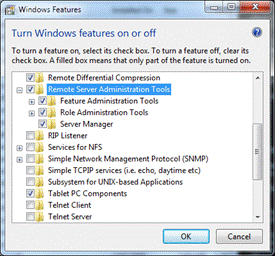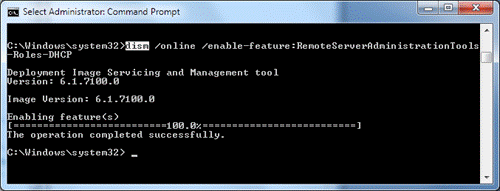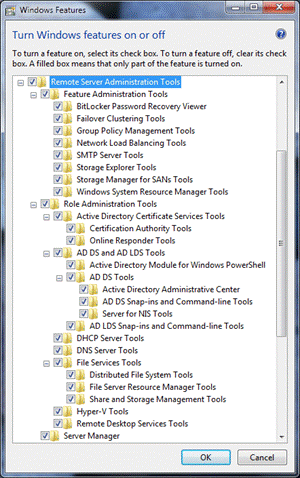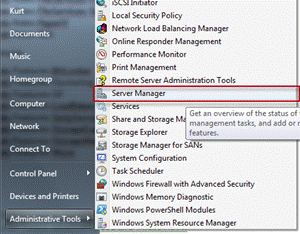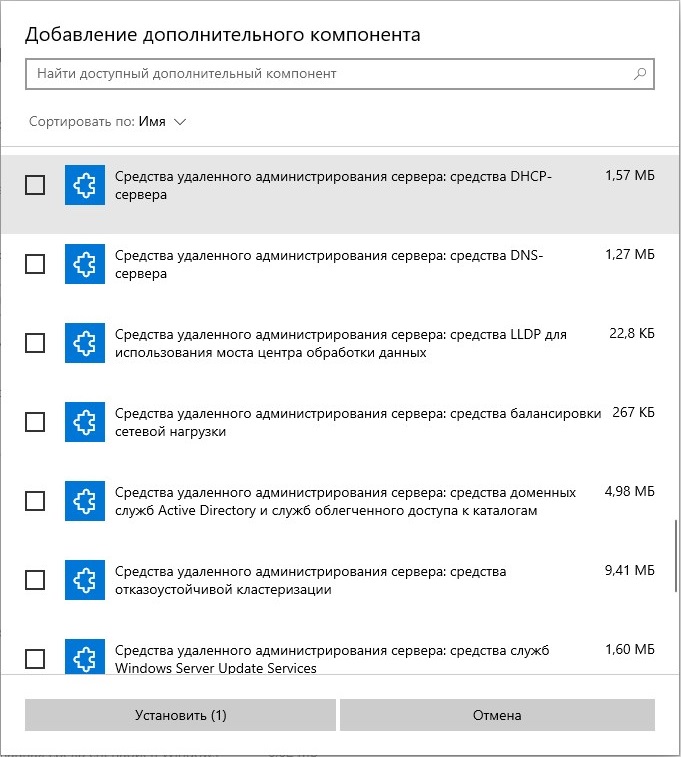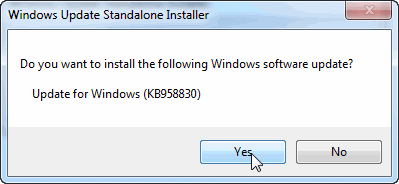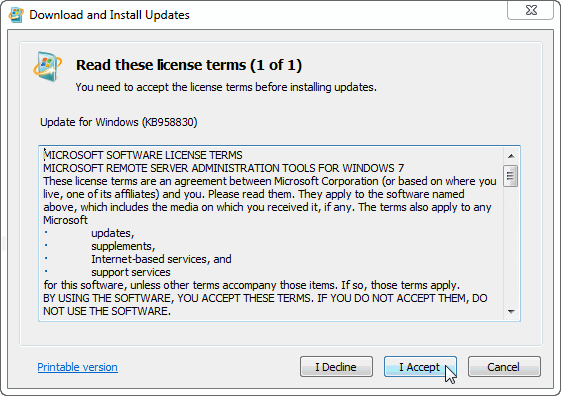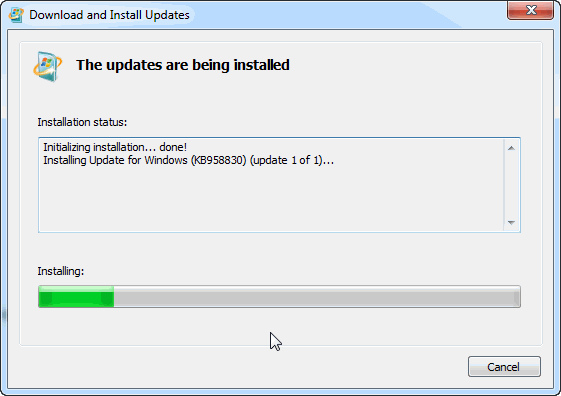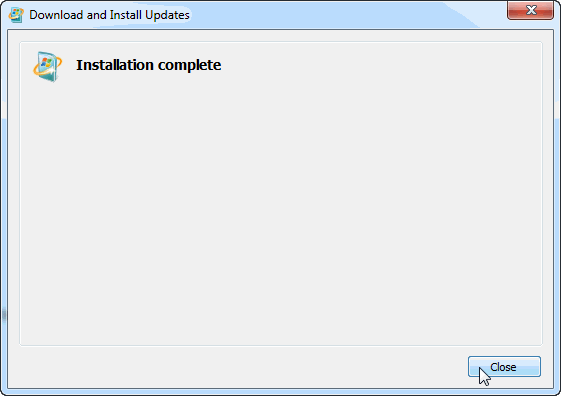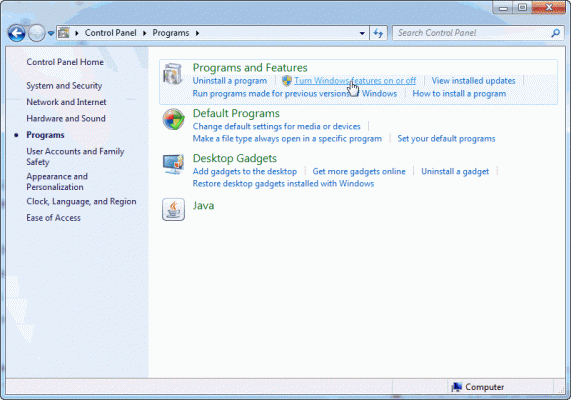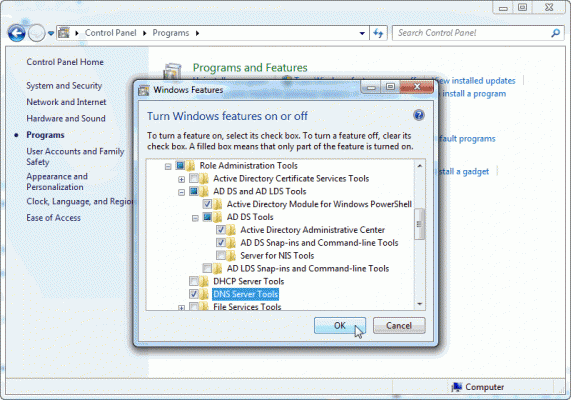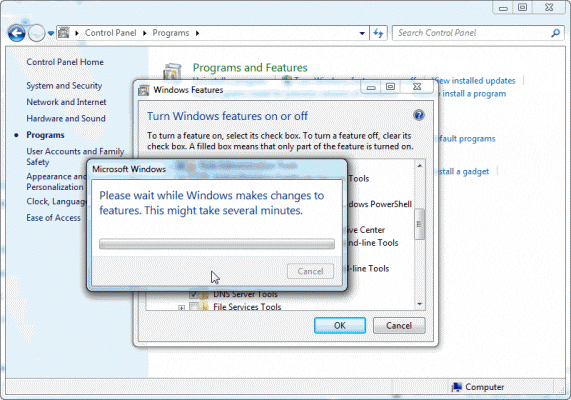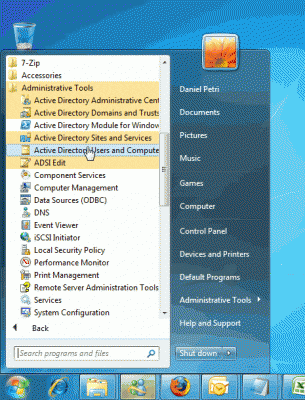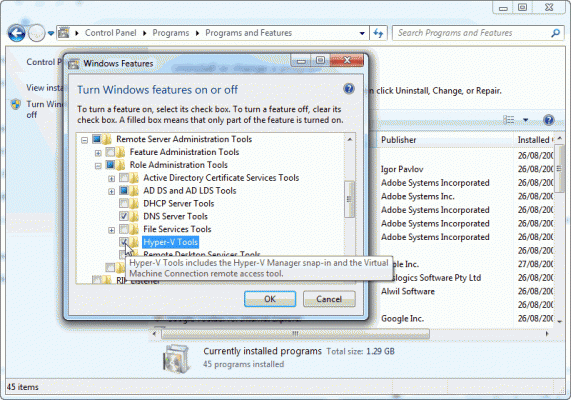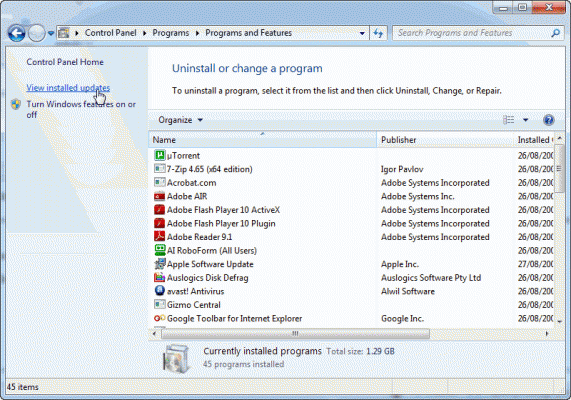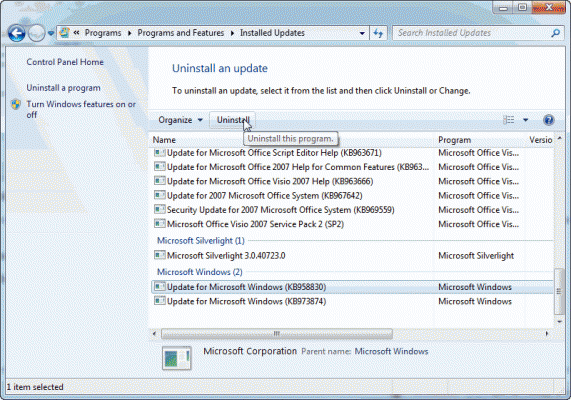RSAT — Remote Server Administration Tools для меня лично стали незаменимыми с момента их выпуска компанией Microsoft. После того, как я наткнулся на проблему невозможности установки их на Windows 7 с предустановленным Service Pack 1 — пришлось уточнить в гугле, действительно ли Microsoft не сделали их поддержку в этом крупном обновлении? Официальный ответ — «ждите апреля». Тогда я наткнулся на статью об интеграции этого полезного набора средств — примечание переводчика.
Эта статья представляется как черновая. Используйте ее только для экспериментов. Никаких гарантий, что у вас заработает все то, что тут написано
Когда вы пытаетесь установить RSAT на Windows 7 SP1 — вы получаете ошибку:
"This update is not applicable to your computer"
В Microsoft это комментируют следующим:
Еще рано!
Я нашел способ как это обойти на блоге MS и напишу об этом:
Если у вас x64 Windows, замените в командах «x86» на «amd64».
- распаковываем установщик RSAT x86fre_GRMRSAT_MSU.msu в каталог d:rsat
- Запустим распаковщик CAB:
expand -f:* "D:RSATWindows6.1-KB958830-x86.cab" "D:RSATexpand" - Скачиваем Service Pack 1 для Windows 7
- Распаковываем его командой:
windows6.1-KB976932-X86.exe /X:D:Sp1в каталог D:Sp1
- Распаковываем CAB сервис-пака:
expand -f:* "D:Sp1windows6.1-KB976932-X86.cab" "D:RSATsp1"в каталог D:RSATsp1.
- Устанавливаем компоненты RSAT следующими командами по одной (смотрим в TaskManager окончание процесса pkgmgr):
pkgmgr /ip /m:"D:RSATexpandmicrosoft-windows-remoteserveradministrationtools-package~31bf3856ad364e35~x86~~6.1.7600.16385.mum"pkgmgr /ip /m:"D:RSATexpandmicrosoft-windows-remoteserveradministrationtools-package~31bf3856ad364e35~x86~en-us~6.1.7600.16385.mum"(заменив en-us на язык нашей системы — для русской — ru-ru)
pkgmgr /ip /m:"D:RSATexpandmicrosoft-windows-remoteserveradministrationtools-package-minilp~31bf3856ad364e35~x86~en-us~6.1.7600.16385.mum"(заменив en-us на язык нашей системы — для русской — ru-ru)
pkgmgr /ip /m:"D:RSATSp1microsoft-windows-remoteserveradministrationtools-package~31bf3856ad364e35~x86~~6.1.7601.17514.mum" - Перезагружаем систему (если попросит) и открываем «Добавление компонентов Windows», после чего отмечаем галочками нужные нам компоненты
Привет всем! Меня зовут Ro8 и в сегодняшней статье мы выполним установку Remote Server Administration Tools for Windows 7 (SP1) на машину с Windows 7 и поуправляем некоторыми ролями на машине с Windows Server 2008 R2.
Установка Remote Server Administration Tools for Windows 7
То есть в итоге мы имеем следующее:
Машина с Windows Server 2008 R2, является контроллером домена exityrwed.com
Машина с Windows 7 является членом домена exityrwed.com
В сегодняшней статье мы выполним установку Remote Server Administration Tools for Windows 7 (SP1) на машину с Windows 7 и поуправляем некоторыми ролями на машине с Windows Server 2008 R2
Переходим по адресу
http://www.microsoft.com/en-us/download/details.aspx?id=7887
и скачиваем Remote Server Administration Tools for Windows 7 (SP1)
Так как версия Windows 7 у нас 32 разрядная, скачиваем файл Windows6.1-KB958830-x86-RefreshPkg.msu
Скачанный установочный файл Remote Server Administration Tools for Windows 7 (SP1) для 32 разрядных Windows 7. Запускаем данный файл и выполняем установку
Соглашаемся с лицензионным соглашением
Установка завершена
Запускаем панель управления и выбираем Удаление программ
Включение и отключение компонентов Windows
Ставим галочки напротив нужных компонентов и нажимаем OK
Процесс добавления выбранных компонентов
После добавления компонентов снова переходим в Панель управления и выбираем Администрирование
Запустим оснастку Active Directory Users and Computers
Перейдем в папку Domain Controllers и видим, что машина с Windows Server 2008 R2 (имя машины Server01) является контроллером домена exityrwed.com
Так же мы можем подключиться к DNS серверу на машине с Windows Server 2008 R2, выбрав оснастку DNS
Вводим имя машины, то есть Server01 и нажимаем ОК
Как видим, мы подключились к DNS серверу на машине с именем Server01
Набор утилит Microsoft Remote Server Administration Tools (RSAT) позволяет администраторам удаленно управлять ролями и функциями сервера Windows Server 2008 R2 с компьютера под управлением Windows 7.
Он включает в себя поддержку удаленного управления компьютерами под управлением Server Core или полноценного сервера Windows Server 2008 R2.
Установка RSAT осуществляется в 2 этапа:
- Собственно установка дистрибутива RSAT (где его взять я уже описывал в статье о включении Windows в домен AD, на всякий случай напомню http://www.microsoft.com/downloads/details.aspx?FamilyID=7d2f6ad7-656b-4313-a005-4e344e43997d&displaylang=en)
- Активация функций и консолей (оснасток) RSAT.
Шаг 1. Установка RSAT
wusa Windows6.1-KB958830-x86.msu /quiet (x86)
wusa Windows6.1-KB958830-x64.msu /quiet (x64)
После установки пакета RSAT, который содержит большинство необходимых администратору утилит и оснасток, они будут доступны в панели управления (Programs & Features — Windows Features).
Шаг 2. Включаем оснастки и функции RSAT
Различные функции пакета RSAT можно активировать с помощью утилиты командной строки (CLI), которая называется DISM (Deployment Image Servicing and Management), ее использование полностью аналогично процедуре включения/выключения функций и ролей в Windows Server 2008 R2 Server Core.
DISM позволяет перечислить, установить, удалить, настроить или обновить функции и пакеты в образе системы Windows. Список доступных команд зависит от того, в каком режиме работы находится система: offline или online.
Чтобы получить список всех доступных функций, наберите в командной строке:
dism /Online /Get-Features
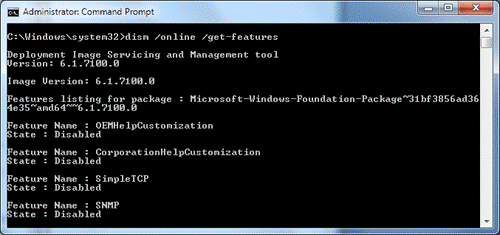
dism /Online /Enable-Feature /FeatureName:<FeatureName>
Например:
dism /Online /Enable-Feature:RemoteServerAdministrationTools
dism /Online /Enable-Feature:RemoteServerAdministrationTools-Roles-DHCP
Ниже я приведу полный список имен функций, доступных в RSAT
| Названия функций:
RemoteServerAdministrationTools RemoteServerAdministrationTools- RemoteServerAdministrationTools-Roles
RemoteServerAdministrationTools-Features
|
Набор утилит RSAT в Windows Server 2008 R2 и Windows 7также позволит вам осуществлять удаленное управления серверами (работающий под управлением Windows Server 2008 R2) с помощью оснастки Server Manager посредством удаленного PowerShell. Роли сервера и его функции будут доступны для управления при помощи локальных и удаленных скриптов PowerShell 2.0. Таким образом, после установки RSAT Windows 7, в вашем распоряжении появится знакомая вам консоль Server Manager.
Windows, Windows 10, Windows 7, Windows 8, Windows Server, Windows Vista, Windows XP
- 06.03.2015
- 19 367
- 3
- 04.10.2021
- 9
- 9
- 0
- Содержание статьи
- Скачать средства удаленного администрирования сервера
- Windows Vista и Windows 7
- Windows 10
- Комментарии к статье ( 3 шт )
- Добавить комментарий
- Скачать средства удаленного администрирования сервера
Начиная с Windows XP, в операционных системах Windows появилась возможность установки специального программного обеспечения, которое приносит возможность удаленного управления серверами, работающими под операционными системами Windows Server (который должен быть минимум версии 2003). В Windows XP это осуществляется с помощью «пакета средств администрирования Windows Server 2003», в более новых ОС — с помощью пакета под названием «Средства удаленного администрирования сервера» или «Remote Server Administration Tools«, он же сокращенно «RSAT».
Скачать средства удаленного администрирования сервера
Стоит обратить внимание, что для работы RSAT требуется открытый 5985 порт TCP.
Скачать Пакет средств администрирования Windows Server 2003 с пакетом обновления 2 (SP2)
Windows XP:
- Официальный сайт: x86
- Яндекс Диск: x86
Скачать RSAT можно по следующим ссылкам
Windows 7 SP1:
- Официальный сайт (веб-архив): x86 и x64
- Яндекс Диск: x86 и x64
Windows 8:
- Официальный сайт: x86 и x64
- Яндекс Диск: x86 и x64
Windows 8.1:
- Официальный сайт: x86 и x64
- Яндекс Диск: x86 и x64
Windows 10 (до версии 2004):
- Официальный сайт: x86 и x64
Устанавливаем скаченное нами обновление на компьютере, с которого собираемся управлять сервером. В случае Windows XP, 8, 8.1 и 10 компоненты RSAT будут установлены автоматически, а вот для Windows 7 и Vista потребуется проделать дополнительные манипуляции, о которых написано ниже. В Windows 10, начиная с версии 2004 для установки компонентов RSAT установка обновления не нужна, но требуется провести другие действия, которые описаны в этой статье.
Windows Vista и Windows 7
Отправляемся в Панель управления — Программы и компоненты — Включение или отключение компонентов Windows. В списке компонентов должно появится «Средства удаленного администрирования сервера«, где мы выбираем необходимые нам компоненты для установки. Все названия компонентов соответствуют названиям таких же компонентов в Windows Server, так что с выбором что нужно устанавливать, а что нет, проблем возникнуть не должно.
На сервере следует проверить, включена ли служба брандмауэра (без неё удаленное управление работать не включится), после чего открываем консоль PowerShell и вводим туда следующие команды:
Set-ExecutionPolicy -ExecutionPolicy RemoteSigned
Configure-SMRemoting.ps1 -force -enableПроверяем, что нету никакой ругани (возможно для выполнения первой команды потребуется подтверждение), и возвращаемся обратно к клиенту, где мы установили RSAT.
Свежеустановленные компоненты RSAT должны появится в разделе Администрирования (Панель управления — Администрирование). Запускаем любой из них (например Диспетчер сервера), и проверяем соеденение с настроенным сервером.
Windows 10
В Windows 10, обновления ставятся автоматом с установкой обновления, но начиная с версии 2004 (май 2020 года), для установки RSAT компонентов необходимо выполнить следующие действия:
- Открываем «Параметры» компьютера, там переходим в раздел меню «Приложения». В нем открываем «Дополнительные компоненты».
- Нажимаем на «Добавить компонент».
- В открывшемся списке отмечаем галочками нужные компоненты, начинающиеся на «RSAT», а так же компоненты, название которых начинается на «Средства удаленного администрирования сервера».
- Выбрав нужные компоненты, нажимаем на кнопку «Установить», и ждем окончания установки компонентов. После установки, они станут доступны в меню Пуск, в разделе «Средства администрирования», а так же в разделе «Администрирование» старой Панели управления.

В Windows 7 очень не хватает оснасток: Active Directory Users and Computers, Active Directory Site and Services, DNS, DHCP и т. д., для администрирования домена Windows. Чтобы исправить этот недостаток компания Microsoft выпустила набор утилит под названием Remote Server Administration Tools for Windows 7. Этот пакет позволяет управлять ролями и функциями на удаленных серверах под управлением Windows Server 2008 R2, Windows Server 2008 или Windows Server 2003.Для его установки требуется…
Скачать Remote Server Administration Tools for Windows 7 отсюда: microsoft.com (примерно 215 МБ). После запуска установщика система предложит установить обновление KB958830.
Соглашаемся. Далее произойдет установка пакета RSAT.
После удачного завершения установки, нужно добавить необходимые инструменты в систему. Для этого идем в «Панель управления (Control Panel)» – «Программы и компоненты (Programs and Features)» – «Включение и отключение компонентов Windows (Turn Windows features on or off)» – «Средства удаленного администрирования сервера(Remote Server Administration Tools)». Ставим галки напротив нужных инструментов.
ОК. Теперь в «Панель управленияАдминистрирование» появились инструменты, которые мы выбрали.
До этого был только стандартный набор инструментов:
Все.
Скачать Remote Server Administration Tools for Windows 7 можно отсюда: microsoft.com
Table of Contents
- Applies to
- Introduction
- Download locations for RSAT
- RSAT for Windows 10 Platform and Tools Support Matrix
- RSAT for Windows 8 and Windows 8.1 Platform and Tools Support Matrix
- Related topics
- Related forum threads
Applies to
All systems
Windows 10, Windows 8.1, Windows 8, Windows 7, Windows Vista, Windows Server Technical Preview, Windows Server 2012 R2, Windows Server 2012, Windows Server 2008, and Windows Server 2008 R2
Introduction
Remote Server Administration Tools (RSAT) enables IT administrators to remotely manage roles and features in Windows Server 2012 R2, Windows Server 2012, Windows Server 2008 or Windows Server 2008 R2 from a computer that is running Windows 10, Windows 8.1,
Windows 8, Windows Vista, or Windows 7.
RSAT cannot be installed on computers that are running Home, Standard, or Education editions of Windows. You can only install RSAT on Professional or Enterprise editions of the Windows client operating system. Unless the download page specifically states
that RSAT applies to a Beta or Preview or other prerelease version of Windows, you must be running a full (RTM) release of the Windows operating system to install and use RSAT. Although some users have found ways of manually cracking or hacking the RSAT MSU
to install RSAT on unsupported releases or editions of Windows, this is a violation of the Windows end-user license agreement.
This is similar to installing the adminpak.msi on Windows 2000 or Windows XP client computers. There is one major difference: in Windows Vista and Windows 7, the tools are not automatically available after
RSAT is downloaded and installed . You must enable the tools that you want to use by using the Control Panel. To do so, click
Start, click Control Panel, click Programs and then click
Turn Windows features on or off (as shown in the following figure).
However, in the RSAT releases for Windows 10, Windows 8.1, and Windows 8, tools are once again all enabled by default. You can open
Turn Windows on or off to disable tools that you don’t want to use. In RSAT for Windows 10, Windows 8.1, and Windows 8, GUI-based tools are accessed from within the Server Manager console, on the
Tools menu.
For RSAT that runs on Windows Vista and Windows 7, after running the downloaded installation package, you must enable the tools for the roles and features that you want to manage (as shown in the following figure).
You don’t need to do this for RSAT for Windows 8 or later.
If you need to install management tools in Windows Server 2008, Windows Server 2008 R2, Windows Server 2012, Windows Server 2012 R2, or Windows Server 2016 Technical Preview for specific roles or features running on remote servers, there’s no need to install
additional software. Open the Add Features Wizard in Windows Server 2008 or Windows Server 2008 R2, or the
Add Roles and Features Wizard in Windows Server 2012 and later releases, and on the
Select Features page, expand Remote Server Administration Tools and select the tools that you want to install. Complete the wizard to install your management tools. See the following figure.
Download locations for RSAT
- Remote Server Administration Tools for Windows 10
- Remote Server Administration Tools (RSAT) for Windows 8.1
- Remote Server Administration Tools (RSAT) for Windows 8Remote
Server Administration Tools (RSAT) for Windows 7 with SP1 (both x86 and x64) - Remote Server Administration Tools (RSAT) for Windows Vista 32-bit (x86)
- Remote Server Administration Tools (RSAT) for Windows Vista 64-bit (x64)
RSAT for Windows 10 Platform and Tools Support Matrix
| Remote Server Administration Tools Technology | Description | Manages technology on Windows Server 2012 and Windows Server 2012 R2 | Manages technology on Windows Server 2016 Technical Preview, WS12 R2, and WS12 |
| Active Directory Certificate Services Tools | Active Directory Certificate Services Tools includes the Certification Authority, Certificate Templates, Enterprise PKI, and Online Responder Management snap-ins. | √ | √ |
| Active Directory Domain Services (AD DS) Tools and Active Directory Lightweight Directory Services (AD LDS) Tools |
Active Directory Domain Services (AD DS) and Active Directory Lightweight Directory Services (AD LDS) Tools includes Active Directory Administrative Center; Active Directory Domains and Trusts; Active Directory Sites and Services; Active Directory Users |
√ |
|
|
Best Practices Analyzer |
Best Practices Analyzer cmdlets for Windows PowerShell |
√ |
√ |
|
BitLocker Drive Encryption Administration Utilities |
Manage-bde; Windows PowerShell cmdlets for BitLocker; BitLocker Recovery Password Viewer for Active Directory |
√ |
√ |
|
DHCP Server Tools |
DHCP Server Tools includes the DHCP Management Console, the DHCP Server cmdlet module for Windows Powershell, and the |
√ |
√ |
|
DirectAccess, Routing and Remote Access |
Routing and Remote Access management console; Connection Manager Administration Kit console; Remote Access provider for Windows PowerShell; Web Application Proxy |
√ |
√ |
|
DNS Server Tools |
DNS Server Tools include the DNS Manager snap-in, the DNS module for Windows PowerShell, and the |
√ |
√ |
|
Failover Clustering Tools |
Failover Clustering Tools include Failover Cluster Manager, Failover Clusters (Windows PowerShell Cmdlets), MSClus, Cluster.exe, Cluster-Aware Updating management console, Cluster-Aware Updating cmdlets for Windows PowerShell |
√ |
√ GUI tools support Windows Server 2016 Technical Preview and Windows Server 2012 R2. Only PowerShell tools work on Windows Server 2012. |
|
File Services Tools |
File Services Tools include the following: Share and Storage Management Tools; Distributed File System Tools; File Server Resource Manager Tools; Services for NFS Administration Tools; iSCSI management cmdlets for Windows PowerShell; Work Folders Management |
√ |
√ The Share and Storage Management snap-in is deprecated after the release of Windows Server 2016. Storage Replica is new in Windows Server 2016 Technical Preview, and won’t work on WS12 R2 and WS12. |
|
Group Policy Management Tools |
Group Policy Management Tools include Group Policy Management Console, Group Policy Management Editor, and Group Policy Starter GPO Editor. |
√ |
√ Group Policy has some new features in Windows Server 2016 Technical Preview which are not available on older operating systems. |
|
Hyper-V Tools |
Hyper-V Tools include the Hyper-V Manager snap-in and the Virtual Machine Connection remote access tool. |
Hyper-V tools are not part of Remote Server Administration Tools for Windows 10. These tools are available as part of Windows 10; there is no need to install RSAT to use them. The Hyper-V Manager console for Windows Server 2016 Technical Preview doesn’t |
Hyper-V in Windows 10 can manage Hyper-V in Windows Server 2012 R2 and Windows Server 2012. |
|
IP Address Management (IPAM) Management Tools |
IP Address Management client console |
√ IPAM tools in Remote Server Administration Tools for Windows 10 cannot be used to manage IPAM running on Windows Server 2012 R2 and Windows Server 2012. |
√ IPAM tools in Remote Server Administration Tools for Windows 10 cannot be used to manage IPAM running on Windows Server 2012 R2 and Windows Server 2012. |
|
Network Adapter Teaming, or NIC Teaming |
NIC Teaming management console |
√ |
√ |
|
Network Controller |
Network Controller PowerShell module |
Not available |
√ |
|
Network Load Balancing Tools |
Network Load Balancing Tools include the Network Load Balancing Manager; Network Load Balancing Windows PowerShell Cmdlets; and the NLB.exe and WLBS.exe command line tools. |
√ |
√ |
|
Remote Desktop Services Tools |
Remote Desktop Services Tools include the Remote Desktop snap-ins; RD Gateway Manager, tsgateway.msc; RD Licensing Manager, licmgr.exe; RD Licensing Diagnoser, lsdiag.msc. Use Server Manager for administration of all other RDS role services except RD Gateway and RD Licensing. |
√ |
√ |
|
Server for NIS Tools |
Server for NIS Tools includes an extension to the Active Directory Users and Computers snap-in, and the Ypclear.exe command-line tool |
These tools are not available in RSAT for Windows 10 and later releases. |
|
|
Server Manager |
Server Manager includes the Server Manager console. Remote management with Server Manager is available in Windows Server 2016 Technical Preview, Windows Server 2012 R2, and Windows Server 2012. |
√ |
√ |
|
SMTP Server Tools |
SMTP Server Tools include the Simple Mail Transfer Protocol (SMTP) snap-in. |
These tools are not available in RSAT for Windows 8 and later releases. |
|
|
Storage Explorer Tools |
Storage Explorer Tools include the Storage Explorer snap-in. |
These tools are not available in RSAT for Windows 8 and later releases. |
|
|
Storage Manager for Storage Area Networks (SANs) Tools |
Storage Manager for SANs Tools include the Storage Manager for SANs snap-in and the |
These tools are not available in RSAT for Windows 8 and later releases. |
|
|
Volume Activation |
Manage Volume Activation, vmw.exe |
√ |
√ |
|
Windows System Resource Manager Tools |
Windows System Resource Manager Tools include the Windows System Resource Manager snap-in and the |
√ WSRM has been deprecated in Windows Server 2012 R2, and tools for managing WSRM are not available in Remote Server Administration Tools for Windows 8.1. and later releases of RSAT. |
|
|
Windows Server Update Services Tools |
Windows Server Update Services Tools include the Windows Server Update Services snap-in, WSUS.msc, and PowerShell cmdlets. |
√ |
√ |
RSAT for Windows 8 and Windows 8.1 Platform and Tools Support Matrix
| Remote Server Administration Tools technology | Description | Manages technology on Windows Server 2008 | Manages technology on Windows Server 2012 and Windows Server 2012 R2 |
| Active Directory Certificate Services Tools | Active Directory Certificate Services Tools includes the Certification Authority, Certificate Templates, Enterprise PKI, and Online Responder Management snap-ins. | √ | √ |
| Active Directory Domain Services (AD DS) Tools and Active Directory Lightweight Directory Services (AD LDS) Tools |
Active Directory Domain Services (AD DS) and Active Directory Lightweight Directory Services (AD LDS) Tools includes Active Directory Administrative Center; Active Directory Domains and Trusts; Active Directory Sites and Services; Active Directory Users GPFixup.exe; KSetup.exe; KtPass.exe; NlTest.exe; NSLookup.exe; W32tm.exe. — Server for NIS Tools includes an extension to the Active Directory Users and Computers snap-in, and the |
√, Windows PowerShell and ADAC remote management require the Active Directory Web Service download package. | √
Identity Management for UNIX, which includes Server for NIS, is deprecated in Windows Server 2012 R2, and tools for managing these features are no longer available in RSAT for Windows 8.1. |
| Best Practices Analyzer | Best Practices Analyzer cmdlets for Windows PowerShell | Can run on WS08 R2 when the Windows Management Framework 3.0 package is installed on WS08 R2. No BPA models are available for WS08. | √ |
| BitLocker Drive Encryption Administration Utilities | Manage-bde; Windows PowerShell cmdlets for BitLocker; BitLocker Recovery Password Viewer for Active Directory |
Not available | √ |
| Cluster-Aware Updating | Cluster-Aware Updating management console, Cluster-Aware Updating cmdlets for Windows PowerShell | Not available | √ |
| DHCP Server Tools | DHCP Server Tools includes the DHCP Management Console, the DHCP Server cmdlet module for Windows Powershell, and the Netsh command-line tool. |
√
Windows PowerShell module does not run on WS08 and WS08 R2 |
√ |
| DirectAccess, Routing and Remote Access | Routing and Remote Access management console; Connection Manager Administration Kit console; Remote Access provider for Windows PowerShell | Not available | √ |
| DNS Server Tools | DNS Server Tools include the DNS Manager snap-in, the DNS module for Windows PowerShell and the Ddnscmd.exe command-line tool. |
√ | √ |
| Failover Clustering Tools | Failover Clustering Tools include Failover Cluster Manager, Failover Clusters (Windows PowerShell Cmdlets), MSClus, Cluster.exe | √
Failover Cluster Manager runs only on Windows Server 2012. The Windows PowerShell cmdlet set supports Windows Server 2012 and WS08R2. MSClus and Cluster.EXE support Windows Server 2012, WS08R2 and WS08. |
√ |
| File and Storage Services Tools | File Services Tools include the following: Share and Storage Management Tools; Distributed File System Tools; File Server Resource Manager Tools; Services for NFS Administration Tools; iSCSI management cmdlets for Windows PowerShell
|
√
iSCSI cmdlets for Windows PowerShell can be used to manage iSCSI on Windows Server 2012 only. |
√ |
| Group Policy Management Tools | Group Policy Management Tools include Group Policy Management Console, Group Policy Management Editor, and Group Policy Starter GPO Editor. | √ | √ |
| Hyper-V Tools | Hyper-V Tools include the Hyper-V Manager snap-in and the Virtual Machine Connection remote access tool. | Hyper-V Manager console doesn’t support managing Hyper-V servers running Server 2008 or Server 2008 R2. | Hyper-V tools are not part of Remote Server Administration Tools for Windows 8 or Windows 8.1. These tools are available as part of Windows 8 and Windows 8.1; there is no need to install RSAT to use them. The Hyper-V Manager console for Windows Server 2012 doesn’t support managing Hyper-V servers running Server 2008 or Server 2008 R2. Managing Hyper-V running on Windows Server 2012 by using Windows PowerShell tools available in RSAT for Windows 8.1 works, but is not officially supported. Likewise, using RSAT for Windows 8 to manage Hyper-V on Windows Server 2012 R2 works, but is not officially supported. |
| IP Address Management (IPAM) Management Tools | IP Address Management client console | Not available | √
IPAM tools in Remote Server Administration Tools for Windows 8.1 cannot be used to manage IPAM running on Windows Server 2012. |
| Network Adapter Teaming, or NIC Teaming | Network Adapter Teaming management console | Not available | √ |
| Network Load Balancing Tools | Network Load Balancing Tools include the Network Load Balancing Manager; Network Load Balancing Windows PowerShell Cmdlets; and the NLB.exe and WLBS.exe Command Line Tools. | √ | √ |
| Remote Desktop Services Tools | Remote Desktop Services Tools include the Remote Desktop snap-ins; RD Gateway Manager, tsgateway.msc; RD Licensing Manager, licmgr.exe; RD Licensing Diagnoser, lsdiag.msc.
Server Manager should be used for administration of all other RDS role services except RD Gateway and RD Licensing. |
√ | √ |
| Server Manager | Server Manager includes the Server Manager console.
Remote management with Server Manager is available in Windows Server 2008 R2 and Windows Server 2012. |
Available for WS08 R2 and forward, not WS08 | √ |
| SMTP Server Tools | SMTP Server Tools include the Simple Mail Transfer Protocol (SMTP) snap-in. | √ | The tools are not available in RSAT for Windows 8 and later |
| Storage Explorer Tools | Storage Explorer Tools include the Storage Explorer snap-in. | √ | The tools are not available in RSAT for Windows 8 and later |
| Storage Manager for Storage Area Networks (SANs) Tools | Storage Manager for SANs Tools include the Storage Manager for SANs snap-in and the Provisionstorage.exe command-line tool. |
√ | The tools are not available in RSAT for Windows 8 and later |
| Volume Activation | Manage Volume Activation, vmw.exe | The tool can be used to manage volume activation on remote servers running WS08 or WS08 R2, but cannot run on those operating systems. | √ |
| Windows System Resource Manager Tools | Windows System Resource Manager Tools include the Windows System Resource Manager snap-in and the Wsrmc.exe command-line tool. |
√ | √
WSRM has been deprecated in Windows Server 2012 R2, and thus tools for managing WSRM are not available in Remote Server Administration Tools for Windows 8.1. |
| Windows Server Update Services Tools | Windows Server Update Services Tools include the Windows Server Update Services snap-in, WSUS.msc |
√ | √ |
Reference:
KB 858830
Related topics
- Remote Server Administration Tools for Windows 10 Help
- Remote Server Administration Tools for Windows 8 and 8.1 Help
- Description of Windows Server 2008 Remote Server Administration Tools for Windows Vista Service Pack 1
- RSAT Released for Windows
7 - Remotely
Managing your Server Core Using RSAT - Screencast:
How to Install and Enable Microsoft RSAT (Remote Server Administration Tools) for Windows Vista - Using
MMC Snap-ins and RSAT
Related forum threads
- Remote Server Administration Tools (RSAT)
- New
Version of RSAT for Windows 7 RTM? - RSAT
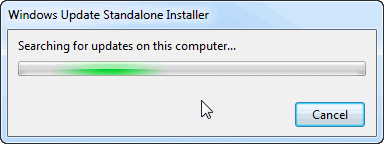
What are Remote Server Administration Tools and where can I get them?
Remote Server Administration Tools for Windows 7 are a package of administration tools add-ons that allow IT administrators to manage roles and features that are installed on computers that are running Windows Server 2008/2008 R2, and Windows Server 2003, from a remote computer that is running Windows 7.
Note: RSAT is similar in concept, although not in function and method of installation, to what was known as the “Adminpak” in Windows Server 2003/XP days, which could be found in the %systemroot%system32 folder of the server (or downloaded separately – see links below).
Another important note: This version is NOT compatible with Windows Vista. To install and use RSAT on Windows Vista (if you’re one of the few that actually have Vista… LOL), you’ll need to use Vista’s specific version.
Download details: Microsoft Remote Server Administration Tools for Windows Vista:
http://www.microsoft.com/downloads/details.aspx?FamilyId=9FF6E897-23CE-4A36-B7FC-D52065DE9960&displaylang=en
RSAT for Windows 7 includes support for remote management of computers that are running either the Server Core or full installation options of Windows Server 2008 R2, and for some roles and features, Windows Server 2008. See download links below.
Note that some roles and features on Windows Server 2003 can be managed remotely by using Remote Server Administration Tools for Windows 7, meaning you can use tools such as Active directory Users and Computers, DNS or DHCP management tools and so on, but not all tools will work against Windows Server 2003, and even if the tool works, there might be specific functions that will not function. Therefore, in order to manage a Windows Server 2003 network, use either a Windows XP-based workstation, or use RDP to connect to the remote servers and manage them directly, if possible. Read these articles for more information:
- Download Windows 2003 SP2 Adminpak
- Download Windows 2003 R2 Adminpak
- Extract Specific Tools from Adminpak.msi
Remote Server Administration Tools for Windows 7 can be installed on computers that are running the Enterprise, Professional, or Ultimate editions of Windows 7, and they run on both x86- and x64-based editions of Windows 7. they can them be used to manage roles and features that are running on either the Server Core or full installation options of the x64-based Windows Server 2008 or 2008 R2 operating system.
Some of the tools included are Server Manager, Active Directory Certificate Services (AD CS) Tools, Active Directory Domain Services (AD DS) Tools, Active Directory Lightweight Directory Services (AD LDS) Tools, DHCP Server Tools, DNS Server Tools, File Services Tools, Hyper-V Tools, Terminal Services Tools, BitLocker Password Recovery Viewer, Failover Clustering Tools, Group Policy Management Tools, Network Load Balancing Tools, SMTP Server Tools, Storage Explorer Tools, Storage Manager for SANs Tools, Windows System Resource Manager Tools.
Remote Server Administration Tools for Windows 7 should not be installed on a computer that is running the Windows Server 2003 Administration Tools Pack or Windows 2000 Server Administration Tools Pack. Prior to installing the RSAT package, please make sure that you first remove all versions of Administration Tools Pack or Remote Server Administration Tools for Windows Vista SP1 from the computer before you install Remote Server Administration Tools for Windows 7. Furthermore, only one copy at a time of Remote Server Administration Tools for Windows 7 can be installed on a computer. Before you install a new package, remove any existing copies of Remote Server Administration Tools for Windows 7. This includes any copies that are in different languages.
How to Install Remote Server Administration Tools (RSAT) on Windows 7
After downloading either the 64-bit or 32-bit version, based upon your needs, you will then install it on any Windows 7 system that will be used to remotely manage your servers.
Note: In order to use RDP to manage your servers you do not need to install anything! The RSAT package will allow you to connect to the servers on your network as though you were using one of the tools on one of your servers, and allow you to perform all the management tasks on your network.
Another very important note: The RSAT package uses local network connections and, in most cases, the RPC protocol, but NOT just RPC, also a large bunch pf protocols and Firewall settings. This protocol is not easily passed through a Firewall (although it can be passed, it’s all a question of configuration). Therefore, if the Windows 7 workstation used to manage the servers is INSIDE the SAME physical LAN, you will probably not have any issues connecting to the servers and managing them. However, if the Windows 7 workstation used to manage the servers is OUTSIDE the physical LAN, and connecting to the servers through some sort of WAN connection AND through a Firewall, you will probably not be able to connect to the servers. In this case, what most administrators will do is either use RDP to connect to these servers, or, when possible, use some sort of VPN or SSL-VPN connection to the network.
Getting back to the topic of this article, here are the complete instructions:
You must be either a member of the Administrators group on the computer on which you want to install the Administration Tools pack, or you must be logged on to the computer by using the built-in Administrator account.
1. Double-click the downloaded file to start the Remote Server Administration Tools for Windows 7 Setup Wizard. Follow all the steps through the installation (basically it’s “Next” all the way to the “Finish” button…)
2. Next, click Start, click Control Panel, and then click Programs. In the Programs and Features area, click Turn Windows features on or off.
If you are prompted by User Account Control to enable the Windows Features dialog box to open, click Continue.
3. In the Windows Features dialog box, expand Remote Server Administration Tools. Select the remote management tools that you want to install. Click OK.
If the Start menu does not display the Administration Tools shortcut you will need to configure it:
- Right-click Start, and then click Properties.
- On the Start Menu tab, click Customize.
- In the Customize Start Menu dialog box, scroll down to System Administrative Tools, and then select Display on the All Programs menu and the Start menu. Click OK. Shortcuts for snap-ins installed by Remote Server Administration Tools for Windows 7 are added to the Administrative Tools list on the Start menu.
Reinstalling or removing individual Remote Server Administration Tools for Windows 7
If a remote administration tool was removed from a computer that is running Windows 7, you can install it again by performing the following steps.
To reinstall individual remote administration tools:
1. Click Start, click Control Panel, and then click Programs. In the Programs and Features area, click Turn Windows features on or off.
2. In the Windows Features dialog box, expand Remote Server Administration Tools.
3. Select the remote management tools that you want to install, or clear the check boxes for any tools that you want to remove. Click OK.
Removing the complete Remote Server Administration Tools for Windows 7 pack
Again, you must be either a member of the Administrators group on the computer from which you want to remove the Administration Tools pack, or you must be logged on to the computer by using the built-in Administrator account.
You can remove the complete Administration Tools pack from a computer by using the Uninstall a program utility in Control Panel.
1. Click Start, click Control Panel, and then click Uninstall a program in the Programs area.
2. Click View installed updates.
3. Select Update for Microsoft Windows (958830).
4. Click Uninstall.