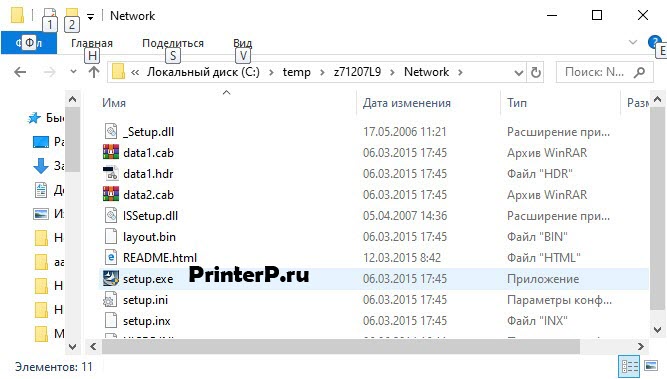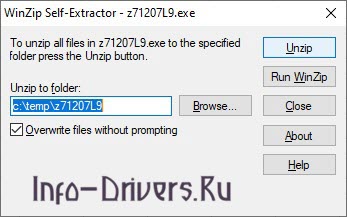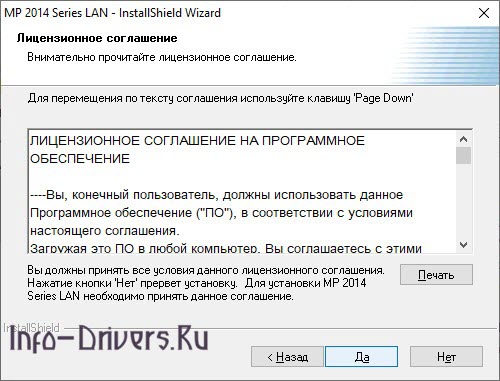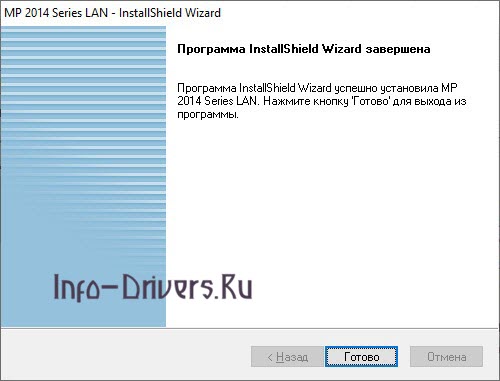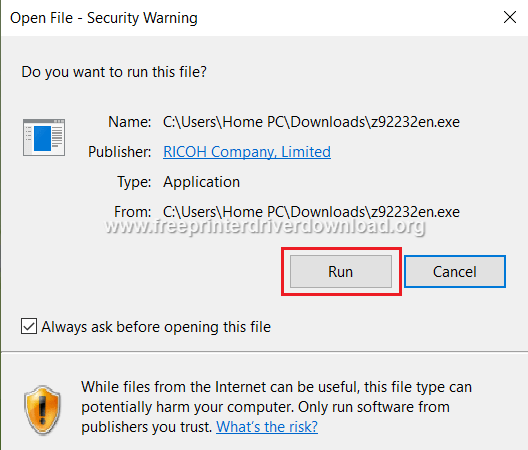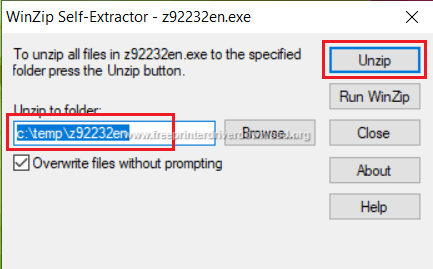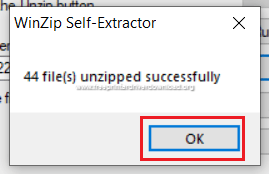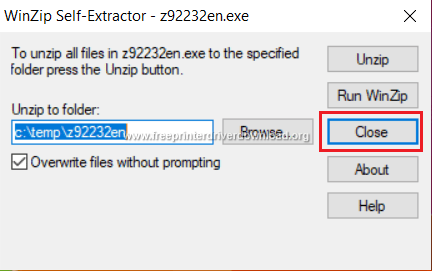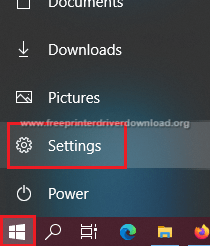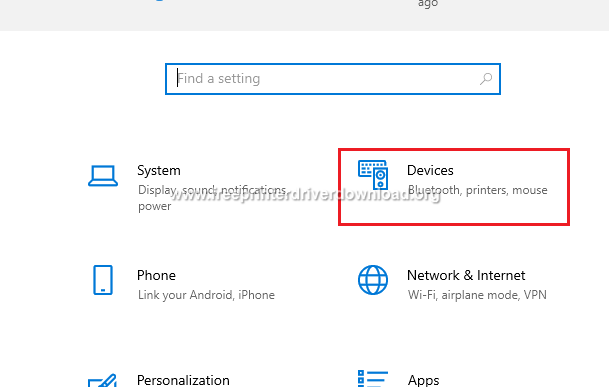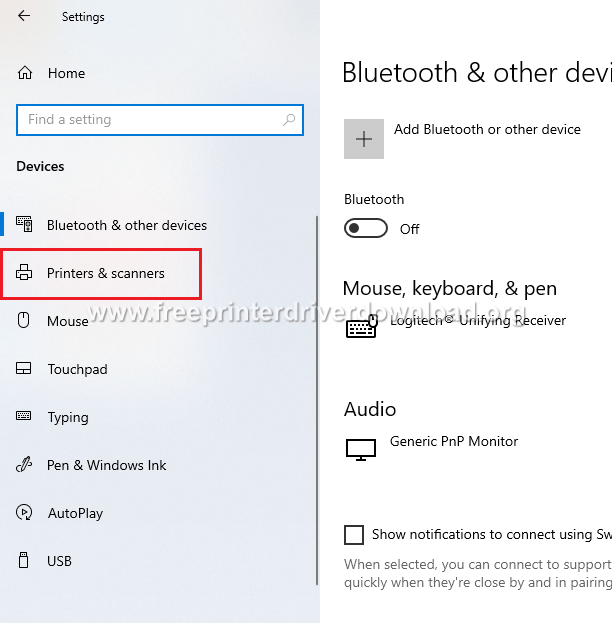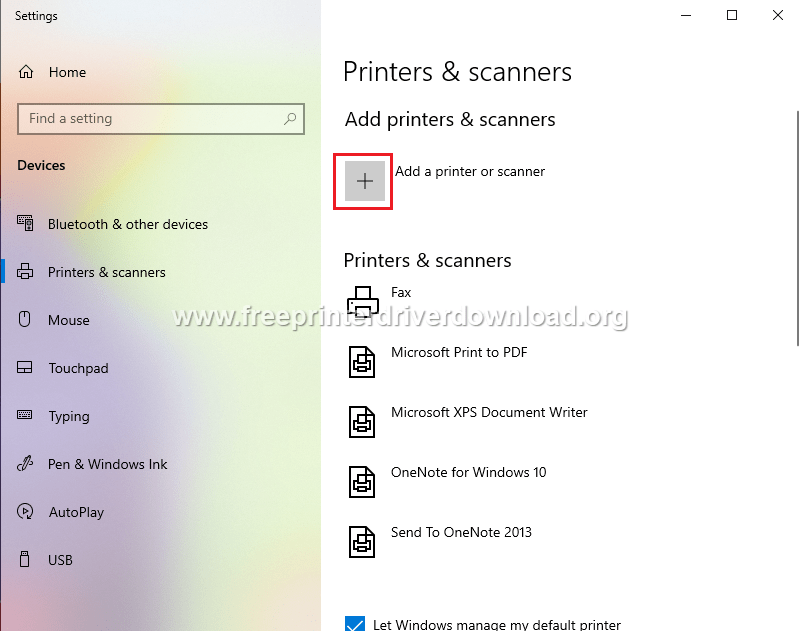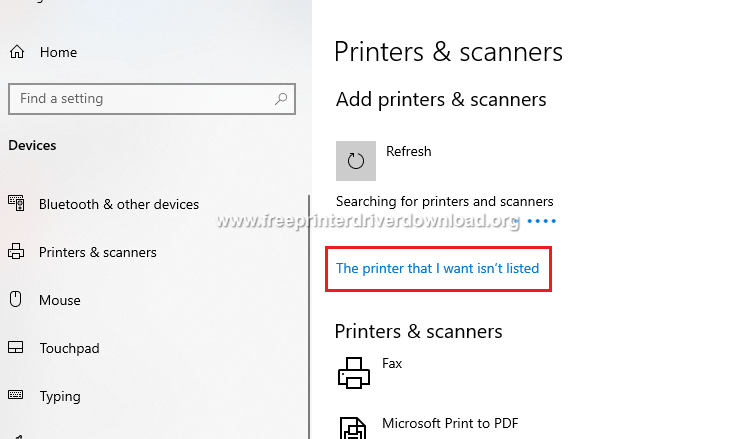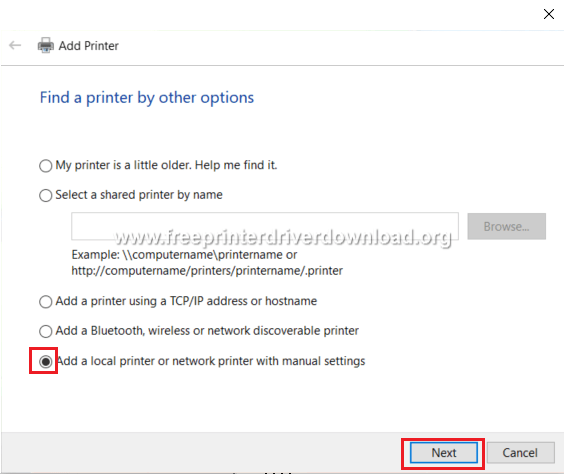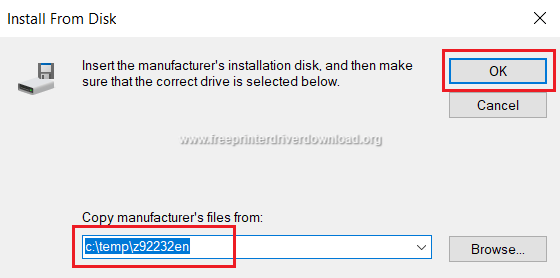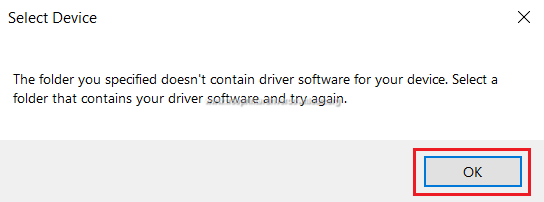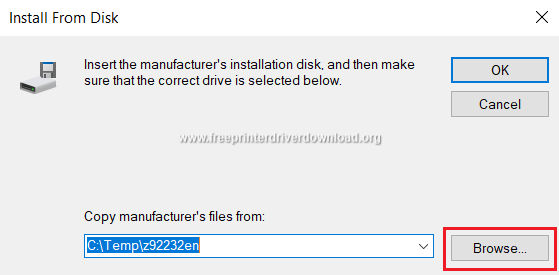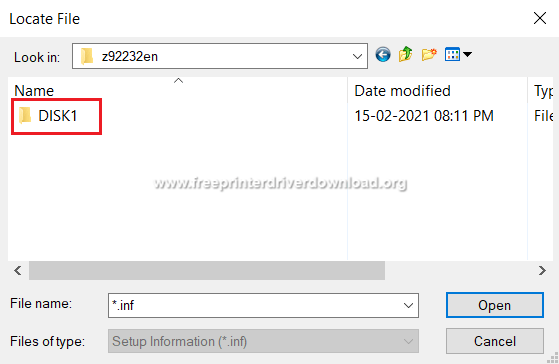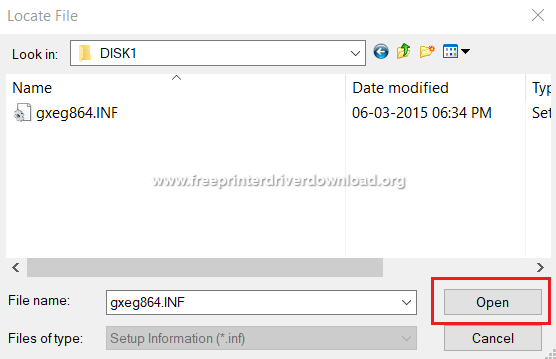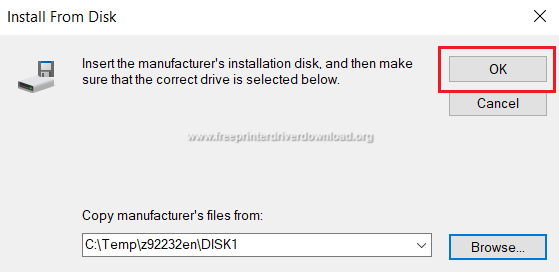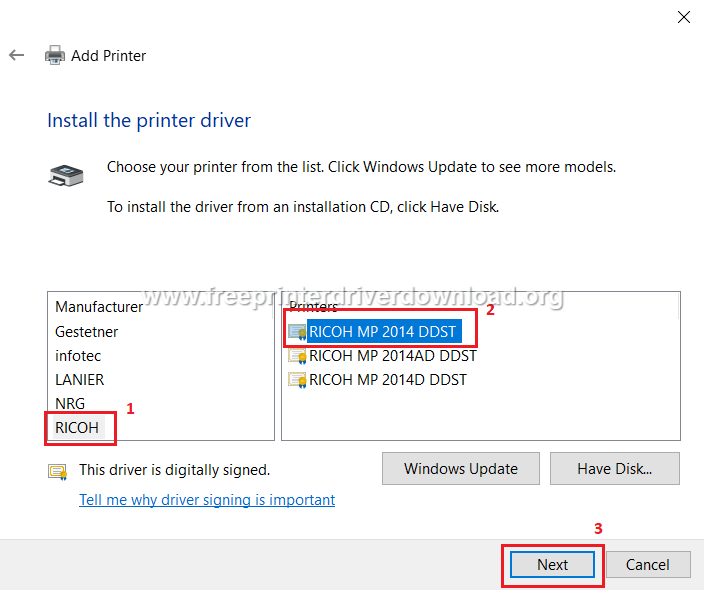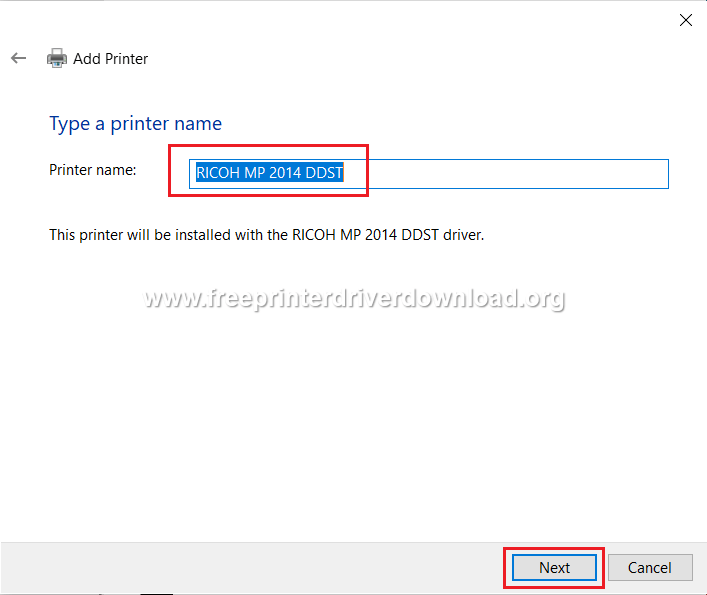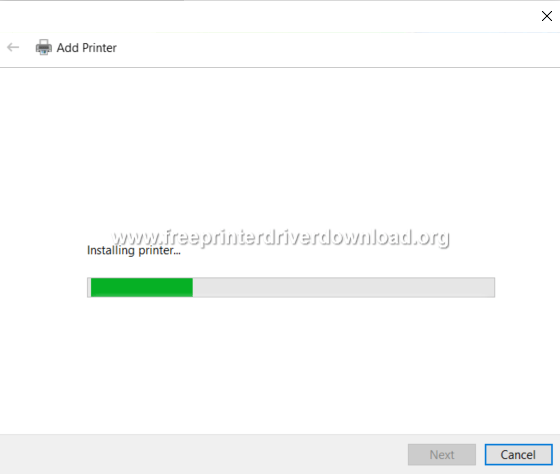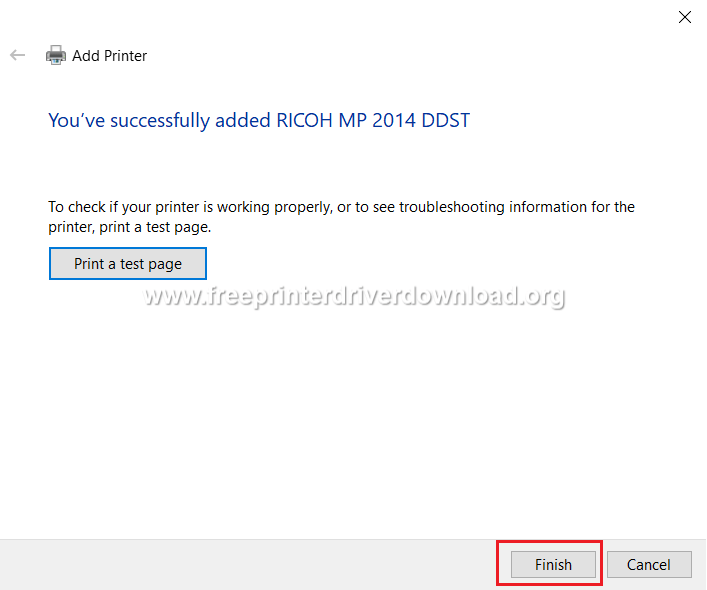Ricoh MP 2014AD
Windows Vista/7/8/8.1/10 — для принтера (DDST)
Размер: 2.35 MB (x32) и 2.35 MB (x64)
Разрядность: 32/64
Ссылки:
- x32 — Ricoh MP 2014AD
- x64 — Ricoh MP 2014AD
Статья про установку такого типа драйвера.
Как узнать разрядность системы.
Как установить драйвера из архива.
Windows Vista/7/8/8.1/10 — для сканирования (Network TWAIN)
Размер: 9.07 MB (x32) и 9.07 MB (x64)
Разрядность: 32/64
Ссылки:
- x32 — Ricoh MP 2014AD
- x64 — Ricoh MP 2014AD
Windows Vista/7/8/8.1/10 — для сканера (USB TWAIN / WIA)
Размер: 16.9 MB
Разрядность: 32/64
Ссылка: Ricoh MP 2014D
Документация
Инструкция для пользователей
Установка драйвера в Windows 10
На этой странице вы можете узнать, как установить программное обеспечение для Ricoh MP 2014AD. Вам необходимо иметь доступ в интернет, на компьютере должен быть установлен архиватор. Если его нет, сразу скачайте и установите. Перед установкой проверьте, чтобы не были запущены приложения. Они могут помешать процессу. Если что-то открыто, закройте. Теперь посмотрите вверху этой страницы. Там есть ссылка, по которой можно скачать драйвер Ricoh MP 2014AD. Нажмите на нее и сохраните программу.
Запустите дистрибутив, откроется окно, где надо нажать «Unzip». Запомните место, куда распакуются файлы. Если у вас нет архиватора, то такого окна не будет, и вы не сможете извлечь файлы из архива.
Находим распакованную папку, заходим в нее и дважды жмем на файл setup.exe.
Жмем «Далее».
Теперь на «Да».
На этом установка завершена. Нажмите «Готово».
Подключить принтер вы можете сразу или в любое время. Но после первого подключения придется подождать несколько минут, так как система «увидит» оборудование впервые и ей нужно будет время, чтобы закончить установку. После первого подключения может потребоваться перезагрузка. Сделай это, если не можете выбрать ваше устройство при отправке на печать.
Просим Вас оставить комментарий к этой статье, потому что нам нужно знать – помогла ли Вам статья. Спасибо большое!

Windows Vista / 7 / 8 / 8.1 / 10 — драйвера для печати
Варианты разрядности: x32/x64
Размер драйвера: 2 MB (x32) и 2 MB (x64)
Нажмите для скачивания (x32): Ricoh MP 2014AD
Нажмите для скачивания (x64): Ricoh MP 2014AD
Как узнать Вашу разрядность (тут).
Как установить этот драйвер из архива.
Windows Vista / 7 / 8 / 8.1 / 10 — для сканера USB TWAIN/WIA
Варианты разрядности: x32/x64
Размер драйвера: 17 MB
Нажмите для скачивания: Ricoh MP 2014AD
Windows Vista / 7 / 8 / 8.1 / 10 — драйвера для сканера (сетевой TWAIN)
Варианты разрядности: x32/x64
Размер драйвера: 9 MB (x32) и 9 MB (x64)
Нажмите для скачивания (x32): Ricoh MP 2014AD
Нажмите для скачивания (x64): Ricoh MP 2014AD
Как установить драйвер в Windows 10
Чтобы установить программное обеспечение для МФУ Ricoh MP 2014AD вам необходимо использовать драйвер, который подходит именно для этой модели. Он должен быть на диске, который идет вместе с устройством, но не всегда есть возможность использовать диск. А если он был записан давно, то дистрибутив мог устареть, и потребуется его обновлять. Утилиту можно взять на официальном сайте производителя, но ее придется искать среди огромного количества других моделей. Чтобы упростить вам задачу, мы разместили ссылку для скачивания вверху этой страницы. Чтобы скачать драйвер Ricoh MP 2014AD нажмите на нее.
Для установки дистрибутива потребуется программа-архиватор. Если ее у вас нет скачайте и установите. Также закройте все приложения, если они открыты. Теперь запускаем драйвер и нажимаем «Unzip». В маленьком окошке вы видите место, куда будут распакованы файлы. Запомните его, можете сами указать нужный путь, нажав «Browse».
Открываем папку, находим файл «setup.exe» и запускаем его.
В первом окне жмите «Далее».
Тут на «Да».
И на «Готово».
Остается подключить устройство и можно начинать работать с ним. После первого подключения дайте системе несколько минут, чтобы она завершила настройки.
Загрузка…
- Overview
- Digital Workspace
- Business Process Management
- Cloud & Infrastructure
- Cybersecurity
- Digital Experience
- Graphic Communications
- Our Approach
Overview
Leading Change at Work
Technology is changing the way we work. At Ricoh, we ensure that change is positive for your teams and your business. We guide you through every step of the journey to ensure a seamless transition to a fully digital workspace.
Discover more

Business Process Management
Synched for success
Manual tasks no longer need to hold your staff back. We optimise your business processes to enable your staff to deliver more; providing the technology, expertise and support to streamline and simplify processes across your organisation.
Discover more

- Process Automation
- Business Process Services
Graphic Communications
Future proof your business
The possibilities with print are endless. At Ricoh, we help you evolve, digitalise and create a sustainable business advantage; providing solutions on hardware, software and services that enable new opportunities within professional printing.
Discover more

- Overview
- News
- Press Room
- Events
Overview
Your one-stop resource
Find out everything about our business news, product innovations and people, along with the events we’re hosting and attending.
Keep informed

- Overview
- General Enquiry
- Solutions & Product Enquiry
- Product & Services Support
- Account & Invoice Support
- Where to buy
- Investor Relations
Overview
We love to hear from you
Whether you have a pricing question about our solutions or products, need help managing your account or already using our products and have a support question, our team is there to help.
Get in touch

- Overview
- Research, Reports & Whitepapers
- eBooks & Guides
- On-demand webinars
- Case studies
- Blog
Overview
Helping you to stay one step ahead
Explore and read our lastest insights from what matter the most in business solutions.
Discover the latest insights

The Ricoh MP 2014 / 2014D / 2014AD all-in-one has been designed for use in an office environment. The low print speed of this monochrome laser printer may not be best suited for office use, but the improved efficiency of this machine compensates for this drawback. This multi-function machine can work with up to A3 sized documents and provides robust performance in high workload offices. The automatic duplex printing feature of this printer ensures economical printing and keeps operating costs at minimum. There are many other impressive features of this device, but to fully avail their benefits you must install this MFP by using genuine Ricoh drivers.
In this driver download guide, we are sharing the Ricoh MP 2014 / 2014D / 2014AD printer driver download links for Windows, Linux and Mac operating systems. We are only providing genuine Ricoh drivers on this page which are fully compatible with their associated operating systems. For your convenience, we have also shared complete installation instructions for these Ricoh printer drivers.
Steps to Download Ricoh MP 2014 / D / AD Driver
Select the operating system from our list where you want to install your Ricoh printer. Then, click on the download button associated with your chosen OS version to start the download of your Ricoh MP 2014 / 2014D / 2014AD driver setup file.
Driver Download Links
| Driver Description | Download Links |
| Ricoh MP 2014/D/AD basic driver for Windows XP, Vista (32/64bit) ► |
|
| Ricoh MP 2014/D/AD driver for Windows 11, 10, 8.1, 8, 7 (32bit) ► |
|
| Ricoh MP 2014/D/AD driver for Windows 11, 10, 8.1, 8, 7 (64bit) ► |
|
| Ricoh MP 2014/D/AD driver for Server 2003, 2008, 2012 (32bit) ► |
|
| Ricoh MP 2014/D/AD driver for Server 2003, 2008, 2012 (64bit) ► |
|
| Ricoh MP 2014/D/AD driver for Server 2016, 2019, 2022 (64bit) ► |
|
| Ricoh MP 2014/D/AD basic driver for Windows All Versions (32/64bit) ► |
|
| Ricoh MP 2014/D/AD driver for macOS v10.0 to 10.15 ► |
|
| Ricoh MP 2014/D/AD driver for macOS v11 Big Sur ► |
|
| Ricoh MP 2014/D/AD driver for Linux and Ubuntu (32bit/64bit) ► |
|
| OR | |
|
Download the driver directly from the Ricoh MP 2014 / 2014D / 2014AD official website. |
How to Install Ricoh MP 2014D Driver
Proper installation of the printer driver is important for the efficient performance of your printer. Therefore, we have described the installation process for the Ricoh driver package and the Ricoh INF driver file. Read the installation method that suits your needs and follow its steps properly.
1) Install Ricoh MP 2014AD Driver Using Driver Package
Before installing your Ricoh MP 2014 / 2014D / 2014AD driver package, you must read the printer driver installation guide given below. In our guide, we have described in simple steps thttps://www.freeprinterdriverdownload.org/how-to-install-ahe right method to install the printer driver package.
♦ How to install driver automatically using its setup file
2) Install Ricoh MP 2014 Driver Using INF Driver
Here, we will explain the installation steps for the Ricoh MP 2014 / 2014D / 2014AD INF driver. The installation steps we have shared below are for Windows 10 operating system, but you can follow the same steps for other Windows OS as well.
- Double-click the driver’s file and choose the ‘Run’ button.
- Note down the path where you will extract the files content. Default path is ‘c:tempz92232en’. Then, click ‘Unzip’.
- Click ‘OK’ to continue.
- Click ‘Close’.
- Click ‘Start’ button and choose ‘Settings’.
- On the Settings page, choose ‘Devices’ option.
- Click ‘Printers & Scanner’ option.
- Click ‘Plus’ sign in front of the ‘Add a printer or scanner’.
- As Windows searches for the printer, click on the ‘The printer that I want isn’t listed’ link.
- In the Add Printer window, choose “Add a local printer or network printer with manual settings” and click “Next“.
- Click the ‘Down’ arrow to view the available ports. Then, choose the port from the list where you want to connect the printer. Most probably, it is USB001. Finally, click ‘Next’ to proceed.
- Click ‘Have Disk’ button.
- ‘Paste’ the file path where you extracted the driver files in Step 2. Default path is ‘c:tempz92232en’. Then, click ‘OK’.
- If you see error that driver files haven’t been found, then click ‘OK’.
- Now, click ‘Browse’ button.
- Double-click the folder you see in the browser window.
- After you see the .INF file, then click ‘Open’ to continue.
- Click ‘OK’ button to proceed.
- Choose ‘RICOH’ in ‘Manufacturer’ box, then select your Ricoh printer model in ‘Printers’ bow, we have chosen ‘Ricoh MP 2014 DDST’. Finally, click ‘Next’ to continue.
- If you want to assign a different name to your printer, then you can do it in this window. Otherwise, leave the name unchanged and click ‘Next’.
- Wait for the driver to install.
- If you want to share your printer over the network, then you can choose that option and provide the necessary details. Otherwise, choose ‘Do not share this printer’ option and click on ‘Next’ button.
- You have successfully added your Ricoh printer to your computer. If you want you can click on ‘Print a test page’ to check the working of your printer, or else, click ‘Finish’ to complete the installation.
Toner Cartridge Details
This Ricoh laser printer uses one Black toner cartridge. The standard sized Black (842128) toner cartridge can print up to 4000 pages, while the high yield Black (842135) toner cartridge has a page yield of nearly 12,000 pages.
Questions & Answers
Question: It shows the printer installed successfully, but the test page cannot be print out.
Answer: Make sure that you have selected the correct port while installing it manually. You should have selected the USB001 or USB002 port. Here are the steps on how to check the printer’s USB port. If it set wrong, change it to USB001 or 002. If your computer is not showing these ports then it means your printer is not detecting your computer properly. To fix the non-detecting issue, follow these steps.
Advertisement
Ricoh MP 2014AD
Windows 10 / 8 / 8.1 / 7 — драйвера только для печати
Размер драйвера: 2 MB (x32) и 2 MB (x64)
Разрядность: x32 и x64
Драйвер (x32): Ricoh MP 2014AD
Драйвер (x64): Ricoh MP 2014AD
Windows 10 / 8 / 8.1 / 7 — драйвера только для сканера (Network TWAIN)
Размер драйвера: 9 MB (x32) и 9 MB (x64)
Разрядность: x32 и x64
Драйвер (x32): Ricoh MP 2014AD
Драйвер (x64): Ricoh MP 2014AD
Windows 10 / 8 / 8.1 / 7 — драйвера только для сканера (USB TWAIN/WIA)
Размер драйвера: 17 MB
Разрядность: x32 и x64
Драйвер: Ricoh MP 2014AD
Инструкция по установке драйвера в Windows 10
Подключение МФУ к компьютеру не ограничивается соединением USB кабелем обеих устройств. Далее пользователю необходимо скачать драйвер Ricoh MP 2014AD и выполнить его установку. Эта утилита выпускается производителем индивидуально для каждой новой модели. Она позволяет операционной системе обнаружить и идентифицировать подсоединенную технику, а затем настроить необходимые параметры для взаимодействия с ней. Для загрузки рекомендуется использовать ссылку на странице.
После скачивания в памяти компьютера появляется архив с установочными файлами. Чтобы их извлечь, нужно нажать «Browse», указать папку, в которую они будут перемещены, а затем кликнуть на кнопку «Unzip».
Файлы будут перенесены в указанный каталог. Нужно открыть его, найти «setup.exe» и начать инсталляцию двойным нажатием на него. В появившемся окне мастера установки нужно кликнуть «Далее» для начала операции.
На следующем этапе следует ознакомиться с условиями лицензионного соглашения и принять их нажатием на кнопку «Да». Клик по кнопке «Нет» прекратит операцию.
В новом окне наажать на кнопку «Установить», чтобы приступить к инсталляции.
Дождаться окончания установочного процесса. Появится окно с соответствующим уведомлением. Нажать «Готово», чтобы выйти из него и приступить к работе с МФУ.
-
Главная -
Драйверы
-
Принтеры
-
Принтеры Ricoh
- Ricoh MP 2014AD DDST
-
Ricoh MP 2014AD DDST
Версия:
1.00.0306.0
(06 мар 2015)
Файл *.inf:
gxeg864.inf
Windows Vista, 7, 8, 8.1, 10
В каталоге нет драйверов для Ricoh MP 2014AD DDST под Windows.
Скачайте DriverHub для автоматического подбора драйвера.
Драйверы для Ricoh MP 2014AD DDST собраны с официальных сайтов компаний-производителей и других проверенных источников.
Официальные пакеты драйверов помогут исправить ошибки и неполадки в работе Ricoh MP 2014AD DDST (принтеры).
Скачать последние версии драйверов на Ricoh MP 2014AD DDST для компьютеров и ноутбуков на Windows.
Версия: 1.3.7.1452 для Windows 7, 8, 10 и 11
Бесплатное ПО
В комплекте идет опциональное ПО
- Yandex Browser
- Opera Browser
- Avast Free Antivirus
- World of Tanks
- World of Warships