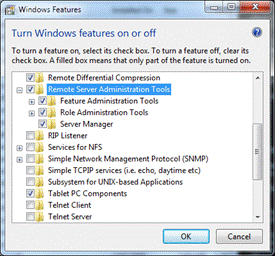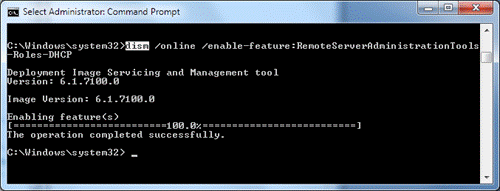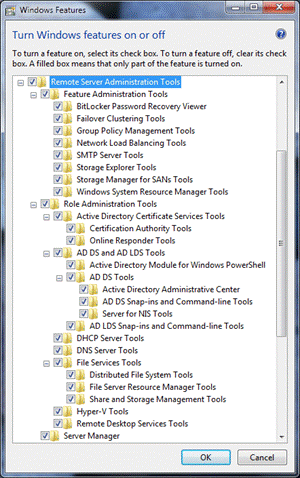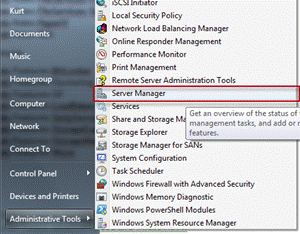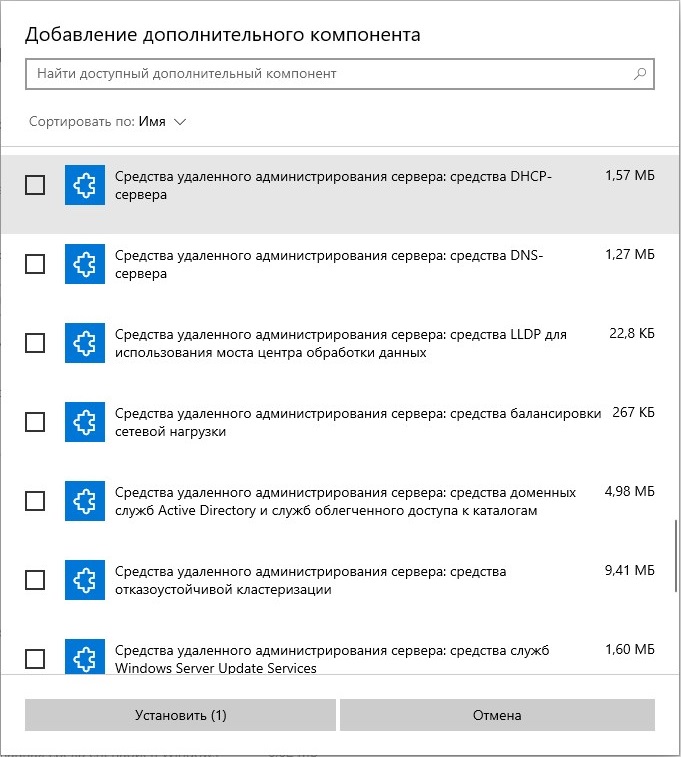If you are a system administrator and have lots of servers to manage in your environment, it’s always convenient to manage the servers from one location. Windows Remote Server Administrator Tools (RSAT) has been created with the same purpose in mind.
RSAT tools enable an administrator to install all the important management consoles on their own client computer and manage all the servers directly from it. The client computer may be running Windows, rather than Microsoft Server, enabling them to manage the remote servers with RSAT.
Table of contents
- Remote Server Administration Tools (RSAT)
- RSAT Compatible Versions
- RSAT Installation
- How to Access RSAT
- RSAT Direct Download Links
- Windows 11
- Windows 10 (Version 1809 or Later)
- Windows 10 (Version 1803 or Earlier)
- Windows 8.1
- Windows 8
- Windows 7
- Closing Words
Below you will find the download links of RSAT tools for all Windows operating systems including Windows 11, Windows 10, Windows 8.1, Windows 8, and Windows 7.
Remote Server Administration Tools (RSAT)
Remote Server Administration Tools (RSAT) enables system administrators to remotely manage roles and features in Windows Server 2012 R2, Windows Server 2012, Windows Server 2008, and Windows Server 2008 R2 from a computer that is running Windows.
RSAT Compatible Versions
You cannot install RSAT on computers that are running Home or Standard editions of Windows. You can install RSAT only on Professional, Enterprise, or Education editions of the Windows client operating system.
Unless the download page specifically states that RSAT applies to a beta, preview, or other pre-release versions of Windows, you must run a full (RTM) release of the Windows operating system to install and use RSAT.
Although some users have found ways of manually cracking or hacking the RSAT .MSU files to install RSAT on unsupported versions of Windows, this is a violation of the Windows end-user license agreement.
RSAT Installation
Installing RSAT is similar to installing Adminpak.msi on Windows 2000-based or Windows XP-based client computers. However, there is one major difference: On Windows Vista and Windows 7, the tools are not automatically available after you download and install RSAT.
You must enable the tools that you want to use by using the Control Panel. To do this, open the “Programs and Features” page in the Control Panel by typing in appwiz.cpl in Run, and then click “Turn Windows features on or off” from the left.
How to Access RSAT
In the RSAT releases for Windows 11, Windows 10, Windows 8.1, and Windows 8, the tools are enabled by default. You can open “Turn Windows features on or off” to disable the tools that you don’t want to use. In RSAT for Windows 11, Windows 10, Windows 8.1, and Windows 8, you access GUI-based tools on the “Tools” menu from within the Server Manager console.
RSAT Direct Download Links
You can download the respective RSAT from the links given below, according to your operating system. You can check your operating system’s version by typing in winver in Run.
whichever OS version you are using, you can easily download and install the RSAT for your Windows from here. All the links given are official and don’t contain any virus or ads.
Windows 11
Install RSAT for Windows 11
Windows 10 (Version 1809 or Later)
Install RSAT for Windows 10 Version 1809 or later
Windows 10 (Version 1803 or Earlier)
Download RSAT for Windows 10 All Versions
Windows 8.1
Download RSAT for Windows 8.1 (32-bit + 64-bit)
Windows 8
Download RSAT for Windows 8 (32-bit + 64-bit)
Windows 7
Download RSAT for Windows 7 (32-bit + 64-bit)
Closing Words
Remote Server Administration Tools enable sysadmins to configure multiple servers remotely while using a client (Windows) operating system. This way, they do not need to get up each time a configuration needs to be made, and neither do they need to have a Server operating system installed on their own computer.
Also see:
Having done MPhil in Computer Sciences, I’m passionate about new IT technologies and eager to learn. I write about tech trends, new tools and software, and rapidly emerging technologies.
Набор утилит Microsoft Remote Server Administration Tools (RSAT) позволяет администраторам удаленно управлять ролями и функциями сервера Windows Server 2008 R2 с компьютера под управлением Windows 7.
Он включает в себя поддержку удаленного управления компьютерами под управлением Server Core или полноценного сервера Windows Server 2008 R2.
Установка RSAT осуществляется в 2 этапа:
- Собственно установка дистрибутива RSAT (где его взять я уже описывал в статье о включении Windows в домен AD, на всякий случай напомню http://www.microsoft.com/downloads/details.aspx?FamilyID=7d2f6ad7-656b-4313-a005-4e344e43997d&displaylang=en)
- Активация функций и консолей (оснасток) RSAT.
Шаг 1. Установка RSAT
wusa Windows6.1-KB958830-x86.msu /quiet (x86)
wusa Windows6.1-KB958830-x64.msu /quiet (x64)
После установки пакета RSAT, который содержит большинство необходимых администратору утилит и оснасток, они будут доступны в панели управления (Programs & Features — Windows Features).
Шаг 2. Включаем оснастки и функции RSAT
Различные функции пакета RSAT можно активировать с помощью утилиты командной строки (CLI), которая называется DISM (Deployment Image Servicing and Management), ее использование полностью аналогично процедуре включения/выключения функций и ролей в Windows Server 2008 R2 Server Core.
DISM позволяет перечислить, установить, удалить, настроить или обновить функции и пакеты в образе системы Windows. Список доступных команд зависит от того, в каком режиме работы находится система: offline или online.
Чтобы получить список всех доступных функций, наберите в командной строке:
dism /Online /Get-Features
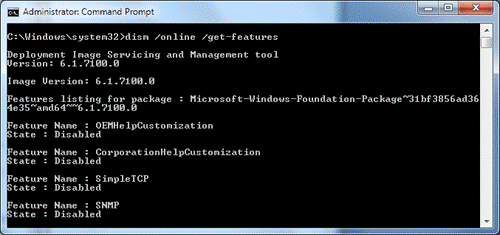
dism /Online /Enable-Feature /FeatureName:<FeatureName>
Например:
dism /Online /Enable-Feature:RemoteServerAdministrationTools
dism /Online /Enable-Feature:RemoteServerAdministrationTools-Roles-DHCP
Ниже я приведу полный список имен функций, доступных в RSAT
| Названия функций:
RemoteServerAdministrationTools RemoteServerAdministrationTools- RemoteServerAdministrationTools-Roles
RemoteServerAdministrationTools-Features
|
Набор утилит RSAT в Windows Server 2008 R2 и Windows 7также позволит вам осуществлять удаленное управления серверами (работающий под управлением Windows Server 2008 R2) с помощью оснастки Server Manager посредством удаленного PowerShell. Роли сервера и его функции будут доступны для управления при помощи локальных и удаленных скриптов PowerShell 2.0. Таким образом, после установки RSAT Windows 7, в вашем распоряжении появится знакомая вам консоль Server Manager.
Windows, Windows 10, Windows 7, Windows 8, Windows Server, Windows Vista, Windows XP
- 06.03.2015
- 19 368
- 3
- 04.10.2021
- 9
- 9
- 0
- Содержание статьи
- Скачать средства удаленного администрирования сервера
- Windows Vista и Windows 7
- Windows 10
- Комментарии к статье ( 3 шт )
- Добавить комментарий
- Скачать средства удаленного администрирования сервера
Начиная с Windows XP, в операционных системах Windows появилась возможность установки специального программного обеспечения, которое приносит возможность удаленного управления серверами, работающими под операционными системами Windows Server (который должен быть минимум версии 2003). В Windows XP это осуществляется с помощью «пакета средств администрирования Windows Server 2003», в более новых ОС — с помощью пакета под названием «Средства удаленного администрирования сервера» или «Remote Server Administration Tools«, он же сокращенно «RSAT».
Скачать средства удаленного администрирования сервера
Стоит обратить внимание, что для работы RSAT требуется открытый 5985 порт TCP.
Скачать Пакет средств администрирования Windows Server 2003 с пакетом обновления 2 (SP2)
Windows XP:
- Официальный сайт: x86
- Яндекс Диск: x86
Скачать RSAT можно по следующим ссылкам
Windows 7 SP1:
- Официальный сайт (веб-архив): x86 и x64
- Яндекс Диск: x86 и x64
Windows 8:
- Официальный сайт: x86 и x64
- Яндекс Диск: x86 и x64
Windows 8.1:
- Официальный сайт: x86 и x64
- Яндекс Диск: x86 и x64
Windows 10 (до версии 2004):
- Официальный сайт: x86 и x64
Устанавливаем скаченное нами обновление на компьютере, с которого собираемся управлять сервером. В случае Windows XP, 8, 8.1 и 10 компоненты RSAT будут установлены автоматически, а вот для Windows 7 и Vista потребуется проделать дополнительные манипуляции, о которых написано ниже. В Windows 10, начиная с версии 2004 для установки компонентов RSAT установка обновления не нужна, но требуется провести другие действия, которые описаны в этой статье.
Windows Vista и Windows 7
Отправляемся в Панель управления — Программы и компоненты — Включение или отключение компонентов Windows. В списке компонентов должно появится «Средства удаленного администрирования сервера«, где мы выбираем необходимые нам компоненты для установки. Все названия компонентов соответствуют названиям таких же компонентов в Windows Server, так что с выбором что нужно устанавливать, а что нет, проблем возникнуть не должно.
На сервере следует проверить, включена ли служба брандмауэра (без неё удаленное управление работать не включится), после чего открываем консоль PowerShell и вводим туда следующие команды:
Set-ExecutionPolicy -ExecutionPolicy RemoteSigned
Configure-SMRemoting.ps1 -force -enableПроверяем, что нету никакой ругани (возможно для выполнения первой команды потребуется подтверждение), и возвращаемся обратно к клиенту, где мы установили RSAT.
Свежеустановленные компоненты RSAT должны появится в разделе Администрирования (Панель управления — Администрирование). Запускаем любой из них (например Диспетчер сервера), и проверяем соеденение с настроенным сервером.
Windows 10
В Windows 10, обновления ставятся автоматом с установкой обновления, но начиная с версии 2004 (май 2020 года), для установки RSAT компонентов необходимо выполнить следующие действия:
- Открываем «Параметры» компьютера, там переходим в раздел меню «Приложения». В нем открываем «Дополнительные компоненты».
- Нажимаем на «Добавить компонент».
- В открывшемся списке отмечаем галочками нужные компоненты, начинающиеся на «RSAT», а так же компоненты, название которых начинается на «Средства удаленного администрирования сервера».
- Выбрав нужные компоненты, нажимаем на кнопку «Установить», и ждем окончания установки компонентов. После установки, они станут доступны в меню Пуск, в разделе «Средства администрирования», а так же в разделе «Администрирование» старой Панели управления.
Table of Contents
- Applies to
- Introduction
- Download locations for RSAT
- RSAT for Windows 10 Platform and Tools Support Matrix
- RSAT for Windows 8 and Windows 8.1 Platform and Tools Support Matrix
- Related topics
- Related forum threads
Applies to
All systems
Windows 10, Windows 8.1, Windows 8, Windows 7, Windows Vista, Windows Server Technical Preview, Windows Server 2012 R2, Windows Server 2012, Windows Server 2008, and Windows Server 2008 R2
Introduction
Remote Server Administration Tools (RSAT) enables IT administrators to remotely manage roles and features in Windows Server 2012 R2, Windows Server 2012, Windows Server 2008 or Windows Server 2008 R2 from a computer that is running Windows 10, Windows 8.1,
Windows 8, Windows Vista, or Windows 7.
RSAT cannot be installed on computers that are running Home, Standard, or Education editions of Windows. You can only install RSAT on Professional or Enterprise editions of the Windows client operating system. Unless the download page specifically states
that RSAT applies to a Beta or Preview or other prerelease version of Windows, you must be running a full (RTM) release of the Windows operating system to install and use RSAT. Although some users have found ways of manually cracking or hacking the RSAT MSU
to install RSAT on unsupported releases or editions of Windows, this is a violation of the Windows end-user license agreement.
This is similar to installing the adminpak.msi on Windows 2000 or Windows XP client computers. There is one major difference: in Windows Vista and Windows 7, the tools are not automatically available after
RSAT is downloaded and installed . You must enable the tools that you want to use by using the Control Panel. To do so, click
Start, click Control Panel, click Programs and then click
Turn Windows features on or off (as shown in the following figure).
However, in the RSAT releases for Windows 10, Windows 8.1, and Windows 8, tools are once again all enabled by default. You can open
Turn Windows on or off to disable tools that you don’t want to use. In RSAT for Windows 10, Windows 8.1, and Windows 8, GUI-based tools are accessed from within the Server Manager console, on the
Tools menu.
For RSAT that runs on Windows Vista and Windows 7, after running the downloaded installation package, you must enable the tools for the roles and features that you want to manage (as shown in the following figure).
You don’t need to do this for RSAT for Windows 8 or later.
If you need to install management tools in Windows Server 2008, Windows Server 2008 R2, Windows Server 2012, Windows Server 2012 R2, or Windows Server 2016 Technical Preview for specific roles or features running on remote servers, there’s no need to install
additional software. Open the Add Features Wizard in Windows Server 2008 or Windows Server 2008 R2, or the
Add Roles and Features Wizard in Windows Server 2012 and later releases, and on the
Select Features page, expand Remote Server Administration Tools and select the tools that you want to install. Complete the wizard to install your management tools. See the following figure.
Download locations for RSAT
- Remote Server Administration Tools for Windows 10
- Remote Server Administration Tools (RSAT) for Windows 8.1
- Remote Server Administration Tools (RSAT) for Windows 8Remote
Server Administration Tools (RSAT) for Windows 7 with SP1 (both x86 and x64) - Remote Server Administration Tools (RSAT) for Windows Vista 32-bit (x86)
- Remote Server Administration Tools (RSAT) for Windows Vista 64-bit (x64)
RSAT for Windows 10 Platform and Tools Support Matrix
| Remote Server Administration Tools Technology | Description | Manages technology on Windows Server 2012 and Windows Server 2012 R2 | Manages technology on Windows Server 2016 Technical Preview, WS12 R2, and WS12 |
| Active Directory Certificate Services Tools | Active Directory Certificate Services Tools includes the Certification Authority, Certificate Templates, Enterprise PKI, and Online Responder Management snap-ins. | √ | √ |
| Active Directory Domain Services (AD DS) Tools and Active Directory Lightweight Directory Services (AD LDS) Tools |
Active Directory Domain Services (AD DS) and Active Directory Lightweight Directory Services (AD LDS) Tools includes Active Directory Administrative Center; Active Directory Domains and Trusts; Active Directory Sites and Services; Active Directory Users |
√ |
|
|
Best Practices Analyzer |
Best Practices Analyzer cmdlets for Windows PowerShell |
√ |
√ |
|
BitLocker Drive Encryption Administration Utilities |
Manage-bde; Windows PowerShell cmdlets for BitLocker; BitLocker Recovery Password Viewer for Active Directory |
√ |
√ |
|
DHCP Server Tools |
DHCP Server Tools includes the DHCP Management Console, the DHCP Server cmdlet module for Windows Powershell, and the |
√ |
√ |
|
DirectAccess, Routing and Remote Access |
Routing and Remote Access management console; Connection Manager Administration Kit console; Remote Access provider for Windows PowerShell; Web Application Proxy |
√ |
√ |
|
DNS Server Tools |
DNS Server Tools include the DNS Manager snap-in, the DNS module for Windows PowerShell, and the |
√ |
√ |
|
Failover Clustering Tools |
Failover Clustering Tools include Failover Cluster Manager, Failover Clusters (Windows PowerShell Cmdlets), MSClus, Cluster.exe, Cluster-Aware Updating management console, Cluster-Aware Updating cmdlets for Windows PowerShell |
√ |
√ GUI tools support Windows Server 2016 Technical Preview and Windows Server 2012 R2. Only PowerShell tools work on Windows Server 2012. |
|
File Services Tools |
File Services Tools include the following: Share and Storage Management Tools; Distributed File System Tools; File Server Resource Manager Tools; Services for NFS Administration Tools; iSCSI management cmdlets for Windows PowerShell; Work Folders Management |
√ |
√ The Share and Storage Management snap-in is deprecated after the release of Windows Server 2016. Storage Replica is new in Windows Server 2016 Technical Preview, and won’t work on WS12 R2 and WS12. |
|
Group Policy Management Tools |
Group Policy Management Tools include Group Policy Management Console, Group Policy Management Editor, and Group Policy Starter GPO Editor. |
√ |
√ Group Policy has some new features in Windows Server 2016 Technical Preview which are not available on older operating systems. |
|
Hyper-V Tools |
Hyper-V Tools include the Hyper-V Manager snap-in and the Virtual Machine Connection remote access tool. |
Hyper-V tools are not part of Remote Server Administration Tools for Windows 10. These tools are available as part of Windows 10; there is no need to install RSAT to use them. The Hyper-V Manager console for Windows Server 2016 Technical Preview doesn’t |
Hyper-V in Windows 10 can manage Hyper-V in Windows Server 2012 R2 and Windows Server 2012. |
|
IP Address Management (IPAM) Management Tools |
IP Address Management client console |
√ IPAM tools in Remote Server Administration Tools for Windows 10 cannot be used to manage IPAM running on Windows Server 2012 R2 and Windows Server 2012. |
√ IPAM tools in Remote Server Administration Tools for Windows 10 cannot be used to manage IPAM running on Windows Server 2012 R2 and Windows Server 2012. |
|
Network Adapter Teaming, or NIC Teaming |
NIC Teaming management console |
√ |
√ |
|
Network Controller |
Network Controller PowerShell module |
Not available |
√ |
|
Network Load Balancing Tools |
Network Load Balancing Tools include the Network Load Balancing Manager; Network Load Balancing Windows PowerShell Cmdlets; and the NLB.exe and WLBS.exe command line tools. |
√ |
√ |
|
Remote Desktop Services Tools |
Remote Desktop Services Tools include the Remote Desktop snap-ins; RD Gateway Manager, tsgateway.msc; RD Licensing Manager, licmgr.exe; RD Licensing Diagnoser, lsdiag.msc. Use Server Manager for administration of all other RDS role services except RD Gateway and RD Licensing. |
√ |
√ |
|
Server for NIS Tools |
Server for NIS Tools includes an extension to the Active Directory Users and Computers snap-in, and the Ypclear.exe command-line tool |
These tools are not available in RSAT for Windows 10 and later releases. |
|
|
Server Manager |
Server Manager includes the Server Manager console. Remote management with Server Manager is available in Windows Server 2016 Technical Preview, Windows Server 2012 R2, and Windows Server 2012. |
√ |
√ |
|
SMTP Server Tools |
SMTP Server Tools include the Simple Mail Transfer Protocol (SMTP) snap-in. |
These tools are not available in RSAT for Windows 8 and later releases. |
|
|
Storage Explorer Tools |
Storage Explorer Tools include the Storage Explorer snap-in. |
These tools are not available in RSAT for Windows 8 and later releases. |
|
|
Storage Manager for Storage Area Networks (SANs) Tools |
Storage Manager for SANs Tools include the Storage Manager for SANs snap-in and the |
These tools are not available in RSAT for Windows 8 and later releases. |
|
|
Volume Activation |
Manage Volume Activation, vmw.exe |
√ |
√ |
|
Windows System Resource Manager Tools |
Windows System Resource Manager Tools include the Windows System Resource Manager snap-in and the |
√ WSRM has been deprecated in Windows Server 2012 R2, and tools for managing WSRM are not available in Remote Server Administration Tools for Windows 8.1. and later releases of RSAT. |
|
|
Windows Server Update Services Tools |
Windows Server Update Services Tools include the Windows Server Update Services snap-in, WSUS.msc, and PowerShell cmdlets. |
√ |
√ |
RSAT for Windows 8 and Windows 8.1 Platform and Tools Support Matrix
| Remote Server Administration Tools technology | Description | Manages technology on Windows Server 2008 | Manages technology on Windows Server 2012 and Windows Server 2012 R2 |
| Active Directory Certificate Services Tools | Active Directory Certificate Services Tools includes the Certification Authority, Certificate Templates, Enterprise PKI, and Online Responder Management snap-ins. | √ | √ |
| Active Directory Domain Services (AD DS) Tools and Active Directory Lightweight Directory Services (AD LDS) Tools |
Active Directory Domain Services (AD DS) and Active Directory Lightweight Directory Services (AD LDS) Tools includes Active Directory Administrative Center; Active Directory Domains and Trusts; Active Directory Sites and Services; Active Directory Users GPFixup.exe; KSetup.exe; KtPass.exe; NlTest.exe; NSLookup.exe; W32tm.exe. — Server for NIS Tools includes an extension to the Active Directory Users and Computers snap-in, and the |
√, Windows PowerShell and ADAC remote management require the Active Directory Web Service download package. | √
Identity Management for UNIX, which includes Server for NIS, is deprecated in Windows Server 2012 R2, and tools for managing these features are no longer available in RSAT for Windows 8.1. |
| Best Practices Analyzer | Best Practices Analyzer cmdlets for Windows PowerShell | Can run on WS08 R2 when the Windows Management Framework 3.0 package is installed on WS08 R2. No BPA models are available for WS08. | √ |
| BitLocker Drive Encryption Administration Utilities | Manage-bde; Windows PowerShell cmdlets for BitLocker; BitLocker Recovery Password Viewer for Active Directory |
Not available | √ |
| Cluster-Aware Updating | Cluster-Aware Updating management console, Cluster-Aware Updating cmdlets for Windows PowerShell | Not available | √ |
| DHCP Server Tools | DHCP Server Tools includes the DHCP Management Console, the DHCP Server cmdlet module for Windows Powershell, and the Netsh command-line tool. |
√
Windows PowerShell module does not run on WS08 and WS08 R2 |
√ |
| DirectAccess, Routing and Remote Access | Routing and Remote Access management console; Connection Manager Administration Kit console; Remote Access provider for Windows PowerShell | Not available | √ |
| DNS Server Tools | DNS Server Tools include the DNS Manager snap-in, the DNS module for Windows PowerShell and the Ddnscmd.exe command-line tool. |
√ | √ |
| Failover Clustering Tools | Failover Clustering Tools include Failover Cluster Manager, Failover Clusters (Windows PowerShell Cmdlets), MSClus, Cluster.exe | √
Failover Cluster Manager runs only on Windows Server 2012. The Windows PowerShell cmdlet set supports Windows Server 2012 and WS08R2. MSClus and Cluster.EXE support Windows Server 2012, WS08R2 and WS08. |
√ |
| File and Storage Services Tools | File Services Tools include the following: Share and Storage Management Tools; Distributed File System Tools; File Server Resource Manager Tools; Services for NFS Administration Tools; iSCSI management cmdlets for Windows PowerShell
|
√
iSCSI cmdlets for Windows PowerShell can be used to manage iSCSI on Windows Server 2012 only. |
√ |
| Group Policy Management Tools | Group Policy Management Tools include Group Policy Management Console, Group Policy Management Editor, and Group Policy Starter GPO Editor. | √ | √ |
| Hyper-V Tools | Hyper-V Tools include the Hyper-V Manager snap-in and the Virtual Machine Connection remote access tool. | Hyper-V Manager console doesn’t support managing Hyper-V servers running Server 2008 or Server 2008 R2. | Hyper-V tools are not part of Remote Server Administration Tools for Windows 8 or Windows 8.1. These tools are available as part of Windows 8 and Windows 8.1; there is no need to install RSAT to use them. The Hyper-V Manager console for Windows Server 2012 doesn’t support managing Hyper-V servers running Server 2008 or Server 2008 R2. Managing Hyper-V running on Windows Server 2012 by using Windows PowerShell tools available in RSAT for Windows 8.1 works, but is not officially supported. Likewise, using RSAT for Windows 8 to manage Hyper-V on Windows Server 2012 R2 works, but is not officially supported. |
| IP Address Management (IPAM) Management Tools | IP Address Management client console | Not available | √
IPAM tools in Remote Server Administration Tools for Windows 8.1 cannot be used to manage IPAM running on Windows Server 2012. |
| Network Adapter Teaming, or NIC Teaming | Network Adapter Teaming management console | Not available | √ |
| Network Load Balancing Tools | Network Load Balancing Tools include the Network Load Balancing Manager; Network Load Balancing Windows PowerShell Cmdlets; and the NLB.exe and WLBS.exe Command Line Tools. | √ | √ |
| Remote Desktop Services Tools | Remote Desktop Services Tools include the Remote Desktop snap-ins; RD Gateway Manager, tsgateway.msc; RD Licensing Manager, licmgr.exe; RD Licensing Diagnoser, lsdiag.msc.
Server Manager should be used for administration of all other RDS role services except RD Gateway and RD Licensing. |
√ | √ |
| Server Manager | Server Manager includes the Server Manager console.
Remote management with Server Manager is available in Windows Server 2008 R2 and Windows Server 2012. |
Available for WS08 R2 and forward, not WS08 | √ |
| SMTP Server Tools | SMTP Server Tools include the Simple Mail Transfer Protocol (SMTP) snap-in. | √ | The tools are not available in RSAT for Windows 8 and later |
| Storage Explorer Tools | Storage Explorer Tools include the Storage Explorer snap-in. | √ | The tools are not available in RSAT for Windows 8 and later |
| Storage Manager for Storage Area Networks (SANs) Tools | Storage Manager for SANs Tools include the Storage Manager for SANs snap-in and the Provisionstorage.exe command-line tool. |
√ | The tools are not available in RSAT for Windows 8 and later |
| Volume Activation | Manage Volume Activation, vmw.exe | The tool can be used to manage volume activation on remote servers running WS08 or WS08 R2, but cannot run on those operating systems. | √ |
| Windows System Resource Manager Tools | Windows System Resource Manager Tools include the Windows System Resource Manager snap-in and the Wsrmc.exe command-line tool. |
√ | √
WSRM has been deprecated in Windows Server 2012 R2, and thus tools for managing WSRM are not available in Remote Server Administration Tools for Windows 8.1. |
| Windows Server Update Services Tools | Windows Server Update Services Tools include the Windows Server Update Services snap-in, WSUS.msc |
√ | √ |
Reference:
KB 858830
Related topics
- Remote Server Administration Tools for Windows 10 Help
- Remote Server Administration Tools for Windows 8 and 8.1 Help
- Description of Windows Server 2008 Remote Server Administration Tools for Windows Vista Service Pack 1
- RSAT Released for Windows
7 - Remotely
Managing your Server Core Using RSAT - Screencast:
How to Install and Enable Microsoft RSAT (Remote Server Administration Tools) for Windows Vista - Using
MMC Snap-ins and RSAT
Related forum threads
- Remote Server Administration Tools (RSAT)
- New
Version of RSAT for Windows 7 RTM? - RSAT

В Windows 7 очень не хватает оснасток: Active Directory Users and Computers, Active Directory Site and Services, DNS, DHCP и т. д., для администрирования домена Windows. Чтобы исправить этот недостаток компания Microsoft выпустила набор утилит под названием Remote Server Administration Tools for Windows 7. Этот пакет позволяет управлять ролями и функциями на удаленных серверах под управлением Windows Server 2008 R2, Windows Server 2008 или Windows Server 2003.Для его установки требуется…
Скачать Remote Server Administration Tools for Windows 7 отсюда: microsoft.com (примерно 215 МБ). После запуска установщика система предложит установить обновление KB958830.
Соглашаемся. Далее произойдет установка пакета RSAT.
После удачного завершения установки, нужно добавить необходимые инструменты в систему. Для этого идем в «Панель управления (Control Panel)» – «Программы и компоненты (Programs and Features)» – «Включение и отключение компонентов Windows (Turn Windows features on or off)» – «Средства удаленного администрирования сервера(Remote Server Administration Tools)». Ставим галки напротив нужных инструментов.
ОК. Теперь в «Панель управленияАдминистрирование» появились инструменты, которые мы выбрали.
До этого был только стандартный набор инструментов:
Все.
Скачать Remote Server Administration Tools for Windows 7 можно отсюда: microsoft.com
Привет всем! Меня зовут Ro8 и в сегодняшней статье мы выполним установку Remote Server Administration Tools for Windows 7 (SP1) на машину с Windows 7 и поуправляем некоторыми ролями на машине с Windows Server 2008 R2.
Установка Remote Server Administration Tools for Windows 7
То есть в итоге мы имеем следующее:
Машина с Windows Server 2008 R2, является контроллером домена exityrwed.com
Машина с Windows 7 является членом домена exityrwed.com
В сегодняшней статье мы выполним установку Remote Server Administration Tools for Windows 7 (SP1) на машину с Windows 7 и поуправляем некоторыми ролями на машине с Windows Server 2008 R2
Переходим по адресу
http://www.microsoft.com/en-us/download/details.aspx?id=7887
и скачиваем Remote Server Administration Tools for Windows 7 (SP1)
Так как версия Windows 7 у нас 32 разрядная, скачиваем файл Windows6.1-KB958830-x86-RefreshPkg.msu
Скачанный установочный файл Remote Server Administration Tools for Windows 7 (SP1) для 32 разрядных Windows 7. Запускаем данный файл и выполняем установку
Соглашаемся с лицензионным соглашением
Установка завершена
Запускаем панель управления и выбираем Удаление программ
Включение и отключение компонентов Windows
Ставим галочки напротив нужных компонентов и нажимаем OK
Процесс добавления выбранных компонентов
После добавления компонентов снова переходим в Панель управления и выбираем Администрирование
Запустим оснастку Active Directory Users and Computers
Перейдем в папку Domain Controllers и видим, что машина с Windows Server 2008 R2 (имя машины Server01) является контроллером домена exityrwed.com
Так же мы можем подключиться к DNS серверу на машине с Windows Server 2008 R2, выбрав оснастку DNS
Вводим имя машины, то есть Server01 и нажимаем ОК
Как видим, мы подключились к DNS серверу на машине с именем Server01