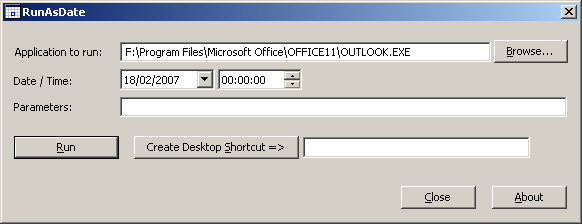|
RunAsDate v1.41 — Run a program with the specified date/time Copyright (c) 2007 — 2022 Nir Sofer |
See Also
- AdvancedRun — Run application as system user or without elevation or as user of another process or with specific environment variables.
- NirCmd — Do many useful tasks from command-line, without displaying any user interface.
Description
RunAsDate is a small utility that allows you to run a program in the date and time that you specify.
This utility doesn’t change the current system date and time of your computer, but it only injects the
date/time that you specify into the desired application.
You can run multiple applications simultaneously, each application works with different date and time,
while the real date/time of your system continues to run normally.
How does it work ?
RunAsDate intercepts the kernel API calls that returns the current date and time (GetSystemTime, GetLocalTime, GetSystemTimeAsFileTime, NtQuerySystemTime, GetSystemTimePreciseAsFileTime),
and replaces the current date/time with the date/time that you specify.
System Requirements
RunAsDate works under Windows 2000, Windows XP, Windows Server 2003, Windows Server 2008, Windows Vista, Windows 7, Windows 8, and Windows 10.
Older versions of Windows are not supported. There is also x64 version available in a separated download, for using with x64 applications.
Important Notice !!
I get many email messages that say something like «I tried to extend the trial period of xyz software with RunAsDate and it didn’t work».
Running a software with different date/time can be used for many legitimate purposes and for these purposes RunAsDate was created.
I have never said implicitly or explicitly that RunAsDate can be used for extending the trial period of a software.
For some shareware programs, RunAsDate might really work, but many shareware creators are smart enough to detect that the date/time was modified and
when they detect the time change, they end the trial period immediately.
Please don’t bother yourself to send me a question about extending the trial period of a software,
because these kind of messages are simply deleted without answering.
Versions History
- Version 1.41:
- You can now attach to a process from command-line. You can specify the process filename or process ID, for example:
RunAsDate.exe 2542005 17:12:15 Attach:Outlook.exe
RunAsDate.exe 2542005 17:12:15 Attach:2756
- You can now attach to a process from command-line. You can specify the process filename or process ID, for example:
- Version 1.40:
- Added ‘Attach To Process’ option. Before using this feature, read this.
- Version 1.37:
- Fixed bug: RunAsDate failed to work properly when using the 32-bit and the 64-bit versions in the same time.
- Also, the DLL file of RunAsDate is now deleted automatically when you close the main window of RunAsDate (If it’s not locked).
- Version 1.36:
- Added ‘Run As Administrator’ button to easily run RunAsDate as Administrator. You have to run RunAsDate as Administrator when the program you want to run with RunAsDate requires elevation.
- Version 1.35:
- RunAsDate now displays an error message if you try to run 32-bit program with 64-bit version of RunAsDate or 64-bit program with 32-bit version of RunAsDate.
- RunAsDate now displays an error message if it fails to run the specified .exe file.
- RunAsDate now also intercepts the NtQuerySystemTime and GetSystemTimePreciseAsFileTime API functions.
- RunAsDate now also intercepts the date/time functions on kernelbase.dll (in addition to kernel32.dll). This change solves the issue with cmd.exe on Windows 10 (it uses the APIs on kernelbase.dll )
- Version 1.31:
- Fixed bug: When a program executed with RunAsDate requested to get the current time in GMT (GetSystemTime and GetSystemTimeAsFileTime API),
RunAsDate provided the wrong time with a difference of one hour if the computer date was in summer (With daylight saving time) but the selected
RunAsDate date was in winter (Without daylight saving time) and vice versa…
- Fixed bug: When a program executed with RunAsDate requested to get the current time in GMT (GetSystemTime and GetSystemTimeAsFileTime API),
- Version 1.30:
- Added option to set the date/time relative to the current time.
You can add (positive number) or subtract (negative number) the following time units: seconds, minutes, hours, days, months, and years. - Added ‘Start in folder’ option.
- RunAsDate now saves the last settings to config file (RunAsDate.cfg)
- Added option to set the date/time relative to the current time.
- Version 1.21:
- Fixed bug with ‘Move the time forward according to the real time’ option: After around 7 minutes from the time that the application was started,
RunAsDate failed to calculate the time properly.
- Fixed bug with ‘Move the time forward according to the real time’ option: After around 7 minutes from the time that the application was started,
- Version 1.20:
- Added ‘Return to the current date/time after xx seconds’ option.
- Version 1.16:
- Fixed bug: RunAsDate removed a quote character when using it in the {Program parameters} section of the command-line string.
- Version 1.15:
- Fixed RunAsDate to work properly on Windows 8 64-bit.
- Version 1.11:
- Added Drag & Drop support: You can now choose the .exe file to run by dragging it from Explorer into the
main window of RunAsDate.
- Added Drag & Drop support: You can now choose the .exe file to run by dragging it from Explorer into the
- Version 1.10:
- Added auto complete support in the filename field.
- Added x64 version.
- Version 1.05:
- Fixed bug: When using ‘Create Desktop Shortcut’, the /immediate and /movetime options were not added to the shortcut’s command-line
- Version 1.04:
- The main dialog-box is now resizable.
- Version 1.03:
- Added ‘Immediate Mode’ — Change the date immediately when the program starts.
- Version 1.02:
- New option: Move the time forward according to the real time.
- Version 1.01:
- New option: Create a shortcut on your desktop that will run a program with the date/time that you specify.
- When you don’t specify the time in the command-line, the current time will be used, instead of 00:00:00.
- Version 1.00 — First release.
Using RunAsDate
RunAsDate doesn’t require any installation process or additional DLL files.
In order to start using it, simply copy the executable file (RunAsDate.exe) to any folder you like, and run it.
In the main window of RunAsDate, select the desired date and time and the application that you want to run.
Optionally, you can also specify the command-line parameters to run the program.
Press the «Run» button to start the application with the specified date/time.
Immediate Mode
In versions prior to 1.03, RunAsDate always waited until the kernel was fully loaded, and only then
injected the desired date/time.
This mean that some programs that get the date/time im very early stage, received the real current date/time,
instead of the fake date/time of RunAsDate.
Starting from version 1.03, when the ‘Immediate Mode’ is turned on, RunAsDate inject the date/time
immediately when the process starts, without waiting to the kernel loading.
However, this mode can also cause troubles to some applications, especially if they were written in .NET
If executing an application from RunAsDate cause it to crash, you should turn off the ‘Immediate Mode’.
Attach To Process
Starting from version 1.40, RunAsDate allows you to attach a running process, instead of creating a new one.
After the dll of RunAsDate is attached to the process, the process will see the current date/time according to the settings you selected in the main window of RunAsDate.
In order to use this feature, select the desired date/time settings, click the ‘Attach To Process’ , select the desired process, and then click the ‘Attach To Selected Process’ button.
Before start using this feature, be aware:
- Currently, there is no option to detach from process.
- If you attach to a process more than once, the newer time settings will override the previous time settings.
It’s important to say that this tool is not designed for attaching a process multiple times. It’s just a side effect that may be useful for some people. - When using the ‘Attach To Process’ feature, there is higher risk that the application will crash.
- It’s highly recommended to avoid from attaching a system process or critical process.
- In order to attach a 64-bit process, you have to use the 64-bit version of RunAsDate.
- In order to attach an elevated process, you have to run the RunAsDate tool as Administrator.
Using RunAsDate from Command-Line
You can also use RunAsDate from command-line, with the following syntax:
RunAsDate.exe {/immediate} {/movetime} {/startin [folder]} {/returntime [seconds] } [ddmmyyyy] {hh:mm:ss} [Program to run] {Program parameters}
Examples:
RunAsDate.exe 22102002 12:35:22 «C:Program FilesMicrosoft OfficeOFFICE11OUTLOOK.EXE»
RunAsDate.exe 1422005 «c:tempmyprogram.exe» param1 param2
RunAsDate.exe /movetime 1182004 16:21:42 «C:Program FilesMicrosoft OfficeOFFICE11OUTLOOK.EXE»
RunAsDate.exe /movetime /returntime 15 10122001 11:41:26 «c:tempmyprogram.exe»
RunAsDate.exe Hours:-10 «C:Program FilesMicrosoft OfficeOFFICE11OUTLOOK.EXE»
RunAsDate.exe 2232008 10:10:25 Attach:Outlook.exe
RunAsDate.exe 2082003 20:20:45 Attach:2744
RunAsDate Limitations
- RunAsDate will not affect applications that take the current date/time from another source.
For example: application that loads the current date from remote server. - RunAsDate may cause some applications to crash.
Translating RunAsDate To Another Language
RunAsDate allows you to easily translate all dialog-boxes and other strings
to other languages.
In order to do that, follow the instructions below:
- Run RunAsDate with /savelangfile parameter:
RunAsDate.exe /savelangfile
A file named RunAsDate_lng.ini will be created in the folder of RunAsDate utility. - Open the created language file in Notepad or in any other text editor.
- Translate the dialog-boxes and string entries to the desired language.
- After you finish the translation, Run RunAsDate, and all translated
strings will be loaded from the language file.
If you want to run RunAsDate without the translation, simply rename the language file, or move
it to another folder.
License
This utility is released as freeware.
You are allowed to freely distribute this utility via floppy disk, CD-ROM,
Internet, or in any other way, as long as you don’t charge anything for this.
If you distribute this utility, you must include all files in
the distribution package, without any modification !
Be aware that selling this utility as a part of a software package is not allowed !
Disclaimer
The software is provided «AS IS» without any warranty, either expressed or implied,
including, but not limited to, the implied warranties of merchantability and fitness
for a particular purpose. The author will not be liable for any special, incidental,
consequential or indirect damages due to loss of data or any other reason.
Feedback
If you have any problem, suggestion, comment, or you found a bug in my utility,
you can send a message to nirsofer@yahoo.com.
Don’t send me any question or request about extending the trial period of a software, this kind of message is simply deleted without answering.
RunAsDate is also available in other languages. In order to change the language of
RunAsDate, download the appropriate language zip file, extract the ‘runasdate_lng.ini’,
and put it in the same folder that you Installed RunAsDate utility.
| Language | Translated By | Date | Version |
|---|---|---|---|
| Filipino | Paolo Rodriguez | 07/11/2013 | 1.0.0.201311061300 |
| Afrikaans | Bezman | 26/12/2011 | 1.0 |
| Arabic | ماجد الحسين Magid Hussein | 02/10/2007 | |
| Bosnian | Max | 19/06/2010 | 1.10 |
| Brazilian Portuguese | Paulo Guzmán | 30/03/2013 | 1.16 |
| Bulgarian | Георги Цветанов | 16/07/2017 | 1.35 |
| Czech | Milan Malý | 02/07/2019 | 1.37 |
| Dutch | Jan Verheijen | 09/06/2022 | 1.41 |
| Dutch | Dutch — by Egbert van den Bosch | 03/01/2010 | 1.0 |
| Farsi | PDN | 06/11/2009 | |
| Finnish | Olli | 22/10/2007 | |
| French | Eric FICHOT | 10/08/2022 | 1.41 |
| French | https://www.leblogduhacker.fr | 23/04/2019 | 1.37 |
| Galician | Xosé Antón Vicente Rodríguez | 07/04/2008 | |
| German | «Latino» auf WinTotal.de | 07/12/2021 | 1.40 |
| Greek | geogeo.gr | 15/12/2017 | 1.36 |
| Greek | Βασίλης Κοσμίδης (SkyHi) | 31/12/2008 | |
| Hindi | VASEEM AKRAM | 27/02/2021 | 1.30 |
| Hungarian | La_Valse | 22/11/2018 | 1.36 |
| Italian | BubuXP | 31/03/2020 | 1.37 |
| Italian | theReAcE | 11/01/2017 | 1.31 |
| Japanese | coolz | 20/03/2016 | 1.30 |
| Latvian | Nizaury | 07/02/2011 | |
| Lithuanian | Gintarmixas | 26/03/2013 | |
| Persian | DinoTechno | 12/06/2022 | 1.41 |
| Polish | RavJ81 | 10/08/2022 | 1.41 |
| Portuguese | Neliton P. | 10/05/2008 | |
| Portuguese Brasil | Cristiano Prates | 18/10/2008 | |
| Romanian | Jaff (Oprea Nicolae) | 05/02/2016 | 1.30 |
| Romanian | Jaff (Oprea Nicolae) | 08/12/2011 | 1.11 |
| Russian | Dmitry Yerokhin | 26/12/2021 | 1.40 |
| Simplified Chinese | WirGeek | 11/12/2021 | 1.40 |
| Simplified Chinese | DickMoore | 14/12/2021 | 1.40 |
| Simplified Chinese | syshut | 09/01/2018 | 1.36 |
| Serbian | Vladimirom Zrnicem | 17/05/2015 | 1.30 |
| Slovak | František Fico | 20/06/2022 | 1.41 |
| Slovenian | Erik Klavora | 15/03/2008 | |
| Spanish | Michelpuri | 26/06/2022 | 1.41 |
| Spanish | NewAge | 22/03/2016 | 1.30 |
| Swedish | Göran Helsingborg | 10/07/2019 | 1.31 |
| Traditional Chinese | Danfong Hsieh | 11/12/2021 | 1.40 |
| Thai | E b o k | 24/11/2008 | 1.05 |
| Turkish | HARUN ARI | 09/06/2022 | 1.41 |
| Ukrainian | A.S. | 31/07/2022 | 1.41 |
| Valencian | vjatv | 22/06/2009 | 1.10 |
| Vietnamese | Bùi Nguyễn Phương Duy | 14/01/2015 |
Тестировал пока на 2-х приложениях Trojan Remover, NIS 2012(не изменяет время) и Screenshot Reader (программа отказывается запускаться ввиду изменённого времени), поэтому, пока для меня, бесполезная.
З.Ы. А вот, что пишет автор программы: Системные требования
===================
RunAsDate работает под Windows 2000, Windows XP, Windows Server 2003,
Windows Server 2008, Windows Vista, Windows 7 и Windows 8. старший
версий Windows, не поддерживаются.Также доступны версии x64
в отдельной загрузки, для использования с x64 приложениями.
Важное замечание!
Я получаю много сообщений электронной почты, которые говорят что-то вроде «я попытался продлить
испытательный срок программного обеспечения XYZ с RunAsDate и он не работает «. Запуск
программное обеспечение с различными дате / времени могут быть использованы для многих законных
целей и для этих целей RunAsDate был создан. Я никогда не говорил,
явно или неявно, что RunAsDate может быть использован для расширения
испытательный срок программного обеспечения. Для некоторых условно-бесплатных программ, может RunAsDate
действительно работают, но многие создатели условно достаточно умны, чтобы определить, что
даты / времени был изменен, и когда они обнаруживают изменение времени, они в конечном
испытательный срок немедленно.
Пожалуйста, не утруждать себя, чтобы послать мне вопрос о продлении
испытательный срок программного обеспечения, потому что такого рода сообщения просто
удалены без ответа.
11 | 9 | Ответить
Each software is released under license type that can be found on program pages as well as on search or category pages. Here are the most common license types:
Freeware
Freeware programs can be downloaded used free of charge and without any time limitations. Freeware products can be used free of charge for both personal and professional (commercial use).
Open Source
Open Source software is software with source code that anyone can inspect, modify or enhance. Programs released under this license can be used at no cost for both personal and commercial purposes. There are many different open source licenses but they all must comply with the Open Source Definition — in brief: the software can be freely used, modified and shared.
Free to Play
This license is commonly used for video games and it allows users to download and play the game for free. Basically, a product is offered Free to Play (Freemium) and the user can decide if he wants to pay the money (Premium) for additional features, services, virtual or physical goods that expand the functionality of the game. In some cases, ads may be show to the users.
Demo
Demo programs have a limited functionality for free, but charge for an advanced set of features or for the removal of advertisements from the program’s interfaces. In some cases, all the functionality is disabled until the license is purchased. Demos are usually not time-limited (like Trial software) but the functionality is limited.
Trial
Trial software allows the user to evaluate the software for a limited amount of time. After that trial period (usually 15 to 90 days) the user can decide whether to buy the software or not. Even though, most trial software products are only time-limited some also have feature limitations.
Paid
Usually commercial software or games are produced for sale or to serve a commercial purpose.
RunAsDate — программа, изменяющая дату и время в определенных приложениях, но не трогающая настройки операционной системы.
Если в некоторых программах нужно было менять дату и время, то пользователю приходилось постоянно переключать эти параметры в системе, что было неудобно — теперь всё будет проходить гораздо проще.
Скачать бесплатно RunAsDate 1.41 (32/64 bit)
Пароль ко всем архивам: 1progs
Программа RunAsDate имеет простой интерфейс, но здесь есть всё необходимое:
- сначала нужно будет выбрать программу, которая будет запущена;
- далее, нужно указать дату и время, которые будут указаны для программы перед запуском;
- здесь же в программе можно указать дополнительные параметры запуска;
- можно настроить автоматический переход к реальной дате через определенное время. Например, программа будет запущена с одним временем, а через 10 минут после начала работы время сбросится на текущее;
- измененное время может идти в обычном режиме, а может быть остановлено;
- для определенной программы и настроек времени можно создать отдельный ярлык на рабочем столе.
Особенно важно, что утилита RunAsDate позволяет в каждой новой включенной программе устанавливать свое время. Никаких конфликтах между настройками не будет — две программы могут работать одновременно, имея разные даты и время.
Аналоги программы вы всегда можете найти в наших подборках:
RunAsDate — это маленькая утилита, позволяющая вам устанавливать дату и время для программы. RunAsDate не меняет текущей даты и времени на вашем ПК, она всего лишь устанавливает желаемую дату и время для программы. Вы можете запускать множество приложений одновременно, и каждое приложение будет работать с разными датами и временем, в то время как дата и время вашей системы остаются без изменений.
Как это работает?
RunAsDate перехватывает сигналы ядра API, которые возвращают текущую дату и время ((GetSystemTime, GetLocalTime, GetSystemTimeAsFileTime) и заменяет текущую дату/время на указанные вами.
Использование RunAsDate
RunAsDate не требует инсталляции или дополнительных файлов DLL. Для того, чтобы использовать программу, просто скопируйте исполнительный файл (RunAsDate.exe) в любую папку и запустите его.
В главном окне RunAsDate выберите желаемую дату и время и приложение, которое вы хотите запустить. По желанию можете также указать параметры командной строки для запуска программы. Нажмите кнопку «Run» для запуска приложения согласно указанной дате/времени.
Использование RunAsDate с помощью командной строки
Также вы можете использовать RunAsDate из командной строки со следующим синтаксисом:
RunAsDate.exe [ddmmyyyy] {hh:mm:ss} [Запускаемая программа] {Параметры программы}
Примеры:
- RunAsDate.exe 22102002 12:35:22 «C:Program FilesMicrosoft OfficeOFFICE11OUTLOOK.EXE»
- RunAsDate.exe 1422005 «c:tempmyprogram.exe» param1 param2
Обновлено
2018-10-26 22:10:35
Совместимость
Windows 2000, Windows XP, Windows 2003, Windows Vista, Windows 2008, Windows 7, Windows 8, Windows 10
Язык
Русский,
Английский,
Немецкий,
Французский
Описание
RunAsDate — это утилита, которая позволить запустить какую-либо программу с измененными датой и временем, не меняя их во всей системе. RunAsDate просто подменяет текущие дату и время на нужные при запуске программы.
При этом, она позволяет запускать сразу несколько программ с разными датой и временем параллельно. Запуск программ с измененными датой/временем может быть использован для разных, легальных, целей. RunAsDate предназначена именно для таких случаев, и никак не для обхода триальных версий программ.