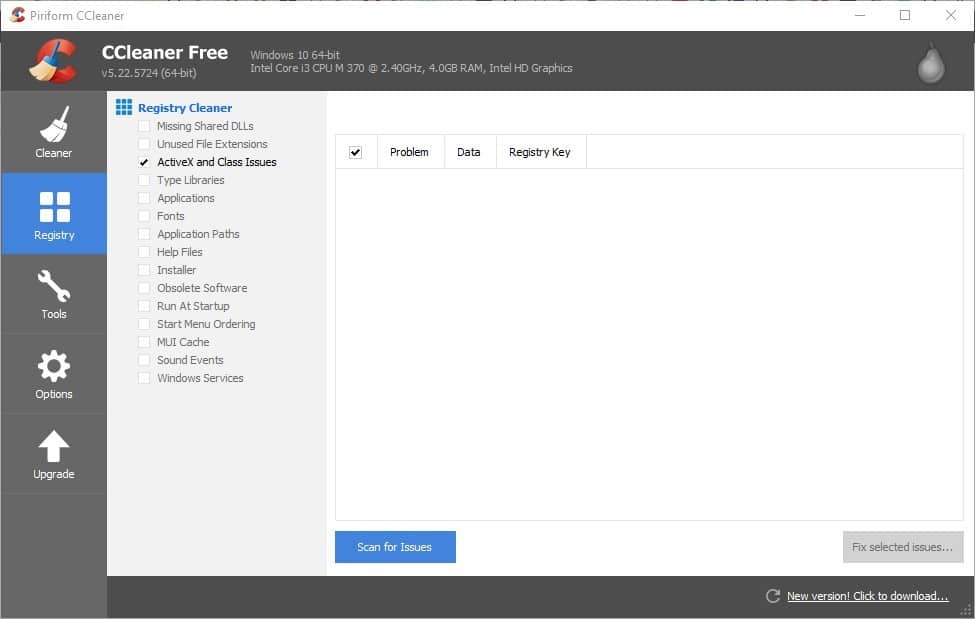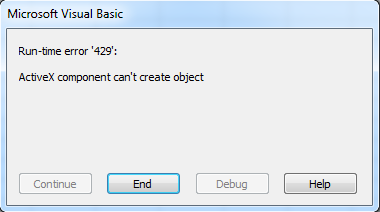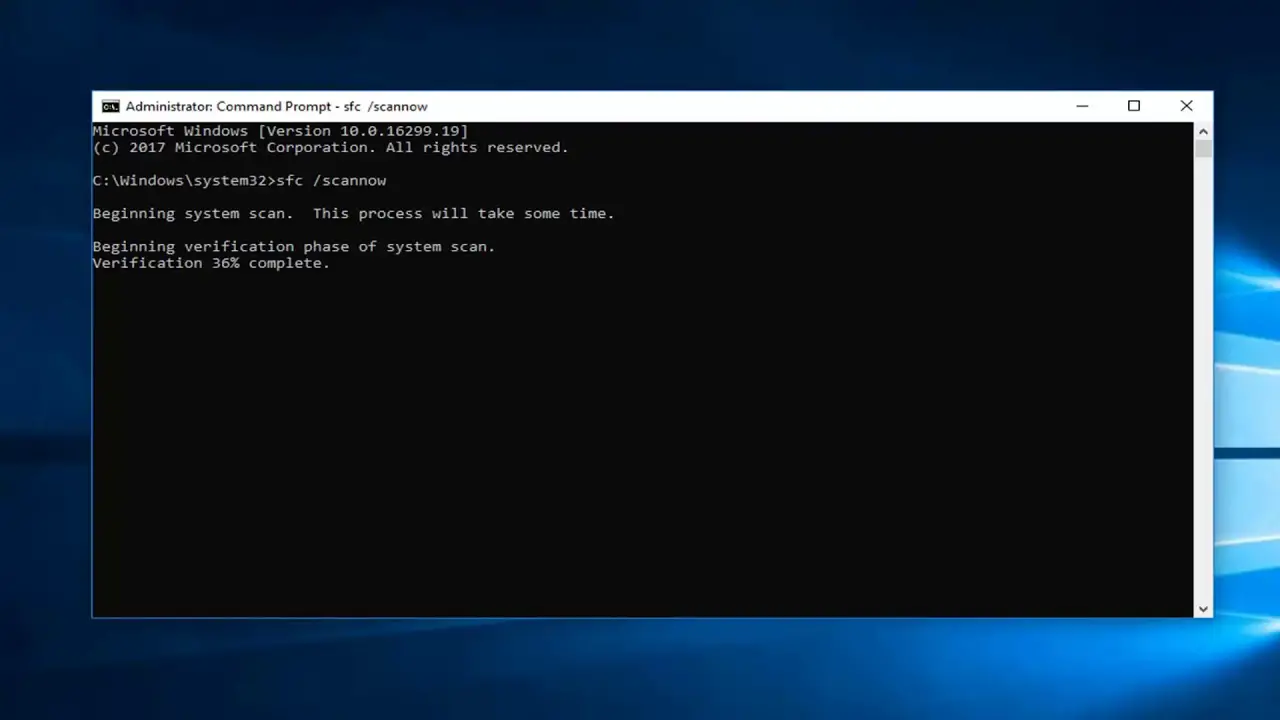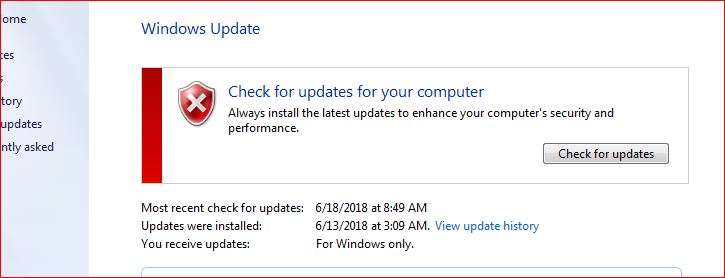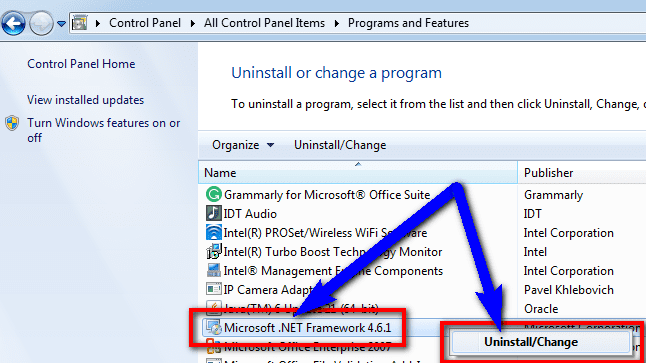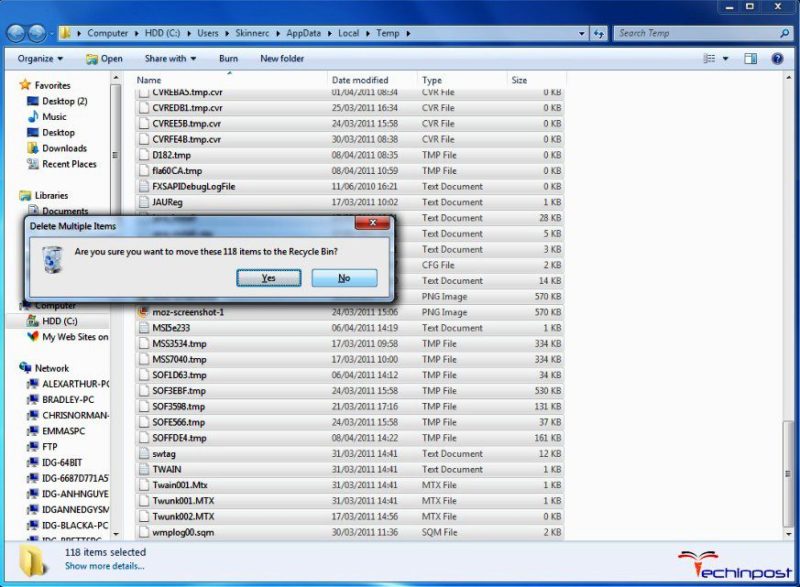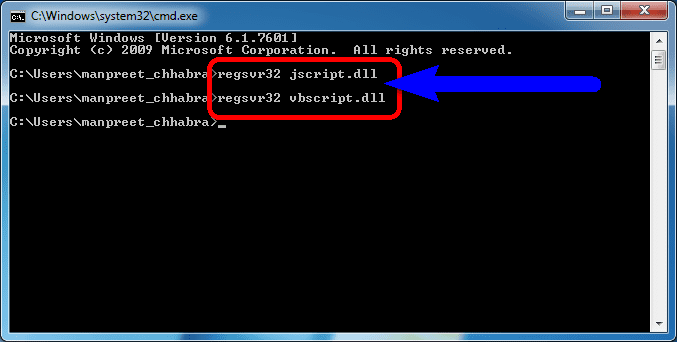Аннотация
При использовании в Microsoft Visual Basic оператора New или функции CreateObject для создания экземпляра приложения Microsoft Office может появиться приведенное ниже сообщение об ошибке.
Ошибка времени выполнения «429»: компоненту ActiveX не удается создать объект
Эта ошибка возникает, если com-модель компонента не может создать запрошенный объект службы автоматизации, и поэтому объект службы автоматизации недоступен для Visual Basic. Эта ошибка возникает не на всех компьютерах.
В этой статье описывается, как диагностировать и устранять распространенные проблемы, которые могут вызвать эту ошибку.
Дополнительная информация
В Visual Basic существует несколько причин ошибки 429. Ошибка возникает, если выполняется одно из следующих условий:
-
Наличие ошибки в приложении.
-
Наличие ошибки в конфигурации системы.
-
Отсутствие какого-либо компонента.
-
Наличие поврежденного компонента.
Чтобы найти причину возникновения ошибки, необходимо изолировать проблему. Если на клиентском компьютере появляется сообщение об ошибке «429», используйте следующие сведения, чтобы изолировать и устранить ошибку в приложениях Microsoft Office.
Примечание Некоторые из приведенных ниже сведений также могут применяться к COM-серверам, отличным от Office. Однако в данной статье предполагается, что ошибка связана с автоматизацией приложений Microsoft Office.
Проверка кода
Перед устранением ошибки попробуйте изолировать одну строку кода, которая может быть причиной проблемы.
Если вы обнаружите, что одна строка кода может вызвать проблему, выполните следующие процедуры:
-
Убедитесь, что код использует явное создание объекта.
Проблемы легче выявить, если они сужаются до одного действия. Например, найдите неявное создание объекта, которое используется в качестве одного из следующих вариантов.
Пример кода 1
Application.Documents.Add 'DON'T USE THIS!!
Пример кода 2
Dim oWordApp As New Word.Application 'DON'T USE THIS!! '... some other code oWordApp.Documents.Add
В обоих примерах используется неявное создание объекта. Microsoft Office Word 2003 не запускается до первого вызова переменной. Поскольку код вызова переменной может быть расположен в различных частях программы, локализация проблемы может оказаться непростой задачей. Может быть трудно убедиться, что проблема вызвана при создании объекта Application или при создании объекта Document .
Вместо этого можно выполнять явные вызовы для создания каждого объекта отдельно, как показано ниже.
Dim oWordApp As Word.Application Dim oDoc As Word.Document Set oWordApp = CreateObject("Word.Application") '... some other code Set oDoc = oWordApp.Documents.AddПри использовании явных вызовов для создания каждого объекта по отдельности изолировать проблему легче. Это также может сделать код более удобным для чтения.
-
При создании экземпляра приложения Office используйте функцию CreateObject вместо оператора New.
Функция CreateObject тесно сопоставляет процесс создания, используемый большинством клиентов Microsoft Visual C++. Функция CreateObject также позволяет изменять идентификатор CLSID сервера между версиями. Функцию CreateObject можно использовать с объектами с ранней привязкой и с объектами с поздним связыванием.
-
Убедитесь, что строка ProgID, передаваемая
в CreateObject, правильна, а затем убедитесь, что строка ProgID не зависит от версии. Например, используйте строку «Excel.Application» вместо строки «Excel.Application.8». В системе, где возникает проблема, может быть установлена более старая или более новая версия Microsoft Office, отличная от версии, указанной в строке «ProgID». -
Используйте команду Erl , чтобы сообщить номер строки кода, которая не завершается успешно. Это может облегчить отладку приложений, которые не запускаются в интегрированной среде разработки. Следующий код указывает, какой объект службы автоматизации нельзя создать (Microsoft Word или Microsoft Office Excel 2003):
Dim oWord As Word.Application Dim oExcel As Excel.Application On Error Goto err_handler 1: Set oWord = CreateObject("Word.Application") 2: Set oExcel = CreateObject("Excel.Application") ' ... some other code err_handler: MsgBox "The code failed at line " & Erl, vbCriticalДля отслеживания ошибки используйте функцию MsgBox и номер строки.
-
Используйте позднюю привязку следующим образом:
Dim oWordApp As Object
Для объектов с ранней привязкой необходимо, чтобы их настраиваемые интерфейсы были маршалированы через границы процессов. Если пользовательский интерфейс не может быть маршалирован во время CreateObject или Во время создания, вы получите сообщение об ошибке «429». Объект с поздней привязкой использует определенный системой интерфейс IDispatch, который не требует маршалирования настраиваемого прокси. Используйте объект с поздним связыванием, чтобы убедиться, что эта процедура работает правильно.
Если проблема возникает только при ранней привязке объекта, проблема возникает в серверном приложении. Как правило, чтобы устранить проблему, достаточно переустановить приложение, как описано в разделе «Проверка сервера автоматизации» данной статьи.
Проверка сервера автоматизации
Наиболее распространенной причиной возникновения ошибки при использовании CreateObject или New является проблема, которая влияет на серверное приложение. Обычно причиной возникновения проблемы является установка или конфигурация приложения. Для устранения неполадок используйте следующие методы:
-
Убедитесь в том, что приложение Microsoft Office, которое необходимо автоматизировать, установлено на локальном компьютере. Убедитесь в возможности запуска приложения. Для этого нажмите кнопку Пуск, нажмите кнопку
Выполнить, а затем попробуйте запустить приложение. Если приложение не запускается вручную, автоматизировать его нельзя. -
Перерегистрируйте приложение описанным ниже образом.
-
Нажмите кнопку Пуск, а затем — Выполнить.
-
В диалоговом окне Выполнить введите путь к серверу и в конце строки добавьте параметр /RegServer.
-
Нажмите кнопку ОК.
Приложение выполняется автоматически. Приложение будет перерегистрировано как COM-сервер.
Если причиной возникновения проблемы является отсутствие раздела реестра, в большинстве случаев выполнение перечисленных ниже действий приводит к устранению проблемы.
-
-
Проверьте раздел LocalServer32 в разделе CLSID приложения, которое необходимо автоматизировать. Убедитесь в том, что раздел LocalServer32 указывает на правильное местоположение приложения. Проверьте, чтобы путь был указан в кратком формате (DOS 8.3). Сервер не обязательно регистрировать с использованием краткого пути. Однако длинные пути, включающие пробелы, в некоторых системах могут являться причиной возникновения проблем.
Чтобы изучить ключ пути, хранящийся для сервера, запустите редактор реестра Windows следующим образом:
-
Нажмите кнопку Пуск, а затем — Выполнить.
-
Введите regedit и нажмите кнопку ОК.
-
Перейдите в раздел HKEY_CLASSES_ROOTCLSID.
Идентификаторы CLSID для зарегистрированных серверов автоматизации в системе находятся под этим ключом.
-
Чтобы найти раздел, представляющий приложение Microsoft Office, которое необходимо автоматизировать, используйте приведенные ниже значения раздела CLSID. Поверьте в разделе CLSID путь, указанный в разделе LocalServer32.
Сервер Office
Раздел CLSID
Access.Application
{73A4C9C1-D68D-11D0-98BF-00A0C90DC8D9}
Excel.Application
{00024500-0000-0000-C000-000000000046}
Outlook.Application
{0006F03A-0000-0000-C000-000000000046}
PowerPoint.Application
{91493441-5A91-11CF-8700-00AA0060263B}
Word.Application
{000209FF-0000-0000-C000-000000000046}
-
Проверьте путь, чтобы убедиться, что он соответствует фактическому расположению файла.
Примечание. Краткие пути могут иногда казаться правильными ошибочно. Например, Office и Microsoft Internet Explorer (если они установлены в расположениях по умолчанию) имеют короткий путь, аналогичный C:PROGRA~1MICROS~X (где
X — это число). Этот путь может сначала не показаться кратким путем.Чтобы определить, правильный ли путь, выполните следующие действия.
-
Нажмите кнопку Пуск, а затем — Выполнить.
-
Скопируйте значение из реестра и вставьте его в поле диалогового окна Выполнить.
Примечание Перед запуском приложения удалите параметр /automation .
-
Нажмите кнопку ОК.
-
Проверьте правильность запуска приложения.
Если приложение запускается после нажатия кнопки ОК, сервер зарегистрирован правильно. Если приложение не запускается после нажатия кнопки ОК, замените значение ключа LocalServer32 правильным путем. По возможности используйте краткий путь.
-
-
Проверьте шаблон Normal.dot или файл ресурсов Excel.xlb на предмет возможного повреждения. Проблемы при автоматизации Microsoft Word или Microsoft Excel могут возникать вследствие повреждения шаблона Normal.dot в Microsoft Word или файла ресурсов Excel.xlb в Microsoft Excel. Чтобы протестировать эти файлы, найдите на локальных жестких дисках все экземпляры Normal.dot или Excel.xlb.
Примечание Вы можете найти несколько копий этих файлов. Для каждого профиля пользователя, установленного в системе, имеется одна копия каждого из этих файлов.
Временно переименуйте файлы Normal.dot или Excel.xlb, а затем повторно запустите тест автоматизации. Если Microsoft Word и Microsoft Excel не находят эти файлы, они создают их снова. Убедитесь, что код работает. Если при создании нового файла Normal.dot код работает, удалите переименованные файлы. Эти файлы повреждены. Если код не работает, необходимо вернуть эти файлы в исходные имена файлов, чтобы сохранить все пользовательские параметры, сохраненные в этих файлах.
-
Запустите приложение под учетной записью администратора. Серверам Office требуется доступ на чтение и запись к реестру и диску. Серверы Office могут загружаться неправильно, если текущие параметры безопасности запрещают доступ на чтение и запись.
Проверка системы
Конфигурация системы также может вызвать проблемы при создании внепроцессных COM-серверов. Для устранения неполадок используйте следующие методы в системе, в которой произошла ошибка:
-
Определите, возникает ли проблема с каким-либо сервером вне процесса. Если у вас есть приложение, использующее определенный COM-сервер (например, Word), протестируйте другой внепроцессный сервер, чтобы убедиться, что проблема не возникает на самом уровне COM. Если вы не можете создать внепроцессный COM-сервер на компьютере, переустановите системные файлы OLE, как описано в разделе «Переустановка Microsoft Office» этой статьи, или переустановите операционную систему, чтобы устранить проблему.
-
Проверьте номера версий системных файлов OLE, которые управляют автоматизацией. Эти файлы обычно устанавливаются в наборе. Номера сборки этих файлов должны совпадать. Неправильно настроенная программа установки может по ошибке установить файлы отдельно. В этом случае файлы не будут сочетаться. Чтобы избежать проблем с автоматизацией, проверьте файлы, чтобы убедиться, что сборки файлов совпадают.
Файлы автоматизации находятся в каталоге WindowsSystem32. Проверьте перечисленные ниже файлы.
Имя файла
Версия
Дата изменения
Asycfilt.dll
10.0.16299.15
29 сентября 2017 г.
Ole32.dll
10.0.16299.371
29 марта 2018 г.
Oleaut32.dll
10.0.16299.431
3 мая 2018 г.
Olepro32.dll
10.0.16299.15
29 сентября 2017 г.
Stdole2.tlb
3.0.5014
29 сентября 2017 г.
Чтобы изучить версию файла, щелкните файл правой кнопкой мыши в проводнике и выберите пункт Свойства. Обратите внимание на последние четыре цифры версии файла (номер сборки) и дату последнего изменения файла. Убедитесь в том, что эти значения одинаковы для всех файлов автоматизации.
Примечание Следующие файлы предназначены для Windows 10 версии 1709 сборки 16299.431. Эти числа и даты являются только примерами. Реальные значения могут быть иными.
-
Используйте служебную программу конфигурации системы (Msconfig.exe) для проверки служб и запуска системы на наличие сторонних приложений, которые могут ограничить выполнение кода в приложении
OfficeПримечание. Отключите антивирусную программу только временно в тестовой системе, которая не подключена к сети.
Кроме того, выполните следующие действия в Outlook, чтобы отключить сторонние надстройки:
Если этот метод устраняет проблему, обратитесь к стороннему поставщику антивирусной программы для получения дополнительных сведений об обновлении антивирусной программы.
-
В меню Файл выберите пункт Параметры, а затем — Надстройки.
-
Щелкните Управление надстройками COM и нажмите кнопку Перейти.
Примечание Откроется диалоговое окно надстройки COM.
-
Снимите флажок для любой сторонней надстройки и нажмите кнопку ОК.
-
Перезапустите Outlook.
-
Переустановка Microsoft Office
Если ни одна из предыдущих процедур не устраняет проблему, удалите и переустановите Office.
Дополнительные сведения см. в следующей статье Office:
Скачивание и установка или повторная установка Office 365 или Office 2016 на ПК или Mac
Ссылки
Дополнительные сведения об автоматизации Office и примерах кода см. на следующем веб-сайте Майкрософт:
Начало работы с разработкой Office
В этой статье представлена ошибка с номером Ошибка 429, известная как Компонент ActiveX не может создать объект или вернуть ссылку на этот объект, описанная как Для создания объектов необходимо, чтобы класс объекта был зарегистрирован в системном реестре и были доступны все связанные библиотеки динамической компоновки (DLL).
О программе Runtime Ошибка 429
Время выполнения Ошибка 429 происходит, когда Windows дает сбой или падает во время запуска, отсюда и название. Это не обязательно означает, что код был каким-то образом поврежден, просто он не сработал во время выполнения. Такая ошибка появляется на экране в виде раздражающего уведомления, если ее не устранить. Вот симптомы, причины и способы устранения проблемы.
Определения (Бета)
Здесь мы приводим некоторые определения слов, содержащихся в вашей ошибке, в попытке помочь вам понять вашу проблему. Эта работа продолжается, поэтому иногда мы можем неправильно определить слово, так что не стесняйтесь пропустить этот раздел!
- Activex . ActiveX — это проприетарная среда Microsoft для определения и доступа к интерфейсам к системным ресурсам независимо от языка программирования.
- Класс — шаблон для создания новых объектов, описывающий общие состояния и поведение.
- DLL — DLL библиотеки динамической компоновки — это модуль, содержащий функции и данные, которые может использоваться другим модульным приложением или DLL.
- Динамический — это широко используемый термин, который, как правило, описывает решение, принимаемое программой во время выполнения, а не во время время компиляции.
- Библиотеки — используйте этот тег для вопросов о библиотеках программного обеспечения.
- Объект — объект — это любой объект, который может можно манипулировать командами на языке программирования.
- Ссылка . Ссылка — это значение, которое позволяет программе косвенно обращаться к определенным данным, таким как переменная или запись, в память компьютера или другое запоминающее устройство.
- Реестр — Реестр Windows — это база данных, в которой сохраняются параметры конфигурации для оборудования, программного обеспечения и самой операционной системы Windows.
- Return — оператор return заставляет выполнение покинуть текущую подпрограмму и возобновить ее. в точке кода сразу после вызова подпрограммы, известной как ее адрес возврата.
- Система — система может относиться к набору взаимозависимых компонентов; Инфраструктура низкого уровня, такая как операционная система с точки зрения высокого языка, или объект или функция для доступа к предыдущей
- ссылке — гиперссылка — это ссылка на документ или раздел. которые можно отслеживать для поиска с помощью системы навигации, которая позволяет выбирать выделенное содержимое в исходном документе.
- Компонент — компонент в унифицированном языке моделирования «представляет собой модульную часть система, которая инкапсулирует свое содержимое и чье воплощение можно заменить в своей среде
Симптомы Ошибка 429 — Компонент ActiveX не может создать объект или вернуть ссылку на этот объект
Ошибки времени выполнения происходят без предупреждения. Сообщение об ошибке может появиться на экране при любом запуске %программы%. Фактически, сообщение об ошибке или другое диалоговое окно может появляться снова и снова, если не принять меры на ранней стадии.
Возможны случаи удаления файлов или появления новых файлов. Хотя этот симптом в основном связан с заражением вирусом, его можно отнести к симптомам ошибки времени выполнения, поскольку заражение вирусом является одной из причин ошибки времени выполнения. Пользователь также может столкнуться с внезапным падением скорости интернет-соединения, но, опять же, это не всегда так.
(Только для примера)
Причины Компонент ActiveX не может создать объект или вернуть ссылку на этот объект — Ошибка 429
При разработке программного обеспечения программисты составляют код, предвидя возникновение ошибок. Однако идеальных проектов не бывает, поскольку ошибки можно ожидать даже при самом лучшем дизайне программы. Глюки могут произойти во время выполнения программы, если определенная ошибка не была обнаружена и устранена во время проектирования и тестирования.
Ошибки во время выполнения обычно вызваны несовместимостью программ, запущенных в одно и то же время. Они также могут возникать из-за проблем с памятью, плохого графического драйвера или заражения вирусом. Каким бы ни был случай, проблему необходимо решить немедленно, чтобы избежать дальнейших проблем. Ниже приведены способы устранения ошибки.
Методы исправления
Ошибки времени выполнения могут быть раздражающими и постоянными, но это не совсем безнадежно, существует возможность ремонта. Вот способы сделать это.
Если метод ремонта вам подошел, пожалуйста, нажмите кнопку upvote слева от ответа, это позволит другим пользователям узнать, какой метод ремонта на данный момент работает лучше всего.
Обратите внимание: ни ErrorVault.com, ни его авторы не несут ответственности за результаты действий, предпринятых при использовании любого из методов ремонта, перечисленных на этой странице — вы выполняете эти шаги на свой страх и риск.
Метод 1 — Закройте конфликтующие программы
Когда вы получаете ошибку во время выполнения, имейте в виду, что это происходит из-за программ, которые конфликтуют друг с другом. Первое, что вы можете сделать, чтобы решить проблему, — это остановить эти конфликтующие программы.
- Откройте диспетчер задач, одновременно нажав Ctrl-Alt-Del. Это позволит вам увидеть список запущенных в данный момент программ.
- Перейдите на вкладку «Процессы» и остановите программы одну за другой, выделив каждую программу и нажав кнопку «Завершить процесс».
- Вам нужно будет следить за тем, будет ли сообщение об ошибке появляться каждый раз при остановке процесса.
- Как только вы определите, какая программа вызывает ошибку, вы можете перейти к следующему этапу устранения неполадок, переустановив приложение.
Метод 2 — Обновите / переустановите конфликтующие программы
Использование панели управления
- В Windows 7 нажмите кнопку «Пуск», затем нажмите «Панель управления», затем «Удалить программу».
- В Windows 8 нажмите кнопку «Пуск», затем прокрутите вниз и нажмите «Дополнительные настройки», затем нажмите «Панель управления»> «Удалить программу».
- Для Windows 10 просто введите «Панель управления» в поле поиска и щелкните результат, затем нажмите «Удалить программу».
- В разделе «Программы и компоненты» щелкните проблемную программу и нажмите «Обновить» или «Удалить».
- Если вы выбрали обновление, вам просто нужно будет следовать подсказке, чтобы завершить процесс, однако, если вы выбрали «Удалить», вы будете следовать подсказке, чтобы удалить, а затем повторно загрузить или использовать установочный диск приложения для переустановки. программа.
Использование других методов
- В Windows 7 список всех установленных программ можно найти, нажав кнопку «Пуск» и наведя указатель мыши на список, отображаемый на вкладке. Вы можете увидеть в этом списке утилиту для удаления программы. Вы можете продолжить и удалить с помощью утилит, доступных на этой вкладке.
- В Windows 10 вы можете нажать «Пуск», затем «Настройка», а затем — «Приложения».
- Прокрутите вниз, чтобы увидеть список приложений и функций, установленных на вашем компьютере.
- Щелкните программу, которая вызывает ошибку времени выполнения, затем вы можете удалить ее или щелкнуть Дополнительные параметры, чтобы сбросить приложение.
Метод 3 — Обновите программу защиты от вирусов или загрузите и установите последнюю версию Центра обновления Windows.
Заражение вирусом, вызывающее ошибку выполнения на вашем компьютере, необходимо немедленно предотвратить, поместить в карантин или удалить. Убедитесь, что вы обновили свою антивирусную программу и выполнили тщательное сканирование компьютера или запустите Центр обновления Windows, чтобы получить последние определения вирусов и исправить их.
Метод 4 — Переустановите библиотеки времени выполнения
Вы можете получить сообщение об ошибке из-за обновления, такого как пакет MS Visual C ++, который может быть установлен неправильно или полностью. Что вы можете сделать, так это удалить текущий пакет и установить новую копию.
- Удалите пакет, выбрав «Программы и компоненты», найдите и выделите распространяемый пакет Microsoft Visual C ++.
- Нажмите «Удалить» в верхней части списка и, когда это будет сделано, перезагрузите компьютер.
- Загрузите последний распространяемый пакет от Microsoft и установите его.
Метод 5 — Запустить очистку диска
Вы также можете столкнуться с ошибкой выполнения из-за очень нехватки свободного места на вашем компьютере.
- Вам следует подумать о резервном копировании файлов и освобождении места на жестком диске.
- Вы также можете очистить кеш и перезагрузить компьютер.
- Вы также можете запустить очистку диска, открыть окно проводника и щелкнуть правой кнопкой мыши по основному каталогу (обычно это C
- Щелкните «Свойства», а затем — «Очистка диска».
Метод 6 — Переустановите графический драйвер
Если ошибка связана с плохим графическим драйвером, вы можете сделать следующее:
- Откройте диспетчер устройств и найдите драйвер видеокарты.
- Щелкните правой кнопкой мыши драйвер видеокарты, затем нажмите «Удалить», затем перезагрузите компьютер.
Метод 7 — Ошибка выполнения, связанная с IE
Если полученная ошибка связана с Internet Explorer, вы можете сделать следующее:
- Сбросьте настройки браузера.
- В Windows 7 вы можете нажать «Пуск», перейти в «Панель управления» и нажать «Свойства обозревателя» слева. Затем вы можете перейти на вкладку «Дополнительно» и нажать кнопку «Сброс».
- Для Windows 8 и 10 вы можете нажать «Поиск» и ввести «Свойства обозревателя», затем перейти на вкладку «Дополнительно» и нажать «Сброс».
- Отключить отладку скриптов и уведомления об ошибках.
- В том же окне «Свойства обозревателя» можно перейти на вкладку «Дополнительно» и найти пункт «Отключить отладку сценария».
- Установите флажок в переключателе.
- Одновременно снимите флажок «Отображать уведомление о каждой ошибке сценария», затем нажмите «Применить» и «ОК», затем перезагрузите компьютер.
Если эти быстрые исправления не работают, вы всегда можете сделать резервную копию файлов и запустить восстановление на вашем компьютере. Однако вы можете сделать это позже, когда перечисленные здесь решения не сработают.
Другие языки:
How to fix Error 429 (ActiveX component can’t create object or return reference to this object) — Creating objects requires that the object’s class be registered in the system registry and that any associated dynamic-link libraries (DLL) be available.
Wie beheben Fehler 429 (ActiveX-Komponente kann kein Objekt erstellen oder keine Referenz auf dieses Objekt zurückgeben) — Das Erstellen von Objekten erfordert, dass die Klasse des Objekts in der Systemregistrierung registriert ist und alle zugehörigen Dynamic Link Libraries (DLL) verfügbar sind.
Come fissare Errore 429 (Il componente ActiveX non può creare un oggetto o restituire un riferimento a questo oggetto) — La creazione di oggetti richiede che la classe dell’oggetto sia registrata nel registro di sistema e che tutte le librerie a collegamento dinamico (DLL) associate siano disponibili.
Hoe maak je Fout 429 (ActiveX-component kan geen object maken of een verwijzing naar dit object retourneren) — Voor het maken van objecten moet de klasse van het object zijn geregistreerd in het systeemregister en moeten alle bijbehorende dynamische-linkbibliotheken (DLL) beschikbaar zijn.
Comment réparer Erreur 429 (Le composant ActiveX ne peut pas créer d’objet ou renvoyer une référence à cet objet) — La création d’objets nécessite que la classe de l’objet soit enregistrée dans le Registre système et que toutes les bibliothèques de liens dynamiques (DLL) associées soient disponibles.
어떻게 고치는 지 오류 429 (ActiveX 구성 요소는 개체를 만들거나 이 개체에 대한 참조를 반환할 수 없습니다.) — 개체를 만들려면 개체의 클래스가 시스템 레지스트리에 등록되어 있어야 하고 연결된 모든 DLL(동적 연결 라이브러리)을 사용할 수 있어야 합니다.
Como corrigir o Erro 429 (O componente ActiveX não pode criar um objeto ou retornar uma referência a este objeto) — A criação de objetos requer que a classe do objeto seja registrada no registro do sistema e que quaisquer bibliotecas de vínculo dinâmico (DLL) associadas estejam disponíveis.
Hur man åtgärdar Fel 429 (ActiveX-komponenten kan inte skapa objekt eller returnera referens till detta objekt) — För att skapa objekt krävs att objektets klass registreras i systemregistret och att alla associerade dynamiska länkbibliotek (DLL) är tillgängliga.
Jak naprawić Błąd 429 (Komponent ActiveX nie może utworzyć obiektu ani zwrócić odniesienia do tego obiektu) — Tworzenie obiektów wymaga, aby klasa obiektu była zarejestrowana w rejestrze systemu i aby wszystkie powiązane biblioteki dołączane dynamicznie (DLL) były dostępne.
Cómo arreglar Error 429 (El componente ActiveX no puede crear un objeto o devolver una referencia a este objeto) — La creación de objetos requiere que la clase del objeto esté registrada en el registro del sistema y que las bibliotecas de vínculos dinámicos (DLL) asociadas estén disponibles.
Об авторе: Фил Харт является участником сообщества Microsoft с 2010 года. С текущим количеством баллов более 100 000 он внес более 3000 ответов на форумах Microsoft Support и создал почти 200 новых справочных статей в Technet Wiki.
Следуйте за нами:
Этот инструмент восстановления может устранить такие распространенные проблемы компьютера, как синие экраны, сбои и замораживание, отсутствующие DLL-файлы, а также устранить повреждения от вредоносных программ/вирусов и многое другое путем замены поврежденных и отсутствующих системных файлов.
ШАГ 1:
Нажмите здесь, чтобы скачать и установите средство восстановления Windows.
ШАГ 2:
Нажмите на Start Scan и позвольте ему проанализировать ваше устройство.
ШАГ 3:
Нажмите на Repair All, чтобы устранить все обнаруженные проблемы.
СКАЧАТЬ СЕЙЧАС
Совместимость
Требования
1 Ghz CPU, 512 MB RAM, 40 GB HDD
Эта загрузка предлагает неограниченное бесплатное сканирование ПК с Windows. Полное восстановление системы начинается от $19,95.
ID статьи: ACX01989RU
Применяется к: Windows 10, Windows 8.1, Windows 7, Windows Vista, Windows XP, Windows 2000
Совет по увеличению скорости #98
Обновите Windows до 64-разрядной версии:
Большинство программного обеспечения сегодня работает на 64-битной платформе. Итак, если вы все еще используете 32-разрядную версию, обновление до 64-разрядной версии Windows является обязательным. Однако это потребует обновления оборудования для запуска нового программного обеспечения Windows.
Нажмите здесь, чтобы узнать о другом способе ускорения работы ПК под управлением Windows
My company has a VB6 application using Crystal Reports 7 which a client has asked to be installed on Windows 7 32 bit. It is currently installed on Windows XP 32bit SP2 machines at the client. Connection to the DB is done via ODBC to SQL Server 2000 instance on another server.
On Windows 7, the installation works fine, however when you try to open the application, the error is given.
I have looked at the following:
- Registering all the dll’s and ocx files using regsvr32. Some will not register as they either are registered already or the following message is given «Make sure that «[name].dll» is valid DLL or OCX file and then try again.» I read this forum thread regarding this: http://social.msdn.microsoft.com/forums/en-US/vblanguage/thread/0653f685-4526-45d9-89f3-8c479a6b4c62
- Monitored the opening of the application using a ProcessMonitor application to try and spot if there is a missing dll or ocx file — this does not seem to be the case.
- Reviewed the application according to this list and nothing seems to be against these guidelines
I’ve noticed two items in the knowledge base that relate to this
- http://support.microsoft.com/kb/281848 — the comdlg32.ocx bundled with the application is version 6.0.81.69 and the one in the system32 folder on the dev machine (WinXP 32 bit) is 6.1.97.82. However if this was the issue then surely it would not work currently?
- http://support.microsoft.com/kb/184898 — I’m not sure how to confirm that this is the issue
Finally, due to complexities, I am not allowed to make code changes to this application. Even if I was, I’m not a VB6 programmer, just the guy who got the terribly support project! If code changes are required, then I’ll have to investigate using WinXP mode.
Update: I get the same error in XP Mode. That’s a Win XP with SP3 VM. This runs on a Win XP SP2 VM, is there potentially something in SP3 that would have caused this to occur? Or is it just a fact of it being XP Mode?
by Matthew Adams
Matthew is a freelancer who has produced a variety of articles on various topics related to technology. His main focus is the Windows OS and all the things… read more
Updated on October 28, 2021
- ActiveX components can cause runtime errors which are essentially bugs that users encounter in a specific program.
- The most likely way to fix a bug is by updating the software that caused it. In certain situations, a couple more things can be done to ensure system integrity.
- Want more exclusive guides? Check out the Runtime Errors Hub for instructions on fixing them.
- Visit the Windows 10 Errors Troubleshooting section when you need to solve any issues within the operating system from Microsoft.
XINSTALL BY CLICKING THE DOWNLOAD FILE
This software will repair common computer errors, protect you from file loss, malware, hardware failure and optimize your PC for maximum performance. Fix PC issues and remove viruses now in 3 easy steps:
- Download Restoro PC Repair Tool that comes with Patented Technologies (patent available here).
- Click Start Scan to find Windows issues that could be causing PC problems.
- Click Repair All to fix issues affecting your computer’s security and performance
- Restoro has been downloaded by 0 readers this month.
The ActiveX error 429 is a run-time error that some end users have encountered in Windows. The error usually ensures that an open application comes to an abrupt halt and closes.
It also returns an error message stating, “Run-time error ‘429’: ActiveX component can’t create object.” Error 429 is most frequent for MS Office applications, such as Excel, Word, Access or Outlook, with automated Visual Basic sequence scripts.
Error 429 is largely a consequence of software attempting to access corrupted files. Thus, the automation sequence can’t operate as scripted to. This could be due to corrupted registry, deleted OS files, incomplete installation of software or corrupted system files.
So there are various potential fixes for ActiveX error 429.
How can I fix ActiveX runtime error 429 on Windows 10?
1. Reregister the Program
If a specific program is generating the ActiveX error, the software might not be correctly configured. You can fix that by reregistering the software with the /regserver switch, which resolves issues with the automation server.
This is how you can reregister software with Run:
- First, make sure you have admin rights with a Windows admin account.
- Press the Win key + R hotkey to open Run.
- Enter the full path of the software followed by /regserver in the text box as shown below. Enter the exact path, including the exe, of the software you need to reregister.
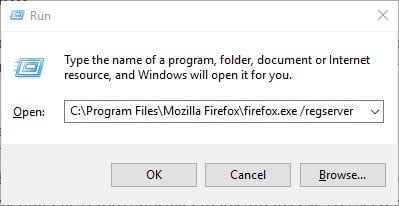
- Press the OK button.
Learn everything there is to know about the administrator account and how you can enable/disable it right here!
2. Reregister the Specified File
If the ActiveX error message specifies a particular .OCX or .DLL file title, then the specified file is probably not correctly registered in registry.
Then you can feasibly fix the ActiveX issue by reregistering the file. This is how you can reregister specified OCX and DLL files via the Command Prompt.
- Close all open software windows.
- Open the Command Prompt in Windows 10 by pressing the Win key + X hotkey and selecting Command Prompt (Admin) from the menu. Alternatively, you can enter ‘cmd’ in the Start menu’s search box to open the Prompt.
- Now enter ‘regsvr32 Filename.ocx’ or ‘regsvr32 Filename.dll’ in the Command Prompt window. Replace filename with the specified file title.
- Press the Return key to reregister the file.
If you’re having trouble accessing Command Prompt as an admin, then you better take a closer look on this guide.
3. Run a Virus Scan
It might be the case that a virus has corrupted, may be deleted, files pertinent to the runtime error. As such, running a full virus scan of Windows with third-party anti-virus software can feasibly fix the ActiveX error 429.
You can find a lot of antivirus software options that fit all types of needs and budgets. Some of the best antivirus solutions that are compatible with Windows 10 PCs come with full-feature free trials, so you can try them out before buying a license.
4. Check for Windows Updates
Some PC issues are hard to tackle, especially when it comes to corrupted repositories or missing Windows files. If you are having troubles fixing an error, your system may be partially broken.
We recommend installing Restoro, a tool that will scan your machine and identify what the fault is.
Click here to download and start repairing.
You should also check for and install Windows updates. Microsoft is usually updating system files that might be associated with error 429. So updating Windows with the latest service packs and patches can help resolve runtime errors.
You can update Windows as follows:
- Enter ‘Windows update’ in the Cortana or Start menu search box.
- Then you can select Check for updates to open the update options directly below.
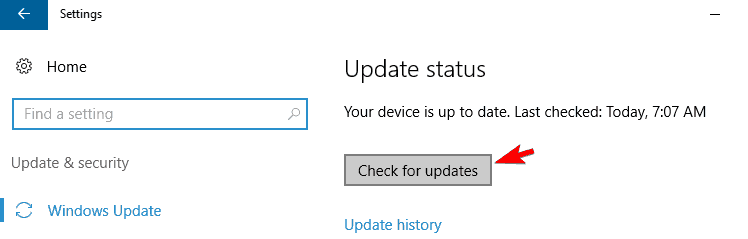
- Press the Check for updates button there. If there are available updates, you can press a Download button to add them to Windows.
5. Run the System File Checker
Many system errors are due to corrupted system files, and that includes the ActiveX 429 issue. As such, fixing corrupted system files with the System File Checker tool could be an effective remedy.
You can run an SFC scan in the Command Prompt as follows:
- First, enter ‘cmd’ in the Cortana or Start menu search box.
- Then you can right-click Command Prompt and select Run as administrator to open the Prompt’s window.
- Enter ‘sfc /scannow’ in the Command Prompt, and press the Return key.
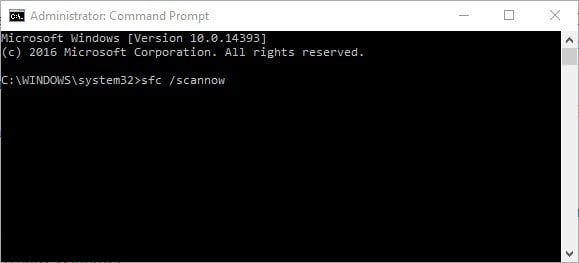
- The SFC scan might take up to 20 minutes or longer. If the SFC fixes anything, the Command Prompt will state, Windows Resource Protection found corrupt files and successfully repaired them.
- Then you can restart Windows.
6. Scan and Fix the Registry
Runtime errors are usually generated from the registry, so a registry scan might be an effective fix. An effective registry scan will fix the invalid or corrupted registry keys.
This is how you can scan the registry with the freeware CCleaner:
- Press Download on this web page to save CCleaner’s installer to Windows. Then open the setup wizard to install the software.
- Run CCleaner and click Registry to open the registry cleaner below.
- Note that the registry cleaner includes an ActiveX and Class Issues check box, which is certainly one you should select. Select all the check boxes for the most thorough scan.
- Press Scan for Issues to run the registry scan. That will then list detected registry issues, which you can select by clicking the check boxes.
- Press the Fix selected issues button to fix the registry. Then you might also need to press another Fix All Selected issues button to confirm.
7. Undo System Changes with System Restore
The System Restore tool undoes system changes by reverting Windows back to an earlier date. System Restore is Windows’ time machine, and with that tool you can revert the desktop or laptop back to a date when your software wasn’t returning the ActiveX error message.
However, remember that you’ll lose software and apps installed after the restore point date. You can utilize System Restore as follows:
- To open System Restore, enter ‘System Restore’ in the Cortana or Start menu search box.
- Select Create a restore point to open the System Properties window.
- Press the System Restore button to open the window in the snapshot below.
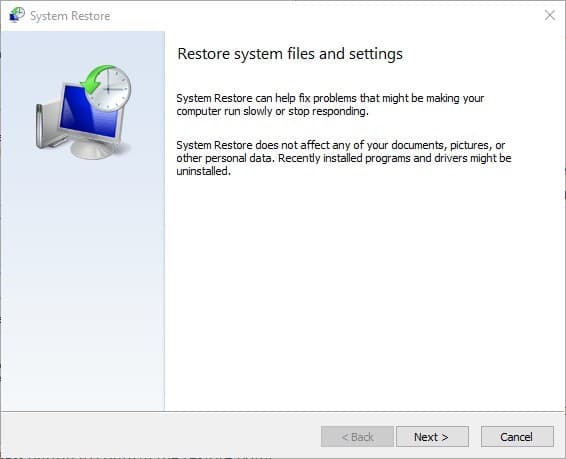
- Click the Next button, and then select the Show more recent points option to open a full list of restore dates.
- Now select an appropriate restore point to revert back to.
- Press the Next and Finish button to confirm the restore point.
If you’re interested in more info on how to create a restore point and how would that help you, take a look at this simple article to find out everything you need to know.
If System Restore isn’t working, don’t panic. Check this useful guide and set things right once again.
Those are some of the numerous potential fixes for the Windows ActiveX runtimeerror 429. If none of the above fixes resolve the issue, uninstall and reinstall the software generating the error.
If you have further suggestions for fixing ActiveX error 429, please share them below. Also, if you have any other questions, feel free to leave them there.
Newsletter
| Номер ошибки: | Ошибка 429 | |
| Название ошибки: | Runtime error ‘429’: ActiveX component can’t create object | |
| Описание ошибки: | Runtime error ‘429’: ActiveX component can’t create object. A common ActiveX error is Runtime Error 429, which usually occurs when an ActiveX component can’t create an object. It also occurs when a DLL file is corrupt or missing from your system. | |
| Разработчик: | Microsoft Corporation | |
| Программное обеспечение: | ActiveX | |
| Относится к: | Windows XP, Vista, 7, 8, 10, 11 |
Сводка «Runtime error ‘429’: ActiveX component can’t create object
«Runtime error ‘429’: ActiveX component can’t create object» часто называется ошибкой во время выполнения (ошибка). Разработчики тратят много времени и усилий на написание кода, чтобы убедиться, что ActiveX стабилен до продажи продукта. Поскольку разработчики программного обеспечения пытаются предотвратить это, некоторые незначительные ошибки, такие как ошибка 429, возможно, не были найдены на этом этапе.
Пользователи ActiveX могут столкнуться с ошибкой 429, вызванной нормальным использованием приложения, которое также может читать как «Runtime error ‘429’: ActiveX component can’t create object. A common ActiveX error is Runtime Error 429, which usually occurs when an ActiveX component can’t create an object. It also occurs when a DLL file is corrupt or missing from your system.». Когда это происходит, конечные пользователи могут сообщить Microsoft Corporation о наличии ошибок «Runtime error ‘429’: ActiveX component can’t create object». Затем Microsoft Corporation нужно будет исправить эти ошибки в главном исходном коде и предоставить модифицированную версию для загрузки. Чтобы исправить любые документированные ошибки (например, ошибку 429) в системе, разработчик может использовать комплект обновления ActiveX.
В чем причина ошибки 429?
Сбой во время выполнения ActiveX, как правило, когда вы столкнетесь с «Runtime error ‘429’: ActiveX component can’t create object» в качестве ошибки во время выполнения. Вот три наиболее заметные причины ошибки ошибки 429 во время выполнения происходят:
Ошибка 429 Crash — Ошибка 429 остановит компьютер от выполнения обычной программной операции. Как правило, это результат того, что ActiveX не понимает входные данные или не знает, что выводить в ответ.
Утечка памяти «Runtime error ‘429’: ActiveX component can’t create object» — если есть утечка памяти в ActiveX, это может привести к тому, что ОС будет выглядеть вялой. Возможные провокации включают отсутствие девыделения памяти и ссылку на плохой код, такой как бесконечные циклы.
Ошибка 429 Logic Error — логическая ошибка возникает, когда компьютер генерирует неправильный вывод, даже если пользователь предоставляет правильный ввод. Это видно, когда исходный код Microsoft Corporation содержит недостаток в обработке данных.
Такие проблемы Runtime error ‘429’: ActiveX component can’t create object обычно вызваны повреждением файла, связанного с ActiveX, или, в некоторых случаях, его случайным или намеренным удалением. Возникновение подобных проблем является раздражающим фактором, однако их легко устранить, заменив файл Microsoft Corporation, из-за которого возникает проблема. Помимо прочего, в качестве общей меры по профилактике и очистке мы рекомендуем использовать очиститель реестра для очистки любых недопустимых записей файлов, расширений файлов Microsoft Corporation или разделов реестра, что позволит предотвратить появление связанных с ними сообщений об ошибках.
Распространенные сообщения об ошибках в Runtime error ‘429’: ActiveX component can’t create object
Общие проблемы Runtime error ‘429’: ActiveX component can’t create object, возникающие с ActiveX:
- «Ошибка Runtime error ‘429’: ActiveX component can’t create object. «
- «Ошибка программного обеспечения Win32: Runtime error ‘429’: ActiveX component can’t create object»
- «Возникла ошибка в приложении Runtime error ‘429’: ActiveX component can’t create object. Приложение будет закрыто. Приносим извинения за неудобства.»
- «К сожалению, мы не можем найти Runtime error ‘429’: ActiveX component can’t create object. «
- «Runtime error ‘429’: ActiveX component can’t create object не найден.»
- «Ошибка запуска программы: Runtime error ‘429’: ActiveX component can’t create object.»
- «Runtime error ‘429’: ActiveX component can’t create object не работает. «
- «Runtime error ‘429’: ActiveX component can’t create object остановлен. «
- «Ошибка пути программного обеспечения: Runtime error ‘429’: ActiveX component can’t create object. «
Ошибки Runtime error ‘429’: ActiveX component can’t create object EXE возникают во время установки ActiveX, при запуске приложений, связанных с Runtime error ‘429’: ActiveX component can’t create object (ActiveX), во время запуска или завершения работы или во время установки ОС Windows. Запись ошибок Runtime error ‘429’: ActiveX component can’t create object внутри ActiveX имеет решающее значение для обнаружения неисправностей электронной Windows и ретрансляции обратно в Microsoft Corporation для параметров ремонта.
Причины ошибок в файле Runtime error ‘429’: ActiveX component can’t create object
Эти проблемы Runtime error ‘429’: ActiveX component can’t create object создаются отсутствующими или поврежденными файлами Runtime error ‘429’: ActiveX component can’t create object, недопустимыми записями реестра ActiveX или вредоносным программным обеспечением.
Особенно ошибки Runtime error ‘429’: ActiveX component can’t create object проистекают из:
- Недопустимая или поврежденная запись Runtime error ‘429’: ActiveX component can’t create object.
- Зазаражение вредоносными программами повредил файл Runtime error ‘429’: ActiveX component can’t create object.
- Вредоносное удаление (или ошибка) Runtime error ‘429’: ActiveX component can’t create object другим приложением (не ActiveX).
- Другое приложение, конфликтующее с Runtime error ‘429’: ActiveX component can’t create object или другими общими ссылками.
- Неполный или поврежденный ActiveX (Runtime error ‘429’: ActiveX component can’t create object) из загрузки или установки.
Продукт Solvusoft
Загрузка
WinThruster 2022 — Проверьте свой компьютер на наличие ошибок.
Совместима с Windows 2000, XP, Vista, 7, 8, 10 и 11
Установить необязательные продукты — WinThruster (Solvusoft) | Лицензия | Политика защиты личных сведений | Условия | Удаление
The next error of discussion today is a “Run Time Error 429 – ActiveX Component Can’t Create Object”. Popular error received by windows users. The error can appear in all versions of windows. Is showing more at Win7 and Win10. We’ll discuss this error in detail to help anyone that’s receiving this error to fix it without spending much time.
Fix Run Time Error 429
What’s Run Time Error 429?
It’s a run time error that’s encountered by window users. In most cases it shows up when using Microsoft applications such as word, excel, outlook, or access. Sometime when running visual basic sequence scripts.
When this error occurs it shows that the software is trying to access corrupt files. It could be:
- Corrupted registry,
- Corrupted file systems,
- Incomplete installation of applications
- Deleted system files
This leads to closure or crash of the application that’s involved.
Run Time Error 429
What Are The Symptoms of Error 429 – Activex Component Can’t Create Object?
- Your PC freezes frequently for some seconds when in use.
- Active X Component is unable to return or create reference to the said object.
- Your computer is running slowly, for example it takes a few seconds before your inputs appear, or when hovering the mouse, it doesn’t move instantly.
- When such error occurred, your active programs get crashed
You can now see that this run time error can cause different problems to your computer. Will not be able to run your PC smoothly when such error occurs. Let’s take a look at the causes of this error.
Causes of ActiveX error 429
- Wrong system configuration: when you make the wrong system settings, run time error 429 is bound to happen.
- Mistakes in your applications: when you application or software isn’t properly designed to compatible with your current windows version, the error can pop up.
- Damaged ActiveX: when ActiveX components or class application components are damaged, Run time error 429 shows up.
- Missing ActiveX components in your application: missing components in ActiveX is another cause of the problem.
- Wrong ActiveX registration: when ActiveX isn’t registered properly it causes run time error 429 also.
- The DLL files required by your application are missing or damaged.
- Corrupt applications can cause this error even if all the components are available.
- Corrupted windows registry: when windows registry is corrupt, not only run time error 429 in ActiveX will arise, the overall performance of your PC is affected. Hence it’s important to choose your programs wisely because installed programs are responsible for changing your registry settings.
- Class ID problems.
These are the most common cause of run time error 429. We’ll move on to share possible fixes to the problem.
How Fix Run Time Error 429 – ActiveX Component Can’t Create Object On Windows
Run SFC Scan
As we’ve mentioned earlier some components are needed for system file application to run successfully. When there are missing components, things always go wrong. So that’s why the first step to fix this run time error is to run SFC scan. Windows already come with this built-in feature that allows you to scan through all damaged system files and then fix them automatically. The affected files are either repaired, replaced with undamaged files or with cached copies. We strongly suggest you try SFC scan before doing anything when you encounter run time error 429.
Run System File Checker
Register The Affected Application Again
Chances are your application haven’t been registered or not configured the right away. This is the reason that need to register the application again to see if the problem is solved. If the app isn’t well configured, all your effort in trying to fix the problem will not avail.
Here is how to register the application again:
- You must be logged in as the administrator because registering applications require administrative privileges.
- You have to determine the path for EXE file (executable application file) that belongs to the application showing the run time error. In order to do this you should:
- Open the directory where your affected application was installed (for most people, it’s in the program folder).
- Click on the address bar in windows explorer.
- Sometimes the address shows up and sometimes you need to double click and the path will be revealed
- Copy it and paste somewhere
- Now you’ll need to add the exact name of the application at the end of path or address you’ve copied from windows explorer address bar. If the app you’re trying to use is Microsoft, here is how it would like: C:Program Files (x86)Microsoft OfficeOffice12WINWORD.EXE
- You should now open the run dialog, either by right clicking task bar from the left or by pressing window key + R.
- You now copy the path you’ve saved and then paste in the address bar, but you have to add ‘/regserver’ at the end of path, that’s after the application name.
- Press enter and your application will be registered.
- Run the application again to see if it’s successfully launched.
Register the file mentioned in the error message again
Sometimes when the run time error 429 is displayed, a particular file is mentioned which is the cause of the problem. When such file is mentioned it means it’s not properly registered in the registry. You need to register those files before you’re able to launch your app successfully. In most cases it’s .dll or .ocx file. In order to register such file, follow these steps:
- Close all applications
- Note down the full name of the file specified in the error message, it’s good to copy and paste, rather than writing in order to avoid typos.
- Open command prompt by right clicking on the left task bar, there are two command prompt options. One with ‘admin’ and the other without it admin beside, so choose ‘command prompt (admin).
- In the command prompt you should type regsvr32 filename.dll or regsvr32 filename.ocx. Filename should be replaced with the file that’s mentioned in your error message.
- Press enter and wait for the file to be registered in your registry. After finished, launch the application again,. Would be best to restart your PC before launching the app.
Run Virus Scan
It’s possible that a virus has corrupted some file components which lead to the error message. So you need to run a virus check to see if there are corrupt files. Some good antivirus software to use include: Norton, Kaspersky, AVG, Avast and McAfee, they’re the top rated antivirus software available. Once your scan is complete you’ll be presented with options that need to be fixed.
Scan And Fix The Registry
We’ve mentioned SFC scan earlier on, but sometimes it’s not enough to go deep into the registry. Instead use an excellent registry cleaner and fixer to clear any corrupt file in the registry. Some of the best tools to use include: CCleaner, EasyCleaner, JetCleaner, Wise registry Cleaner, WinOptimizer or RegistrycleanerKit. Most of these utility tools come with free versions. Anyhow it’s a good start but if you want better results you need to upgrade for advanced features.
Install Updates
If you haven’t install updates for sometime it might be the reason why you’re receiving run time error 429. Microsoft are consistently releasing updates that prevent receiving run time errors. I you don’t install these update, you’ll likely receive run time error 429.
To update your operating system, you should type ‘windows update’ in the search box of your operating system. Update options will show up and you need to select search for updates. If updates are available you then install them all and restart your PC. Though after installing updates your PC will restart automatically, in most cases multiple restart.
Update Windows
Undo system changes
Have you made some changes to your PC immediately before you start noticing run time error 429? If that’s so, it might be the reason why you’re receiving the run time error code. Even if you haven’t made any changes it might be possible some programs have accessed your registry and made some changes.
System restore will help you undo your system settings from a previous date. Just search ‘system restore’ in the search box and you’ll be taken through the process. You can view restore points that are available, and then continue with the process. Stored files on your computer will not be affected but might lose your programs.
Conclusions:
Following the steps mentioned above will help any windows user to fix run time error 429 – ActiveX component can’t create an object. Follow the steps outlined in the order, when you try a fix and doesn’t work, don’t give up, move on to the next step until the problem is solved. Always note that when you make new changes to your PC and you started noticing errors, you need to revert back to your old settings. Also when you install new programs you suddenly start receiving run time error, you need to uninstall these programs. We hope you like the article and don’t forget to leave your comment below.
Hey all, I hope you are doing well, but I also know you are getting & facing Runtime Error 429 ActiveX Component Can’t Create Object Windows PC code problem on your Windows PC and sometimes on your smartphone device. So today, for that, we are here to help you in this Error 429 matter with our so easy and straightforward solutions and guide methods.
This shows an error code message like,
Windows Runtime Error 429 Active component can’t create object.
This error occurs when a user tries to open ActiveX-dependent pages. This error may also occur when the COM (Component Object Model) cannot create the requested Automation object. This Error Code 429 appears when the PC user attempts to access web pages containing ActiveX content. This Runtime Error happens when an automation sequence fails to operate the way it’s scripted. This error is the result of conflicts between 2 or more programs. This runtime error occurs if the automation server for the Excel link is not registered correctly. This error issue includes your PC system freezing, crashes & some virus infection too. This runtime error happens when an automation sequence fails to operate the way it’s scripted. This Runtime Error 429 indicates an incompatibility of essentials files that pastel requires to run.
Causes of Runtime Error 429 ActiveX Component Can’t Create Object Issue:
- Runtime error problem
- ActiveX component can’t create objects Windows
- ActiveX Windows PC error issue
- Google play store error
- Too many requests issue
So, here are some quick tips and tricks for easily fixing and solving this type of Runtime Error 429 ActiveX Component Can’t Create Object Windows PC Code problem for you permanently.
How to Fix Runtime Error 429 ActiveX Component Can’t Create Object Issue
1. Uninstall the Microsoft .NET Framework & Reinstall it Again on your PC –
- Go to the start menu
- Search or go to the Control Panel
- Click on the ‘Programs and Features‘ option there
- Select the “.NET framework” Software there &
- Right-click on it & select Uninstall to uninstall it
- After that, close the tab
- Now, again reinstall it again
- That’s it, done
Uninstalling and reinstalling the .NET framework can also fix and solve this Runtime Error 429 ActiveX Component can’t create an object problem for you.
2. Delete the Temporary Files Folder from your Windows PC –
- Go to the start menu
- Open ‘My Computer there
- Now, right-click on the driver containing the installed game
- Select the Properties option there
- Click on the Tools option
- & Click on ‘Check Now‘ to check any error it is having
- After completing, close all the tabs
- That’s it, done
Deleting all the temporary files can get rid of this Runtime Error 429 Active X component can create an object problem.
3. Fix by the (CMD) Command Prompt on your Windows PC –
- Go to the start menu
- Search or go to the Cmd (Command Prompt) there
- Click on it and opens it
- A Pop-up will open there
- Type the following commands there
Regsvr32 jscript.dll - Then, press Enter there
- A succeeded message will show there
- Now, type this command
Regsvr32 vbscript.dll - Then, press Enter there
- A succeeded message will show again there
- That’s it, done
**NOTE: This command is for both the 32-Bit and the 64-Bit processor.
Running the regsvr32 jscript.dll command in the command prompt will quickly fix this Runtime Error 429 ActiveX component can’t create an object problem.
4. Fixing by the Registry Cleaner on your Windows PC –
You can fix it by fixing the registry cleaner from any registry cleaner software, and it can also fix and solve this Runtime Error 429 ActiveX component that can’t create an object Windows XP problem.
5. Create a System Restore Point on your Windows PC –
- Go to the start menu
- Search or go to the ‘System Restore.’
- Clicks on it and open it there
- After that, tick on the “Recommended settings” or ‘Select a restore point‘ there.
- After selecting, click on the Next option there
- Now, follow the wizard
- After completing, close the tab
- That’s it, done
So by trying this above guide, you will learn to know about how to solve & fix this IDS Runtime Error 429 Windows 10 ActiveX component can’t create an object problem issue from your Windows PC entirely.
“ OR “
- Go to the start menu
- Search or go to the ‘System Properties.’
- Click on it and opens it.
- After that, go to the “System Protection” option there
- Now, click on the “System Restore” option there
- & Create a Restore point there
- After completing, close the tab
- That’s it, done
Running a system restore and creating a new restore point by any of these two methods can completely solve this pinnacle game profiler Runtime Error 429 Windows 10 problem from your PC.
6. Run the sfc /scannow Command in the CMD (Command Prompt) –
- Go to the start menu
- Search or go to the Command Prompt
- Click on that and opens it
- A Pop-up will open there
- Type this below the following command
” sfc/scannow “ - After that, press Enter there
- Wait for some seconds there
- After completing, close the tab
- That’s it, done
Run an sfc/scannow command in the command prompt that can quickly fix and solve this Runtime Error 429 ActiveX Windows 10 code problem from your PC.
7. Fix by MSConfig Command on your Windows PC –
- Go to the start menu.
- Search for ‘msconfig.exe‘ in the search box and press Enter there
- Click on the User Account Control permission
- & click on the Continue option there
- On the General tab there,
- Click on the ‘Selective Startup‘ option there
- Under the Selective Startup tab, Click on the ‘Clear the Load Startup‘ items check box.
- Click on the services tab there,
- Click to select the “Hide All Microsoft Services” checkbox
- Then, click on the ‘Disable All‘ & press the Ok button there
- After that, close the tab
- & restart your PC
- That’s it, done
Cleaning the boot, you can quickly recover from this Runtime Error 429 VBA Windows 8 problem.
8. Delete or Remove All the Third-Party Drivers on your Windows –
- Go to the start menu
- Go to ‘My Computer‘ or ‘Computer‘ there
- Click on the “Uninstall or change a program” there
- Now go to the driver that you want to uninstall
- Right-click on it there
- & Click on ‘Uninstall‘ there to uninstall it
- That’s it, done
Deleting or removing all the third-party drivers will quickly fix this Runtime Error 429 Windows 7 problem.
Conclusion:
These are the quick and the best methods to get rid of this Runtime Error 429 ActiveX Component Can’t Create Object Windows PC Code problem for you entirely. Hopefully, these solutions will help you get back from this Runtime Error 429 ActiveX can’t create an object problem.
If you are facing or falling in this Runtime Error 429 ActiveX Component can’t create object Windows PC Code problem or any error problem, then comment down the error problem below so that we can fix and solve it too by our top best quick methods guides.
- Remove From My Forums
-
Question
-
Hi,
I have a vbscript (test.vbs), which comparing the files in the different folders in the same system(windows7 OS).
I tried to execute this script and receiving the error message as below:
‘Runtime Error 429 : ActiveX Component Can’t Create Object’
After received this message, I tried the below steps:
1. execute ‘wscript -regserver’ command in command prompt, which went fine.
2. execute ‘regsvr32 scrrun.dll’ command in command prompt, which went fine.
3. Re-execute the vb script (test.vbs), receiving the same error message(Runtime error 429).
Please advise on this.
Regards,
Answers
-
Two points:
The command need to be run from admin CMD prompt, as explained in my last post.
There are two commands mentioned.
Ramesh Srinivasan | The Winhelponline Blog
Microsoft MVP, Windows Desktop Experience-
Marked as answer by
Friday, July 30, 2010 12:11 PM
-
Marked as answer by