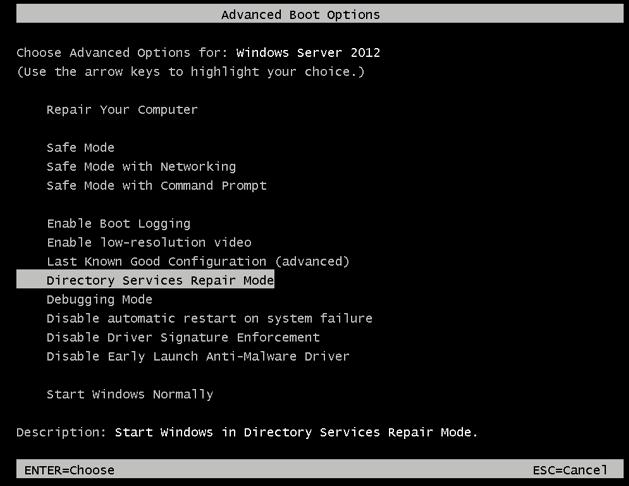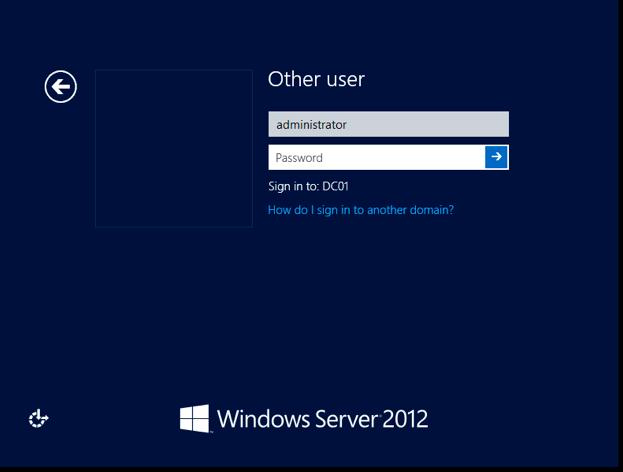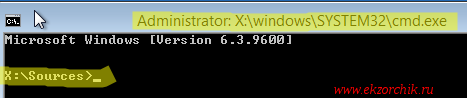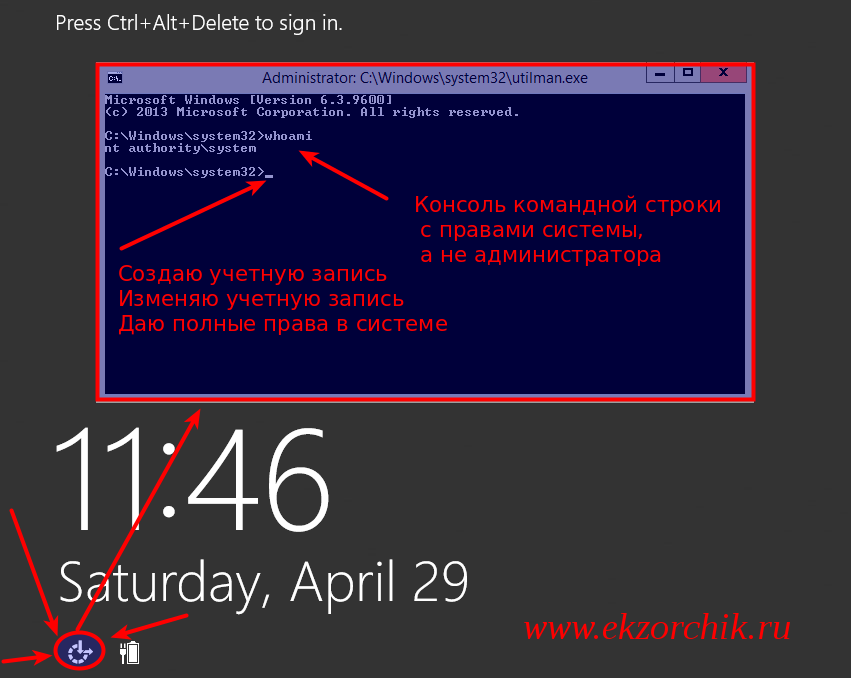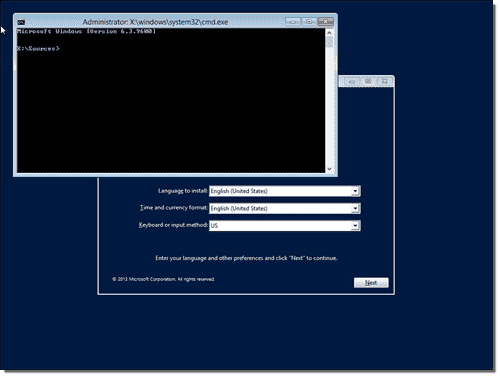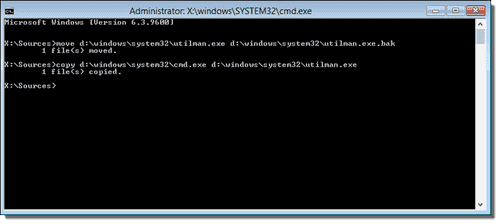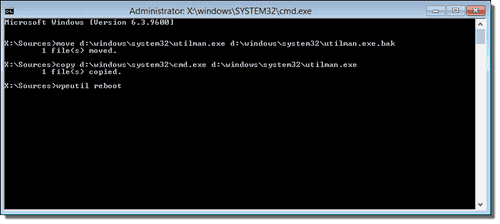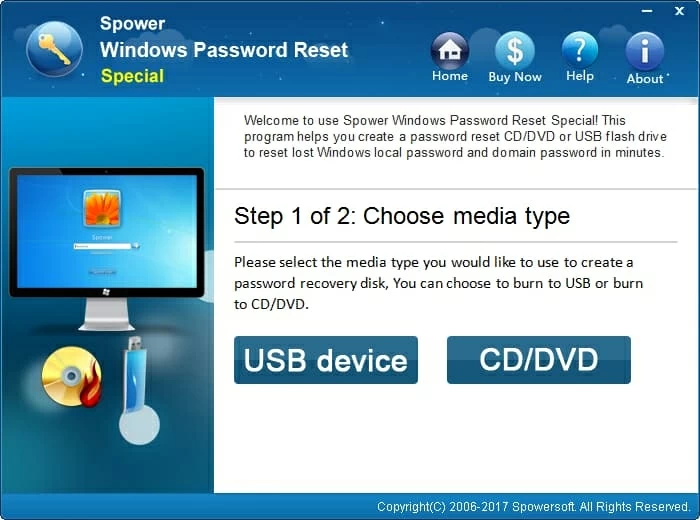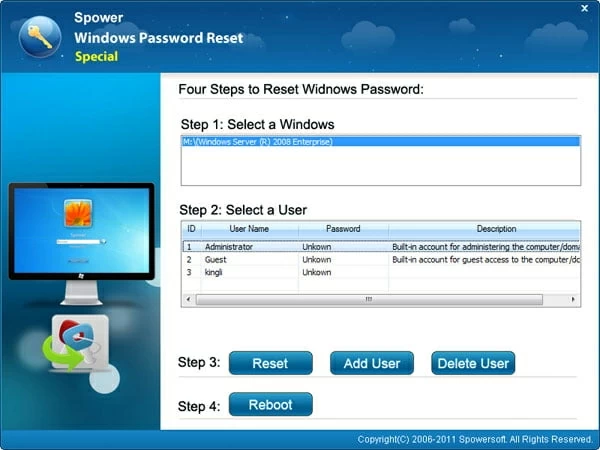- Remove From My Forums
-
Question
-
I just installated windows server 2012, assigned a password and wrote it down. Upon trying to sign in, I get the message that the password is wrong. How can I reset it?
Marianne
Answers
-
Hi,
To reset the password on your Windows 2012 server, simply complete the following steps:
- Boot from the Micrsoft Windows Server 2012 DVD
- From the Windows Setup menu, click “Next”.
- Select “Repair your computer”
- Under Choose and option, click on “Troubleshoot”.
- Under Advanced options, click “Command Prompt”.
- At the command prompt, run the following commands:
d: cd windowssystem32 ren Utilman.exe Utilman.exe.old copy cmd.exe Utilman.exe - Close the command prompt and then click “Continue”.
- The server should now boot and present the logon screen. Here click Windows Key + U.
- At the prompt you can now change the password, by typing the following command:
net user administrator Password123 This will set the password for the Administrator user to be Password123 (case sensitive).
Refer below link.
Regards,
MD Disclaimer: The opinion expressed herein are my own knowledge. Deploy this at your own risk. Whenever you see a helpful reply, just click on “Propose As Answer” / “Marked As Answer” and please do «VOTE».
-
Marked as answer by
Friday, December 6, 2013 11:10 AM
-
Title «how I reset Windows Server 2012 administrator password without installation cd»s?«
Answer — If you do not have a password, you can’t. You need the installation media.
.:|:.:|:. tim
-
Marked as answer by
AnnaWY
Friday, December 6, 2013 11:10 AM
-
Marked as answer by
В этой статье мы рассмотрим сценарий сброса пароля администратора домена Active Direcotory. Эта возможность может понадобиться в случаях утраты прав доменного администратора вследствие, например, «забывчивости» или намеренного саботажа увольняющегося админа, атаки злоумышленников или других форс мажорных обстоятельствах. Для успешного сброса пароля администратора домена необходимо иметь физический или удаленный (ILO, iDRAC или консоль vSphere, в случае использования виртуального DC) доступ к консоли сервера. В данном примере мы будем сбрасывать пароль администратора на контроллере домене с ОС Windows Server 2012. В том случае, если в сети несколько контроллеров домена, рекомендуется выполнять процедуру на сервере PDC (primary domain controller) с ролью FSMO (flexible single-master operations).
Для сброса пароля домен-админа необходимо попасть в режим восстановления службы каталогов – DSRM (Directory Services Restore Mode) с паролем администратора DSRM (он задается при повышении уровня сервера до контроллера домена). По сути это учетная запись локального администратора, хранящаяся в локальной базе SAM на контроллере домена.
В том случае, если пароль DSRM не известен, его можно сбросить таким способом, или, если администратор обезопасил сервер от использования подобных трюков, с помощью специализированных загрузочных дисков (типа Hiren’s BootCD, PCUnlocker и им подобных).
Итак, загружаем контроллер домена в DSRM режиме (сервер загружается с отключенными службами AD), выбрав соответствующую опцию в меню расширенных параметров загрузки.
На экране входа в систему вводим имя локального пользователя (administrator) и его пароль (пароль DSRM режима).
В данном примере имя контроллера домена – DC01.
Проверим, под каким пользователем выполнен вход в системе, для этого выполним команду:
USER INFORMATION —————- User Name SID ================== ============================================ dc01administrator S-1-5-21-3244332244-383844547-2464936909-500
Как вы видите, мы работаем под локальным админом.
Следующий шаг – смена пароля учетной записи администратора Active Directory (по умолчанию это учетная тоже называется Administrator). Сбросить пароль администратора домена можно, например, создав отдельную службу, которая при старте контроллера домена из под системной учетной записи сбросила бы в Active Directory пароль учетной записи Administrator. Создадим такую службу:
sc create ResetADPass binPath= "%ComSpec% /k net user administrator P@ssw0rd" start= auto
Примечание. Обратите внимание, при задании пути в переменной binPath, между знаком ‘=’ и ее значением необходим пробел. Кроме того, новый пароль должен обязательно отвечать доменным требованиям длины и сложности пароля.
Указанная команда создаст службу с именем ResetADPass, которая при загрузке системы с правами LocalSystem выполнит команду net user и изменит пароль администратора AD на P@ssw0rd.
С помощью следующей команды мы можем удостовериться, что служба была создана корректно:
[SC] QueryServiceConfig SUCCESS SERVICE_NAME: ResetADPass TYPE : 10 WIN32_OWN_PROCESS START_TYPE : 2 AUTO_START ERROR_CONTROL : 1 NORMAL BINARY_PATH_NAME : C:Windowssystem32cmd.exe /k net user administrator P@ssw0rd LOAD_ORDER_GROUP : TAG : 0 DISPLAY_NAME : ResetADPass DEPENDENCIES : SERVICE_START_NAME : LocalSystem
Перезагрузим сервер в нормальном режиме:
Во время загрузки созданная нами служба изменит пароль учетной записи амина домена на заданный. Авторизуемся на контроллере домена под этой учетной записью и паролем.
USER INFORMATION ————— User Name SID ===================== ============================================ corpadministrator S-1-5-21-1737425439-783543262-1234318981-500
Осталось удалить созданную нами службу (FAQ. Как удалить службу в Windows):
[SC] DeleteService SUCCESS
Итак, в этой статье мы разобрались, как можно сбросить пароль администратора домена AD, и еще раз намекнули о том, насколько в концепции информационной безопасности важен момент обеспечения физической безопасности Вашей IT инфраструктуры.
Ссылка на источник:
http://winitpro.ru/index.php/2013/07/22/sbros-parolya-administratora-active-directory/
- Remove From My Forums
-
Question
-
Server at my office showing wrong password and i am not able to reset the same. Anybody please help to reset the password.I tried with d:cd windowssystem32 it is showing path specified is wrong.
Answers
-
Hi
Follow the steps for reset administrator password,
— Boot from the Micrsoft Windows Server 2012 DVD
- — From the Windows Setup menu, click “Next”.
- — Select “Repair your computer”
- — Under Choose and option, click on “Troubleshoot”.
- — Under Advanced options, click “Command Prompt”.
- — At the command prompt, run the following commands:
d: cd windowssystem32 ren Utilman.exe Utilman.exe.old copy cmd.exe Utilman.exe - — Close the command prompt and then click “Continue”.
- — The server should now boot and present the logon screen. Here click Windows Key + U.
- — At the prompt you can now change the password, by typing the following command:
net user administrator Password123 This will set the password for the Administrator user to be Password123 (case sensitive).
Refer below link.
This posting is provided AS IS with no warranties or guarantees,and confers no rights. Best regards Burak Uğur
-
Proposed as answer by
Wednesday, May 4, 2016 8:41 AM
-
Marked as answer by
Alvwan
Friday, May 6, 2016 8:52 AM
-
Reset admin password by using the command prompt, you can try this manual steps: http://www.kieranlane.com/2013/09/18/resetting-administrator-password-windows-2012/.But you also tried “cd windowssystem32” and get an error message, so you can use cd windows
[enter], cd system32 [enter].-
Proposed as answer by
Alvwan
Wednesday, May 4, 2016 8:42 AM -
Marked as answer by
Alvwan
Friday, May 6, 2016 8:52 AM
-
Proposed as answer by
-
Hi,
If you have created a password reset disk for your account, you can reset your forgotten administrator password easily. On the login screen, once you login your user account failed, you will see there is a link to reset password under the password box. Otherwise,
you need the installation media or other admin account to reset the password.Best Regards,
Alvin Wang
Please remember to mark the replies as answers if they help and un-mark them if they provide no help. If you have feedback for TechNet Subscriber Support, contact tnmff@microsoft.com.
-
Proposed as answer by
Alvwan
Wednesday, May 4, 2016 8:42 AM -
Marked as answer by
Alvwan
Friday, May 6, 2016 8:53 AM
-
Proposed as answer by
-
The above suggestions looks good. However you can follow this
article to get detailed information that will show you a very simple steps through which you can reset your Administrator Password just by using Command Prompt. Another option is to useautomated solution to reset the administrator password.
To reset the Domain Admin password in Windows Server 2012 R2 you do the following steps mentioned in this
blog.
Hope this helps!
-
Proposed as answer by
Alvwan
Wednesday, May 4, 2016 8:42 AM -
Marked as answer by
Alvwan
Friday, May 6, 2016 8:52 AM
-
Proposed as answer by
- Remove From My Forums
-
Question
-
Server at my office showing wrong password and i am not able to reset the same. Anybody please help to reset the password.I tried with d:cd windowssystem32 it is showing path specified is wrong.
Answers
-
Hi
Follow the steps for reset administrator password,
— Boot from the Micrsoft Windows Server 2012 DVD
- — From the Windows Setup menu, click “Next”.
- — Select “Repair your computer”
- — Under Choose and option, click on “Troubleshoot”.
- — Under Advanced options, click “Command Prompt”.
- — At the command prompt, run the following commands:
d: cd windowssystem32 ren Utilman.exe Utilman.exe.old copy cmd.exe Utilman.exe - — Close the command prompt and then click “Continue”.
- — The server should now boot and present the logon screen. Here click Windows Key + U.
- — At the prompt you can now change the password, by typing the following command:
net user administrator Password123 This will set the password for the Administrator user to be Password123 (case sensitive).
Refer below link.
This posting is provided AS IS with no warranties or guarantees,and confers no rights. Best regards Burak Uğur
-
Proposed as answer by
Wednesday, May 4, 2016 8:41 AM
-
Marked as answer by
Alvwan
Friday, May 6, 2016 8:52 AM
-
Reset admin password by using the command prompt, you can try this manual steps: http://www.kieranlane.com/2013/09/18/resetting-administrator-password-windows-2012/.But you also tried “cd windowssystem32” and get an error message, so you can use cd windows
[enter], cd system32 [enter].-
Proposed as answer by
Alvwan
Wednesday, May 4, 2016 8:42 AM -
Marked as answer by
Alvwan
Friday, May 6, 2016 8:52 AM
-
Proposed as answer by
-
Hi,
If you have created a password reset disk for your account, you can reset your forgotten administrator password easily. On the login screen, once you login your user account failed, you will see there is a link to reset password under the password box. Otherwise,
you need the installation media or other admin account to reset the password.Best Regards,
Alvin Wang
Please remember to mark the replies as answers if they help and un-mark them if they provide no help. If you have feedback for TechNet Subscriber Support, contact tnmff@microsoft.com.
-
Proposed as answer by
Alvwan
Wednesday, May 4, 2016 8:42 AM -
Marked as answer by
Alvwan
Friday, May 6, 2016 8:53 AM
-
Proposed as answer by
-
The above suggestions looks good. However you can follow this
article to get detailed information that will show you a very simple steps through which you can reset your Administrator Password just by using Command Prompt. Another option is to useautomated solution to reset the administrator password.
To reset the Domain Admin password in Windows Server 2012 R2 you do the following steps mentioned in this
blog.
Hope this helps!
-
Proposed as answer by
Alvwan
Wednesday, May 4, 2016 8:42 AM -
Marked as answer by
Alvwan
Friday, May 6, 2016 8:52 AM
-
Proposed as answer by
Прочитано:
15 790
Задача: Разобрать шаги по сбросу пароля на Windows Server 2012 R2
Итак, у меня есть установленный образ Windows Server 2012 R2 Std под Virtualbox моей основной системы ноутбука Lenovo E555 Ubuntu Trusty Desktop (рабочее окружение Gnome Classic).
Запускаю пакет управления виртуальными машинами:
Приложения — Системные утилиты — Oracle VM Virtualbox, нахожу контейнер с именем WS2012R2_#1, запускаю его и открываю свойства данной виртуальной машины чтобы смонтировать с развернутой системой установочный диск с которого сейчас нужно будет произвести запуск:
Устройства — Оптические диски — Выбрать образ диска и указываю путь до местонахождения в системе установочного образа, в моем случае: Server2012R2_EN_DV9.ISO
Затем отправляю виртуальную машину в перезагрузку
VM: WS2012R2_#1 — Машина — Перезапустить (или сочетание клавиш: Ctrl + R если окно консоли виртуальной машины открыто), в момент когда на экране появится надпись «Press any key to book from CD or DVD» нужно нажать клавишу Enter, после чего соглашаемся (нажимаем кнопку Next) с выставленными настройками установщика, такими как:
- Language to install: English (United States)
- Time and currency format: English (United States)
- Keyboard or input method: US
На следующем шаге нужно не нажимать «Install Now», а нажать «Repair your computer», см. скриншот ниже для наглядного понимания:

Здесь нужно ввести следующие команды аналогичные тем которые вводились в заметке по сбросу пароля на системную учетную запись в Windows Server 2008 R2, но можно и не сбрасывать пароль, а создать логин и пароль и дать административные привилегии:
X:Sources>copy d:WindowsSystem32Utilman.exe d:WindowsSystem32Utilman.exe.backup
X:Sources>copy d:WindowsSystem32cmd.exe d:WindowsSystem32Utilman.exe
Overwrite d:WindowsSystem32Utilman.exe? (Yes/No/All): y
Затем отключаю смонтированный инсталляционный образ Windows от контейнера с виртуальной системой:
Устройства — Оптические диски — Изъять диск из привода
Выключаю VM, закрыв открытое окно консоли командной строки и нажав на иконку «Turn off your PC»
Включаю VM, когда экран встанет на этапе нажатия сочетания клавиш: Ctrl + Alt + Del нужно нажать вот сюда (см. скриншот ниже), если не проделывалась процедура подмены исполняемого файла Utilman.exe, то ранее здесь бы запустилась утилита «Центра специальных возможностей», но т. к. я ее подменил, то запуститься консоль командной строки с правами СИСТЕМЫ, а это много больше чем административные права:
Когда такая консоль, системная консоль запущена в этот момент с системой можно делать все что угодно, создавать административного пользователя:
C:Windowssystem32net user ekzorchik 712mbddr@ /add
C:Windowssystem32net localgroup Administrators ekzorchik /add
Сбросил пароль на дефолтную административную учетную запись с логином Administrator:
C:Windowssystem32net user Administrator 712mbddr@
По такому же принципу, но с использованием консольных команд можно делать с системой все что необходимо.
После того, как нужно еще раз загрузиться с установочного диск и произвести возврат utilman.exe на свое законное место, т. к. если попытаться проделать эту процедуру авторизовавшись в системе под административной учетной записью сделать этого не получиться. В доступе на такое посягательство исполняемых файлов администратору системы будет отказано от системы.
C:Windowssystem32copy Utilman.exe.backup Utilman.exe
Overwrite Utilman.exe? (Yes/No/All): y
Access is denied.
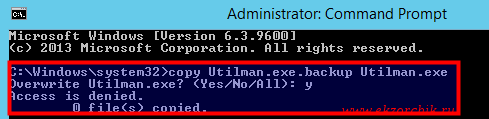
You forgot the domain admin password? This article explains how you can reset the administrator password in a Windows Server 2008 (R2) and Windows Server 2012 (R2) domain.
- Author
- Recent Posts
Michael Pietroforte is the founder and editor in chief of 4sysops. He has more than 35 years of experience in IT management and system administration.
First of all, you should never work with the “Administrator” account. Each admin should have his own account, for two reasons. First, it makes troubleshooting easier if an admin messes up. Second, if one admin forgets his password, another admin can reset it through Active Directory Users and Computers (ADUC). Whenever you reset a password, however, note that the corresponding account will no longer be able to access passwords stored in Internet Explorer or files that have been encrypted with EFS.
If you forgot the domain admin password, and no other administrator exists in this Windows domain, you can use the procedure below to reset the password. Note that the screenshots are for Windows Server 2012 R2 with Update. However, this guide also works for Windows Server 2012 and Windows Server 2008 R2.
With this password reset method, you have to boot from a second Windows installation. You then have to replace utilman.exe (the Utility Manager with ease-of-use functions such as the Narrator and Magnifier) on a domain controller with the command prompt (cmd.exe). Next, you’ll boot up the machine where you forgot the password, click the Utility Manager icon on the logon screen to launch a command prompt, and then reset the password. Here is the step-by-step guide:
Subscribe to 4sysops newsletter!
- Boot from a Windows Server 2012 R2 DVD (or ISO file in a virtual environment) and click Next when Windows Setup loads.
- Press SHIFT + F10 to open a command prompt.
- At the command prompt, enter:
move d:windowssystem32utilman.exe d:windowssystem32utilman.exe.bak
Note: On Windows Server 2008 R2, you will most likely have to replace the drive letter d: with c:. If you are unsure about the drive letter, search for the drive that contains the Windows folder. The driver letter for the instance of Windows PE that started Windows Setup is x:. (Update: As mentioned by Chidi, you can run the diskpart command and then on the displart prompt, you can enter the list vol command to get an overview of the available drives. The system drive should be labeled accordingly.)
- Replace utilman.exe with cmd.exe:
copy d:windowssystem32cmd.exe d:windowssystem32utilman.exe
- Remove the boot media from the server and tell Windows PE to reboot:
wpeutil reboot
- Once your domain controller is running again, click the Utility Manager icon.
- At the command prompt that (I hope) opened, reset the domain admin password with this command:
net user administrator *
- You can now close the command prompt and log on with the new password. However, mainly for security reasons, I highly recommend restoring the original utilman.exe. For this, you have to again boot Windows Server setup, follow steps 1-2, and then enter:
move /y d:windowssystem32utilman.exe.bak d:windowssystem32utilman.exe
(Replace the drive letter if Windows isn’t installed on the d:)
- After you removed the boot media, you can reboot the server again with
wpeutil reboot
Obviously, this procedure can be used by anyone who has physical access to your servers. In my next post I will give you a few tips how you can prevent the Utilman.exe password reset trick.
- Reset Windows 7 / 8 administrator password
- Reset Windows 8.1 password with the free tool ntpasswd
- How to reset a Windows 8 password
- Forgot the administrator password? The Sticky Keys trick
- How to reset a Microsoft account password (connected account)
- Offline enable the Windows 8 built-in administrator account
- FREE: NTPWEdit – Reset Windows 7 password
- FREE: Trinity Rescue Kit (TRK) – Recover Windows using Linux
- Forgot the domain admin password?
- Prevent Windows password reset hacks
- Reset a Windows 10 password
- Recover a Microsoft account password
- Reset Windows 10 password by disabling Windows Defender
- Reset a Windows 11 password and the Windows Server 2022 administrator password
How to Reset Windows 2012 Server Administrator Password [2 Options]
Alex Griffith Updated on Apr 14, 2022 6:41 PM
How do I reset administrator password on Windows Server 2012 R2 that’s running on VMware Workstation without deleting any files? A long time away from using the machine, now I can’t access it since I forgot the login password.
It comes the time that for some reason you may forget Windows Server 2012 administrator password and locked yourself out of computer. Before going further, if your Server 2012 (R2) machine is a DC in the domain, the first thing you should do is check if there is any other user that has admin privileges. If so, you can use that user to reset Windows server 2012 admin password.
If you have no other administrator account, there is no need to worry, a lot of Windows Server 2012 password reset or recovery tools out there have made it easy for you to recover or reset password in Windows Server 2012 R2 and get you back in to system again.
Option 1: Reset Server 2012 password with installation CD
Losing password in Windows Server 2012 R2 seems scary at first, but luckily there’s a quick fix that will solve your problem. If you have a server 2012 Installation disk, you can easily reset administrator password on server computer.
- Insert the Windows Server 2012 installation CD/DVD and boot from it.
- From the Install Windows menu, click Next > Repair your computer.
- On the Choose and option interface, click on Troubleshoot.
- On the Advanced options interface, click Command Prompt.
- When command prompt pops up, type the following commands:
- Close the command prompt and then click Continue.
- The server should now boot and present the logon screen. Here click Windows Key + U.
- Command prompt will pop up, run the following command:
d:
cd windowssystem32
ren Utilman.exe Utilman.exe.old
copy cmd.exe Utilman.exe
net user administrator NewPassword
Make sure you replace NewPassword with your own password. You should now be able to regain access to the server 2012 using the password you set in the last step.
For those who are running into system errors, you should get benefits from this article.
If this solution doesn’t help reset Windows Server 2012 Admin password you lost or you don’t have that disc, here is another efficient solution.
Option 2: Use Windows Server 2012 Password Reset Tool
Spower Windows Password Reset is, as the name implies, a great tool when it comes to resetting Windows Server 2012 administrator password without installation CD. It can crack the lost password quickly and log back onto system, no matter which type of account you’re using, domain admin account or a local account. It also works for other versions of Windows. What’s more, it allows you to add a new account that has admin rights on your computer.
- Download Now
In this article I will show you how to reset administrator password on a Windows Server 2012 (R2) Essentials, but it also applies to a server running Server 2012 R2 Foundation, Standard or R2 Datacenter. The whole process is remarkably easy and quite quick.
Step 1: Run the software and create a password reset disc
Run this Windows Server 2012 R2 password reset software on any accessible computer, and plug in a blank USB flash drive or CD/DVD media to machine.
On the main interface, click on the USB device or CD/DVD button, in the next screen click the Start burning button. The tool begins creating a password reset disk for Server 2012 (R2).
Once done, pull the disk out of the machine and insert it into your locked PC that you need to reset the admin password in Windows Server 2012 (R2).
Step 2: Set locked PC to boot from the disk
Due to your computer boots from hard drive where has Windows Server 2012 installation normally, here you will have to change the boot order and set the Server 2012 password rest disk you just made as first boot device.
- How to boot from a USB drive in Windows
- How to boot from CD/DVD-ROM in Windows
Step 3: Reset forgotten Windows Server 2012 Admin password
The computer will restart and boot from the password reset disk first. You have to wait here (a minute or so) until it presents the program’s screen, as shown below.
Now select your Windows Server 2012 system, and select the account that you need to reset the forgotten password from the list, and click Reset.
The tool begins doing its work and resetting the password for you. A few seconds later, the password will be reset to be Spower@2011 by default.
In additional to resetting Windows Server 2012 (R2) password, this program also comes with an Add User feature that allows user to create a new administrator account on the computer.
Related Article: How to Reset Windows 7 Password on HP
As the password is reset you can restart your computer by pressing Reboot button at the bottom of the screen, and remove the disk from the machine (!).
Now you can log on to your computer with new password. Make sure to configure a new password to replace the default password that the tool made for you.
That’s it!