same issue here. completely puzzling me….
maintenance windows set correctly, we are outside of business hours….
some logs say:
Duration is 0 days, 07 hours, 00 mins, 00 secs
Program can run! Setting *canProgramRun to TRUE
Proceeding to non-business hours activites as presentation mode is off.
A user-defined service window(non-business hours) is available. We will attempt to install any scheduled updates.
etc…
so the updates install correctly, but the machine never reboots.
reboothandler logfile says:
<![LOG[ServiceWindowsManager has not allowed us to Reboot]LOG]!><time="23:37:03.520-60" date="11-20-2012" component="RebootCoordinator" context="" type="1" thread="6000" file="rebootcoordinator.cpp:1643"> <![LOG[Succesfully raised SoftDistRebootWaitingForServiceWindowEvent event ]LOG]!><time="23:37:03.520-60" date="11-20-2012" component="RebootCoordinator" context="" type="1" thread="6000" file="rebootcoordinator.cpp:1516"> <![LOG[ServiceWindowsManager says that we will not be able to Reboot in the future]LOG]!><time="23:37:03.520-60" date="11-20-2012" component="RebootCoordinator" context="" type="1" thread="6000" file="rebootcoordinator.cpp:1675"> <![LOG[We may not Reboot ever. Sending 'System May Never Reboot' Status Message]LOG]!><time="23:37:03.520-60" date="11-20-2012" component="RebootCoordinator" context="" type="1" thread="6000" file="rebootcoordinator.cpp:1527"> <![LOG[Succesfully raised SoftDistErrorSystemMayNeverRebootEvent event ]LOG]!><time="23:37:03.551-60" date="11-20-2012" component="RebootCoordinator" context="" type="1" thread="6000" file="rebootcoordinator.cpp:1534">
edit:
i think i figured it out. the MTW seems to be too short (currently 3 hours) — but for a very special reason…. let me explain:
ServiceWindowManager logfile shows:
<![LOG[WillProgramRun called with: Runtime:14401, Type:3]LOG]!><time=»00:39:25.260-60″ date=»11-21-2012″ component=»ServiceWindowManager» context=»» type=»1″ thread=»4308″ file=»servicewindowhandler.cpp:2275″>
is Runtime:14401 the time in seconds required to run the reboot? i guess so.
i changed the MTW to 5 hours, initated a policy reload on the server and voila, server shows a message:
your computer is about to restart. 03:58:34 remaining….
what happened was that we have set a very large «force reboot» timeframe (4 hours) in client settings policy / computer restart, so that our employees have enough time to finish their work, close programs and save data before the computer force reboots
when an installation deadline is hit. it seems this policy is also affecting the servers when they are looking for a maintenance window for rebooting, so the 4 hour «grace period» before shutdown is counted in ServiceWindowManager component.
i have now simply change that grace period for restarting servers to 15 minutes, and tested with a much shorter maintenance window. works perfectly.
@Juice 13610 — hope this helps you.
-
Edited by
Robert Rostek
Tuesday, November 20, 2012 11:57 PM -
Marked as answer by
Moiz Rassiwala[MSFT]Microsoft employee
Wednesday, November 21, 2012 8:39 PM
-
#1
Hello,
SCCM 2012 R2 SP1. First time poster here. I have an issue with one of my servers that didn’t reboot during the scheduled maintenance window. The window is set to start at 06:00 client time and run for 3 hours. As you can see from the RebootCoordinator.log, the window started at the correct time, but then it shows Not in Maintenance/Service Mode, then it finds the Type4 window and allows a reboot. Then right after that is shows not in Not in Maintenance/Service Mode and has NOT allowed a reboot. Is this related to the No CCM Identification Hub?
Here is a listing of all the maintenance windows for the collection the server is a member of:
Please let me know of any more information that I might need to send. Thanks much!
Scenario :
- You deploy Software Updates to a specific collection that has a maintenance window configured.
- The machine doesn’t reboot as required
This post describe how to fix SCCM maintenance windows reboot problems.
SCCM maintenance windows reboot Troubleshooting :
- Check the Maintenance Windows properties
The maintenance Windows is set to a 2h duration :
- Check the Deployment properties
The first step is to make sure that your deployment allows reboot:
My machine is a Windows 2012 (thus considered a server) and the option to suppress reboot is not selected.
- Check if there’s overlapping maintenance Windows
Using the built-in report “Maintenance windows available to a specified client”, I can see that my maintenance Windows is applied correctly to my server and there’s no other maintenance windows applied.
- Check RebootCoordinator.log
The log to watch for this type of “error” is RebootCoordinator. Let’s see what it has to say :
The interesting part is there :
ServiceWindowsManager has allowed us to Reboot – Maintenance window has permitted to reboot
Scheduled reboot from agent UpdatesDeploymentAgent – Updates were deployed at 11:03 AM and a reboot is required
Then just after it shows the following entries:
ServiceWindowsManager has not allowed us to Reboot
ServiceWindowsManager says that we will not be able to Reboot in the future
We may not Reboot ever. Sending ‘System May Never Reboot’ Status Message
We may not reboot… EVER… we’re doomed ! 🙂
So… we’re in a Maintenance Windows but our log says otherwise. (Even if my window is still valid until 12:30PM)
Resolution :
Check your restart settings in your client settings : (Administration – Client Settings – [Your settings Name] – Client Restart
As you can see, the Temporary notification is set to 90 minutes.
11:03AM + 90 minutes = 12:33PM
12:33PM is 3 minutes outside the maintenance window !
The important thing to remember is to take into account the notification time in your maintenance Windows. Reducing the notification time or increasing the maintenance window period fixed the issue.
By the way you can list the collections that have a schedule in maintenance windows with the report Configuration Manager – Collections. Simply sort by the columns Maintenance Windows.
I’m seeing desktop clients ignoring my Maintenance Windows and reboot during business hours. Though I’m still a novice, this has never happened before in my 2 years of managing SCCM.
The RebootCoordinator.log shows the following log events:
Not in Maintenance/Service Mode, check ServiceWindowsManager next
ServiceWindowsManager has not allowed us to Reboot
MTC task does not exist. Creating new request.
MTC allowed us to reboot
System reboot request succeeded.
Has anyone seen this? I’ve read several blogs related to this log event, but cannot find anything to configure or change to prevent this from happening.
$Env:
SCCM 1610, no hotfixes installed yet. ADR deployed with «as soon as possible | as soon as possible» with Maintenance windows which nightly at 8:00PM for a duration of 600 minutes. Local client «working hours» are default settings. Client Settings > Restart Behavior is 90 minute countdown and 15 minute warning.
Log Snippet:
User S-1-XXXXXXXXX5 is getting pending reboot information... RebootCoordinator 3/15/2017 9:22:09 AM 10040 (0x2738)
Entered ScheduleRebootImpl - requested from 'UpdatesDeploymentAgent'. set Rebootby = 1489590803. set NotifyUI = True. set PreferredRebootWindowType = 4 RebootCoordinator 3/15/2017 11:13:23 AM 7384 (0x1CD8)
Scheduled reboot from agent UpdatesDeploymentAgent. Deadline local time: 03/15/2017 11:13:23 AM, PreferredRebootWindowType = 4 RebootCoordinator 3/15/2017 11:13:23 AM 7384 (0x1CD8)
No CCM Identification blob RebootCoordinator 3/15/2017 11:13:23 AM 7384 (0x1CD8)
Not in Maintenance/Service Mode, check ServiceWindowsManager next RebootCoordinator 3/15/2017 11:13:23 AM 7384 (0x1CD8)
ServiceWindowsManager has not allowed us to Reboot RebootCoordinator 3/15/2017 11:13:23 AM 7384 (0x1CD8)
MTC task does not exist. Creating new request. RebootCoordinator 3/15/2017 11:13:23 AM 7384 (0x1CD8)
MTC allowed us to reboot RebootCoordinator 3/15/2017 11:13:23 AM 7384 (0x1CD8)
Raising client SDK event for class NULL, instance NULL, actionType 4l, value 1489590803 5400 900, user NULL, session 4294967295l, level 0l, verbosity 30l RebootCoordinator 3/15/2017 11:13:23 AM 7384 (0x1CD8)
Notified UI grace period start with 5400 grace seconds and 900 final seconds. RebootCoordinator 3/15/2017 11:13:23 AM 7384 (0x1CD8)
Raising event:
[SMS_CodePage(437), SMS_LocaleID(1033)]
instance of SoftDistRebootPerformedOutsideOfSWEvent
{
ClientID = "GUID:A39843DA-A884-41F2-9407-0DEAC86DFB60";
DateTime = "20170315151323.807000+000";
MachineName = "XXXXXXXX";
ProcessID = 2632;
SiteCode = "XXX";
ThreadID = 7384;
};
RebootCoordinator 3/15/2017 11:13:23 AM 7384 (0x1CD8)
Succesfully raised SoftDistRebootPerformedOutsideOfSWEvent event RebootCoordinator 3/15/2017 11:13:23 AM 7384 (0x1CD8)
MTC task for reboot 'f41162bd-4f2b-4e8b-97f3-e40bbb205fef'. Checking if it can run now... RebootCoordinator 3/15/2017 12:28:23 PM 1924 (0x0784)
MTC allowed us to reboot RebootCoordinator 3/15/2017 12:28:23 PM 1924 (0x0784)
System reboot request succeeded. RebootCoordinator 3/15/2017 12:28:23 PM 1924 (0x0784)
By default, common (non-admin) users cannot manage Windows services. This means that users cannot stop, start, restart, or change the settings/permissions of Windows services. In some cases, it is necessary for a user to have the permissions to restart or manage certain services. In this article we’ll look at several ways to manage the permissions for Windows services. In particular, we’ll show you how to allow a non-admin user to start, stop and restart a specific Windows service by granting the appropriate permissions.
Suppose, you need to grant the domain account contosotuser the permissions to restart the Print Spooler service (service name – spooler). When the non-admin tries to restart the service, an error appears:
System error 5 has occurred. Access is denied.
There is no simple and convenient built-in tool to manage services permissions in Windows. We’ll consider some ways to grant the permissions to a user to manage service:
Contents:
- Setting Windows Service Permissions Using the SC.exe (Service controller) Tool
- Using the SubInACL to Allow a User to Start/Stop/Restart Service
- How to Change Windows Service Permission Using Process Explorer?
- Setting Windows Service Permissions Using PowerShell
- Using Security Templates to Manage Service Permissions
- How to Grant Users Rights to Manage a Service using GPO?
Setting Windows Service Permissions Using the SC.exe (Service controller) Tool
A standard built-in Windows method to manage system service permissions supposes using the sc.exe (Service Controller) tool. The main problem with using this utility is the complex syntax of the service permissions format (the SDDL format — Security Description Definition Language).
You can get the current permissions for a Windows service as an SDDL string like this:
sc.exe sdshow Spooler
D:(A;;CCLCSWLOCRRC;;;AU)(A;;CCDCLCSWRPWPDTLOCRSDRCWDWO;;;BA)
(A;;CCLCSWRPWPDTLOCRRC;;;SY)S:(AU;FA;CCDCLCSWRPWPDTLOCRSDRCWDWO;;;WD)
What do all these symbols mean?
S: — System Access Control List (SACL) D: — Discretionary ACL (DACL)
The first letter after brackets means: allow (A) or deny (D).
The next set of symbols is assignable permissions.
CC — SERVICE_QUERY_CONFIG (request service settings) LC — SERVICE_QUERY_STATUS (service status polling) SW — SERVICE_ENUMERATE_DEPENDENTS LO — SERVICE_INTERROGATE CR — SERVICE_USER_DEFINED_CONTROL RC — READ_CONTROL RP — SERVICE_START WP — SERVICE_STOP DT — SERVICE_PAUSE_CONTINUE
The last 2 characters are the objects (user, group or SID) that are granted permissions. There is a list of predefined groups.
AU Authenticated Users AO Account operators RU Alias to allow previous Windows 2000 AN Anonymous logon AU Authenticated users BA Built-in administrators BG Built-in guests BO Backup operators BU Built-in users CA Certificate server administrators CG Creator group CO Creator owner DA Domain administrators DC Domain computers DD Domain controllers DG Domain guests DU Domain users EA Enterprise administrators ED Enterprise domain controllers WD Everyone PA Group Policy administrators IU Interactively logged-on user LA Local administrator LG Local guest LS Local service account SY Local system NU Network logon user NO Network configuration operators NS Network service account PO Printer operators PS Personal self PU Power users RS RAS servers group RD Terminal server users RE Replicator RC Restricted code SA Schema administrators SO Server operators SU Service logon user
Instead of a predefined group, you can explicitly specify a user or group by SID. To get the SID for the current user, you can use the command:
whoami /user
Or you can find the SID for any domain user using the Get-ADUser cmdlet:
Get-ADUser -Identity 'sadams' | select SID
You can get the SID of the AD security group using the Get-ADGroup cmdlet:
Get-ADGroup -Filter {Name -eq "ny-ithelpdesk"} | Select SID
In order to assign the SDDL permissions string for a specific service, you can use the sc sdset command. For example, the permissions can be granted to a user with the following command:
sc sdset Spooler "D:(A;;CCLCSWRPWPDTLOCRRC;;;SY)(A;;CCDCLCSWRPWPDTLOCRSDRCWDWO;;;BA)(A;;CCLCSWLOCRRC;;;IU)(A;;CCLCSWLOCRRC;;;SU)(A;;RPWPCR;;;S-1-5-21-2133228432-2794320136-1823075350-1000)S:(AU;FA;CCDCLCSWRPWPDTLOCRSDRCWDWO;;;WD)"
Using the SubInACL to Allow a User to Start/Stop/Restart Service
It is easier to use a command line tool SubInACL from the Sysinternals (by Mark Russinovich) to manage the service permissions. The syntax of this tool is much easier and more convenient. Here is how you can grant the restart permissions for a service using the SubInACL:
- Download subinacl.msi from this webpage (https://www.microsoft.com/en-us/download/details.aspx?id=23510) and install it on the target system;
- In the elevated command prompt, go to the directory containing the tool:
cd “C:Program Files (x86)Windows Resource KitsTools" - Run the command:
subinacl.exe /service Spooler /grant=contosotuser=PTO
Note. In this case we have granted a user the permissions to suspend (pause/continue), start and stop (restart) a service. The full list of the available service permissions:
F : Full Control R : Generic Read W : Generic Write X : Generic eXecute L : Read controL Q : Query Service Configuration S : Query Service Status E : Enumerate Dependent Services C : Service Change Configuration T : Start Service O : Stop Service P : Pause/Continue Service I : Interrogate Service U : Service User-Defined Control Commands
If you need to grant permissions to a service running on a remote computer, use the following syntax of the subinacl command:
subinacl /SERVICE \lon-prnt1spooler /grant=contosotuser=F - Now you only have to logon the computer under a user account and try to restart the service with the commands:
net stop spooler
net start spooler
or
sc stop spooler && sc start spooler
If you did everything right, the service should restart.
To revoke the assigned service permissions, use the /revokeoption of the subinacl.exe tool. For example:
subinacl.exe /service Spooler /revoke=contosotuser
How to Change Windows Service Permission Using Process Explorer?
You can change Windows service permissions using one more Sysinternals utility – Process Explorer. Run the Process Explorer as administrator and find the process of the service you need. In our example, this is spoolsv.exe (the spooler executable – C:WindowsSystem32spoolsv.exe). Open the process properties and click the Services tab.
Click the Permissions button and add the user or group in the window that opens. After that select the permissions that you want to assign (Full Control/Write/Read).
Setting Windows Service Permissions Using PowerShell
In TechNet gallery there is a separate unofficial PowerShell module for managing permissions for different Windows objects – PowerShellAccessControl Module (you can download it here). This module also allows you to manage the service permissions. Install this module and import it into your PS session:
Import-Module PowerShellAccessControl
You can get the effective permissions for a specific Windows service from PowerShell like this:
Get-Service spooler | Get-EffectiveAccess -Principal corptuser
To allow non-admin user to start and stop spooler service, run the command:
Get-Service spooler | Add-AccessControlEntry -ServiceAccessRights Start,Stop -Principal corptuser
Using Security Templates to Manage Service Permissions
A visual (but requiring more actions) graphical way to manage service permissions is using Security Templates. Open mmc.exe console and add the Security Templates snap-in.
Create a new security template (New Template).
Specify the name for the new template and go to the System Services section. In the list of services select the service Print Spooler and open its properties.
Select the startup mode (Automatic) and click Edit Security.
Using the Add button, add a user account or a group to grant permissions to. In our case, Start, stop and pause permission is enough.
Save this template.
Note. The content of the Security Template is saved as the INF file in the C:Users%username%DocumentsSecurityTemplates folder.
If you open this file, you can see that the information about the permissions is saved in the SDDL format, mentioned earlier. The string obtained in this way can be used as an argument of the sc.exe command.
[Unicode]
Unicode=yes
[Version]
signature="$CHICAGO$"
Revision=1
[Service General Setting]
"Spooler",2,"D:AR(A;;CCDCLCSWRPWPDTLOCRSDRCWDWO;;;SY)(A;;CCDCLCSWRPWPDTLOCRSDRCWDWO;;;BA)(A;;CCLCSWLOCRRC;;;IU)(A;;RPWPDTRC;;;S-1-5-21-3243688314-1354026805-3292651841-1127)S:(AU;FA;CCDCLCSWRPWPDTLOCRSDRCWDWO;;;WD)"
Now you only have to create a new database (Open Database) using the Security Configuration and Analysis snap-in and import your Security Template from the file Spooler User Rights.inf.
Apply this template by selecting Configure Computer Now option from the context menu.
Now you check that the user can allow manage the Print Spooler service under non-admin account.
How to Grant Users Rights to Manage a Service using GPO?
If you have to grant permissions to users to start/stop a service multiple servers or domain computer, it’s easier to use Group Policy (GPO) features:
- Create a new GPO or edit the existing one, link it to the necessary Active Directory container (OU) with the computer objects . Go to the policy section Computer configuration -> Windows Settings -> Security Settings -> System Services;
- Find the Spooler service and grant permissions to the users like in the method described above. Save the changes;
- Wait until the GPO is applied on client computers and make sure that the new service permissions have been assigned.
Where are the Windows service security permissions stored?
The security settings for all services for which you changed the default permissions are stored in their own registry key HKLMSystemCurrentControlSetServices<servicename>Security in the Security parameter of the REG_BINARY type.
This means that one of the ways to set service permissions on other computers is to export/import this registry parameter (including through a GPO).
So, we looked at several ways to manage the Windows service permissions, which allow you to grant any permissions for system services to non-admin user. If the user requires remote access to the service, without granting it local logon or RDP access permissions, you must allow the user to connect remotely and enumerate services via Service Control Manager.
Содержание
- Windows failed to start. A recent hardware or software change might be cause…
- Устраняем ошибку при помощи переустановки Windows с флешки
- Тестируем компьютер на неисправности
- Проблемы с жестким диском способна вызывать ошибку
- Преобразование жесткого диска из MBR в GPT и обратно
- Установка Win 7 в режиме UEFI, 0xc000000d
- При установке windows failed to start a recent hardware or software change
- Причины и следствия error 0xc0000098
- Устраняем ошибку 0xc0000098 при установке Windows
- Как же исправить 0xc0000098 при установке системы, все просто вам нужно убедиться:
- Как исправить ошибку 0xc0000098 при запуске компьютера или ноутбука
- Как исправить ошибку 0xc0000098 Windows 10
- Второй метод исправить загрузчик bcd с кодом 0xc0000098
- Ошибка 0xc0000098 при запуске Windows 7
- Windows failed to start — Система не загружается
- Windows failed to start a recent — ошибка загрузки
- 1] Установите правильный порядок загрузки
- 2] Проверить оборудование
- 3] Автоматическое восстановление при Загрузке
- 4] Восстановить BCD
- При установке windows failed to start a recent hardware or software change
Windows failed to start. A recent hardware or software change might be cause…
Сообщение об ошибке «Windows failed to start. A recent hardware or software change might be cause…» часто появляется при неправильной переустановке ОС Виндовс и реже при каких-либо неполадках с комплектующими компьютера. Текст ошибки так и переводится «Невозможно загрузить операционную систему Windows. Проблемы могут быть на аппаратном или программном уровне».
Устраняем ошибку при помощи переустановки Windows с флешки
Для того, чтобы решить проблему, нам понадобиться установочная флешка с утилитой от Microsoft или любая другая для создания образов диска. Вы должны иметь загрузочную флешку, которую необходимо вставить в USB разъем проблемного компьютера. Операционную систему желательно выбрать от 7 версии.
Тестируем компьютер на неисправности
Предыдущим способом можно устранить ошибку «Windows failed to start. A recent hardware or software change might be cause…» на программном уровне, но что делать, если ошибка кроется в сбое на аппаратном уровне? Для этого существуют специальные программы, которые способны тестировать все компоненты компьютера на работоспособность. Рассмотрим одну из таких программ, которая называется Aida 64. Она на является самой популярной из-за своей многофункциональности и при этом небольшого размера. Скачать ее можно на странице http://www.aida64.ru/download.
Скачайте ее и запустите.
Проблемы с жестким диском способна вызывать ошибку
Когда у вас стоит два жестких диска на компьютере или компьютер имеет вставленную флешку, то скорее всего проблема в том, что неправильно совершается процесс запуска ОС. Для этого нужно снова зайти в BIOS.
Если вы столкнулись с ошибкой «Windows failed to start» – отключите и отсоедините все накопители и USB-устройства от компьютера и попробуйте запустить систему снова.
Преобразование жесткого диска из MBR в GPT и обратно
Проблема может решиться изменением типа разделов диска. Для этого в системе есть специальная функция. При этой процедуре вся информация будет удалена. Поэтому решите для себя сами, подходит ли вам этот вариант. Чтобы узнать в чем разница между дисками MBR и GPT перейдите по ссылке.
После завершения процесса закройте все окна и перезапустите компьютер. Проделав такие манипуляции с диском ошибка «Windows failed to start. A recent hardware or software change might be cause…» должна исчезнуть.
Источник
Установка Win 7 в режиме UEFI, 0xc000000d
Здравствуйте,
имеется моноблок Acer Aspire z3620 с предустановленой Win8
пытаюсь переустановить на Win7 64bit sp1 в режиме UEFI, это важно, именно UEFI.
Утилитой rufus_v1.3.4 сделал GPT UEFI установочную флэшку с официальным образом Windows7sp1 x64.
Windows failed to start. A recent hardware or software change might be the cause. To fix the problem:
1. Insert your Windows installation disc and restart your computer.
2. Choose your language settings, and then click «Next.»
3. Click «Repair your computer.»
If you do not have this disc, contact your system administrator or computer manufacturer for assistance.
Не в UEFI Win 7 загружается нормально, винда ставится.
В UEFI устанавливается только образ с Win 8.
Помощь в написании контрольных, курсовых и дипломных работ здесь.
Установка Win7x64 SP1 через UEFI flash drive на UEFI GPT | acer Aspire E1 771G
Попался мне laptop с разметкой диска GPT, что для меня в новинку. Узнал, что для работы с GPT компу.
Не устанавливется win 7 в uefi
Всем привет! Купил винт на seagate 3тб и решил поставить win7x64 на gpt-раздел (винда на старом.
Можно ли установить Windows 7 x32 в UEFI-режиме на GPT-диск?
Можно ли установить Windows 7 x32 в UEFI-режиме на GPT-диск?
Secure Boot отключен.
Такая же проблема. Решил кто-нибудь?
Никогда таким не заморачивался, ставил Win10 (все равно не себе). Но вот клиент захотел Win7 х64 на новый ноут, который понимает только загрузчики GPT UEFI.
Добавлено через 9 минут
Сначала сделать загруз. флешку по инструкции, а затем добавить файл bootx64.efi.
Как оказалась установка делается просто, я даже сам когда много лет назад пользовался этот способ, пока не сделал свои сборки:
1. LiveUSB Win10 с программой 78Setup.
2. Грузимся в WinPE, вставляем вторую флешку с своей виндой. Запускаем 78Setup, выбираем свой дистриб, тыкаем использовать загрузчик из 10 и ставим.
Источник
При установке windows failed to start a recent hardware or software change
Доброго времени суток! Уважаемые читатели и гости популярного IT блога Pyatilistnik.org. Больше всего на свете в мире компьютерных технологий, я люблю продукцию компании Microsoft, и знаете почему? Тут все просто, вы нигде не встретите такого количества проблем и ошибок, как в их продуктах редмондского гиганта. И это хорошо так как прокачивает навык траблшутинга. В прошлый раз мы с вами благополучно устранили ошибку 0x80300024 при установке системы. Сегодня мы разберем еще одну ошибку 0xc0000098 встречающуюся при установке системы, при загрузке Windows. За последний месяц я с ней столкнулся дважды, а это уже повод для статьи.
Причины и следствия error 0xc0000098
Исходя из вышесказанного мы с вами будем все это дело исправлять и восстанавливать.
Устраняем ошибку 0xc0000098 при установке Windows
В начале мы рассмотрим вариант, когда при попытке установить или переустановить Windows, вы получаете данную проблему. Выглядит это вот так. Есть загрузочная флешка с Windows 10, попытавшись с нее загрузиться я сразу получил ошибку представленную на скриншоте:
File Windowssysterm32driverspci.sys
Info: Не удалось загрузить операционную систему, так как критически важный системный файл отсутствует или содержит ошибки.
Как видите мастер установки Windows ругается, что в его дистрибутиве отсутствует драйвер pci.sys и без него не получится продолжить. Вот вам пример когда отсутствовал файл winload.exe
Очень часто встречается отсутствие библиотеки hal.dll.
Из всего этого вы видите, что проблема явно в установочном носители и ошибка 0xc0000098 вам об этом просто кричит.
Как же исправить 0xc0000098 при установке системы, все просто вам нужно убедиться:
Как исправить ошибку 0xc0000098 при запуске компьютера или ноутбука
Данный случай самый распространенный и выглядит он вот таким образом. Вы запускаете ваш компьютер, после чего у вас сразу появляется черный экран и текстом ошибки:
Info: The Windows Boot Configuration Data file does not contain a valid os entry
Также в поле Info вы можете увидеть Info: An unexpected error has occurred
Ну или уже классический синий экран при загрузке Windows 10:
File: BootBCD
Error code: 0c=xc0000098
You’ll need use recovery tools. If you don’t have any installation media (like a disk or USB device), contact your PC administrator or PC. Device manufacturer
В данном сообщении вам говорят, что у вас повредились загрузочные файлы, устройство не может быть загружено, попробуйте связаться с вашим системным администратором или производителем устройства.
Если в случае с Windows 7 вы можете нажать в режиме восстановления, загрузку с последней удачной конфигурации или выбрать восстановление из точки, то в случае Windows 10 их просто нет, это же новая концепция Microsoft. В их новой системе никогда ничего не ломается и точки восстановления Windows просто отключены по умолчанию, вот такие вот дела. Но не спешите расстраиваться я вам все же покажу, метод устранения «error code 0xc0000098 windows 10 и другие».
Как исправить ошибку 0xc0000098 Windows 10
Начну с более современной ОС. И так у меня есть Windows 10 Pro 1809, на которой нужно сделать исправления. Для ремонта нам с вами потребуется установочный диск с данной операционной системой, который должен быть записан либо на DVD-диск или на загрузочную флешку, как ее делать смотрите 8 методов, первый самый простой.
Далее загружаетесь с флешки, если не помните как выставить приоритет загрузки в BIOS с флешки, то посмотрите заметку, по ссылке слева. Когда у вас появится надпись «press any key to boot from CD or DVd» нажмите enter.
У вас начнется загрузка с установочного диска. В мастере установки оставьте язык по умолчанию и нажмите далее.
На следующем окне у вас в левом углу будет ссылка «Восстановление системы»,
так же если вы тут нажмете сочетание клавиш Shiftе+F10, то у вас появится командная строка WinPE.
У вас появится окно выбора действий, вам необходим пункт «Поиск и исправление неисправностей (Troubleshoot)»
Оно перекинет вас в меню «Дополнительные параметры», тут будут три пункта, которые помогут нам избавиться от кода 0xc0000098:
Выбираем пункт «Восстановление системы «, если их несколько то выберите нужную, в моем примере, она одна Windows 10.
Если у вас точки восстановления есть, то вы их тут увидите, выбираете нужную дату и следуете инструкциям мастера. Если точек нет, то вы получите ошибку, что «На системном диске этого компьютера нет точек восстановления», поэтому данным методом вы не сможете исправить ошибку с кодом 0xc0000098. Нажимаем отмена и возвращаемся к выбору инструментов траблшутинга.
Далее выберем пункт «Восстановление при загрузке», где так же выберите конкретную ОС. У вас начнется диагностика вашей WIndows,
после чего мастер попробует исправить найденные ошибки.
Если восстановить компьютер не получается, то вы увидите сообщение, что «Восстановление при загрузке не удалось восстановить компьютер. Щелкните «Дополнительные параметры», чтобы попробовать другие вариантов или завершите работу, так же будет ссылка на журнал, где все будет зафиксировано. Возвращаемся в дополнительные параметры.
Остается у нас только ручная правка загрузочных файлов через командную строку. Выбираем пункт меню «Командная строка»
В командной строке по очереди вводим вот такие команды. Проводим сканирование жесткого диска на предмет ошибок, через команду:
Данный процесс может занять некоторое время, так что запаситесь терпением. На выходе в увидите количество обнаруженных в системе ошибок и из статус исправления. Следующим пунктом обычно выступает восстановление загрузочной записи. Для этого введите команду:
Далее прописываем новый загрузчик на системный раздел, через команду:
то выполните команды (Если так же будет писать про отказано в доступе, то перезагрузитесь и выполните их заново)
Перезагружаемся и проверяем, что ошибка 0xc0000098 исправлена и ваша Windows 10 успешно загрузилась.
Второй метод исправить загрузчик bcd с кодом 0xc0000098
Наверняка многие из вас знают утилиту sfc, которая очень часто используется для диагностики и решения проблем в Windows 10 и других. В командной строке первым делом вам необходимо уточнить букву диска, на котором у вас установлена система. Делается, это через команду Diskpart. Введите команду:
list volume (Смотрим список разделов)
В моем примере это «Том 2» с буквой С. Далее пишем exit и выходим из утилиты Diskpart. Есть замечательная утилита sfc, которая восстанавливает целостность системных файлов, они очень часто могут повреждаться, больше в Windows 7, чуть меньше в Windows 10, тем самым вызывая ошибку 0xc0000098. Пробуем выполнить команду.
Данный процесс не быстрый, поэтому минут 5-10 вам придется подождать, на выходе вы получите результат, подлежат ли восстановлению ваши файлы.
Если целостность не нарушена или не удалось восстановить, то попробуем устранить код ошибки 0xc0000098 через проверку жесткого диска на предмет битых секторов или повреждения файловой системы. Для этого в Windows 7-10 есть утилита командной строки chkdsk. Введите команду:
У вас будет выполнены пять этапов проверки, по результатам которых вы увидите все ли хорошо, есть ли ошибки. В 20% случаев, это исправляет ошибку 0xc0000098 при запуске Windows 7, Windows 10. От правильной работы дисков зависит многое. Когда все заработает, обязательно себе включите точки восстановления системы.
Ошибка 0xc0000098 при запуске Windows 7
В Операционной системе Windows 7, проблема с загрузчиком BCD, лечится так же как и в десятке, но в большинстве случаев даже быстрее, за счет того, что в ней по умолчанию включены точки восстановления. Благодаря этому у вас есть перед занятием камасутрой в командной строке, воспользоваться двумя методами:
Первый пункт «Последняя удачная конфигурация», попытается загрузить последнюю рабочую версию системы (Попасть в данное меню можно нажатием клавиши F8 при загрузке вашего компьютера). Если у вас получилось загрузить последнюю рабочую конфигурацию, то в системе так же выполните chkdsk и sfc /scannow, как я описывал выше.
Если не получится, то вам придется попробовать воспользоваться средством устранения неполадок. У вас начнется загрузка WinPE
Выбираем язык раскладки клавиатуры, выбираете ту на которой вам нужно будет вводить пароль
Далее указываете нужную учетную запись для доступа
Ну и перед вами появляется окно «Параметры восстановления системы», тут будут полезными пункты:
Выбираем пункт восстановление системы
Вас уведомят, что данный процесс если запущен, то его уже не отменить, это нужно понимать. Учтите, что ваши персональные данные не удалятся, единственное могут пропасть некоторые обновления или программы, которые вы устанавливали, после создания данной точки отката. Соглашаемся.
Вам покажут, какой диск будет восстановлен, в большинстве случаев, это диск C:, нажимаем готово.
У вас в системе может быть более одной точки отката, выберите самую приемлемую для себя дату, когда ошибки 0xc0000098 точно у вас не наблюдалось.
Начнется процесс восстановления Windows 7, он может занимать некоторое время, особенно если у вас система установлена не на SSD-диске.
При успешном восстановлении вы увидите вот такое окно, где потребуется перезагрузиться.
Если ошибок не было, вы получите сообщение «Средству восстановления запуска не удалось обнаружить ошибку»
Источник
Windows failed to start — Система не загружается
Windows может перестать работать, фактически, не запуститься из-за любых изменений оборудования и программного обеспечения. Эти изменения мешают обычному процессу загрузки. В этом посте мы постараемся решить проблему с помощью советов по устранению неполадок.
Windows failed to start a recent — ошибка загрузки
Обычно проблема связана с отсутствующим загрузчиком или подключенным оборудованием. Вам нужно будет сделать загрузочный USB-накопитель для загрузки в режиме расширенного восстановления. Поскольку вы не можете получить доступ к своему компьютеру, вы можете использовать другой компьютер с Windows 10 для создания загрузочного диска.
У вас есть следующие варианты:
Вам также понадобится учетная запись администратора в одном из процессов, поэтому обязательно запомните это.
1] Установите правильный порядок загрузки
При запуске Windows загрузчик ищет набор файлов, откуда он может начать загрузку Windows. Если он не найдет нужные файлы, Windows не загрузится. Вы должны убедиться, что загрузочным диском по умолчанию является ваш SSD или HDD.
Если он не установлен по умолчанию и у вас подключен USB-накопитель, Windows зависнет. Поэтому загрузитесь в BIOS с помощью клавиши DEL или F2 при включении компьютера и измените порядок, Как изменить порядок загрузки.
2] Проверить оборудование
Если проблемы с порядком загрузки нет, вы можете проверить, есть ли проблема с жестким диском. Первым делом вам следует проверить, может ли BIOS его обнаружить. Если это так, то вам нужно проверить это на другом компьютере. Если жесткий диск или твердотельный накопитель не удается распознать, у вас проблема с оборудованием.
Если вы столкнулись с этим на ноутбуке, вам нужно вручную вынуть его и проверить. Если это аннулирует вашу гарантию. пожалуйста, отнесите его в сервисный центр, и не открывайте его самостоятельно.
3] Автоматическое восстановление при Загрузке
Windows Advanced Recovery предлагает функцию автоматического восстановления (восстановление при загрузке), которая сканирует системные файлы, параметры реестра, параметры конфигурации и многое другое и пытается решить проблему самостоятельно, автоматически. Обычно он запускается автоматически, если процесс перезагрузки прерывается несколько раз.
Вы можете использовать загрузочный USB-накопитель для загрузки в Recovery.
Вам нужно будет выбрать Устранение неполадок> Дополнительные параметры> Автоматическое восстановление. При появлении запроса введите данные учетной записи и позвольте процессу выполнить свою работу.
4] Восстановить BCD
BCD или данные конфигурации загрузки содержат информацию, которая позволяет загрузчику находить нужные файлы для загрузки Windows. Если BCD поврежден или не содержит информации, Windows зависает. Выполните следующие действия, чтобы восстановить BCD:
Если он не находит загрузочный раздел, вы можете использовать bootrec /scanos, чтобы найти список раздела, на котором установлена ОС. Затем используйте команду bcdboot, чтобы добавить его в список. После того, как путь установлен, перезагрузите компьютер, и ошибка больше не должна возникать.
Вы также можете попробовать исправить MBR или основную загрузочную запись, выполнив команды в командной строке bootrec/fixMbr and bootrec /fixboot.
Источник
При установке windows failed to start a recent hardware or software change
emo makes me shоut
Группа: Members
Сообщений: 1318
Регистрация: 3.3.2004
Из: Новгород/СПб
Пользователь №: 57
Спасибо сказали: 0
Репутация: 


Доброго времени суток!
Хотел установить на ноут HP 255 G1, с ранее предустановленной Виндон 8, Винду 7.
Думал особых проблем не будет. Но.
в БИОСЕ Секьюрети Бут перевёл в Дисейбл, Бут Моде или что-нибудь подобного вообще не нашёл.
Винда 7 x64 Ultimate. За день до этого с этого образу установил винду на ноут Асус, всё ок.
Пробовал устанавливать с флешки и с диска, результат один.
При установке в стандартном окне все разделы удалил с виндой 8, включая служебные разделы. Тогда я думал, что они мне уже не понадобятся.
т.е. Винду7 устанавливал в один не размеченный раздел (при таком раскладе служебные разделы создаются по умолчанию).
В дальнейшем предварительно на этом этапе пробовал перевести диск в MBP c помощью diskpart, разницы никакой.
Далее пошла стандартная установка: копирование файлов, подготовка файлов, установка. комп перезагружается и вместо продолжения установка выдает черный экран с ошибкой:
———————————————————————————————————-
Windows Boot Manager
Windows failed to start. A recent hardware or software change might be the cause. To fix the problem:
1. Insert your Windows installation disc and restart your computer.
2. Choose your language settings, and then click «Next.»
3. Click «Repair your computer.»
If you do not have this disc, contact your system administrator or computer manufacturer for assistance.
Info: An error occurred while attempting to read the boot configuration data.
———————————————————————————————————-
На этом моменте у меня началась печаль.
В момент загрузки ноута можно вызват Бут Менеджер и выбрать источник загрузки.
Там есть 2 пункта (если флешка или DVD-диск удалены): OS boot и Boot from EFI file.
Если выбрать второй пунк, то можно на компе найти в папке efi уже установленный файл bootx64.efi и выбрать его. тогда вроде начинает загружаться винда с компа, продолжать устанавливаться. идёт обновление файлов рееста, после чего всё глохнет.
При перезагрузки появляется либо это чёрное окно либо бесконечная загрузка винды (но это если только до этого пробовал загружаться с efi файла).
Подскажите, как правильно в моём случае установить винду7 и что я предварительно не сделал.
Pat Bateman
Группа: Members
Сообщений: 5083
Регистрация: 9.11.2005
Из: ул. Б. Московская
Пользователь №: 11488
Спасибо сказали: 298
Репутация: 


Это когда в дальнейшем? При UEFI включенном он с MBR-раздела не загрузится, в т. ч. и потому, что у вас загрузчик прописан не туда.
Я так понимаю, повторная установка Windows ничего не дает? Убедитесь что используется UEFI-загрузка, загрузитесь в консоль, очистите диск, разметьте как GPT, создайте разделы EFI и раздел для установки Windows. На последний распакуйте с помощью dism образ с диска install.wim, после распаковки с помощью bcdboot создайте на EFI-разделе файлы загрузки и перезагрузитесь.
Т. о. перейдете ко второй стадии установки, если на ней тоже
ищите аппаратные проблемы.
Алгоритм выше вполне достаточен для человека с гуглом, который написал первый пост)) Если есть конкретные вопросы, спрашивайте)
emo makes me shоut
Группа: Members
Сообщений: 1318
Регистрация: 3.3.2004
Из: Новгород/СПб
Пользователь №: 57
Спасибо сказали: 0
Репутация: 


alexrus, подскажите, у меня уже образ записан на диск, а файл install в формате esd. Dims возьмёт его?
Диск в GPT перевёл, разделы создал.
Можно ли сначала создать загрузочные файлы EFI c помощью bcdboot на служебный раздел, а потом провести обычную установку на основной раздел?
и у меня почему то при выполнении команды:
bcdboo.exet D: /l ru-ru /s B: /f ALL
сбой при копировании
тупой препод. (Вантус (с))
Группа: Members
Сообщений: 21959
Регистрация: 30.7.2005
Пользователь №: 9046
Спасибо сказали: 6437
Репутация: 


Pat Bateman
Группа: Members
Сообщений: 5083
Регистрация: 9.11.2005
Из: ул. Б. Московская
Пользователь №: 11488
Спасибо сказали: 298
Репутация: 


Ну или диск B в вашем случае.
emo makes me shоut
Группа: Members
Сообщений: 1318
Регистрация: 3.3.2004
Из: Новгород/СПб
Пользователь №: 57
Спасибо сказали: 0
Репутация: 


emo makes me shоut
Группа: Members
Сообщений: 1318
Регистрация: 3.3.2004
Из: Новгород/СПб
Пользователь №: 57
Спасибо сказали: 0
Репутация: 


alexrus, вначале я тоже подумал, что странно, что нет файла install.win, a install.esp есть. Но погугли я узнал, что это ок. Esp аналог win, только более современный. В интернетах пишут, что конвертировать можно esp в win. Только беда, что я на диск dvd-r записал вин7. Придется на флешку переносить.
Попробую взять esp c помощью dims, если нет, то буду переконвертироврать.
я думал, что bcdboot сработает и сможет скопировать файлы загрузочные с диска установочной с виндой, если источник указать, но видимо нет (((
Всмысле, я думал, что bcdboot копирует файлы из уже расспакованной на диске папки с виндой efiMicrosoftboot
Pat Bateman
Группа: Members
Сообщений: 5083
Регистрация: 9.11.2005
Из: ул. Б. Московская
Пользователь №: 11488
Спасибо сказали: 298
Репутация: 


emo makes me shоut
Группа: Members
Сообщений: 1318
Регистрация: 3.3.2004
Из: Новгород/СПб
Пользователь №: 57
Спасибо сказали: 0
Репутация: 


emo makes me shоut
Группа: Members
Сообщений: 1318
Регистрация: 3.3.2004
Из: Новгород/СПб
Пользователь №: 57
Спасибо сказали: 0
Репутация: 


alexrus, какая-то беда всё-равно.
Далее мне надо опять запустить установку с диска и установить винду на диск С?
или опять какой-то косяк?
Pat Bateman
Группа: Members
Сообщений: 5083
Регистрация: 9.11.2005
Из: ул. Б. Московская
Пользователь №: 11488
Спасибо сказали: 298
Репутация: 


Ну, в том-то и дело, что он не развернулся, вы примонтировали содержимое в папку С:install. 🙂
Источник
check
Best Answer
Based on the message I quoted above it appears to be a permissions issue. When a service tries to restart, if there’s a permission problem, you get that error in the log. Maybe the question should be, why are those services trying to restart?
1 of 2 found this helpful
thumb_up
thumb_down
View Best Answer in replies below
11 Replies
-
Is it happening on reboot, or when a user logs on?
The language “Application SID does not match Conductor SID” is opaque, but it turns out it can happen when the installer is run at elevated privilege and the restart runs at user privilege levels, or vice versa. Apparently, it can also happen when the focus of the Restart Manager’s scheduled efforts has gone missing.
1 of 2 found this helpful
thumb_up
thumb_down
-
I just rebooted one of the servers and there they were again. But then I shut down the server to make a change to the VM’s configuration and when I started it back up, this time the events weren’t logged.
Fluke…or might a shut down and start up on each server actually resolve this issue? But if that’s so, why?
Was this post helpful?
thumb_up
thumb_down
-
Based on the message I quoted above it appears to be a permissions issue. When a service tries to restart, if there’s a permission problem, you get that error in the log. Maybe the question should be, why are those services trying to restart?
1 of 2 found this helpful
thumb_up
thumb_down
-
Because Windows is restarting.
Based on the message I quoted above it appears to be a permissions issue. When a service tries to restart, if there’s a permission problem, you get that error in the log. Maybe the question should be, why are those services trying to restart?
Was this post helpful?
thumb_up
thumb_down
-
Matty Brown wrote:
Because Windows is restarting.
LarryG. wrote:
Based on the message I quoted above it appears to be a permissions issue. When a service tries to restart, if there’s a permission problem, you get that error in the log. Maybe the question should be, why are those services trying to restart?
Services start when Windows starts. They restart if something has gone wrong and they’ve stopped.
0 of 1 found this helpful
thumb_up
thumb_down
-
These processes are not all running as services.
I just spotted hundreds of these errors on my Windows 8.1 Pro PC.
Application ‘C:Program Files (x86)Internet Exploreriexplore.exe’ (pid 9156) cannot be restarted — Application SID does not match Conductor SID..
Application ‘C:Program Files (x86)Microsoft OfficeOffice14OUTLOOK.EXE’ (pid 4180) cannot be restarted — Application SID does not match Conductor SID..
This article Opens a new window is meant to explain what RestartManager is, but whatever it’s meant to be doing, it doesn’t seem to be working properly. Does anyone else have loads of Event ID 10010 from RestartManager? Is this completely normal and something I can safely ignore, or a warning that something bad is happening?
Was this post helpful?
thumb_up
thumb_down
-
You may want to make a new post in the Windows 8 group about that workstation, with a link to this one. Totally different OS and buried part way down your thread like this, it may not get seen.
0 of 1 found this helpful
thumb_up
thumb_down
-
My question is what is your exact hardware config? And FYI Windows 8.1 and server 2012 R2 are almost identical. One could ague that they only differ in name, yet we know in reality there are different functions for both. and you are correct, a new thread is the proper approach.
My platform is VMware 5.0 iESX update 3. My 2012 R2 server is running in a VM. The errors began recently, the box has been live for about 2 months.
The restart that worries the most is the VMware Tools
Application ‘C:Program FilesVMwareVMware Toolsvmtoolsd.exe’ (pid 1952) cannot be restarted
<DisplayName>VMware Tools Core Service</DisplayName>
Also, <Reason>1</Reason>
Was this post helpful?
thumb_up
thumb_down
-
Did you ever figure out what was causing this? I am seeing it happen on my server as well…
Dell R720 running Server 2012R2 and Hyper-V.
Was this post helpful?
thumb_up
thumb_down
-
This may be a problem with the Restart Manager…
The errors ”Application SID does not match Conductor SID” will be generated whenever the user account the service is being run under does not match the user account used to launch the setup instance. The term “Conductor” refers to the MSI setup engine. It also appears that if the setup is executed with elevated permissions (Run As Administrator), then the SID check is bypassed. This behavior is by design and is intended to prevent the malicious restarting of critical system services.
Was this post helpful?
thumb_up
thumb_down
-
This is probably caused by automatic updates…
1 found this helpful
thumb_up
thumb_down
К самым неприятным нюансам при работе с ОС Windows следует отнести те, которые, вообще, не позволяют запустить операционную систему. Именно такой часто является ошибка 0xc000000e. Впервые столкнувшись с ней, понять причины возникновения достаточно трудно. А борьба с неполадками такого характера должна вестись «с нескольких сторон». Это значит, что стоит применить сразу несколько способов исправить проблему. О них и пойдёт речь.
Причины возникновения и методика устранения ошибки Windows 0xc000000e.
Описание ошибки
Большая часть владельцев ПК при возникновении ошибки даже не пытается вникнуть в содержимое ее описания, появившееся на мониторе. Текст на иностранном языке по умолчанию считается непереводимым или бесполезным. Хотя в данном случае Microsoft дает короткое, но емкое описание проблемы и рецепт ее устранения.
Код ошибки 0xc00000e9 означает, что у ОС проблемы с подключением устройства ввода-вывода информации. Понять это можно, использовав переводчик от Google или Яндекс. Далее приводится перечень вероятных «виновников» проблемы и стандартная рекомендация по перезагрузке.
Не будь ошибка столь «универсальной», этой информации пользователю вполне бы хватило, чтобы ее устранить. Беда в том, что причин, приводящих к ее появлению, гораздо больше, чем содержится в описании.
Отключите функцию защиты ELAM
В том случае, если первый и второй метод не помогли решить проблему—попробуйте отключить технологию ранней защиты от вредоносного ПО — ELAM (Early-launch Anti-Malware ), которая по умолчанию активна.
Примечание. Технология ELAM – позволяет сертифицированным антивирусам загружаться до запуска всего стороннего ПО. Антивирус в этом случае может выполнять раннюю антивирусную проверку и контролировать запуск драйверов и загружаемого ПО.
Для этого:
- Выполните шаги 1-2 из 2 способа.
- Перейдите в раздел Troubleshoot-> Advanced options -> Startup settings (Диагностика -> Дополнительные параметры -> Восстановление системы).
- И перезагрузите компьютер, нажав кнопку Restart.
- После следующей загрузки, система автоматически откроет меню настройки параметров загрузки — Startup Setting / Параметры загрузки (кстати, именно отсюда можно загрузить Windows 8 или Windows 10 в безопасном режиме).
- Нажмите F8 чтобы выбрать пункт
Disable early launch anti-malware protection / Отключить автоматическую перезагрузки при сбое системы.
Проблемы при установке
Проще всего разобраться с тем, как исправить данную ошибку, можно в момент установки операционной системы. Периферия еще не подключена, следовательно, выбор устройств I/O ограничен. Status 0xc00000e9 при установке Windows 7 или 10 может быть вызван следующими причинами:
- неисправностью носителя (флешка, DVD-диск);
- проблемами в работе жесткого диска ПК;
- неисправностью разъема на материнской плате или шлейфа SATA.
Возможных источников проблем не так много, следовательно, «вычислить виновника» достаточно просто:
- попробуйте другой установочный носитель или создайте его самостоятельно. При этом желательно использовать оригинальный образ операционной системы с сайта Microsoft и утилиту Media Creation Tools. Это в равной степени относится к флешкам и DVD. Как вариант можно записать «болванку» на другом компьютере с минимальной скоростью;
- проверьте правильность подключения HDD, открыв корпус десктопа. Иногда, чтобы избавиться от этой ошибки, достаточно включить кабель SATA в другой свободный разъем на материнской плате;
- если первые два способа не помогают, высока вероятность неисправности устройства хранения данных — жесткого диска или твердотельного накопителя.
Исправление ситуации с помощью разнообразных программ
Давайте сразу исключим возможное влияние вирусов: устанавливаем хороший антивирусник, диагностируем систему.
Дальше, если возникла неожиданная ошибка ввода/вывода именно с кодом 0xc00000e9, действуем следующим образом:
- Скачать любое ПО, способное качественно проверить и исправить ошибки с реестром.
- Если есть точки восстановления – откатить систему к нормальному состоянию.
- Запустить командную строку. Выполнить процедуру sfc /scannow.
- При подозрениях на boot bcd, перезагрузиться, перейти в БИОС, вернуть ему первоначальное состояние. То есть, сбросить настройки на начальные.
При продолжении возникновения неприятной ситуации скачиваем Victoria или MHDD. Запускаем проверку. Последний вариант – попытка переустановки операционной системы. Обязательно следует использовать надежный источник. При невозможности завершения установочного процесса, скорее всего, придется распрощаться с жестким диском и бежать в магазин за новым винчестером.
Знаете английский? Тогда вам может помочь это видео:
Проблемы в работающей системе
Уже установленная и работающая ОС может подкинуть «сюрприз», выдав такую ошибку в момент очередной загрузки. В этом случае первым делом следует отключить периферийные устройства, чтобы исключить возможные источники появления проблемы. Если после перезагрузки система не загрузилась в нормальном режиме, следует переходить к более серьезным действиям.
Windows 7
Ошибка 0xc00000e9 при загрузке Windows 7 говорит о возможных проблемах в работе аппаратной конфигурации. Рассмотрим методы ее исправления, сгруппированные по степени сложности и эффективности.
- Выполняем проверку HDD на наличие ошибок. Предназначенные для этой цели средства ОС запускаются в безопасном режиме. Нажимая функциональную клавишу F8 в момент старта ОС, вы откроете расширенное меню загрузки.
Выбираем безопасный режим с поддержкой командной строки, отмеченный на скриншоте. После запуска потребуется ввести команду проверки диска на ошибки и подтвердить свои действия.
Поскольку в этом режиме меню «Пуск» отсутствует, третьей командой ПК отправляется в перезагрузку. В результате Windows выполнит проверку жесткого диска на наличие ошибок и поврежденных секторов с попутным восстановлением данных. Операция выполняется в пять этапов, а скорость ее завершения зависит от состояния и объема HDD.
Если компьютер загрузится без ошибок, для очистки совести можете выполнить проверку целостности системных файлов.
Таким образом, вы дополнительно убедитесь, что ошибка не вызвана проблемами в работе самой Windows.
- Загружаемся с установочного носителя. В настройках BIOS установите приоритет загрузки, чтобы запустить режим установки с флешки или DVD.
Выбираете пункт, отмеченный на скриншоте, чтобы войти в режим восстановления системы.
Здесь можно последовательно опробовать два выделенных варианта. Если не сработает первый, второй восстановит ОС в устойчивом состоянии с использованием точек System Restore.
Windows 10
Сообщение об ошибке 0xc00000e9 при загрузке Windows 10 вызывается теми же причинами, что и в предыдущих версиях. Отличие заключается в технологии ее устранения. Быстрая загрузка исключает использование клавиши F8. Чтобы войти в режим восстановления сразу, потребуется установочный носитель. Исключением из этого правила могут стать ноутбуки. Часть производителей встраивает в свои модели механизм защиты, который при двух неудачных попытках загрузки ОС автоматически запускает режим восстановления. На десктопе такого «подарка» вам никто не сделает.
Проверяем шлейфы
В настройках БИОС можно обнаружить, что жесткий диск не числится в списке устройств. Соответственно, загрузка с него не может быть произведена. В таком случае необходимо проверить подключено ли комплектующее физически, а именно, не отключены ли шлейфы.
В первую очередь понадобится разобрать компьютер или ноутбук. Жесткий диск подключен к материнской плате при помощи шлейфов. Пользователю необходимо убедиться в их работоспособности. Для этого, следует отключить их, а затем, подключить заново. При это рекомендуется убедиться, что сам шлейф не поврежден.
После этого можно включать компьютер. Если проблема возникала именно по этой причине, то она будет устранена, и система загрузится.
Маловероятные причины и кардинальные решения
Незначительная часть пользователей сталкивается с этой ошибкой в результате установки обновлений, нового ПО или заражения вирусами. Если вы точно уверены, что проблемы в программном обеспечении, можете удалить «виновника» в безопасном режиме. Не выходя из Safe Mode, проведите тестирование системы автономной антивирусной утилитой, запустив ее с флешки.
Если аппаратная конфигурация полностью работоспособна, но систему не удается реанимировать ни одним из перечисленных способов, остается только крайняя мера. Придется пожертвовать несохраненными персональными данными и выполнить «чистую» установку Windows.
IO Error Symptoms
This error may occur suddenly.В When you power on your PC, It will show the windows logo. But it won’t bring any login screen. Instead of login screen, You will see the blue screen and messages something like –
«Windows has encountered a problem communicating with a device connected to your pc.This error can be caused by unplagging a removable storage device…,or by faulty hardware such as a hard drive or CD-ROM.Make sure any removable storage is properly connected and then restart your pc. File:BootBcd Status:0xc00000e9 Info an unexpected I/O error has occured.»
Some users may not see any windows logo and they may see these messages in black screen. It completely indicates that it is a boot error.
Method 5 Cleaning out Windows Registry
Before proceeding, remember that the registry is a complex yet sensitive database on Windows. It is essential in ensuring that the system operates smoothly. Moreover, if you modify it and make even a single punctuation error, you may cause more damage to your computer. So, before you try to manually repair damaged Registry files, you have to make sure that you are absolutely confident that you can correctly complete the process.
What we do recommend is opting for a one-click solution like Auslogics Registry Cleaner. This tool automatically scans and repairs corrupted or damaged registry files that may have caused the error 0xc00000e9. It also creates a backup before every scan so you can easily undo the changes.
Another key thing to remember is that Auslogics Registry Cleaner is 100% free. What’s more, it will take care of all the problematic registry files and not just the ones related to the 0xc00000e9 error. After completing the procedure, you can enjoy optimum computer performance and speed.
Solution 2 Change your BIOS settings
You can try to boot your computer with the hard drive to fix 0xc00000e9. Follow the steps below:
1) Shut down your computer, then press the Power button to boot your computer.
2) Press and hold the button to enter the BIOS setting, generally the ESC, F2, F12 or Delete key (please consult your PC manufacturer or go through your user manual).
3) Once you’re in the BIOS Setup Utility screen, go to Boot options.
4) Once you’re in the Boot options, make sure the first boot device is your hard drive. You can press the arrow key to highlight the hard drive and move it to the top of the boot device list.
5) Save your changes, and reboot your computer. This should fix your problem.
Common Causes of the 0xc00000e9 Unable to Boot Error
In most scenarios, this error leads the user to a blank screen when they try to boot their operating system. In other cases, the user may boot Windows in Normal Mode, but the functionalities are available in Safe Mode. There are several reasons why this problem occurs, and we’ll show them to you so you can have a better understanding of how you can resolve 0xc00000e9 error. Here are some of the factors that cause this issue:
- Viruses corrupting the Registry files or data responsible for properly booting your operating system
- The malfunctioning hard drive
- Outdated or incompatible drivers
- Corrupted data due to abruptly shutting down the computer amidst downloading important updates
- Missing system files due to constantly uninstalling and reinstalling various programs
- Incompatible operating system updates
Solution 5 Fix the MBR with Windows PE
The error 0xc00000e9 can occur when you install Windows without setting the Master Boot Record (MBR), so you should set your C drive as the MBR to fix 0xc00000e9.
Note: This is a complicated and difficult process. You should attempt it only if you’re confident in your computer skills.
1) Connect the hard drive or external drive with the Windows PE to your computer.
2) Launch Windows PE, and set your C drive as your Master Boot Record.
3) Reboot your computer to reinstall Windows to see if the problem is solved.
That’s all there is to it. Hope the solutions help you through. If you have any idea, feel free to comment below and let us know.
Repair your Errors automatically
ugetfix.com team is trying to do its best to help users find the best solutions for eliminating their errors. If you don’t want to struggle with manual repair techniques, please use the automatic software. All recommended products have been tested and approved by our professionals. Tools that you can use to fix your error are listed bellow:
Offer
do it now!
do it now!
Compatible with Microsoft Windows Compatible with OS X
Still having problems?If you failed to fix your error using Reimage, reach our support team for help. Please, let us know all details that you think we should know about your problem.
Reimage – a patented specialized Windows repair program. It will diagnose your damaged PC. It will scan all System Files, DLLs and Registry Keys that have been damaged by security threats.Reimage – a patented specialized Mac OS X repair program. It will diagnose your damaged computer. It will scan all System Files and Registry Keys that have been damaged by security threats.This patented repair process uses a database of 25 million components that can replace any damaged or missing file on user’s computer.To repair damaged system, you have to purchase the licensed version of Reimage malware removal tool.
Reimage Terms of Use | Reimage Privacy Policy | Product Refund Policy | Reimage Terms of Use | Reimage Privacy Policy | Product Refund Policy |
Solution 4 Run a disk check
The error 0xc00000e9 can be caused by the disk problem. You should make sure that your disk works properly.
1) Boot your computer into Safe Mode. (You can check this article for more information about .)
2) In the search box on your desktop, type cmd. Then right click Command PromptВ (right click cmd if you’re using Windows 7) and click Run as administrator. Then click Yes to confirm.
3) Type chkdsk /f /r, then press Enter on your keyboard.
4пј‰ Press Y on your keyboard.
Note: Disk check will start the next time you boot your PC and it might take some time to complete. If you don’t have time to wait for the disk check to complete when restarting your computer, you can skip it or schedule it again.
Windows 10 Boot Error 0xc000000e
Unplug all USB devices and disconnect if possible all other hard drives.В Then unplug power and remove battery, press and hold the Power button down for 30 seconds, plug back in power cable and try starting again.В Check if this helps to boot normally.
Note: As windows wonвЂt start normally to perform troubleshooting steps, we need boot Windows form installation media to access advanced options and perform startup repair and rebuild Boot configuration data. If you donвЂt have check how to create Windows 10 installation media from here.
Perform the Automatic repair
When you are ready with Windows 10 installation media, or UBD put it to your PC. Now follow steps below to access advanced options and perform startup repair that scan and fix problems prevent windows to start normally.
- Forcefully restart windows and wait for theВ manufacturer logoВ to check the option forВ boot menu, it will usually beВ F12.
- RestartВ the computer, when the manufacturer’s logo is displayed,В keep pressing the Boot menu option keyВ to enter the boot menu and change the boot option toВ CDDVD ROM or removable disk (if you are bootable USB)
- A black screen appears with the gray text “Press any key to boot from CD or DVD”. Press any key.
- Select the correct time and Keyboard type.
- ClickВ Repair your computerВ in the lower left corner
- Click onВ Troubleshooting, advanced option and then clickВ Automatic repair.
- This will scan and detect problems prevent windows starting normally.
- During startup repair, this will diagnose your system corrupt files or botched configuration settings and try to fix them.
- Wait until complete the scanning process, this will automatically restart windows and start computer normally.
Rebuild the Boot Configuration Data
If after startupВ repair still getting the same error then its now time to look at the BCD (В Boot Configuration Data ). As discussed before the main reason behind this error 0xc000000e is the invalid or corrupted BCD (Boot Configuration Data) configuration. Lets follow steps below to rebuild the Boot configuration file.
- Again Access Advanced Startup options and select Command prompt.
- If ask for password type the current user login password and click ok.
- Windows restart and you will see a command prompt,
- Here type the following commands one by one and pressВ Enter after each
Also Read: How to secure all your Windows 10 devices and browse anonymously
Bootrec /scanos Bootrec /fixmbr Bootrec /fixboot Bootrec /rebuildbcd
After that restart Windows and check there is no more Boot Error 0xc000000e while start Windows.
Method 1 Checking the Compatibility of your Hardware
As we’ve mentioned, one of the causes of this error can be malfunctioning or incompatible drivers. As such, we recommend disconnecting external devices, such as USB flash drives and external hard drives. However, leave your keyboard and mouse connected. After disconnecting the external devices, restart your computer.
If this method fixes the issue, you can plug back your devices one at a time. Restart your computer after connecting a device. You should be able to determine which of them causes the error. In this case, you would have to update its driver to the latest manufacturer-recommended version. To complete this step, proceed to Method 3.
Если при установке Apache у вас появилась следующая ошибка:
Installing the 'Apache2.4' service (OS 5)╬Єърчрэю т фюёЄєях. : AH00369: Failed to open the Windows service manager, perhaps you forgot to log in as Adminstrator?
Она означает, что у вас недостаточно прав для установки службы. То есть установить службу может только администратор, а вы пытаетесь это сделать от имени обычного пользователя.
При некоторых способах запуска командной строки, она запускается от имени текущего пользователя. К примеру, если вы нажмите сочетание клавиш Win+r и затем введёте команду для выполнения (это команда открытия консоли):
cmd
То будет открыта командная строка от имени вашего пользователя. Теперь все введённые команды в ней, например, для установки службы веб-сервера, будут выполняться от вашего имени. По умолчанию в современных системах Windows у обычного пользователя недостаточно прав.
Решить проблему очень просто — достаточно открыть командную строку от имени администратора, для этого нажмите кнопку Win и наберите там
cmd
Появится ярлык для запуска командной строки, кликните на него правой кнопкой мыши:
И выберите «Запуск от имени администратора»:
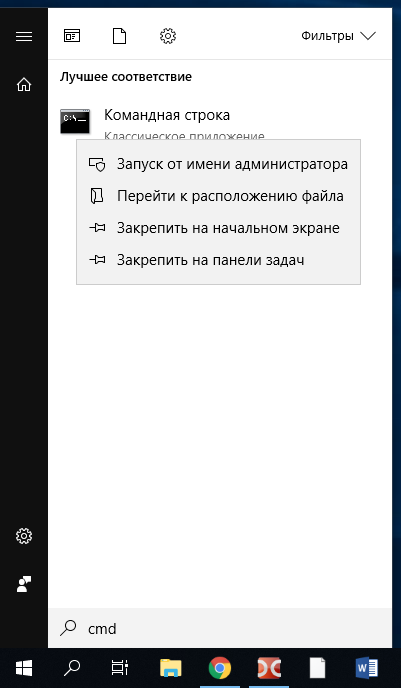
Будет открыта командная строка, причём текущей рабочей директорией будет C:Windowssystem32>:
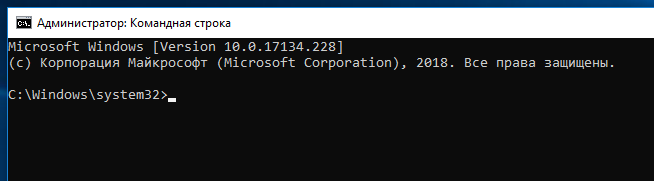
Это означает, что все введённые команды будут выполняться от администратора и теперь вы можете установить службу веб-сервера.
Связанные статьи:
- Ошибка «You’re speaking plain HTTP to an SSL-enabled server port» (РЕШЕНО) (100%)
- Как исправить «Configuration File (php.ini) Path» no value (96.8%)
- Ошибка «Composer detected issues in your platform: Your Composer dependencies require the following PHP extensions to be installed: mysqli, openssl» (РЕШЕНО) (96.8%)
- Окно Apache появляется и сразу пропадает (РЕШЕНО) (78.7%)
- Ошибки при настройке и установке Apache, PHP, MySQL/MariaDB, phpMyAdmin (74.5%)
- mysqldump в PowerShell портит нелатинские символы при экспорте базы данных (РЕШЕНО) (RANDOM — 50%)

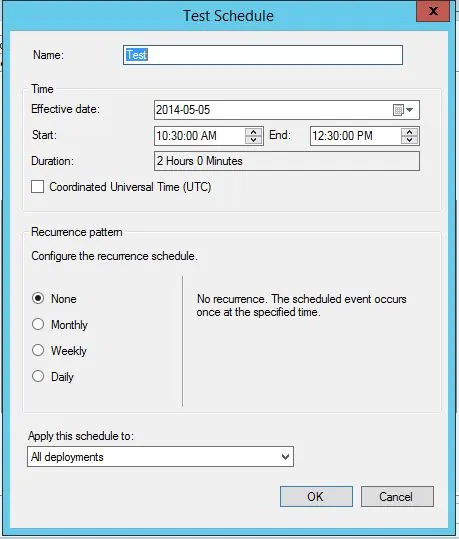
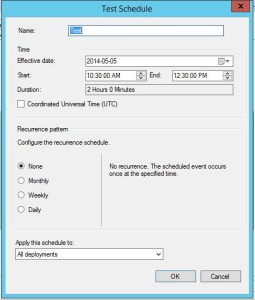
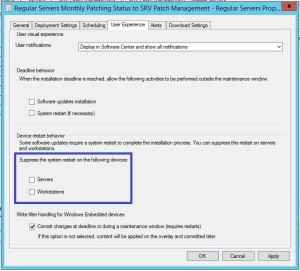
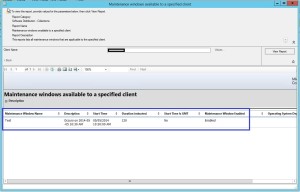
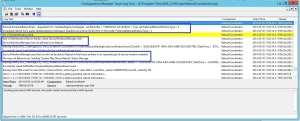
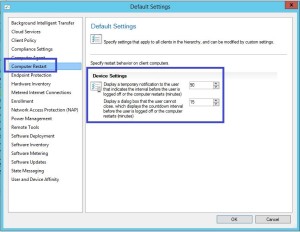

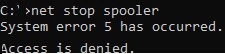
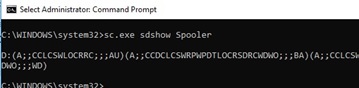
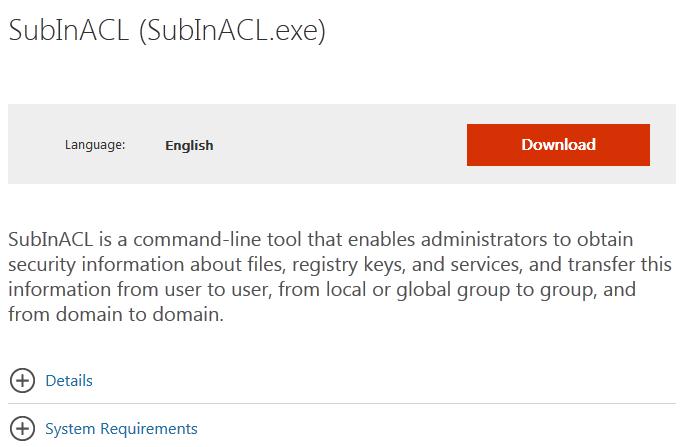
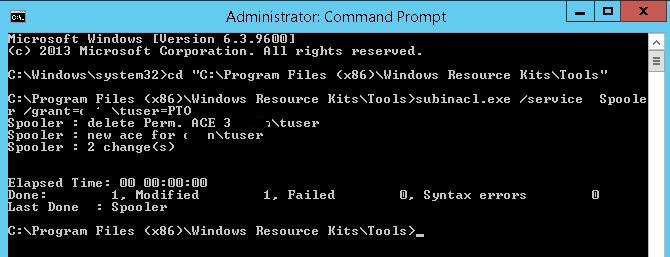
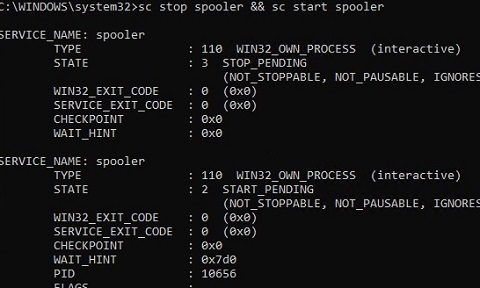
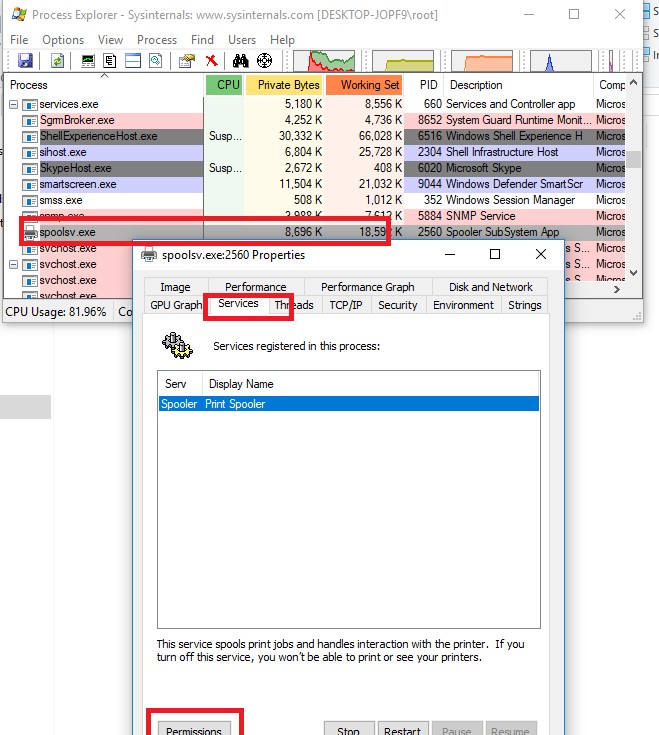
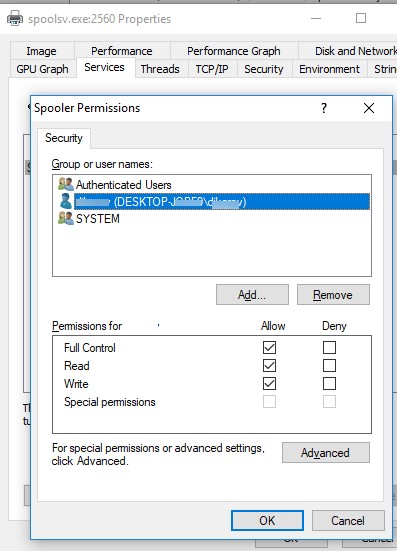
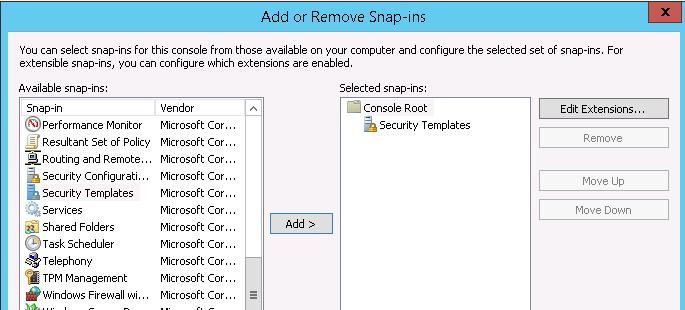
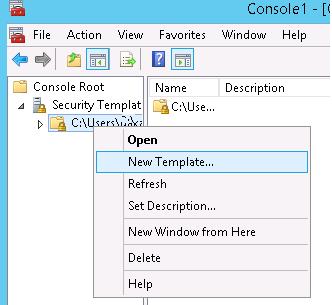
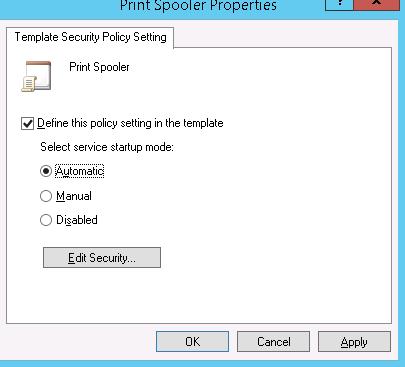
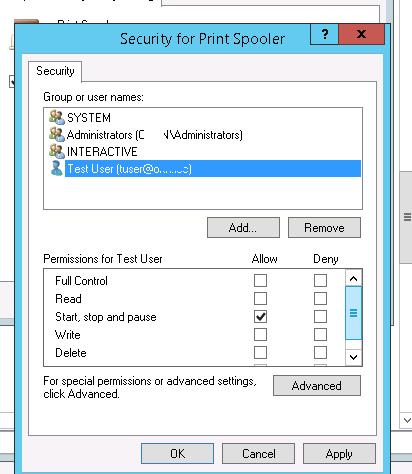
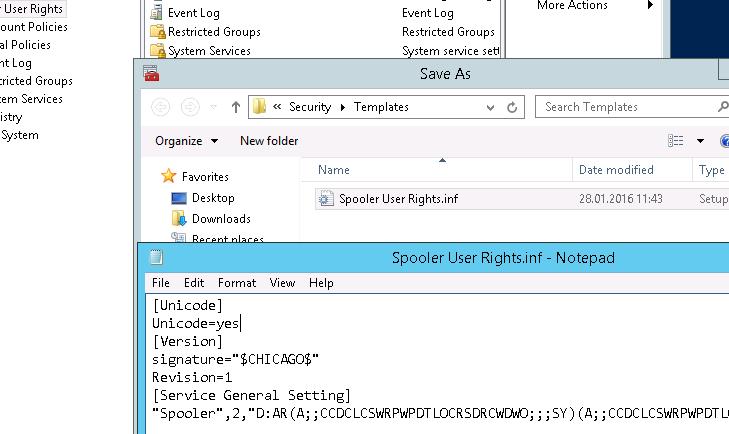
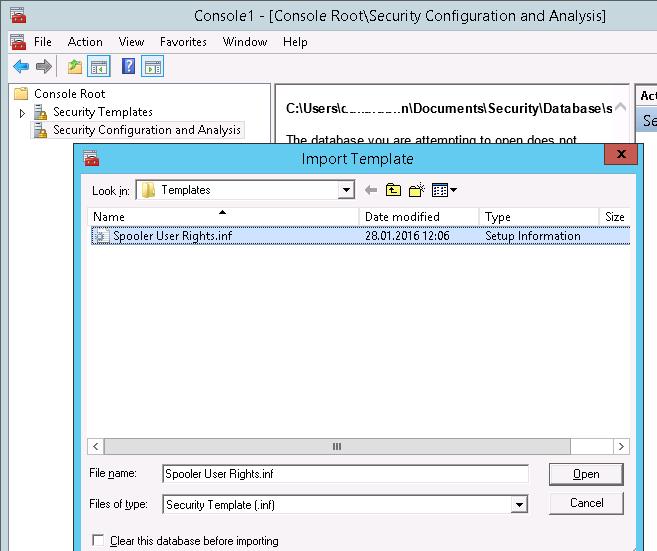
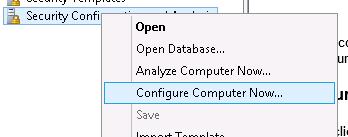
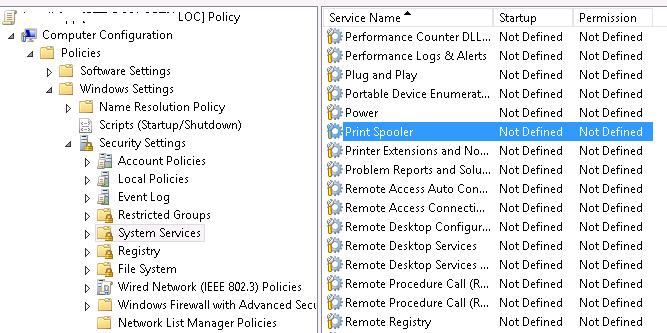
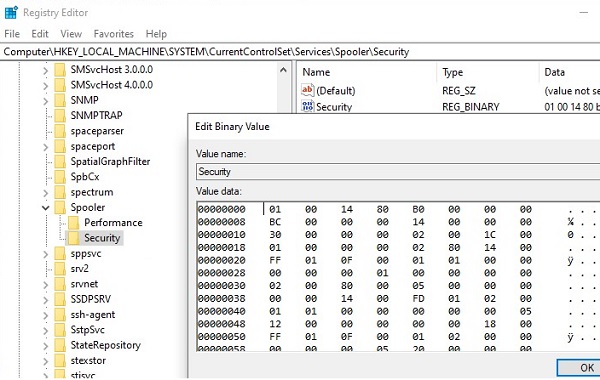
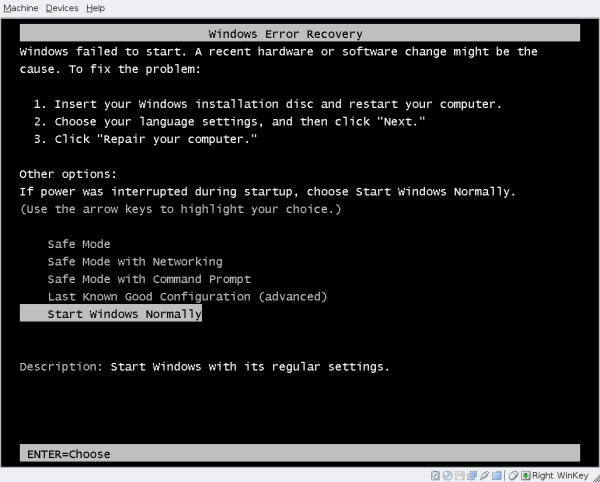



















































 Disable early launch anti-malware protection / Отключить автоматическую перезагрузки при сбое системы.
Disable early launch anti-malware protection / Отключить автоматическую перезагрузки при сбое системы.
















