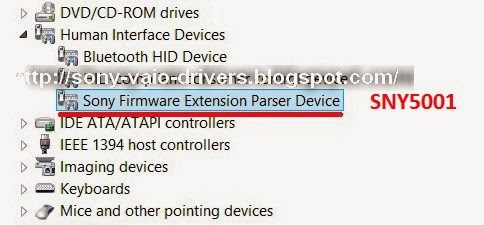I’ve had a VGN-TT11LN laptop for the past 7 years and, while I have used it on and off for the past few years, and successfully upgraded it to Windows 7, the age of the laptop was beginning to show.
As such, I decided it was time to give the laptop a bit of an upgrade. By ‘bit’ of an upgrade, I meant upgrade it to be the best it could possibly be by using up to date components. I decided I wanted to do the following upgrades:
- Upgrade the 4GB of RAM it contained to 8GB (originally it shipped with 2GB)
- Upgrade the 120GB slow HDD with a faster SSD disk, 120GB or more
- Upgrade to Windows 10 (provided drivers worked correctly)
This article covers the steps I used, the issues I had, and how I got round them.
Hardware Upgrades
The first thing I wanted to address was the laptop’s hardware. Please note, these upgrades will require you to open the laptop. By opening your laptop, you may void your warranty, or cause damage to the laptop or harm to yourself. As such, I will not accept responsibility for any damage or harm caused.
To open the laptop, I followed the steps as posted by the user ylezy at Notebook Review.
The images were sourced from the Kunkoku Website. As the laptop is quite old, I took the liberty of posting the images here also – from my experience, a lot of websites holding threads, images or files for the VGN-TT series laptop are going offline due to their age.
I found it convenient to use colour coded post-it notes, so I knew which type of screw was which.
To remove the mini PCMCIA card bay, you need to push the cover in until it clicks out (similar mechanism to inserting an SD card into the SD card slot) – I didn’t know this was how it came out as I never used it! Then you’ll be able to remove the blue screw as per the picture below.
Once the screws have been removed, turn the laptop the right way up and open the screen as wide as it will go. You should be able to prize out the silver bezel surrounding the USB/sound ports on the left side. To do this, lift the top part of the laptop containing the keyboard from the left side (right near the memory stick and SD card slot). Once you have a slight gap, you should be able to gently release the silver bezel by bending it carefully to the left – then it should pop off.
Next up, removing the keyboard. Please be careful with this as I damaged my ribbon cable while removing it from the keyboard and had to replace it.
Firstly, there are two plastic clips near the hinge either side of the laptop (if you have the laptop facing you, they are on the other side of the bottom of the screen, close to where the battery slots are). You can release these by lifting the keyboard up slightly from the front and gently wiggle it from side to side. The laptop screen *must* be fully open when you do this, otherwise you won’t be able to remove it, or you may risk snapping the plastic clips.
Do not remove the keyboard just yet, as it is still attached by a ribbon cable. Carefully angle the keyboard so you can see the ribbon, and where it is connected to on the motherboard. Using a very small screwdriver, gently prize out either end of the plug a little at a time so you don’t stress the socket or the connector. It should come off easily, but be gentle. Once off, you can put the keyboard to one side.
If you damage the ribbon cable at any point like I did, you’ll need to get a replacement. I got mine from laptopbattery-fan.co.uk. The part number is FPC-145, and it looks like this:
This is how my cable was damaged. Not sure if it was a design flaw or weak spot, but it was split near the join.
Be careful with the other connectors – You’ll need to remove the other ends of this cable when swapping it as it plugs into a double sided circuit board for the keyboard, touchpad and audio jacks. You’ll need to remove that circuit board and attach the cable to the underside, before screwing it back together and attaching the other cables to the exposed side. The very thin contact cables usually connect into sockets which have a tiny plastic bar to lock the cables in place. Make sure you flip these plastic locks upwards to release and replace the cable.
Memory Upgrade
As previously mentioned, I had upgraded the laptop from 2GB to 4GB in the past.
The laptop has 2 SODIMM slots for DDR3 memory – one behind a removable plate on the bottom of the laptop – the other on the inside, underneath the keyboard. The laptop usually shipped with 2GB installed in the internal memory slot, allowing you to upgrade to 4GB of RAM using the slot on the bottom of the laptop.
After buying several sticks of RAM, (Integral & Kingston), all of which my laptop rejected, I finally found recommendations that Micron/Crucial memory was the best to go for. I opened a chat session with a salesman at Crucial and clarified that their memory is guaranteed, and if it didn’t work I could send it back (at their expense) and get a full refund.
So I took the plunge again and ordered an 8GB Kit (4GB x2) DDR3 PC3-12800 Unbuffered NON-EEC 1.35v. I knew that the built in RAM was 1.5v so was skeptical as to whether it was going to work. As soon as I plugged in the 4GB in the expansion bay and the 4GB in the internal slot, the laptop booted first time (with the other sticks, the screen would light up but wouldn’t even display the VAIO BIOS logo), and the BIOS correctly detected all 8GB of memory. It’s important to note, that the memory type and speed was identical to that of the Integral and Kingston sticks I bought previously didn’t work.
This is the bundle I bought from Crucial.
HDD/SSD Replacement
Next up is the hard disk upgrade.
After having researched my laptop, I discovered that it didn’t actually have a standard 2.5″ disk, but a relatively rare 1.8″ disk instead.
1.8″ HDDs are referred to as Mini SATA drives, and as they are pretty rare, they are also quite expensive. It would have cost around £80-90 to purchase a 120GB equivalent for my drive.
Instead, I went for the slightly riskier option of getting a modern-day equivalent Micro SATA drive (I say riskier, as it is a different form factor and I wasn’t sure if it would be compatible). These drives were a lot cheaper, and I could get a 250GB branded drive for around £90 (which is double the capacity for around the same price). The model I went for was a Samsung 250GB 850 EVO mSATA SSD.
I purchased the drive from Ebuyer.com. As the laptop is so old, I didn’t really bother about the read/write speeds as I was pretty sure whatever SSD I bought would max out the
SATA2 connections in the laptop (the bottleneck now would be the CPU).
As the form factor of the two drives (mini vs. micro) are completely different, I would need an adapter that fits into the same space as the mini SATA drive.
I managed to find one which met my requirements – An Addonics ADMS18SA 1.8IN mSATA to Micro SATA Adapter. Granted, this added about £30 on to the total, but it was worth it – it also means the laptop is a little more future-proof.
I bought this from a seller on Amazon.
To fit the laptop, it was as easy as unscrewing the drive cage (from what I recall there were only one or two obvious screws) and then lifting the old one out.
To remove the ribbon cable, as before, gently pry each end of the connector off with a small screw driver, millimeter by millimeter and alternate ends of the connector so as not to stress it.
Once the old drive has been removed, you should also remove the rubber sleeves from it, as these will still be needed. Push the mSATA drive into the adapter and screw it down with the screws provided with the adapter. The mSATA drive inserts very similarly to RAM does – push it in at a slight angle, then push it flat against the board.
Next, connect the adapter to the SATA ribbon in the laptop – again, being very gentle. Once this is done, push the rubber sleeves onto either side of the laptop and push it gently into the chassis. Ensure the rubber feet on the sleeves are positioned correctly inside the small plastic enclosures.
Once the drive is flush, put the drive cage back and screw it back on.
Reassembly
To reassemble the laptop now you have inserted the new components, attach the keyboard ribbon from the keyboard to the connector you removed it from, gently pushing each side in until it clicks. Place the laptop keyboard back on top and push the silver bezel you removed from the left hand side back into place. This can be tricky as it needs to clip in to the audio jacks, which is attached to the top part of the laptop, and the USB and other ports, which are on the bottom. After a bit of wiggling it should fit in quite easily.
Next up, snap the hinge clips back in place. You can do this with the laptop open, by placing your right thumb to the plastic to the left of the silver hinge with the power button (on the front), and your finger on the back side of the laptop and squeezing until you hear a click. Do the same again for the other side where the power plugs in.
Lastly, put all the screws back in as per the graphic at the beginning of this article.
Now your laptop should be fully upgraded and rearing to go!
Software upgrade
Next stop, to upgrade to Windows 10.
I had a copy of Windows 7 running on the laptop and so I performed the free upgrade. However I wanted to do a clean install of Windows 10. To accomplish this, you have to first do the upgrade anyway, which I did.
I then downloaded the Windows 10 Pro x64 version to a USB memory card. I set my BIOS to boot from USB by pressing F2 to bring up the BIOS screen, and then booted from removable media.
I won’t bother going over the Windows 10 installation steps as there are countless available online, but I will instead skip to driver installation.
Driver Installation
Sony VAIO laptops seem to be quite touchy regarding the versions and order drivers are installed in. The process was not designed to be manual in nature, as originally these were designed as part of the default image, or build/restore process. As Windows 10 (or 8 or 7) are not supported by Sony on various laptops, a complex manual process has to be followed.
Some guides already exist out there, and I found the most accurate to be the ones in this thread.
I did also find the drivers (and specific versions of drivers) pretty hard to come by – some drivers I had to source from other device models, but I eventually ended up with a fully working laptop.
A few notes:
- Install the drivers in the order listed. Do not miss anything, as something may not function as expected. I thought I was being smart by leaving out the graphics drivers, as.. well, the laptop works fine without them right? I was wrong, as the graphics drivers also make the ambient light sensor work.
- When the driver installer asks for a reboot, make sure you do a reboot. Do not install all drivers, decline all reboots and then reboot at the end.
- After the drivers are installed, your 3G HSUPA cellular connection may not work. Please view the guide at the very end for info on how to get this working if it says “Radio Off”
Step 1 – Download the drivers
I have put all the drivers together in one handy zip file so you can download them from here. The file is ~196MB in total. Once downloaded, unzip it to your hard drive.
Step 2 – Begin the installs
Work through each folder in numerical order, rebooting as prompted.
- 1.Sony Shared Library 5.4U – 5.4.0.05200
- 2.Setting Utility Series 5.0u – 5.0.0.07300
- 3.VAIO Control Center 4.0u – 4.0.0.07280
- 4.VAIO Event Service 5.0U – 5.0.0.07010
- 5.SFEP Driver (Sony)_8.0G_8.0.0.1 – Locate the unknown device in device manager (alternatively it may be displayed as Human Interface Devices>Sony Firmware Extension Parser Device) – right click and choose “Update Device Driver…” – choose “Browser my computer for driver software” and click browse. Browse to this 5. folder, tick “Include subfolders” and click “Next”. The driver should then be updated.
- 6.SPIC Driver_8.0D_8.0.0.1 – Locate the unknown device in device manager (alternatively it may be displayed as Human Interface Devices>Sony Programmable I/O Control Device) – right click and choose “Update Device Driver…” – choose “Browser my computer for driver software” and click browse. Browse to this 6. folder, tick “Include subfolders” and click “Next”. The driver should then be updated.
- 7.7UPG_Audio Driver (Realtek) 6.0 – 6.0.1.5859
- 8.7UPG_Alps Bluetooth driver 6.2 – 6.2.0.9600.0908210
- 9.Chipset Driver (Intel) 8.7A – 8.7.0.1007
- 10.Memory Card Reader Writer Driver (Ricoh) (MS) 6.3X64_H – 6.3.0.61 – Right click rimsptsk.inf and click “Install…” – then wait for confirmation
- 11.Memory Card Reader Writer Driver (Ricoh) (SD) 6.3X64_J – 6.3.2.28 – Right click Risdptsk.inf and click “Install…” – then wait for confirmation
- 12.Video – 8.15.10.1872
- 13.7UPG_Wireless LAN Driver (Intel)_64 12.4s – 12.4.1.11
- 14.Pointing Device – 7.202.505.108
- 15.VAIO_Power_Management_4.0_4.0.0.08240
- 16.VAIO_Smart_Network_3.0_3.0.0.09080
- 17.OptionConnect
DO NOT INSTALL 99.OptionWWAN_v5.1.40.0. See “Troubleshooting GlobeTrotter Connect” for more information.
Once completed, you should have a fully operational laptop, with all drivers loaded (media keys, ambient light sensor, 3G modem (where applicable), media keys, etc.).
You may have an issue with the 3G modem software reporting “Radio is OFF” – if you do, you should check out the next section.
Troubleshooting GlobeTrotter Connect
I had to do a fair amount of troubleshooting to fix this one – Globetrotter Connect reported my 3G device as being set to “Radio is OFF”
It seems like Windows 10 has an ‘unfinished’ mobile stack in it, probably from the Windows 10 Mobile version. The drivers that come installed with the utility mean Windows 10 doesn’t see it as a full mobile device. As such, there are other drivers we can install, which will make Windows 10 see it as a proper “Wireless” device and give us some additional options. This will allow us to enable the connection, then uninstall the proper Windows 10 drivers (which appear to be incompatible with GlobeTrotter Connect 3) and roll back to GlobeTrotter Connect 3, now with the radio enabled.
First thing, ensure you have the Wireless WAN function switched on using the Sony VAIO Smart Network utility.
As you can see, my GlobeTrotter Connect software is still saying that “Radio is OFF”:
Uninstall GlobeTrotter Connect from Programs and Features and reboot. Then update the driver below:
Select “Browse my computer for driver software”:
Browse to the 99.OptionWWAN_v5.1.40.0 directory and click “Next”
The driver should then install:
Then additional unknown items will appear. Update the drivers for each one of these using the same process as above. Once done, do a reboot. Windows will now see your Globetrotter network adapter as an actual mobile/cellular connection.
After logging in you should now see a mobile connection in the tray if you click the wireless icon you should see a cellular option:
Note the cellular option is disabled. Enable it by flicking the switch:
Then login to Windows. After logging in you might find a VPN connection for GlobeTrotter 
If you prefer, you may be able to connect using the VPN connection (it worked for me) however, it doesn’t give you as much connection information as the GlobeTrotter Connect utility (such as SMS messages, etc.).
Please note – I was unable to get the actual Mobile/Cellular connection working directly, other than using the VPN method mentioned above.
Next, go do device manager and expand all items. Uninstall all GlobeTrotter items (I’ve listed them below), ensuring you tick the “Delete the driver software for this device” checkbox:
- Universal Serial Bus controllers> GlobeTrotter MO40x
Please note, after you uninstall the above device, the devices below may disappear/be automatically uninstalled.
- Modems>GlobeTrotter MO40x – Modem Interface
- Network adapters>GlobeTrotter MO40x – Network Interface
- Ports (COM & LPT)
- GlobeTrotter MO40x – Application 2 Interface (COM8)
- GlobeTrotter MO40x – Control Interface (COM3)
- GlobeTrotter MO40x – Diagnostics Interface (COM6)
- GlobeTrotter MO40x – GPS Control Interface (COM7)
- GlobeTrotter MO40x – GPS Data Interface (COM4)
- Smart card readers>GlobeTrotter MO40x – Smart Card Interface
Once the devices have been removed, reboot the machine. After the reboot, reinstall GlobeTrotter Connect 3 from the install folder (17.OptionConnect), then do one last reboot.


For reference purposes, this is my output from the diagnostics panel inside GlobeTrotter Connect 3:
Product Name: GlobeTrotter Connect
Product Version: 3.1.0.1107
Hardware Test
Card name: GTM382
Driver version: 5.0.26.0
Application port: COM6
Card serial number: ########
Firmware version: 1.4.3.0Hd (Date: Aug 18 2008, Time: 16:45:58)
Hardware version: 2.1
IMEI number: ##############
ICCID number
Phone number(s): ##########
Operational Test
PIN code status: Ready
Network name: EE
Network selection mode: Automatic
Signal strength: 5,99
Network Settings
CS network registration: Registered
PS network registration: Registered
PS network attachment: Attached
APN(s): general.t-mobile.uk
If GlobeTrotter Connect is not something you use often, you may want to disable it from startup, as due to the VGN-TT11LN’s age, it consumes quite a lot of CPU even when idle. You can turn this off by going to More>Automatic start-up.
And there you have it! All functionality should now work, including SMS sending/receiving.
После переустановки Windows 7, Windows 8 или Windows 10 на ноутбуки VAIO сери EB (VPCEB) возникает потребность в установке необходимых драйверов и утилит для нормальной работы ноутбука. Собрав информацию в разных статьях и форумах, попытаюсь описать последовательность установки драйверов и утилит, а так же опишу возможные сложности в установке. Так же выложил ссылки для скачивания. Как это всегда бывает в ноутбуках VAIO, инженеры Sony с софтом очень сильно намудрили, и получается, что скачав с официального сайта софт, он просто так не устанавливается, а если и устанавливается то не весь. Половину устройств остается неизвестными, различные конфликты и т.д. Процесс настройки ноутбука отнимает не мало времени.
Сборка драйверов Sony VAIO EB, VPCEB для Windows 7, Windows 8 & Windows 10:
Если ссылка битая, то обязательно напишите в комментарий или мне на почту, постараюсь как можно быстрей восстановить ссылку.
Вот в такой последовательности у меня заработало.
1. ME Driver Intel – установка через диспетчер устройств! Нажимаем кнопку Пуск -> Панель управления -> Диспетчер устройств -> Другие устройства -> Ethernet-контроллер -> Обновление драйвера -> Поиск и установка вручную ->Выбрать драйвер из уже списка установленных драйверов -> Установить с диска ->Выбираем файл с расширением *.inf.
2. Audio Driver Realtek — драйвер аудио-карты. Просто установить.
3. SATA Driver Intel Non-RAID– обычная установка с перезагрузкой ПК
4. Bluetooth Driver Broadcom – обычная установка с перезагрузкой ПК
5. Devices and Printers Ricoh Registry Patch — добавление файла реестра
6. IPS Driver– обычная установка с перезагрузкой ПК
7. ISB Utility— опционально, для более точного определения заряда аккумулятора
8. Ethernet Driver Marvell (ID PCIVEN_1148&DEV_4320) — обновления драйвера сетевого контроллера LAN. Обновление через диспетчер устройств. Сначала нужно извлечь из архива все файлы. Нажимаем кнопку Пуск -> Панель управления -> Диспетчер устройств -> Другие устройства -> Ethernet-контроллер -> Обновление драйвера -> Поиск и установка вручную ->Выбрать драйвер из уже списка установленных драйверов -> Установить с диска ->Выбираем файл с расширением *.inf.
9. Color Setting File
10. Memory Card Reader Writer Driver Ricoh MS (ID PCIVEN_1180&DEV_E230) – установка через диспетчер устройств! Нажимаем кнопку Пуск -> Панель управления -> Диспетчер устройств -> Другие устройства -> Ethernet-контроллер -> Обновление драйвера -> Поиск и установка вручную ->Выбрать драйвер из уже списка установленных драйверов -> Установить с диска ->Выбираем файл с расширением *.inf.
10.1. Memory Card Reader Writer Driver Ricoh SD (ID PCIVEN_1180&DEV_E822) — установка аналогично пункту 10
11. Pointing Driver Synaptics (ID SNY9000 USBVID_0A81&PID_0103) – тачпад, установка драйверов с помощью диспетчер устройств
12. Wireless LAN Driver Atheros — Wi-Fi
13. Catalyst Control Center — установить и обязательно перезагрузить ПК!
14. QuickWeb — приложение для обеспечения работы кнопки Web без загрузки ОС (VAIO Quick Web Access)
15. SFEP Driver Sony Firmware Extension Parser Device (ID ACPISNY5001)– установка через диспетчер устройств! Нажимаем кнопку Пуск -> Панель управления -> Диспетчер устройств -> Другие устройства -> Ethernet-контроллер -> Обновление драйвера -> Поиск и установка вручную ->Выбрать драйвер из уже списка установленных драйверов -> Установить с диска ->Выбираем файл с расширением *.inf. Более подробно как это сделать тут.
После правильной установки должно иметь вид как на картинке
Это уже пошли утилиты, соблюдаем строгую последовательность установки!
16. Sony Shared Library— утилита, после установки программы перезагрузить компьютер обязательно!
17. VAIO Control Center— утилита, после установки программы перезагрузить компьютер обязательно!
18. Setting Utility Series— утилита, после установки программы перезагрузить компьютер обязательно!
19. VAIO Event Service — утилита, после установки программы перезагрузить компьютер обязательно!
20. VAIO Control Color Setting — утилита, просто установить без перезагрузки.
21. VAIO Power Management — утилита для управления электропитанием ноутбука, после установки программы перезагрузить компьютер обязательно!
22. VAIO Smart Network — для управления сетями
Если у вас не получается самостоятельно установить драйверы либо нет желаете тратить свое время — обращайтесь к нам за помощью. Мы решаем любые проблемы, производим полную настройку ноутбуков Sony VAIO.
Григорий Анофриве
Метки: Sony VAIO VPC-EB, драйверы, sony vaio vpc-eb setting utility series, драйвер Radeon, vaio vpc-eb, vaio event service, sony vaio vpc-eb, sony vaio eb, скачать драйверы, sony shared library, VPCEB1A4E, VPCEB1B4E, VPCEB1C5E, VPCEB1E0E/T, VPCEB1E0E/WI, VPCEB1E1E/WI, VPCEB1E1R/BJ, VPCEB1E1R/T, VPCEB1E1R/WI, VPCEB1E8E/WI, VPCEB1E9E/BJ, VPCEB1E9J/BJ, VPCEB1E9R/BJ, VPCEB1E9R/WI, VPCEB1J1E/WI, VPCEB1J8E/WI, VPCEB1M0E/WI, VPCEB1M1E/BJ, VPCEB1M1E/T, VPCEB1M1E/WI, VPCEB1M1R/BJ, VPCEB1M1R/WI, VPCEB1S0E/BJ, VPCEB1S0E/WI, VPCEB1S1E/BJ, VPCEB1S1E/WI, VPCEB1S1R/BJ, VPCEB1S1R/T, VPCEB1S1R/WI, VPCEB1S8E/BJ, VPCEB1S8E/WI, VPCEB1Z0E/B, VPCEB1Z1E/B, VPCEB1Z1R/B, VPCEB2A4E, VPCEB2B4E, VPCEB2C4E, VPCEB2C5E, VPCEB2E1E/WI, VPCEB2давай
E1R/BQ, VPCEB2E1R/WI, VPCEB2E4E, VPCEB2E9E/BQ, VPCEB2E9R/BQ, VPCEB2E9R/WI, VPCEB2F4E, VPCEB2G4E, VPCEB2H4E, VPCEB2L9E/BQ, VPCEB2M0E/PI, VPCEB2M0E/T, VPCEB2M0E/WI, VPCEB2M1E/BQ, VPCEB2M1E/PI, VPCEB2M1E/WI, VPCEB2M1R/BQ, VPCEB2M1R/PI, VPCEB2M1R/WI, VPCEB2S1E/BQ, VPCEB2S1E/PI, VPCEB2S1E/WI, VPCEB2S1R/BQ, VPCEB2S1R/PI, VPCEB2S1R/WI, VPCEB2Z0E/BQ, VPCEB2Z1E/BQ, VPCEB2Z1R/B, VPCEB3A4E, VPCEB3A4R, VPCEB3B4E, VPCEB3B4R, VPCEB3C4E, VPCEB3C4R, VPCEB3C5E, VPCEB3D4E, VPCEB3D4R, VPCEB3E1E/PI, VPCEB3E1E/VPCEB3E1R, VPCEB3E1R/VPCEB3E4E, VPCEB3E4R, VPCEB3E8E/WI, VPCEB3E9E/BQ, VPCEB3F4E, VPCEB3G4E, VPCEB3H4E, VPCEB3J0E/WI, VPCEB3J1E/BQ, VPCEB3J1E/T, VPCEB3J1E/WI, VPCEB3L0E/BQ, VPCEB3L1E/BQ, VPCEB3L1E/PI, VPCEB3L1E/T, VPCEB3L1E/WI, VPCEB3L9E/BQ, VPCEB3M1E/BQ, VPCEB3M1E/WI, VPCEB3M1R/BQ, VPCEB3M1R/T, VPCEB3M1R/WI, VPCEB3S1E/BQ, VPCEB3S1R/BQ, VPCEB3S1R/WI, VPCEB3Z1E/BQ, VPCEB3Z1R/B, VPCEB4A4E, VPCEB4B4E, VPCEB4C4E, VPCEB4C5E, VPCEB4D4E, VPCEB4E4E, VPCEB4E0E/PI, VPCEB4E0E/WI, VPCEB4E1E/WI, VPCEB4E1R/BQ, VPCEB4E1R/WI, VPCEB4E9E/BQ, VPCEB4E9R/BQ, VPCEB4F4E, VPCEB4J0E/WI, VPCEB4J1E/PI, VPCEB4J1E/WI, VPCEB4J1R/BQ, VPCEB4J1R/WI, VPCEB4L1E/T, VPCEB4L1E/WI, VPCEB4L1R/BQ, VPCEB4L1R/T, VPCEB4L1R/WI, VPCEB4L9E/BQ, VPCEB4M1E/BQ, VPCEB4M1E/PI, VPCEB4M1E, VPCEB4M1E, VPCEB4M1R, VPCEB4S1E, VPCEB4S1E, VPCEB4S1R, VPCEB4S1R, VPCEB4X0E/BQ, VPCEB4X1E/BQ, VPCEB4X8E/BQ, VPCEB4Z0E/BQ, VPCEB4Z1E/BQ, VPCEB11FM, VPCEB11FM/BI, VPCEB11FM/T, VPCEB11FM/WI, VPCEB11FX, VPCEB11FX/BI, VPCEB11FX/T, VPCEB11FX/WI, VPCEB11GX, VPCEB11GX/BI, VPCEB12FX, VPCEB12FX/BI, VPCEB12FX/T, VPCEB12FX/WI, VPCEB13FX, VPCEB13FX/BIC, VPCEB14FX, VPCEB14FX/BI, VPCEB14FX/T, VPCEB14FX/WI, VPCEB15FM, VPCEB15FM/BI, VPCEB15FM/T, VPCEB15FM/WI, VPCEB15FX, VPCEB15FX/BI, VPCEB15FX/T, VPCEB15FX/WI, VPCEB16FX, VPCEB16FX/B, VPCEB16FX/L, VPCEB16FX/P, VPCEB16FX/W, VPCEB17FX, VPCEB17FX/B, VPCEB17FX/L, VPCEB17FX/P, VPCEB17FX/W, VPCEB190X, VPCEB19FX, VPCEB19GX, VPCEB1AFX, VPCEB1AFX/B, VPCEB1AGX, VPCEB1AGX/BI, VPCEB1BGX, VPCEB1BGX/BI, VPCEB1CGX, VPCEB1CGX/BI, VPCEB1DGX, VPCEB1DGX/BI, VPCEB1EGX, VPCEB1EGX/BI, VPCEB1FGX, VPCEB1GGX, VPCEB1GGX/BI, VPCEB1HFX, VPCEB1HFX/BI, VPCEB1HGX, VPCEB1HGX/BI, VPCEB1JFX, VPCEB1JFX/B, VPCEB1JFX/G, VPCEB1JFX/L, VPCEB1JFX/P, VPCEB1JFX/W, VPCEB1KGX, VPCEB1KGX/B, VPCEB1KGX/W, VPCEB1LFX, VPCEB1LFX/BI, VPCEB1LFX/WI, VPCEB1MFX, VPCEB1MFX/BI, VPCEB1PFX, VPCEB1PFX/B, VPCEB1QGX, VPCEB1QGX/BI, VPCEB1RGX, VPCEB1RGX/BI, VPCEB1SFX, VPCEB1SFX/BI, VPCEB1SFX/BIC, VPCEB1TFX, VPCEB1TFX/B, VPCEB1TFX/BI, VPCEB1TGX, VPCEB1TGX/B, VPCEB22FX, VPCEB22FX/BI, VPCEB22FX/PI, VPCEB22FX/WI, VPCEB23FM, VPCEB23FM/BI, VPCEB23FM/T, VPCEB23FM/WI, VPCEB23FX, VPCEB23FX/BI, VPCEB23FX/PI, VPCEB23FX/T, VPCEB23FX/WI, VPCEB24FX, VPCEB24FX/BI, VPCEB24FX/PI, VPCEB24FX/T, VPCEB24FX/WI, VPCEB25FX, VPCEB25FX/BI, VPCEB25FX/PI, VPCEB25FX/T, VPCEB25FX/WI, VPCEB26FX, VPCEB26FX/BI, VPCEB26FX/PI, VPCEB26FX/T, VPCEB26FX/WI, VPCEB26GM, VPCEB26GM/BI, VPCEB26GM/T, VPCEB26GM/WI, VPCEB26GX, VPCEB26GX/BI, VPCEB26GX/T, VPCEB26GX/WI, VPCEB27FX, VPCEB27FX/B, VPCEB27FX/G, VPCEB27FX/L, VPCEB27FX/P, VPCEB27FX/W, VPCEB28FX, VPCEB28FX/B, VPCEB28FX/G, VPCEB28FX/L, VPCEB28FX/P, VPCEB28FX/W, VPCEB290X, VPCEB2FFX, VPCEB2FFX/B, VPCEB2GFX, VPCEB2GFX/B, VPCEB2HFX, VPCEB2HFX/B, VPCEB2JFX, VPCEB2JFX/B, VPCEB2JFX/G, VPCEB2JFX/L, VPCEB2JFX/P, VPCEB2JFX/W, VPCEB2KGX, VPCEB2KGX/B, VPCEB2LGX, VPCEB2LGX/BI, VPCEB2MGX, VPCEB2MGX/BI, VPCEB2NGX, VPCEB2NGX/BI, VPCEB2PGX, VPCEB2PGX/BI, VPCEB2RFX, VPCEB2RFX/B, VPCEB2RFX/G, VPCEB2RFX/L, VPCEB2RFX/P, VPCEB2RFX/W, VPCEB2SFX, VPCEB2SFX/B, VPCEB2SFX/G, VPCEB2SFX/L, VPCEB2SFX/P, VPCEB2SFX/W, VPCEB2TFX, VPCEB2TFX/B, VPCEB2TFX/BI, VPCEB2TFX/L, VPCEB2TFX/P, VPCEB2TFX/W, VPCEB2TGX, VPCEB2TGX/BI, VPCEB2UFX, VPCEB2UFX/BI, VPCEB2YFX, VPCEB2YFX/BI, VPCEB31FX, VPCEB31FX/BJ, VPCEB31FX/T, VPCEB31FX/WI, VPCEB32FM, VPCEB32FM/WI, VPCEB32FX, VPCEB32FX/BJ, VPCEB32FX/T, VPCEB32FX/WI, VPCEB33FM, VPCEB33FM/BJ, VPCEB33FM/WI, VPCEB33FX, VPCEB33FX/BJ, VPCEB33FX/T, VPCEB33FX/WI, VPCEB33GX, VPCEB33GX/BJ, VPCEB33GX/T, VPCEB33GX/WI, VPCEB35FX, VPCEB35FX/BJ, VPCEB35FX/WI, VPCEB36GM, VPCEB36GM/BJ, VPCEB36GX, VPCEB36GX/BJ, VPCEB37FX, VPCEB37FX/BJ, VPCEB37FX/T, VPCEB37FX/WI, VPCEB390X, VPCEB3AFM, VPCEB3AFM/BJ, VPCEB3AFM/T, VPCEB3AFM/WI, VPCEB3AFX, VPCEB3AFX/BJ, VPCEB3AFX/T, VPCEB3AFX/WI, VPCEB3BFX, VPCEB3BFX/B, VPCEB3BFX/L, VPCEB3BFX/W, VPCEB3CFX, VPCEB3CFX/BJ, VPCEB3CFX/WI, VPCEB3DFX, VPCEB3DFX/BJ, VPCEB3EFX, VPCEB3EFX/BJ, VPCEB3FGX, VPCEB3FGX/BJ, VPCEB3GGX, VPCEB3GGX/BJ, VPCEB3HGX, VPCEB3HGX/BJ, VPCEB3JGX, VPCEB3JGX/BJ, VPCEB3KFX, VPCEB3KFX/BJ, VPCEB3KFX/WI, VPCEB3LFX, VPCEB3LFX/BJ, VPCEB3MFX, VPCEB3MFX/BJ, VPCEB3MFX/WI, VPCEB3NFX, VPCEB3NFX/B, VPCEB3NFX/BJ, VPCEB3PGX, VPCEB3PGX/BJ, VPCEB3QFX, VPCEB3QFX/WI, VPCEB3RFX, VPCEB3RFX/V, VPCEB3SGX, VPCEB3SGX/BJ, VPCEB3TFX, VPCEB3TFX/T, VPCEB42FM, VPCEB42FM/BJ, VPCEB42FM/T, VPCEB42FM/WI, VPCEB42FX, VPCEB42FX/BJ, VPCEB42FX/T, VPCEB42FX/WI, VPCEB43FX, VPCEB43FX/BJ, VPCEB43FX/T, VPCEB43FX/WI, VPCEB44FX, VPCEB44FX/BJ, VPCEB44FX/T, VPCEB44FX/WI, VPCEB45FX, VPCEB45FX/BJ, VPCEB45FX/T, VPCEB45FX/WI, VPCEB46FX, VPCEB46FX/BJ, VPCEB46FX/T, VPCEB46FX/WI, VPCEB47GM, VPCEB47GM/BJ, VPCEB47GM/T, VPCEB47GM/WI, VPCEB490X, VPCEB4AFX, VPCEB4AFX/BJ, VPCEB4AFX/WI, VPCEB4BGX, VPCEB4BGX/BJ, VPCEB4CGX, VPCEB4CGX/BJ, VPCEB4FFX, VPCEB4FFX/BJ, VPCEB4GFX, VPCEB4GFX/BJ, VPCEB4HGX, VPCEB4HGX/BJ, VPCEB4KFX, VPCEB4KFX/BJ, VPCEB4LFX, VPCEB4LFX/BJ, VPCEB4MFX, VPCEB4MFX/B, VPCEB4MFX/L, VPCEB4MFX/W
Содержание
- Setting utility series sony vaio windows 10
- Setting utility series sony vaio windows 10
- Setting utility series sony vaio windows 10
- Setting utility series sony vaio windows 10
Setting utility series sony vaio windows 10
Сообщения: 1
Благодарности:
Возможно кому-нибудь пригодится мой опыт, а возможно здесь уже где-нибудь это описано.
Мне принесли в ремонт бук Sony Vaio VGN-FW11LR.
HDD сгорел, диски рекавери владелец, ясно дело, не записал, подобных моделей в местных магазинах и у знакомых нет.
На оф. форуме сони много тем с такой проблемой и ни одного «рабочего» для моего случая совета.
Написал в русский тех саппорт сони, прислали на следующий день совет:
Добрый день.
Прежде всего, позвольте поблагодарить Вас за обращение к нам и за интерес к продукции VAIO.
Для решения вашей проблемы, пожалуйста, попробуйте переустановить/установить следующие утилиты и драйвер:
— Sony Shared Library
— Setting Utility Series
— VAIO Control Center
— VAIO Event Service
Эти утилиты доступны на сайте технической поддержки в разделе «Первоначально установлено»: http://support.vaio.sony.eu/computin. U&m=VGN-FW11LR
Пожалуйста, установите драйвер SFEP, он находится там же.
1. Снимите батарею и загрузитесь в операционную систему.
2. Скачайте драйвер SFEP с сайта техподдержки и разархивируйте его (ПКМ>Извлечь все>Далее>Далее)
3. Зайдите в Диспетчер устройств (Пуск>Панель Управления>Диспетчер Устройств)
4. Найдите Вкладку «Устройства HID (Human Interface Devices)»
5. В ней найдите «Sony Firmware Extension Parser«, либо, если не установлен драйвер, то: «Неизвестное устройство»
6. Нажмите на него правой кнопкой мыши и выберите Обновить драйвер > Выполнить поиск на этом компьютере > выбрать драйвер из списка уже установленных драйверов > Установить с диска > Обзор и укажите на папку с распакованным SFEP драйвером (Sfep.inf) и нажмите ОК
Примечание: К сожалению, компания Sony поддерживает только предустановленную операционную систему, и мы не можем вам гарантировать, что ваш компьютер будет работать корректно после установки другой операционной системы.
Служба технической поддержки Sony VAIO Link
Россия: 8 800 700-09-39 или 495 981-49-77
Украина: 044 390-82-46
Казахстан: 727 271-44-80
==============================
После каждой уст. проги или драйвера я на всякий случай перезагружал комп, и перед уст. сфепа изъял АКБ, как и было указано в письме.
Всё заработало.
» width=»100%» style=»BORDER-RIGHT: #719bd9 1px solid; BORDER-LEFT: #719bd9 1px solid; BORDER-BOTTOM: #719bd9 1px solid» cellpadding=»6″ cellspacing=»0″ border=»0″>
Сообщения: 26925
Благодарности: 3917
Вы думаете что от такого количества восклиательных знаков будет много пользы?
Сообщения: 3
Благодарности:
» width=»100%» style=»BORDER-RIGHT: #719bd9 1px solid; BORDER-LEFT: #719bd9 1px solid; BORDER-BOTTOM: #719bd9 1px solid» cellpadding=»6″ cellspacing=»0″ border=»0″>
Читайте также: возникла проблема с подключенным к вашему компьютеру устройством 0xc00000e9 windows 10
Setting utility series sony vaio windows 10
Сообщения: 1
Благодарности:
Возможно кому-нибудь пригодится мой опыт, а возможно здесь уже где-нибудь это описано.
Мне принесли в ремонт бук Sony Vaio VGN-FW11LR.
HDD сгорел, диски рекавери владелец, ясно дело, не записал, подобных моделей в местных магазинах и у знакомых нет.
На оф. форуме сони много тем с такой проблемой и ни одного «рабочего» для моего случая совета.
Написал в русский тех саппорт сони, прислали на следующий день совет:
Добрый день.
Прежде всего, позвольте поблагодарить Вас за обращение к нам и за интерес к продукции VAIO.
Для решения вашей проблемы, пожалуйста, попробуйте переустановить/установить следующие утилиты и драйвер:
— Sony Shared Library
— Setting Utility Series
— VAIO Control Center
— VAIO Event Service
Эти утилиты доступны на сайте технической поддержки в разделе «Первоначально установлено»: http://support.vaio.sony.eu/computin. U&m=VGN-FW11LR
Пожалуйста, установите драйвер SFEP, он находится там же.
1. Снимите батарею и загрузитесь в операционную систему.
2. Скачайте драйвер SFEP с сайта техподдержки и разархивируйте его (ПКМ>Извлечь все>Далее>Далее)
3. Зайдите в Диспетчер устройств (Пуск>Панель Управления>Диспетчер Устройств)
4. Найдите Вкладку «Устройства HID (Human Interface Devices)»
5. В ней найдите «Sony Firmware Extension Parser«, либо, если не установлен драйвер, то: «Неизвестное устройство»
6. Нажмите на него правой кнопкой мыши и выберите Обновить драйвер > Выполнить поиск на этом компьютере > выбрать драйвер из списка уже установленных драйверов > Установить с диска > Обзор и укажите на папку с распакованным SFEP драйвером (Sfep.inf) и нажмите ОК
Примечание: К сожалению, компания Sony поддерживает только предустановленную операционную систему, и мы не можем вам гарантировать, что ваш компьютер будет работать корректно после установки другой операционной системы.
Служба технической поддержки Sony VAIO Link
Россия: 8 800 700-09-39 или 495 981-49-77
Украина: 044 390-82-46
Казахстан: 727 271-44-80
==============================
После каждой уст. проги или драйвера я на всякий случай перезагружал комп, и перед уст. сфепа изъял АКБ, как и было указано в письме.
Всё заработало.
» width=»100%» style=»BORDER-RIGHT: #719bd9 1px solid; BORDER-LEFT: #719bd9 1px solid; BORDER-BOTTOM: #719bd9 1px solid» cellpadding=»6″ cellspacing=»0″ border=»0″>
Сообщения: 26925
Благодарности: 3917
Вы думаете что от такого количества восклиательных знаков будет много пользы?
» width=»100%» style=»BORDER-RIGHT: #719bd9 1px solid; BORDER-LEFT: #719bd9 1px solid; BORDER-BOTTOM: #719bd9 1px solid» cellpadding=»6″ cellspacing=»0″ border=»0″>
Сообщения: 3
Благодарности:
Читайте также: как узнать размер файла подкачки windows 10
Setting utility series sony vaio windows 10
Сообщения: 1
Благодарности:
Возможно кому-нибудь пригодится мой опыт, а возможно здесь уже где-нибудь это описано.
Мне принесли в ремонт бук Sony Vaio VGN-FW11LR.
HDD сгорел, диски рекавери владелец, ясно дело, не записал, подобных моделей в местных магазинах и у знакомых нет.
На оф. форуме сони много тем с такой проблемой и ни одного «рабочего» для моего случая совета.
Написал в русский тех саппорт сони, прислали на следующий день совет:
Добрый день.
Прежде всего, позвольте поблагодарить Вас за обращение к нам и за интерес к продукции VAIO.
Для решения вашей проблемы, пожалуйста, попробуйте переустановить/установить следующие утилиты и драйвер:
— Sony Shared Library
— Setting Utility Series
— VAIO Control Center
— VAIO Event Service
Эти утилиты доступны на сайте технической поддержки в разделе «Первоначально установлено»: http://support.vaio.sony.eu/computin. U&m=VGN-FW11LR
Пожалуйста, установите драйвер SFEP, он находится там же.
1. Снимите батарею и загрузитесь в операционную систему.
2. Скачайте драйвер SFEP с сайта техподдержки и разархивируйте его (ПКМ>Извлечь все>Далее>Далее)
3. Зайдите в Диспетчер устройств (Пуск>Панель Управления>Диспетчер Устройств)
4. Найдите Вкладку «Устройства HID (Human Interface Devices)»
5. В ней найдите «Sony Firmware Extension Parser«, либо, если не установлен драйвер, то: «Неизвестное устройство»
6. Нажмите на него правой кнопкой мыши и выберите Обновить драйвер > Выполнить поиск на этом компьютере > выбрать драйвер из списка уже установленных драйверов > Установить с диска > Обзор и укажите на папку с распакованным SFEP драйвером (Sfep.inf) и нажмите ОК
Примечание: К сожалению, компания Sony поддерживает только предустановленную операционную систему, и мы не можем вам гарантировать, что ваш компьютер будет работать корректно после установки другой операционной системы.
Служба технической поддержки Sony VAIO Link
Россия: 8 800 700-09-39 или 495 981-49-77
Украина: 044 390-82-46
Казахстан: 727 271-44-80
==============================
После каждой уст. проги или драйвера я на всякий случай перезагружал комп, и перед уст. сфепа изъял АКБ, как и было указано в письме.
Всё заработало.
» width=»100%» style=»BORDER-RIGHT: #719bd9 1px solid; BORDER-LEFT: #719bd9 1px solid; BORDER-BOTTOM: #719bd9 1px solid» cellpadding=»6″ cellspacing=»0″ border=»0″>
Сообщения: 26925
Благодарности: 3917
Вы думаете что от такого количества восклиательных знаков будет много пользы?
» width=»100%» style=»BORDER-RIGHT: #719bd9 1px solid; BORDER-LEFT: #719bd9 1px solid; BORDER-BOTTOM: #719bd9 1px solid» cellpadding=»6″ cellspacing=»0″ border=»0″>
Сообщения: 3
Благодарности:
Читайте также: как настроить точное время на компьютере windows 10
Setting utility series sony vaio windows 10
Сообщения: 1
Благодарности:
Возможно кому-нибудь пригодится мой опыт, а возможно здесь уже где-нибудь это описано.
Мне принесли в ремонт бук Sony Vaio VGN-FW11LR.
HDD сгорел, диски рекавери владелец, ясно дело, не записал, подобных моделей в местных магазинах и у знакомых нет.
На оф. форуме сони много тем с такой проблемой и ни одного «рабочего» для моего случая совета.
Написал в русский тех саппорт сони, прислали на следующий день совет:
Добрый день.
Прежде всего, позвольте поблагодарить Вас за обращение к нам и за интерес к продукции VAIO.
Для решения вашей проблемы, пожалуйста, попробуйте переустановить/установить следующие утилиты и драйвер:
— Sony Shared Library
— Setting Utility Series
— VAIO Control Center
— VAIO Event Service
Эти утилиты доступны на сайте технической поддержки в разделе «Первоначально установлено»: http://support.vaio.sony.eu/computin. U&m=VGN-FW11LR
Пожалуйста, установите драйвер SFEP, он находится там же.
1. Снимите батарею и загрузитесь в операционную систему.
2. Скачайте драйвер SFEP с сайта техподдержки и разархивируйте его (ПКМ>Извлечь все>Далее>Далее)
3. Зайдите в Диспетчер устройств (Пуск>Панель Управления>Диспетчер Устройств)
4. Найдите Вкладку «Устройства HID (Human Interface Devices)»
5. В ней найдите «Sony Firmware Extension Parser«, либо, если не установлен драйвер, то: «Неизвестное устройство»
6. Нажмите на него правой кнопкой мыши и выберите Обновить драйвер > Выполнить поиск на этом компьютере > выбрать драйвер из списка уже установленных драйверов > Установить с диска > Обзор и укажите на папку с распакованным SFEP драйвером (Sfep.inf) и нажмите ОК
Примечание: К сожалению, компания Sony поддерживает только предустановленную операционную систему, и мы не можем вам гарантировать, что ваш компьютер будет работать корректно после установки другой операционной системы.
Служба технической поддержки Sony VAIO Link
Россия: 8 800 700-09-39 или 495 981-49-77
Украина: 044 390-82-46
Казахстан: 727 271-44-80
==============================
После каждой уст. проги или драйвера я на всякий случай перезагружал комп, и перед уст. сфепа изъял АКБ, как и было указано в письме.
Всё заработало.
» width=»100%» style=»BORDER-RIGHT: #719bd9 1px solid; BORDER-LEFT: #719bd9 1px solid; BORDER-BOTTOM: #719bd9 1px solid» cellpadding=»6″ cellspacing=»0″ border=»0″>
Сообщения: 26925
Благодарности: 3917
Вы думаете что от такого количества восклиательных знаков будет много пользы?
» width=»100%» style=»BORDER-RIGHT: #719bd9 1px solid; BORDER-LEFT: #719bd9 1px solid; BORDER-BOTTOM: #719bd9 1px solid» cellpadding=»6″ cellspacing=»0″ border=»0″>
Сообщения: 3
Благодарности:
Источник
Adblock
detector
Laptopsdrivers.com is a professional Notebook Drivers Download Sites, Here is the drivers of SONY Sony® Notebook Utilities, You can download almost all kinds of laptops drivers free here, we provide windows 10,8,7,xp & vista drivers for download, Just Browser & Download Sony® Notebook Utilities drivers Now!
What Does This Do?
This utility installs the originally shipped versions of the following Sony® VAIO® Notebook Utilities:
Sony Utilities DLL
Sony Setting Utility Series
VAIO Event Services
Wireless Switch Setting Utility
Battery Check Utility
VAIO Power Management
To ensure that no other program interferes with the installation, save all work and close all other programs. The Taskbar should be clear of applications before proceeding.
Download the SOAOTH-20050600-US.EXE file to a temporary or download directory (please note this directory for reference).
Go to the directory where the file was downloaded and double-click the
SOAOTH-20050600-US.EXE
file to begin the installation.
At the «Sony Notebook Utilities for Microsoft® Windows® XP» screen, click «Next».
At the «License Agreement» dialog, read the agreement, then, if you agree, click «I Agree» to continue with the installation.
NOTE: Several setup boxes may briefly appear during the installation. As the files are installed, these boxes will close automatically.
At the «Finished» screen, click «Finish».
At the «Install» screen, click «OK» to restart the computer.
After the computer restarts, the installation of the Sony® Notebook Utilities is complete.
Show More…
This utility installs the originally shipped versions of the following Sony® VAIO® Notebook Utilities:
Sony Utilities DLL
Sony Setting Utility Series
VAIO Event Services
Wireless Switch Setting Utility
Battery Check Utility
VAIO Power Management

![[IMG]](http://kunkoku.com/new/bimages2/tt141.jpg)
![[IMG]](http://kunkoku.com/new/bimages2/tt147.jpg)
![[IMG]](http://kunkoku.com/new/bimages2/tt146.jpg)