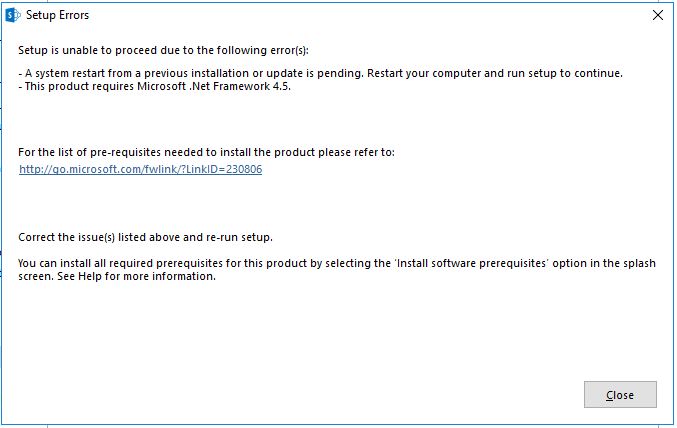В официальной документации Microsoft указано, что установка SharePoint Server 2013 на Windows Server 2016 не поддерживается:
Windows Server 2016 или выше не поддерживается.
Но необходимость перехода с устаревшей версии Windows Server 2012 на более современную (Windows Server 2016 или Windows Server 2019) диктует свои условия. В результате проведенных работ я составил инструкцию о том, как можно установить SharePoint Server 2013 SP1 на Windows Server 2016.
Итак, перед установкой непосредственно самого SharePoint Server необходимо запустить Средство подготовки продукта (Products Preparation Tool). Запускаем его и на пункте «Application Server Role, Web Server (IIS) Role» возникает ошибка и все последующие пункты подготовки не выполняются.
Обойти это можно двумя способами:
- Установить необходимые компоненты вручную добавляя роли и компоненты Windows Server.
- Запустить PowerShell-скрипт, который сам всё сделает.
Я выбрал второй пункт.
Скрипт по добавлению компонент:
Install-WindowsFeature Web-Server, Web-WebServer, Web-Common-Http, Web-Http-Errors, Web-Dir-Browsing, Web-Default-Doc, Web-Static-Content, Web-Security, Web-Filtering, Web-Windows-Auth, Web-Digest-Auth, Web-Basic-Auth, Web-Performance, Web-Stat-Compression, Web-Health, Web-Http-Logging, Web-App-Dev, Web-Net-Ext45, Web-Asp-Net45, Web-ISAPI-Filter, Web-ISAPI-Ext, Web-Mgmt-Tools, Web-Mgmt-Console, Web-Mgmt-Compat, Web-Metabase, Web-WMI, Web-Lgcy-Scripting, NET-Framework-Features, NET-Framework-Core, NET-Framework-45-ASPNET, NET-WCF-HTTP-Activation45, NET-WCF-TCP-Activation45, NET-WCF-Pipe-Activation45, Windows-Identity-Foundation, WAS, WAS-Process-Model, WAS-Config-APIs, XPS-Viewer, Server-Media-Foundation -Restart
После этого Средство подготовки продукта (Products Preparation Tool) стало останавливаться на пункте «Microsoft SQL Server 2008 R2 SP1 Native Client«. Нашел его на сайте Microsoft, скачал все предлагаемые файлы и т.к. никакого описания файлов нет, то методом проб и ошибок один из файлов запустился и установил клиента SQL сервера.
Снова запускаем Средство подготовки продукта (Products Preparation Tool) и теперь оно завершается успешно.
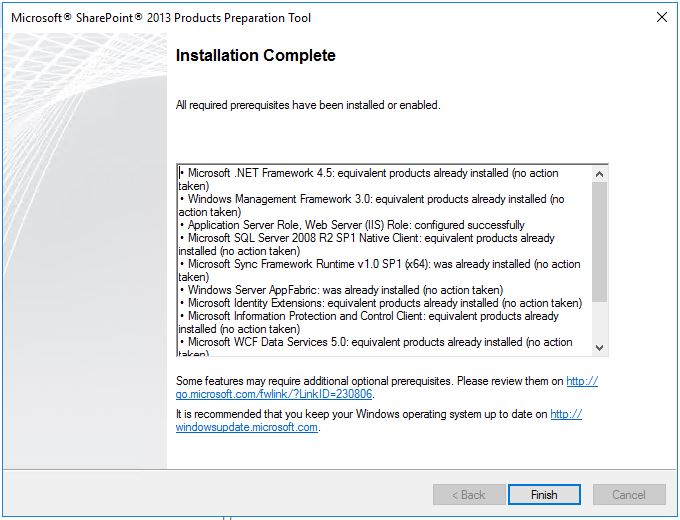
Значит можно устанавливать сам Sharepoint Server 2013 SP1. Запускаем установку и сразу же видим сообщение о том, что для Sharepont 2013 требуется .Net Framework 4.5. Казалось бы, что на нашем сервере установлена более высокая версия .Net Framework 4.6 и этого будет достаточно, но установщик этого не знает.
Можно воспользоваться советом Microsoft, но я предпочитаю другой путь.
На время работы установщика напрямую в реестре изменяем номер установленной версии Framework. Для этого
- Запустите regedit.exe от имени администратора.
- Перейдите к ветке HKEY_LOCAL_MACHINESOFTWAREMicrosoftNET Framework SetupNDPv4.
- Щелкните правой кнопкой мыши узел v4, выберите «Экспорт» и сохраните файл экспорта где-нибудь в безопасном месте — позже он вам понадобится.
- Щелкните правой кнопкой мыши узел v4 и выберите «Разрешения».
- Нажмите «Дополнительно».
- Измените владельца на учетную запись администратора, отметьте «Заменить владельца на подконтейнерах и объектах» и нажмите «ОК».
- Пройдите через каждый подузел ниже v4 и предоставьте полный доступ учётке администратора.
- Измените значение всех атрибутов Version, которые Вы найдете, с 4.6.х на 4.5.x (я использовал 4.5.51209).
- Запустите установку SharePoint 2013. Когда увидите экран «Мастер настройки конфигурации», то снимите флажок запуска мастера настройки и нажмите «Закрыть».
- Найдите ранее экспортированный reg-файл и дважды щелкните его.
- Подтвердите, что вы хотите импортировать его обратно в реестр.
- Перезагрузитесь и продолжайте процесс установки.
Дальнейшая установка и настройка Sharepoint осуществляется как обычно.
Установка Sharepoint 2013 на Windows Server 2019 таким способом не возможна.
SQL Server 2016 не поддерживается Sharepoint 2013.
- Remove From My Forums
-
Question
-
Hi,
I am trying to get information (preferably from MS) whether or not SharePoint 2013 will be supported on Windows Server 2016.
In our case, it is SharePoint Foundation 2013, if that matters.
Fred
Answers
-
Hi,
I am sorry that currently there is no formal statement about this, but I will watching closely to this requirement, if there is any update, I will let you know.
Thanks for your understanding.
Best Regards,
Alvin Wang
Please remember to mark the replies as answers if they help and un-mark them if they provide no help. If you have feedback for TechNet Subscriber Support, contact tnmff@microsoft.com.
-
Proposed as answer by
Thursday, April 21, 2016 8:35 AM
-
Marked as answer by
Amy Wang_
Friday, April 22, 2016 8:23 AM
-
Proposed as answer by
Asked
5 years, 10 months ago
Viewed
15k times
I suspect that SP2013 is not officially supported on top of Windows Server 2016, but I’m interested to install it in such scenario for testing purposes. It seems that prerequisites installer fails specifically because Application Server role has been deprecated in Windows Server 2016 (see this question on serverfault.com). Anyone with positive experience of getting SP2013 to work on top of Server 2016? Is it possible at all? NOTE: I’m not asking about official supportability (I guess it is not supported configuration), but about practical feasibility of doing this.
asked Apr 2, 2017 at 20:24
2
No, it’s not possible as certain Windows Server role/feature installation methods have changed.
answered Apr 2, 2017 at 20:54
2
Yes it posible with some change in installations files. You need to install prereq manual and download update for .net and put it install files.
In windows 2019 it isnt work. Only win 2016
answered Jul 5, 2021 at 9:45
answered Jul 15, 2021 at 4:35
answered Jul 22, 2021 at 1:03
In this post, I share the steps that I followed for installing SharePoint 2013 Foundation on Windows Server 2016 or 2019.
Introduction
Since there is no official support for installing SharePoint 2013 Foundation on Windows Server 2016 or 2019, and none of the guides that I found online worked for me, below are the steps which I followed.
Steps
- Install Windows Server 2016 or 2019.
- Check and install updates.
- Install SQL Server 2014 or 2016 Developer:
- Database Engine Services
- Reporting Services – Native
- Reporting Services – SharePoint
- Reporting Services Add-in for SharePoint Products
- Install Sharepoint 2019 prerequisites (installation process worked without a problem)
- Uninstall AppFabric update CU7 (KB3092423) – Sharepoint 2013 requires CU1. It will most likely complain it can’t find AppFabric…msi file – unzip the AppFabric install file and point uninstall process to this location.
- Manually install:
- WCF Data Services 5.0
- IIS 6 Management Compatibility (Server manager / Add roles and features…)
- AppFabric1.1-RTM-KB2671763-x64-ENU
- Run Sharepoint 2013 prerequisites installation and wait to finish.
- Use solution from this location for «This product requires Microsoft .NET Framework 4.5» — https://support.microsoft.com/en-us/help/3087184/sharepoint-2013-or-project-server-2013-setup-error-if-the-net-framewor
- Run Sharepoint 2013 installation.
History
- 3rd August, 2021: Initial version
This member has not yet provided a Biography. Assume it’s interesting and varied, and probably something to do with programming.
- Remove From My Forums
-
Вопрос
-
Доброго всем времени суток!
Можно ли установить MS SharePoint Server 2013 Foundation на MS Windows Server 2016? В технических требованиях 2016 сервера нет, но и что он не поддерживается, прямо не сказано. я попробовал установить, он вывалился с ошибкой невозможности установить
роли сервера приложений и вэб-сервера (IIS). Есть смысл дальше мучится, пробовать предварительно установить эти роли вручную, или все бесполезно?Спасибо!
Ответы
-
Я тоже попытался. Но здесь дело в версии Net Framwork.
Не определяется версия 4.5.
А то, что стоит более продвинутая версия, Шарику 13 неведомо.
Поэтому, если мне и нужно поставить SP2013 даже на Win Server 2012r2, все операции делаю до обновлений системы, на голую ось.
-
Изменено
20 марта 2017 г. 13:18
-
Предложено в качестве ответа
Mikhail Zhuikov
20 марта 2017 г. 16:50 -
Помечено в качестве ответа
Иван ПродановMicrosoft contingent staff, Moderator
21 марта 2017 г. 12:10
-
Изменено
1 Answer
Sorted by:
Reset to default
0
Based on the software requirement from Microsoft, Windows Server 2016 not supported SharePoint 2013 installation:
Hardware and software requirements for SharePoint 2013
For Windows Server 2019, no official document specified, but I think still not supported for SharePoint 2013.
Improve this answer
answered Feb 12, 2019 at 7:13
JerryJerry
3,4001 gold badge10 silver badges12 bronze badges
Add a comment
|
Your Answer
Sign up or log in
Sign up using Google
Sign up using Facebook
Sign up using Email and Password
Post as a guest
Name
Required, but never shown
By clicking “Post Your Answer”, you agree to our terms of service, privacy policy and cookie policy
Not the answer you’re looking for? Browse other questions tagged
- sharepoint-2013
- windows-server-2012-r2
- windows-server-2016
or ask your own question.
Not the answer you’re looking for? Browse other questions tagged
- sharepoint-2013
- windows-server-2012-r2
- windows-server-2016
or ask your own question.
It occurred to me while fighting with this over the last couple of days that I have never installed the MIM Portal in anything other than a lab. FIM Portal yes, but then only on SharePoint 2010 (even after 2013 was available, because it was a heck of a lot easier). While I know MIM 2016 SP1 ican now run on Windows Server 2016 and SharePoint 2016, the customer’s SOE is still the earlier versions. Also I had (perhaps too optimistically) assumed I’d be better off with Sharepoint 2013 because of this walkthrough.
There are a few problems with following this walkthrough, which is written for a lab, in a customer installation. Domain Admin accounts are used, it uses server names rather than aliases, and the SharePoint site is installed on port 82 for some reason. So I thought it worthwhile writing up my steps for reference.
Create Service Account
Among the service accounts you create for the solution is one for SharePoint – let’s call it svc_MIM_SharePoint. We did not want to put it in local Administrators on the server, but I had ensured it had:
- Log on as a Service
- Log on as a Batch Job
What we found out after struggling with “An unexpected error has occurred” on loading the SharePoint Central Administration site is that you also need:
- Impersonate a client after authentication
Thanks to this blog poster for pointing us towards this fix:Â https://blogs.msdn.microsoft.com/brian_farnhill/2015/01/15/system-io-fileloadexception-for-system-servicemodel-dll-in-sharepoint-2013/
DNS, SPNs
I have seperate DNS names for the MIM Service and the MIM Portal – I think this is a good practise because the customer might want to change the Portal address and it won’t effect anything talking directly to the Service.
- iamportal.mydomain.net
- iamservice.mydomain.net
The following SPNs were created (linked to the MIM Service service account):
setspn -S FIMService/iamservice MYDOMAINsvc_MIM_Service
setspn -S FIMService/iamservice.mydomain.net MYDOMAINsvc_MIM_Service
setspn -S HTTP/iamportal MYDOMAINsvc_MIM_SharePoint
setspn -S HTTP/iamportal.mydomain.net MYDOMAINsvc_MIM_SharePoint
And constrained Kerberos delegation applied:
- svc_MIM_Service –> FIMService
- svc_MIM_SharePoint –> FIMService
Install Pre-Requisites
As is typically the case in a customer environment, there was no internet access from the server so I had to do this manually. The pre-reqs for SharePoint 2013 are covered in this KB article. I did not need all of them on Windows Server 2012 R2, the ones I did need were:
- The IIS options as installed by the scripts provided in the KB article,
- Microsoft SQL Server 2008 R2 SP1 Native Client
- I tried installing the SQL 2012 Native Client which is part of the SQL SDK. It worked for the MIM Sync service (on another server) but the SharePoint 2013 installation wouldn’t accept it,
- Windows Identity Foundation (KB974405)
- Microsoft Sync Framework Runtime v1.0 SP1 (x64)
- Windows Identity Extensions
- Microsoft WCF Data Services 5.0 for OData V3
- Microsoft Information Protection and Control Client (MSIPC)
- Microsoft AppFabric 1.1 for Windows Server
- MUST be installed from the comand line like this:
.WindowsServerAppFabricSetup_x64.exe /i CacheClient”,”CachingService”,”CacheAdmin /gac
- Cumulative Update Package 1 for Microsoft AppFabric 1.1 for Windows Server (KB 2671763)
Install SharePoint Foundation
Some extra notes in addition to the walkthrough:
- I always create a MIM Administrator account and install SharePoint and MIM using it. It is not a Domain Admin (as suggested by the walkthrough), but it is a local Administrator on the server.
- Select the “Complete” option,
- Allow the wizard to run,
- Select “Create a new server farm” – note this is also what you select when installing a second MIM Portal server, as each runs independantly, and they just share the FIMService database,
- The database server is the shared SQL server I have for the other solution databases, so I enter it’s servernameinstance,
- I modified the default database name to specificy the server: SharePoint_Config_MIMServerName,
- Then it’s just a matter of clicking through the remaining dialogs.
At the end of this the SharePoint Central Administration page should load. Login using your current account (should be the MIM Administrator account) and check that the page loads. If the page doesn’t load or you get an error there is no point pushing on – this needs to work.
Configure SharePoint
I basically followed the script provided in the walkthrough, apart from configuring the SharePoint site on port 80, and setting the MIM Administrator account as the only owner.
#Initialize values required for the script
$URL = "iamportal.mydomin.net"
$DBName = "SharePoint_Config_MIMServer"
$DBOwner = "MYDOMAINsvc_MIM_SharePoint"
$MIMAdmin = "MYDOMAINsvc_MIM_Admin"
## Create Web Application
$dbManagedAccount = Get-SPManagedAccount -Identity $DBOwner
New-SpWebApplication -Name "MIM Portal" -ApplicationPool "MIMAppPool" -ApplicationPoolAccount $dbManagedAccount -AuthenticationMethod "Kerberos" -Port 80 -URL $URL
## Create SharePoint Site Collection
$t = Get-SPWebTemplate -compatibilityLevel 14 -Identity "STS#1"
$w = Get-SPWebApplication $Url
New-SPSite -Url $w.Url -Template $t -OwnerAlias $MIMAdmin -CompatibilityLevel 14 -Name "MIM Portal"
$s = SpSite($w.Url)
$s.AllowSelfServiceUpgrade = $false
if ($s.CompatibilityLevel -eq 14) {write-host "Site Collection creation successfully"}
else {throw ("Site collection has been created at the wrong compatability level. Expected 14, got " + $s.CompatibilityLevel)}
## Disable jobs
$contentService = [Microsoft.SharePoint.Administration.SPWebService]::ContentService;
$contentService.ViewStateOnServer = $false;
$contentService.Update();
Get-SPTimerJob hourly-all-sptimerservice-health-analysis-job | disable-SPTimerJob
## Check site opens
start-process "http://iamportal.mydomin.net"
At the end of this the new site should be opened and you may be prompted to login. Check that the empty site opens fine – then make sure you follow the step to add the site to Local Sites in the IE security settings.
You then need to make sure you’ve got Kerberos set up properly – you should be able to close all your browsers, restart IIS, and then open http://iamportal.mydomain.net without being prompted to login. Only when this happens are you ready to proceed with the MIM Service and Portal installation.
I’ve been doing IT for 30 years, and IdM for 15. I live in Australia and build IdM solutions based on Microsoft Identity Manager. I also play the violin, but that doesn’t help much with the IdM solutions.