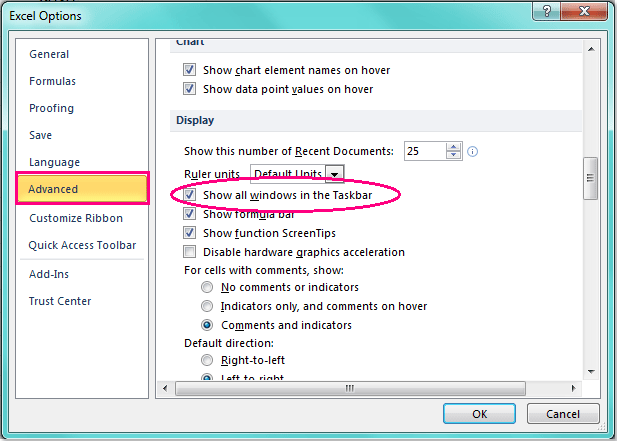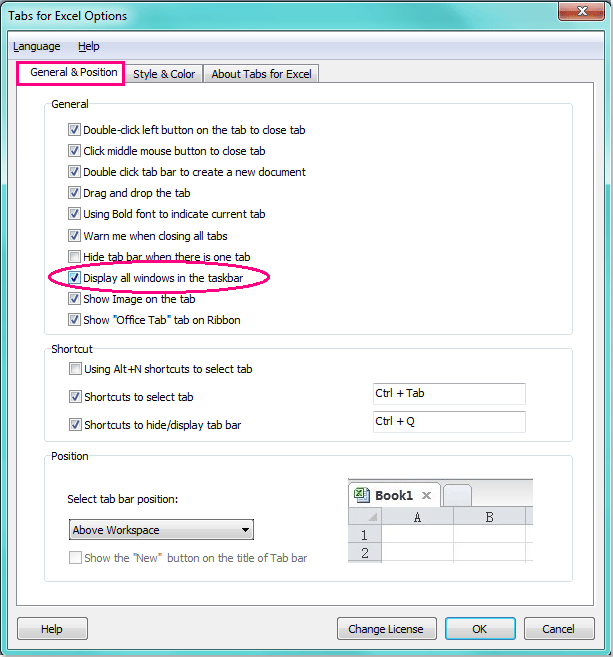Когда вы используете Excel 2007 и 2010, заметили ли вы, что все открытые вами файлы Excel отображаются только как одно окно на панели задач? Это будет раздражать, когда вы попытаетесь переключиться между книгами, и если вы хотите закрыть только один файл, все открытые файлы будут закрыты сразу. Так как же показать все окна Excel на панели задач?
Показать все окна Excel на панели задач с помощью параметров Excel
Показать все окна Excel на панели задач с вкладкой Office
Вкладка Office позволяет редактировать и просматривать в Office с вкладками и значительно упрощает работу …
Kutools for Excel решает большинство ваших проблем и увеличивает вашу производительность на 80%
- Повторное использование чего угодно: Добавляйте наиболее часто используемые или сложные формулы, диаграммы и все остальное в избранное и быстро используйте их в будущем.
- Более 20 текстовых функций: Извлечь число из текстовой строки; Извлечь или удалить часть текстов; Преобразование чисел и валют в английские слова.
- Инструменты слияния: Несколько книг и листов в одну; Объединить несколько ячеек / строк / столбцов без потери данных; Объедините повторяющиеся строки и сумму.
- Разделить инструменты: Разделение данных на несколько листов в зависимости от ценности; Из одной книги в несколько файлов Excel, PDF или CSV; От одного столбца к нескольким столбцам.
- Вставить пропуск Скрытые / отфильтрованные строки; Подсчет и сумма по цвету фона; Отправляйте персонализированные электронные письма нескольким получателям массово.
- Суперфильтр: Создавайте расширенные схемы фильтров и применяйте их к любым листам; Сортировать по неделям, дням, периодичности и др .; Фильтр жирным шрифтом, формулы, комментарий …
- Более 300 мощных функций; Работает с Office 2007-2021 и 365; Поддерживает все языки; Простое развертывание на вашем предприятии или в организации.
 Показать все окна Excel на панели задач с помощью параметров Excel
Показать все окна Excel на панели задач с помощью параметров Excel
В Excel 2007 и 2010 вам нужно отметить опцию в параметрах Excel, чтобы решить эту задачу.
1. Нажмите Файл > Опции в Excel 2010 или щелкните Кнопка офиса > Параметры Excel в Excel 2007 в Параметры Excel диалоговое окно, нажмите Дополнительно на левой панели, а затем прокрутите вниз до Монитор раздел и проверьте Показать все окна на панели задач вариант, см. снимок экрана:
2. Затем нажмите OK чтобы закрыть это диалоговое окно и все открытые книги были отображены на панели задач, вы можете быстро переключаться между ними, см. снимки экрана:
Внимание: В Excel 2013 это Показать все окна на панели задач функция была удалена из Параметры Excel.
 Показать все окна Excel на панели задач с вкладкой Office
Показать все окна Excel на панели задач с вкладкой Office
Если вы установили Office Tab на вашем компьютере, это помогает вам просматривать и редактировать несколько файлов в одном окне с вкладками, чтобы узнать больше о Office Tab и хотите его загрузить, нажмите здесь.
После установки Office Tab, откройте несколько книг, вы увидите, что все имена книг были отображены в одном окне с вкладками, как показано на следующем снимке экрана:
И если вы также хотите, чтобы эти окна отображались на панели задач, нажмите Office Tab > Центр опций, В Вкладки для параметров Excel диалог, проверьте Показать все окна на панели задач под Общие и положение вкладку, см. снимок экрана:
Лучшие инструменты для работы в офисе
Kutools for Excel решает большинство ваших проблем и увеличивает вашу производительность на 80%
- Снова использовать: Быстро вставить сложные формулы, диаграммы и все, что вы использовали раньше; Зашифровать ячейки с паролем; Создать список рассылки и отправлять электронные письма …
- Бар Супер Формулы (легко редактировать несколько строк текста и формул); Макет для чтения (легко читать и редактировать большое количество ячеек); Вставить в отфильтрованный диапазон…
- Объединить ячейки / строки / столбцы без потери данных; Разделить содержимое ячеек; Объединить повторяющиеся строки / столбцы… Предотвращение дублирования ячеек; Сравнить диапазоны…
- Выберите Дубликат или Уникальный Ряды; Выбрать пустые строки (все ячейки пустые); Супер находка и нечеткая находка во многих рабочих тетрадях; Случайный выбор …
- Точная копия Несколько ячеек без изменения ссылки на формулу; Автоматическое создание ссылок на несколько листов; Вставить пули, Флажки и многое другое …
- Извлечь текст, Добавить текст, Удалить по позиции, Удалить пробел; Создание и печать промежуточных итогов по страницам; Преобразование содержимого ячеек в комментарии…
- Суперфильтр (сохранять и применять схемы фильтров к другим листам); Расширенная сортировка по месяцам / неделям / дням, периодичности и др .; Специальный фильтр жирным, курсивом …
- Комбинируйте книги и рабочие листы; Объединить таблицы на основе ключевых столбцов; Разделить данные на несколько листов; Пакетное преобразование xls, xlsx и PDF…
- Более 300 мощных функций. Поддерживает Office/Excel 2007-2021 и 365. Поддерживает все языки. Простое развертывание на вашем предприятии или в организации. Полнофункциональная 30-дневная бесплатная пробная версия. 60-дневная гарантия возврата денег.
Вкладка Office: интерфейс с вкладками в Office и упрощение работы
- Включение редактирования и чтения с вкладками в Word, Excel, PowerPoint, Издатель, доступ, Visio и проект.
- Открывайте и создавайте несколько документов на новых вкладках одного окна, а не в новых окнах.
- Повышает вашу продуктивность на 50% и сокращает количество щелчков мышью на сотни каждый день!
Комментарии (6)
Оценок пока нет. Оцените первым!
Оставляйте свои комментарии
- Remove From My Forums

Show all windows in the taskbar — No longer in MS Office 2013
-
Question
-
If you like the comfort of being able to close/x out (in MS Word or Excel) one single document and still have the session open you are out of luck! Now you have to X out of the session. In office 2010 you could avoid that by going to File>>Option>>advanced>>Display
and uncheck «Show all windows in the taskbar» to get that taken care of — That option is now gone. Now if you open 10 Word or Excel documents you will end up with 10 sessions of Word or Excel (That’s quite taxing on CPU). This is very very very dummm!If anyone has a work around I’d greatly appreciate a fix
Answers
-
Hi,
Based on my research, the MDI Mode (Show all windows in the Taskbar) feature has been fully removed. Referring to the following link:
http://technet.microsoft.com/en-us/library/cc178954.aspx
Then here’s a workaround, set «Always combine, hide labels» in the Taskbar setting, then the documents will show in one icon in the taskbar, then right click the icon, there will show an option «Close all windows». Following the following steps:
- Right click on the task bar
- Select «Properties»
- Select «Taskbar Tab»
- Taskbar Buttons drop down, select «Always combine, hide labels»
- Click «Apply» button
- Click «Ok» button
Jaynet Zhang
TechNet Community Support-
Marked as answer by
Thursday, February 14, 2013 8:35 AM
I am running Office 2000/Excel 2000 on Windows 7.
My Win7 Taskbar property is set to «Never combine» Taskbar buttons.
Something changed on either Excel2000 or on Windows 7 that has caused a problem.
Previously, this is how Excel2000 worked.
-
I go to a folder in Windows Explorer and click on an Excel file. Excel starts and then opens the Excel file that I clicked on.
-
I go to another folder and click on another Excel file (file #2). Excel already has an instance working so it opens the 2nd file. But it does not start another instance of Excel. Instead, the Win7 Taskbar shows a 2nd Excel icon/button. And each of the icons/buttons shows the title of the Workbook.
-
I go to the Windows Explorer and click on a 3rd Excel file (file #3). Again, Excel already has an instance running so it opens the 3rd file in the same instance that has the other 2 files open.
BUT, the Win7 Taskbar has 3 Excel icons/buttons with the title.
- This allows me to click on the Excel icon/button to Restore/Activate the workbook without having to go into the Excel instance and having to minimize one Workbook and having to restore the other one.
NOW, this is what happens
- I go to a folder in Windows Explorer and click on an Excel file. Excel starts and then opens the Excel file that I clicked on.
There is one Excel icon/button on the Win7 taskbar.
-
I go to another folder and click on another Excel file (file #2). Excel already has an instance working so it opens the 2nd file in the instance from Step 1. However, there is only one Excel icon on the Win7 taskbar.
-
I go to another folder and click on another Excel file (file #3). Excel already has a running instance so it opens the 3rd file in the instance from Step 1. Still, there is only one Excel icon on the Win7 taskbar.
-
There is only one Excel icon on the Win7 taskbar. So if I want to switch between the 3 Excel files/workbooks, I have to go into Excel and have to minimize the other workbooks and restore the workbook I want to work on.
Switching between workbooks is not facilitated anymore by the Excel icons on the Taskbar.
I have NOT changed the Taskbar property or the Excel options. Is there any way I can go back to how Excel worked before? Is there some Registry key for Excel that got changed that I should edit to make Excel go back to the previous behavior?
To Open 2 Separate Excel Files in 2 Separate Windows:
- Open your first Excel file and move it to the side of your preferred location.
- Right Click the Excel icon on the Taskbar .
- Click Microsoft Excel 2010 .
- A new Excel window will open, move it to the other side.
View two worksheets of different workbooks side by side
- Open both of the workbooks that contain the worksheets that you want to compare.
- On the View tab, in the Window group, click View Side by Side .
- In each workbook window, click the sheet that you want to compare.
How do you view 2 Excel spreadsheets on dual screens?
To do this, open Excel and open your first file as normal. Then, instead of opening the second file from within Excel, go to the Start menu and open Excel from there again. This will create a second copy of Excel which you can display on the secondary screen. You can open the second document from there.
How do I open two Excel 2007 files in different windows?
Open your first table, then use one of the following four ways to open a new instance: Right-click Excel icon on the taskbar and pick “Microsoft Excel 2010” (or 2007): Then navigate to File -> Open and browse for your second table. Press and hold the Shift key on your keyboard and click the program icon on the taskbar.
How do you make Excel always open in a new window?
2 Answers. Go to a folder in Windows Explorer, then Tools -> Folder Options, then the File Types tab. For each of XLSM, XLSB, XLSX, etcetera, select it, then click Advanced, select Open in the Actions list, then click Edit. You need to launch excel and then load the file, so it will be in another instance.
How do I open Excel spreadsheets in separate windows?
Click File (Office button) > Open from your new created workbook just now, In the Open dialog box, find and select the workbook and then click the Open button. Then you can see the workbooks are opened in two separate Excel windows. You can repeat the above steps to open more Excel windows.
How do I open two Excel files in separate windows 2016?
Multiple Workbooks
- Select File > Open to open the second workbook.
- Select the View tab.
- Select Arrange All.
- In the Arrange Windows dialog box, make sure “Windows of Active Workbook” is NOT selected. Then, select whichever of the arrangements is required.
How do I open two instances of Excel?
Open your first instance of Excel, and then right-click the Excel icon on the Desktop taskbar. Hold down the “Alt” key and select “Excel 2013” from the pop-up menu. Continue holding down the “Alt” key until you see a prompt asking you if you want to start a new instance of Excel. Click “Yes” to open the new instance.
How do I view two Excel spreadsheets side by side vertically?
View multiple workbooks
- Open all the workbooks that you want to view.
- On the Window menu, click Arrange.
- Do one of the following: To arrange windows. So that they appear like this. Click. As equally sized, tiled squares. Tiled. Horizontally from top to bottom. Horizontal. Vertically from right to left. Vertical.
Can I open two Excel windows at once?
View two worksheets in the same workbook side by side. On the View tab, in the Window group, click New Window. On the View tab, in the Window group, click View Side by Side . In each workbook window, click the sheet that you want to compare.
How do I make Excel open in a new window?
If this is the main reason you wish to open a new instance for each spreadsheet, it can be resolved by;
- Open Excel.
- Open the File Menu.
- Click ‘Options’
- Click ‘Advanced’
- Scroll down to ‘Display’ Section.
- Check the “Show all windows in the Taskbar” box.
How do I open two Excel files on different monitors Windows 10?
2.Instead of clicking file> open to launch the second Excel file, go to your Start Menu, and open up Excel again. You can also complete this step by right-clicking on the Excel icon in your taskbar and clicking the program name. Drag this second Excel window to the screen where you want it displayed.
How do you stop Excel from opening two windows?
Stop a specific workbook from opening when you start Excel
- Click File > Options > Advanced.
- Under General, clear the contents of the At startup, open all files in box, and then click OK.
- In Windows Explorer, remove any icon that starts Excel and automatically opens the workbook from the alternate startup folder.
How do I get Excel 2010 to open in separate windows?
To Open 2 Separate Excel Files in 2 Separate Windows:
- Open your first Excel file and move it to the side of your preferred location.
- Right Click the Excel icon on the Taskbar .
- Click Microsoft Excel 2010 .
- A new Excel window will open, move it to the other side.
What is the shortcut key to open Excel in a new window?
Press Shift+F11 or Alt+Shift+F1. Right-click a sheet tab, choose the Insert command from the shortcut menu, select Worksheet from the Insert dialog box, and then click OK.
How do I open a new instance of Excel 2016?
Answers
- Continue holding down the ALT key until you are asked whether you want to start a new instance of Excel.
- Click Yes to get a second instance of Excel up and running.
- Type excel.exe /x, and then click OK.
- Hope it’s helpful.
How do you open multiple Excel files in one Excel?
Open the Excel file where you want to merge sheets from other workbooks and do the following:
- Press Alt + F8 to open the Macro dialog.
- Under Macro name, select MergeExcelFiles and click Run.
- The standard explorer window will open, you select one or more workbooks you want to combine, and click Open.
How do I view side by side in Excel?
On the View tab, in the Window group, click View Side by Side . In each workbook window, click the sheet that you want to compare. To scroll both worksheets at the same time, click Synchronous Scrolling in the Window group on the View tab. NOTE: This option is available only when View Side by Side is turned on.
How do I install Microsoft Office on Windows 10?
How to install Office apps on Windows 10 S
- Open Start.
- On the App list, find and click an Office app you want to use, for example, Word or Excel.
- The Office page will open in the Windows Store, and you should click Install.
- Open one of the newly installed apps from the Office product page.
- Click Got it!
How do I open Excel 2016 in the same window?
Microsoft Excel 2016 – Displaying Multiple Workbooks and
- Select File > Open to open the second workbook.
- Select the View tab.
- Select Arrange All.
- In the Arrange Windows dialog box, make sure “Windows of Active Workbook” is NOT selected. Then, select whichever of the arrangements is required.
How do I view two Excel spreadsheets on dual monitors?
Q. How can I view two different Excel sheets side by side?
- On the View tab, in the Window group, click View Side by Side .
- In the workbook window, click the worksheets that you want to compare.
- To scroll both worksheets at the same time, click Synchronous Scrolling in the Window group on the View tab.
How do I get Excel to show multiple windows in the taskbar?
Showing All Excel Workbooks on the Taskbar
- Select the Office Start button.
- Select the Excel Options button.
- Select the Advanced from the left-hand list.
- Scroll down to the Display section.
- Check the Show all windows in the taskbar checkbox.
How do I open two Excel spreadsheets in separate windows?
View two worksheets of different workbooks side by side
- Open both of the workbooks that contain the worksheets that you want to compare.
- On the View tab, in the Window group, click View Side by Side .
- In each workbook window, click the sheet that you want to compare.
How do I separate sheets in Excel?
Step 1: Select the worksheet names in tab bar. You can select multiple with holding down Ctrl key or shift key. Step 2: Right click the worksheet name, and click the Move or Copy from context menu. Step 3: In Move or Copy dialog box, select the (new book) item from the drop down list of Move selected sheets to book.
How do I open two Excel files to open on extended desktop?
Drag the right side of the program window into the right-most monitor. Your program window should now cover most of the extended desktop, across two monitors. Open the second workbook in this same instance of Excel. Click the Arrange All tool in the Window group.
Photo in the article by “Flickr” https://www.flickr.com/photos/ohiouniversitylibraries/3530877093