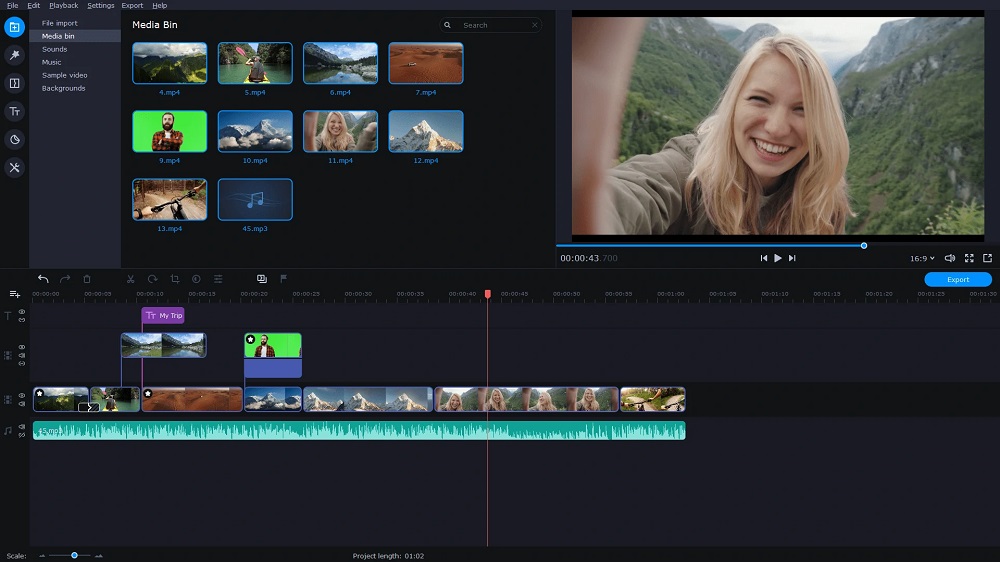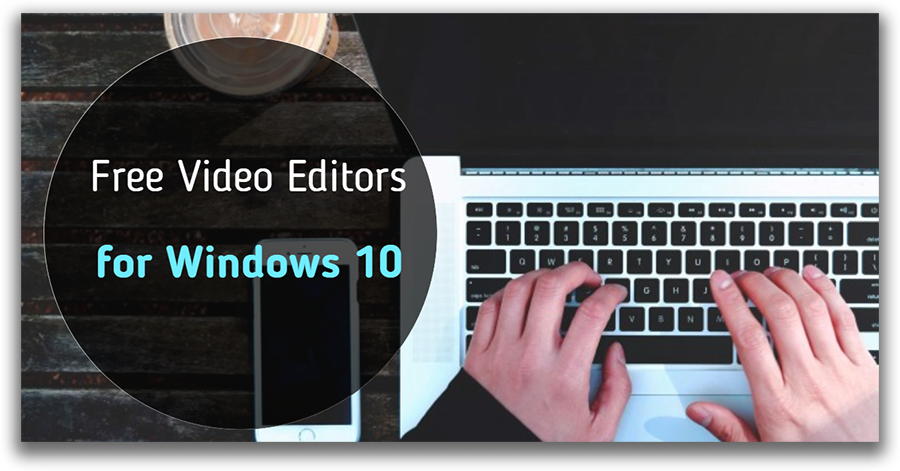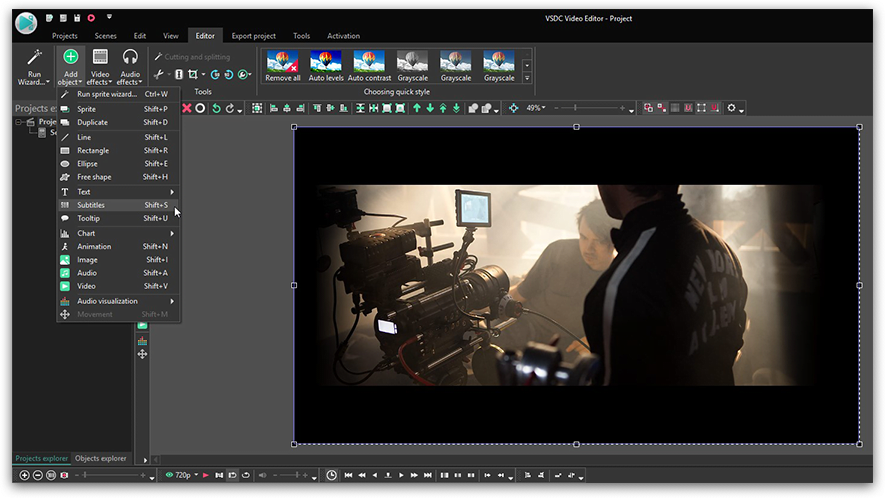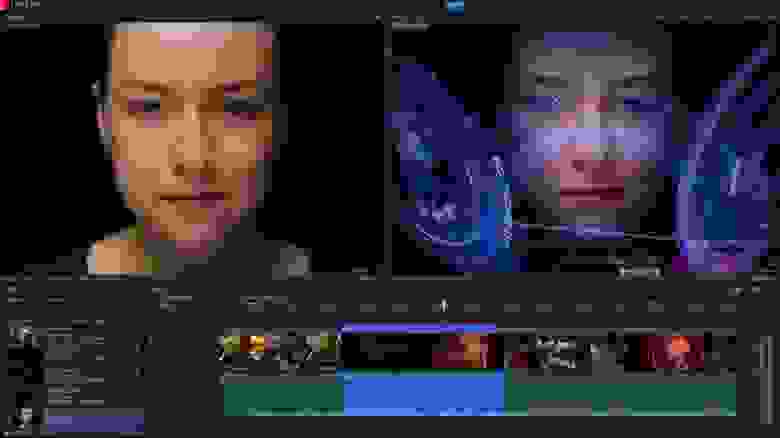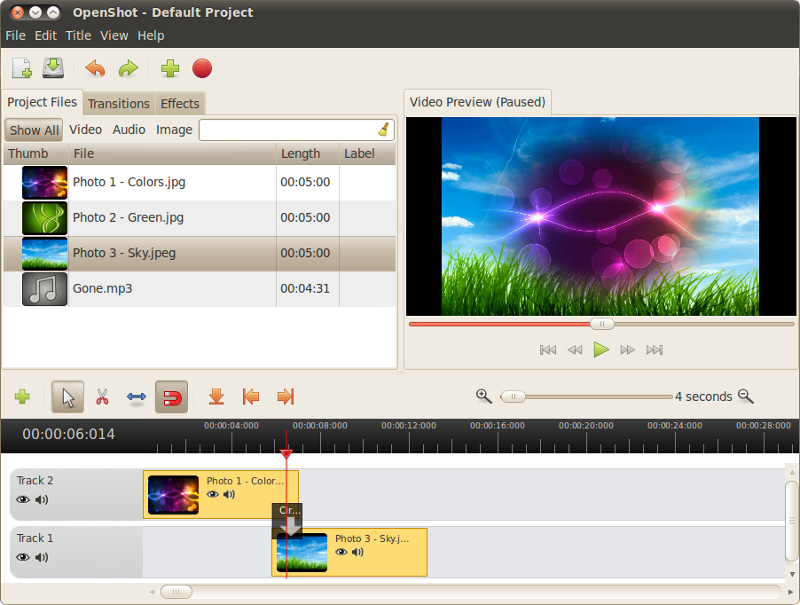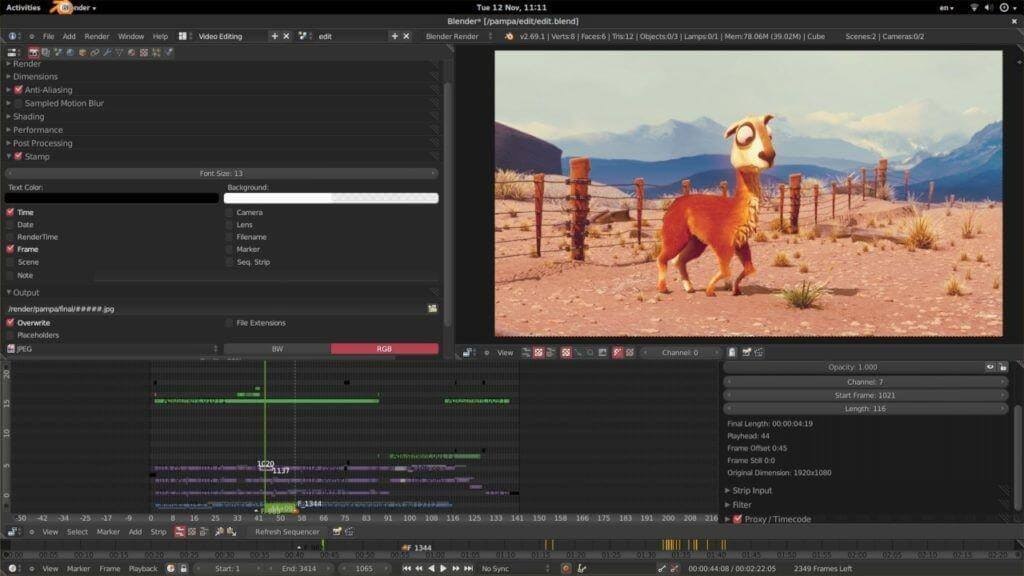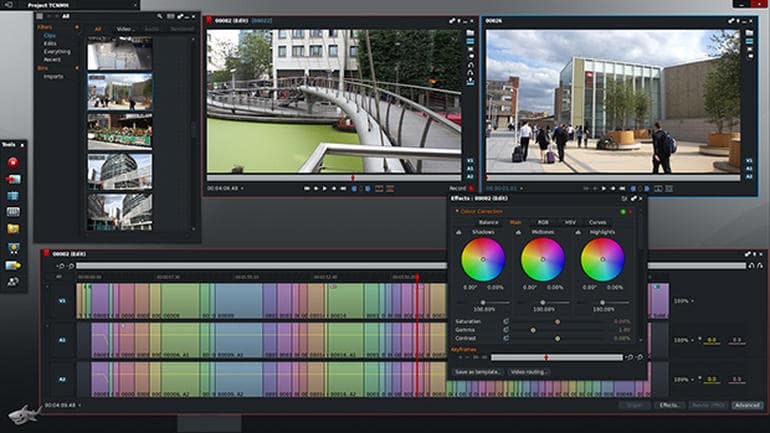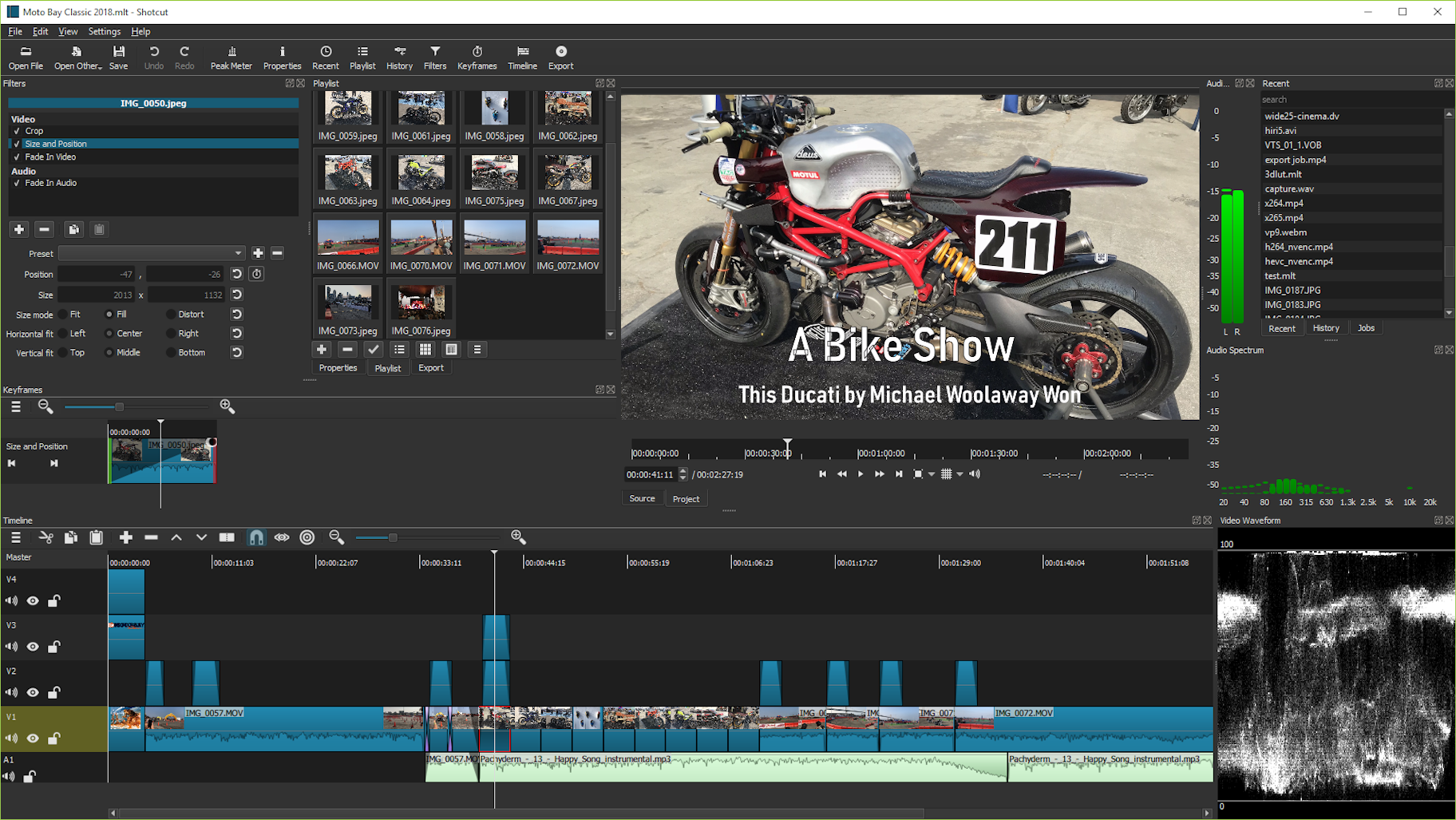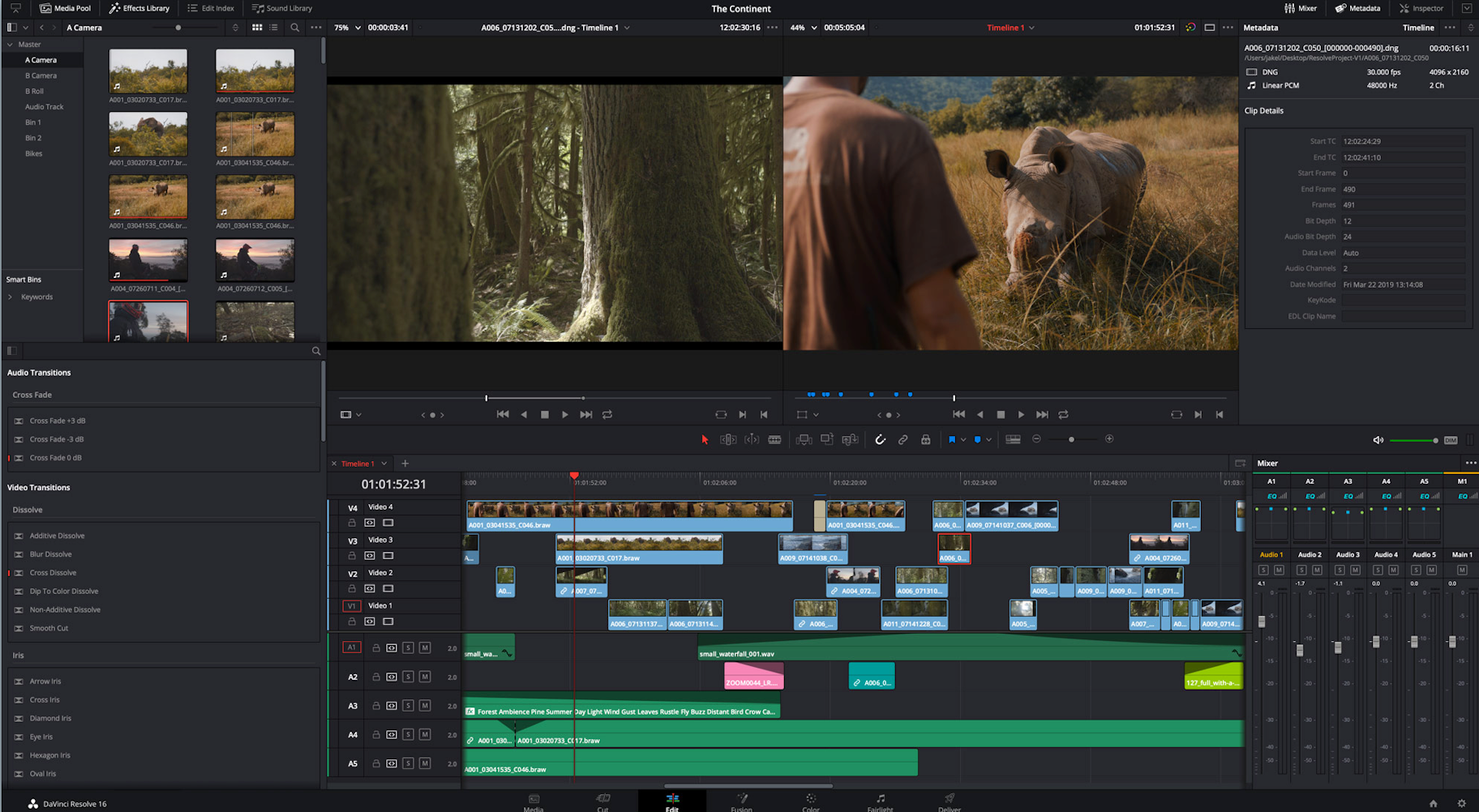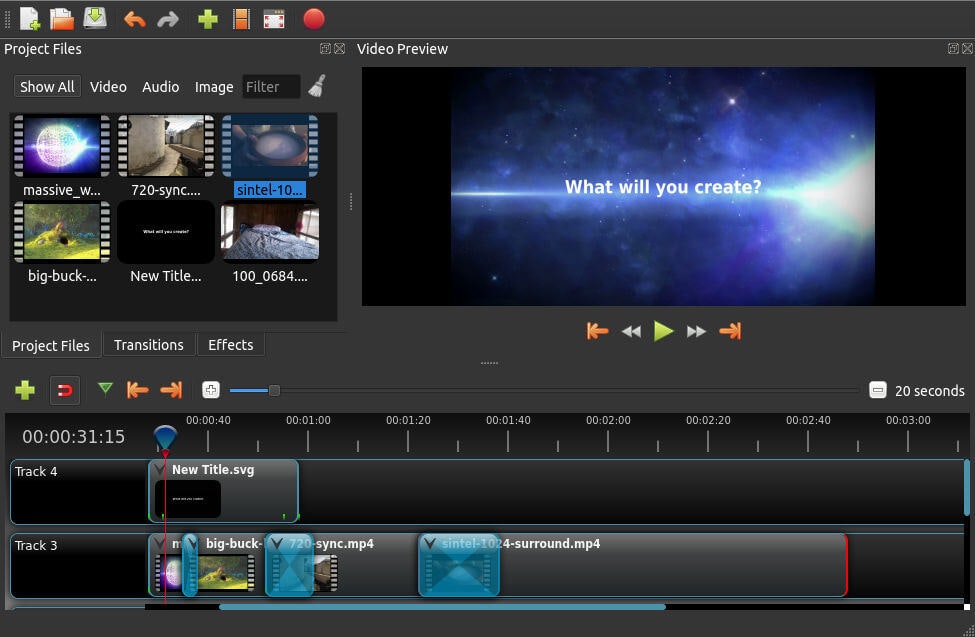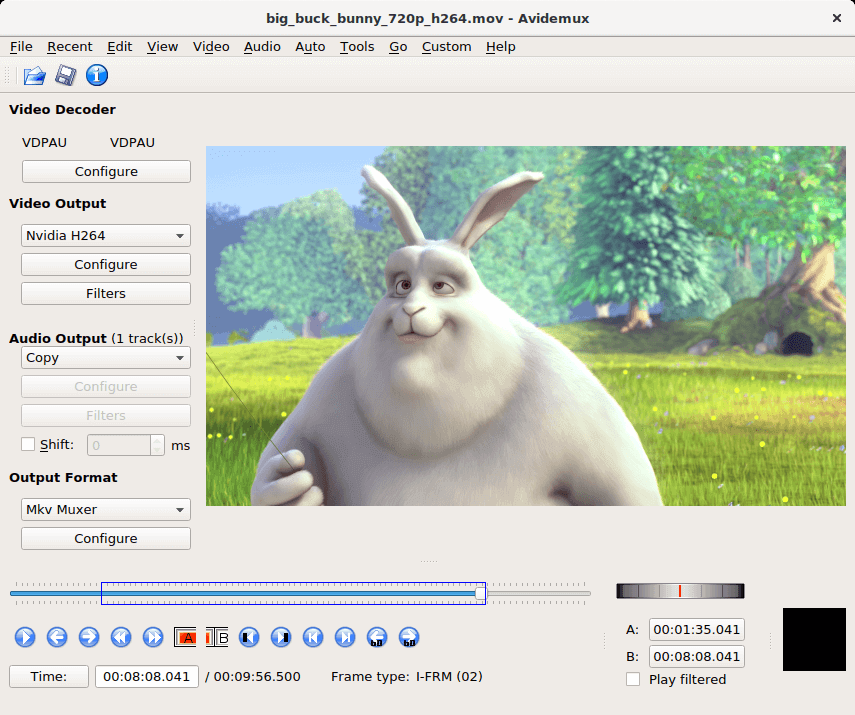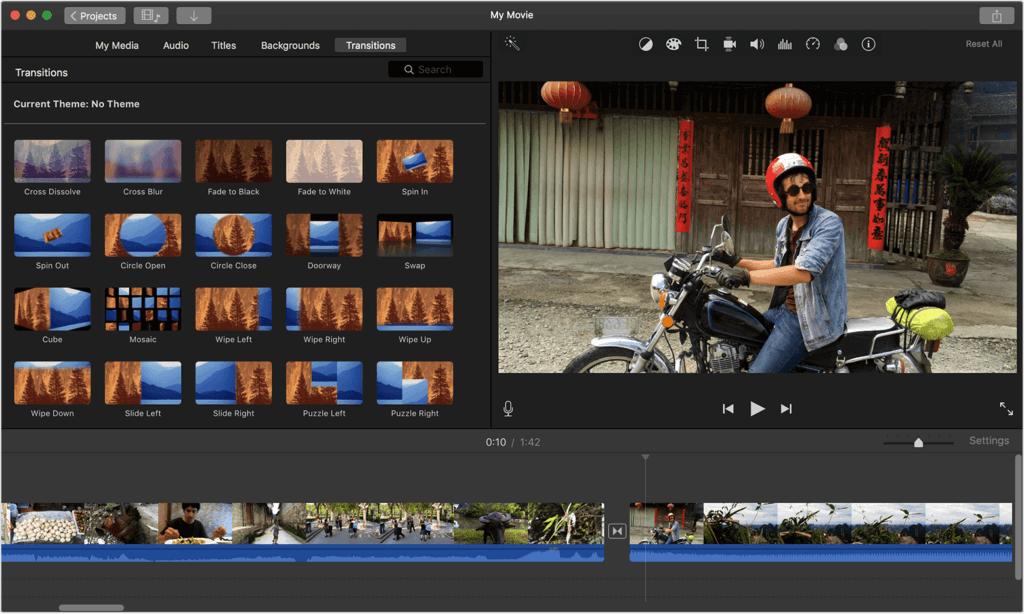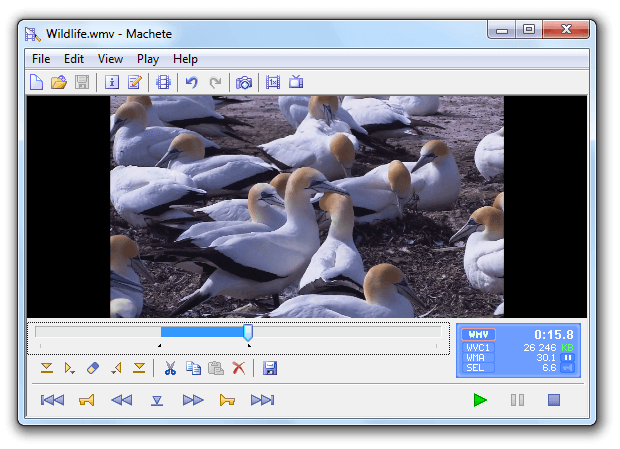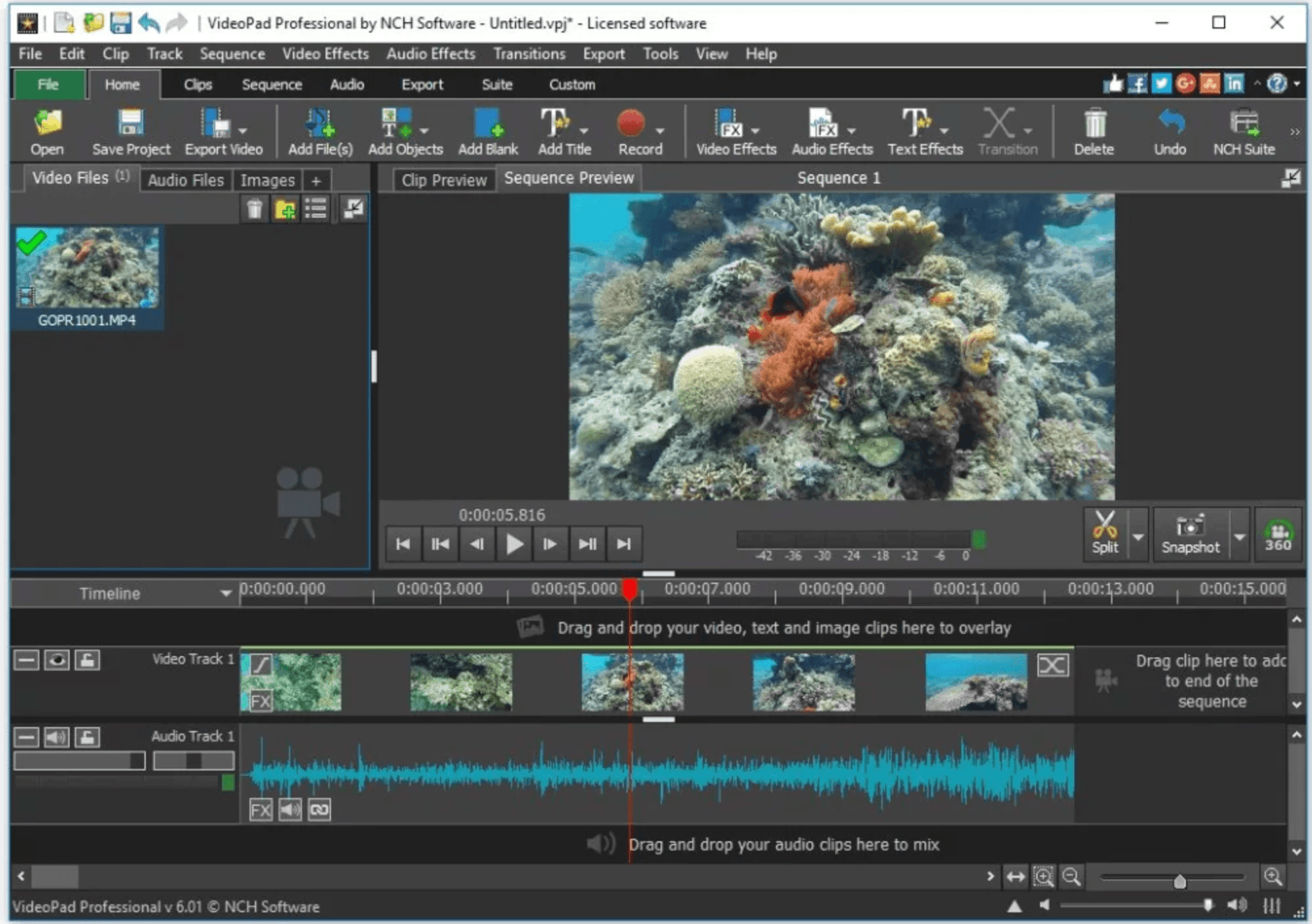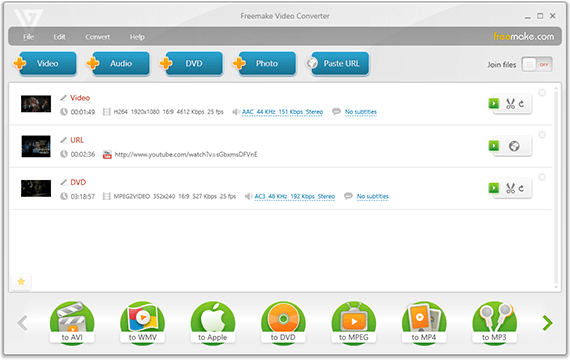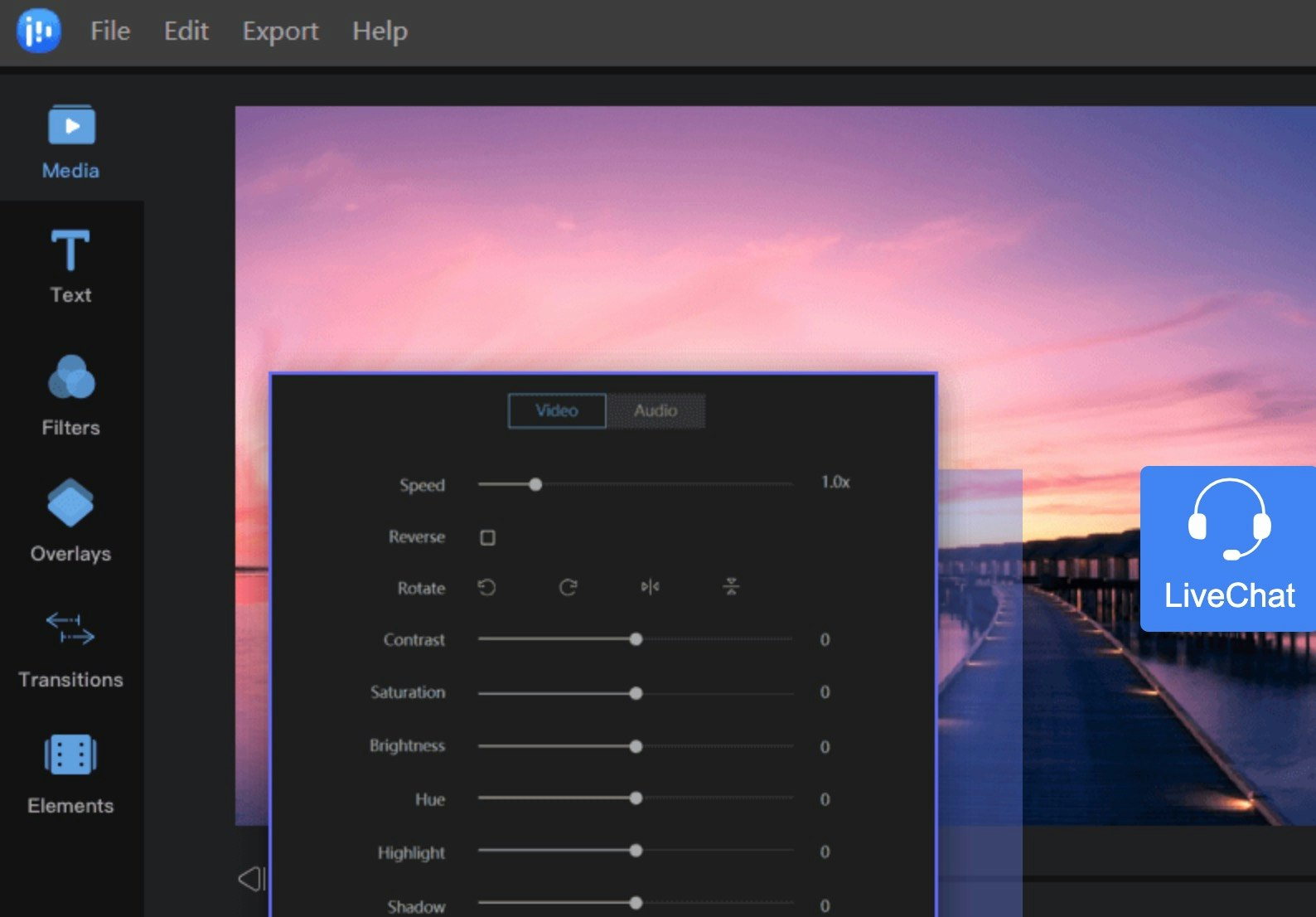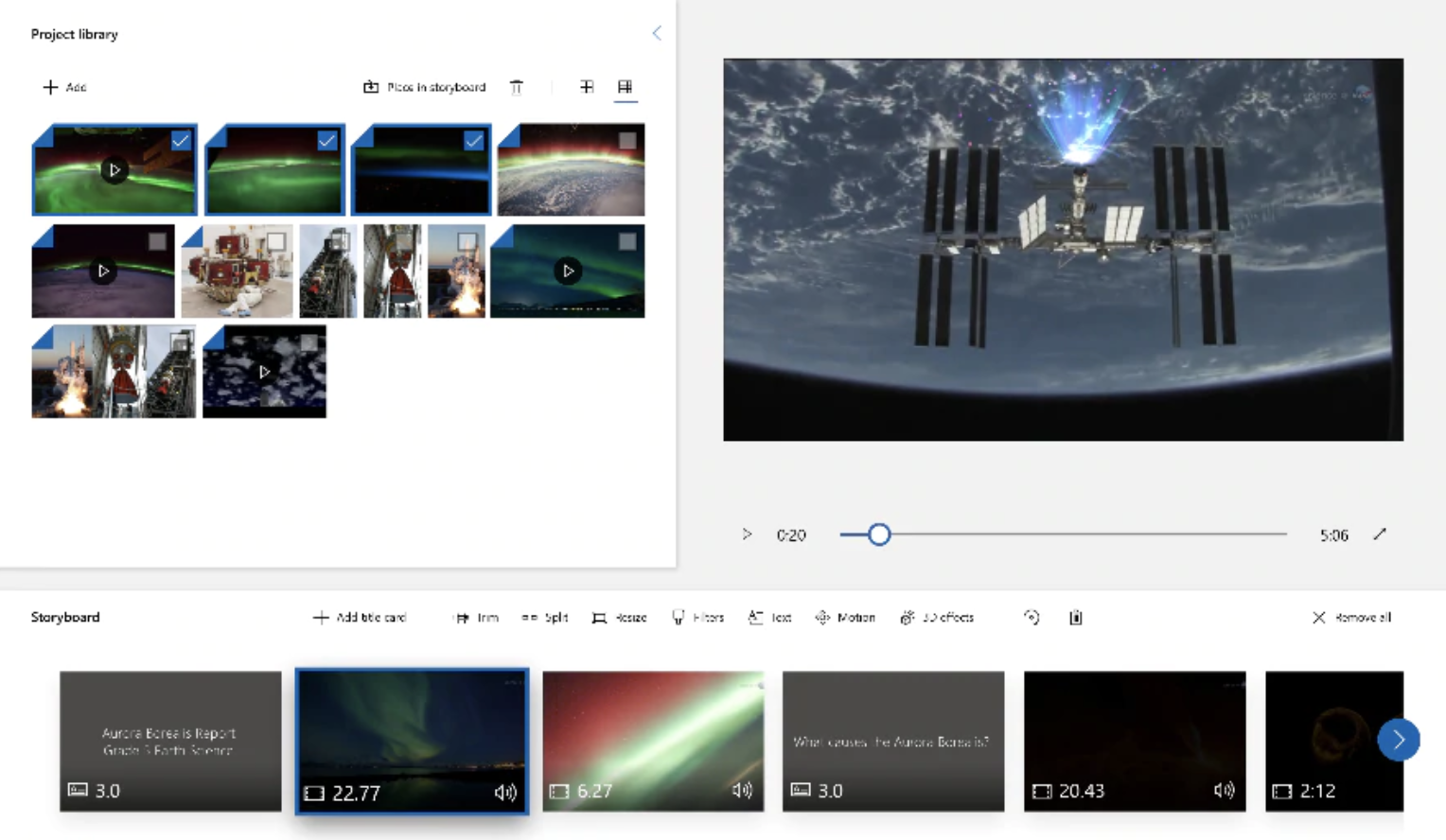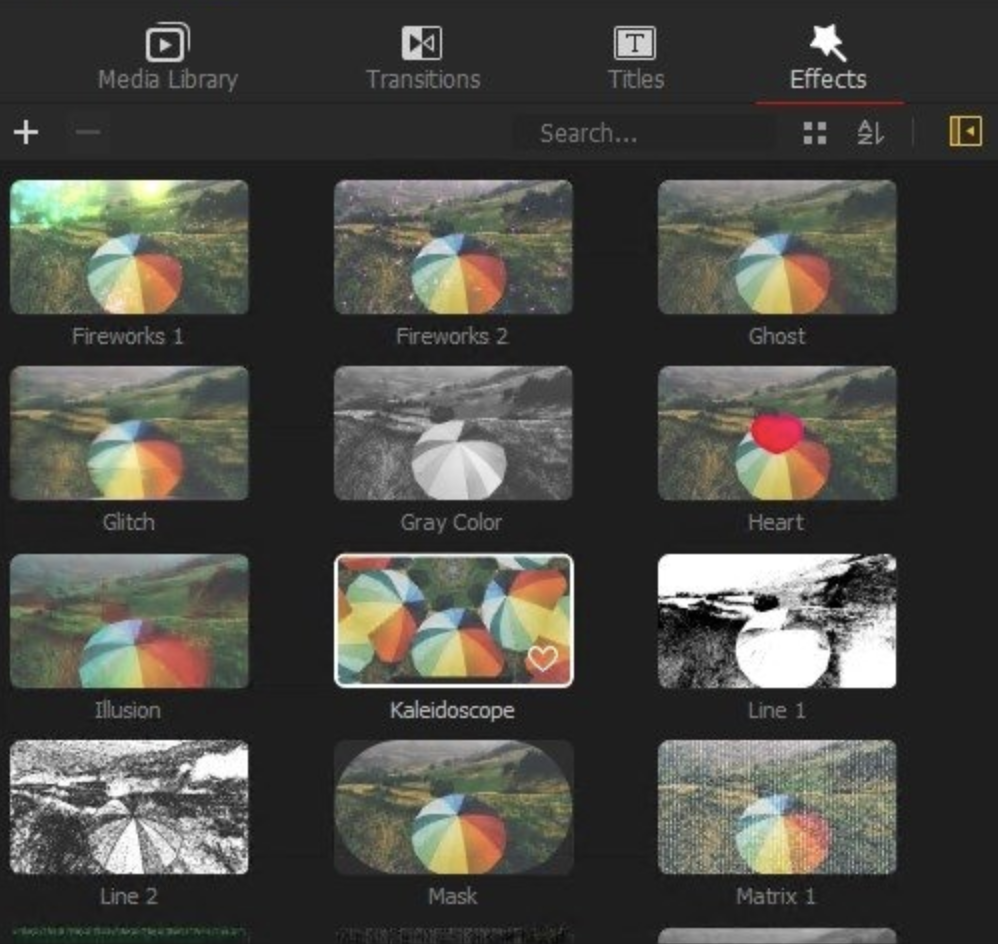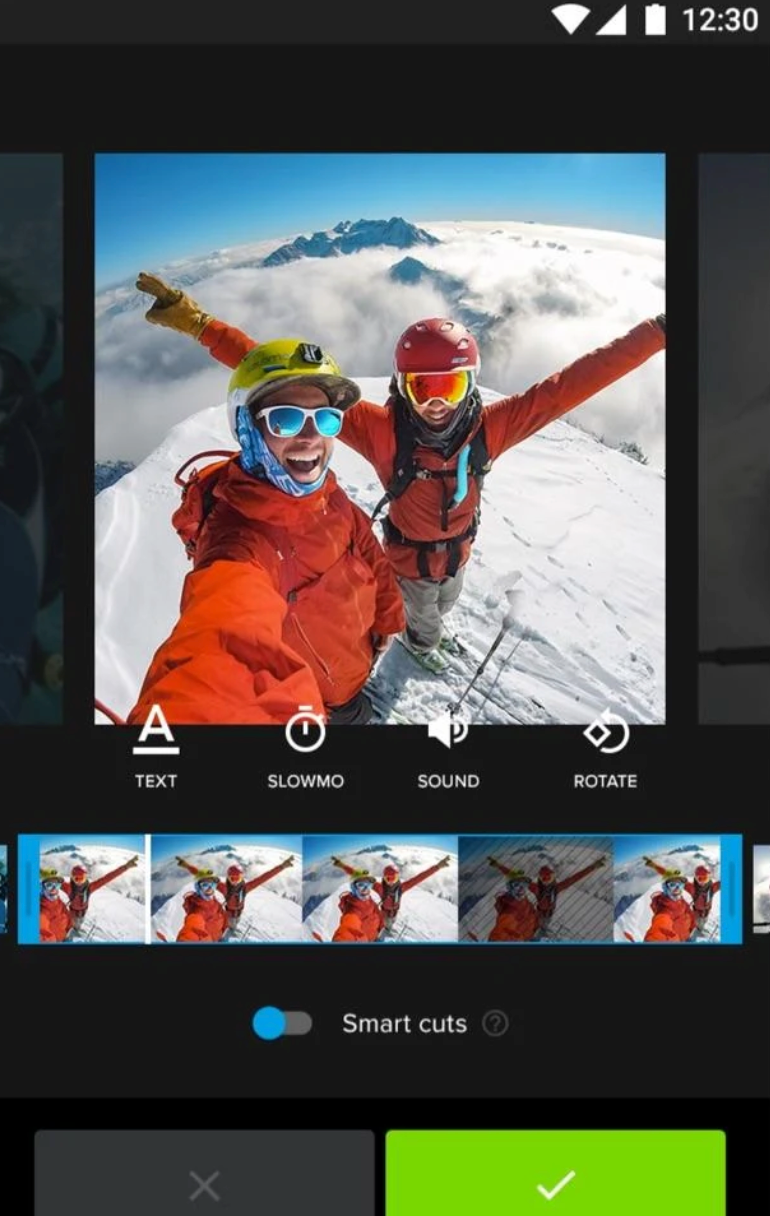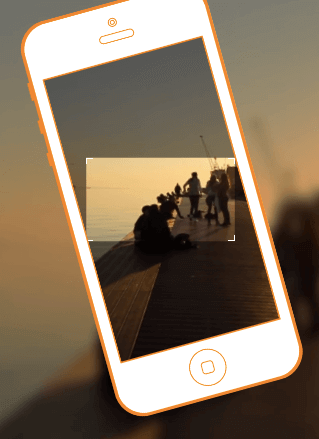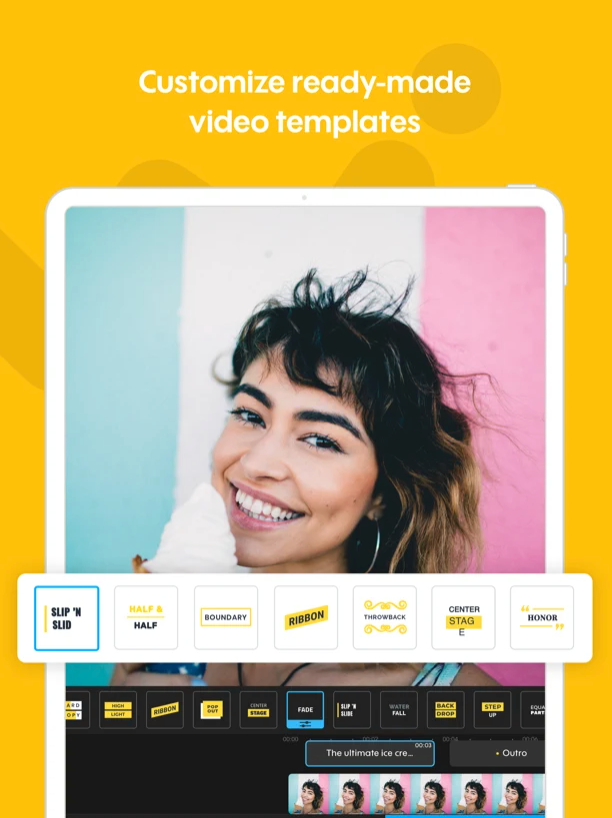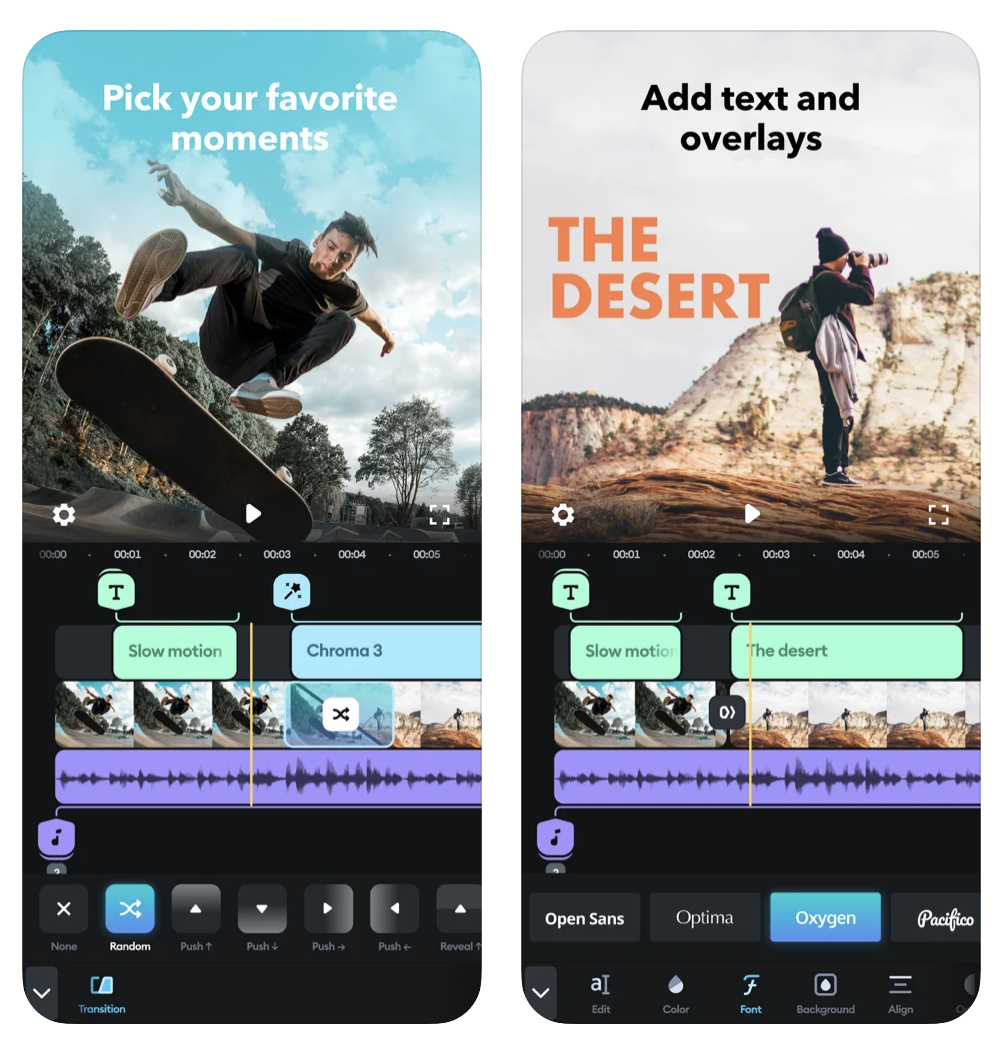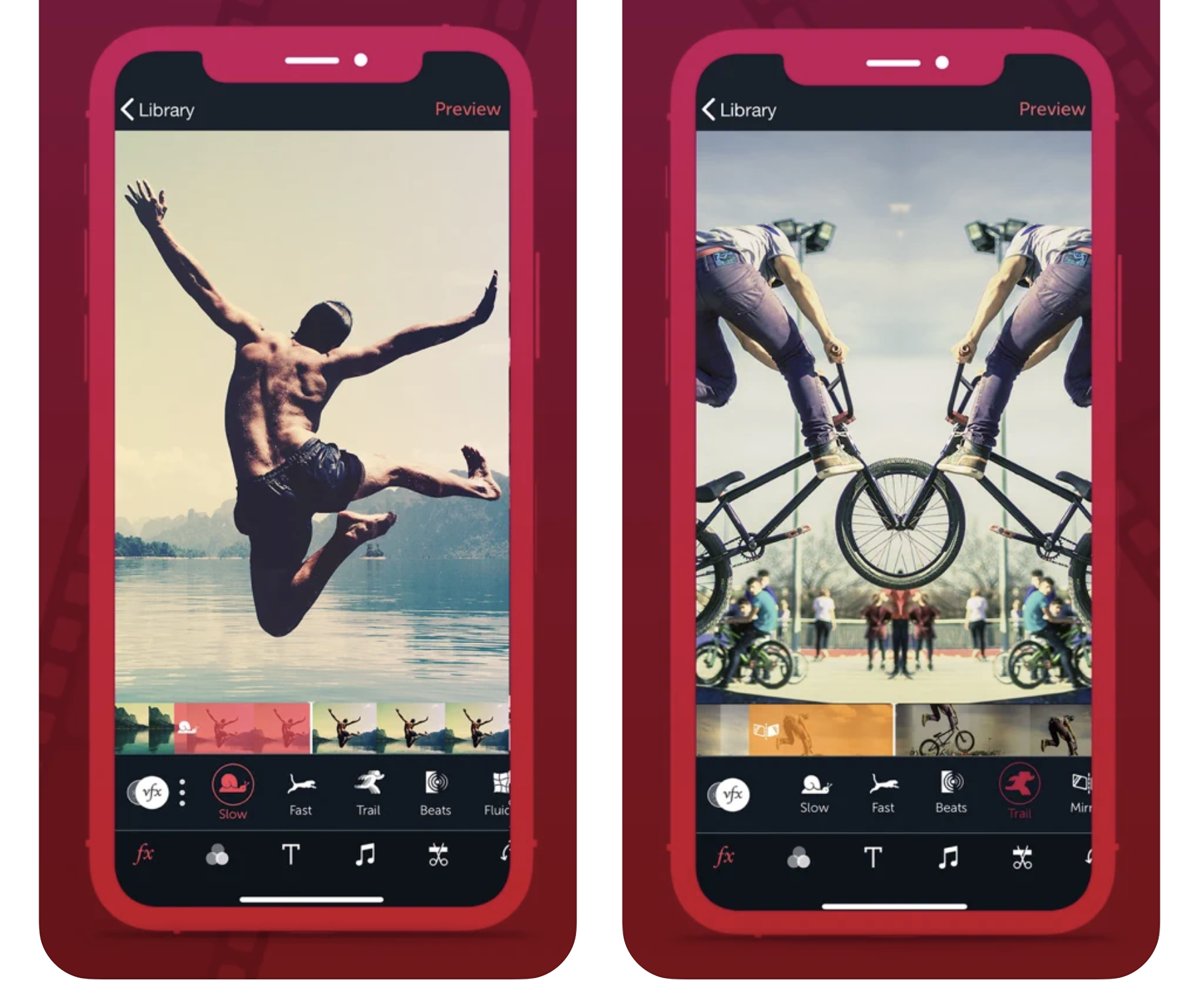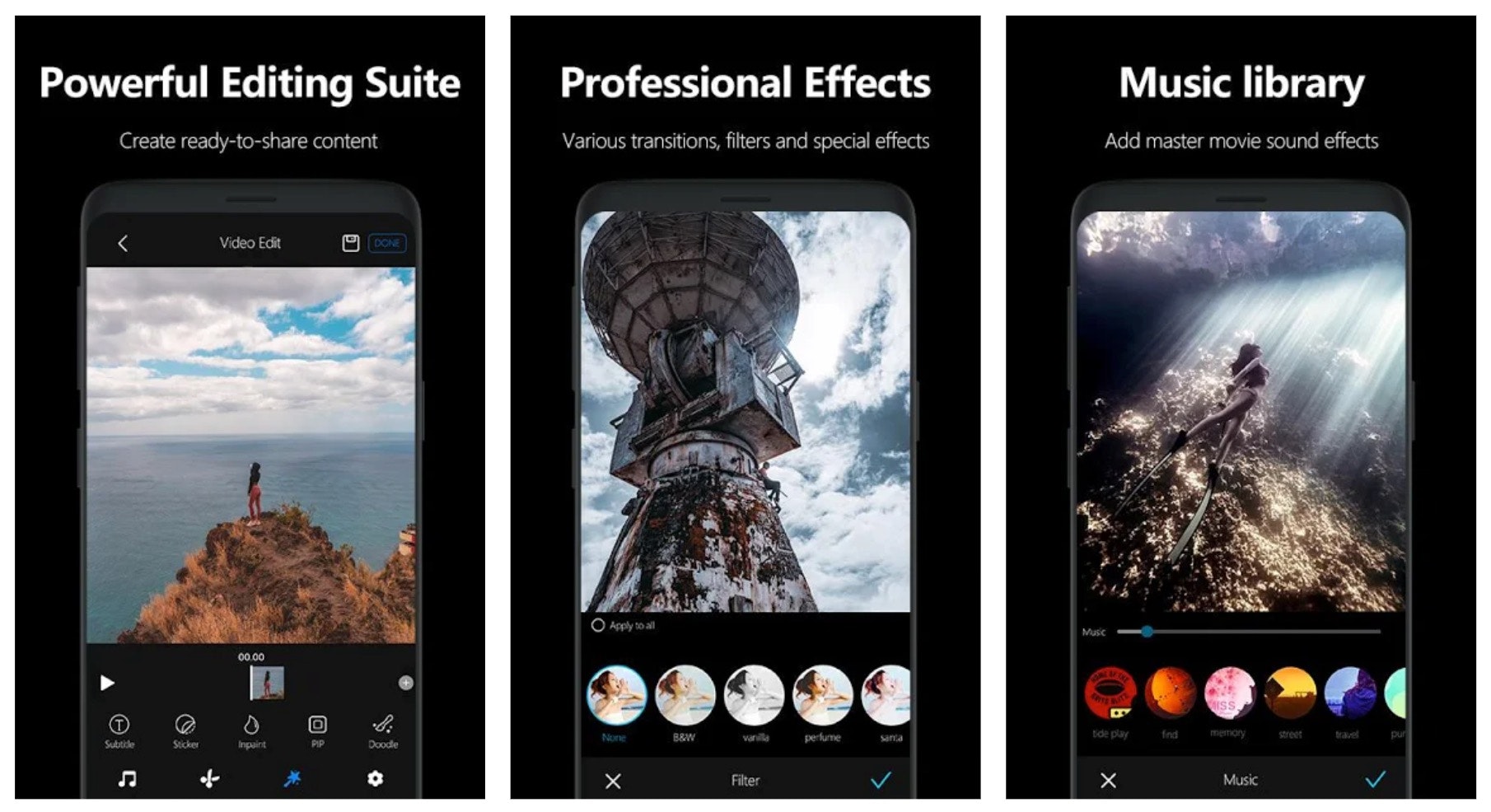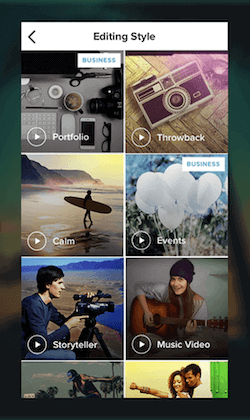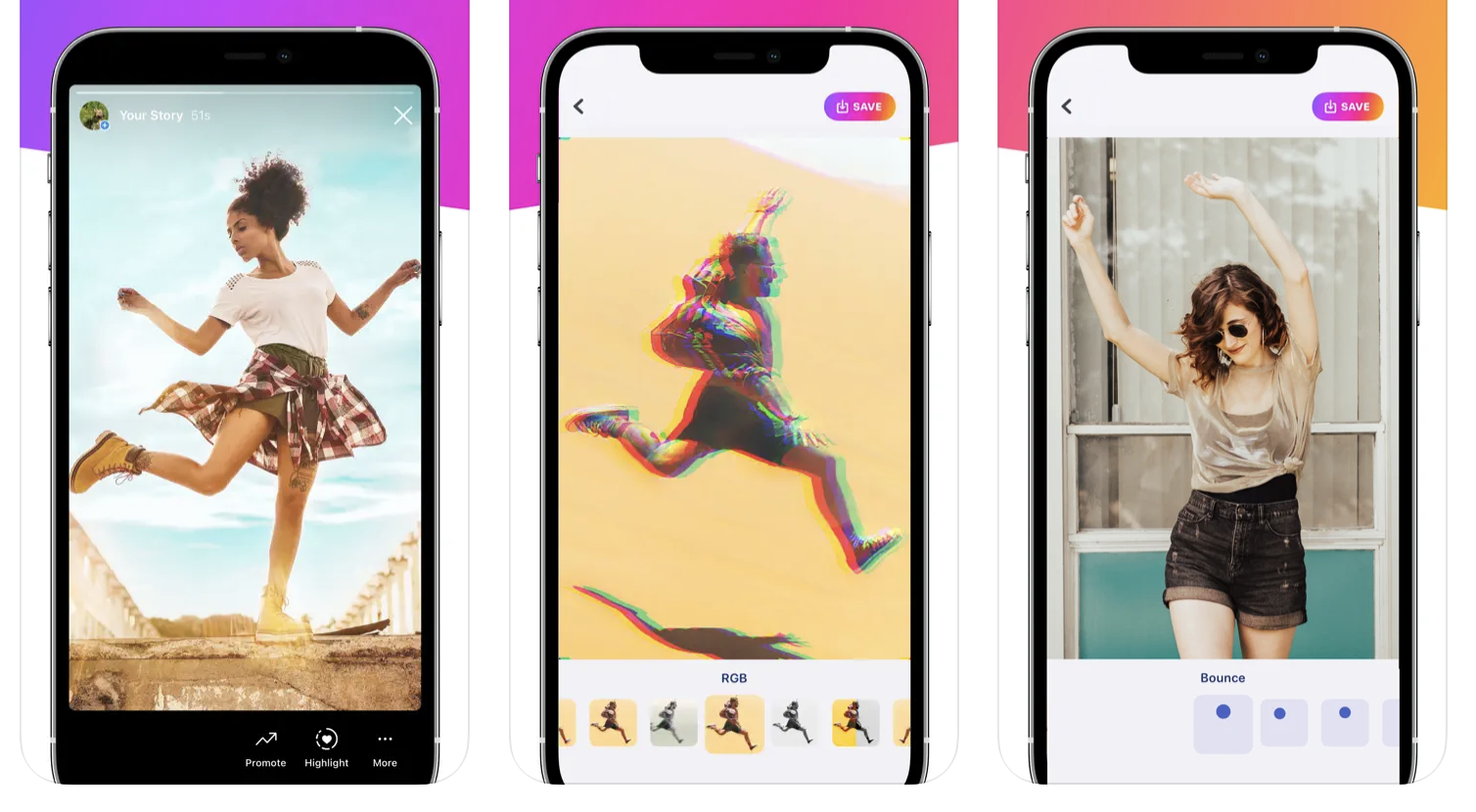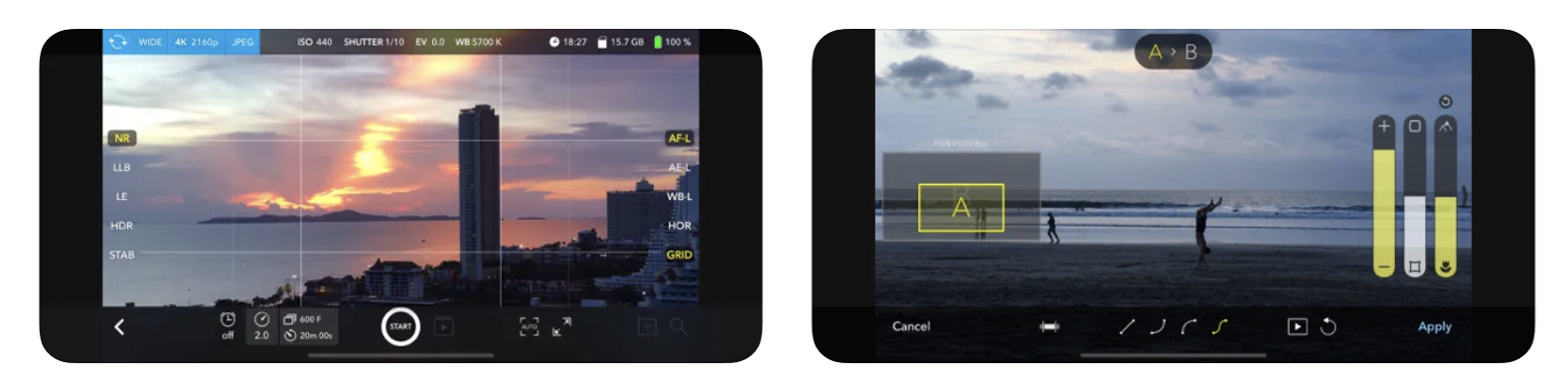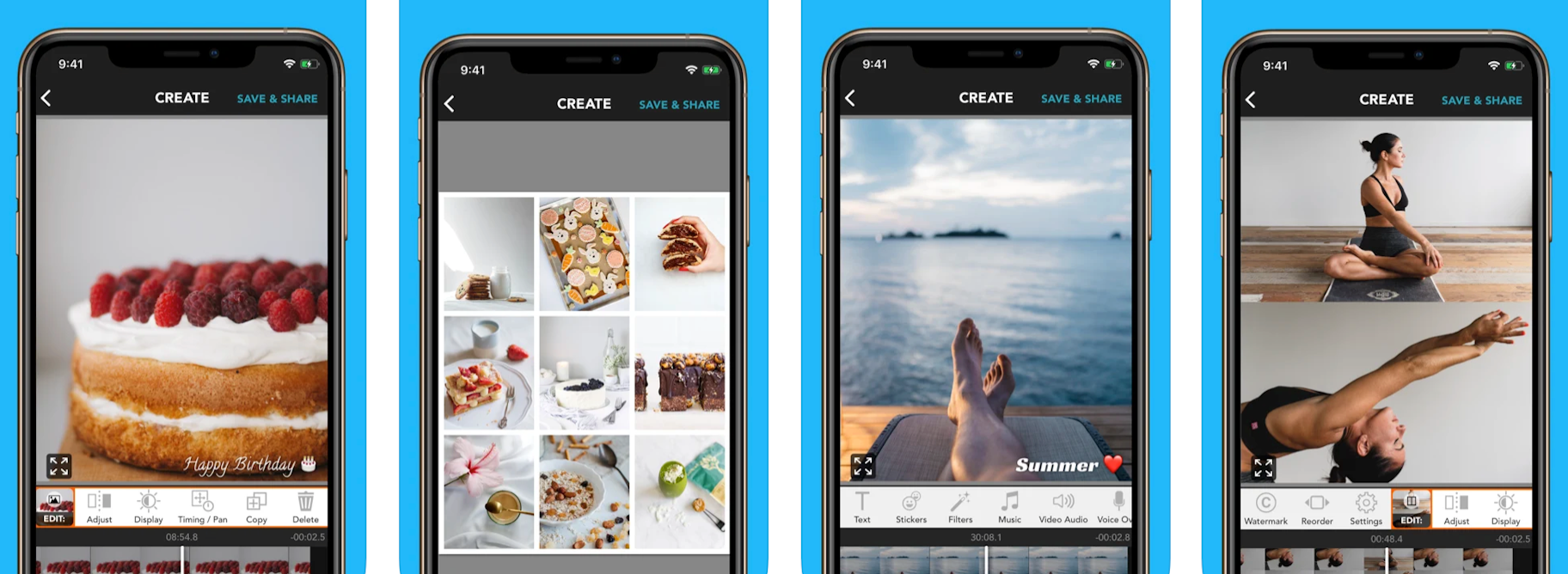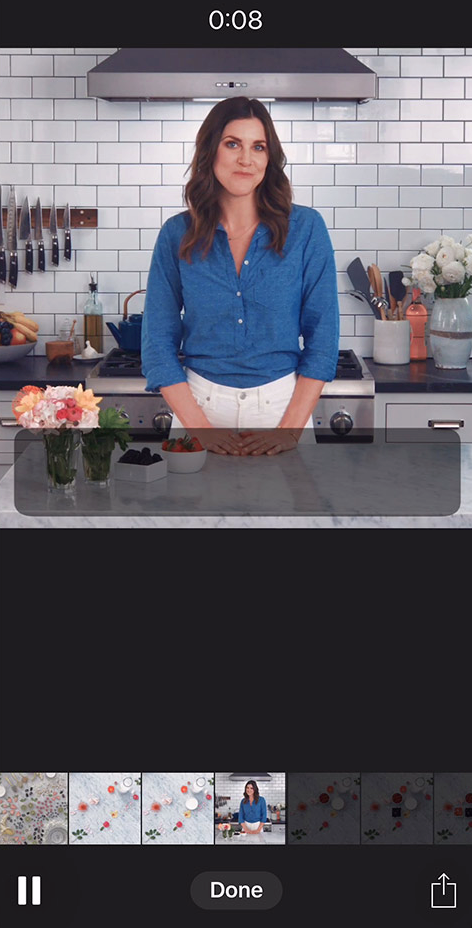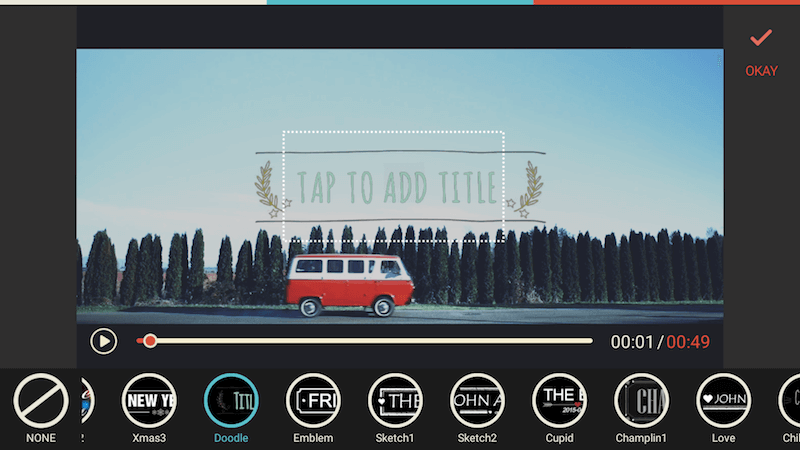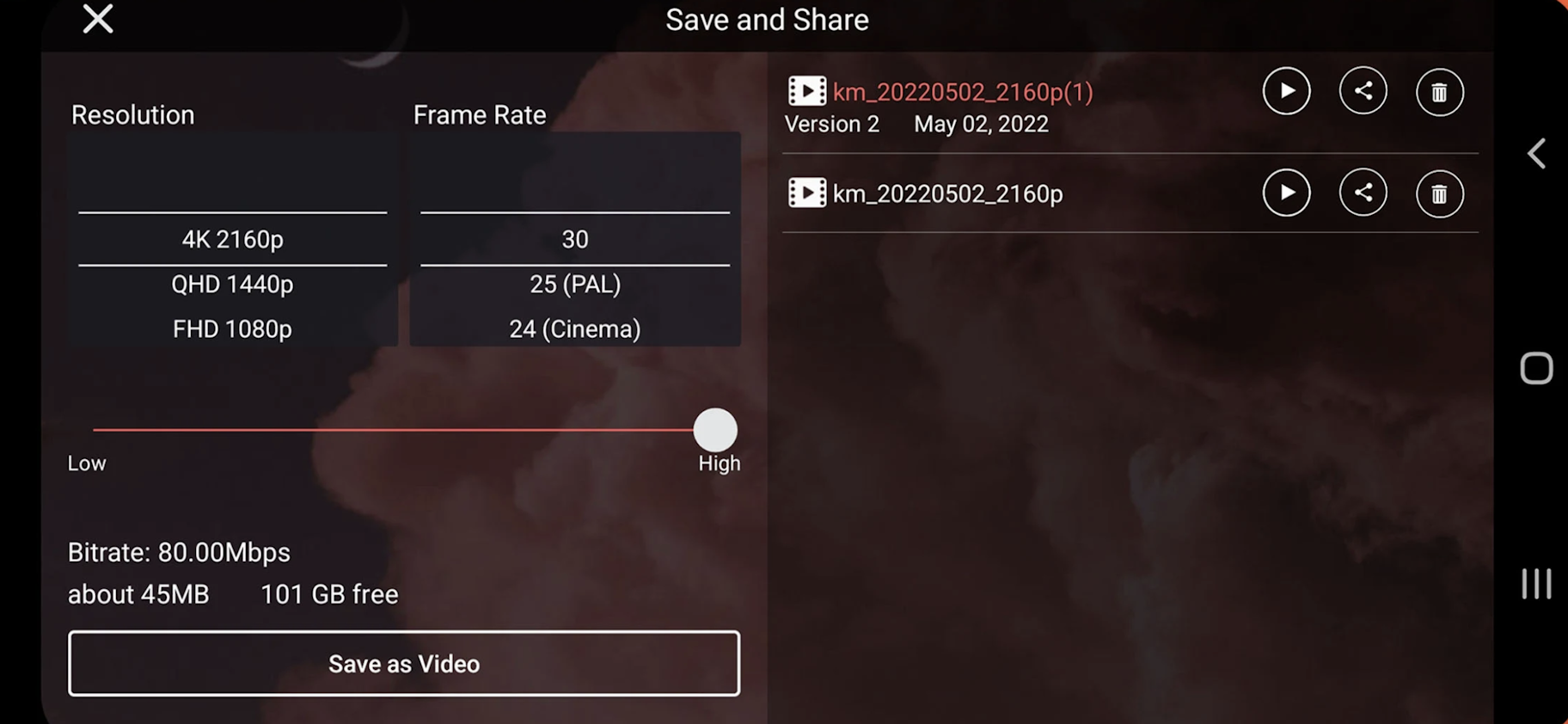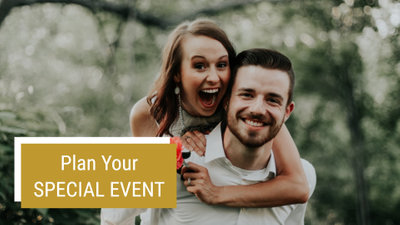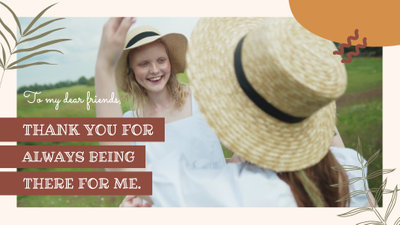Videos dominate today’s digital world. From short films for YouTube or Vimeo to quick videos for TikTok or Instagram Reels, it seems like everyone these days has become a filmmaker.
Maybe you are ready to edit videos but are confused about what video editing software to choose. You don’t want to spend tons of money on the wrong software, especially if you don’t know what to look for.
We’ve done the research and found the top free video editing software available today, so you can get your feet wet and edit videos without spending a dime. We will go over the key features, pros and cons, and skill level of each option on our list, explain how to choose a video editor for PC, and answer all your video editing questions.
- Snapshot of Our Top 3 Free Video Editing Software
- How to Choose a Free Video Editing Software
- How We Test the Free Video Editing Software on This List
- 23 Best Free Video Editing Software for Windows PC in 2023
- PowerDirector Essential — Best Overall
- DaVinci Resolve — Best for Experts
- Blender — Best for Animation
- Animoto — Best for a Quick Turnaround
- WeVideo — Best for Templates
- Shotcut — Best for Intermediate Users
- Avidemux — Best Video Converter
- VideoPad — Best for Beginners
- VideoProc Vlogger — Best for Action Cam Footage
- HitFilm — Best for VFX
- Magix Movie Studio — Best for Video Collages
- Movavi Video Editor — Best for Vlogging
- Windows Video Editor — Best for Slideshows
- EaseUS Video Editor — Best for First-Time Users
- VSDC Free Video Editor — Best for Presentations
- Kapwing — Best for Subtitles
- Lightworks — Best for Advanced Users
- Avid Media Composer First — Best for Budding Professionals
- Movie Maker Online — Best for Speed
- Adobe Premiere Elements — Best for Organizing Media
- OpenShot — Best for Beginners With Advanced Features
- VEGAS Pro — Best for Color Adjustments
- MiniTool Movie Maker — Best for Instant Movies
- Best Free Video Editing Software Comparison Chart
- How to Edit a Video on Windows PC
- Download the Best Video Editing Software for Free
- Free Video Editing Software FAQ
Snapshot of Our Top 3 Free Video Editing Software
1. PowerDirector Essential — Best Overall
Designed for beginners and professionals alike, PowerDirector is the best free video editing software on the market. It’s easy to learn and features tons of effects that will enable you to edit videos with AI-assist tools in no time. Detailed Review >

2. DaVinci Resolve — Best for Experts
DaVinci Resolve is a video editor for PC, Mac, and Linux for professionals and experts to edit videos with advanced features at no cost. Detailed Review >

3. Blender — Best for Animation
Blender is a free video editing software that specializes in 3D animations and compositing tools. We recommend this video editor for PC for professionals and advanced users. Detailed Review >
How to Choose a Free Video Editing Software
You don’t want to waste time learning to edit videos on software that isn’t the right fit for you or your projects. Below are several factors that you should consider before choosing which free video editing software is most suitable for you.
Your Experience Level
The free video editing software on our list covers everyone from first-time editors to experienced professionals. If you are a beginner, make sure you edit videos with software that is beginner-friendly with plenty of templates and guided edits. If you are a more advanced user, choose a video editor for PC with more professional tools and manual controls for more precise edits.
System Requirements
Obviously you need a video editor for PC that works with your OS, but you should check the system requirements to make sure your PC has enough RAM and CPU to not only download the software but also edit video without causing lag or freezing. If you have an old PC, don’t worry — there are some free video editing software on our list with very low system requirements.
Format Support and Video Resolution
Does your free video editing software support the format your camera shoots? Will it work with your webcam, external mic, or video capture card? Also, check the max resolution your video editor for PC will support. If you spent good money on a 4K camera, you won’t want to upload a video that’s been downgraded to 780p.
Tools and Features
Free video editing software come with vastly different feature sets. Maybe you film a lot of action footage and need a video stabilizer. Maybe you are a gamer who needs green screen effects, an animator who needs visual effects tools, or an influencer who likes to edit videos with fun filters and stickers. Whatever your specific need, make sure it’s available in the free version of the video editor for PC you choose.
How We Test the Free Video Editing Software on This List
You might be wondering why you should trust our opinion to find the best free video editing software. Below we explain how we test and rank our products.
Product Testing
First, we test the products ourselves. We edit videos with the same basic editing tools on all the free video editing software so we can compare apples with apples. Then we check the key features and tools unique to the software.
Compare Versions
If the free video editing software has paid versions, we compare them to see what is included at each price point.
Publisher Reviews
We read reviews written by the best critics in the business to make sure our findings reveal an accurate picture of the product. To remove bias, we take the most common rating out of 5 from the publisher reviews to rank our products. When there are multiple products with the same ranking, we use our testing to decide the order.
User Reviews
It can be hard for seasoned editors to get into the mind of a first-time user. We scan user reviews to find out what consumers are saying about the products and the most common pros and cons.
23 Best Free Video Editing Software for Windows PC in 2023
1. PowerDirector Essential — Best Overall
Compatibility: Windows, Mac
PCMag Rating: 5/5
Price: Free
*Premium features available for free for 30 days, then $4.33/month
Key Features:
- Royalty-Free Stock Library
- Compositing Tools
- AI Motion Tracking
- Color Grading and Correction Tools
Who It’s For
PowerDirector ranks as our best free video editing software overall because it is an excellent choice to edit videos for all skill levels. We found its interface to be intuitive and the design straightforward which makes it easy for beginners to edit videos, while its robust advanced features and hardware acceleration will satisfy even the most experienced video editors.
Why We Picked It
Dive right in and edit videos with its easy-to-use tools, effects, transitions, and titles without paying for advanced features or needing any prior video editing experience. The free version of this video editor for PC will suit all your everyday video editing needs.
Bottom Line
PowerDirector is a long-time winner of the prestigious PC Magazine Editors’ Choice award and is highly recommended by TechRadar Pro. This free video editing software includes professional and AI-powered tools to turn your videos into studio-quality masterpieces.
Pros
- User-Friendly for all experience levels, beginner to professional
- Multiple AI Tools such as sky replacement, chroma key, and audio enhancement
- Plug-Ins including screen recording and video collage design
Cons
- Limited free export formats
- Free version lacks permission to use Shutterstock and iStock built-in libraries
Download our pick for the best free video editing software by clicking the link below.
2. DaVinci Resolve — Best for Experts
Compatibility: Windows, Mac, Linux
TechRadar Rating: 4.5/5
Price: Free
*Premium version available for $295 for DaVinci Resolve Studio
Key Features:
- High-Quality Visual Effects
- AI-Based Magic Mask
- Multicam Editing
- Dual Timelines
Who It’s For
DaVinci Resolve is one of the most advanced free video editing software on this list. While it can be overwhelming and intimidating for those without previous editing experience, if you have a deep understanding of how to edit videos and need a powerful program, Resolve is your best option.
Why We Picked It
Overall, DaVinci Resolve is a clean, intuitive program that you would never guess is free. This video editor for PC, Mac, and Linux offers a wide range of advanced features, including intelligent color-correction tools that let you edit skin tones, eye color, and lip color at the touch of a button.
Bottom Line
If you’re creating a feature documentary, narrative film, TV commercial, or show, you should definitely try DaVinci Resolve over expensive professional software like Adobe Premiere Pro or Avid. However, if you’re only looking to cut together home movies or social media posts, this is not the free video editing software for you. For influencers and beginners, we recommend our top choice PowerDirector.
Pros
- Professional non-linear editing
- Audio engine with support for 2,000 tracks
Cons
- Requires expert-level knowledge and experience
- Requires a powerful machine to run smoothly
3. Blender — Best for Animation
Compatibility: Windows, Mac, Linux
G2 Rating: 4.5/5
Price: Free
Key Features:
- Masking tools
- Advanced Motion Graphics
- Modeling and Sculpting
- Audio adjustment tools
Who It’s For
Blender is an open-source free video editing software for animators, illustrators, and VFX artists. It comes with a plethora of compositing, 3D, and animation tools. Blender’s pro-level effects tools make Blender a popular video editor for PC for intermediate and advanced users to edit videos without paying for expensive software like After Effects.
Why We Picked It
This free video editing software includes wide-ranging effects capabilities like motion tracking, particle simulation, onion skinning, and 3D painting tools. The ability to add plug-ins means you can constantly enhance your experience and find exactly what you need for any project.
Bottom Line
Blender has everything you could need to make amazing motion graphics, animations, and custom VFX, as well as basic editing tools. However, it has a very steep learning curve and is not for beginners. We placed it below DaVinci Resolve, because while Blender is specifically for animation or effects, DaVinci covers all post-production and video editing needs.
Pros
- Customizable interface
- Supports all types of VFX
Cons
- Steep learning curve
- Slow rendering
4. Animoto — Best for a Quick Turnaround
Compatibility: Web Browser
Capterra Rating: 4.3/5
Price: Free
*Premium subscriptions available for $8/month for Basic, $15/month for Professional, and $39/month for Professional Plus
Key Features:
- Getty Images Stock
- Screen Recording
- Trim/Crop Videos
- 40+ Professional Fonts
Who It’s For
Animoto is a cloud-based free video editing software for content creators or small businesses that have a tight turnaround to release content. This video editor for PC and Mac has hundreds of time-saving templates you can quickly customize with your own media, or choose from Animoto’s stock libraries.
Why We Picked It
This free video editing software makes it easy for beginners and those with no design or video editing experience to edit videos. All of Animoto’s templates are ready for easy upload and adhere to social media best practices. The paid versions include helpful features such as brand kits and team collaboration tools.
Bottom Line
Animoto is a good choice for social media posts, ads, and events, but not for long-form or plot-driven YouTube videos. While we like it for those with little design know-how, most of the reviews we found complained of the lack of creative control, an issue we also came across in our test. We also found issues with poor customer service. We recommend PowerDirector Essential for anyone who likes to use templates as a jumping-off point for their own creativity.
Pros
- Make videos quickly
- Free version includes stock music
Cons
- Templates are restrictive
- Very difficult to cancel subscription
5. WeVideo — Best for Templates
Compatibility: Web Browser
G2 Rating: 4.3/5
Price: Free
*Premium subscriptions available for $4.99/month for Power, $7.99/month for Unlimited, $19.99/month for Professional, and $36.99/month for Business
Key Features:
- Screen Recorder
- 50 Transitions
- Animated Effects
- Meme Maker
Who It’s For
WeVideo is a web-based free video editing software. WeVideo comes with tons of social-media-friendly video templates for anything from new home listings to back-to-school nights. We think these customizable templates are perfect for beginners or busy influencers.
Why We Picked It
Customize the templates with your own photos and videos or use the WeVideo stock library. The library of this video editor for PC even includes green screen footage you can use to change the background of a scene. There are 30 effects you can apply with one click, however, unlike PowerDirector, WeVideo allows little control over effects.
Bottom Line
While the paid version of WeVideo is a great option for content creators, the free version is unrealistic for anyone who regularly edits videos, as it is limited to 5 minutes of exported content a month at a max of 480p. For this reason, we placed it behind the very similar and equally rated Animoto, which has a more robust free version.
Pros
- Outstanding customer service
- Wide format support
Cons
- Free version is too limiting
- Takes a long time to import videos
6. Shotcut — Best for Intermediate Users
Compatibility: Windows, Mac, Linux
G2 Rating: 4.2/5
Price: Free
Key Features:
- Wide Format Support
- Audio Mixing
- Color Correction and Grading
- 360-degree Video Filters
Who It’s For
If you’re not a professional but looking to move beyond basic free video editing software, then we recommend Shotcut as an excellent option. With a typical drag-and-drop audio and video file manager, plus the ability to export 4k video, anyone with some experience should find it easy to edit videos with this video editor for PC.
Why We Picked It
Shotcut offers advanced effects and filters that will help you produce a high-quality video for free. This program is open source, so once you download it, you will have access to all its features and can customize the interface to your liking. It may take a little bit of time to get started but it’s worth the effort once you’re up and running.
Bottom Line
Shotcut is an excellent next step if you have moved on from a basic-level free video editing software like Movie Maker Online, but are not ready to make the jump to a pro-level video editor for PC like Avid or DaVinci.
Pros
- Open-source, customizable editor
- Includes advanced effects
- Pitch compensation for video speed changes
Cons
- No direct uploads to social media
- Unusual interface that takes time to learn
7. Avidemux — Best Video Converter
Compatibility: Windows, Mac, Linux
Capterra Rating: 4.2/5
Price: Free
- Denoise Tool
- Rotate/Flip Video
- Audio Filters
- Subtitles
Who It’s For
Avidemux is an open-source, free video editing software. We like Avidemux for anyone who needs video encoding and conversion tools. This video editor for PC allows you to convert and save video or audio to a wide range of formats. There’s also wide format support for encoding or decoding video, including TrueHD audio and multi-threaded video.
Why We Picked It
With Avidemux, it is easy to locate the tools you need. It has all the basic features needed to edit videos, such as joining, cutting, copying, and deleting clips, and some simple audio tools.
Bottom Line
Although it is easy to find all the features in this free video editing software, many of the tools take some getting used to. Also, Avidemux comes with no creative or trending features like stickers, filters, or AI-Powered tools to edit videos with a unique flair, which is why it falls behind Shotcut on our list.
Pros
- Wide array of export options
- Excellent software for encoding and converting video
Cons
- Few creative or pro-level features
- Crashes often
8. VideoPad — Best for Beginners
Compatibility: Windows, Mac
G2 Rating: 4.1/5
Price: Free
*Premium versions available for $70 for Home Edition and $129 for Master’s Edition
Key Features:
- Over 60 Supported Video Formats
- 3D and 360-Degree Editing
- Audio Effects
- Chroma Key
Who It’s For
If you are just starting your video editing journey and want a very basic free video editing software, VideoPad is a good option. Where PowerDirector is loaded with features, this video editor for PC is comparatively scaled back. It is a great place to start but eventually, you may outgrow it and want to upgrade.
Why We Picked It
Beginner video editors will be able to familiarize themselves with its editing tools without spending anything. This free video editing software features a variety of pre-made transitions and sound effects, along with a few advanced features such as camera shake reduction tools, within a familiar and easy-to-learn platform.
Bottom Line
This video editor for PC offers everything you need to edit videos without much expertise. It performs most of the fundamental functions you can expect in free video editing software but doesn’t go too far beyond that. We placed it above the other 3-Star options, Vegas Pro and VSDC because VideoPad is easier to use.
Please note that VideoPad as a free video editing software is available for non-commercial use only.
Pros
- Simple platform
- Exports directly to YouTube and social media
Cons
- Limited advanced features
- UI looks a little outdated
9. VideoProc Vlogger — Best for Action Cam Footage
Compatibility: Windows, Mac
KommandoTech Rating: 4/5
Price: Free
Key Features:
- Audio Extractor
- Remove noise/grain
- Advanced Color Correction
- Fisheye Removal
Who It’s For
VideoProc Vlogger is free video editing software that is aimed at beginners, hobbyists, and content creators who need advanced motion and speed effect tools. We think it is a great choice for editing action camera or GoPro footage. It has advanced speed adjustment tools and over 20 speed presets. This video editor for PC also comes with a video stabilizer, time-lapse tools, and motion simulation for applying tilt, roll, and dolly effects.
Why We Picked It
Even though it has some pretty advanced effects, this free video editing software is beginner-friendly. It also has a learning center with helpful blogs and user guides, and a support center to answer any questions.
Bottom Line
VideoProc Vlogger is an easy-to-use video editor for PC for beginners with some advanced speed effects. However, professionals will find it lacking in overall video editing tools. If you have action camera footage you need to edit, we recommend our top choice PowerDirector, which has a dedicated Action Camera Center and a full range of basic editing tools.
Pros
- Low system requirements
- No watermarks or ads
Cons
- Slow rendering
- Lacks some advanced features
10. HitFilm Express — Best for VFX
Compatibility: Windows, Mac
TechRadar Rating: 4/5
Price: Free
*Premium subscriptions available for $7.99/month for Creator and $12.99 /month for Pro
Key Features:
- 4K Export
- Motion Tracking
- 3D Simulations
- Displacement and Distortion
Who It’s For
We found HitFilm to be the best video editor for PC for independent filmmakers to edit videos with Hollywood-style visual effects. The software includes one of the biggest free VFX toolkits on the market. This free video editing software includes color adjustments, keying effects, lens flares, and light swords.
Why We Picked It
It offers all the basic features that editing enthusiasts will need in free video editing software. And for being a non-professional video editor for PC, it offers a few surprising features like Unified 3D Space and a puppet tool.
Bottom Line
Unfortunately, this free video editing software can be difficult to use, so prepare to invest time learning the software. Many of HitFilm’s advanced visual effects are saved for paid subscribers, which is why we placed it behind the completely free VideoProc Vlogger.
Pros
- Customizable user interface
- Direct uploading to YouTube
Cons
- Complicated interface that takes time to learn
- Advanced but not enough for professionals
11. Magix Movie Studio — Best for Video Collages
Compatibility: Windows
TechRadar Rating: 4/5
Price: 30-day free trial, then $69.99 for Movie Studio, $99.99 for Platinum, and $129 for Suite
Key Features:
- Direct Upload to Social Media
- 900+ Effects and Transitions
- Deep Color Correction
- Layer Masks
Who It’s For
Magix Movie Studio is a free video editing software for those interested in making video collages. We liked using the video collage templates with extra-large manipulation tools where we could make precise adjustments to a clip’s rotation and size.
Why We Picked It
Like our top choice, PowerDirector, Magix Movie Studio offers tools for both beginners and professionals to edit videos. Storyboard Mode offers one-click solutions such as Remove Beginning or Split Movie, while more experienced editors can use frame-by-frame editing and utilize manual tools.
Bottom Line
Magix Movie Studio does not have a dedicated free version, only a free trial, placing it below HitFilm and VideoProc Vlogger. Also, many users have complained of frequent crashing and of projects not carrying over to updated versions.
Pros
- Tools for beginners and pros
- Fast rendering
Cons
- Stock library and templates only in expensive Premium & Suite versions
- Frequent crashing
12. Movavi Video Editor — Best for Vlogging
Compatibility: Windows, Mac
PCMag Rating: 4/5
Price: 7-day free trial, then 54.95/year
Key Features:
- Background Rendering
- Video Stabilization
- Stylized Filters
- Voice Over
Who It’s For
Movavi Video Editor is a free video editing software and a great way to edit videos for social media. With this easy-to-use editor, you can have a finished product in 20 minutes. Easily make YouTube videos with ready-made intros, animated titles, transitions, sound effects, thematic stickers, and social-media-friendly aspect ratios.
Why We Picked It
There are also some advanced video editing tools like chroma key, motion tracking, and time effects. Even though there is no learning curve, this video editor for PC still offers a built-in training module for added support.
Bottom Line
Because Movavi Video Editor is so quick and easy to use, it sacrifices a lot of features found in other editing software, and there is a lack of control over effects. Also, it only offers a 7-day free trial, making it the least accessible free version on our list.
Pros
- No learning curve
- User-friendly interface
Cons
- Lack of control over effects
- Slow rendering
13. Windows Video Editor — Best for Slideshows
Compatibility: Windows
TechRadar Rating: 4/5
Price: Free
Key Features:
- 3D Effects
- Auto Movie Options
- Fade Effects
- Customizable Titles
Who It’s For
Windows Video Editor is free video editing software that comes built-in on PCs with Windows 10 or later. This free video editing software is a quick and easy way to edit videos, especially for Windows users who regularly use the native photo app. It has all the tools needed to bring your photos to life with a fun slideshow. You can add motion to photos and sync your show to the beat of your background music.
Why We Picked It
It comes with pre-designed animations, a good collection of filters and themes, and the ability to edit videos with music. This video editor for PC comes with all the basic track editing tools, such as splitting, trimming, adding text, and adjusting audio.
Bottom Line
Windows Video Editor is very simple to use, but has no advanced features and wouldn’t suffice for anything more than a short, simple video or photo slideshow. That is the reason we ranked it below Magix and Movavi, even though they lack free versions.
Pros
- Built-In on Windows 10 and later devices
- User-Friendly interface
Cons
- Very limited features
- Linear editing, no layers
14. EaseUS Video Editor — Best for First-Time Users
Image from Indezine.
Compatibility: Windows
TechRadar Rating: 4/5
Price: Free
*Premium subscriptions available for $29.95/month, $49.95/year, or $79.95 for a lifetime license
Key Features:
- Cut and Merge Video
- Video Overlay
- Text-Speech Exchange
- Voice Over
Who It’s For
EaseUS Video Editor is an incredibly simple free video editing software for those with zero editing experience. It features a large preview window, with large icons that detail the pared-down editing tools and features.
Why We Picked It
With this video editor for PC, you can use basic tools such as trim, split, and rotate. We liked that it allowed us to easily mix audio and that the free version had no limit on video length.
Bottom Line
While we like the free version of EaseUS Video Editor for brand-new editors to get their feet wet, it is too basic for any serious video editing and does not include the effects and transitions found in the premium versions. We placed it last amongst the free video editing software that scored a publisher rating of 4 because the paid versions offer few tools.
Pros
- Good format support
- Beginner-Friendly navigation
Cons
- Very limited tools
- Free version doesn’t offer effects and filters
15. VSDC Free Video Editor — Best for Presentations
Compatibility: Windows
Trustpilot Rating: 3.9/5
Price: Free
*Premium version is $19.99
Key Features:
- Motion Tracking
- Video Stabilization
- Chroma Key
- Voice Over
Who It’s For
If you are looking for a good solution to edit videos for business presentations, then VSDC Free Video Editor is a great option. It is a relatively easy-to-use software with all the basic tools you will need to create engaging video content. Plus it makes it easy to work with charts and create videos for specific multimedia devices.
Why We Picked It
This video editor for PC offers advanced editing features, such as color blending and masked effects, that you wouldn’t expect from a free video editing software of its kind. It also offers precise edits with subpixel accuracy.
Bottom Line
Though VSDC Free Video Editor is more suitable for creating presentations, the casual video editor will find its features sufficient to make fun videos. However, the unpolished interface is confusing to navigate, and many tools are hidden behind submenus.
Pros
- Easy export to social networks
- Low system requirements
Cons
- Unintuitive interface
- Too many features are hidden
16. Kapwing — Best for Subtitles
Compatibility: Web Browser
Product Hunt Rating: 3.6/5
Price: Free
*Premium subscription available for $16/month
Key Features:
- Color Adjustment
- Change Video Speed
- Cloud Storage
- Clean Audio Tool
Who It’s For
Kapwing is a browser-based free video editing software that is perfect for anyone who frequently adds captions to videos. Accurate, auto-generated subtitles save creators tons of time and help increase views. We also found you can also copy and paste any URL into Kapwing and it will add subtitles, making it a helpful tool for the deaf and hard-of-hearing community to understand videos that were made without subtitles. In addition, Kapwing offers an auto-translation tool and text-to-speech.
Why We Picked It
The free version allows you to record your screen and add transitions and effects such as chroma key. This video editor for PC also includes free stock templates, team collaboration tools, and a meme generator.
Bottom Line
Kapwing is an easy-to-use free video editing software with some excellent captioning and audio tools. However, long-time users have noticed that the free version is slowly getting harder and harder to use, as more tools move behind a paywall. It can also be tricky to figure out which tools are free, leaving many with the predicament of spending hours on a project, only to find out they have to pay an expensive monthly fee just to download it. PowerDirector Essential has a much more affordable premium version (4 times cheaper!), so if you decide to spring for advanced features, you don’t have to change your lifestyle to afford it.
Pros
- Auto-Generated subtitles and text-to-speech
- Themed templates for all popular platforms
Cons
- Expensive Pro version
- Poor customer service
17. Lightworks — Best for Advanced Users
Compatibility: Windows, Mac, Linux
G2 Rating: 3.5/5
Price: Free
*Premium subscriptions available for $9.99/month for Lightworks Create and $24.99/month for Lightworks Pro
Key Features:
- Instant Autosave
- Background Processing
- Motion Graphics
- Filters and LUTs
Who It’s For
We found Lightworks to be the best free video editing software for intermediate to advanced users. While DaVinci Resolve is too intimidating for intermediate users, Lightworks is more inviting. So if you’re looking to take your first step into professional editing, look no further.
Why We Picked It
Lightworks has been around for years, and the professional edition of this video editor for PC was used to edit box office hits like Pulp Fiction, 28 Days Later, and Congo. If you’re willing to put in the work to learn this free video editing software, it’s a great choice.
Bottom Line
One thing to note is that the free version of Lightworks only allows videos to be exported in up to 720p, while Pro can export in a broader range of formats and resolutions. Pro also includes some additional features and plug-ins.
Pros
- Established 30-year reputation
- Automatic QC
Cons
- Not beginner-friendly
- Lacks effect tools
18. Avid Media Composer First — Best for Budding Professionals
Image from TechRadar.
Compatibility: Windows, Mac
Tom’s Guide Rating: 3.5/5
Price: Free
*Premium subscriptions available for $23.99/month for Avid Media Composer and $49.99 for Avid Media Composer Ultimate
Key Features:
- Video Stabilization
- Time Code Tool
- Bulk Edit
- Multicam Editing
Who It’s For
Avid Media Composer First is surprisingly robust for free video editing software, containing many of the pro-level tools you find in paid versions. It is the free version of Avid Media Composer, which is a popular program Hollywood professionals use to edit videos. Budding pros would do well to learn the ropes on this free, slimmed-down version before upgrading to professional software.
Why We Picked It
With this free video editing software, you can edit video on up to 4 video tracks and 8 audio tracks with 5 bins per project. It has a large amount of color-correcting tools and direct uploads to YouTube and Vimeo.
Bottom Line
Although Avid Media Composer First offers very professional tools completely free, it is too limited for professionals and too challenging for beginners. We placed it below Lightworks because Avid has a steeper learning curve, but above Movie Maker Online, which lacks any advanced features.
Pros
- Offers a lot of advanced features
- Wide video format support
Cons
- Limited to 1080p export
- Extremely steep learning curve
19. Movie Maker Online — Best for Speed
Compatibility: Web Browser
TechRadar Rating: 3.5/5
Price: Free
Key Features:
- Transitions
- Speed Adjustment and Reverse Effect
- Chroma Key
- Blur Tool
Who It’s For
Based on our review, Movie Maker Online is the most accessible online tool to edit videos for free. If you don’t currently have a video editor for PC and need to quickly edit videos in a pinch, Movie Maker Online is a great solution. Simply go to the site, drag and drop your video clips, and start editing. No downloading software, no registering, no sign-up.
Why We Picked It
Movie Maker Online is also completely free and includes a library of text options, backgrounds, royalty-free music, and images.
Bottom Line
Movie Maker is also the best option for low-performance laptops, as it doesn’t have a RAM requirement or needs a specific operating system to run. The downsides are that Movie Maker Online completely lacks advanced editing tools, and you can’t edit videos without an internet connection.
Pros
- Free music and stock photos
- Slideshow maker
Cons
- Lacks advanced editing
- Cannot edit offline
20. Adobe Premiere Elements — Best for Organizing Media
Compatibility: Windows, Mac
PCMag Rating: 3.5/5
Price: 30-day free trial, then $99.99
Key Features:
- Auto Reframe
- Video Stabilization
- Noise Reduction Tool
- Video-to-Photo Tool
Who It’s For
Adobe Premiere Elements is an easy-to-use, free video editing software. It comes with Organizer, a separate app that uses facial recognition to automatically tag your files. This video editor for PC also helps you select and organize the clips you want to edit.
Why We Picked It
It is a beginner-friendly yet scaled-down version of Premiere Pro, the popular professional video editor for PC. Premiere Elements allows you to edit videos in three modes: Quick, Guided, and Expert (though “Expert” is still not for professionals, but consumers who have graduated from the Guided module).
Bottom Line
Premiere Elements is great for home movies but lacks the advanced tools needed for any serious projects. Similar to Avid Media Composer First, Premiere Elements is ideal for beginners who want to get comfortable with an Adobe product before moving up to Premiere Pro.
Pros
- Good media organization tools
- A simplistic and intuitive interface
Cons
- Uses a lot of CPU
- Slow rendering times
21. OpenShot — Best for Beginners With Advanced Features
Compatibility: Windows, Mac, Linux
TechRadar Rating: 3/5
Price: Free
Key Features:
- Time Effects
- 3D Animations
- Title Editor
- Background Removal
Who It’s For
OpenShot is a free video editing software that gives beginners access to more advanced video editing tools and a little more room to grow. Beginners will find the built-in templates, real-time previews, and advanced timeline features helpful to learn the ropes of video editing, while intermediate users will appreciate the unlimited layering options on this video editor for PC.
Why We Picked It
This free video editing software is open source, so anyone can use and adapt the program to meet their needs. A recent update has added some much-needed tools, such as video stabilization and motion tracking.
Bottom Line
Both OpenShot and VideoPad received a 3 out of 5 rating and both are beginner-friendly. OpenShot edges out VideoPad by providing more advanced features. However, we would not recommend OpenShot for professionals as we found some features don’t work as expected and may frustrate those who edit videos on a tight deadline.
Pros
- Unlimited layers
- Nice-Looking interface
Cons
- Few video tutorials
- Some features don’t work making editing frustrating
22. VEGAS Pro – Best for Color Adjustments
Compatibility: Windows
TechRadar Rating: 3/5
Price: 30-day free trial, then $12.99/month for VEGAS Edit, $19.99/month for VEGAS Pro, and $29.99/month for VEGAS Post
Key Features:
- 3D Editing
- Motion Tracking
- AI-Powered Video Upscaling
- Audio Editing Tools
Who It’s For
VEGAS Pro is a free video editing software with excellent color correction and color grading tools. You can apply color effects using LUTs, and adjust dark areas, mid-tones, and brightness with color wheels. There’s also a curve graph where hue, saturation, and lighting can be adjusted with a slider.
Why We Picked It
We also like this video editor for PC for its Notes feature, where teammates can leave virtual color-coded notes on specific areas of an edit and link them with a timecode. It also has speed adjustment tools, although they can be challenging to use.
Bottom Line
VEGAS Pro is a robust video editor for PC, however, it features an unintuitive interface, and doesn’t offer tutorials for beginners. It also doesn’t have a free-forever version, only a free trial.
Pros
- Collaboration tools
- Decent rendering performance
Cons
- Relatively complicated
- Issues with clip speed adjustments
23. MiniTool Movie Maker — Best for Instant Movies
Image from wikigain.
Compatibility: Windows
Source Forge Rating: 2.5/5
Price: Free
*Premium subscription available for $12.99/month or $59.99/year
Key Features:
- Batch Processing
- Resize Video
- Flip/Rotate Video
- Stickers
Who It’s For
MiniTool Movie Maker is a video editor for PC with tons of one-click options for beginners to use to create instant movies. It also comes with a large library of templates you can quickly customize by slotting in your videos and photos.
Why We Picked It
This free video editing software goes beyond the basics and offers motion effects, speed adjustments, color correction, and an audio extractor.
Bottom Line
MiniTool Movie Maker is quick and very easy to use. However, it lacks customization options. If you are a beginner who likes to flex a little more creativity, try PowerDirector, which allows you to edit videos with both manual and automatic options.
Pros
- Wide format support
- Free version exports in 1080p with no watermark
Cons
- Not many customization options
- Timeline marker is hard to use
Best Free Video Editing Software Comparison Chart
| Software | OS | Beginner-Friendly | Editing Interfaces | Titles & Transitions | Wide Variety of Visual Effect Capabilities | Audio & Color Correction Tools | Free Download |
|---|---|---|---|---|---|---|---|
| PowerDirector | Windows, Mac | Yes | Storyboard, Timeline & Slideshow Interfaces | Yes | Yes | Yes |
Free Download
|
| DaVinci Resolve | Windows, Mac, Linux | No | Timeline | Yes | Yes | Yes |
Download |
| Blender | Windows, Mac | No | Timeline | Yes | Yes | Yes |
Download |
| Animoto | Web Browser | Yes | Templates | Titles, but no Transitions | No | No |
Download |
| WeVideo | Web Browser | Yes | Timeline | Yes | No | Audio, but no Color Tools |
Download |
| Shotcut | Windows, Mac, Linux | No | Timeline | Yes | Yes | Yes |
Download |
| Avidemux | Windows, Mac, Linux | Yes | Single Video Timeline | Titles, but no Transitions | No | Yes |
Download |
| VideoPad | Windows, Mac | Yes | Timeline | Yes | Minimal | Yes |
Download |
| VideoProc Vlogger | Windows, Mac | Yes | Timeline | Yes | Yes | Yes |
Download |
| HitFilm | Windows, Mac | No | Timeline | Yes | Yes | Yes |
Download |
| Magix Movie Studio | Windows | Yes | Timeline | Yes | Yes | Yes |
Download |
| Movavi Video Editor | Windows, Mac | Yes | Timeline | Yes | Minimal | Yes |
Download |
| Windows Video Editor | Windows | Yes | Storyboard | Titles, but no Transitions | No | Audio, but no Color Tools | Found on Windows 10 and later |
| EaseUS Video Editor | Windows | Yes | Timeline | Yes | Yes | Yes |
Download |
| VSDC Free Video Editor | Windows | Yes | Timeline | Yes | Yes | Yes |
Download |
| Kapwing | Web Browser | Yes | Timeline | Yes | Yes | Yes |
Download |
| Lightworks | Windows, Mac | No | Timeline | Yes | Yes | Yes |
Download |
| Avid Media Composer First | Windows, Mac | No | Timeline | Yes | Yes | Yes |
Download |
| Movie Maker Online | Web Browser | Yes | Timeline | Yes | No | No |
Download |
| Adobe Premiere Elements | Windows, Mac | Yes | Timeline | Yes | Yes | Yes |
Download |
| OpenShot | Windows, Mac, Linux | Yes | Timeline | Yes | Yes | Yes |
Download |
| VEGAS Pro | Windows | No | Timeline | Yes | Yes | Yes |
Download |
| MiniTool Movie Maker | Windows | Yes | Templates | Yes | No | Yes |
Download |
Show More
PowerDirector
vs
DaVinci Resolve
Blender
Animoto
WeVideo
Shotcut
Avidemux
VideoPad
VideoProc Vlogger
HitFilm
Magix Movie Studio
Movavi Video Editor
Windows Video Editor
EaseUS Video Editor
VSDC Free Video Editor
Kapwing
Lightworks
Avid Media Composer First
Movie Maker Online
Adobe Premiere Elements
OpenShot
VEGAS Pro
MiniTool Movie Maker
OS
Windows, Mac
—
Beginner-Friendly
Yes
—
Editing Interfaces
Storyboard, Timeline & Slideshow Interfaces
—
Titles & Transitions
Yes
—
Wide Variety of Visual Effect Capabilities
Yes
—
Audio & Color Correction Tools
Yes
—
How to Edit a Video on Windows PC
Up next we’ll show you how to make some basic edits using our recommended choice for best free video editing software, PowerDirector. Download it for free by clicking the button below and follow along.
- Import your media files by selecting Import Media Folder and choosing the correct folder on your desktop. Then, click Select Folder.
- Once your files are in the media library, start putting your video together by adding images, videos, or music to the appropriate timeline. To add a video file to the video timeline, select it in the Media Library and then drag and drop it to the video timeline.
- You can split and trim clips using the Video Timeline Slider. Move the slider where you want to split the clip, then click the cutter icon. For a more in-depth look at splitting and trimming clips, click here.
- To add transitions to your video, go to the Transition Room then click and drag a transition in between two clips.
- To add title text to your video, click on the Title Room, then click and drag a template to the title track on the video timeline. Click the Designer button then enter the text you want to use.
- To add music, go to the Media Library Window and select Media Content, then Background Music. Choose the appropriate music track and drag it to the audio track section on the editing timeline.
- Once you’re done making all edits, you’re ready to produce and save the video. Click Produce to export your video. Select the format you want and an output folder where the video file will be saved. Then hit Start.
For more information on adding transitions, click here.
Click here for a more in-depth look at adding text and titles to your video.
Check out a tutorial on adding and editing music here.
Download the Best Video Editing Software for Free
Dozens of free video editing software options exist on the market today, but not all of them offer the same features and high-quality results. With the help of this guide, hopefully, you’ve been able to narrow down your search for a video editor for PC. And since these programs are free, you can try all the ones that suit your needs and level of expertise.
If you are still unsure which software to try, download our top pick for the best overall editor, PowerDirector. It is the only free video editing software on this list that works well for novice, intermediate, and advanced editors. It’s the perfect program to develop your skills.
Download PowerDirector by clicking the link below and become an expert-level video editor in no time.
Free Video Editing Software FAQ
1. What are the Best Free Video Editing Software for Mac?
2. What are the Best Free Video Editing Apps?
3. What Features Should I Look for in Free Video Editing Software?
The top ten features you should look for in free video editing software are
- Trimming/Cutting Tools
- Rotate/Flip Feature
- Transitions
- Effects and Filters
- Audio Editing
- Voice Over
- Color Correction Tools
- Text and Titles
- Green screen effects
- Wide format support
If you’re looking for free video editing software that checks all of these boxes, we recommend PowerDirector.
4. Which Video Editing Software is Best for Beginners?
The best free video editing software options for beginners are built on easy-to-use platforms that allow users to learn quickly. PowerDirector has the most intuitive platform and offers dozens of tutorials to help beginners learn the ropes.
Check out our list of best video editing software for beginners here.
5. Does Windows Have a Built-In Video Editor?
Yes, Windows Video Editor, which is on our list. It’s a basic video editor for PC that allows you to trim video clips, add text and music, overlay effects, and incorporate 3D objects. Type “video editor” into your Windows search bar to open the program.
6. Does Mac Have a Free Video Editor?
Yes, Macs come with iMovie, a basic video editor. However, many of the video editors on this list such as PowerDirector have more features and tools.
7. Should I Pay For a Video Editor to Get Better Results?
Free editing software has cut home movies to independent films for years. They may not have all the bells and whistles as paid software but if you are looking for the basics you can’t go wrong with free.
However, if you are going to be editing YouTube videos on the regular it is advisable to invest in a premium video editor for PC. This will help you get the most out of your hardware, speed up the editing process, and create higher-quality cuts and video effects. We recommend PowerDirector as the best option.
8. What is Basic Video Editing?
Basic video editing refers to the tools an editor has to have to cut together any type of film. Basic editing includes:
- Trimming/Splitting/Rearranging clips
- Adding transitions
- Increasing/Decreasing audio
- Adding background music
The most basic free video editing software should allow you to do all of the above.
9. What Do Most YouTubers Use to Edit Their Videos?
Most YouTubers use PowerDirector to edit videos. It is an affordable and beginner-friendly video editor for PC, but also comes with tons of tools and pro-level features.
PowerDirector has all the tools a YouTuber needs, such as a large library of royalty-free music, templates for YouTube intros/outros, and direct upload to YouTube.
10. How Do I Learn to Edit YouTube Videos for Free?
PowerDirector offers step-by-step guides for every aspect of video editing, from basic to advanced. Visit the Learning Center tutorials for a free way to learn video editing for YouTube.
11. How Can I Edit a Video Like a Pro for Free?
While all of the options on our list offer basic video editing for free, they don’t all have pro-level tools. We recommend PowerDirector as the best free video editor for PC with professional tools and features.
12. What Do I Need to Edit Videos?
All you need to edit videos is a computer or laptop with plenty of available RAM, video editing software, and some video clips to edit!
13. What is the 321 Rule in Video Editing?
The 321 rule is a way of protecting your footage and edited content by storing all of your video files in 3 different places, such as cloud storage, your PC’s hard drive, and an external device like a hard drive or flash drive.
14. Is it Hard to Edit Videos?
Your video editing software will determine how hard or easy it is to edit videos. If you have a video editor for PC such as PowerDirector, with a clean, intuitive interface and easy-to-use tools, then video editing can be easy. Some video editing software have a steep learning curve and are hard to use without lots of editing knowledge and practice.
15. How Can I Learn Editing?
Using free video editing software is a great way to learn video editing without any monetary commitment. Explore and practice using different features, and read the accompanying blogs and tutorials that are typically provided by most brands.
If you want to become a professional editor, you can pay for an online course.
16. What Computer Parts Do I Need for Video Editing?
If you are making super quick videos such as Instagram Reels, you can use your smartphone to edit. However, for longer videos and editing in 4K and above, you need a powerful computer.
For serious video editing, you will need a computer with good internal power, plenty of available RAM, and an adequately-sized screen so you won’t hurt your eyes by squinting all day.
We recommend also having an external hard drive to store your video projects and free up room on your computer. If you are a professional editor or gamer, we also recommend getting a second screen for a dual-screen setup.
17. Is It Better to Edit Video on Desktop or Laptop?
A laptop will suffice for a few short videos, but if you edit long videos, or edit many short videos every month, you will need more room on your hard drive and more power than a laptop can provide.
Screen size is another thing to consider. Desktops typically come with much larger screens, which is important for making precise edits and color corrections.
18. How Much RAM Do I Need for Video Editing?
The smallest amount acceptable for downloading video editing software and basic editing is 8GB. However, we recommend 32GB to cover everything from 8K editing and 3D, long videos, and working with multiple programs open.
Looking for a Windows 10 Video Editor? Check out the list of 7 programs available for free
So, you just bought a new PC or probably upgraded your current one to Windows 10 (it was about time!). And now you’re probably looking for a video editor because Microsoft stopped supporting Movie Maker at the beginning of 2017. Rest assured you’re not alone in your search — and welcome to the club of thousands of Windows 10 users worldwide.
Since the moment Windows Essentials suite reached its end of support, we’ve been relentlessly testing various programs to find the ones we could recommend as Movie Maker alternatives. Today we’ve got you covered with 7 excellent pieces of software for video editing. Whether you have some experience in clip making or this will be your first masterpiece, you’ll certainly find the right solution here.
Oh, did we mention that all the programs on the list are free? Well, consider it a nice bonus.
VSDC — Free Windows 10 video editor of our choice (Download)
If you’re searching for a multifunctional solution including a video editor, a slideshow creator, and a screen recorder, look no further. VSDC has it all. Named among the best free video editing software for PC by the GoPro technical support team, TechRadar online magazine, and numerous Youtuber channels, VSDC deserves to hold the top spot of this list.
Let’s take a closer look at what the program offers.
VSDC has a wide array of tools for multiple purposes. It will come in handy if you’re just planning to give your video a quick touch-up — say, cutting it, adding a soundtrack, fixing the angle, changing the light & color balance — you name it! Yet, it will also cope with a serious project requiring more advanced features.
There are over 30 color filters including Instagram-style presets. You’re capable of cropping the original picture borders or zooming the required part gradually. Here are some other popular effects you might be interested in checking out:
- Chroma Key (it allows you to remove green background from a video)
- Picture-in-picture effect (also called PiP or video inside video)
- Video side-by-side (split screen)
- Video inside a text
- Glitch and zoom effects
- Quick filters (to blur faces or logos in a video, for example)
What else is good: VSDC works surprisingly well even on computers with limited resources. In other words, you’ll be able to utilize VSDC even if your PC has as little as 2Gb memory left. This capability makes it a good Windows 10 video editor choice even for low-end machine owners.
Format-wise, VSDC will open any file, no matter which device was used to record the footage. It works with 4K resolution too. At the export level, you’ll be able to choose pre-configured profiles for further upload to social networks (YouTube, Facebook, Instagram, Twitter) or manually set the format, resolution, and quality including HD.
Download the latest version of VSDC
OpenShot — Windows 10 video editor which is open-source
Openshot interface looks much more minimalistic, so does its set of tools. This software, however, gets the job done pretty fast due to the most actions being implemented through a drag’n’drop mouse movement. If you were a fan of that feature in Movie Maker, you’d probably be happy to see the similarity. Unlike Movie Maker though, OpenShot is a non-linear video editor, which instantly makes it twice as powerful.
By the way, first-time users might be also pleasantly surprised by the popping up tutorial windows walking you through the main steps and helping get familiar with the interface.
Openshot has an impressive list of over 300 transitions. Each one can be applied to the required part or the intersection of two media files by the drag’n’drop movement as well. You also get to play with some essential effects, such as blurring, brightness&contrast, Chroma Key, deinterlacing, wipe transitions, negative, and color saturation. The picture-in-picture effect is a bit indirect, but there is a way to perform it by right-mouse clicking on the file and choosing a 1/4 size layout. Right-mouse click will also open the menu for time-related effects: freezing, fast-forwarding, slow-motion, etc.
What else is good: being able to apply actions «in bulk» — for example, copying the effects from a chosen area, or separating audio from a single clip or multiple clips simultaneously.
Where to get it: you can download the 64-bit Windows installer here.
Shotcut — a decent Windows 10 video editor for Chroma keying
There are not so many semi-professional open source video editors out there — Shotcut is one of them. It is available for Windows, MacOS, and Linux users. With its minimalistic interface, Shotcut is capable of all the essential video editing operations, including such challenging ones as film restoration, footage stabilization, and white balancing.
Applying effects is even more convenient because of the real-time preview you get from the left-side filters menu. Simply choose the filters you’d like to try on the footage and go through the checkboxes to see how they look on the picture in the right-side preview window.
What makes Shotcut stand out as a video editor for Windows 10 though, is the Chroma Keying tool. Movie Maker didn’t have the feature-set for removing a green background from videos and images — you could only perform the operation through a 3rd-party plugin (quite a painful sequence of actions). Shotcut in its turn allows for applying this advanced effect quickly and easily. Perhaps, that’s the reason TechRadar has named it among the software to replace Windows Essentials suite components.
What else is good: the ability to quickly reverse your actions in a non-linear order. As mentioned before, each filter or effect you apply to the footage is eventually listed in the left-side window with a marked checkbox. That means you can uncheck any box at any time without having to start the editing process all over again.
Where to get it: Shotcut official website.
Avidemux — ultra-simplistic Windows 10 video editor and encoder
If the previously mentioned software overwhelmed you a bit with the fancy non-linear video editing technology or the endless lists of features, you’ll love Avidemux. There seem to be no creative element involved. You won’t find multiple video tracks or file library. In a nutshell, you can only cut, copy, paste and encode. May it not turn you away from Avidemux though.
If you have little to no interest in all those post-production bells and whistles, and only need to quickly cut out a piece of footage, go for it. Download Avidemux and you’ll never regret. Not only does it take less than 3 seconds to install this software, it also provides the fastest and probably the clearest way to cut a video file into fragments. Once you’ve set the markers for the required time frame, simply go to the «Edit» tab in the upper menu and choose what you want to do — cut, copy, or delete the piece.
Once you’re done, you can go ahead and choose video and audio output parameters. For such a basic and free tool, Avidemux has a noteworthy set of codecs to choose from. This is why calling it not just a video editor, but also an encoder is more correct. It supports most popular formats including MP4, MPG, WMV, AVI, DVD, and MOV — as well as the latest H.265/HEVC codec for high-quality videos.
Truth be told, there are few filters available at the configuration level — such as interlacing, noise or sharpness — but they seem to be more technically-inclined rather than serve creative purposes.
What else is good: options to add subtitles and a logo on top of video with alpha blending. These features are also available in the video output menu.
Where to get it: Avidemux version of video editor for Windows 10 can be found on Fosshub, but you can also go through the official product page.
Davinci Resolve — professional software for the experienced ones
Most professional video editors (think Adobe Premiere or Sony Vegas) tend to be pricey for an average user who might only utilize them few times a year. However, if when saying «professional» you think of advanced color correction tools, Resolve is a spectacular video editor for your Windows 10 PC available at zero cost.
You may want to check online courses devoted to Davinci Resolve available on Lynda or Udemy because mastering this beast will require a bit of a steep learning curve if you haven’t worked with anything like this before. However, Hollywood-level color grading capabilities should be worth it. On top of that, of course, you get to perform basic operations, such as cutting, splitting and sound adjusting.
There are only two downsides worth mentioning and taking into consideration. First, Davinci Resolve will use your PC GPU to the fullest, so make sure to have a powerful graphic card and a good amount of memory available. Second, there are occasional issues with recognizing certain formats of video and audio. The officially recommended format to work with is ProRes, but it also seems to work smoothly with the majority of files in H.264 codec.
Where to get it: on the official product page. Scroll all the way down to find the free version of the software download link.
Videopad — a Windows 10 video editor for personal use
Videopad is another multifunctional piece of software for video editing, screen recording, audio and video recording. Its free version is called demo and restricted to personal use only. The interface will sure remind you of Movie Maker — especially the file library and the upper menu where video effects and transitions can be found.
Videopad is more a robust tool though. There are multiple video and audio tracks available, so you can work with the non-linear sequence. If you’re working with text objects, this editor provides a good number of effects. First, there is a way to add subtitles in real-time. In other words, you can manually input the subtitle text with the precision of a second being able to preview their appearance immediately and correct if required. Second, there is over a dozen of text effects and animations to choose from.
However, the most prominent advanced feature available in Videopad is masking. Right-mouse click on the chosen video fragment and proceed to Effects. A separate window will open, where you’ll be able to set the masking parameters.
What else is good: a quick access button to create snapshots in multiple resolutions including 4K Ultra HD.
Where to get it: on the official website of the developer company, NHC Software. Scroll down past the red download button to the «Get it free» section.
Hitfilm Express — a video editor for Windows 10 focused on effects
We’re finishing this roundup of Windows 10 video editors with yet another powerful solution popular among YouTube bloggers fond of adding special effects to their videos. Hitfilm Express is a cross-platform software and works on Windows as well as on Mac. Its unique feature set is well hidden behind an unconventional interface though. On the basic level, you’ll be able to cut and split media files, add text and work with audio.
Once you get the feeling of how the editing process is organized in Hitfilm Express, you’ll able to play with the effects. From chroma keying to 3D compositing and many more special effects you’ve probably seen on TV. Once finished, video projects can be exported in 1080p resolution only, but there are several pre-configured output profiles for further upload to social media.
What else is good: Hollywood movies inspired tutorials on how to apply effects in Hitfilm Express like a pro.
Where to get it: Go to the «Express» page of Hitfilm website to download the free version. You’ll be asked to share the page on social networks and leave your email address to get the link.
Wrapping up
Despite the rumors, the long-anticipated Movie Maker successor released by Microsoft hasn’t met users’ expectations. Moreover, the alternative suggested by the company developer allows you to create a beautiful slideshow from photos at best and doesn’t look like a full-featured video editor. So, we hope this list of programs will be of help to those looking for a decent Windows 10 video editor.
Этот пост призван помочь тем, кому, как и мне, внезапно стало тесно с Movie Maker.
Видеоредакторы почти не интересовали меня до прошлого месяца, пока с друзьями мы не задумали снять что-нибудь оригинальное к Новому году. Креативность наша ограничилась тем, чтобы, говоря терминами прежде мне неизвестными, применить эффект “Разделение экрана” (Split Screen). То есть реализовать нечто такое:
Мы быстро сообразили, что дефолтный MM нам для этой задачи не подходит совершенно, и окунулись в мир нелинейных инструментов. Их оказалось невыносимо много, судя по выдаче Гугла, и само собой, выбрать один единственный, опираясь лишь на описания, не представлялось возможным. Короче говоря, было решено не тратить время на прочтение отзывов, а скачивать и тестировать.
На деле оказалось, что большинство бесплатных программ для видеоредактирования — это лишь функционально ограниченные версии софтины, которую можно купить. Ну а поскольку ради одного единственного ролика в год покупать программу не очень хочется, мы искали такую, чьи ограничения не сильно противоречат нашим потребностям. Итак, поехали.
Lightworks
Старожил среди программ видеоредактирования, про которого писали на Хабре ещё в 2010 году. Обещанные тогда исходники так никто, кажется, и не увидел, зато программа на сегодняшний день предлагает инсталляции для трех основных ОС.
Системные требования: Intel i7, AMD или другой процессор с более высокой частотой, минимум 3 Гб оперативной памяти, 200Мб свободного места на жёстком диске, Видеокарта PCI Express (NVIDIA or ATI) с минимальным объёмом памяти 1 Гб, поддержка DirectX 9.
Разработчики Lightworks заявляют, что их продукт неоднократно использовался в Голливуде, при съёмках таких фильмов как “Криминальное Чтиво” и “Волк с Уолл Стрит”.
Считается, что “фишка” в Lightworks — это безупречно реализованный инструмент нарезки видео. О безупречности и интуитивности я судить не берусь — после Movie Maker меня все нелинейные редакторы поначалу вгоняли в краткосрочный ступор.
По делу
- Заявленные фичи помимо базовых: поддержка редактирования с нескольких камер, 100 встроенных пресетов с видеоэффектами, вывод изображения на второй монитор.
- Открывает форматы: ProRes, Avid DNxHD, AVC-Intra, DVCPRO HD, RED R3D, DPX, AVCHD и HD 422
- Форматы экспорта: “архив” Lightworks или же напрямую на YouTube/Vimeo в формате MPEG-4.
- Главное ограничение бесплатной версии: позволяет экспортировать видео только непосредственно на YouTube или Vimeo, не даёт сохранить проект на компьютере в читабельном формате.
VSDC
VSDC выдаётся гуглом среди первых результатов по запросу “бесплатный видеоредактор”, несмотря на то, что на Хабре про него никто не писал. Интерфейс здесь современностью не отличается и кому-то даже может отдалённо напомнить Офис. Впрочем, бесплатность и широкий набор инструментов, этот незначительный недостаток уравновешивают. Главными преимуществами VSDC разработчики называют полную совместимость со всеми известными форматами, как на импорте, так и на экспорте. Причём в настройках можно выбрать даже кодек H265/HEVC, который как известно, даёт максимальное качество изображения при высокой степени сжатия файла. Те кто планируют обрабатывать видео с разрешением 4K на этом моменте особенно порадуются, поскольку в других бесплатных инструментах такой возможности замечено не было.
Системные требования: Intel, AMD или другие совместимые процессоры с частотой от 1.5 Гц, 256 Мб оперативной памяти, 50 Мб свободного места на жёстком диске.
Слегка смутило всплывающее окно при запуске программы, на котором предлагался апгрейд для версии ПРО, но из написанного стало понятно, что основная фишка апгрейда — это аппаратное ускорение на экспорте, а все остальные фичи ничем от бесплатной версии не отличаются.
- Заявленные фичи помимо базовых: более 20 пресетов цветокоррекции в стиле Инстаграм-фильтров, множество аудио и видеоэффектов, включая наложение слоёв, наложение маски на объект, Chroma Key, визард для создания слайдшоу.
- Открывает форматы: AVI, QuickTime, HDVideo, WindowsMedia, DVD, VCD/SVCD, MPEG/MPG, DV, AMV, MTV, NUT, H.264/MPEG-4, DivX, XviD, MJPEG
- Форматы экспорта: AVI, DVD, VCD/SVCD, MPEG, MP4, M4V, MOV, 3GP/3G2, WMV, MKV, RM/RMVB, FLV, SWF, AMV, MTV
- Главное ограничение бесплатной версии: помимо аппаратного ускорения, ограничения либо отсутствуют, либо обозначены неявно. Если кто-то найдёт — жду в комментариях.
Davinci Resolve
От Давинчи у меня осталось двоякое впечатление. С одной стороны, по набору инструментов и интерфейсу, он заметно выбивается на фоне остальных бесплатных программ — ощущение действительно мощного профессионального видеоредактора. Причем, как и в случае с VSDC, нет никаких существенных для среднестатистического пользователя различий между бесплатной версией и коммерческой за $995 (!). С другой стороны, Davinci Resolve предъявляет высокие требования к видеокарте, так как применение изменений здесь реализовано в режиме реального времени. Это, безусловно, впечатляет меня как пользователя, но также периодически роняет весь процесс на недостаточно мощных компьютерах.
Системные требования: 12 Гб оперативной памяти (рекомендовано 16 Гб), мощная видеокарта с технологией CUDA и рекомендованным объёмом памяти от 3 Гб, монитор с разрешением 1920х1080 и выше.
Самый большой акцент в видеоредакторе Davinci Resolve делается на инструменты цветокоррекции. Если для вас идеального голливудского уровня изображение не является приоритетом, то возможно, вам, как и мне, не хватит терпения разобраться в настройках. Но судя по тьюториалам, с цветом Давинчи действительно способен творить чудеса.
- Заявленные фичи помимо базовых: профессиональная цветокоррекция, кадрирование, микширование звука, работа с текстом, поддержка OpenFX плагина для добавления эффектов переходов.
- Открывает форматы: Davinci открывает большинство популярных видеоформатов, однако предпочтительный рабочий для него — ProRes, поэтому перед началом рекомендуется конвертация.
- Форматы экспорта: AVI, QuickTime, MP4, MOV, APNG
- Главное ограничение бесплатной версии: Davici Resolve явно рассчитывает на аудиторию профессионалов видеоредактирования, поэтому в платную версию вынесли такие скорее всего неважные для обычного пользователя плюшки как совместный монтаж, шумоподавление и редактирование стереоскопического 3D.
Hitfilm Express
В Hitfilm Express делают упор на спецэффекты, и это становится понятно с первых секунд на сайте, который выполнен с использованием эффектов из Железного Человека (к моменту написания, правда, поменяли на Звездные Войны). Тут вам и «тряска», и «дождь», и «кровавые брызги». Второе конкурентное преимущество этого редактора — композитинг — инструменты для совмещения визуальных эффектов и 2D/3D анимации, которые, если верить форумам, ничуть не уступают Adobe After Effect.
Системные требования: 1.2 Гб свободного места на жёстком диске, 4 Гб оперативной памяти (рекомендуемый объём — 8 Гб), графический процессор с 2 Гб памяти (минимум 512 Мб).
У Hitfilm Express довольно простой и понятный интерфейс по сравнению со многими нелинейными редакторами, но в то же время обидно, что поддержку таких форматов, как например, AVCHD and MPEG-2 вынесли в раздел платных возможностей, которые можно получить за $10.
- Заявленные фичи помимо базовых: более 180 визуальных эффектов и пресетов, 3D композитинг, анимация и графический редактор, Chroma Key.
- Открывает форматы: Quicktime, AVI, MOV, MP4, MPEG-1, MXF, DV, HDV and WMV
- Форматы экспорта: QuickTime, MP4, AVI и прямая загрузка на YouTube direct
- Главное ограничение бесплатной версии: на экспорте максимальное разрешение 1080p и глубина цвета 8 бит, в то время как в платной версии максимальное разрешение — 8K UHD 32-битовая глубина. Кроме того, в бесплатной версии нет поддержки плагинов OpenFX.
OpenShot
Говоря о бесплатных видеоредакторах для Windows, невозможно обойти стороной бета-версию OpenShot — один из первых инструментов с открытым кодом и восьмилетней историей. Кстати, хабровчанам этот проект, возможно, будет интересен своей кампанией на Kickstarter, где в 2013 году на новую версию создатель OpenShot собрал более чем в 2 раза больше требуемой суммы. Изначально разработанный для Linux, этот инструмент претендовал на звание самого понятного профессионального видеоредактора.
Системные требования: 8 Гб оперативной памяти (минимум 2 Гб), 64-битный 4-ядерный процессор, видеокарта с поддержкой OpenGL 3.2 и 2 Гб памяти.
Интерфейс Openshot, пожалуй, действительно самый минималистичный из всех, что мне довелось увидеть, и то же самое можно сказать о наборе возможностей. При первом запуске программы каждый шаг сопровождается всплывающей подсказкой, хотя пункты меню мне показались настолько интуитивными, что запутаться в них невозможно. Признаюсь, до полноценного тестирования дело так и не дошло — после нескольких раз принудительного завершения работы Openshot, моего терпения перестало хватать.
- Заявленные фичи помимо базовых: видеоэффекты, в том числе Chroma Key, анимированные 3D заголовки, мультипликация и наложение водяных знаков.
- Открывает: все форматы FFmpeg, включая WebM, AVSHD, HEVC
- Экспорт: есть как возможность прямой загрузки на YouTube и Vimeo, так и возможность кастомизировать настройки экспорта, самостоятельно выбрав битрейт, формат и кодек.
Само собой, это далеко не все бесплатные видеоредакторы, которые существуют сегодня на рынке. Однако, протестировав каждый из них, я могу поручиться по крайней мере за то, что вас не ждут сюрпризы в виде вотермарки, отсутствия звука после экспорта или невозможности сохранить проект, как это случается с некоторыми «псевдобесплатными программами».
Добавляйте в комментариях свои варианты, собрать более полный список нелинейных инструментов для основательного тестирования было бы неплохо.
In a world dominated by visual content, a captivating video can help drive your brand’s success. But creating stunning video content is only possible with the help of editing software.
Most renowned video editing tools carry a high price tag, but there are some equally good options that don’t cost a penny. That’s great news for the starry-eyed entrepreneur!
Whether it’s Instagram Stories, Facebook ads, or YouTube product testimonials, using the best free video editing software will make your brand look slick and professional.
With the amount and quality of video editing software available, you don’t have to be Spielberg—or have his budget—to get epic results.
For this article, we’ve compiled the best free video editing software for 2023. Our list focuses on the most versatile video editing software that we could find. While each user has different needs, this guide will provide you with a good overview of what you can expect from each movie editor and how to get the best out of it.
We’ve divided our selection into the best free video editing software for desktop, mobile video editing apps, and video editors for Instagram. Ready to get started?
Lights, camera, action!
Best free video editing software for desktop
The following is a list of free video editing software apps for desktop computers. Desktop applications typically have more editing power than mobile apps. You can use these video editors to produce longer-form content for YouTube or your website.
All of these video editors are either entirely free to use or have an excellent free version. And their use ranges from basic to advanced.
1. Blender
Available for Windows, Mac, and Linux
Blender, one of the best free video editing software on the market, is available for Windows, Mac, and Linux.
Blender is an open-source program that is entirely free to use. The tool was actually designed as a 3D animation suite, but it does come with a very good video editor app.
The editor allows you to perform basic actions like video cuts and splicing. You can also carry out more complex tasks like video masking. This makes it a very flexible video editor that caters to beginners and advanced users.
Some of Blender’s best features include:
- Live preview, luma waveform, chroma vectorscope, and histogram displays
- Audio mixing, syncing, scrubbing, and waveform visualization
- Up to 32 slots for adding video, images, audio, and effects
- Speed control, adjustment layers, transitions, keyframes, filters, and more
Pros: Perfect for advanced users who want sophisticated editing tools.
Cons: The sheer array of features makes the learning curve steeper. Most of the tutorials are focused on the 3D animation/modeling side.
Best for: More advanced projects that involve 3D animation.
Check out Blender user reviews
2. Lightworks
Available for Windows, Mac, and Linux
Lightworks is another great free video editing software.
Lightworks is one of the more powerful video editors on our list. It’s packed with tons of useful features to help you create high-quality footage. These include:
- High-precision video trimming
- Multicam support
- Export to 720p for YouTube
- 4K support for a wide range of video formats
While most features are accessible in Lightworks’ free version, 4K video support for YouTube and Vimeo is only included in the paid version of the software, which costs around $25 a month.
Pros: Powerful video editor with various export options.
Cons: 4K video support only in the paid version. Some users may find Lightworks too advanced.
Best for: All-round desktop video editing.
Check out Lightworks user reviews
3. Shotcut
Available for Windows, Mac, and Linux
Shotcut is one of the best free video editing software for Windows, and it also works great on Mac and Linux PCs.
Shotcut is a fully open-source program, so you get access to all the features without needing a paid upgrade.
While this video editing software has great features and tutorial videos, some users may find the interface a little quirky. That’s because Shotcut was originally designed for Linux and its UX indicates that. But under the hood, it’s still a quality video editor.
Two of Shotcut’s most striking features are 4K HD resolution support and its timeline editing. Not many video editors offer 4K resolution support for free. Plus, Shotcut doesn’t require you to import your video into the editor: this can be a timesaver when dealing with large video files.
What’s more, Shotcut supports 1080p videos at 60 frames per second. You also get three lossless export formats to transfer videos without affecting their quality (the only downside is the huge file sizes).
Pros: Native timeline editing and 4K resolution support.
Cons: The quirky interface may be off-putting for some users.
Best for: 4K, HD, and 1080 video projects.
Check out Shotcut user reviews
4. DaVinci Resolve
Available for Windows, Mac, and Linux
DaVinci Resolve is arguably the most advanced video editor on the list. While it has many professional video features, its interfaces remain intuitive. Alongside video slicing and trimming, you can master audio and correct color. The app also gives you the option to add 2D and 3D titles to your video.
If you just want to trim and upload your videos, the rich feature set of DaVinci Resolve may be too extensive. However, if your video project is a little more advanced, the free version of this software is hard to beat.
DiVinci Resolve’s features include:
- Advanced trimming
- Multicam editing
- Color correction
- Audio mastering
Pros: Intuitive interfaces and incredible color correction.
Cons: Its wide array of features makes it a little overwhelming, and not all tutorials are free.
Best for: More advanced projects where you need to correct colors.
Check out DaVinci Resolve user reviews
5. OpenShot
Available for Windows, Mac, and Linux
OpenShot is entirely open source, making it one of the best video editing software in terms of accessibility.
OpenShot may remind Mac users a little of iMovie, with its easy-to-use drag-and-drop interface. However, OpenShot packs a lot more features, including unlimited layers and audio mixing.
This free editor strikes a nice balance between advanced features and a simple interface. It also shows real-time previews when you create transitions between clips.
OpenShot’s features include:
- Unlimited tracks/layers
- Clip resizing, scaling, trimming, snapping, rotation, and cutting video transitions with real-time previews
- Compositing, image overlays, watermarks
- Title templates, title creation, subtitles, 3D animated titles
- Advanced timeline (including drag and drop, scrolling, panning, zooming, and snapping)
Pros: Open source, unlimited layers.
Cons: Few video tutorials.
Best for: Great for users just getting started with video editing.
Check out OpenShot user reviews
6. Avidemux
Available for Windows, Mac, and Linux
Avidemux’s simple interface makes it one of the best editing software for beginners looking to make enticing video content. This program makes it a breeze to do basic editing, including:
- Simple cutting
- Encoding
- Filtering
If you are completely new to video editing, this might be a good place to start.
Pros: Very simple software; no need to read technical docs.
Cons: Not as many features as other video editors.
Best for: Basic editing tasks for beginners.
Check out Avidemux user reviews
7. HitFilm Express
Available for Windows and Mac
HitFilm Express is one of the best free 360 video editing software for Mac and PC users. It contains all the features you would expect from a basic editor: splicing, trimming, audio editing, and many more.
While some users may find HitFilm a little advanced, it’s still one of the best all-around video editors available. The free version of HitFilm includes over 180 special effects, with tutorials based on popular Hollywood movies like Star Wars. These make for a very interactive and engaging video editing experience.
Before you can download this software, Hitfilm asks you to share a status update on social media. However, this is a very small price to pay for such advanced software.
Hitfilm’s features include:
- Advanced cutting tools
- Keying for green-screen effects
- Audio and video filters
- Compositing tools
- Layers and masking
- 3D video support
Pros: Truly professional video editor without the price tag.
Cons: It may take some time to learn the interface.
Best for: YouTuber vlogs (YouTube uploading is built in).
Check out HitFilm Express user reviews
8. InVideo
Available for Windows and Mac
This online video editing tool is great for marketers, publishers, and agencies alike. Users praise InVideo for its amazing customer service, UX, and value for money. With support for intelligent frames, automated voice-overs, and much more, this desktop-compatible software is best in class for many different reasons.
The people behind InVideo add new high-quality templates regularly. The interface is quite simple and boasts amazing flexibility, making it ideal for both beginners and seasoned pros.
Invideo’s features include:
- Audio tools
- Brand/text overlay
- Collaboration
- Speed adjustment
- Split/merge
- HD resolution support
- Video stabilization
Pros: Awesome for creating quick presentation videos.
Cons: It is not an all-in-one, 360 video editor. You cannot add more than one audio file, etc.
Best for: Creating marketing videos or listicles for your blog.
Check out InVideo user reviews
9. iMovie
Available for Mac
Good old iMovie comes baked into macOS. Like most native Mac apps, this video editor is very intuitive to use.
iMovie’s drag-and-drop interface makes it quick to move and edit video elements. Mac users can use this editing software as a playground for learning the basics of video editing.
iMovie’s features include:
- Library of pre-made transitions
- Video trimming
- Audio editing
- Split screen
- 4K resolution support
Pros: Easy to learn.
Cons: Advanced users may find features a little limited; import and render times can be a bit slow.
Best for: Mac users getting started with video editing.
Check out iMovie user reviews
10. VSDC Free Video Editor
Available for Windows
One of the best free 360 video editing software only Available for Windows is VSDC. Its free version has a powerful set of features, including color correction and audio editing. Color blending lets you modify the look of the video to suit your brand image. Additionally, VSDC allows you to create varying shaped masks for blurring, hiding, or featuring specific elements in your footage.
If you’re looking for paid video editor recommendations, VSDC has a pro version for $19.99. It comes with all of the features present in the free version, plus image stabilization, voice-over support, and visual waveform. If you choose not to update to the pro version, you can get technical support for $9.99 per month or $14.99 per year.
Pros: Powerful features, including Instagram-like filters that save editing time.
Cons: Technical support is not free; supports Windows only.
Best for: Windows-based editing projects.
Check out VSDC user reviews
11. Machete Video Editor Lite
Available for Windows
Machete Video Editor Lite is the best free video editor for quick editing tasks on a Windows computer. Although the software doesn’t let you edit audio clips, you can remove audio tracks from your videos. Currently, Machete only supports AVI and WMV files.
Machete Video Editor Lite’s features include:
- Copy, cut, paste, and delete video file fragments
- Integrate one video into another of the same format
- Edit metadata (file tags) for all compatible media formats
- Extract the video stream as an individual file
The full version costs $19.95, and it allows you to edit audio and supports more file types.
Pros: Super simple to learn and use.
Cons: Windows only; does not support as many file types as other programs; no audio editing.
Best for: Simple video splicing.
Check out Machete user reviews
12. VideoPad
Available for Windows
VideoPad is one of the best video editing tools for taking your first steps into the world of multimedia video editing. It’s perfect for anyone starting to play around with video compositions, as it’s simple and easy to use. Advanced video editors may find it too basic, though.
VideoPad’s features include:
- Library of pre-made transitions
- Export movies in multiple resolutions
- 3D video editing
- Reduce camera shakes
- Sound effects library
Pros: Robust features for directly exporting to YouTube and other social platforms.
Cons: Too simple for more advanced users.
Best for: Beginners getting started with video editing.
Check out VideoPad user reviews
13. Freemake Video Converter
Available for Windows
Freemake is a free video converter that helps you modify and convert videos, extract audio from video clips, and embed videos on websites. Fast and simple to use, the tool also lets you convert videos for playback on various mobile devices and gadgets.
The software can convert videos to more than 500 video file formats and supports multiple audio and image file formats for creating slideshows and video clips.
Freemake’s features include:
- Convert movies with subtitles
- Convert between 500+ formats
- Cut, join, and rotate clips
- 4K resolution support
Pros: No specialist knowledge required.
Cons: New users have to wait three days to access some features.
Best for: Converting videos into different file formats.
Check out Freemake user reviews
14. EaseUS Video Editor
Available for Windows
EaseUS is a simple and effective video editing tool, perfect for beginners and professionals alike.
It has features that help you make enticing videos to share on digital pages. You can trim MP3s, add effects, and even apply pre-made templates to your videos.
The EaseUS video editor can also be a handy special effects editor, allowing you to quickly add transitions, overlays, and filters to your clips for artistic purposes.
And because the free video editing software supports most audio, video, and image formats, you should have no problem importing and exporting files.
You’ll need the premium version of the software to remove the video watermark and access the widest selection of high-quality video services.
Features include:
- Access to various file formats, including MP3 and MP4
- Conversion files in the wrong format
- Excellent range of trimming, merging, rotating, mixing, and splitting features
- Plenty of special effects, filters, and overlays
- Templates to assist you in building your own videos from scratch
Pros: Ideal for adding special effects to your videos with minimal background knowledge.
Cons: Doesn’t have as many advanced features as other free video editors.
Best for: Adding filters and effects to your videos.
Check out EaseUS user reviews
15. Windows Video Editor
Available for Windows
Windows Video Editor is the built-in editor for Windows offered by Microsoft. Convenient and straightforward, this tool is ideal for those in need of basic editing functionality. You’ll have access to a range of helpful tools for cropping, adding text or audio, and trimming content.
Already included with Windows 10 and up, this free video editor takes very little time to master. Within seconds, you’ll be adding new text and audio to your videos and experimenting with basic 3D effects. Features include:
- Auto-previewing to check the impact of your edits
- Animation tab for adding titles, credits, and music
- Easy-to-use file organization
- 3D effects
- Auto-movie options for customizable video clip cuts
Pros: Auto-movie options; animation effects.
Cons: Windows only.
Best for: Hassle-free video editing on Windows PC.
Check out Windows Video Editor reviews
16. VideoProc Vlogger
Available for Windows and Mac
Aimed at beginners and hobbyists, VideoProc Vlogger combines easy-to-use editing technology with fantastic versatility. This convenient tool is perfect for editing action-camera footage, with a range of advanced speed adjustment tools and presets. You can also access video-stabilization, time-lapse, and motion-simulation tools.
The learning center included with this video editing tool makes it quick and easy to figure out how different features work, so you can start designing great content—fast. You can even experiment with pan, zoom, and motion paths.
Some of the features you’ll discover include:
- 30 LUTs for quick and easy color editing
- 28 motion presets
- Audio extractor
- Advanced color correction
- Grain and noise removal
- Low light fix
Pros: Beginner-friendly interface; social media export options.
Cons: Lacks some advanced features.
Best for: Creating cinematic videos for fun, everyday moments.
Check out VideoProc Vlogger user reviews
Best free video editing software for mobile
These apps are for people who like to capture and share videos from their smartphones and edit videos on the go. While there are many great video editing apps out there, this list covers some of the best, most intuitive, and free-to-use video software for mobile devices.
17. GoPro Quik
Available for iOS and Android
Quik is a free video editing app by GoPro. It has auto-trim and auto-edit features that help you speed up the editing process. However, you can still edit your clips manually if you want more control.
It’s impressive what Quik can do automatically: it searches your video to find great moments and can even add transitions. If you really need a fast edit, this app is for you.
Pros: Auto editing features.
Cons: Some users may want more editing control.
Best for: Quick, individual video edits.
Check out Quik user reviews
18. Adobe Premiere Rush
Available for iOS and Android
Adobe Premiere Rush is a very popular Android and iPhone movie editor. Add music (your own or from the library included) and transitions, auto-correct the color, and you’re ready to share your video.
With its two modes, Freeform and Automatic, you can choose whether you retain editing control or let Adobe pick transitions and trim your clip automatically. Adobe users will be happy to know that this app syncs beautifully with other Adobe staples such as Lightroom.
Pros: Simple to use; Adobe Creative Cloud support.
Cons: Lacks a few basic functions, like the ability to rotate clips.
Best for: Basic mobile video editing.
Check out Adobe Premiere Rush user reviews
19. Horizon
Available for iOS and Android
Horizon is a simple app that enables users to capture videos horizontally, no matter the position of their phone.
When we rush to capture a moment, we may forget to tilt the phone and capture the action horizontally. This app can help you solve that problem: all footage shot in the app is captured horizontally, no matter how you tilt your phone. Check out this demo to see how it works.
If you want to avoid vertically captured videos and make something quick, Horizon has you covered.
Pros: Very simple to use; never waste vertical content.
Cons: Android version is not as advanced as the iOS version; some in-app purchases may be necessary depending on your needs.
Best for: Always capturing film horizontally.
Check out Horizon user reviews
20. Promo
Available for iOS and Android
Promo is a great tool for creating gorgeous, professional videos, especially for social media posts and advertising. With a web and mobile version of the program, you can easily edit videos at your desk or on the go.
Features include:
- Audio tools
- Brand/text overlay
- Social sharing
- Speed adjustment
- Split/merge
- HD resolution
- Video capture
Pros: Super easy to use, very intuitive UX, and great automation.
Cons: It can be hard to position text and images in the mobile version due to the screen size.
Best for: A quick and simple way to create high-quality ads.
Check out Promo user reviews
21. Splice
Available for iOS and Android
Splice is one of the most popular free video editing apps available for iPhone and Android users. It’s simple to learn, due to its intuitive interface.
With Splice, you can add slow-motion effects, trim clips, and overlay multiple clips in just a few taps. Add some transitions and sounds from the large built-in library and your video is ready to share.
Splice’s powerful features let you:
- Control speed between transitions
- Add a custom outro, title slides, and text overlays
- Create slideshows with zoom and pan effects
- Animate clips with the Ken Burns effect
- Refine videos by adjusting saturation, contrast, and more
Pros: Simple and very easy to use.
Cons: Can be a bit glitchy.
Best for: When you need to edit a video quickly.
Check out Splice user reviews
22. Vizmato
Available for iOS and Android
One of the best free Android and iOS video editors, Vizmato makes it easy to create awesome videos and slideshows. The app allows you to clip, trim, and edit videos while also offering HD recording with instant video effects, themes, and filters applied. Built-in speed control allows you to speed up or slow down the effects on your footage. You can also add stickers and text to your video and insert custom background music while editing.
Another intriguing feature of this mobile editing app is the voice changer effects. With Vizmato’s editor, you can modulate your voice to sound like a ghost, chipmunk, baby, and more. This is ideal for recording voice-overs or telling lighthearted video stories. With one-tap export to social networks, you can instantly share videos with your followers on Instagram, Facebook, etc.
Pros: HD recording; instant video effects; voice changer.
Cons: Sometimes slow to render videos.
Best for: Creating share-worthy video content.
Check out Vizmato user reviews
23. AKASO GO
Available for iOS and Android
AKASO GO is a convenient mobile video editing solution designed to give you more flexibility on the move.
With AKASO, you get a powerful editing suite that allows you to add effects like filters, transitions, and music to your videos.
You can also cut your clip to get the perfect moments and upload your creations to social media in seconds.
Features include:
- Comprehensive cutting and trimming features for clips
- Remote control video capture for your smartphone
- Professional editing with special effects and music
- Share your content on social media channels immediately
- Hundreds of great-looking stickers, animation, and caption texts
Pros: A fantastic app for editing videos on the go.
Cons: Slight learning curve for those not used to utilizing their smartphone for video capture and editing.
Best for: Creating action shots with your smartphone.
Check out ASAKO GO user reviews
Best free video editing apps for Instagram
We all love Instagram. But as an online entrepreneur, you know the importance of making your brand look professional on the app. So why not take your Instagram account to the next level with these video editing apps? All of the mobile video editing apps listed above work great for Instagram, too, but the video editing apps below have been designed specifically with the Instagram platform in mind.
24. Magisto
Available for iOS and Android
Magisto is an award-winning AI video editor. Add your photos, video, music, and whatever else you want to include, and it will automatically edit and create your video. And the results are pretty impressive.
By choosing the type of story you want to tell, Magisto can save you lots of time, using its smart video editor to deliver you a professional video. It’s awesome for making quick Instagram posts. The app makes it look like you spent at least a couple of hours editing your work.
Pros: The AI results are truly impressive.
Cons: You sacrifice some editing control for speed.
Best for: Making quick, professional-looking videos.
Check out Magisto user reviews
25. Boomerang Video Maker Loop
Available for iOS
Boomerang Video Maker Loop, Available for iOS, helps you use your photos to create more engaging content. Upload a series of photos and Boomerang will turn them into a mini video. Thanks to compression-free export options, you can post high-quality videos to Instagram straight from the app.
Boomerang Video Maker Loop’s features include:
- Turn any video or Story into a boomerang
- Select loop length
- Remove watermark
- No distortion videos in social media platforms
Pros: Very easy to use and share content.
Cons: This is pretty much a one-feature app.
Best for: Turning photos into engaging video content.
Check out Boomerang Video Maker Loop user reviews
26. Skyflow
Available for iOS
Skyflow is great for time-lapse videos. It has several options, including HDR, motion blur, and light trails, choice of shooting format and resolution, and more. By condensing a lot of images into a short video, Skyflow can create interesting videos for your audience. Don’t be surprised if you get a stream of Instagram followers after posting a few time lapses on your IG page.
This app also does away with the need for tripods due to its impressive stabilization technology. This type of time-lapse video could work great to show how a product is made. After you’re done with your timelapse video, you can share it straight to Instagram. You can also shoot and export your time lapse with a 4K resolution.
Pros: Raw shooting and export; noise reduction for cleaner shots.
Cons: iOS only; may take a couple of attempts to get great results.
Best for: Shooting stunning time-lapse videos.
Check out Skyflow user reviews
27. PicPlayPost
Available for iOS and Android
There are times when you just want to post a video collage without making fancy edits. PicPlayPost is just the app for such moments. With the app, you can put together a collage in seconds to share travel videos, display how-to’s, and more.
PicPlayPost’s features include:
- Choose from nine frame video collages
- Add background soundtracks
- Import and add GIFs from Giphy
- Add a watermark with an image logo or text
Pros: Simple video editor without the unnecessary, confusing features.
Cons: Stitching multiple collages together requires an upgrade.
Best for: Creating gorgeous collages of your video footage.
Check out PicPlayPost user reviews
28. Apple Clips
Available for iOS
While some native Apple apps fall short, Apple Clips is one of the good guys. This app covers most of your video editing needs for Instagram. You can stitch clips together and edit your timeline.
Two of the coolest features are the ability to edit your background and give your content a comic book feel. Another awesome feature is Live Titles: just record a video and Apple Clips will automatically add captions while you speak (in sync with your voice). Once done, go back and edit the titles to make sure they are correct.
Pros: Quick and easy to use; Live Titles feature.
Cons: iOS only.
Best for: Apple users looking to create quick, interactive video clips.
Check out Apple Clips user reviews
29. FilmoraGo
Available for iOS and Android
FilmoraGo is a solid video editing app without any watermarks or paid subscriptions. Add music, transitions, and trim video clips within the app.
You can easily add themes, text, and titles to your videos. There is a desktop version starting at $44.99 a year, but you can still get a lot of editing joy from the free mobile app.
Pros: Great for basic mobile video editing.
Cons: Not quite as good as the desktop version.
Best for: Adding text, themes, and overlays to customize your videos.
Check out FilmoraGo user reviews
30. KineMaster
Available for iOS and Android
Ideal for creators on the go, KineMaster is a free-to-use and wonderfully versatile editing tool. The app allows creators to shoot content, edit it, and upload everything from their phone or tablet in no time.
Unlike most mobile apps, which offer extremely pared-down feature sets, KineMaster is highly robust. You can splice, cut, crop, and combine videos easily. There are color filters and adjustments built in, as well as more than 2,500 downloadable effects.
KineMaster’s features include:
- Huge asset store full of extra effects and fonts
- Backup and sharing for video projects
- Reverse tool to make edits easy
- Edit and export 4K videos with 60 frames per second
- Eight blending options
Pros: Many fonts and effects; various blending options.
Cons: It can be a nuisance to import clips sometimes.
Best for: Creating professional-quality videos within minutes.
Check out KineMaster user reviews
Summary: 30 best free video editing software in 2023
Use the free video editing software in this list to start creating stunning videos today. Boost your ROI and maximize your ad spend by creating product videos and ads that present your brand in a visually appealing way.
So, let’s summarize and take a look at the video editing software that best suits your needs.
What video editing software is the best for beginners?
Avidemux, VideoPad
What video editing software is best for advanced projects with 3D animation?
Blender
What video editing software is best for 4K HD video projects?
Shotcut
What video editing software is best for Windows-based editing projects?
VSDC
What video editing software is best for Mac users getting started with video editing?
iMovie
What video editing software is best for video splicing?
Machete Lite
What video editing software is best for uploading vlogs to YouTube?
HitFilm Express
What video editing software is best if you need to correct colors?
DaVinci Resolve
What video editing software is the best to modify and convert videos, extract audio from video clips, and embed videos to websites?
Freemake
What mobile app is best when you need to edit a video quickly?
Splice, Quik, Adobe Premiere Rush
What mobile app is best for capturing videos horizontally?
Horizon
What Instagram video editing apps are the best for quick video edits?
Magisto, Apple Clips
What Instagram app is best for turning photos into video loops?
Boomerang Video Maker Loop
What Instagram video editing app is best for turning audio files into social shares?
Anchor Video Maker, Available for iOS and Android
What Instagram video app is the best for shooting time lapse?
Skyflow
What Instagram video app is the best for adding text, themes, and overlays to customize videos?
FilmoraGo
Summary: 30 best free video desktop and mobile video editors
- Blender
- Lightworks
- Shotcut
- DaVinci Resolve
- OpenShot
- Avidemux
- HitFilm Express
- InVideo
- iMovie
- VSDC Free Video Editor
- Machete Video Editor Lite
- VideoPad
- Freemake Video Converter
- EaseUS Video Editor
- Windows Video Editor
- VideoProc Vlogger
- GoPro Quik
- Adobe Premiere Rush
- Horizon
- Promo
- Splice
- Vizmato
- AKASO GO
- Magisto
- Boomerang Video Maker Loop
- Skyflow
- PicPlayPost
- Apple Clips
- FilmoraGo
- KineMaster
Take your desktop, mobile, and Instagram videos to the next level by using these video editors to quickly achieve professional results.
Happy editing!
In the past two years, TikTok has been rewriting the world as it’s integrated into society and people’s daily lives, reaching more than 850 million active users. Meanwhile, it sets off a trend that everyone wants to be shot to frame by sharing videos on social media sites.
Making a stunning video on Windows 10 is easy if you choose the right editor. If you haven’t found a suitable tool, there is no need to look around as we’ve gathered 10 best free video editors on Windows 10 for you. Let’s dive in!
Wedding Event Planner
Summer Travel
Marriage Proposal
Happy Friendship Day
Can’t Miss: 4 Best Tools to Crop Videos on Windows 10>
Top 10 Free Video Editors for Windows 10
#1 The Simple Free Video Editor for Windows 10 Online
No prior experience in editing? Dislike any local installation? Come to FlexClip! Known for simplicity and flexibility, FlexClip enables you to make awesome videos in minutes, whether you’re a beginner or a seasoned.
It covers all the essential editing tools, including trimmer, cropper and split tool, to help you make simple edits. Besides, you can turn the raw video into a smooth flow with transitions, filters, overlays and more. Additionally, its extensive templates and media stock lets you get the high-quality video without hassles.
Best Free Video Editor for Windows 10 — FlexClip
Key Features of FlexClip:
It’s super easy to use and flexible.
A full set of basic editing tools like trimmer, spliter and compressor.
Able to create YouTube videos, funny memes, awesome slideshows and more.
It supports the autosave function to avoid video loss in the editing process.
2500+ Designer-made templates to level up your video.
Additional features including transition, fade in/out, add text and background music are available.
There are rich media resources, a royalty-free music library and various elements to unleash your creativity.
Multiple export paths such as instant-sharing to social sites, sharing via the link, cloud storage and local save.
#2 The In-born Video Editor for Windows 10
Windows 10 Video Editor comes with every computer running Windows 10 and later. As a simple video editor, it packs a set of editing tools that a beginner would need in his arsenal. You can resize the video, change the audio volume, add filters, text, motion, and 3D effects.
Whether you need a title card caption, an animated text style or any basic video effects, this simple editor makes it possible in clicks. Besides, it has the feature to automatically turn images to videos, saving your time if you don’t want any editing.
Best Free Video Editor for Windows 10 — Windows Video Editor
Key Features of Windows 10 Video Editor:
Intuitive and user-friendly interface.
It’s an in-built editor for Windows 10.
It contains pre-set themes with unified filters, music and text styles.
Basic editing functions like resizing, changing volume and trimming are available.
#3 The Best Free Video Editor for Windows 10 Pro
Have you still remembered the most popular movie in 2011 that won the Academy Award for Best Film Editing — The King’s Speech? The remarkable clip is done with a software called Lightworks. If you like Hollywood-style videos, this Windows 10 video editor is what you need.
You can use this tool to adjust audio, add titles and edit as you like. Besides, with a number of advanced features like color correction, several of the film — level processing effects can be achieved using Lightworks.
Best Free Video Editor for Windows 10 — Lightworks
Key Features of Lightworks:
A wide range of video formats is supported.
It offers a clean interface with advanced features.
Gives more controls of audio like hum removal and boost treble.
Color correction and blend modes, Transitions, chroma keying are at your disposal.
#4 The Best Free Video Editor on Windows 10
VSDC Free Video Editor is the best editing software for Windows 10, even professionals are its die-hard fans. There is a wide range of filters, overlays, transitions and video effects. Tech-savvy love this tool because of the chroma key and color correction abilities that take their videos to the next step.
After editing, VSDC allows you to export videos to multiple social platforms such as Instagram, Facebook and YouTube. Although the interface is a little complex, the high-quality results are worth your time and energy.
Best Free Video Editor for Windows 10 — VSDC
Key Features of VSDC Free Video Editor:
It has a large of effects, transitions, and sound effects.
Instant sharing to YouTube, Instagram, Facebook and more.
Compatible with the most commonly-used video formats.
Advanced features include AI art filters, masking, and video stabilization.
#5 An Open Source Video Editor for Windows 10
Packed with many transition and audio effects, Openshot is another free video editor for Windows 10 and is still intuitive enough for newbies to take the first step into video editing.
This free video editor offers unlimited timeline tracks, enabling you to add as many clips as you want. Besides, it includes various templates and audio/ video effects, so if you want to have more touches on your video, this tool can help you. If you’re working on a project that doesn’t require extra edits or high-level video effects, this tool is an excellent option.
Best Free Video Editor for Windows 10 — Openshot
Key Features of Openshot:
It’s user-friendly and intuitive.
Easy trimming, slicing, and resizing of videos.
Animated templates with awesome video and audio effects.
Unlimited layers for background videos, audio tracks, and watermarks.
# 6 A Free Video Editor for Windows 10
Avidemux is the ideal video editor for Windows 10 users who only needs to do the simple cutting, filtering and encoding task. As for video formats, it supports various file types, including AVI, MP4, ASF and more. The whole design and functions are for practical use, not for stylish purposes. This free editing tool is a good choice if you are looking for a free Windows 10 editor with fundamental features.
The whole design and functions are for practical use, not for stylish purposes. This free editing tool is a good choice if you are looking for a free Windows 10 editor with fundamental features.
Best Free Video Editor for Windows 10 — Avidemux
Key Features of Avidemux:
Available for simple cutting and filtering.
It’s an open-source video editor for Windows 10.
Straightforward interface and solid encoding option.
It’s compatible with AVI, DVD compatible MPEG files, MP4 and ASF, using a variety of codecs.
#7 Simple Video Editor for Windows
Kdenlive is a free Windows 10 video editor that claims to be suitable for beginners and tech-savvy. Its basic editing functions allow you to easily trim, change video speed, and add multiple tracks. While for advanced editing features, you can use this video editing software to add effects/transitions, color correction, keyframe and more.
Kdenlive is a good video editor for both personal use and professional editing on your computer without effort.
Best Free Video Editor for Windows 10 — Kdenlive
Key Features of Kdenlive:
It’s a free and simple video editor for Windows.
You can save videos as MPEG, AVI, MP4, MOV, etc.
Simple trimming, speed change and adding multiple tracks.
Accessible to make color correction, key frame and add effects.
# 8 A Free 3D Video Editing Software for Windows 10
Looking for your 3D editing software? Blender is what you need. As a free and open-source 3D creation suite, Blender has many advanced features, such as modifier-based modeling tools, powerful animation tools, motion tracking suites, etc. Moreover, it’s one of the best free video editors for Windows and Mac.
Blender will be suitable to improve your video editing to a high level if you have a lot of time and energy to learn it.
Best Free Video Editor for Windows 10 — Blender
Key Features of Blender:
A free 3D video editing software for Windows 10.
Multiple support for both import and export.
A lot of advanced features, perfect for professional users.
It’s capable of animation, motion tracking and video editing.
#9 A Stunning Windows 10 Video Editor
Hitfilm Express is a high-end video editing software that can be used to produce Hollywood-style films. Whether an amateur or a professional, Hitfilm provides a wide range of functions to give you a seamless editing experience.
This editor stands out because it’s superb for working with visual and technical effects. Meanwhile, it’s incredibly user-friendly with drag-and-drop operations.
Best Free Video Editor for Windows 10 — Hitfilm Express
Key Features of Hitfilm:
Almost support all types of file formats.
A broad spectrum of transitions and effects.
It has 3D tools to make animated 3D models.
Powerful presets including color grading, motion blur, lights and more.
#10 Easy Tool to Make Video Editing in Windows 10
Shotcut is a free video editor for Windows, providing a stable and easy-to-use service. The interface is intuitive and clean with many function icons, including trimming, rotation, filtering and more. If you’re working on a project that doesn’t require super-detailed edits or high visual effects, this tool would be a nice option to you.
Best Free Video Editor for Windows 10 — Shotcut
It supports video quality up to 4k.
User-friendly interface with drag-and-drop operation.
Come with hundreds of transitions and filters
It has audio scopes and mixers as well as tone generators
The Bottom Line
That’s all for the 10 best free video editor for Windows 10. Pick your favorite one and start your journey now! If you don’t make up your mind, give FlexClip a try for its user-friendliness and flexibility.

Full of vitality, curiosity and hope, Bella is an energetic copywriter at FlexClip. She mainly concentrates on video creation and troublesome issues related to video editing, providing users with practical solutions and tricks. Personally, Bella loves novels, sci-fi movies, cooking and travel. And, she believes that all her life is the best arrangement from God.
Лучшие инструменты для Windows, macOS, Linux, iOS и Android.
1. iMovie
- Платформы: macOS, iOS.
Практически идеальный инструмент от Apple для простого редактирования видео. И настольная, и мобильная версии имеют классический интерфейс с монтажным столом, удобный браузер медиафайлов, а также встроенную галерею переходов, эффектов и фильтров. Есть готовые шаблоны самых разных проектов и богатые настройки экспорта вплоть до 4К.
2. DaVinci Resolve
- Платформы: Windows, macOS, Linux.
Профессиональный видеоредактор продвинутого уровня. DaVinci Resolve ориентирован на постпродакшен и имеет огромное количество инструментов для коррекции картинки и звука. У бесплатной версии есть несколько ограничений, которые обычному пользователю, скорее всего, будут незаметны. Среди них более низкое 4К‑разрешение, отсутствие возможности совместной работы и водяные знаки для некоторых фильтров.
Скачать →
3. Shotcut
- Платформы: Windows, macOS, Linux.
Неплохой редактор с открытым исходным кодом, который будет одинаково хорош как для начинающих, так и для более опытных пользователей. Shotcut отличается гибким интуитивным интерфейсом и поддержкой большого количества форматов видео, включая 4К. Помимо базовых возможностей обработки, доступны переходы, комбинируемые фильтры и экспорт не только в заданный формат, но и под конкретное устройство.
Скачать →
4. Lightworks
- Платформы: Windows, macOS, Linux.
Мощный профессиональный видеоредактор, предыдущие версии которого использовались для монтажа «Криминального чтива», «Волка с Уолл‑стрит» и других известных фильмов. Lightworks поддерживает мультикамерный монтаж, цветокоррекцию с аппаратным ускорением и другие функции, доступные только в дорогих программах.
В базовой версии можно работать с видео вплоть до 5К, но опции экспорта ограничены 720р или 1 080р при загрузке на Vimeo.
Скачать →
5. OpenShot
- Платформы: Windows, macOS, Linux.
Кросс‑платформенный редактор с удобным интерфейсом и довольно неплохим списком возможностей, который хорошо подойдёт начинающим. OpenShot умеет работать с различными форматами видео, поддерживает неограниченное количество дорожек, а также имеет неплохую галерею переходов, фильтров и титров.
Скачать →
6. Avidemux
- Платформы: Windows, macOS, Linux.
Очень простой видеоредактор, который при этом прекрасно справляется с базовым монтажом. Avidemux не сравнится по функциям с современными аналогами. Тем не менее его удобно использовать для обрезки и склейки видео, поскольку он позволяет выполнять эти операции без перекодирования файлов, благодаря чему экономит время.
Скачать →
7. HitFilm Express
- Платформы: Windows, macOS.
Создатели позиционируют HitFilm Express как простую программу для начинающих, которые хотят получить доступ к профессиональным инструментам редактирования. Помимо базовых правок, здесь доступны цветокоррекция и маски, поддержка панорамных видео и хромакея, а также наложение спецэффектов к отдельным частям кадра и работа с 3D‑объектами. Готовые материалы можно экспортировать в различные форматы с гибкими настройками.
При скачивании разработчики предлагают заплатить любую цену и дают дополнительные пакеты эффектов, переходов и другого контента в зависимости от суммы. Если передвинуть ползунок в крайнее положение, то программу можно получить бесплатно. В этом случае бонусов не будет, но и без них опций HitFilm Express хватает с лихвой.
Скачать →
8. KDEnlive
- Платформы: Windows, Linux.
Мощный видеоредактор с открытым исходным кодом, поддержкой практически любых форматов и возможностью экспорта в 4K. KDEnlive умеет задействовать аппаратное ускорение, позволяет применять варьируемые эффекты и переходы, а также может добавлять в ролики цветокоррекцию и способен работать с прокси‑файлами. Кроме того, в приложении есть настраиваемые шорткаты, темы оформления и опция установки плагинов.
Скачать →
9. Videopad
- Платформы: Windows, macOS.
Довольно функциональная программа для нелинейного монтажа с интуитивным интерфейсом и возможностью импорта контента более чем в 60 форматах, включая панорамные и 3D‑видео. Videopad позволяет выполнять все популярные операции — от обрезки и наложения переходов до изменения скорости и добавления субтитров. А в дополнение к этому содержит профессиональные шаблоны для создания тематических роликов.
Скачать →
10. VSDC Free Video Editor
- Платформа: Windows.
Бесплатная версия популярного редактора, которая, несмотря на урезанную функциональность, может похвастаться массой профессиональных опций. VSDC умеет работать с хромакеем и масками, поддерживает цветокоррекцию и стабилизацию, а также имеет модуль для отслеживания объекта в кадре и содержит множество эффектов. Программа позволяет захватывать видео с экрана и внешних источников. Готовые материалы можно экспортировать в разрешении 4K и сразу же выгружать на YouTube.
Скачать →
11. Splice
- Платформы: iOS, Android.
Простой, но мощный редактор для монтажа контента в ситуациях, когда под рукой нет компьютера. Шаблоны стилей, фильтры, синхронизация с аудиодорожкой — в Splice есть всё, что нужно для подготовки профессиональных видео для YouTube, Instagram* и других соцсетей.
Приложение не найдено
12. Clips
- Платформа: iOS.
Простое приложение Apple, которое идеально подходит для создания коротких и забавных роликов для публикации в соцсетях. В Clips есть уйма фильтров и эффектов, крутейшие стикеры, а также продвинутые титры и анимированные постеры на все случаи жизни.
13. Magisto
- Платформы: iOS, Android.
Современный видеоредактор с умными функциями, с помощью которого всего в несколько шагов можно создавать для соцсетей впечатляющие ролики профессионального качества. Выберите стиль, добавьте видео и фото, подберите музыку из встроенной медиатеки, а всё остальное возьмут на себя алгоритмы искусственного интеллекта.
Приложение не найдено
14. FilmoraGo
- Платформа: Android.
Популярный видеоредактор, позволяющий монтировать и обрабатывать видео на ходу. Помимо базовых обрезки и склейки, в FilmoraGo можно применять тематические фильтры и другие эффекты, добавлять музыку и переходы, а также изменять скорость воспроизведения. В бесплатной версии доступно множество вариантов экспорта, но с логотипом на видео.
15. Movie Maker
- Платформа: Android.
Простое, но довольно функциональное приложение для монтажа, с которым можно легко объединить несколько видео, отредактировать их и добавить различные эффекты. Movie Maker предлагает целый набор фильтров, переходов и образцов музыки, а также позволяет изменять скорость воспроизведения и применять к роликам эффект размытия.
Приложение не найдено
Текст статьи обновлён 20 июля 2021 года.
Читайте также 🎞🧐✂️
- 6 лучших альтернатив видеоредактору Windows Movie Maker
- 6 лучших бесплатных видеоредакторов для iPhone
- 8 лучших аудиоредакторов для музыки и голосовых дорожек
- 6 отличных программ для монтажа видео
- Простые сервисы и приложения для создания и редактирования видео
*Деятельность Meta Platforms Inc. и принадлежащих ей социальных сетей Facebook и Instagram запрещена на территории РФ.
You don’t have to be an expert video editor to bring your ideas to life in 2023. But surprisingly 90% of marketers and business owners still feel like video editing is a super complex arena. They either outsource this and spend 4X the cost or drop the idea of creating videos altogether and lose out on a valuable marketing tool in the bargain.
But what if there’s a way out wherein you can actually create videos online in minutes even if you’ve never edited a video before? That’s exactly what we’ll cover in this article, where we put together the 11 best video editing software for PC that are free and completely online to help you create stunning videos quickly and easily.
Here are the best free video editing programs we will cover:
1. InVideo
2. Windows 10 Video Editor
3. Kapwing
4. Apple iMovie
5. OpenShot
6. Shotcut
7. VSDC Free Video Editor
8. Lightworks
9. Kdenlive
10. Hitfilm Express
11. DaVinci Resolve 17
1. InVideo
Are you looking to create a business presentation or maybe a music video? InVideo is a super-intuitive video creation platform that will enable you to create professional-quality videos in minutes, even if you’ve never edited a video before.
InVideo is one of the best free video editors for windows or any other system out there as it comes pre-built with everything you need to create amazing, professional videos, from templates to stock footage to a super user-friendly editor.
There are many other video editors that claim to have fully-customizable templates, but what makes InVideo the best video editing software for PC is the sheer number of assets it has.
A user can go ahead and change the structure of the entire template if that’s what they want to. You have the freedom to pick up an ice cream template in InVideo and transform it into a shoe ad.
Here’s a quick GIF to give you a look at the transformation:
Watch the video below if you want to see a step-by-step breakdown of how it was done:
With InVideo, you can also mix and match scenes from different templates all within the same project.
No need to restrict yourself to a single style! Check this out in action below, where we mixed a corporate testimonial scene with another for a food-related service.
Ideal for? InVideo works equally well for professional and personal use, making it the best free video editor for Windows as well as Mac users since it’s cloud-based. Whether you’re a social media marketer, a business owner, or a YouTube creator —InVideo caters to your needs with over 5,000 templates and over 8 million stock videos and photos that cover almost every use-case and industry.
You can sign up for your free account here.
Create professional videos easily
With 5000+ customizable templates on InVideo

InVideo features
— 5,000+ fully-customizable ready-to-edit templates
— An unmatched library of stock assets consisting of images, videos, and music clips
— Share videos directly to your social media channels after production
— Allows one-click repurposing of collateral like articles into videos
— Streamlined video creation with branding presets that ensure branding consistency across videos
— 24*7 instant chat support ensures frictionless workflow
— Cloud storage of up to 100GB on the paid version
— Paid membership gives you full access to the Filmr – Video Editor and Video Maker mobile app
Pros
— Ease of use.
— 5000+ completely customisable video templates.
— Free in-built stock media library with 8M+ royalty-free images and video clips.
— Good for beginner and seasoned users alike.
— Includes many features like automated voice-overs, HD resolution, speed adjustment, video stabilization and more.
— Automated text-to-speech.
— Unlimited team members and team sharing.
— Brand presets such as color palettes, logos, and fonts are available.
— 24×7 priority support.
— Up to 100GB cloud storage.
You can check out the complete list of features here.
Cons
— Video duration capped at 15 minutes.
Pricing
Free Plan: Set yourself up on InVideo with a free account to explore the features and edit videos with the InVideo watermark until you’ve determined if it’s a good fit for your gameplay editing toolkit.
Business: $15/month: The business plan includes everything offered for free plus the option to remove the InVideo watermark, 60 video exports per month, 10GB cloud storage, 10 iStock media per month, 1M+ premium media, and access to Filmr Pro.
Unlimited: $30/month: The unlimited plan includes all features of the free plan plus unlimited video exports, 100GB cloud storage, 120 iStock media per month, 1M+ premium media, and access to Filmr Pro.
To get an overview of all plans and their features, head over to the InVideo pricing page.
Bonus: Try InVideo’s Online Video Editor
2. Windows 10 Video Editor
If you’re on a Windows 10 system, you don’t need to look outside for the best free video editor for Windows because your system already comes equipped with one. It has a set of editing tools native to the OS and its sheer ease of use and clutter-free, minimalistic interface is what make it rank this high in our list.
The features on offer are exactly what a beginner would need in their arsenal — a title card option, animated text styles, a decent-sized audio library, and basic video effects. If you’re feeling overwhelmed by the interfaces of more heavy-duty editing platforms and are simply looking to stitch together a few photos or clips, the Windows 10 Video Editor may be the best video editing software for PC you will find.
Best for: Newbies, home video enthusiasts, and small businesses.
Windows Video Editor Features
— Beginner-friendly
— Animated text styles
— Decent-sized audio library
— Basic video effects
— Minimalistic interface
— Ideal beginner-friendly video editor for Windows users
Pros
— Ease of use.
— Intuitive and beginner-friendly interface.
— Lightweight.
— Allows you to export your video in upto 1080p.
— Contains pre-set themes with unified filters, music and text styles.
— Has a variety of 3D elements that can be animated and overlaid onto the video.
Cons
— Only available on Windows systems.
— No free stock library.
— Doesn’t allow you to add free cloud storage.
Pricing
Free for use on laptops running on Windows 10 or higher.
3. Kapwing
Kapwing is one of the best free video editor for Windows as well as Mac users as it is completely online and provides all the basic functions of professional video editing software. With Kapwing, you can crop and trim video clips, add transitions, overlay images, and audio, and generate subtitles to create a shareable video. It also supports teams, which means creators can collaborate and edit or make a video together in real-time.
Best for: Educators, vloggers, and businesses.
Kapwing features
— Easy-to-use collaborative workspace
— Drag and drop editor
— Hundreds of templates to choose from
— Supports HD resolution
— Ability to merge and split videos and control video speed
— Screen and audio recorder to record tutorials, gameplay, or voiceovers.
Pros
— Offers almost all the basic editing functions you’d need to make your next Vlog stand out.
— No watermark.
— Screen and audio recorder to record tutorials, gameplay, or voiceovers.
— This online video editor allows unlimited cloud storage.
— Supports audio and video imports from YouTube and other URLs.
— AI-powered features such as auto subtitle generator, remove background tool, and automatic translation.
Cons
— Very few ready-to-use templates.
— Limited stock photos from free stock image banks such as Unsplash, Pexels.
— Video duration capped at 7 minutes for free version.
Pricing
While Kapwing is is one of the best free video editing software for Windows as well as Mac users, you can get additional features on their paid plan that can make your editing even smoother. The paid plans start at $16 per month.
4. Apple iMovie
If you’re a Mac user, your device comes with a version of Apple’s native video editing software, iMovie. Since its release in 1999, iMovie has dramatically improved its efficiency and become a dynamic video editing software for Mac users.
All you have to do is choose your clips, then add titles, music, and effects. iMovie even supports 4K UHD videos for stunning high-quality films.
Best for: Amateur/student filmmakers, freelancers, Youtube creators, small to mid sized businesses.
Pros
— Comes free with all Apple devices.
— Easy to use, and great for beginners.
— Packed with professional features, including impressive transitions and titles, color correction tools, audio — equalizer.
— Supports 4K UHD resolution.
— Drag-and-drop interface makes editing easy.
— Runs well on phone, iPad, (app version) as well as laptop.
Cons
— Not complex enough to manipulate each and every pixel out there, which wouldn’t make it a good option for videos with lots of animated elements.
— Only available on Apple devices.
— No option to do multi-track editing, which means you can’t mix together multiple audio tracks to create layered soundtracks or elaborate musical compositions.
— Templates cannot be customised.
— No free stock library.
— Doesn’t allow you to add team members to a project, or to add free cloud storage.
Pricing
Free to use for macOS users
5. OpenShot
A value-packed free video editing software, OpenShot remains one of the best video editing software for PC and is high on features but is still intuitive enough for newbies to get a hang of. OpenShot is also open-source, so it is a super accessible video editing software.
The interface is extremely clean and simplified with lots of icons. It offers a range of options and tools that come in handy as you progress further on your video editing journey. If you’re working on a project that doesn’t require super-detailed edits or a lot of visual effects, this can be a great option.
Best for: Students, vloggers, small and mid-sized businesses working with their own footage.
OpenShot features
— Cross-platform support
— Unlimited tracks/layers
— Easy trimming, slicing, and resizing of videos
— Drag-and-drop interface
— 20+ 3D animations
— Powerful keyframe animation framework
— 40+ vector titles
Pros
— A completely open-source video editor with cross-platform templates that are compatible with Mac, PC, as well as Linux.
— User-friendly interface with easy drag-and-drop design make it great for simple editing.
— Extensive library of animated title templates along with audio and video transitions.
— Unlimited layers for background videos, audio tracks, and watermarks.
— Has key-frame animation capabilities for creating animated videos plus it supports 3-D animations.
— Digital video effects, including brightness, gamma, hue, greyscale, chroma key (blue screen/green screen).
Cons
— Editing vertical videos can get difficult.
— There are issues with the app’s stability. It is notorious for crashing even when the user isn’t doing heavy edits.
— Templates cannot be customised.
— No free stock library available.
— You cannot add team members on a project.
— Pay-as-you-go model for cloud storage.
— While it offers email and phone support, a 1-hour call with the team will set you back by $30 USD.
Pricing
Open Shot is an open-source software and hence is completely free to use, making it one of the best free video editing software for windows.
6. Shotcut
Shotcut is one of the best free video editing software for Windows as well as Mac users. It is open-source, cross-platform video editor which allows for native editing. Think 4K resolution support, an intuitive interface with drag-and-drop assets, and multi-format timelines which allow you to mix and match resolutions and frame rates within a project. It has many video wipe transitions and a spectacular colour wheel that allows for professional-grade colour correction.
Best for: Content creators, social media managers, entrepreneurs as well as solopreneurs, and marketing professionals across varying levels of experience.
Shotcut features
— Wide format support including 4k ProRes
— Webcam and audio capture
— Colour, text, noise, and counter generators
— Comes with audio scopes and mixers as well as tone generators
— Hundreds of filters and transitions
— 360º video filters and effects
— Cross platform support and codec independent
Pros
— Available on Windows, Mac, and Linux.
— Fully open-source program, so you can avail the features without any payment.
— It supports 4K HD resolution, unlike most free softwares and also 1080 video projects.
— It has a great selection of filters and effects.
Cons
— Because it was designed originally for Linux, it has many features that are not intuitive for non-Linux users. So the software takes a while to get used to.
— Minor workflow issues with clip and track management — it can only be done manually by moving all the elements within that track.
— Although it has a large selection of filters, you can’t preview them.
— No ready-to-use templates.
— Limited free stock library, with 280+ sound effects.
— Customer support only through their website.
Pricing
Shotcut is open-source software and hence is completely free to use
7. VSDC Free Video Editor
VSDC Free Video Editor is one of the best free video editing software for windows that even the professionals continue to swear by. The software comes with a full editing suite, including chroma key functionality for green-screen video effects and a mask tool.
Its user interface is a bit more complex, owing to the host of advanced features it offers. This makes it a great option for professional video editors who are looking for more minute control over their video content. But for the free precise tag, you’re really getting your money’s worth; this is chock-full with features you’d normally only find in advanced video editing software.
Best for: Content creators, early-career video editing professionals, video production studios, entrepreneurs, and small to mid-sized businesses.
VSDC Features
— Color blending, voice-over, and non-linear effects
— Pro features: AI art filters, masking, and video stabilization
— Advanced features like chroma keying and subpixel accuracy
— Support for HD and 4K resolutions
— Split-screen videos or create videos with picture-in-picture
— Visual and audio effects to create compelling gameplay videos
— Export videos directly to your social media handles
— Dedicated YouTube uploader
— Capture videos from webcams, video tuners, and IP cameras
— Support for all popular video formats and a built-in DVD burning utility
Pros
— Large library of effects, transitions, and sound effects.
— Advanced features like green screen, optical flow for smooth slow motion footage, and video stabilisation.
— Compatible with the most commonly-used video formats
— Certain features have been incorporated with beginners in mind, like the color-correction presets.
— Allows the user to export in 4K and full HD.
— Can directly export to social media platforms.
Cons
— Interface is a bit more complex and requires a bit of a learning curve if you’re new to video editing.
— Available only for Windows.
— Lacks features like 360-degree, multicam editing and motion-tracking.
— It has been reported that the free version lags sometimes.
— Lacks ready-to-use templates.
— Doesn’t have a free stock library.
— Doesn’t allow one to add team members to a project, nor does it allow you to add free cloud storage.
— Free technical support is not available.
Pricing
While the VSDC Video Editor offers a robust free plan, they also have a Pro 1-year subscription for $19.99 that gives you a host of additional features.
8. Lightworks
Lightworks is a relatively lesser-known cross-platform video editor that works across Mac, PC, and Linux.
You can colour correct, adjust audio, add titles, and edit, amongst a long list of features with easy-to-use tools. And it’s also got all the advanced features that the professionals seek. If you’re big on aesthetics, the interface is also one of the cleanest of the bunch of free downloadable video editing softwares out there.
Best for: Narrative/feature film editors, early to mid-career video professionals.
Lightworks Features
— Drag-and-drop interface
— Color correction and blend modes, Transitions, chroma keying, and color LUTs
— Access files on your Dropbox, Google Drive/Photos, pCloud, OneDrive accounts right from the interface
— Useful audio controls like hum removal and boost treble
— Video routing
— 4K exports (only on the Pro version)
— Uploads to YouTube and Vimeo directly from within Lightworks (with several frame rate options)
— Saves work automatically and unobtrusively in the background
— Templates and integrations for social media video export formats
— 800+ customizable and motion graphics
Pros
— Clean interface with advanced features.
— Customisable interface that enhances your workflow.
— Allows high-precision video trimming.
— Multicam support.
— Great video tutorials.
— A wide range of video formats supported.
— Ability to export to 720p for social media platforms like YouTube, so this is a good fit for YouTube video creators.
Cons
— Interface is relatively complex.
— It tends to lag with extended use.
— 4k video support is available only in the paid version.
— Involves a relatively steep learning curve to get the hang of.
— Can only export in MPEG format.
— Doesn’t allow you to add free cloud storage.
— No free technical support available.
Pricing
Lightworks has a free forever version that lets you create advanced edits but its biggest drawback is that it doesn’t let you export videos in a resolution higher than 720p. For that you can upgrade to Lightworks’ paid plans starting at $9.99 per month.
9. Kdenlive
Kdenlive is another great choice if you’re looking to stick with an open-source video editing software.
It comes with a host of nifty features in addition to the basics, including multiple audio and video live track editing. So you save time and really focus on the important thing: storytelling. The excellent integrated workflows help you jazz up your final output without breaking a sweat, because you can polish up your work without once leaving your timeline.
This software was initially designed for Linux users and later expanded to Windows and Mac. Because of this, there are some issues to be expected if you’re using it on a non-Linux OS.
Best for: Professional filmmakers, video editors and video production agencies.
Kdenlive Features
— Multi-track video editing
— Supports almost all audio and video formats
— Configurable interface and shortcuts
— Ability to create 2D titles for videos
— Huge library of effects and transitions
— Audio and video scopes to monitor levels
— Automatic backup
Pros
— A great option if you’re looking to transition into or purchase a professional paid video editing software due to the similar interface.
— Packed with professional video editing features.
— Works across platforms since it is an open-source software.
— Robust support community and tutorials.
Cons
— Known to be glitchy and slow for Mac users.
— Windows build lacks certain features present in the Linux version.
— Slow render times.
— Doesn’t support multi frame-rate video editing.
— Doesn’t allow you to add team members to a project.
— Doesn’t allow you to add free cloud storage.
— Website support only — no support team.
Pricing
Kdenlive is an open source software and hence completely free to use.
10. Hitfilm Express
This is another great choice if you’re looking for a high-end video editing software. It’s no surprise that it’s used to produce Hollywood-style films.
The USP of Hitfilm Express is that it is superb for working with technical and visual effects. At the same time, it is extremely user-friendly, with the standard drag-and-drop model.
It’s a good option especially if you need to incorporate VFX. If you’re looking to learn video editing too, this is one software that can carry you through as you become more of an advanced user.
HitFilm Express Features
— It has 400+ visual effects and presets available for free.
— Supports 360 degree video and keying green screen.
— Customisable panels enable easy use.
— Provides color grading features.
Pros
— Combines editing, VFX, and 3D tools in one powerful package.
— Includes animation tools that let you create and edit transitions without the need to create composite shots, which saves a lot of time while editing.
— Allows you to import 3D models.
— Powerful presets and visual effects including colour grading, 3D muzzle flashes, motion blur, lights, flares, etc.
Cons
— Lagging is more apparent when it comes to editing higher resolution clips.
— Lacks certain key video editing features like video stabilisation.
— Limited audio editing features.
— Lacks basic audio tools like equalisation.
— Available for Windows and Mac OS X. 64-bit operating systems only.
— No free stock library.
— Doesn’t allow you to add team members to a project.
— Doesn’t allow you to add free cloud storage.
Pricing
It has a great free version but if you want more advanced features you can upgrade to one of the paid plans starting at $9.
11. DaVinci Resolve 17
DaVinci Resolve is a software that combines many tools one might need to create outstanding high-quality videos; everything from motion graphics and visual effects to colour correction.
This here is an absolutely industry-defining product, one that is the highest level of editing software known to the editor-kind. And now you can also collaborate and work remotely on the software, at no extra charge.
If you’re on the lookout for the most feature-rich one-stop shop editing software, then this could be where your search ends. With DaVinci Resolve 17, you can work with original-quality images and videos throughout the entire process.
Best for: Content creators, filmmakers, and professional video editors.
Davinci Resolve Features
— All-in-one solution for editing, color correction, visual effects, and motion graphics
— Allows creating title animations, object removal, and adding characters into 3D scenes
— Multicam editing, chroma key, picture-in-picture, and stabilization
— Scene cut detection that automatically finds edit points
— Multi-user collaboration
— Audio editor with support for 2000+ audio tracks
— Download royalty-free stock audio from the Blackmagic website
— Control edits with keyframes and fusion nodes
— AI-powered temporal and spatial noise reduction and color matching
Pros
— Contains video editing modules from beginner to professional.
— Works on Mac, Linux, and Windows.
— Allows node-based editing, instead of a layer-based workflow, which helps simplify complex compositing, and also reduces file size.
— It has advanced video-trimming features.
Cons
— The software may be overwhelming initially for editors who are just starting out.
— No ready-to-use templates.
— No free stock library.
— Customer support only through email.
— Requires heavy-duty hardware, processing capacity and disk space which may lead to frequent crashes
Here’s a quick comparison snapshot of all the video editors we’ve looked at:
Conclusion
And there you have it — that’s our round-up of the top 11 best free video editing softwares. These options give you a lot of wiggle room in terms of features and build, whether you’re completely new to editing or have been doing it for years.
And if you’ve got questions or want to continue the conversation, hop over to the InVideo community and learn from 25K other marketers and video creators just like you.
And if you did find value in this article and were able to shortlist a free video editing software for your projects, we strongly recommend you check out the following guides for some much-needed inspiration on new video ideas!
40+ Instagram Reels ideas every business can use
212 YouTube video ideas that work in 2023
51 Instagram story ideas with ready-to-use templates
33 Instagram post ideas with templates
26 Viral TikTok trends that every brand should create in 2023
FAQs
1. Where can I edit my videos online for free?
There are plenty of options to edit videos online for free. Sign up with InVideo for free, and get access to a super intuitive video maker, with 5000+ customisable video templates and 8M+ standard media library.
2. How can I edit videos for free?
Some online video editors, such as InVideo, allow you to create and edit a video for free. Others, like some of the ones we’ve listed above, come free with a platform or need to be downloaded.
Some offer basic functions such as cropping, trimming, and adjusting the aspect ratio, while others, like InVideo, provide you with templates, stock footage, photos and audio to boot. Scroll through our curated list to select one that best suits your needs.