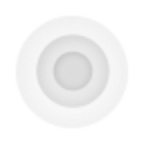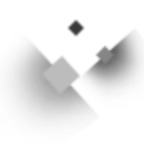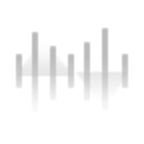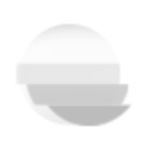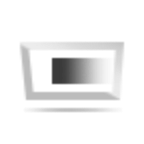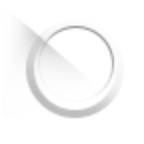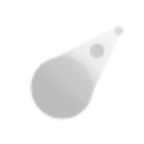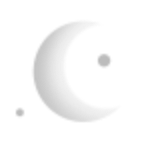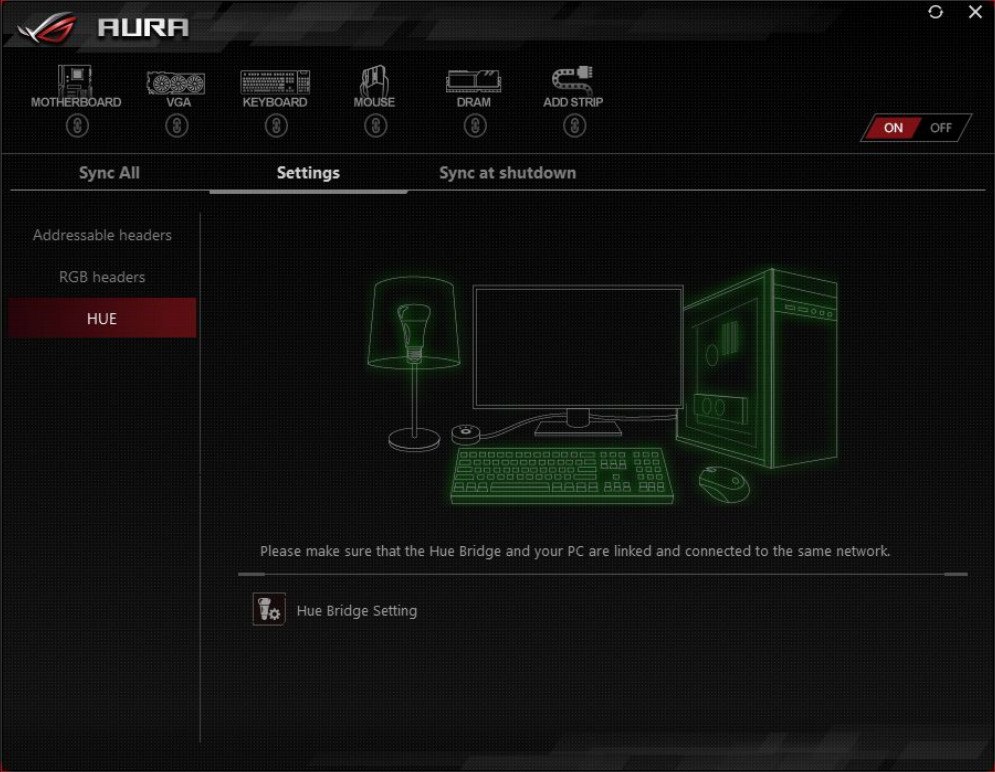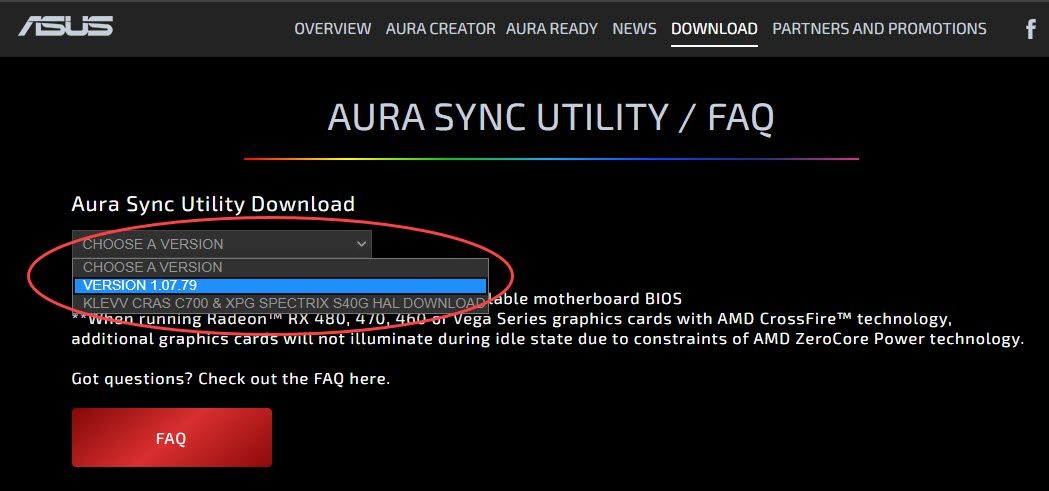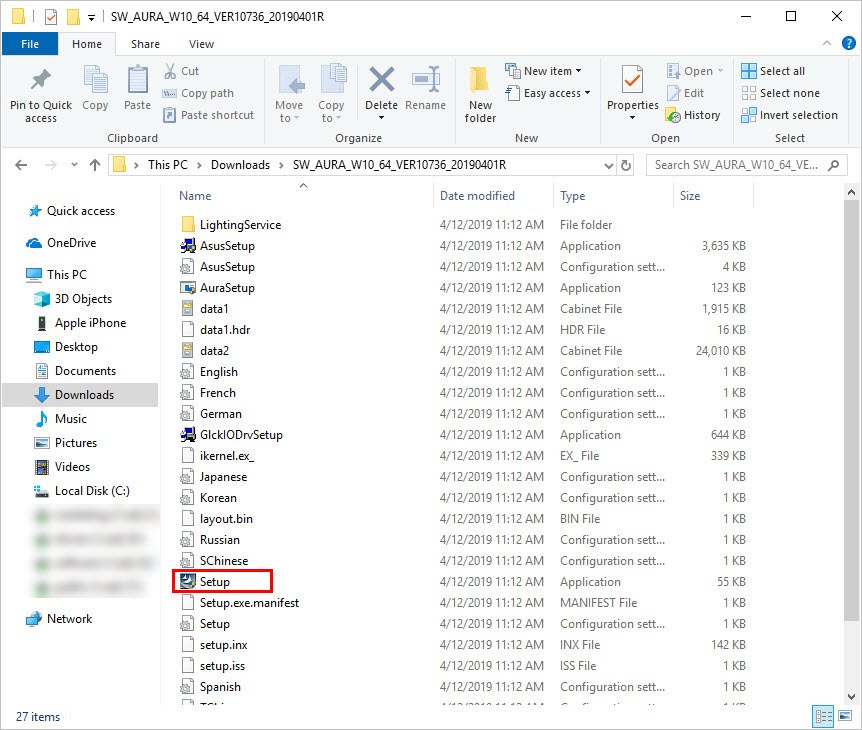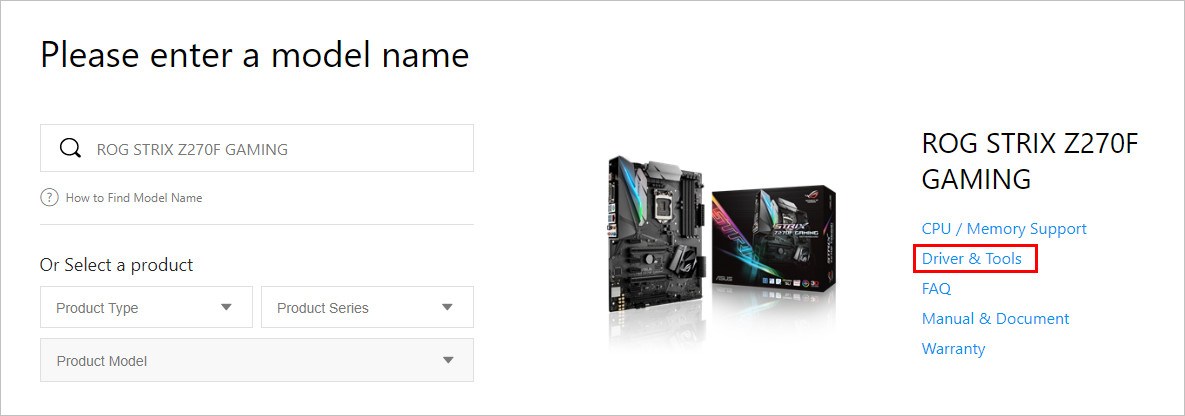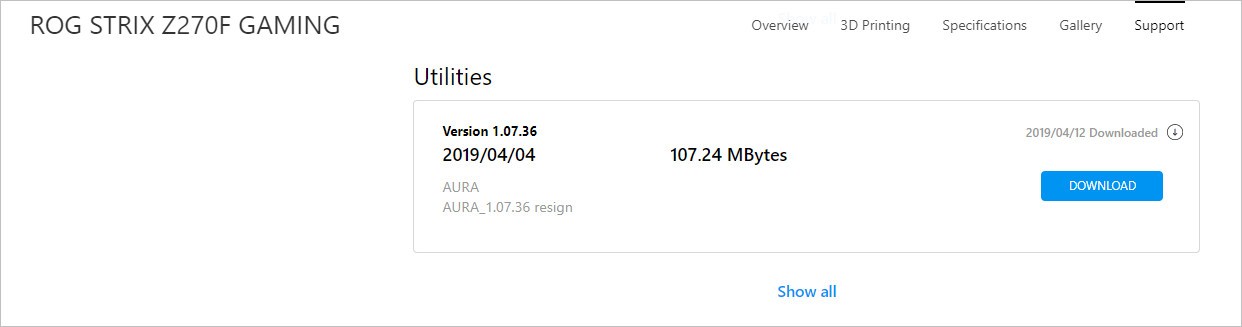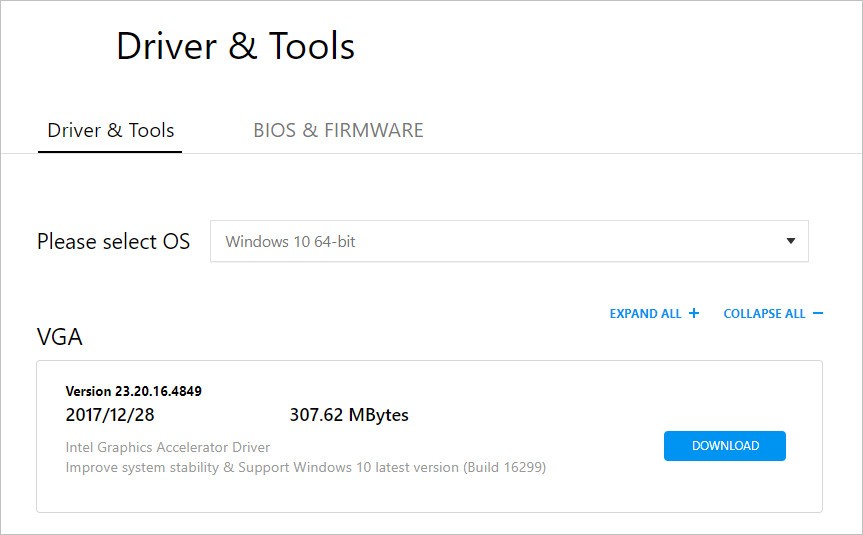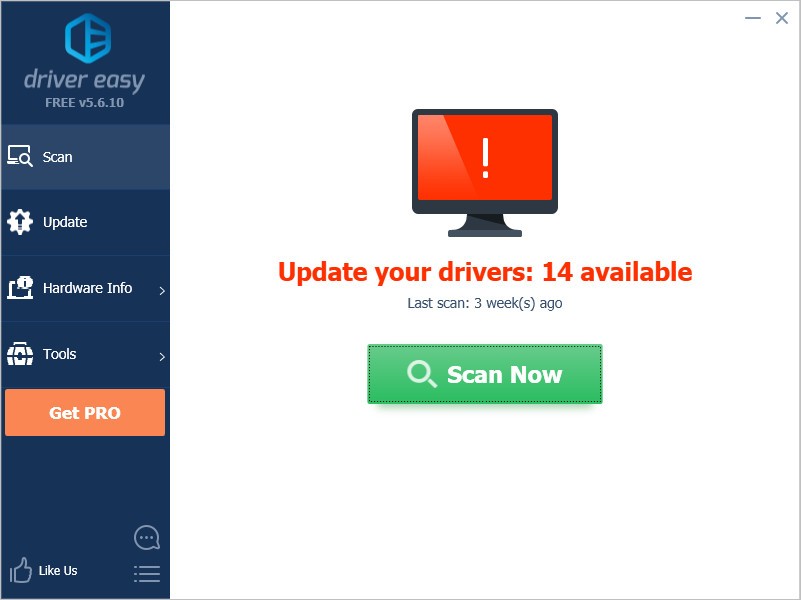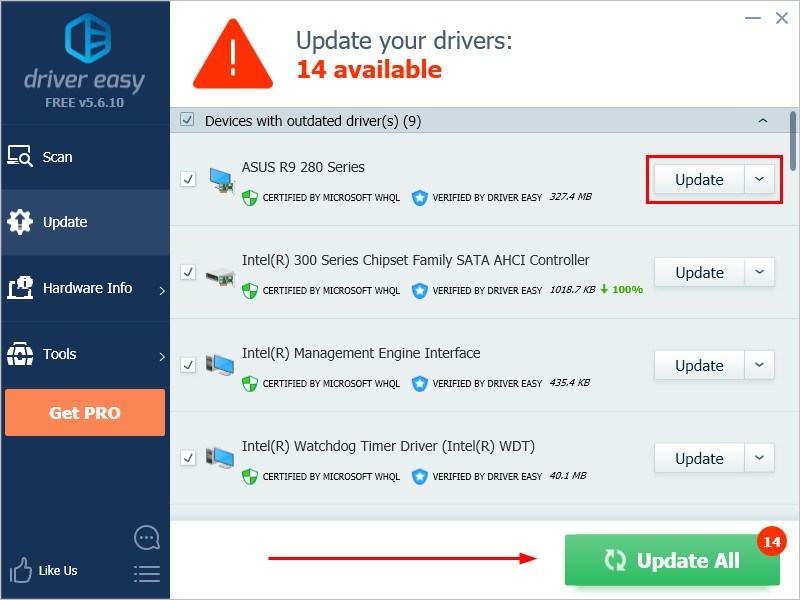Static
Always on
Breathing
Fades in and out
Strobing
Flashes on and off
Color cycle
Fades between the colors of rainbow
Rainbow
A rolling multi-color flow
Starry night
A display that mimic the nighttime sky
Music
Pulses to the beat of your music
Smart
Changes color with CPU/ GPU load
Adaptive Color
Matches effects to selected colors on your screen
Dark
Lighting is turned off
Comet *
Lighting is turned off
Star *
Variation on the Starry Night effect
Tide *
An undulating display in single or multi-color
Trigger *
Lighting activates briefly when each key is pressed
*Aura Creator only
ASUS Aura — это программа, которая предоставляет набор инструментов для управления LED-подсветкой. Софт является официальным и управляет подсветкой для комплектующих компьютера. ASUS Aura настраивает работу оборудования, которое выпущено этим производителем.
В программе вы можете настроить работу LED-подсветки на видеочипах и материнских платах ASUS.
Утилита поддерживает большое количество моделей «сторонних» видеокарт, корпусов и вентиляторов. При необходимости вы настроите подсветку на системе водяного охлаждения и оперативной памяти. В ASUS Aura вы настроите LED-подсветку SSD-дисков, блока питания и других элементов компьютера.
Главное условие для эксплуатации этого софта – это подключение к системной плате ASUS с совместимым 6-пиновым кабелем и дополнительным питанием. Все элементы должны быть правильно подключены для правильной работы программы.
Возможности
Воспользуйтесь утилитой и выберите цвет для подсветки. Вы можете настроить режим «мерцания», а также включить «переходы» свечения. При необходимости вы можете воспользоваться готовым профилем, который включает подсветку.
Кроме этого, функции утилиты позволяют «синхронизировать» работу подсветки и запчастей системного блока. Поэтому эту программу ещё называют ASUS Aura Sync.
Графическая оболочка программы представлена одной панелью. На ней расположена многоуровневая палитра и селекторы для выбора режимов. Графическая среда создана в минимализме и без дополнительных элементов управления.
С программой разберётся даже новичок, ведь в ней нет сложных панелей. Графический интерфейс ASUS Aura не поддерживает русский язык.
Установка
Программу можно закачать и инсталлировать в бесплатном режиме. В процессе установки вам не нужно ничего делать, ведь инсталлятор сам находит совместимые устройства и выбирает их в определённый селектор. Он отображается, когда происходит первый запуск утилиты.
Главное преимущество программы – для запуска и функционирования не нужно устанавливать вспомогательные драйверы.
Ключевые особенности
- программа позволяет наладить работу LED-подсветки;
- софт совместим с различными запчастями компьютера;
- графическая оболочка программы простая и понятная;
- в процессе инсталляции устанавливаются дополнительные драйверы в автоматическом режиме;
- софт распространяется на официальной основе от производителя.
Have you been wondering how to control the lighting of Asus? Well, software to fulfill that prospect does exist and that is Asus Aura (Sync). As many users have been looking for a way to download this software easily, its popularity has increased over the course of time.
If you’re among those people, then you’ve come to the right place. For more details on Asus aura download, check out the content below!
Asus Aura Software: What is it?
Aura Sync is software that has the ability to control the RGB lighting of any Asus products. To add more effect, it can also synchronize the lighting control with other Asus products. You may wonder what these products are. Well, Asus products include electronic devices like peripherals, Graphic cards, Motherboards or even Monitors.
Aura Sync is profoundly known for gaming as it makes the experience extraordinary. Not only will you be able to witness light aligned on the Asus components but you can also make alterations to it.
These alterations include multiple color lighting with cool effects. You can also make the color of lighting change according to your mood. Or, you can set a timer to it so that it changes after a certain time interval.
Also Read: Bad Pool Header Windows 10
Asus Aura Sync: What is RGB?
In general terms, RGB is a short name for Red, Green, and Blue. However, in terms of Lighting, it signifies, that the LED components can use these three colors and produce a different mix of these colors.
Here’s an interesting fact about RGB. The majority of the components of RGB combination can produce up to 16.8 million sets of colors that are unique.
If you are interested in getting your Asus products all lightened up, follow this section. Generally, there are two specific ways for aura sync download that you can download Aura Sync:
1. Download Asus Aura (Sync) Via Homepage
To get Asus aura sync download first, launch any web browser and then go to the official website of Asus. Then, from there, select a version and then make sure you choose the version which is the latest. Now, the Asus aura software will start.
Go to the location where you’ve downloaded the file and then unzip it. After unzipping, you’ll find many files among which locate the file called “Setup”. Double click on it and the application setup box will appear.
Follow the instruction wizard to complete the installation. Once you’re done with the installation, click on the option called “Finish”.
Also Recommend: Update Flash Player Chrome
2. Download Asus Aura (Sync) via Downloading Center
Here’s another way to download Asus Aura (Sync)
First, open any web browser and then go to the downloading center of Asus. A new page will appear when you’d be asked to enter the name of the model of the product. Enter the name of the product model and then click on the option called “Driver & Tool”.
On the following page, select the type of Operating system you’re using. Then go to the “Utilities” section. From there, you can download the program file of Aura.
Versions of Aura Sync Available
There are mainly three versions that are available. Based on your system configuration you can download the following three versions.
Requirements for Asus Aura Sync Software
While there are not many requirements that would seem hard to do in order to make the software work smoothly. However, you need the latest version of BIOS firmware installed on the system. Once you’ve downloaded the file, follow the next section for proper installation.
Recommended Post: Oneplus Security
How to Install Aura Sync Software?
Now that you’ve already downloaded the package file of Asus Aura Sync, what you need to do is click on the Installation file or the setup file and then right-click on it to choose the “Extract” option.
Locate the file that is named “atkexComSvc” and “axlns”. Doubt click on them. Then, double click on the installation file to install the application. After the installation is done, simply restart the system so that when it starts, it will start with new settings that the application added to the system.
Is there any way to Synchronize Components that are not Compatible with Asus, with Aura Sync?
There is no direct way to do it. However, you can do the following things to make it work with non-compatible devices:
If the system’s motherboard is not compatible with Aura sync, then you can consider using OG Aura Terminal.
If the non-compatible components have LED strips, then try replacing them with the LED strips of Aura Sync.
Lastly, you can connect the motherboard with the LED strips of Aura Sync.
Additional Tip: Keep the Asus Drivers Updated
In order to achieve the best experience in gaming and lighting, it is always advisable that you keep the drivers up to date at all times. And this is how to do it:
At first, open any web browser and then go to the official website of Asus. then visit the download center. On the download center page, look up the model name of the driver based on the specification of the system.
Then download the driver. Once the download is finished, install the driver. Keep in mind that you should install drivers that are of the latest version.
Finally…
Now that you have a clear idea of what Asus Aura Sync has to provide, simply get started with it! In case of doubts, place the queries in the comments below.
You bought an ASUS Aura (Sync) compatible motherboard/graphics card, but you don’t know where to download the software to do the lighting control? Don’t worry, this article is written for you!
What is Aura Sync?
Aura Sync software can control the lighting of ASUS Aura RGB products. It can also synchronize lighting with other Aura Sync products to create an integrated lighting effect. These products including motherboards, graphics cards, monitors and peripherals.
Here are two ways to download AURA software.
1. Download and install AURA software through the homepage
2. Download AURA program according to ASUS AURA product
Bonus: Update ASUS drivers
Download and install Aura Sync software through the homepage
- Go to ASUS’s website.
- Click CHOOSE A VERSION and click the latest version. The software will download automatically.
- Unzip and open the file. Double click Setup and follow the on-screen instructions to finish the installation.
ASUS mentioned that you need to ensure you’ve updated to the latest available motherboard BIOS. If you don’t know how to do it, here’s the guide.
Download AURA program according to ASUS AURA product
According to the ASUS AURA product (e.g. motherboard) you have, you can download related AURA software by your product’s model name.
- Go to ASUS downloading center.
- Type your product’s model name to find it. Then click Driver & Tools.
- Choose your operating system type. And then download the AURA program under Utilities.
Bonus: Update ASUS drivers
To get a better gaming and lighting experience, it’s very important to keep your drivers updated. There are two ways you can download your ASUS devices drivers.
Option 1 – Manually – You’ll need some computer skills and patience to update your drivers this way, because you need to find exactly the right driver online, download it and install it step by step.
OR
Option 2 – Automatically (Recommended) – This is the quickest and easiest option. It’s all done with just a couple of mouse clicks – easy even if you’re a computer newbie.
Option 1 – Download and install the driver manually
You can download ASUS products drivers from ASUS website. Go to the ASUS download center, enter your model name to find the correct model and choose your specific flavor of Windows system (Window 10 64-bits or etc.) Then download the driver manually.
Option 2 – Automatically update ASUS devices drivers
If you don’t have the time, patience or computer skills to update the Aura driver manually, you can do it automatically with Driver Easy.
Driver Easy will automatically recognize your system and find the correct drivers for it. You don’t need to know exactly what system your computer is running, you don’t need to risk downloading and installing the wrong driver, and you don’t need to worry about making a mistake when installing.
You can update your drivers automatically with either the FREE or the Pro version of Driver Easy. But with the Pro version it takes just 2 clicks (and you get full support and a 30-day money back guarantee):
- Download and install Driver Easy.
- Run Driver Easy and click Scan Now button. Driver Easy will then scan your computer and detect any problem drivers.
- Click the Update button next to the driver to automatically download and install the correct version of this driver (you can do this with Free version). Or click Update All to automatically download and install the correct version of all the drivers that are missing or out of date on your system (this requires the Pro version – you’ll be prompted to upgrade when you click Update All).
The Pro version of Driver Easy comes with full technical support.
If you need assistance, please contact Driver Easy’s support team at support@drivereasy.com.
Thanks for reading. Hope this article meets your need. And you are welcome to leave comments below.
31
31 people found this helpful
Available in other languages
Ist Ihr Computer mit einem ASUS Aura Geräten ausgestattet und brauchen Sie, ASUS Aura Sync herunterzuladen? Hier finden Sie die ausführlichen Methoden!
You bought an ASUS Aura (Sync) compatible motherboard/graphics card, but you don’t know where to download the software to do the lighting control? Don’t worry, this article is written for you!
What is Aura Sync?
Aura Sync software can control the lighting of ASUS Aura RGB products. It can also synchronize lighting with other Aura Sync products to create an integrated lighting effect. These products including motherboards, graphics cards, monitors and peripherals.
Here are two ways to download AURA software.
1. Download and install AURA software through the homepage
2. Download AURA program according to ASUS AURA product
Bonus: Update ASUS drivers
Download and install Aura Sync software through the homepage
- Go to ASUS’s website.
- Click CHOOSE A VERSION and click the latest version. The software will download automatically.
- Unzip and open the file. Double click Setup and follow the on-screen instructions to finish the installation.
ASUS mentioned that you need to ensure you’ve updated to the latest available motherboard BIOS. If you don’t know how to do it, here’s the guide.
Download AURA program according to ASUS AURA product
According to the ASUS AURA product (e.g. motherboard) you have, you can download related AURA software by your product’s model name.
- Go to ASUS downloading center.
- Type your product’s model name to find it. Then click Driver & Tools.
- Choose your operating system type. And then download the AURA program under Utilities.
Bonus: Update ASUS drivers
To get a better gaming and lighting experience, it’s very important to keep your drivers updated. There are two ways you can download your ASUS devices drivers.
Option 1 – Manually – You’ll need some computer skills and patience to update your drivers this way, because you need to find exactly the right driver online, download it and install it step by step.
OR
Option 2 – Automatically (Recommended) – This is the quickest and easiest option. It’s all done with just a couple of mouse clicks – easy even if you’re a computer newbie.
Option 1 – Download and install the driver manually
You can download ASUS products drivers from ASUS website. Go to the ASUS download center, enter your model name to find the correct model and choose your specific flavor of Windows system (Window 10 64-bits or etc.) Then download the driver manually.
Option 2 – Automatically update ASUS devices drivers
If you don’t have the time, patience or computer skills to update the Aura driver manually, you can do it automatically with Driver Easy.
Driver Easy will automatically recognize your system and find the correct drivers for it. You don’t need to know exactly what system your computer is running, you don’t need to risk downloading and installing the wrong driver, and you don’t need to worry about making a mistake when installing.
You can update your drivers automatically with either the FREE or the Pro version of Driver Easy. But with the Pro version it takes just 2 clicks (and you get full support and a 30-day money back guarantee):
- Download and install Driver Easy.
- Run Driver Easy and click Scan Now button. Driver Easy will then scan your computer and detect any problem drivers.
- Click the Update button next to the driver to automatically download and install the correct version of this driver (you can do this with Free version). Or click Update All to automatically download and install the correct version of all the drivers that are missing or out of date on your system (this requires the Pro version – you’ll be prompted to upgrade when you click Update All).
The Pro version of Driver Easy comes with full technical support.
If you need assistance, please contact Driver Easy’s support team at support@drivereasy.com.
Thanks for reading. Hope this article meets your need. And you are welcome to leave comments below.
31
31 people found this helpful
Available in other languages
Ist Ihr Computer mit einem ASUS Aura Geräten ausgestattet und brauchen Sie, ASUS Aura Sync herunterzuladen? Hier finden Sie die ausführlichen Methoden!
Введение
На протяжение уже нескольких лет ASUS-фирма направляет часть своих производственных мощностей на изготовление имеющего светодиодную подсветку компьютерных комплектующих для любителей компьютерных игр. Но только с недавних пор эти пользователи получили возможность самостоятельной настройки визуальных составляющих этих девайсов (клавиатуры, материнской платы, видеокарты) с целью улучшения их уникальности и эффектности. Делается это специальным приложением, называющейся «ASUS-AURA», позволяющей пользователям производить настройки светодиодной подсветки по своему желанию, к примеру, поменять тип подсветки, произвести смену цвета, добавить эффекты.
Особенности утилиты
Посредством данной программы игрок сможет контролировать подсветку в различных компонентах компьютера, а также по своему усмотрению осуществлять выбор цвета, стиля и эффектов подсветки. Благодаря многочисленным режимам работы под действием программы любое устройство со светодиодами сможет на радость пользователя пульсировать, вспыхивать, показывать стробоскопический эффект и так далее. А незначительные системные требования позволят игроку установить эту утилиту даже на компьютер с Windows XP.
Возможности приложения
Благодаря статичному режиму пользователь сможет выбрать любой цвет свечения светодиодов, световые композиции которых будут всегда активны.
В режиме пульсации подсветка постепенно сменит выключенное состояние на включенное.
Любителей внезапных вспышек порадует режим стробоскопического эффекта.
В циклическом режиме цвет подсветки будет постепенно изменяться с течением времени.
Превратить клавиатуру в комету с виртуальным «хвостом» возможно в режиме с таким же названием.
Все постоянно переливающиеся цвета радуги покажет одноимённый режим.
Ступенчатое подсвечивание возможно в режиме вспышки.
Тем, что хочет, чтобы светодиоды, к примеру, красным цветом показывали высокую температуру CPU необходимо переключиться в режим «температура».
Любителям музыки может понравиться изменение цветов подсветки под такт музыки.
Активация «Ауры»
Вначале необходимо открыть OSD-меню монитора и включить там «Aura-Sync» (чтобы все поддерживаемые устройства были синхронизированы с создающим Аура-RGB подсветку девайсом) в разделе «Aura Lighting».
Монитор подключается к системному блоку через порты usb-3.0.
Устанавливается программа «Аура» и перезагружается компьютер.
Запуск «Ауры» выполняется также, как и любая другая программа (двойным нажатием манипулятора на пиктограмме).
После запуска на экране появляется интерфейс приложения с возможностью выбора режима, подсветки, её цветов, установки времени срабатывания спецэффекта и так далее.
Технические особенности приложения
Все версии данного приложения занимают на компьютере мало места, имеют русскоязычный интерфейс, способны работать с любой версией Windows-системы. Конечно, каждую версию данной утилиты рассмотреть невозможно. Поэтому в качестве примера можно взять версию 0.0.3.1, разработанную Asus-фирмой, поддерживающей русскоязычный интерфейс, способной работать с Windows «Десятка», «Семёрка», «Восьмёрка», Виста и ХР-шка. На жёстком диске утилита занимает всего 6,4 Мб. Что касается системных требований, то для возможности управления светодиодной подсветкой необходим компьютер с AURA_Sync-совместимой материнской платой (к специальным разъёмам на них будут подключены светодиодные ленты) типа ROG и ROG-STRIX, TUF-Gaming. Монитор (как и системный блок) должен быть оснащён USB 3.0-разъёмом и также должен быть Aura-Sync-совместимым (иметь в OSD-меню опцию «Aura-Sync»). Что касается клавиатур, манипуляторов и гарнитур, то во всех этих устройствах, маркировка которых начинается с надписи «ROG» (ROG-Strix-Scope и так далее), будет возможность работать с управляемой подсветкой.
Почему перестало работать приложение?
Имеется несколько причин отсутствия привычного интерфейса «Ауры»:
Отсутствует связь монитора с системным блоком. Нужно переподключить дисплей.
На компьютере имеются другие программы управления подсветкой, с которой конфликтует «Аура». Нужно удалить лишние утилиты.
Устаревшая (либо несовместимая с оборудованием) версия программы. Необходимо проверить обновления приложения.
Пользователь неправильно подключил светодиодную ленту в специальный разъём материнской платы.
Заключение
В общем, настройка данного приложения не вызывает сложностей. Разобраться с ним сможет любой, даже не имеющий знаний по компьютерным технологиям пользователей. Приложение является абсолютно бесплатным и свободным для скачивания.
Перед тем как скачать ASUS AURA бесплатно на русском языке, прочитайте характеристики софта и требования к вашему устройству.
Похожие программы