Содержание:
- 1 Формат и расположение шрифтов в Windows 10
- 2 Как установить шрифты в Windows 10
- 3 Установка через магазин Майкрософт
- 4 Проблемы при добавлении шрифтов
Пользователи Windows 10 иногда сталкиваются с необходимостью добавить в систему новые шрифты. Задача эта довольно простая и не требующая особых знаний, однако, как и в любой другой процедуре, здесь есть определенные нюансы, которые могут вызвать затруднения у неподготовленных юзеров. Итак, давайте попробуем установить в Windows 10 какой-либо новый шрифт.
Перед тем как приступить к операции, расскажем немного о том, что собой представляют шрифты, и где они находятся. Используемые Windows шрифты являются ничем иным, как файлами в формате TrueType (расширение .ttf) или OpenType (.otf). Они располагаются в специальной папке C:/Windows/Fonts, попасть в которую можно через Проводник или Панель управления.
Зайдя в указанную директорию, мы обнаружим все уже установленные в системе шрифты. Для управления ими предназначены расположенные сверху кнопки «Просмотр», «Удалить» и «Скрыть». Дважды кликнув по нужному шрифту, вы сможете просмотреть входящие в семейство варианты начертаний.
Раздел «Шрифты» есть и в интерфейсе штатной утилиты «Параметры». Здесь доступна более подробная информация о шрифтах в виде расширенных метаданных.
Как установить шрифты в Windows 10
Перейдем непосредственно к добавлению новых шрифтов. Скачать их можно из интернета, с тематических сайтов, коих сейчас великое множество. Нам приглянулся ресурс Dafont.com, предлагающий довольно широкий ассортимент шрифтов под любые запросы. Выберем один из шрифтов (к примеру, Quentell CF) и нажмем кнопку «Download», после чего сохраним архив с файлами на компьютер. Далее распакуем его. Обычно одно семейство шрифтов включает несколько файлов, количество которых соответствует числу начертаний. У нас оказалось три файла.
Как же установить шрифт в Windows 10? Самый простой способ – перетащить файлы в папку Fonts. Второй вариант – воспользоваться контекстным меню, вызываемым правой кнопкой мыши. Однако тут есть один нюанс. Дело в том, что файлы шрифта (ttf или otf) у вас могут быть ассоциированы с графическими редакторами вроде ACDSee или Paint. В таком случае в контекстном меню не будет необходимого пункта «Установить». Чтобы он там появился, изменим программу по умолчанию для открытия файлов шрифта. Делается это через свойства файла (ПКМ – Свойства). На вкладке «Общие» кликнем «Изменить…», выберем в открывшемся окне пункт «Программа просмотра шрифтов» и сохраним настройки нажатием «Применить». Все, отныне файлы шрифтов ассоциированы со специальным приложением.
Теперь, щелкнув ПКМ по файлу, выбираем в меню пункт «Установить» или «Установить для всех пользователей». Произойдет добавление нового шрифта в Windows 10.
Есть и другой путь. Двойным кликом открываем файл, а потом в появившемся окне нажимаем «Установить».
Удостовериться в том, что коллекция шрифтов пополнилась новым экземпляром, можно в подразделе «Шрифты» утилиты Параметры.
Осталось проверить, доступен ли установленный шрифт для использования. Создаем новый документ Word и в выпадающем списке находим искомый шрифт. Применяем его к тексту.
Установка через магазин Майкрософт
В последних версиях «десятки» появилась возможность загружать шрифты из магазина Microsoft. Для этого необходимо зайти на страницу «Шрифты» приложения «Параметры» и нажать вверху на ссылку «Получить дополнительные шрифты в Microsoft Store».
Будет осуществлен переход в магазин, где представлены бесплатные и платные шрифты для Windows 10. Правда, выбор здесь пока совсем невелик.
Проблемы при добавлении шрифтов
Момент с неправильным связанным приложением для файлов ttf или otf мы уже рассмотрели выше. Встречаются и другие проблемы. Иногда шрифты для Windows 10 имеют специфический формат, отличный от стандартных. Можно попытаться установить их привычным способом, но, скорее всего, выскочит ошибка «файл не является файлом шрифта». Тут придется использовать конвертеры. Аналогичное сообщение в некоторых случаях возникает при отключенном штатном брандмауэре Windows 10 даже если добавляемые в систему шрифты сохранены в корректном формате. Включение фаервола устранит проблему.
Здесь вы можете скачать обширную коллекцию кириллических и латинских шрифтов для Windows. Все представленные шрифты относятся к свободно распространяемым, поэтому их можно применять не только для личных нужд, но и в сфере разработки web-интерфейсов, дизайне или иной деятельности.
Несмотря на то, что на сегодняшний день ни одна жёсткая классификация шрифтов не получила своего распространения, указанные файлы отсортированы по визуальным признакам и гарнитурам – этим облегчается поиск необходимого очертания символов для разнообразных задач. Для установки шрифтов в Windows необходимо щелкнуть дважды на конкретном наименовании файла и дождаться инсталляции нового шрифта. Рекомендуется проверить наличие идентичных версий шрифтов перед обновлением или заменой на новые.
Отметим, что существует огромное количество шрифтов предназначенных для оформления текстов, однако, не все они получили распространение в пользовательских интерфейсах – существующие технологии дисплеев могут отображать даже наиболее вычурные символы, но удобство считывания от такого лишь пострадает. Поэтому, для повседневных нужд разработчики применяют ограниченный ассортимент начертаний, установленных на локальных компьютерах пользователей.
by Vladimir Popescu
Being an artist his entire life while also playing handball at a professional level, Vladimir has also developed a passion for all things computer-related. With an innate fascination… read more
Updated on August 6, 2021
- Eager to discover some of the best free fonts for Windows 10?
- Nexus Font and FontBase are both great software options to take into consideration.
- Also, many professional designers agree that Adobe Fonts contains higher quality fonts than many other fonts software tools.
- Take a look at their features, and judge for yourself.
If you’re looking for Windows 10 free fonts, your visit will be worth it. No matter if you’re working as a typographer, graphic designer, or just want to use different fonts for your at-home project, you will need to use a large number of fonts.
Dealing with a large number of fonts can be tricky even for the most organized of you. To simplify this entire process, it is recommended that you use free font manager software.
Font manager software allows you to manage every aspect of dealing with fonts on your PC.
A good manager allows you to see a good overview of the available font options, allows you to preview the style before applying.
Beyond this, a font manager software will automatically activate only the fonts required for the task at hand. This allows your PC’s memory to not be overloaded with useless data, making your PC run more efficiently.
Added to these features, a font manager also scans your hard-drive for any corrupted fonts and attempts to fix them. If the fixing process is not possible, the fonts will be removed.
In today’s article, we will explore some of the best free font managers for Windows 10. Please read on for more information.
What’s the best Windows 10 font software?
Adobe Fonts
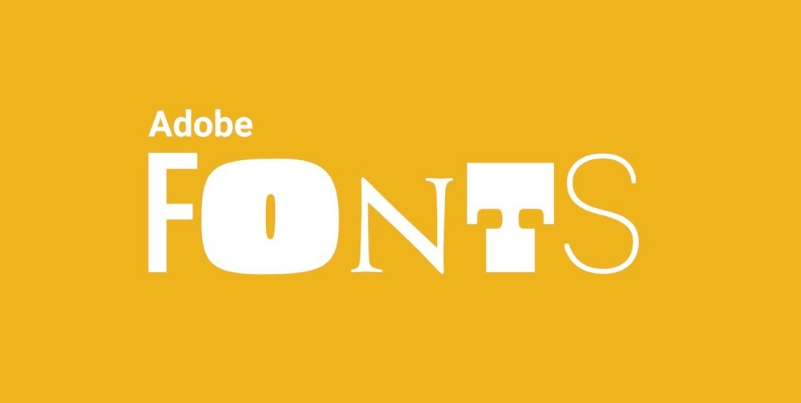
Have you heard of Adobe Fonts? There is no other font manager software that offers you not only literally thousands of fonts to pick from, but also quick and easy ways to manage them.
Adding and changing fonts on your website shouldn’t be a daunting task when using Adobe Fonts.
This time, all it takes is a few easy steps, so start a search by name if you’re sure that you know what you want.
You may also use the intuitive filters to sort by properties, classification, or language. Then, all you need to do is to use the toggle when you’re ready to enjoy the desired font.
And as if all these weren’t convenient enough, keep in mind that signing in to Creative Cloud is all it takes for your active fonts to show up in your font menus.
Some Adobe Fonts key features that you’re likely to appreciate:
- Only high-quality fonts are included, so use them with no hesitation if you’re serious about typography
- Comprehensive tutorials on adding custom fonts to your website
- High browser compatibility; use Adobe Fonts on mobile browsers and any browser that supports web fonts on macOS, Windows, and Chrome OS
- All fonts are included with your Creative Cloud subscription, therefore you don’t need to worry about any extra charges

Adobe Fonts
Thousands of fonts are at your disposal in one of the richest fonts library available in a digital tool.
Nexus Font
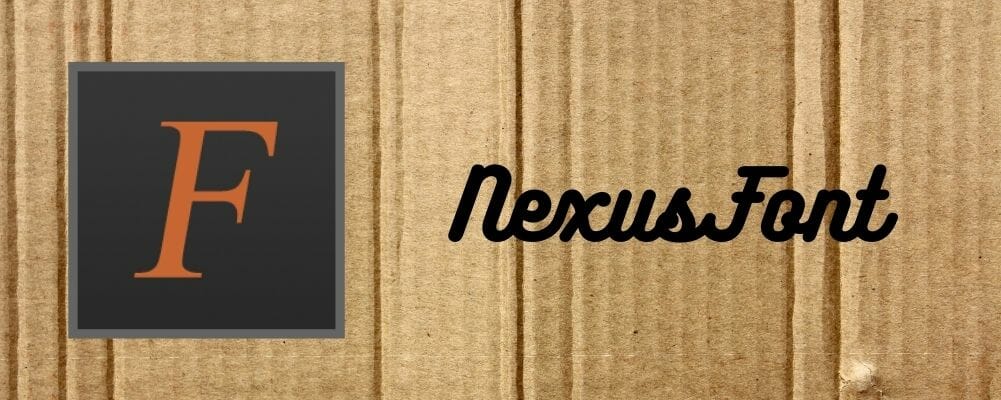
Nexus Font is our top pick of font manager software options available in 2019 for Windows 10.
This software allows you to access an enormous database of customizable fonts, and only downloads the fonts you chose.
Not downloading the entire fonts database allows your computer to not get clogged with useless files.
You can use this tool to manage the number of fonts, search for specific styles, compare styles between them, and also automatically scans for any faulty fonts on your HDD.
Some PC issues are hard to tackle, especially when it comes to corrupted repositories or missing Windows files. If you are having troubles fixing an error, your system may be partially broken.
We recommend installing Restoro, a tool that will scan your machine and identify what the fault is.
Click here to download and start repairing.
⇒ Get Nexus Font
FontBase
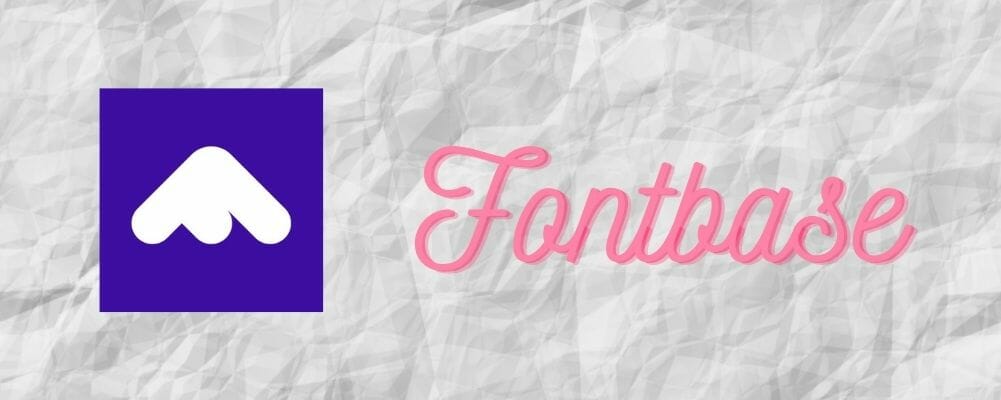
FontBase is another great software option for getting access and using free fonts most efficiently.
The way this software works is very similar to our top pick, but the searching speed clocked under the performance of Nexus Font so that’s why FontBase is in third place in this list.
Here are some of the best features of FontBase:
- It helps you organize your font folders.
- Big database of different styles of fonts.
- Fully compatible with Google fonts.
- Font preview option.
- Customization tools for fonts.
⇒ Get FontBase
Typograf
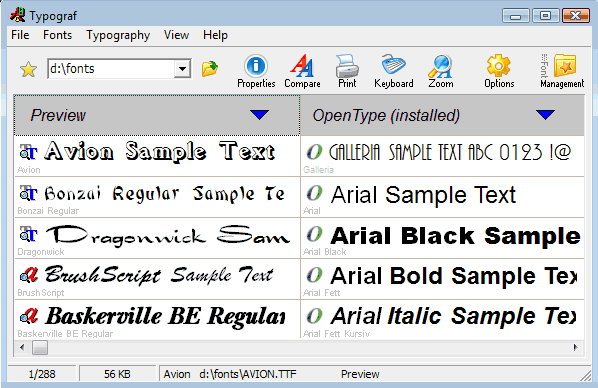
Compared to the two previously mentioned options, Typograf doesn’t have a very friendly user-interface, reminding us of older Windows XP software.
This doesn’t mean that Typograf is not worthy of the 3rd position. This software allows you to manage all aspects of your fonts.
Here are some of the best features found in Typograf:
- Extremely low system impact.
- Can customize font size, colors, details displayed, etc.
- You can load, install, and manage fonts.
- Great preview option to test out your font settings.
- Font comparison feature.
- Automatically identifies duplicates and lets you choose how it should deal with them.
⇒ Get Typograf
Font Viewer
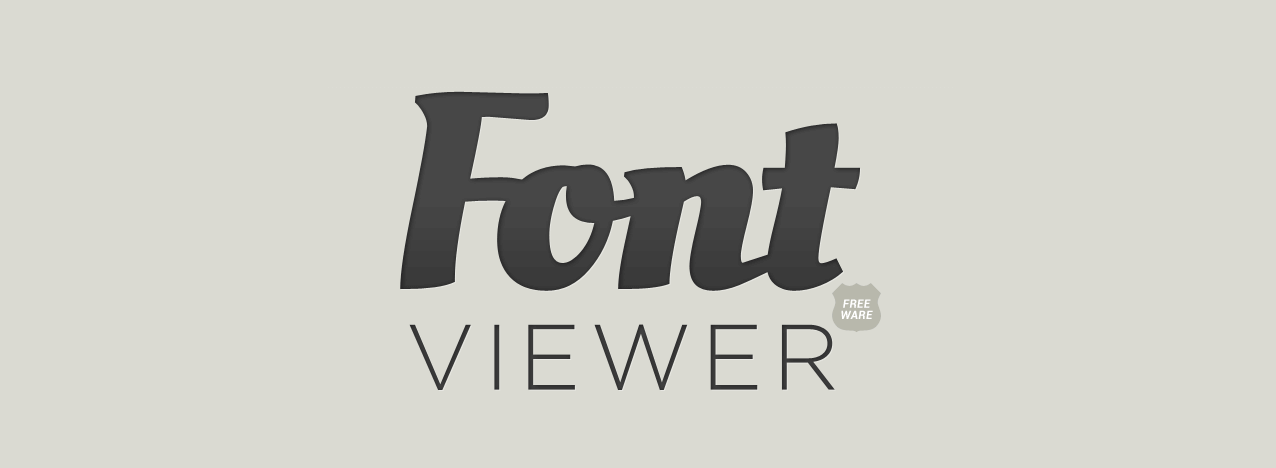
As the name suggests, the Font Viewer allows you to organize your fonts by making it easier to see the entire range of information in one window.
Font Viewer only reached the 4th position in this list, as it doesn’t offer you the capability of loading a specific number of fonts and de-activate them after you’ve finished using them.
This software only helps you manage fonts that were already installed on your PC. You can also customize the fonts by changing the size, color, background color, and choose different styles.
You can download a large number of different style fonts from this Windows 10 forum post.
⇒ Get Font Viewer
Advanced Font Viewer
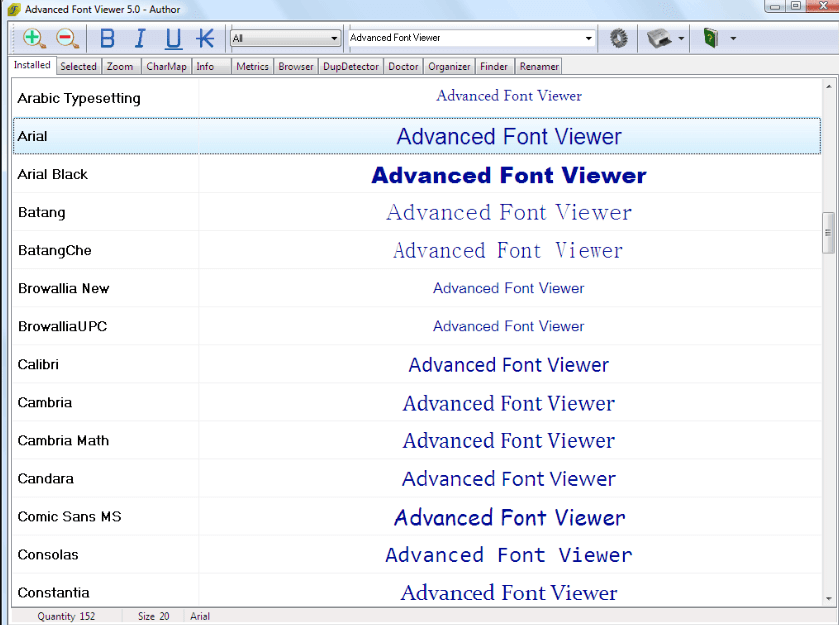
As in the case of Font Viewer, the Advanced Font Viewer allows you to view, print, and also manage your fonts.
This software only works with fonts that are installed on your PC. Here are some of the most notable features:
- Can view all installed fonts in one window.
- You can get access to previously uninstalled fonts.
- It allows you to uninstall fonts directly from the software.
- Automatically organizes your fonts collection.
⇒ Get Advanced Font Viewer
Please feel free to let us know if this guide helped you choose the best free font software to use on your Windows 10 PC. You can do so by using the comment section below.
Newsletter
by Vladimir Popescu
Being an artist his entire life while also playing handball at a professional level, Vladimir has also developed a passion for all things computer-related. With an innate fascination… read more
Updated on August 6, 2021
- Eager to discover some of the best free fonts for Windows 10?
- Nexus Font and FontBase are both great software options to take into consideration.
- Also, many professional designers agree that Adobe Fonts contains higher quality fonts than many other fonts software tools.
- Take a look at their features, and judge for yourself.
If you’re looking for Windows 10 free fonts, your visit will be worth it. No matter if you’re working as a typographer, graphic designer, or just want to use different fonts for your at-home project, you will need to use a large number of fonts.
Dealing with a large number of fonts can be tricky even for the most organized of you. To simplify this entire process, it is recommended that you use free font manager software.
Font manager software allows you to manage every aspect of dealing with fonts on your PC.
A good manager allows you to see a good overview of the available font options, allows you to preview the style before applying.
Beyond this, a font manager software will automatically activate only the fonts required for the task at hand. This allows your PC’s memory to not be overloaded with useless data, making your PC run more efficiently.
Added to these features, a font manager also scans your hard-drive for any corrupted fonts and attempts to fix them. If the fixing process is not possible, the fonts will be removed.
In today’s article, we will explore some of the best free font managers for Windows 10. Please read on for more information.
What’s the best Windows 10 font software?
Adobe Fonts
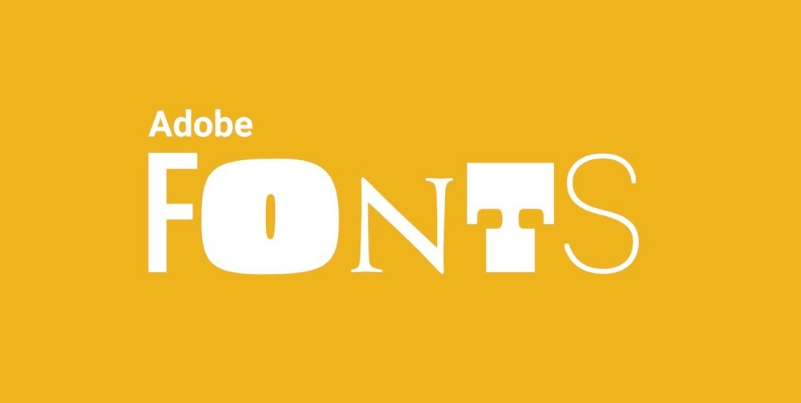
Have you heard of Adobe Fonts? There is no other font manager software that offers you not only literally thousands of fonts to pick from, but also quick and easy ways to manage them.
Adding and changing fonts on your website shouldn’t be a daunting task when using Adobe Fonts.
This time, all it takes is a few easy steps, so start a search by name if you’re sure that you know what you want.
You may also use the intuitive filters to sort by properties, classification, or language. Then, all you need to do is to use the toggle when you’re ready to enjoy the desired font.
And as if all these weren’t convenient enough, keep in mind that signing in to Creative Cloud is all it takes for your active fonts to show up in your font menus.
Some Adobe Fonts key features that you’re likely to appreciate:
- Only high-quality fonts are included, so use them with no hesitation if you’re serious about typography
- Comprehensive tutorials on adding custom fonts to your website
- High browser compatibility; use Adobe Fonts on mobile browsers and any browser that supports web fonts on macOS, Windows, and Chrome OS
- All fonts are included with your Creative Cloud subscription, therefore you don’t need to worry about any extra charges

Adobe Fonts
Thousands of fonts are at your disposal in one of the richest fonts library available in a digital tool.
Nexus Font
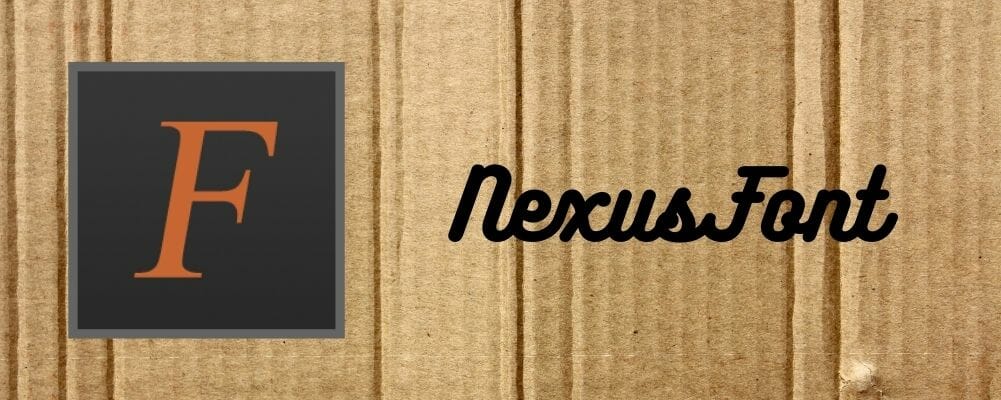
Nexus Font is our top pick of font manager software options available in 2019 for Windows 10.
This software allows you to access an enormous database of customizable fonts, and only downloads the fonts you chose.
Not downloading the entire fonts database allows your computer to not get clogged with useless files.
You can use this tool to manage the number of fonts, search for specific styles, compare styles between them, and also automatically scans for any faulty fonts on your HDD.
Some PC issues are hard to tackle, especially when it comes to corrupted repositories or missing Windows files. If you are having troubles fixing an error, your system may be partially broken.
We recommend installing Restoro, a tool that will scan your machine and identify what the fault is.
Click here to download and start repairing.
⇒ Get Nexus Font
FontBase
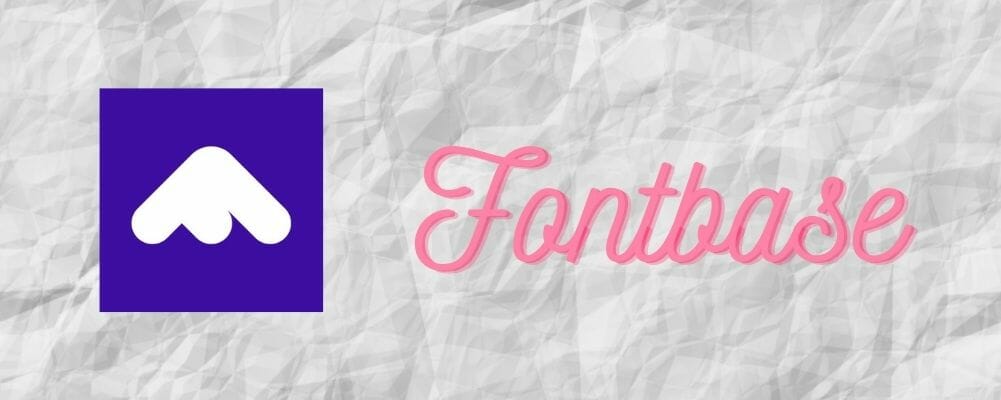
FontBase is another great software option for getting access and using free fonts most efficiently.
The way this software works is very similar to our top pick, but the searching speed clocked under the performance of Nexus Font so that’s why FontBase is in third place in this list.
Here are some of the best features of FontBase:
- It helps you organize your font folders.
- Big database of different styles of fonts.
- Fully compatible with Google fonts.
- Font preview option.
- Customization tools for fonts.
⇒ Get FontBase
Typograf
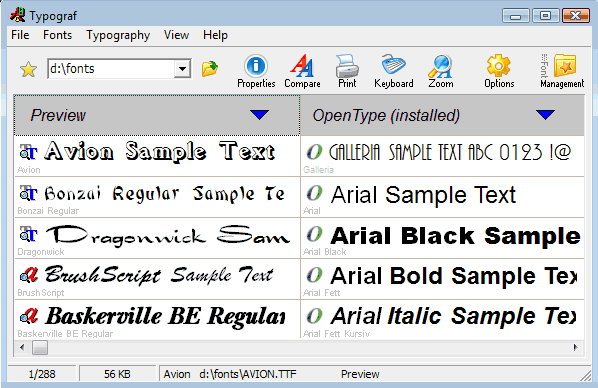
Compared to the two previously mentioned options, Typograf doesn’t have a very friendly user-interface, reminding us of older Windows XP software.
This doesn’t mean that Typograf is not worthy of the 3rd position. This software allows you to manage all aspects of your fonts.
Here are some of the best features found in Typograf:
- Extremely low system impact.
- Can customize font size, colors, details displayed, etc.
- You can load, install, and manage fonts.
- Great preview option to test out your font settings.
- Font comparison feature.
- Automatically identifies duplicates and lets you choose how it should deal with them.
⇒ Get Typograf
Font Viewer
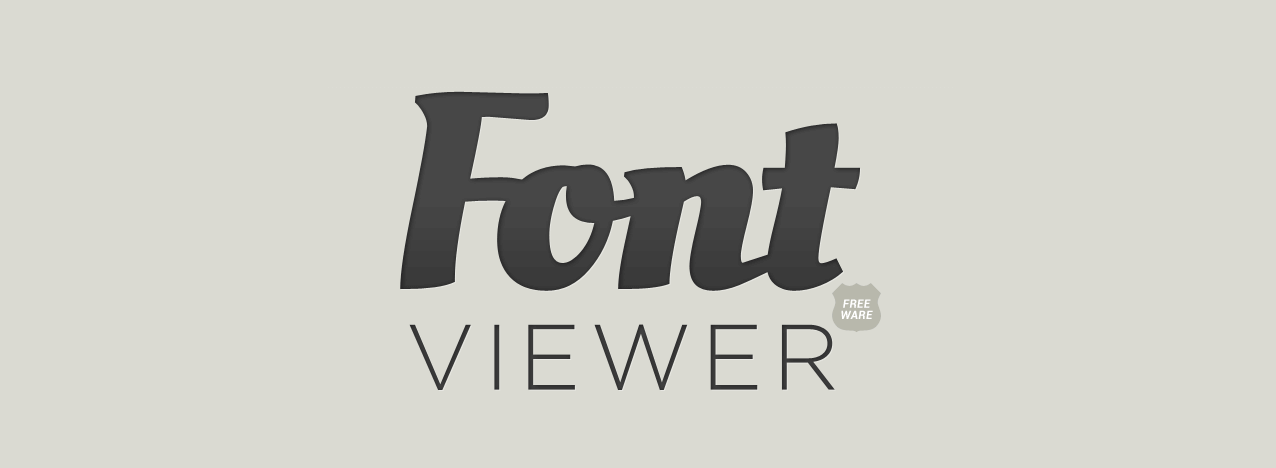
As the name suggests, the Font Viewer allows you to organize your fonts by making it easier to see the entire range of information in one window.
Font Viewer only reached the 4th position in this list, as it doesn’t offer you the capability of loading a specific number of fonts and de-activate them after you’ve finished using them.
This software only helps you manage fonts that were already installed on your PC. You can also customize the fonts by changing the size, color, background color, and choose different styles.
You can download a large number of different style fonts from this Windows 10 forum post.
⇒ Get Font Viewer
Advanced Font Viewer
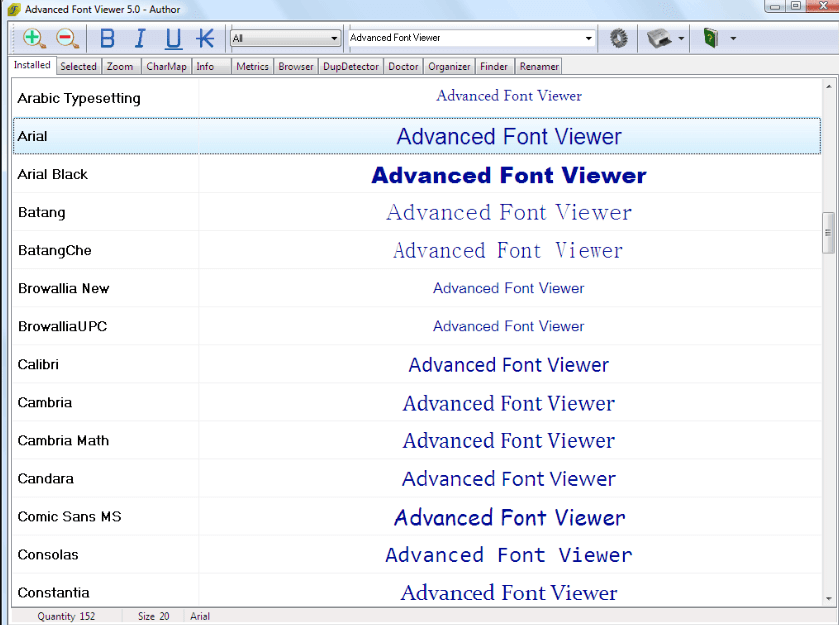
As in the case of Font Viewer, the Advanced Font Viewer allows you to view, print, and also manage your fonts.
This software only works with fonts that are installed on your PC. Here are some of the most notable features:
- Can view all installed fonts in one window.
- You can get access to previously uninstalled fonts.
- It allows you to uninstall fonts directly from the software.
- Automatically organizes your fonts collection.
⇒ Get Advanced Font Viewer
Please feel free to let us know if this guide helped you choose the best free font software to use on your Windows 10 PC. You can do so by using the comment section below.
Newsletter

Данная сборка содержит только кириллические шрифты. Вы можете скачать русские шрифты с моего сайта абсолютно бесплатно. Каждый шрифт проверен лично мною и я гарантирую, что все шрифты в этой сборке поддерживают русский язык. Этот топик я буду делать следующим образом: название кириллического шрифта, изображение этого шрифта и ссылка на скачку прямо с моего сайта. На картинках все шрифты изображены одним размером — 36 пт в Photoshop для того, чтобы вы знали какие шрифты большемерки, какие маломерки. Смотрим, качаем!
Рукописный русский шрифт DS Note
Скачать
Русский шрифт ChinaCyr на китайский манер
Скачать
Готический кириллический шрифт goth
Скачать
Вампирский кириллический шрифт с каплями крови
Скачать
Кириллический шрифт в техасском стиле Invest
Скачать
Прописной кириллический шрифт Still time
Скачать
Русский техно шрифт, состоящий из точек
Скачать
Бесплатный кириллический шрифт для Photoshop
Скачать
Зомби шрифт кириллица
Скачать
Аккуратный кириллический шрифт
Скачать
Бесплатный русский шрифт для windows
Скачать
Простой кириллический шрифт, сделанный методом обводки
Скачать
Кириллический шрифт в стиле quake
Скачать
Прикольный бесплатный русский шрифт
Скачать
Бесплатный русский техно шрифт podd
Скачать
Прописной кириллический славянский шрифт
Скачать
Кириллический шрифт как на электронных часах
Скачать
Жирный русский шрифт frankC
Скачать
Стильный русский шрифт в стиле печатной машинки
Скачать
Крупный кириллический шрифт
Скачать
Русский шрифт в стиле восемнадцатого века
Скачать
Старославянский кириллический шрифт yermak
Скачать
Бесплатный русский шрифт davidaC
Скачать
Приятный жирный кириллический шрифт
Скачать
Красивый русский шрифт DS uncial
Скачать
Классический кириллический шрифт BedrockC
Скачать
Русский шрифт в стиле старорусского написания Beresta
Скачать
Красивый кириллический шрифт Beastim
Скачать
Стильный жирный русский шрифт DS stamper
Скачать
Очень красивый кириллический шрифт в арабском стиле DS arabic
Скачать
Стильный кириллический шрифт DS stain
Скачать
Кириллический Техно шрифт Terminator (размер 24пт)
Скачать
Декоративный кириллический шрифт Ecmann
Скачать
Русский кириллический шрифт DexterC
Скачать
Русский очень красивый шрифт прописью Birch
Скачать
«Горящий» русский кириллический шрифт Blaze
Скачать
Креативный прописной русский шрифт Burlak
Скачать
Калиграфический русский шрифт Calligraph
Скачать
Интересный кириллический шрифт DS eraser2
Скачать
Если вам понравилась эта статья с русскими шрифтами, вы можете посмотреть другую сборку русских кириллических шрифтов. Все шрифты на моем сайте вы можете посмотреть, пройдя по ссылке. Также вы можете скачать все шрифты одним архивом, нажав на кнопку скачать после этой статьи!
Не то, что искали? Воспользуйтесь поиском
FontsIsland
- Главная
- Все шрифты
- Категории
ВойтиРегистрация
- Главная
- Компьютерные шрифты
Компьютерные шрифты
На данной странице представлены Компьютерные шрифты, которые Вы можете скачать абсолютно бесплатно и без регистрации — только на нашем сайте FontsIsland.com! Всего в категории 655 шрифтов.
Текст:
Положение:
Цвет:
Фон:
Размер:
Saliy Heavy [Rus by me]
Семейство: Saliy Heavy [Rus by me]
FontsIsland
2 830
Vaca Cyrillic
Семейство: Vaca Cyrillic
FontsIsland
3 361
Armadura Solid Cyrillic
Семейство: Armadura Solid Cyrillic
FontsIsland
3 137
Sony [Rus by me]
Семейство: Sony [Rus by me]
FontsIsland
15 699
Piksieli Prst (fix by chzshrft)
Семейство: Piksieli Prst (fix by chzshrft)
FontsIsland
2 060
Minecraft Ten
Семейство: Minecraft Ten
FontsIsland
5 423
ljk_Kill The Noise
Семейство: Kill The Noise(RUS BY LYAJKA)
FontsIsland
15 030
Segoe Print Bold
Семейство: Segoe Print
FontsIsland
7 233
RUSStarcraft
Семейство: RUSStarcraft
FontsIsland
2 316
Happy Sprat Cyrillic 2
Семейство: Happy Sprat Cyrillic 2
FontsIsland
3 591
Happy Sprat Cyrillic
Семейство: Happy Sprat Cyrillic
FontsIsland
2 357
NoNaMe Classic
Семейство: NoNaMe Classic 6.3
FontsIsland
2 203
FK Abduction.kz
Семейство: FK Abduction.kz
FontsIsland
1 031
NK221
Семейство: NK221
FontsIsland
944
aZZ BB Tribute Cyr Bold
Семейство: aZZ BB Tribute Cyr
FontsIsland
2 139
Rotonda Bold
Семейство: Rotonda Bold
FontsIsland
3 479
hAndy
Семейство: hAndy
FontsIsland
1 561
Dignity of Labour Cyrillic Regular
Семейство: Dignity Of Labour Cyrillic
FontsIsland
739
Retro Gaming
Семейство: Retro Gaming
FontsIsland
3 892
Techno Plain
Семейство: Techno
FontsIsland
1 296
HYPERDRIVEItalic
Семейство: HYPER DRIVE Italic
FontsIsland
3 257
Linetoline
Семейство: Linetoline
FontsIsland
1 086
RebootNFW00-Regular rus by me
Семейство: RebootNFW00-Regular rus by me
FontsIsland
794
Ponter
Семейство: Ponter
FontsIsland
1 916
Alkash
Семейство: Alkash
FontsIsland
1 596
Davida Cyr
Семейство: Davida Cyr
FontsIsland
2 575
RaseOne Original
Семейство: RaseOne Original
FontsIsland
6 448
Plateia Bold
Семейство: Plateia
FontsIsland
1 073
NK216
Семейство: NK216
FontsIsland
950
StartC
Семейство: StartC
FontsIsland
974
FD Median
Семейство: FD Median
FontsIsland
1 255
Sanfrisco RUS World Medium
Семейство: Sanfrisco RUS World
FontsIsland
1 134
Dotimatrix 5
Семейство: Dotimatrix 5
FontsIsland
883
- <
- 1
- 2
- 3
- 4
- 5
- 6
- 7
- 8
- 9
- 10
- >
Категории шрифтов
- Кириллические шрифты
- Латинские шрифты
- Бесплатные шрифты
- Free for personal use
- Альтернативные шрифты
- Брендовые шрифты
- Винтажные шрифты
- Восточные шрифты
- Готические шрифты
- Граффити шрифты
- Декоративные шрифты
- День святого Валентина
- Дизайнерские шрифты
- Заглавные шрифты
- Иероглифические
- Комические шрифты
- Компьютерные шрифты
- Контурные шрифты
- Машинописные шрифты
- Необычные шрифты
- Новогодние и рождественские шрифты
- Подчеркнутые шрифты
- Поцарапанные шрифты
- Праздничные шрифты
- Ретро шрифты
- Русские шрифты
- Рукописные шрифты
- Сказочные шрифты
- Старославянские шрифты
- Трафаретные шрифты
- Ужасы шрифты
- Художественные шрифты
- Цифровые шрифты
- Шрифты без засечек
- Шрифты буквица
- Шрифты из фильмов
- Шрифты с засечками
- 3D шрифты
- LCD шрифты
- Wanted шрифты
- Western шрифты
- Другие шрифты
- Ужасные шрифты
- Шрифты для граффити
Показать все категории
































































