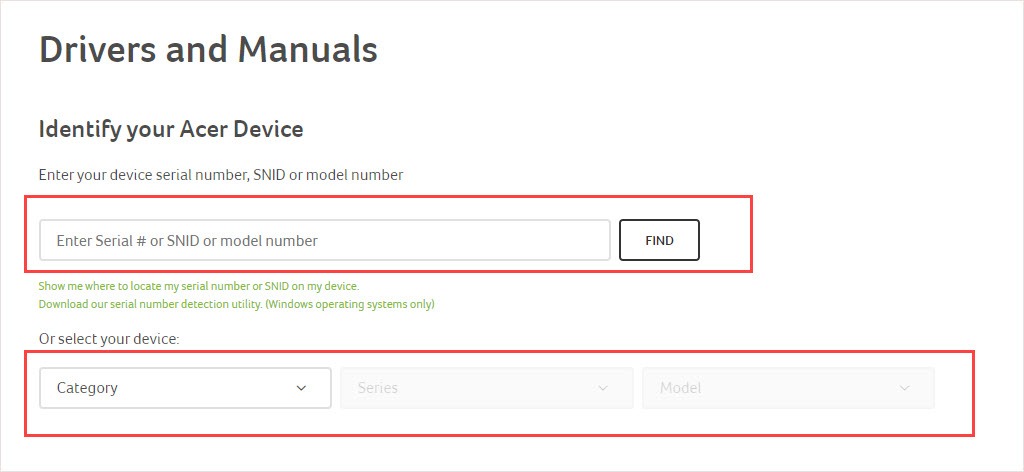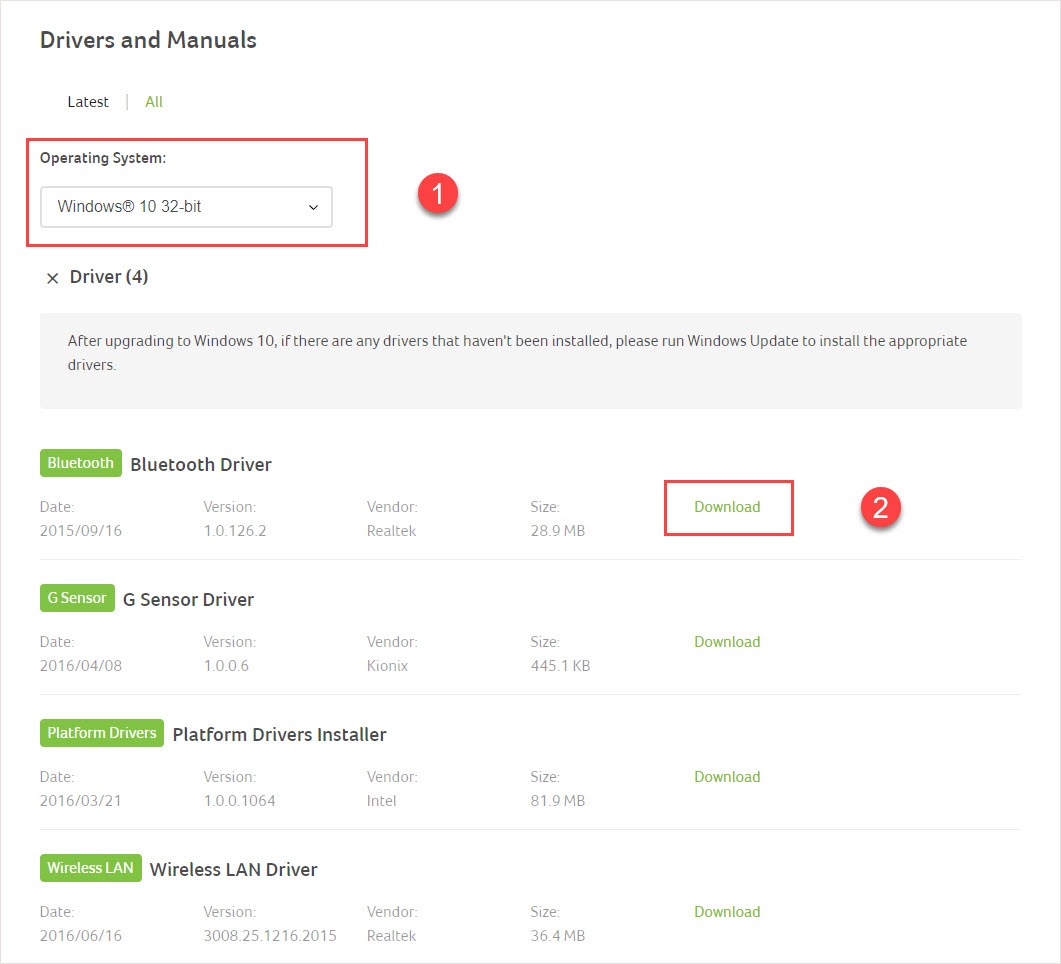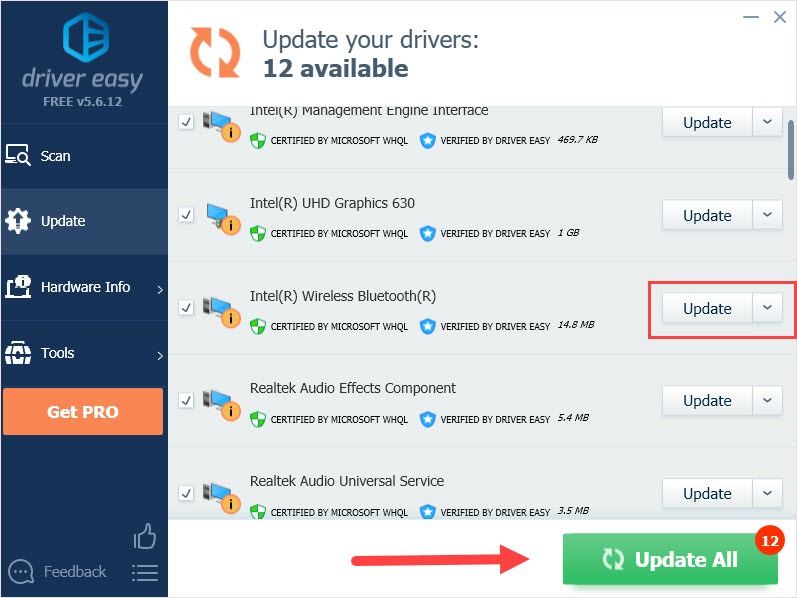It is common for Acer to equip different Bluetooth device for similar model. You need to identify and choose the right Bluetooth driver base on vendor and Windows Version. Acer commonly uses Intel, Atheros, Realtek and Broadcom Bluetooth.
Content:
**sometimes 64-bit driver does support windows 32-bit driver, they are pack together but released specifically for 64-bit.
- List of Acer Bluetooth Driver for Windows 10 (64-bit)
- List of Acer Bluetooth Driver for Windows 8/8.1 (64-bit)
- List of Acer Bluetooth Driver for Windows 7 (32/64-bit)
- There are no Bluetooh device detected- What to do?
- Download directly from Acer
- Let Intel detect your Driver
List of Acer Bluetooth Driver for Windows 10 64-bit
| Driver/Version | Size | Download |
| Broadcom 12.0.1.653 (x64) | 9.2 MB | Download |
| Atheros Bluetooth Driver (NFA335 HAI) 10.0.1.0 |
59.2 MB | Download |
| Atheros Bluetooth Driver (NFA435 HAI) 10.0.0.203 |
110.0 MB | Download |
| Intel Bluetooth Driver 17.1.1532.1814 |
5.9 MB | Download |
List of Acer Bluetooth Driver for Windows 8/8.1 64-bit
| Driver/Version | Size | Download |
| Broadcom 12.0.1.210 | 185.1 MB | Download |
| Atheros Bluetooth Driver (NFA335 HAI) 8.0.1.336 |
288.5 MB | Download |
| Atheros Bluetooth Driver (NFA435 HAI) 3.0.0.492 |
77.3 MB | Download |
| Intel Bluetooth Driver 17.1.1450.402 |
5.5 MB | Download |
List of Acer Bluetooth Driver for Windows 7 32/64-bit
| Driver/Version | Size | Download |
| Broadcom Bluetooth (2045 & 2046) 6.2.1.500 (32/64) |
57 MB | Download |
| Atheros Bluetooth Driver 7.00.001.0 |
74 MB | Download |
| Atheros Bluetooth Driver (3.0) 7.01.000.18 (x64) |
57.3 MB | Download |
| Broadcom Bluetooth (3.0) 6.3.0.6000 |
59 MB | Download |
Others:
Bluetooth Drivers for Windows 7 SP1
Atheros 6.18.0624.0302 64 MB Download
Automatically install Bluetooth Driver.
You can automatically install Bluetooth driver by:
1. Right click on Windows Start Logo and select device manager.
2. Look for Bluetooth device, right click on it and select update driver.
3. Wait until installation finish and restart.
4. If no drivers are found, use windows update ans see if there is update for your Bluetooth driver.
Make sure that your Bluetooth device is enable in device manager.
There are no Bluetooh device detected- What to do?
1. If the Bluetooth is not listed in device manager. It is located at Universal Serial Bus (USB) Controllers.
2. Expand the list by clicking the «>» arrow.
3. You will see a whole lot of USB peripheral listed.
4. Right click and select update driver for each USB device.
5. Then right click on any device and select «scan for hardware changes».
6. Restart.
If your computer manage to detect the Bluetooth device. New hardware detected message will appear during the process.
Download directly from Acer
- Go to acer support site : https://www.acer.com/ac/en/US/content/support
- Select Categories — Series and Model. If you does not know what is your model look at the sticker on the right front arm rest or on the back of you laptop.
- Then select your operating system, download the bluetooh driver listed.
- The downloaded file is in zip file, extract the file and install using the setup file within the extracted driver folder.
Let Intel detect your Driver.
Intel provide automatic driver detection tools that helps to locate the appropriate driver. It will work if you are using Intel peripheral devices.
https://www.intel.com/content/www/us/en/support/detect.html
If the Bluetooth function on your Acer computer doesn’t work properly and you’re looking for its Bluetooth driver, you’ve come to the right place. Read the content below and you can get the driver you want easily and quickly.
Why you need Acer Bluetooth driver?
Drivers are software components that make devices and the operating system talk to each other. Both system and device are updating to catch up with the changing world, so is drivers. If the operating system changes the way it speaks to devices and drivers haven’t updated, devices can’t receive correct commands and cause problems.
That’s why most of the problems can be solved by installing/updating drivers.
How to download Acer Bluetooth driver?
There are two ways you can update your Acer Bluetooth driver.
Option 1 – Manually – You’ll need some computer skills and patience to update your drivers this way, because you need to find exactly the right driver online, download it and install it step by step.
OR
Option 2 – Automatically (Recommended)– This is the quickest and easiest option. It’s all done with just a couple of mouse clicks – easy even if you’re a computer newbie.
Option 1 – Download and install the driver manually
- Go to the Acer official download website.
- Enter your device serial number and click FIND or select your device in the category.
- Select the Operating System you’re using. Find the driver you want and click Download.
- Follow the on-screen instructions to install it manually.
Option 2 – Automatically update drivers
If you don’t have the time, patience or skills to update the driver manually, you can do it automatically with Driver Easy.
Driver Easy will automatically recognize your system and find the correct drivers for it. You don’t need to know exactly what system your computer is running, you don’t need to be troubled by the wrong driver you would be downloading, and you don’t need to worry about making a mistake when installing.
You can update your drivers automatically with either the FREE or the Pro version of Driver Easy. But with the Pro version it takes just 2 steps (and you get full support and a 30-day money back guarantee):
- Download and install Driver Easy.
- Run Driver Easy, then click Scan Now. Driver Easy will then scan your computer and detect any problem drivers.
- Click the Update button next to the flagged driver to automatically download the correct version of that driver, then you can manually install it (you can do this with the FREE version).
Or click Update All to automatically download and install the correct version of all the drivers that are missing or out of date on your system (this requires the Pro version – you’ll be prompted to upgrade when you click Update All).
Note: If you have any problems while using Driver Easy, feel free to contact our support team at support@drivereasy.com. Be sure to attach the URL of this article if needed for more expedient and efficient guidance.
Hope this article will meet your need. If you have any question, please leave comments below, we’ll try our best to help.
8
8 people found this helpful
If the Bluetooth function on your Acer computer doesn’t work properly and you’re looking for its Bluetooth driver, you’ve come to the right place. Read the content below and you can get the driver you want easily and quickly.
Why you need Acer Bluetooth driver?
Drivers are software components that make devices and the operating system talk to each other. Both system and device are updating to catch up with the changing world, so is drivers. If the operating system changes the way it speaks to devices and drivers haven’t updated, devices can’t receive correct commands and cause problems.
That’s why most of the problems can be solved by installing/updating drivers.
How to download Acer Bluetooth driver?
There are two ways you can update your Acer Bluetooth driver.
Option 1 – Manually – You’ll need some computer skills and patience to update your drivers this way, because you need to find exactly the right driver online, download it and install it step by step.
OR
Option 2 – Automatically (Recommended)– This is the quickest and easiest option. It’s all done with just a couple of mouse clicks – easy even if you’re a computer newbie.
Option 1 – Download and install the driver manually
- Go to the Acer official download website.
- Enter your device serial number and click FIND or select your device in the category.
- Select the Operating System you’re using. Find the driver you want and click Download.
- Follow the on-screen instructions to install it manually.
Option 2 – Automatically update drivers
If you don’t have the time, patience or skills to update the driver manually, you can do it automatically with Driver Easy.
Driver Easy will automatically recognize your system and find the correct drivers for it. You don’t need to know exactly what system your computer is running, you don’t need to be troubled by the wrong driver you would be downloading, and you don’t need to worry about making a mistake when installing.
You can update your drivers automatically with either the FREE or the Pro version of Driver Easy. But with the Pro version it takes just 2 steps (and you get full support and a 30-day money back guarantee):
- Download and install Driver Easy.
- Run Driver Easy, then click Scan Now. Driver Easy will then scan your computer and detect any problem drivers.
- Click the Update button next to the flagged driver to automatically download the correct version of that driver, then you can manually install it (you can do this with the FREE version).
Or click Update All to automatically download and install the correct version of all the drivers that are missing or out of date on your system (this requires the Pro version – you’ll be prompted to upgrade when you click Update All).
Note: If you have any problems while using Driver Easy, feel free to contact our support team at support@drivereasy.com. Be sure to attach the URL of this article if needed for more expedient and efficient guidance.
Hope this article will meet your need. If you have any question, please leave comments below, we’ll try our best to help.
8
8 people found this helpful
Используемая вами версия браузера не рекомендована для просмотра этого сайта.
Установите последнюю версию браузера, перейдя по одной из следующих ссылок.
- Safari
- Chrome
- Edge
- Firefox
Intel® Wireless Bluetooth® Windows® 10 и Windows 11*
Введение
Установка Intel® Wireless Bluetooth® версии 22.190.0. Версия драйвера зависит от установленного беспроводного адаптера.
Файлы, доступные для скачивания
-
Windows 11*, Windows 10, 64-bit*, Windows 10, 32-bit*
-
Размер: 49.8 MB
-
SHA1: A1110FA642E1E3FFA0E58A90EA762646B8EF2AED
Подробное описание
Важное уведомление
- Пакет драйверов 22.190.0 проверен для поддержки Microsoft Windows 11*
Цель
Intel® Wireless Bluetooth® рекомендуется для конечных пользователей, включая домашних пользователей и корпоративных клиентов с Intel Wireless Bluetooth® технологией.
Intel® Wireless Bluetooth® версии пакета = 22.190.0
- Версия драйвера 22.190.0.2:
Для 64-разрядной ОС Windows® 10 или Windows 11* с использованием AX411, AX211, AX210, AX203, AX201, AX200, AX101, 9560, 9462, 9461, 9260, 8265, 18265, 8260, 18260
Драйверы также работают Intel® Killer™ AX1690, AX1675, AX1650, 1550
- Версия драйвера 20.100.10.9: для 64-разрядной ОС Windows® 10 или Windows 11* с использованием 7265, 17265, 3168, 3165
- Версия драйвера 20.100.9.7: для 32-разрядной ОС Windows® 10 с использованием 7265, 17265, 3168, 3165
Intel® Wireless Bluetooth® версии 22.190.0 обновлен с поддержкой обновлений функциональных функций и безопасности. Пользователям следует обновить их до последней версии.
Примечание: Во время обновления пакета программного обеспечения беспроводного адаптера может не обновляться драйвер беспроводного адаптера, если он содержит тот же драйвер, что и предыдущая версия. Для получения инструкций см. Программное обеспечение Intel® PROSet/Wireless версию и версию драйвера.
Что нового
См. примечания к выпуску о новых или устраненных, известных проблемах, инструкциях по установке и поддерживаемом аппаратном обеспечении.
Не знаете, что загрузить?
Перед установкой убедитесь в наличии операционной системы Windows® 10. Проверьте, является ли ваша операционная система 32-разрядной или 64-разрядной.
Примечание: Некоторые продукты поддерживают только 64-разрядную версию Windows® 10. Подробная информация представлена в разделе Поддерживаемых операционных систем Windows для беспроводной продукции Intel® .
Убедитесь, что ваш беспроводный адаптер поддерживается этой загрузкой. Список поддерживаемых беспроводных адаптеров доступен ниже.
Определите, какой беспроводный адаптер установлен в вашей компьютерной системе:
- Идентифицируйте вручную ваш беспроводный адаптер Intel® и номер версии драйвера.
Какой файл выбрать?
- Если у вас есть Windows® 10 32-разрядная/ 64-разрядная или Windows 11*: BT-22.190.0-32-64UWD-Win10-Win11.exe
Как установить
- Загрузите файл в папку на пк.
- Удалите текущую версию программного Intel Wireless Bluetooth.
- Дважды нажмите файл для запуска установки.
О Intel® software и драйверах
Драйвер или программное обеспечение для вашего компонента Intel®, возможно, был изменен или заменен производителем компьютера. Перед установкой нашего драйвера мы рекомендуем вам обратиться к производителю компьютера, чтобы вы не потеряли функции или настройки.
См . список веб-сайтов поддержки производителей компьютеров.
Этот скачиваемый файл подходит для нижеуказанных видов продукции.
Автоматическое обновление драйвера и программного обеспечения
Идентифицируйте свою продукцию и установите обновления драйверов Intel® и ПО для вашей ОС Windows*.
Отказ от ответственности1
Информация о продукте и производительности
Корпорация Intel находится в процессе удаления неинклюзивных формулировок из нашей текущей документации, пользовательских интерфейсов и кода. Обратите внимание, что обратные изменения не всегда возможны, и некоторые неинклюзивные формулировки могут остаться в старой документации, пользовательских интерфейсах и коде.
Содержание данной страницы представляет собой сочетание выполненного человеком и компьютерного перевода оригинального содержания на английском языке. Данная информация предоставляется для вашего удобства и в ознакомительных целях и не должна расцениваться как исключительная, либо безошибочная. При обнаружении каких-либо противоречий между версией данной страницы на английском языке и переводом, версия на английском языке будет иметь приоритет и контроль.
Посмотреть английскую версию этой страницы.