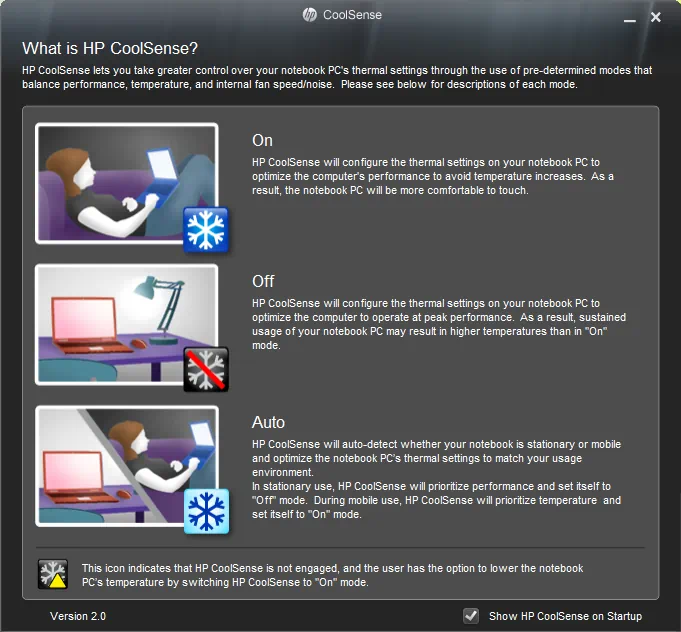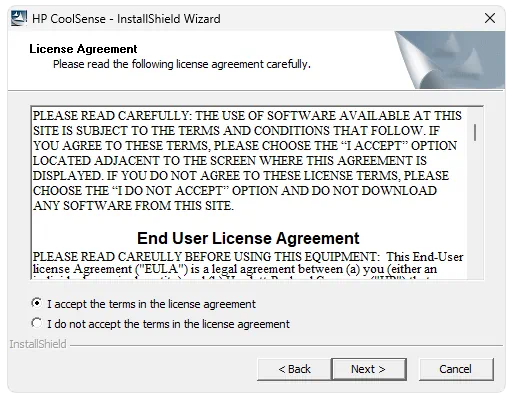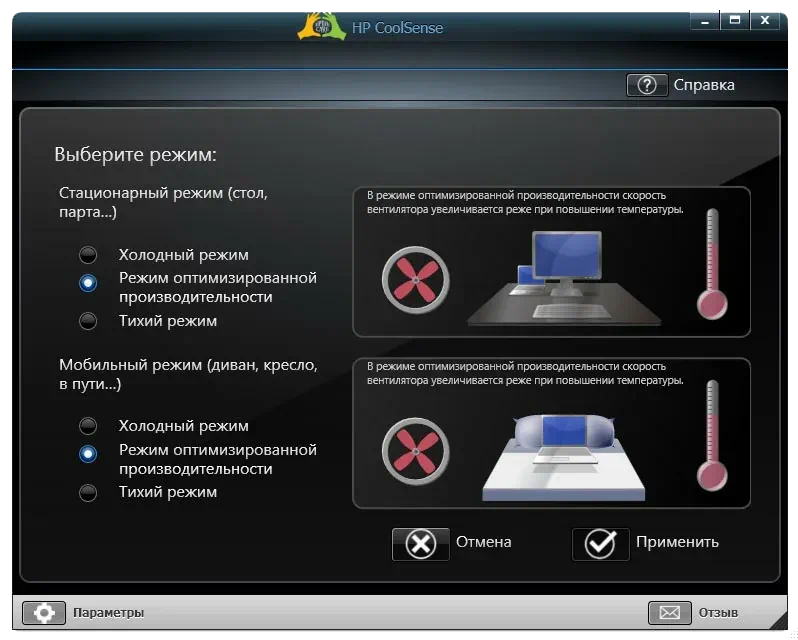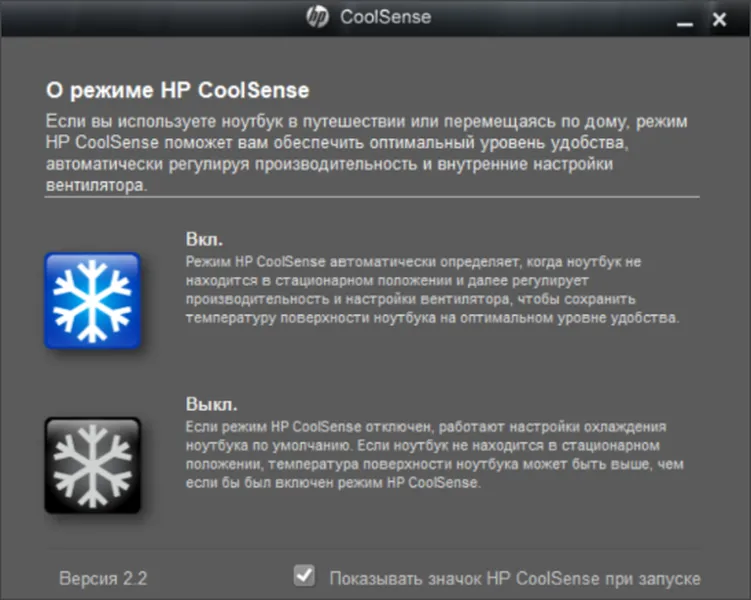Содержание этого документа касается ноутбуков HP с технологией HP CoolSense и ОС Windows 10, 8 или 7.
Технология HP CoolSense, используемая в некоторых ноутбуках HP, сочетает в себе аппаратные, программные и механические средства для динамического управления температурой ноутбука и обеспечения комфортных условий работы. Технология HP CoolSense задействует датчик движения, встроенный в ноутбук, для определения того, используется ли ноутбук на ровной или неровной поверхности, после чего автоматически изменяет производительность компьютера и скорость вентилятора для охлаждения компьютера. Программное обеспечение HP CoolSense позволяет задавать настройки охлаждения. Используйте этот документ для настройки и применения программного обеспечения HP CoolSense.
Установка ПО HP CoolSense версии 2.2
Если ноутбук HP поставлялся с программным обеспечением HP CoolSense, удостоверьтесь, что оно обновлено до последней версии.
Примечание.
Для HP CoolSense необходимы акселерометр и терморегулирующее оборудование, доступные только на отдельных компьютерах.
Настройка HP CoolSense
ПО HP CoolSense предназначено для использования на ноутбуках с технологией HP CoolSense, работающих под управлением ОС Windows 10, Windows 8 или Windows 7.
Примечание.
В данном разделе используются изображения и указания для последней версии HP CoolSense. Изображения и указания для предыдущих версий аналогичны, но могут незначительно отличаться.
Чтобы настроить параметры охлаждения на компьютерах с установленным ПО HP CoolSense, выполните приведенные ниже действия.
-
В ОС Windows выполните поиск и откройте HP CoolSense.
На панели задач отображается значок HP CoolSense
.
Рис. : Панель задач
-
Щелкните значок HP CoolSense на панели задач для отображения окна конфигурации.
Рис. : Окно конфигурации HP CoolSense
-
Щелкните пункт Вкл. (по умолчанию) или Выкл., чтобы изменить настройки. Щелкните пункт О программе, чтобы просмотреть описание настроек HP CoolSense или номер версии программы.
-
Вкл. — HP CoolSense автоматически определяет, находится ли ноутбук в стационарном состоянии, и регулирует производительность компьютера и скорость вентилятора, чтобы поддерживать комфортную температуру поверхности устройства. Если технология HP CoolSense включена, значок
на панели задач становится синим.
-
Выкл. — программа HP CoolSense не регулирует производительность ноутбука или настройки вентилятора автоматически; используются настройки охлаждения по умолчанию. Температура поверхности ноутбука может быть выше, чем при использовании технологии HP CoolSense. Если технология HP CoolSense выключена, значок на панели задач
становится черным.
-
О программе — служит для отображения описания настроек HP CoolSense и номера версии.
Рис. : О программе HP CoolSense
-
Ответы на часто задаваемые вопросы
Можно ли установить HP CoolSense на свой ноутбук?
Можно. HP CoolSense может использоваться на ноутбуках HP со специальными требованиями к аппаратному обеспечению.
HP CoolSense не установлена и не поддерживается на всех моделях ноутбуков. ПО HP CoolSense работает только на компьютерах HP, и для его применения необходимы акселерометр и терморегулирующее оборудование. Если на компьютере предварительно установлена любая версия программного обеспечения HP CoolSense, в нем есть оборудование, необходимое для поддержки технологии HP CoolSense.
Попытка загрузить и установить программное обеспечение HP CoolSense на ноутбуке, у которого нет технологии HP CoolSense, приведет к появлению сообщения об ошибке. Если вы не уверены в том, что в компьютере есть необходимое оборудование, попробуйте загрузить и установить ПО. Попытка установить программное обеспечение CoolSense на ноутбуке HP не повредит вашему устройству.
Рис. : HP CoolSense не поддерживается
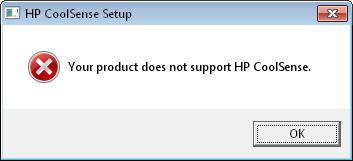
Почему программа HP CoolSense перестала работать после обновления HP Support Assistant?
Более новые версии HP Support Assistant не поддерживают HP CoolSense 1.0.
Программа HP CoolSense 1.0 (HP Thermal Assistant) предназначена для использования в качестве компонента более ранних версий HP Support Assistant. После обновления до любой из новых версий HP Support Assistant программа HP CoolSense 1.0 может перестать работать. Чтобы исправить эту неполадку, выполните действия, описанные в разделе Установка ПО HP CoolSense версии 2.2 этого документа.
Казахстан
hp-detect-load-my-device-portlet
Действия
With this tool you can dynamically manage the computer temperature and performance. It requires hardware support available in select HP notebook computers.
Developer:
Hewlett-Packard Development Company
Windows version:
Windows 7, Windows 8, Windows 10
HP CoolSense is a Windows program that lets you adjust the performance and fan speed to control the temperature of your PC. Please note, it can run only on some Hewlett-Packard notebook computers that use this technology.
Operation principle
The software utilizes the motion sensor to recognize when your computer is being used in a stationary or mobile position. If you place it on a tabletop, it will increase the performance by activating the fan to the full capacity. Just as soon as you pick it up and put it into your lap, the program will optimize for more efficient cooling. This feature allows you to concentrate on your work or leisure and feel comfortable while doing it.
In contrast to Intel Graphics Control Panel, the application does not allow you to manually change the parameters that influence the PC performance.
Controls
The tool is very easy to use. After installation, the HP CoolSense icon will appear on the taskbar. You can click it to view and activate the utility as well as see additional information about the available settings.
Additionally, the symbol will change depending on what you have chosen. When the feature is on, the snowflake turns blue. In an off position, it is black.
Features
- ability to dynamically manage the PC temperature;
- free to download and use;
- increases the performance;
- can only be run by HP computers that use the CoolSense technology;
- compatible with modern Windows versions.
XWidget Pro
Windows 7, Windows 8, Windows 8.1, Windows 10, Windows 11 Free
Using this application you can configure existing desktop widgets and add new ones. There is a large collection of custom panels for various purposes.
ver 1.9.28.1010
YUMI
Windows 7, Windows 8, Windows 8.1, Windows 10, Windows 11 Free
This specialized tool is intended for creating multiboot USB storage devices that can contain several different ISO disk images with Windows and Linux distributions.
ver 2.0.9.4
SymMover
Windows XP, Windows Vista, Windows 7, Windows 8, Windows 8.1, Windows 10, Windows 11 Free
With the help of this utility users can move installed applications along with all related files to another location without going through the setup process again.
ver 1.5.1510
AlfaClock
Windows XP, Windows Vista, Windows 7, Windows 8 Free
This robust tool allows users to add improved functionality to their taskbar clock. Additionally, it is possible to schedule alarms and specify time format.
ver 1.9
Seagate DiscWizard
Windows 7, Windows 8, Windows 10, Windows 11 Free
The software solution was designed to help you install and manage Seagate hard disc drives. Moreover, you have the ability to perform sector-by-sector backups.
ver 25.0.1.39818
Norton Utilities
Windows 7, Windows 8, Windows 8.1, Windows 10, Windows 11 Free
With the help of this utility users can increase overall system performance by fixing various registry errors and removing unnecessary files from the hard drive.
ver 16.0
NovaBACKUP
Windows 8.1, Windows 10, Windows 11 Free
This corporate backup solution is oriented toward IT professionals. There are instruments for managing all endpoint client copies and monitoring remote machines.
ver 20.0.1118
CleanWipe
Windows XP, Windows Vista, Windows 7, Windows 8, Windows 8.1, Windows 10, Windows 11 Free
This official utility allows users to permanently delete all system records and files associated with the Symantec Endpoint Protection software products.
ver 14.3.9210.6000

HP CoolSense — это программное обеспечение, при помощи которого мы можем значительно повысить эффективность системы охлаждения вашего ноутбука.
Описание программы
Итак, что же это за приложение? Путём анализа различных датчиков, установленных в ноутбуке, хитрый алгоритм определяет, когда система охлаждения должна работать эффективнее, а когда снижать производительность для экономии аккумулятора. В результате это даёт значительный прирост автономности, а также мощности в некоторых случаях.
Программа является официальной разработкой, распространяется исключительно на бесплатной основе и не требует какой либо активации.
Как установить
Разберём процесс правильной установки софта для оптимизации охлаждения ноутбука:
- Сначала скачиваем исполняемый файл, после чего производим распаковку данных в любое удобное место.
- Запускаем инсталляцию и на первом этапе осуществляем принятие лицензионного соглашения.
- Ждём завершения процесса и переходим к работе с программой.
Как пользоваться
Всё, что нужно сделать пользователю, это выбрать соответствующий режим работы. Имеющиеся профили разделены на две основных категории. В первом случае производится настройка для стационарного режима, когда ноутбук подключён к сети при помощи адаптера питания. Второй вариант предусмотрен для настройки системы охлаждения в автономном режиме.
Достоинства и недостатки
Осталось только детально разобрать положительные, а также отрицательные особенности программы для настройки системы охлаждения ноутбуков HP.
Плюсы:
- в пользовательском интерфейсе присутствует русский язык;
- высокая эффективность работы приложения;
- снижение расхода аккумулятора.
Минусы:
- минимальное количество настроек.
Скачать
Данное приложение отличается достаточно малым размером, поэтому может быть загружено посредством прямой ссылки.
| Язык: | Русский |
| Активация: | Бесплатно |
| Разработчик: | Hewlett-Packard |
| Платформа: | Windows XP, 7, 8, 10, 11 |
HP CoolSense 2.2
HP CoolSense (for Windows) uses sensors and real-time data to monitor your HP notebook’s software and hardware so that it can control and prevent overheating from damaging the computer or causing discomfort to the user. This software only works on Hewlett Packard notebooks with CoolSense Technology.
Features:
- Allows HP notebooks to take advantage of built-in CoolSense Technology
- Real-time sensor monitoring
- Dynamic, real-time fan control
- Optimizes performance, energy usage, and battery life
- Protects hardware from overheating
- Adjusts power and performance settings for user comfort
- Detects if the laptop is on a lap or hard surface
HP CoolSense is the software side of Hewlett Packard’s CoolSense Technology, a design philosophy that attempts to maximize system performance through architecture design. Laptops with CoolSense Technology were designed to monitor, direct and dissipate heat with the use of sensors, strategic positioning of components, vents and fans, and the use of an aluminum body. By coordinating hardware, software, and mechanical design, Hewlett Packard was able to dynamically manage the temperature of its laptop computers to protect them from overheating and to give the user a more comfortable experience.
The HP CoolSense software is what monitors and manages these hardware components of the CoolSense Technology strategy. CoolSense’s main goal is to protect your system’s hardware from damage due to overheating, but that isn’t all it does. CoolSense can also detect if you have your laptop on your lap or on a hard surface, and it will adjust cooling and performance accordingly to keep you comfortable.
Using CoolSense is easy, just set it up once and forget about it. Or. you can tailor the custom settings to your current needs: maximum cooling, quiet mode, or performance optimization. With CoolSense, you have the power to balance performance, comfort, and protection. (When CoolSense is set to maximum cooling, Turbo Boost mode is not available.)
HP CoolSense can detect if your laptop is on your lap or not and control your systems fan speed to keep your computer from overheating or being uncomfortable.
USER REVIEWS AND COMMENTS
image/svg+xmlBotttsPablo Stanleyhttps://bottts.com/Florian Körner
Wednesday Vail
Having lost a computer to overheating before, I am quite paranoid about any of my electronics overheating now. Coolsense is a neat product that is designed to help prevent that. It protects your hardware from overheating and also keeps you comfortable when using (especially if you are a person who likes to hold their laptop on their lap!). Coolsense manages everything for you without you having to worry about it, however, you can set custom settings like quiet mode or best performance.
image/svg+xmlBotttsPablo Stanleyhttps://bottts.com/Florian Körner
Liam
Carrington
This is absolutely amazing, I’m so surprised that its free and available for any Windows computer. This makes fan optimization as well as comfort ability at a maximum while using your computer or laptop. If you own Windows computer you should install this software.
image/svg+xmlBotttsPablo Stanleyhttps://bottts.com/Florian Körner
Blair
HP CoolSense for Windows is an incredibly innovative software that runs on the Windows platform. This software program is amazingly useful in its efforts to keep your HP Notebooks cool and safe. There is a sensor that will feel for heat inside of the Notebook and if so, it will increase fan speed so as to keep the device cool. This software is smart and savvy and I highly recommend utilizing CoolSense to protect your Notebook from overheating and possibly harming it. What I really like about this software is that when the HP CoolSense is on, there is an icon that looks like a snowflake on a blue background to let you know that it’s running. When the software is off, there is an icon that turns black with a snowflake in the foreground. The only thing that I am not too keen on is that the technology doesn’t go beyond the regular default settings set forth when you purchase your device, aka factory default settings. Otherwise, as I have stated prior: This software technology is still quite innovative and intelligent for what is meant to be used for. I encourage a download of this software so that you can protect your device from overheating and getting destroyed.
image/svg+xmlBotttsPablo Stanleyhttps://bottts.com/Florian Körner
Noah
HP CoolSense for Windows helps cool off my HP laptop while I am working. It keeps it from overheating and it’s comfortable to use. I downloaded and installed it and every since I haven’t had any issues with my laptop getting too hot. Overheating used to be an issue for my system. This software took care of that problem. I can use my laptop now and not worry about damaging it.
image/svg+xmlBotttsPablo Stanleyhttps://bottts.com/Florian Körner
Cameron
HP COOLSENSE TECHNOLOGY IS THE COOLEST SOFTWARE THAT COMBINES SOFTWARE, HARDWARE AND MECHANICAL DESIGN TO DYNAMICALLY HANDLES THE TEMPERATURE OF YOUR COMPUTER.
MAKE IT COMFORTABLE WHILE YOU USING THEM.
ALSO, IT HAS SENSOR THAT IDENTIFY THE NEEDS OF YOURS LIKE WHENEVER YOU NEED STATIONARY OR MOBILE SETTING.
IT WILL AUTOMATICALLY ADJUST THE COMPUTER PERFORMANCE AND SPEED OF THE FAN TO KEEP YOUR COMPUTER COOL.
YOU CAN ALSO MODIFY THE COOLING PREFERENCE SETTINGS OF YOUR COMPUTER.
image/svg+xmlBotttsPablo Stanleyhttps://bottts.com/Florian Körner
Harrison
HP CoolSense for Windows seems like a great original concept. It seems like this program is easy to run, simple to install, and reliable. I especially like the logo and the icon; the images are appealing. The feedback I would give is to create some different versions because of technical matching. I was checking and it seems that not every machine is able to run HP cool sense, and maybe that can be fixed. Other than that, it is reliable and modern software that people should definitely consider downloading when they get a chance.
image/svg+xmlBotttsPablo Stanleyhttps://bottts.com/Florian Körner
Jamie
HP CoolSense isn’t needed for everyone. Its defiantly recommended if you use your notebook computer often. It recognized when you are in stationary or mobile setting and simple adjust the fan speed to make for a better notebook as you use it. It helps keep the machine cool and prevents any overheating.
image/svg+xmlBotttsPablo Stanleyhttps://bottts.com/Florian Körner
Nathan
It is one of the technologies of the feature of HP notebooks desktop system. It combines the hardware, software, and mechanical design that seems to control the temperature of notebooks in computers. It has exclusively used for adjust fan speed of computer in automatically to keep that is cool not exceed the highest temperature for the maximum level of usage. I am also recommend this software for computers in cool preferences and configuration of documents by the use of HP cool sense software. It seems to be operated the different windows system like windows 10, 8, or 7. But it mainly requires the thermal control hardware applicable in the computer system.
image/svg+xmlBotttsPablo Stanleyhttps://bottts.com/Florian Körner
Josh
When playing new games or utilizing resource-intensive programs, system temperature affects stability and performance. HP CoolSense manages heat on HP laptops. This technology monitors your computer’s temperature and adjusts the fan speed to keep it cool. This technology works with HP CoolSense. To utilize this feature, click the taskbar snowflake. Changing from Off to On is easy. Clicking About displays CoolSense settings and the program’s version number. Adjusting computer performance is easy. When enabled, the taskbar icon becomes blue. Black indicates off. You may use Off to turn off this functionality. It is recommendable for all windows users.
image/svg+xmlBotttsPablo Stanleyhttps://bottts.com/Florian Körner
Oliver
When playing new games or utilizing resource-intensive programs, system temperature affects stability and performance. HP CoolSense manages heat on HP laptops. This technology monitors your computer’s temperature and adjusts the flow rate to keep it cool. This technology works with HP CoolSense. To utilize this feature, click the taskbar snowflake. Turning from Off to On is easy. Clicking About displays CoolSense settings and the program’s version number. Adjusting computer performance is easy. When enabled, the taskbar icon becomes blue. Black indicates off. You may use Off to turn off this functionality. It is recommendable for all windows users.
image/svg+xmlBotttsPablo Stanleyhttps://bottts.com/Florian Körner
Brodie
I love using HP CoolSense for Windows because it’s a program that helps bring my HP device down to a temperature that is normal so it can operate at optimal speeds. When a computer device overheats that can not only be dangerous to the device’s hardware and software but it can also slow down the computer’s performance considerably. HP CoolSense makes sure this doesn’t happen to your computer.
image/svg+xmlBotttsPablo Stanleyhttps://bottts.com/Florian Körner
Finn F.
HP CoolSense software is a free utility designed to help optimize and improve laptop performance. It monitors and adjusts fan speeds, processor performance, and other components to keep your laptop cool and running efficiently, even in hot environments. With HP CoolSense, you can manage settings for maximum performance, comfort, and battery life.
image/svg+xmlBotttsPablo Stanleyhttps://bottts.com/Florian Körner
Robbie P.
I recently installed HP CoolSense software on my laptop and so far it has been great. It works by automatically adjusting the fan speed, so my laptop is always cooled to the optimum temperature. The software is very easy to install and configure and it’s very intuitive. The cooling effect is noticeable after a few seconds, and the laptop runs much quieter. The fan noise reduction is quite impressive. The software also has a variety of settings for customizing the cooling options. Overall, I’m very pleased with the performance of HP CoolSense so far.
image/svg+xmlBotttsPablo Stanleyhttps://bottts.com/Florian Körner
Cameron P*********j
HP CoolSense sofware was quite usuful in improving my laptop’s temperature control, defintely worth a try if you’re having heat problems with your laptop.
image/svg+xmlBotttsPablo Stanleyhttps://bottts.com/Florian Körner
Muhammad K.
I’ve been using HP CoolSense software since it was released and I’m quite pleased with it so far, it seems to help my laptop run cooler and more efficienty.
LEAVE A COMMENT ABOUT THIS PRODUCT
October 4th, 2020 — Free — 100% Safe
When playing the latest games or using applications that demand high resources from your computer, system temperature becomes a critical factor in hardware stability and performance. HP CoolSense is an application that you can use on HP portable computers to manage the heat level.
This technology uses the sensors that tell you when your computer is getting hotter and changing the fan speed to keep your computer cool.
HP CoolSense is designed to work on computers with this technology. It is straightforward to use this tool, and all you have to do is click on the snowflake icon displayed on the taskbar.
You can easily configure this setting from thereby switching from Off to On. If you click on About, you can find out more information about the CoolSense settings and even view the program`s version number.
The computer`s performance can be easily adjusted. When this feature is on, you see that the icon in the taskbar turns blue. When it is off, the icon turns black. The Off function can be used if you don`t want this feature to be on all the time.

Технология HP CoolSense позволяет регулировать температуру поверхности клавиатуры для комфортной и сбалансированной работы за ноутбуком. Иногда случается так, что клавиатура довольно сильно нагревается. Это приносит дискомфорт для пользователя. Чтобы предотвратить подобную ситуацию, и используется описываемое сегодня технология. Бесплатно скачать утилиту для операционной системы Windows 7, 8, 10 или 11 через торрент можно на этой страничке. Софт подойдет для разрядности 32 или 64 Bit.
Возможности
Для начала немного подробнее разберёмся, что же это за программа? Разработчики использовали для её создания хитрый алгоритм датчиков, встроенных в ноутбук. Это позволяет вычислить, когда система охлаждения должна работать в более усиленном темпе, а когда наоборот. Такая настройка позволяет не только усилить комфорт при печати, но и повысить производительность устройства, а также снизить нагрузку на батарею.
Софт автоматически производит замеры температуры. В случае превышения нормы, работа кулера будет соответственно отрегулирована.
Плюсы и минусы
Для полноты картинки скажем несколько слов о преимуществах инструмента, а также некоторых его недостатках.
Достоинства:
- небольшой вес;
- отсутствие системы требований;
- простота в обращении;
- экономия заряда аккумулятора;
- поддержка многих моделей ноутбуков.
Недостатки:
- мало настроек.
Как скачать
Разобравшись с теоретической частью обзора, можно смело переходить к практике, и загружать софт на своё устройство.
| Версия: | 2.3 |
| Категория: | Оптимизация |
| Разработчик: | HP |
| Платформа: | Windows 7, 8, 10, 11 |
| Русский: | Да |
| Лицензия: | Бесплатно |
HP CoolSense 2.3
Обновлено 15.04.2022
HP CoolSense – это даже не отдельное приложение, а целая технология, разработанная компанией НР для своих ноутбуков. Назначение ее – обеспечивать комфортную температуру для рук пользователя на клавиатуре и сенсорном тачпаде. Если вам приходилось сталкиваться с такой проблемой, как чрезмерный нагрев корпуса ноутбука во время интенсивной работы, то помочь решить ее как раз сможет HP CoolSense. Данную технологию поддерживают не все модели ноутбуков данного производителя, а лишь те, что оснащены акселерометром. Он определяет, на какой поверхности установлен ноутбук и регулирует температурный режим, чтобы тот стал максимально комфортным для пользователя.
HP CoolSense включается в работу сразу же после установки. Будет произведен точный замер температурного режима поверхности ноутбука в том месте, где смонтирована клавиатура. В случае превышения установленных норм, софт выдает команду кулеру вращаться быстрее.
Приложение доступно бесплатно.
Как пользоваться
Научиться пользоваться HP CoolSense очень просто. Тем более, что программа обладает очень дружественным пользовательским интерфейсом. Программа полностью совместима с версиями ОС Windows 10, Windows 8 и Windows 7.
Для настройки оптимальных температурных параметров пользователь должен выполнить следующее:
- запустить HP CoolSense;
- после чего на панели задач появится соответствующий значок. На него необходимо нажать мышкой;
- отобразится специальное конфигурационное окно программы;
- по умолчанию HP CoolSense находится во включенном состоянии, однако ее можно в любое время и отключить;
- если нужно вывести на экран полное описание всех настроек – нужно выбрать пункт О программе;
- при перемещении переключателя в положение Вкл программой автоматически определяется, включен ли ноутбук, неподвижен ли он, на насколько ровной поверхности установлен. После чего будет отрегулирована оптимальная производительность в соответствии с настройками кулера. При включении программы ее значок на панели задач имеет синий цвет;
- при перемещении переключателя в положение Выкл прежние настройки компьютера и скорость вращения кулера моментально возвращаются на ранее установленные в качестве умолчания. В этом случае значок программы на панели задач становится черным.
В данном случае софт предлагается для компьютеров с 64-битной операционной системой. Кому же можно рекомендовать HP Coolsense Windows 10 64 bit скачать? Самому обширному кругу пользователей ноутбуков НР на ОС Виндовс. Особенно, если приходится часто выполнять трудоемкие задачи и параллельные процессы. Программа крайне компактна и проста в обращении.
Посетив наш сайт, вы наверняка найдете для себя массу многих других программ. Все приложения в обязательном порядке проходят через проверку на антивирусе с самыми свежими сигнатурами.
Скачать
HP CoolSense is a tool mainly for hp laptops. It is too suitable for your hp laptop or hp notebook computer. All computer users know that the computer gets hot after running certain functions. In that case, you can use HP CoolSense which will maintain the temperature. It will keep your computer heat-free and healthy. It can be an alternative way to a defective fan of your computer.
Features
Controls Your Computer’s Temperature
When we use mega games we need lots of resources. Our computer gets very hot while using these. If you lead these games with your cool computer then HP CoolSense is best. This will keep your computer cool as well as allow you to play high-quality resource-demanding games.
Protects Your Computer from Overheating
A special quality of HP CoolSense is it can prevent overheating of your computer. Overhearing is the cause of many kinds of damage. It can affect your performance and system stability. So use Hp Coolsense and protect your computer from lots of damage and keep your computer healthy.
Contains Expert Sensor
HP CoolSense uses sensors for monitoring the temperature of your computer. It informs you instantly if the computer’s temperature is not consistent with the system. So that you can fix the speed of your computer’s fan according to necessary.
Use High-Quality Application
There have some applications which contain high resources. When you will run this application on your computer, your computer will get hot slowly. It is really harmful to your computer’s health. But If you use HP CoolSense then you can use this application without any temperature-related issues. It will maintain the temperature and give you the opportunity to use this application at the same time.
Feel Comfort
Really it is very uncomfortable to use the computer when it is hot. With this great tool, you can keep your computer cool and comfortable to use. In fact, it will support and be favorable for your computer use.
Pros
- Very expert tool
- Absolutely healthy tool
- Very handy tool
- Very effective benefits
- Off-on system available
Cons
- No cons
FAQ’s on HP CoolSense
What is HP CoolSense and do I need it?
HP CoolSense is a great tool for maintaining computer health. It prevents you from overheating of your computer. It regulated the fan speed of your computer so that your computer can stay with coolness. If you use heavy applications or high resource-demanded games on your computer then it is needed for you.
Should I keep HP CoolSense on or off?
If you want to keep on this tool then you can besides if you want to keep this too you also can. It works in both situations. But if you keep it off you can get good performance as output.
Does HP CoolSense affect performance?
No. It doesn’t affect your performance. Rather it rescues your performance from being affected. Rather, it protects your computer’s performance from damage by keeping the temperature under control.
Can I delete HP CoolSense?
Yes.If you want you can delete HP CoolSense at any time. Firstly you need to go control panel of your computer and uninstall it from the program and features options. After uninstalling it now you need to delete HP CoolSense app data. Now done.
Why does my HP laptop heat up so fast?
Your HP laptop can heat us so fast for any reason. The reason can be a lack of enough coolness and the use of various heavy types of games and applications. Another main reason is your computer’s defective fan which is failed to keep your computer hit-free.
Is there a Windows 11 coming out?
Yes.HP CoolSense windows version 11 is available now. If you want to use it you can.
Why is my fan so loud on my HP laptop?
Sometimes you can notice that your HP laptop is so loud. This is not something to worry about more. This may be because your computer fan has been spinning for a long time. You need to adjust the power and clean the vents. Then your problem will be solved.
How do I cool down my HP laptop?
Is your laptop getting too hot? Can’t you control the temperature at all? They use HP CoolSens.It will cool down your hp laptop within a few minutes.
How do I adjust the fan speed on my HP laptop?
For doing this easy task first go to the system confutation and search for an option that is related to your laptop’s fan. From here you can adjust the speed of your HP laptop’s fan speed.
Our Verdict
Most people know about the majority of HP CoolSens. There are very few people who don’t use it or don’t know about it. We also use it personally. It gives us the best feedback always. Really it works well so that we can complete our task with a very cool and comfortable computer. We recommend it highly.

 .
.
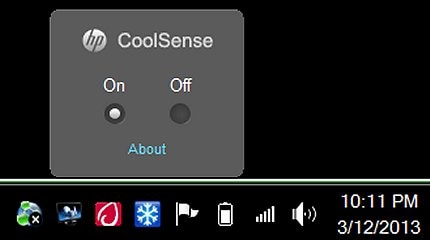
 становится черным.
становится черным.