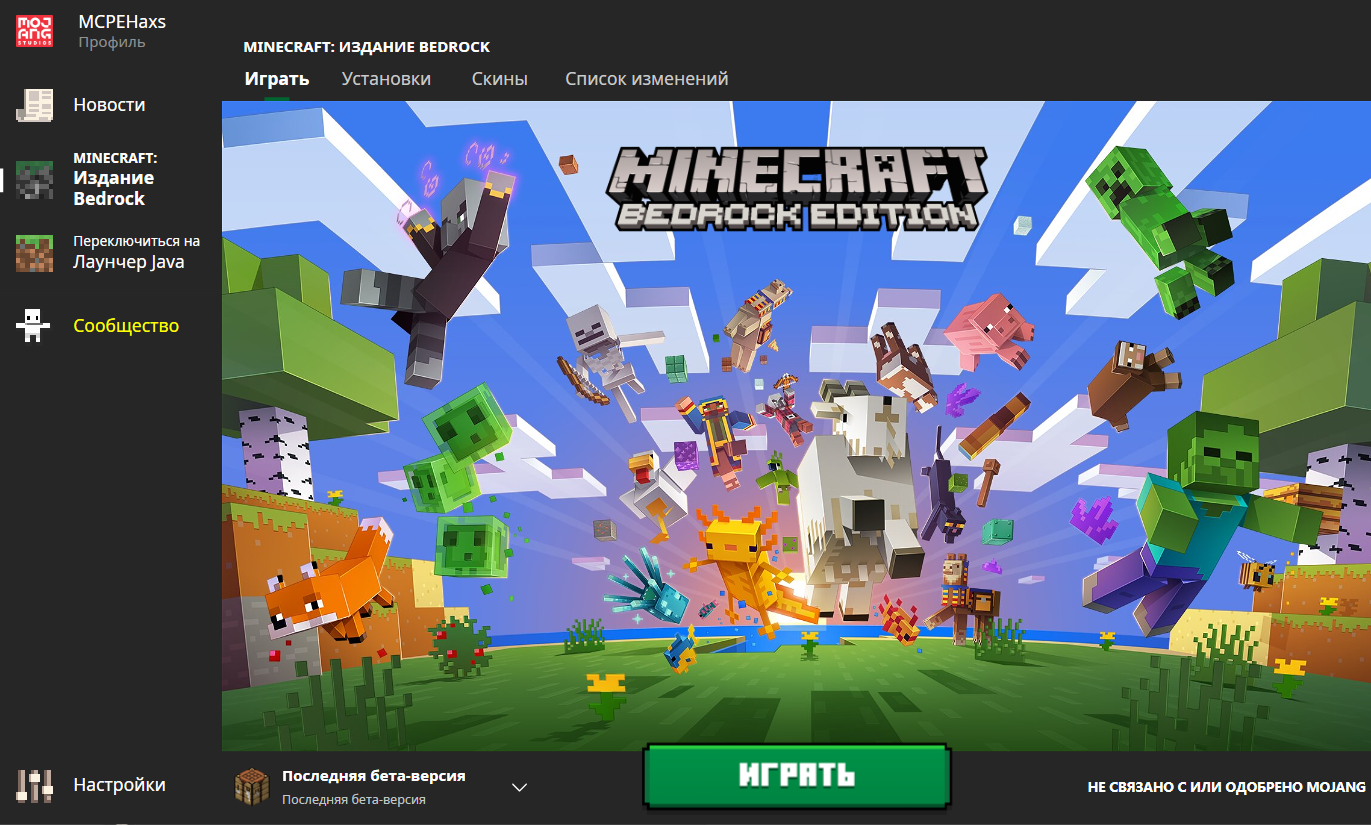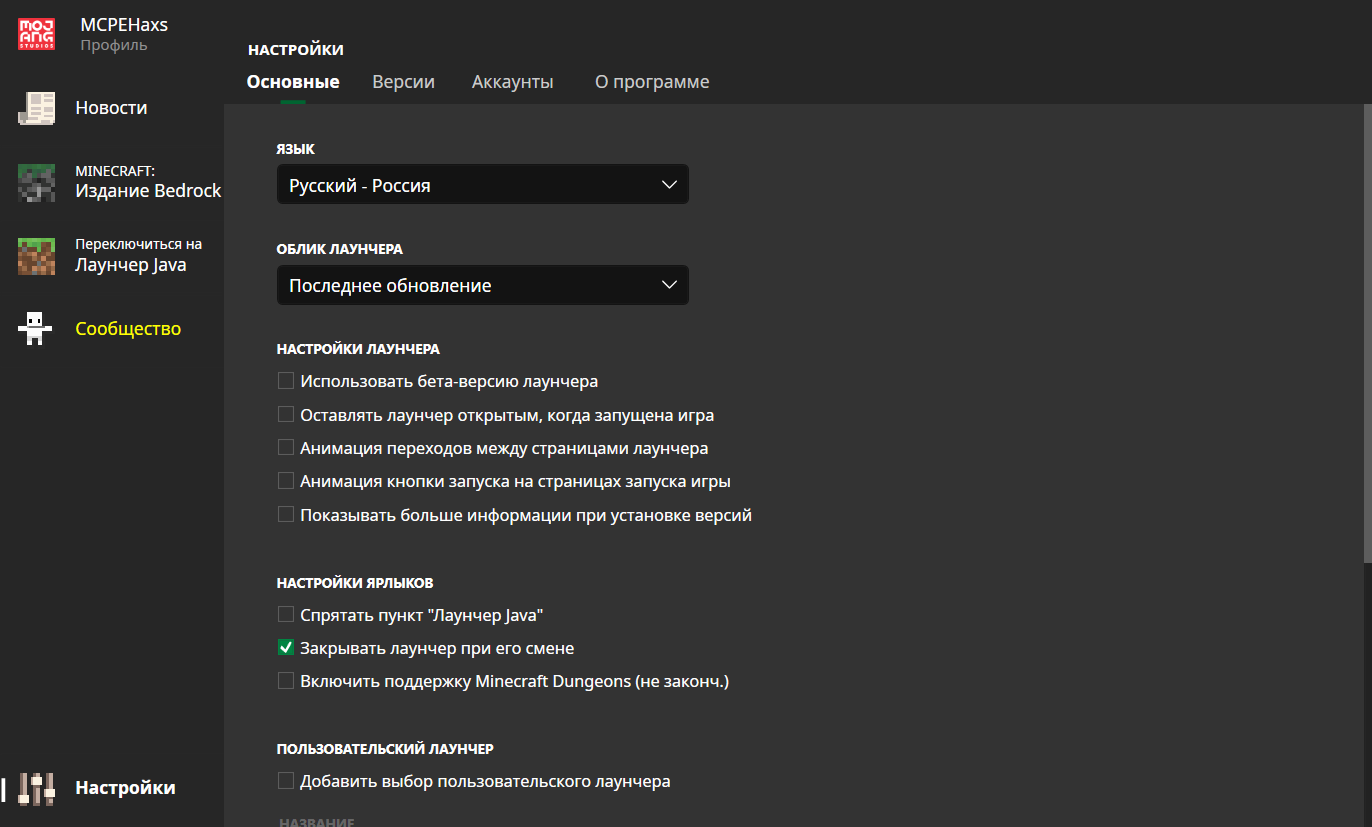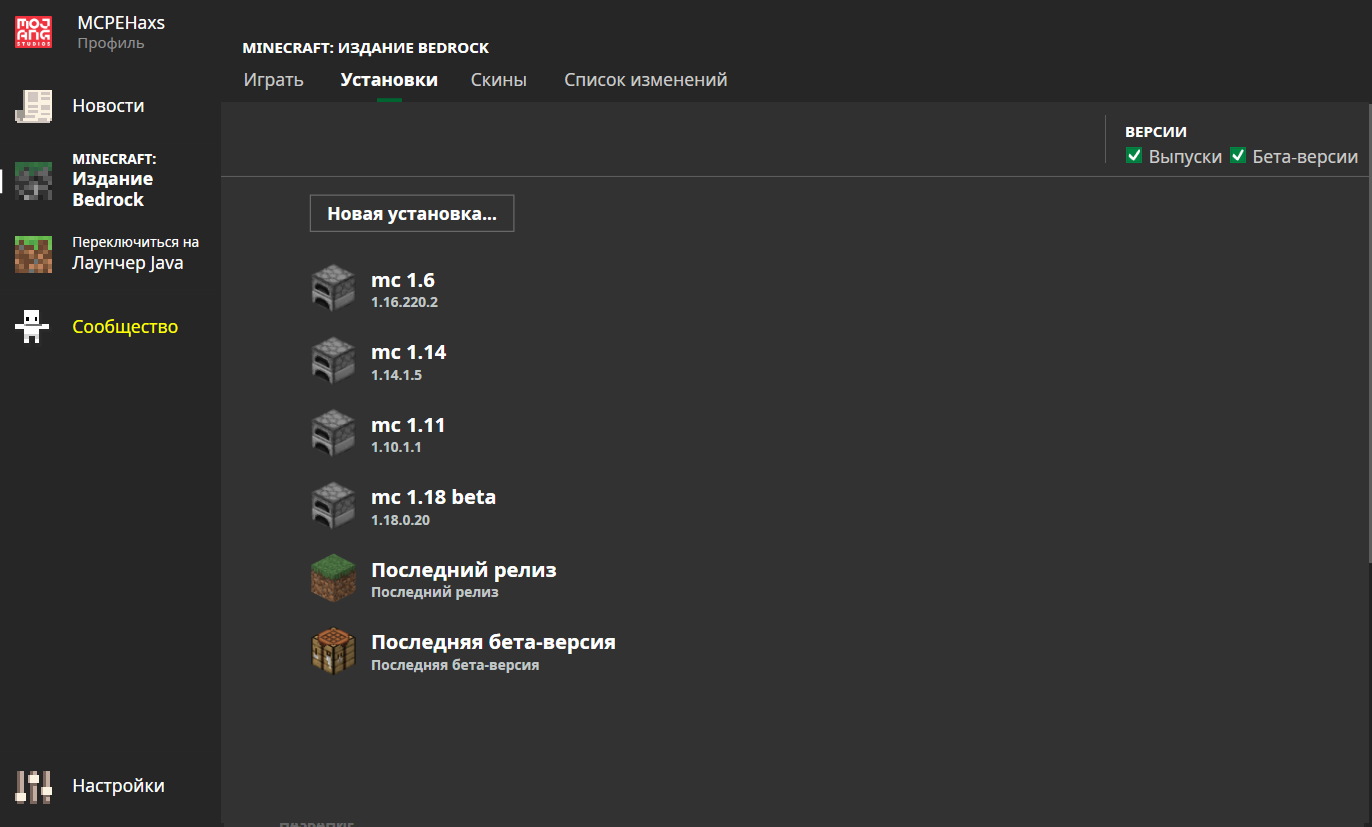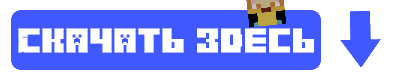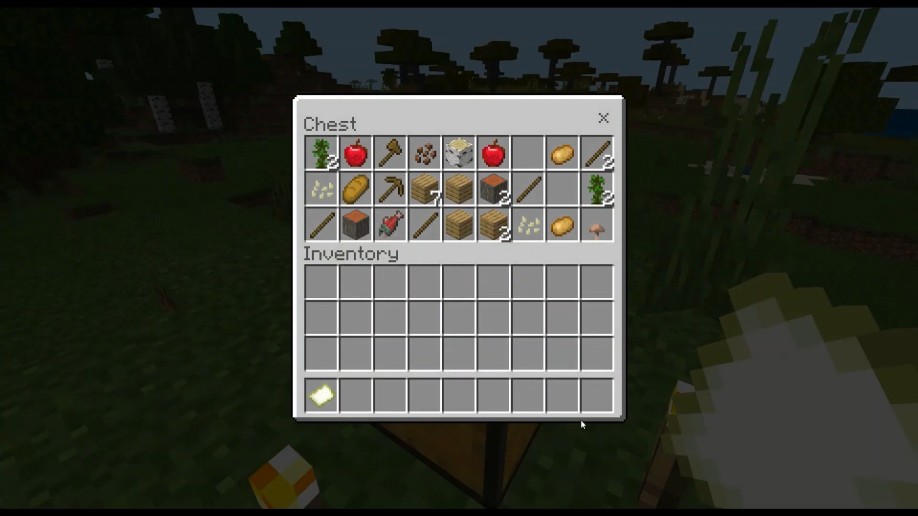0.4.0
Changes since 0.3.0
- Added support for Minecraft Preview builds.
- Fixed crash when attempting to open the log file when it doesn’t exist.
- Improved authentication failure error messages.
0.3.0
Changes since 0.2.x
- Split the UI into three tabs: Release, Beta and Imported.
- Added a small progress indicator to the bottom right of the window that shows what’s happening during application load. The bar is invisible most of the time.
- Fixed various issues that could occur when importing the same version twice.
- Fixed possible loss of data when a target folder for importing a version already exists, but doesn’t contain Minecraft game files.
- Fixed crash when importing a file that isn’t an appx.
- Improved error reporting when failing to download versions due to beta programme issues.
- Added a setting in the
Optionsmenu to disable automatic appx deletion post-install. - Added some useful options to menus:
File->Open log fileopens the launcher’s log file in Notepad, useful for debuggingFile->Open launcher data folder in ExplorerOptions->Delete appx after download to save spaceOptions->Uninstall all versionsOptions->Refresh version list
- Versions newly added to the list are now marked with
(NEW!)until the version list is refreshed or the launcher is restarted. - Improved error reporting when unable to connect to mrarm.io.
- UI progress now differentiates between «Registering package» and «Launching».
0.2.1
Changes since 0.2.0
- Fixed release package containing debug build of
WUTokenHelper.dll(not runnable without debug SDKs installed).
0.2.0
Changes since 0.1.0
- Fixed IO exceptions caused by improper uninstallation of versions.
- Added support for importing external Minecraft APPX.
- Added checkboxes to allow hiding betas and non-installed versions.
- Fixed error reporting on failed deployments.
- Building MCLauncher.sln now builds the subprojects in the correct order (dependency issue).
- APPX downloaded by the launcher itself are now deleted after extraction to save disk space.
- Added loading bar during the launch step (this can sometimes take several seconds).
- Added loading bar during uninstallation.
0.1.0
First release of the launcher!
As long as you don’t mind the slightly ugly interface the application works pretty well 
Backing up your Minecraft data is recommended before usage. Don’t blame me if you lose your worlds in the process.
Important: Make sure to enable Developer Mode in Windows settings
27
- Author: Bernard
- Date: 28-04-2019, 10:10
MCLauncher created for Windows 10, will give you the ability to quickly and easily run various versions of Minecraft Bedrock Edition on your PC. That is, you can play the release and test beta at the same time. This opens up great opportunities if you are fond of modding and create add-ons or maps for Minecraft Windows 10 Edition.
By: MCMrARM
Remark:
— Be sure to enable Developer Mode in the Windows settings
— Before use, back up your Minecraft data. Otherwise, your worlds may sink into oblivion
— To run any beta version, you must first become a member of the testing Minecraft («Xbox Insider Hub»)
Download MCLauncher (GitHub)
Download MCLauncher v1.0
- 80
- 1
- 2
- 3
- 4
- 5
- Category: Minecraft Pocket Edition
Recommend:
DruidicCraft mod v3.2.0 for Minecraft PEDruidic Craft is a modification for Minecraft Bedrock (MCPE) based on magic, altars and other magical things that perform completely different tasks..
Ender IO mod v1.0 for Minecraft PE (Bedrock)Ender IO IC is a modification that adds various machines, generators for the production of RF and Eu energy, devices for remote access to objects, pipes for transportation, as well as wires..
IndustrialCraft PE mod v2.0 Pre-Release 7 for Minecraft PEIndustrialCraft PE is a global mod for MCPE which is a very accurate IndustrialCraft copy for Minecraft PC. It contains the basic mechanisms, generators, and energy..
Factorization Mod 5.2 for Minecraft PE 0.11/0.12/0.13/0.14The basis of mod make blocks-mechanisms. With these systems of the mechanisms can be automated almost any process in the game. Mechanisms can handle and transport the resources, to generate energy,
Block Launcher 1.27 for Minecraft PE 1.13 & 1.14.1Block Launcher is a popular launcher for Minecraft PE which allows you to quickly install scripts, mods, addons, textures, skins without reinstalling MCPE..
Для того чтобы бесплатно скачать и установить последнюю русскую версию Minecraft на компьютер понадобится специальное приложение, которое называется лаунчером. На нашем сайте вы найдете огромное количество подобного рода ПО, но сегодня речь идет именно о McLauncher. Довольно интересный вариант, есть ли вам нужен дополнительный функционал при работе с игрой.
Обзор лаунчера
Приложение выглядит симпатично. Также тут присутствует некоторое количество дополнительных функций. Радует то, что есть и группа ВКонтакте. В случае возникновения каких-то сложностей при работе с ПО вы можете обратиться непосредственно туда и получить ответ от разработчика.
Возможности программы будут рассмотрены в ходе инструкции по ее использованию.
Как пользоваться
Сначала давайте перейдем к установке. Скоро вы убедитесь в том, что она проходит очень просто.
Загрузка и установка
Для того чтобы бесплатно скачать и установить отличный лаунчер для Minecraft – McLauncher от Лолошки достаточно воспользоваться следующей инструкцией:
- Сначала мы прокручиваем содержимое странички немного ниже и находим раздел загрузки. Там нажимаем кнопку и дожидаемся завершения скачивания архива с приложением. Распаковываем последний и запускаем исполняемый файл двойным левым кликом мыши.
- Появится предупреждение о необходимости предоставления доступа к правам администратора Windows. Обязательно утверждаем запрос, нажав отмеченную на скриншоте ниже кнопку.
Готово. Лаунчер установлен и теперь мы можем переходить к его использованию.
Кстати, для корректной работы приложения понадобится библиотека Java. Если таковая отсутствует, установка попросту не завершится.
Инструкция по работе
А теперь переходим к инструкции по использованию лаунчера. В первую очередь давайте обратимся к его настройкам. Нажимаем на кнопку с изображением шестеренки, которая находится в нижней левой части окна.
Появится всплывающая панель, на которой мы увидим список дополнительных настроек:
- Открыть папку с игрой. При помощи данной кнопки вы получаете доступ к каталогу с установленным Minecraft.
- Установка количества оперативной памяти для игры. Нажимая кнопку, вы последовательно меняете количество ОЗУ, используемого для Minecraft.
- Включение или отключение установки старых версий игры.
- Включение или отключение использования читов.
- Работа с полноэкранным режимом.
Разобравшись с настройками, мы переходим дальше. Для того чтобы установить Minecraft при помощи данного лаунчера сначала выбираем версию игры. Далее нажимаем кнопку «Начать играть».
Также предварительно нам понадобится прописать собственный ник. Может быть использована раннее зарегистрированная учетная запись или новый аккаунт. Дальше запускаем установку игры, нажав обозначенную двойкой кнопку.
Опять же, если на компьютере отсутствует библиотека от Oracle, нас предупредят об этом и попросят в автоматическом режиме установить последнюю. Нажимаем кнопку, отмеченную стрелкой.
Установочный дистрибутив Java будет загружен автоматический и мы можем запустить инсталляцию, кликнув по «Install».
Последует скачивание всех нужных для работы приложения файлов с официального сайта и такая же автоматическая установка.
Закрываем инсталлятор Java и переходим дальше.
К нашему удивлению даже после установки последней версии отсутствующей библиотеки игра попросту отказалась запускаться. Вывод делайте сами.
Учитывая увиденное выше, мы можем составить объективный список положительных и отрицательных особенностей McLauncher.
Плюсы и минусы
Достоинства:
- Наличие версии на русском языке.
Недостатки:
- При установке игры мы увидели, что выбрать можно единственную версию Minecraft.
- Та самая единственная версия игры попросту отказалась запускаться.
- Некорректная работа инструмента для инсталляции java.
Аналоги
Естественно, такой Launcher не нужен никому. Не беда – вы можете воспользоваться одним из множества его аналогов.
- GID-Launcher.
- FLauncher.
- TLauncher.
- MLauncher.
- Randomcraft.
- R-Launcher.
- ALauncher.
- Shiginima Launcher.
- Titan Launcher.
- Technic Launcher.
- ATLauncher.
- MultiMC.
- SKLauncher.
- xLauncher.
- HyPixel.
- RULauncher.
- MRLauncher.
- Shiginima Minecraft Launcher.
- TLauncher Legacy.
- PixelMon.
- SLauncher.
- AnjoCaido.
- Minecraft от Mojang.
- Team Extreme Launcher.
- FTB Launcher.
- VoidLauncher.
Системные требования
Наше дело объективно оценить то или иное приложение и, главное, довести его обзор до конца. Соответственно, рассмотрим системные требования, предъявляемые к железу.
- ЦП: 1.8 ГГц.
- ОЗУ: 2 Гб.
- Пространство на накопителе: 30 Мб.
- Платформа: MS Windows 32/64 Bit.
Скачать
Если по каким-то причинам данный лаунчеры вам нужен, можете переходить ниже нажимать кнопку, которая запустит автоматическое скачивание последней русской версии программы.
| Платформа: | Windows XP, 7, 8, 10 |
| Язык: | Русский |
| Лицензия: | Бесплатно |
Видео
Из данного видео вы узнаете обо всех сопутствующих моментах при выборе McLauncher Windows 10 edition.
В заключение
На этом наша инструкция закончена, так как вопрос, затронутый в начале статьи, раскрыть на 100%. Если у вас появятся какие-то идеи, переходите ниже и оставляйте свой комментарий, на которой мы обязательно ответим.
mcmrarm / mc-w10-version-launcher
Goto Github
PK
View Code? Open in Web Editor
NEW
37.0
118.0
91 KB
Windows 10 Multi-Version launcher.
License: GNU General Public License v3.0
C# 95.70%
C++ 3.72%
C 0.58%
mc-w10-version-launcher’s Introduction
MCLauncher
This tool allows you to install several versions of Minecraft: Windows 10 Edition (Bedrock) side-by-side.
This is useful if you want to test beta versions, releases or anything else side-by-side without needing to uninstall and reinstall the game.
Disclaimer
This tool will not help you to pirate the game; it requires that you have a Microsoft account which can be used to download Minecraft from the Store.
Prerequisites
- A Microsoft account connected to Microsoft Store which owns Minecraft for Windows 10
- Administrator permissions on your user account (or access to an account that has)
- Developer mode enabled for app installation in Windows 10 Settings
- If you want to be able to use beta versions, you’ll additionally need to subscribe to the Minecraft Beta program using Xbox Insider Hub.
- Microsoft Visual C++ Redistributable installed.
Setup
- Download the latest release from the Releases section. Unzip it somewhere.
- Run
MCLauncher.exeto start the launcher.
Compiling the launcher yourself
You’ll need Visual Studio with Windows 10 SDK version 10.0.17763 and .NET Framework 4.6.1 SDK installed. You can find these in the Visual Studio Installer if you don’t have them out of the box.
The project should build out of the box with VS as long as you haven’t done anything bizarre.
Frequently Asked Questions
Does this allow running multiple instances of Minecraft: Bedrock at the same time?
At the time of writing, no. It allows you to install multiple versions, but only one version can run at a time.
mc-w10-version-launcher’s People
mc-w10-version-launcher’s Issues
Allow launching versions by providing arguments to the launcher
This would be useful for creating desktop shortcuts to specific versions, and for other programs to directly launch specific versions (e.g. launching from inside an IDE).
What is that?
I may sound idiot,but does this launcher support using older minecraft w10 edition versions?Or I’m completely wrong?
NEW 1.16
new 1.16 update plzzzzzz
Feature request: adding the ability of having multiinstances of the game
All 1.16 beta’s not working.
None of the 1.16 beta’s can download through the version launcher, which is disappointing as they nerfed a lot of new features in 1.16.0.58 and we can only play the latest version. It would be great to be able to go back to .57.
minecraft 1.13
i need to downgrade minecraft to 1.12 from 1.13 how do i do it ?
Pls tell me how to download beta version, I want to downgrade to previous beta version to play with my friend but I can’t know how to fix it
Most of the times I’ve attempted to download a version, I’ve gotten this error message
System.IO.IOException: Unable to read data from the transport connection: The connection was closed.
at System.Net.ConnectStream.EndRead(IAsyncResult asyncResult)
at System.Threading.Tasks.TaskFactory1.FromAsyncTrimPromise1.Complete(TInstance thisRef, Func`3 endMethod, IAsyncResult asyncResult, Boolean requiresSynchronization)
— End of stack trace from previous location where exception was thrown —
at System.Runtime.ExceptionServices.ExceptionDispatchInfo.Throw()
at System.Runtime.CompilerServices.TaskAwaiter.HandleNonSuccessAndDebuggerNotification(Task task)
at System.Net.Http.HttpClientHandler.WebExceptionWrapperStream.d__4.MoveNext()
— End of stack trace from previous location where exception was thrown —
at System.Runtime.ExceptionServices.ExceptionDispatchInfo.Throw()
at MCLauncher.VersionDownloader.d__3.MoveNext()
— End of stack trace from previous location where exception was thrown —
at System.Runtime.ExceptionServices.ExceptionDispatchInfo.Throw()
at System.Runtime.CompilerServices.TaskAwaiter.HandleNonSuccessAndDebuggerNotification(Task task)
at MCLauncher.VersionDownloader.d__6.MoveNext()
— End of stack trace from previous location where exception was thrown —
at System.Runtime.ExceptionServices.ExceptionDispatchInfo.Throw()
at System.Runtime.CompilerServices.TaskAwaiter.HandleNonSuccessAndDebuggerNotification(Task task)
at MCLauncher.MainWindow.<>c__DisplayClass21_0.<b__1>d.MoveNext()
Can anyone help?
Unknown error while downloading any version
When downloading any version from the launcher, the following error occurs:
adding versions that are missing
I wold like to be able to add more version options to the list manually. i tried editing «versions.json» using notepad text editor but came across two issues.
- when i saved the file and relaunched the launcher the versions.json reverted back to the original.
- I dont understand the conection between the MS Store Download APPX link which I already obtained and the number in relation to the version number in the «versions.json» file.
any help. I would like the insider Beta RTX 1.15.8.0 … and future RTX betas in the feature.
[Issue] Connection Was Closed (Need Fixes ASAP)
#Introduction
This bug is newly appear on the program, i dont know if there’s any issue on the server side but the the log says that the «Connection was closed», «An existing connection was forcible closed by remote hosts». At first i suppose that there’s any issue on the connection. So far i already check all the connection that came through to the device.
- Checking Host : There’s no host file
- Checking Firewall : There’s no rule that block any connection
- Checking DNS : I wasnt using any VPN, DNS or even remoted connection.
- Checking Xbox Insider Account : The account still attached to the same account that i bought Minecraft
- Checking Store Account : The account still the same and nothing changed (Account that used to download Minecraft)
- Checking Xbox Services : I already switch them from manual to Automatic and then force to start the service.
But none of them that works unfortunately…
#Expected Result
The Program should download & install the packages
#Actual Result
The Program NOT downloading & installing the packages as the reason of «Connection Was Closed»
#Logs.txt
Download failed:
System.Net.Http.HttpRequestException: An error occurred while sending the request. —> System.Net.WebException: The underlying connection was closed: An unexpected error occurred on a receive. —> System.IO.IOException: Unable to read data from the transport connection: An existing connection was forcibly closed by the remote host. —> System.Net.Sockets.SocketException: An existing connection was forcibly closed by the remote host
at System.Net.Sockets.Socket.EndReceive(IAsyncResult asyncResult)
at System.Net.Sockets.NetworkStream.EndRead(IAsyncResult asyncResult)
— End of inner exception stack trace —
at System.Net.Sockets.NetworkStream.EndRead(IAsyncResult asyncResult)
at System.Net.Connection.ReadCallback(IAsyncResult asyncResult)
— End of inner exception stack trace —
at System.Net.HttpWebRequest.EndGetResponse(IAsyncResult asyncResult)
at System.Net.Http.HttpClientHandler.GetResponseCallback(IAsyncResult ar)
— End of inner exception stack trace —
at System.Runtime.ExceptionServices.ExceptionDispatchInfo.Throw()
at System.Runtime.CompilerServices.TaskAwaiter.HandleNonSuccessAndDebuggerNotification(Task task)
at MCLauncher.VersionDownloader.d__3.MoveNext()
— End of stack trace from previous location where exception was thrown —
at System.Runtime.ExceptionServices.ExceptionDispatchInfo.Throw()
at System.Runtime.CompilerServices.TaskAwaiter.HandleNonSuccessAndDebuggerNotification(Task task)
at MCLauncher.VersionDownloader.d__6.MoveNext()
— End of stack trace from previous location where exception was thrown —
at System.Runtime.ExceptionServices.ExceptionDispatchInfo.Throw()
at System.Runtime.CompilerServices.TaskAwaiter.HandleNonSuccessAndDebuggerNotification(Task task)
at MCLauncher.MainWindow.<>c__DisplayClass21_0.<b__1>d.MoveNext()
#Tags.
Hopefully you can fix this Issue As Soon As Possible… Thank you for reading the issue report
@MCMrARM
‘Download failed’ error when try to download minecraft version 1.14.0.51
Launcher does not work properly
Since some time the Launcher does not work properly, is not able to launch installed versions, cannot download betas (even when removed all Minecraft data and reinstalled, and when being in the beta insider program). Need to manually open appx files to make game work and more.
version downloading fails
when i try downloading any minecraft version from this launcher it spits this error:
here’s the log:
Log.txt
Does the program work for 32 bits?
Temp dir
Just deleted the Tmp folder in my appdata but maybe point out where the tmp folder is located?
Download failed
Download start
Download failed:
System.ArgumentException: Bad updateIdentity
at MCLauncher.VersionDownloader.d__6.MoveNext()
— End of stack trace from previous location where exception was thrown —
at System.Runtime.ExceptionServices.ExceptionDispatchInfo.Throw()
at System.Runtime.CompilerServices.TaskAwaiter.HandleNonSuccessAndDebuggerNotification(Task task)
at MCLauncher.MainWindow.<>c__DisplayClass21_0.<b__1>d.MoveNext()
Wrong Arhitecture
why this app is on 64-bit mode??????????
Cannot launch any versions
I tried to use the method on YouTube to fix the 0x80070002 error but it still gave me this error.
Ideas
Ideas for improvement:
- Make the launcher installer (.msi)
- Make an application icon
- Make a GUI with the best design, without minimalism
Downloading a beta version results in «bad updateIdentity»
When attempting to download any version marked as a beta, I get a «bad updateIdentity» error.
Every release (non-beta) version of Minecraft works, however this happens with every single beta version of the game.
Error
0.13.x versions do not work and 0.12.x versions aren’t even there
i have no idea if the developers are still active but if anyone else knows what’s up with it please tell me.
also if anyone has a 0.12.x appx that would be highly appreciated.
New 1.16 betas past 1.16.0.60 are not coming up
I managed to fix the problem with downloading betas, however now new betas aren’t showing up. The most recent is .63 and also .61 but wont show anything later than .60
1.13 Beta does not appear
The latest release of the beta version does not appear in the launcher, even deleteng it and reinstalling it.
cant use app-reregister fails
whenever I try to launch mc win10 with the launcher it says app-re register failed
system cant find the file specified
List download failed
List download failed:
System.Net.Http.HttpRequestException: An error occurred while sending the request. ---> System.Net.WebException: The underlying connection was closed: Could not establish trust relationship for the SSL/TLS secure channel. ---> System.Security.Authentication.AuthenticationException: The remote certificate is invalid according to the validation procedure.
at System.Net.TlsStream.EndWrite(IAsyncResult asyncResult)
at System.Net.ConnectStream.WriteHeadersCallback(IAsyncResult ar)
--- End of inner exception stack trace ---
at System.Net.HttpWebRequest.EndGetResponse(IAsyncResult asyncResult)
at System.Net.Http.HttpClientHandler.GetResponseCallback(IAsyncResult ar)
--- End of inner exception stack trace ---
at System.Runtime.ExceptionServices.ExceptionDispatchInfo.Throw()
at System.Runtime.CompilerServices.TaskAwaiter.HandleNonSuccessAndDebuggerNotification(Task task)
at MCLauncher.VersionList.<DownloadList>d__6.MoveNext()
--- End of stack trace from previous location where exception was thrown ---
at System.Runtime.ExceptionServices.ExceptionDispatchInfo.Throw()
at System.Runtime.CompilerServices.TaskAwaiter.HandleNonSuccessAndDebuggerNotification(Task task)
at MCLauncher.MainWindow.<<-ctor>b__7_1>d.MoveNext()
Every time I download a version this error comes up. How do I fix it? Or is anyone encountering the same thing?
Issue With Loopback
I cant loopback with versions from Minecraft launcher
can you make it so the launcher sets Minecraft as a loop-back exception automatically
probléme dans le jeux
jai instaler le luncher et le jeux en1.14 quand jarrive en dedans sa me met une version démo comment pui-je régler cela
Windows 10 edition beta 0.12.0 isn’t on the list
Its the version that have nether reactor before its removed so i really need it, Can you add it on the list please if possible?
Beta versions don’t working
Error:
List download failed
It didn’t show anything in its application window.
The Log.txt:
List download failed:
System.Threading.Tasks.TaskCanceledException: 已取消一个任务。//Cancelled a task
在(at) System.Runtime.CompilerServices.TaskAwaiter.ThrowForNonSuccess(Task task)
在 System.Runtime.CompilerServices.TaskAwaiter.HandleNonSuccessAndDebuggerNotification(Task task)
在 MCLauncher.VersionList.<DownloadList>d__6.MoveNext()
--- 引发异常的上一位置中堆栈跟踪的末尾(last trace before exception) ---
在 System.Runtime.ExceptionServices.ExceptionDispatchInfo.Throw()
在 System.Runtime.CompilerServices.TaskAwaiter.ThrowForNonSuccess(Task task)
在 System.Runtime.CompilerServices.TaskAwaiter.HandleNonSuccessAndDebuggerNotification(Task task)
在 MCLauncher.MainWindow.<<-ctor>b__7_1>d.MoveNext()
How do you Backup Your Current Version of Minecraft?
How do you backup your version of minecraft before installing a version?
How to Remove the launcher?
Hi. I seem to be having problems and can’t say it is the launcher nor do I want to blame it. But for all purposes I need to move in and out of the betas and I have not been able to get in any of the 1.16. I know you need the xbox insider hub to join them. Setting all that aside. How do I remove the launcher? To be clear, I want to go back to the normal install process. Thank you!
RTX beta 1.15.0.8 isn’t on the list
Launcher cannot access file
App re-register failed:
System.IO.IOException: Access to the path 'C:UserssebfaAppDataLocalPackagesMicrosoft.MinecraftUWP_8wekyb3d8bbweLocalState' is denied.
at System.IO.Directory.InternalMove(String sourceDirName, String destDirName, Boolean checkHost)
at MCLauncher.MainWindow.BackupMinecraftDataForRemoval()
at MCLauncher.MainWindow.<ReRegisterPackage>d__20.MoveNext()
--- End of stack trace from previous location where exception was thrown ---
at System.Runtime.ExceptionServices.ExceptionDispatchInfo.Throw()
at System.Runtime.CompilerServices.TaskAwaiter.HandleNonSuccessAndDebuggerNotification(Task task)
at MCLauncher.MainWindow.<>c__DisplayClass14_0.<<InvokeLaunch>b__0>d.MoveNext()```
Entity Crosshair Issue
Issue details:
- Crosshair not moving properly when looking at entities. It is kind of getting stuck and then moving very laggy (no fps lag, used Action! to check it)
How to reproduce: - Install MC using the Microsoft Store. Download MC from MCLAUNCHER (I tried 1.14.60 and 1.16.0.2 or whatever). Go to a server (cubecraft if you want it to experience it properly), for cubecraft go to Block Wars and look at the flag. It happens ‘sometimes’ for normal players and blocks.
Things I tried to fix this issue - Deleted the MinecraftUWP folder (except AC), uninstall the versions and install again.
- Tried 1.14.60 instead of 1.16.
- Tried changing my mouse.
- Tried changing my mouse settings.
- Tried changing my Video settings.
- Deactivated all resource packs.
- Download normal MC from Microsoft store (it worked perfectly there, no issues)
- No lag spikes.
- Tried Survival Mode (can repro)
Why I need this: - I have to switch versions like thrice daily due to buisness as I’m a PM plugin developer.
Version 1.13 production release
Hello,
Do you manually add the versions or are they being pulled automatically?
Thanks for making this!
Is there a way to switch Microsoft acounts
how often do new versions get added to the launcher?
im just asking out of curiosity. been stuck on 1.16.20.50, and i haven’t been able to update to 1.16.20.52 via the windows store
Minecraft 1.16 full release isn’t i list
ı want to download minecraft 1.16 full release but this version isn’t in list
1.16.30.* is not on the list
I want to play the latest RTX version with my 3090 but I couldn’t find it and my insider hub is not working too
I catch error
Please fix it
Can’t download versions below 0.14.0.1
First of all, thank you for doing this, I always wanted a version history for Win10 edition.
Now, for the issue when downloading any 0.13.x version the «Bad updateIdentity» message comes up, just to be clear I can download every other version (including betas) I’m just wondering why I can’t test the oldest available version.
Also, as a side question, how does this program works? I thought you couldn’t download older apps from the Microsoft Store
App re-register failed:
How it works?
- I downloaded and launched the program.
- Removed the installed game and downloaded the new version.
- When i press the launch button, nothing happens.
How i use this program?
Help me, the download failed
Cannot Launch Any Version
I am not able to launch any versions, and whenever i try then this error pops up:
I also went through the logs and after the download was completed, it says «App re-register failed:» followed by the text in the image
Can’t launch
I can’t launch any version because of this error
Log.txt attached
Log.txt
Preview
Registering package
Deployment done: Error
App re-register done!
App re-register failed:
System.IO.FileNotFoundException: Не удается найти указанный файл. (Исключение из HRESULT: 0x80070002)
в Windows.Management.Core.ApplicationDataManager.CreateForPackageFamily(String packageFamilyName)
в MCLauncher.MainWindow.RestoreMinecraftDataFromReinstall()
в MCLauncher.MainWindow.<ReRegisterPackage>d__20.MoveNext()
--- Конец трассировка стека из предыдущего расположения, где возникло исключение ---
в System.Runtime.ExceptionServices.ExceptionDispatchInfo.Throw()
в System.Runtime.CompilerServices.TaskAwaiter.HandleNonSuccessAndDebuggerNotification(Task task)
в MCLauncher.MainWindow.<>c__DisplayClass14_0.<<InvokeLaunch>b__0>d.MoveNext()
Recommend Projects
-
React
A declarative, efficient, and flexible JavaScript library for building user interfaces.
-
Vue.js
🖖 Vue.js is a progressive, incrementally-adoptable JavaScript framework for building UI on the web.
-
Typescript
TypeScript is a superset of JavaScript that compiles to clean JavaScript output.
-
TensorFlow
An Open Source Machine Learning Framework for Everyone
-
Django
The Web framework for perfectionists with deadlines.
-
Laravel
A PHP framework for web artisans
-
D3
Bring data to life with SVG, Canvas and HTML. 📊📈🎉
Recommend Topics
-
javascript
JavaScript (JS) is a lightweight interpreted programming language with first-class functions.
-
web
Some thing interesting about web. New door for the world.
-
server
A server is a program made to process requests and deliver data to clients.
-
Machine learning
Machine learning is a way of modeling and interpreting data that allows a piece of software to respond intelligently.
-
Visualization
Some thing interesting about visualization, use data art
-
Game
Some thing interesting about game, make everyone happy.
Recommend Org
-
Facebook
We are working to build community through open source technology. NB: members must have two-factor auth.
-
Microsoft
Open source projects and samples from Microsoft.
-
Google
Google ❤️ Open Source for everyone.
-
Alibaba
Alibaba Open Source for everyone
-
D3
Data-Driven Documents codes.
-
Tencent
China tencent open source team.
MCLauncher совмещает в себе приятный и удобный интерфейс, а также высокую скорость работы. Он выполняет все основные функции, но наиболее требовательным игрокам может не хватить в нем нескольких возможностей.
Лаунчер отличается минимальным количеством рекламы, при этом продвигает только качественные и проверенные серверы. С него можно запускать любые версии Майнкрафта, но самые ранние по умолчанию отключены, это можно изменить в настройках. Снапшоты среди доступных версий отсутствуют. Практически для каждой версии есть сборка со встроенными Forge и Optifine. Также доступны клиенты со встроенными читами.
uLauncher содержит минимальное количество функций, благодаря чему запускается максимально быстро. Этот лаунчер позволяет запускать любые версии Майнкрафта и не будет отвлекать тебя лишней рекламой или слишком большим количеством настроек. Интерфейс…
FreeLauncher – это отличный выбор для тех, кто ценит минимализм и отсутствие навязчивой рекламы. Это простой и нетребовательный к ресурсам лаунчер с удобным интерфейсом, работающий со всеми версиями Майнкрафта. Если…
Лаунчер CyberMC выглядит довольно необычно и содержит множество полезных функций. С ним ты сможешь быстро запускать любую версию или снапшот Майнкрафта. При первом запуске данного лаунчера тебе нужно будет войти…
Все файлы с сайта Гид-Minecraft можно скачать бесплатно. Авторские права принадлежат их законным правообладателям. При копировании материалов, активная ссылка на сайт обязательна!
2018-2023 © gid-minecraft.ru ®
11:14, 15 октябрь 2021
71
83,3К
Bedrock Launcher — неофициальный лаунчер для Minecraft Bedrock для Windows 10, в котором имеются все полезные функции включая выбор и смены версий. Через этот лаунчер не получится загрузить полную версию, так как программа загружает все файлы на прямую с серверов Microsoft.
Особенности
- Управления версиями: Возможность создать несколько версий и выбрать тот, на котором хочется поиграть. Есть доступ практически ко всем версиям, релизы и беты;
- Тема: Дизайн схож с оригиналом что даёт приятный вид;
- Настройки: Изменяйте язык, оформление и все настройки лаунчера;
- Синхронизация: Войдя в свой аккаунт Microsoft, при загрузке вы получите лицензионную игру.
Всё как в оригинале.
Информация
- Если хотите получать бета обновления, вам необходимо присоединиться в программу бета-тестирования через Xbox Insider Hub;
- Необходимо включить Режим разработчика в настройках для корректной работы;
- Установлен компонент Microsoft Visual C ++.
Последняя версия
Скачать Бедрок Лаунчер Release 0.0.2.1
Размер: 1.25 Mb
Скачиваний: 21086
Скачать
Теперь есть версия Лаунчера Minecraft специально для Windows 10 и Windows 11! Лаунчер Minecraft — это ваш универсальный портал во вселенную Minecraft, предоставляющий доступ к перечисленным ниже играм.
• Minecraft для Windows — играйте в творческом режиме с неограниченными ресурсами или ройте глубокие шахты в режиме выживания, создавая оружие и доспехи для отражения атак опасных мобов. Создавайте, исследуйте и выживайте в одиночку или с друзьями, играя на мобильных устройствах, приставках Nintendo Switch, PlayStation 4, Xbox One, а также компьютерах с ОС Windows 10 и Windows 11.
• Minecraft: Java Edition — приготовьтесь к приключениям с неограниченными возможностями, строя, добывая ресурсы, сражаясь с мобами и исследуя постоянно изменяющийся ландшафт Minecraft.
• Minecraft Dungeons — покоряйте подземелья в одиночку или в команде с друзьями! До четырех игроков могут сражаться плечом к плечу, проходя динамичные разнообразные уровни, полные сокровищ, в рамках эпической миссии по спасению селян и свержению злобного Архизлодеянина.
Больше нет необходимости выбирать — все миры Minecraft доступны на ПК в одном лаунчере.
Дополнительная информация об использовании лаунчера Minecraft: https://aka.ms/MCLauncherFAQ.
Действуют определенные условия и исключения. Для игры на устройствах с Windows 10 и 11. Не поддерживается в ОС Windows 10 в S-режиме и на устройствах с процессорами ARM.

Minecraft Windows 10 Edition— популярная версия игры для платформы Windows, вкоторую были добавлены новые возможности. Теперь игроки смогут наслаждаться улучшенной графикой, играть кроссплатформенно иреализовывать многочисленные дополнения. Подробнее оновых возможностях иотом, как скачать игру насвоё устройство, приведена информация ниже.
Чем эта версия отличается от базовой?
Данная версия была существенно улучшена, вчастности появились следующие фишки:
- —доработка сенсорного управления, которое приносит вМайнкрафтбольше удобства;
- —поддержка геймпада;
- —возможность записи геймплея;
- —поддержка игры через Xbox Live;
- —наличие кроссплатформенного мультиплеера;
- —поддержка VR-гарнитуры Oculus Rift;
- —постоянное добавление новых возможностей.
Возможности Minecraft for Windows 10
Настоящая версия открывает следующиефишки для игроков:
- 1) Кроссплатформенная игра (до8 игроков). Вэтой версии есть поддержка различных устройств сОСWindows 10 (Android, iOS, Xbox One, Nintendo Switch, VR). Много дополнительных материалов всторе отсообщества Майнкрафт (скины, текстуры имикс-наборы).
- 2) Много дополнений, которые сделают игровой процесс гораздо интереснее. Они разрабатываются членами сообщества, поэтому ихсписок постоянно пополняется.
- 3) Realms позволяет собирать додесяти друзей одновременно, которые могут использовать различные устройства инаходиться вразных точках мира. Тридцать дней данную функциональность можно использовать бесплатно, далее потребуется приобрести подписку.
- 4) Помимо поддержки Xbox Live выполняется поддержка игровых достижений.
- 5) Возможность тонкой настройки игрыблагодаря командам, начинающимся с/. Игроки могут самостоятельно создать предметы, призвать мобов, поменять текущее время суток итак далее.
- 6) Возможность играть насерверах.
- 7) Специальная трассировка лучей вреальном времени, которая позволяет существенно улучшить графическую составляющуювигре (проверьте, что ваша система поддерживает DXR, впротивном случае функция небудет задействоваться).
Инструкция поскачиванию иустановке
Чтобы скачать иустановить Minecraft Windows 10 Edition, необходимо сделать следующее:
- 1) Проверить, что ваше устройство поддерживаетсяисоответствует минимальным техническим требованиям.
- 2) Войти всвой игровой аккаунт.
- 3) Выполнить скачивание Майнкрафтснашего или официального сайта.
- 4) Следовать инструкции мастера установки после скачивания.
- 5) Запуститьипроверить, что весь процесс прошёл без ошибок.
Minecraft Win10 Edition открывает геймерам новые возможности иделает геймплейболее удобным. Каждый, кто имеет базовую версию Minecraft, может установить еёновую версию насвоё устройство инаслаждаться игрой сосвоими друзьями.
Скриншоты и видео
TL Legacy is a custom lightweight Minecraft launcher packed with useful features like a built-in skin system, forge, fabric, optifine and more. Users can access all game versions, from the original alpha to the most recent release. Play offline or with buddies online.
Version: 148.x
Update: Auto
Avaliable on:
Windows
MacOS
Linux
Launcher_
preview & functions
Share
Other
If you notice problem with launcher, visit our help center or contact us below.
Discord
Contact
Submissions
For launchers or websites
Multiple account types
Play Minecraft with Free, Mojang, Microsoft or Ely.by account, add as many as you need.
Ely.by skin system
Alternative skin system for players and server owners.
Supported versions
Supporting all versions of Minecraft, from first Alpha to latest release.
Forge
Mod Loader. Allows users to add mods to their Minecraft world.
Fabric
Fabric is a newer mod loader. It is pretty lightweight, so loading mods is considerably faster than Forge.
Optifine
OptiFine is a mod with customizable settings that enhances the graphics and performance of Minecraft.
Installation
GETTING STARTED WITH LAUNCHER
1. Choose the download for your operating system below.
2. Once download is completed place launcher to preferred location (desktop or new folder).
3. Double click on the launcher file to run it.
4. Create new account under (Create at least one account).
5. Click on Create & manage accounts…
6. Click on to create account.
7. Select an account type and add the account.
8. After adding account click
9. Select Minecraft version & play.
STARTING LAUNCHER FOR FIRST TIME
Java
Please note that some users experience issues playing Minecraft while using a mismatched version of Java for their operating system (32 or 64 bit), while using certain versions of Java 7, or while multiple versions of Java are installed.
Starting with 1.12, all versions of Minecraft will require Java 8 to work. If you don’t have Java 8, you can download it from following link: Get Java 8
RAM
For optimal performace, it’s recommended that you have at least 2 GB of ram allocated to launcher and for modded version up to 4GB.
You can change RAM settings in: Launcher main menu > > Launcher & game preferences > Memory allocation
Download Minecraft launcher for Windows, Mac OSX or Linux!
Comment
section:
Leave a comment
We use cookies on our website to give you the most relevant experience by remembering your preferences and repeat visits. By clicking “Accept”, you consent to the use of ALL the cookies.



 DruidicCraft mod v3.2.0 for Minecraft PEDruidic Craft is a modification for Minecraft Bedrock (MCPE) based on magic, altars and other magical things that perform completely different tasks..
DruidicCraft mod v3.2.0 for Minecraft PEDruidic Craft is a modification for Minecraft Bedrock (MCPE) based on magic, altars and other magical things that perform completely different tasks.. Ender IO mod v1.0 for Minecraft PE (Bedrock)Ender IO IC is a modification that adds various machines, generators for the production of RF and Eu energy, devices for remote access to objects, pipes for transportation, as well as wires..
Ender IO mod v1.0 for Minecraft PE (Bedrock)Ender IO IC is a modification that adds various machines, generators for the production of RF and Eu energy, devices for remote access to objects, pipes for transportation, as well as wires.. IndustrialCraft PE mod v2.0 Pre-Release 7 for Minecraft PEIndustrialCraft PE is a global mod for MCPE which is a very accurate IndustrialCraft copy for Minecraft PC. It contains the basic mechanisms, generators, and energy..
IndustrialCraft PE mod v2.0 Pre-Release 7 for Minecraft PEIndustrialCraft PE is a global mod for MCPE which is a very accurate IndustrialCraft copy for Minecraft PC. It contains the basic mechanisms, generators, and energy..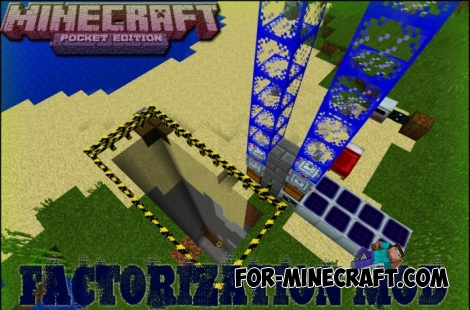 Factorization Mod 5.2 for Minecraft PE 0.11/0.12/0.13/0.14The basis of mod make blocks-mechanisms. With these systems of the mechanisms can be automated almost any process in the game. Mechanisms can handle and transport the resources, to generate energy,
Factorization Mod 5.2 for Minecraft PE 0.11/0.12/0.13/0.14The basis of mod make blocks-mechanisms. With these systems of the mechanisms can be automated almost any process in the game. Mechanisms can handle and transport the resources, to generate energy, Block Launcher 1.27 for Minecraft PE 1.13 & 1.14.1Block Launcher is a popular launcher for Minecraft PE which allows you to quickly install scripts, mods, addons, textures, skins without reinstalling MCPE..
Block Launcher 1.27 for Minecraft PE 1.13 & 1.14.1Block Launcher is a popular launcher for Minecraft PE which allows you to quickly install scripts, mods, addons, textures, skins without reinstalling MCPE..