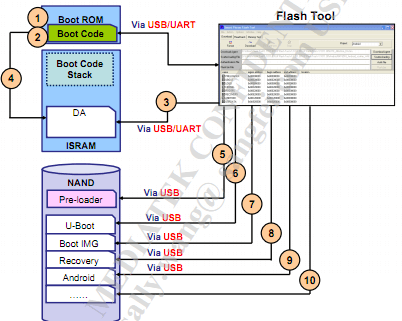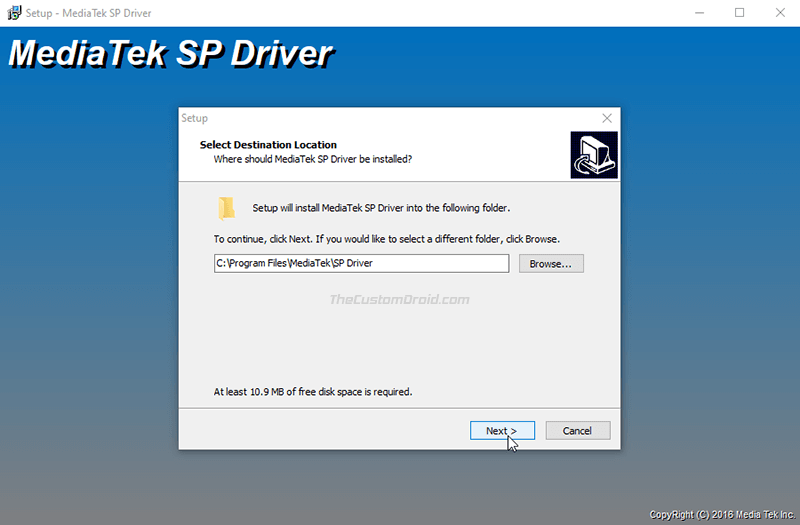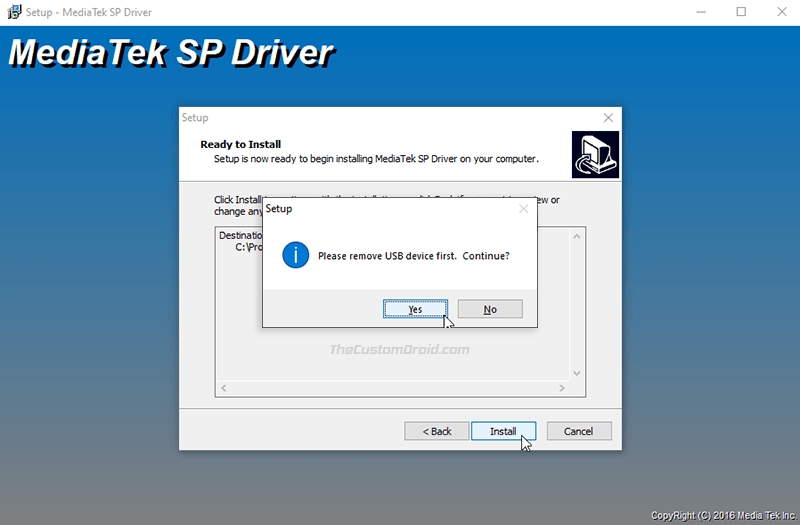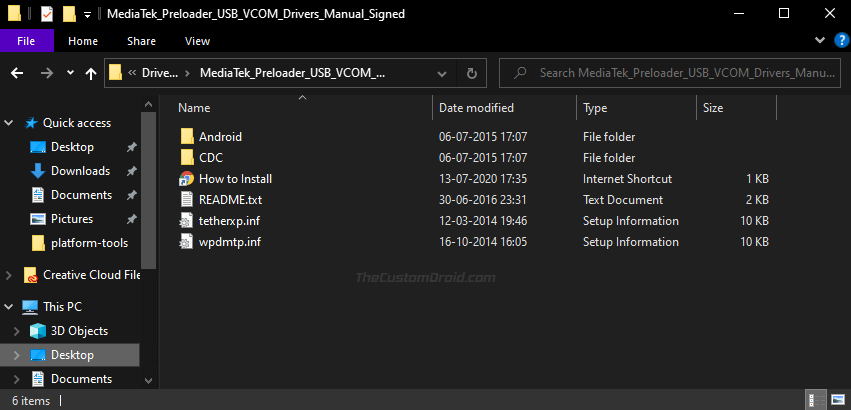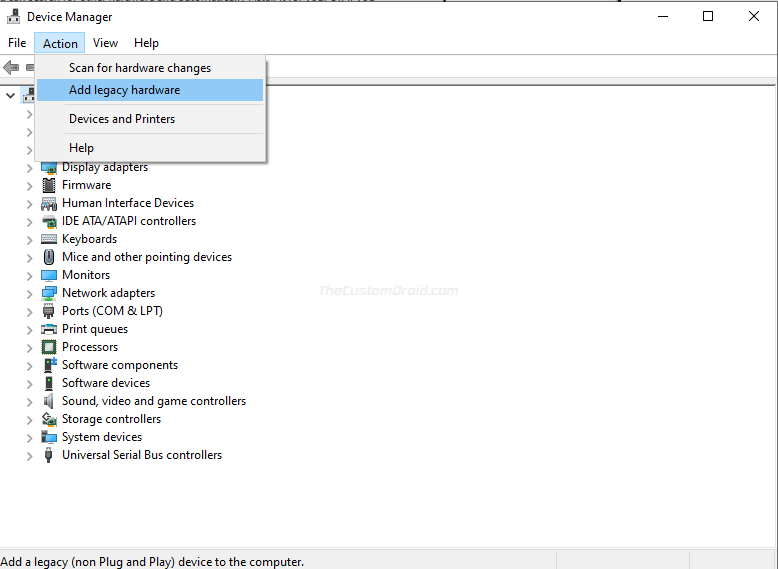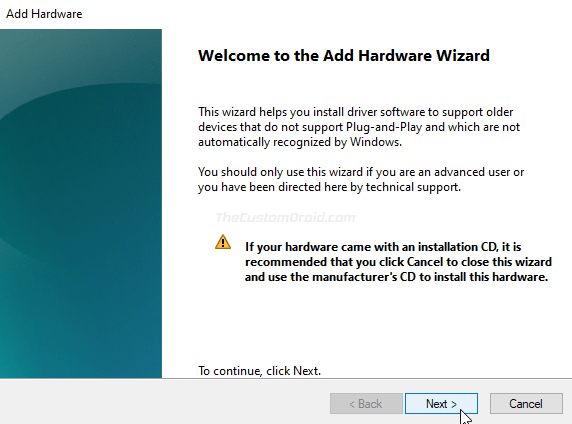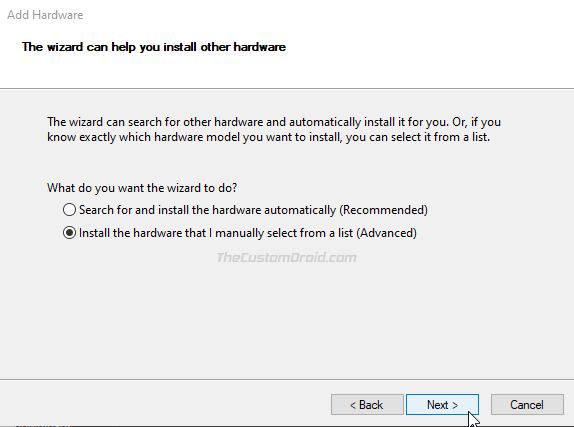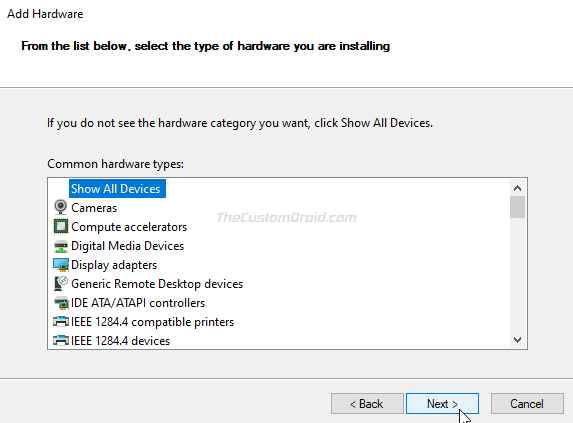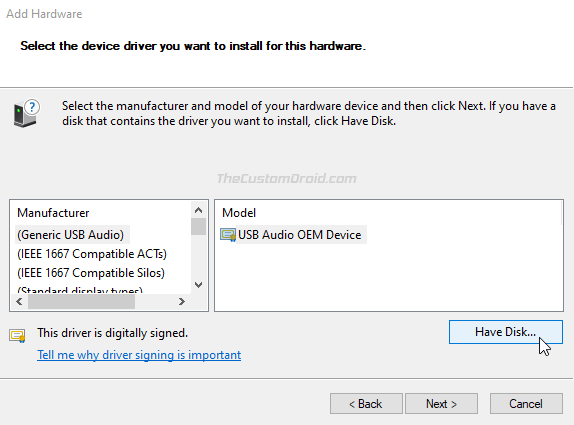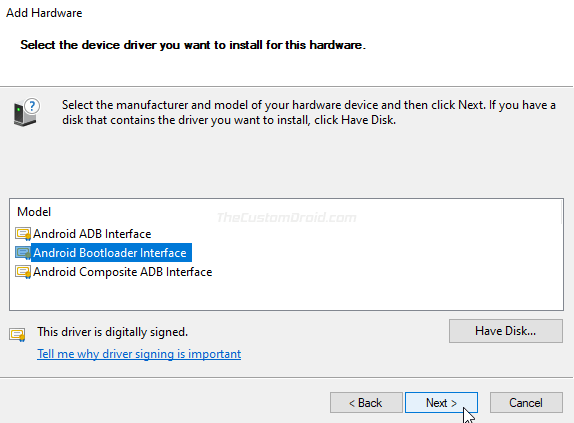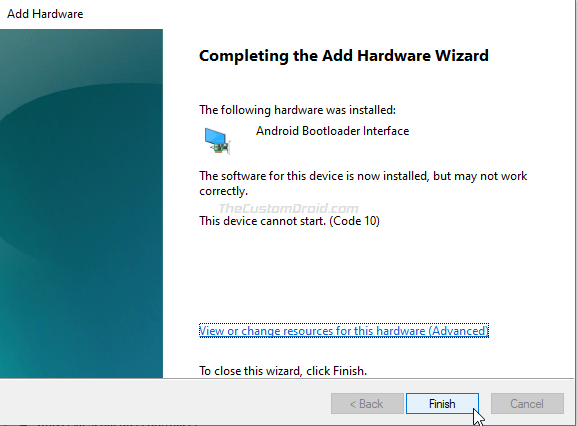Поиск по ID
MediaTek (Lenovo) PreLoader USB VCOM Port Drivers v.3.0.1504.0 Windows XP / 7 / 8 / 8.1 / 10 32-64 bits
Подробнее о пакете драйверов:Тип: драйвер |
MediaTek (Lenovo) PreLoader USB VCOM Port Drivers. Характеристики драйвера
Драйверы для MediaTek PreLoader USB VCOM Port версии 3.0.1504.0 и Lenovo PreLoader USB VCOM (Android) версии 2.0.1136.0. Автоматическая установка для Windows XP, Windows Vista, Windows 7, Windows 8, Windows 8.1 и Windows 10. Для версии 3.0.1504.0 требуется ручная установка.
Внимание! Перед установкой драйвера MediaTek (Lenovo) PreLoader USB VCOM Port Drivers рекомендутся удалить её старую версию. Удаление драйвера особенно необходимо — при замене оборудования или перед установкой новых версий драйверов для видеокарт. Узнать об этом подробнее можно в разделе FAQ.
Файлы для скачивания (информация)
Поддерживаемые устройства (ID оборудований):
| USBVid_0e8d&Pid_0003 | MediaTek Inc. MT6227 phone |
| USBVid_0e8d&Pid_2000 | MediaTek Inc. MT65xx Preloader |
| USBVid_0e8d&Pid_2001 | Lenovo DA USB VCOM (Android), MediaTek DA USB VCOM Port |
| USBVid_0e8d&Pid_2007 | MediaTek USB VCOM (Android) |
| USBVID_0E8D&PID_2006 | Gadget CDC VCOM Driver |
| USBVID_0E8D&PID_200A | MediaTek Android Composite ADB Interface |
| USBVID_0E8D&PID_200D | MediaTek Android Composite ADB Interface |
| USBVID_0E8D&PID_200E | MediaTek Android Composite ADB Interface |
| USBVID_0E8D&PID_200F | MediaTek USB VCOM (Android) |
| USBVID_0E8D&PID_2010 | MediaTek Android Composite ADB Interface |
| USBVID_0E8D&PID_2011 | MediaTek USB VCOM (Android) |
| USBVID_0E8D&PID_2012 | MediaTek USB VCOM (Android) |
| USBVID_0E8D&PID_2013 | MediaTek USB VCOM (Android) |
| USBVID_0E8D&PID_2018 | MediaTek USB VCOM (Android) |
| USBVID_0E8D&PID_2019 | MediaTek USB VCOM (Android) |
| USBVID_0E8D&PID_201A | MediaTek USB VCOM (Android) |
| USBVID_0E8D&PID_201B | MediaTek USB VCOM (Android) |
| USBVID_0E8D&PID_2026 | MediaTek Android Composite ADB Interface |
| USBVID_0E8D&PID_2027 | MediaTek ELT Port |
| USBVID_0E8D&PID_2028 | MediaTek Android Composite USB Ethernet/R NDIS |
| USBVID_0E8D&PID_2029 | MediaTek Android Composite ADB Interface |
| USBVID_0E8D&PID_202A | MediaTek ELT Port |
| USBVID_0E8D&PID_202B | MediaTek ELT Port |
| USBVID_0E8D&PID_202C | MediaTek ELT Port |
| USBVID_0E8D&PID_202D | MediaTek ETS Port |
| USBVID_0E8D&PID_202E | MediaTek ELT Port |
| USBVID_0E8D&PID_202F | MediaTek USB VCOM (Android) |
| USBVID_0E8D&PID_2040 | MediaTek Android Composite ADB Interface |
| USBVID_0E8D&PID_2041 | MediaTek ETS Port |
| USBVID_0E8D&PID_2042 | MediaTek ELT Port |
| USBVID_0E8D&PID_2043 | MediaTek Android Composite USB Ethernet/R NDIS |
| USBVID_0E8D&PID_2044 | MediaTek ELT Port |
| USBVID_0E8D&PID_2045 | MediaTek USB VCOM (Android) |
| USBVID_0E8D&PID_2047 | MediaTek USB VCOM (Android) |
| USBVID_0E8D&PID_2049 | MediaTek USB VCOM (Android) |
| USBVID_0E8D&PID_2061 | MediaTek ELT Port |
| USBVID_0E8D&PID_2062 | MediaTek Android Composite ADB Interface |
| USBVID_0E8D&PID_2031 | MediaTek Modem Port |
| USBVID_0E8D&PID_2032 | MediaTek AT Port |
| USBVID_0E8D&PID_2033 | MediaTek AT Port |
| USBVID_0E8D&PID_2034 | MediaTek USB VCOM (Android) |
| USBVID_0E8D&PID_2035 | MediaTek ETS Port |
| USBVID_0E8D&PID_2036 | MediaTek ETS Port |
| USBVID_0E8D&PID_2037 | MediaTek ETS Port |
| USBVID_0E8D&PID_2038 | MediaTek USB VCOM (Android) |
| USBVID_0E8D&PID_2039 | MediaTek ETS Port |
| USBVID_0E8D&PID_2050 | MediaTek Modem Port |
| USBVID_0E8D&PID_2051 | MediaTek Modem Port |
| USBVID_0E8D&PID_2052 | MediaTek Modem Port |
| USBVID_0E8D&PID_2053 | MediaTek Android Composite ADB Interface |
| USBVID_0E8D&PID_2054 | MediaTek Android Composite ADB Interface |
| USBVID_0E8D&PID_2063 | MediaTek ETS Port |
| USBVID_0E8D&PID_2064 | MediaTek Android Composite USB Ethernet/R NDIS |
| USBVID_0E8D&PID_2055 | MediaTek USB VCOM (Android) |
| USBVID_0E8D&PID_2057 | MediaTek Android Composite ADB Interface |
| USBVID_0E8D&PID_2058 | MediaTek ETS Port |
| USBVID_0E8D&PID_2059 | MediaTek Android Composite ADB Interface |
| USBVID_0E8D&PID_205D | MediaTek ELT Port |
| USBVID_0E8D&PID_205E | MediaTek ETS Port |
| USBVID_0E8D&PID_205A | MediaTek Android Composite ADB Interface |
| USBVID_0E8D&PID_205B | MediaTek Android Composite ADB Interface |
| USBVID_0E8D&PID_205C | MediaTek Android Composite ADB Interface |
| USBVID_0E8D&PID_205F | MediaTek Android Composite ADB Interface |
Другие драйверы от MediaTek Inc.
Сайт не содержит материалов, защищенных авторскими правами. Все файлы взяты из открытых источников.
© 2012-2023 DriversLab | Каталог драйверов, новые драйвера для ПК, скачать бесплатно для Windows
kamtizis@mail.ru
Страница сгенерирована за 0.052534 секунд
Устройства
ОС
ID
Inf
Ссылка
MEDIATEK PRELOADER USB VCOM PORT
1.1123.0
Windows 10 x64
Windows 8.1 x64
Windows 8 x64
Windows 7 x64
Windows Vista x64
USBVID_0E8D&PID_2000
MEDIATEK PRELOADER USB VCOM PORT
1.1123.0
Windows 10 x64
Windows 8.1 x64
Windows 8 x64
Windows 7 x64
Windows Vista x64
USBVID_0E8D&PID_2000
MEDIATEK PRELOADER USB VCOM PORT
1.1123.0
Windows XP SP2 x86
Windows XP x86
USBVID_0E8D&PID_2000
MEDIATEK PRELOADER USB VCOM PORT
1.1123.0
Windows 10 x64
Windows 8.1 x64
Windows 8 x64
Windows 7 x64
Windows Vista x64
USBVID_0E8D&PID_2000
MEDIATEK PRELOADER USB VCOM PORT
1.1123.0
Windows Vista x86
Windows XP SP2 x86
Windows XP x86
USBVID_0E8D&PID_2000
MEDIATEK PRELOADER USB VCOM PORT
1.1123.0
Windows 10 x64
Windows 8.1 x64
Windows 8 x64
Windows 7 x64
Windows Vista x64
USBVID_0E8D&PID_2000
MEDIATEK PRELOADER USB VCOM PORT
1.1123.0
Windows 7 x86
Windows XP SP2 x86
Windows XP x86
USBVID_0E8D&PID_2000
MEDIATEK PRELOADER USB VCOM PORT
1.1123.0
Windows XP SP2 x86
Windows XP x86
USBVID_0E8D&PID_2000
MEDIATEK PRELOADER USB VCOM PORT
1.1123.0
Windows 10 x64
Windows 8.1 x64
Windows 8 x64
Windows 7 x64
Windows Vista x64
USBVID_0E8D&PID_2000
MEDIATEK PRELOADER USB VCOM PORT
1.1123.0
Windows XP SP2 x86
Windows XP x86
USBVID_0E8D&PID_2000
MEDIATEK PRELOADER USB VCOM PORT
1.1123.0
Windows 10 x64
Windows 8.1 x64
Windows 8 x64
Windows 7 x64
Windows Vista x64
USBVID_0E8D&PID_2000
MEDIATEK PRELOADER USB VCOM PORT
1.1123.0
Windows XP SP2 x86
Windows XP x86
USBVID_0E8D&PID_2000
MEDIATEK PRELOADER USB VCOM PORT
1.1123.0
Windows 10 x64
Windows 8.1 x64
Windows 8 x64
Windows 7 x64
Windows Vista x64
USBVID_0E8D&PID_2000
MEDIATEK PRELOADER USB VCOM PORT
1.1123.0
Windows 10 x64
Windows 8.1 x64
Windows 8 x64
Windows 7 x64
Windows Vista x64
USBVID_0E8D&PID_2000
MEDIATEK PRELOADER USB VCOM PORT
1.1123.0
Windows XP SP2 x86
Windows XP x86
USBVID_0E8D&PID_2000
MEDIATEK PRELOADER USB VCOM PORT
1.1123.0
Windows 10 x64
Windows 8.1 x64
Windows 8 x64
Windows 7 x64
Windows Vista x64
USBVID_0E8D&PID_2000
MEDIATEK PRELOADER USB VCOM PORT
1.1123.0
Windows Vista x86
Windows XP SP2 x86
Windows XP x86
USBVID_0E8D&PID_2000
MEDIATEK PRELOADER USB VCOM PORT
1.1123.0
Windows 10 x64
Windows 8.1 x64
Windows 8 x64
Windows 7 x64
Windows Vista x64
USBVID_0E8D&PID_2000
MEDIATEK PRELOADER USB VCOM PORT
1.1123.0
Windows 7 x86
Windows XP SP2 x86
Windows XP x86
USBVID_0E8D&PID_2000
MEDIATEK PRELOADER USB VCOM PORT
1.1123.0
Windows XP SP2 x86
Windows XP x86
USBVID_0E8D&PID_2000
You are running:
Windows 7
Drivers found in our drivers database.
The release date of the drivers:
06 Feb 2023
special offer
See more information about Outbyte and unistall app.instrustions. Please review Outbyte EULA and app.privacy
Click “Download Now” to get the Drivers Update Tool that comes with the Mediatek PreLoader USB VCOM Port :componentName driver. The utility will automatically determine the right driver for your system as well as download and install the Mediatek PreLoader USB VCOM Port :componentName driver. Being an easy-to-use utility, The Drivers Update Tool is a great alternative to manual installation, which has been recognized by many computer experts and computer magazines. The tool contains only the latest versions of drivers provided by official manufacturers. It supports such operating systems as Windows 10, Windows 11, Windows 8 / 8.1, Windows 7 and Windows Vista (64/32 bit). To download and install the Mediatek PreLoader USB VCOM Port :componentName driver manually, select the right option from the list below.
Mediatek PreLoader USB VCOM Port Drivers
-
Hardware Name:
PreLoader USB VCOM PortDevice type:
OthersManufactures:
MediatekDriver Version:
2.0000.0.0Release Date:
24 Dec 2011File Size:
35.3KBSystem:
Windows 7, Windows 7 64-bitHardware ID:
USBVID_0E8D&PID_2000
Was this page helpful?
What percentage of users, installed Mediatek drivers?
93% installed a driver
What percent of users has not helped this article?
7% not helped
-
Главная -
Драйверы
-
Устройства ввода
-
Устройства ввода Mediatek
- Mediatek PreLoader USB VCOM (Android)
-
Mediatek PreLoader USB VCOM (Android)
Версия:
3.0.1511.0
(22 июл 2022)
Файл *.inf:
cdc-acm.inf
Windows Vista, 7, 8, 8.1, 10
В каталоге нет драйверов для Mediatek PreLoader USB VCOM (Android) под Windows.
Скачайте DriverHub для автоматического подбора драйвера.
Драйверы для Mediatek PreLoader USB VCOM (Android) собраны с официальных сайтов компаний-производителей и других проверенных источников.
Официальные пакеты драйверов помогут исправить ошибки и неполадки в работе Mediatek PreLoader USB VCOM (Android) (устройства ввода).
Скачать последние версии драйверов на Mediatek PreLoader USB VCOM (Android) для компьютеров и ноутбуков на Windows.
Версия: 1.3.7.1452 для Windows 7, 8, 10 и 11
Бесплатное ПО
В комплекте идет опциональное ПО
- Yandex Browser
- Opera Browser
- Avast Free Antivirus
- World of Tanks
- World of Warships
Специальное предложение. См. дополнительную информацию о Outbyte и unistall инструкции. Пожалуйста, просмотрите Outbyte EULA и Политика Конфиденциальности
Mediatek PreLoader USB VCOM Port
Windows XP, XP 64-bit, Vista, Vista 64-bit, 7, 7 64-bit, 11, 10, 8, 8.1
Mediatek PreLoader USB VCOM Port
- Тип Драйвера:
- Другие
- Версия:
- 2.0000.0.0 (24 Dec 2011)
- Продавец:
- Mediatek
- *.inf file:
- usbvcom.inf
Hardware IDs (1)
- USBVID_0E8D&PID_2000
Mediatek PreLoader USB VCOM Port Windows для устройств собирались с сайтов официальных производителей и доверенных источников. Это программное обеспечение позволит вам исправить ошибки Mediatek PreLoader USB VCOM Port или Mediatek PreLoader USB VCOM Port и заставить ваши устройства работать. Здесь вы можете скачать все последние версии Mediatek PreLoader USB VCOM Port драйверов для Windows-устройств с Windows 11, 10, 8.1, 8 и 7 (32-бит/64-бит). Все драйверы можно скачать бесплатно. Мы проверяем все файлы и тестируем их с помощью антивирусного программного обеспечения, так что скачать их можно на 100% безопасно. Получите последние WHQL сертифицированные драйверы, которые хорошо работают.
Эта страница доступна на других языках:
English |
Deutsch |
Español |
Italiano |
Français |
Indonesia |
Nederlands |
Nynorsk |
Português |
Українська |
Türkçe |
Malay |
Dansk |
Polski |
Română |
Suomi |
Svenska |
Tiếng việt |
Čeština |
العربية |
ไทย |
日本語 |
简体中文 |
한국어
Through this page, you can download the latest version of the MediaTek USB VCOM drivers for Android devices with the MT65xx, MT67xx, and MT68xx chipsets. Further, we will also guide you on how to install the MediaTek USB VCOM drivers on any Windows 11-to-XP PC using two different methods.
Table of Contents
- What are MediaTek USB VCOM Drivers?
- Download MediaTek USB VCOM Drivers
- How to Install MediaTek USB VCOM Drivers
- Method 1: Automatic & Direct Installation
- Method 2: Manual Installation
- FAQs: Frequently Asked Questions
What are MediaTek USB VCOM Drivers?
MediaTek USB VCOM Drivers allow your computer to connect and communicate with a MediaTek-powered Android device over a USB connection.
So, why and when would you need to install MediaTek USB drivers on your PC? The primary purpose of these drivers is to help your Windows PC recognize the device’s Preloader for flashing firmware using the SP Flash Tool. To further understand this, let us first take a look at what the “preloader” is.
All Android devices come with a bootloader that executes the kernel and defines how the Android system is booted (known as the “Boot Process”). When it comes down to MTK Android devices, this is called the “Preloader”, a proprietary loader developed by MediaTek. Apart from being responsible for the boot process, the Preloader on MediaTek devices can also act as an interface to download/flash firmware files to the NAND memory of the device, which is where the Android OS resides. Something very identical to the EDL mode on Qualcomm Android devices.
The figure below explains how the Preloader on MediaTek-powered Android devices can communicate with the SP flash tool over USB (Courtesy of mcgrady_tracy at CSDN).
So, you would need to install the MediaTek USB VCOM drivers (or MediaTek Preloader Drivers) on your PC to be able to flash firmware files on any MTK Android device using the SP Flash Tool. This can allow you to flash the stock ROM for unbricking the device or upgrading the software on it. It can even help you install custom binaries like TWRP recovery, Magisk Root, and more.
Further, they also hold an important role when and if you need to transfer files to/from your Android device over MTP protocol, and also when operating with Android tools like ADB and Fastboot.
Download MediaTek USB VCOM Drivers
Below, you will find the links to download the latest MediaTek USB VCOM drivers for devices with MT65xx, MT67xx, and MT68xx chipsets. Choose the driver package according to the installation method you prefer to use.
| Name: | MediaTek USB VCOM Drivers |
|---|---|
| File size: | 8.85 MB |
| Supported OS: | Microsoft Windows 11, Windows 10, Windows 8.1/8, and Windows 7 |
| Developer: | MediaTek Inc. |
| Download link: | For automatic/direction installation:
For manual installation:
|
How to Install MediaTek USB VCOM Drivers
The provided MediaTek USB drivers could be installed on any Windows 11, Windows 10, Windows 8.1/8, Windows 7, Windows Vista, and Windows XP PC using two different methods.
The first method follows an automatic and direct approach and lets you install the said drivers by simply using the setup wizard. This is the easiest and recommended way to install MediaTek USB VCOM drivers on your PC.
However, if you find that the automatic installation method doesn’t work and your particular MTK Android device is still not detected by the computer, then you can follow the second method that takes the manual approach for the installation.
Method 1: Automatic & Direct Installation
- Download the ZIP package of the MediaTek Preloader USB VCOM drivers to your Windows PC.
- Go to the directory where the file was downloaded and extract its contents using an archive utility like 7-Zip.
- Now double-click on the “MediaTek_Preloader_USB_VCOM_Drivers.exe” executable file.
- If you’re operating on a PC with Windows 10 or Windows 8, you’d be prompted to allow “User Account Control“. Click on “Yes“.
- The InstallShield Wizard will prompt you to select the destination folder where the USB drivers should be installed. By default, these are installed to “C:Program FilesMediaTekSP Driver“. If you wish to change the folder, you can do so by clicking on “Browse“.
- Click on “Next” once you have finalized the destination folder.
- Now, click on the “Install” button to begin installing the MediaTek Preloader USB VCOM drivers on your Windows PC.
- If the setup prompts you to remove USB devices first, then make sure that you have disconnected your MTK Android device from the PC and click “Yes“.
- Once the installation finishes, click “Ok” and then on “Finish” to close the setup wizard.
- Finally, restart your PC.
That’s it! The MediaTek USB VCOM drivers are now successfully installed on your Windows PC.
Method 2: Manual Installation
If the automatic method does not work and your PC still doesn’t recognize your MTK Android device, then you can follow the steps below to manually install MediaTek USB VCOM drivers on Windows.
Step 1: Download the “MediaTek_Preloader_USB_VCOM_Drivers.zip” package on your PC. Then extract the contents of the downloaded file to a suitable location. The extracted folder should contain the Windows driver information files.
Step 2: Go to “Control Panel” > “Device Manager” on your Windows PC. Click on your PC’s name at the very top of the Device Manager’s list, then click “Action” and select “Add legacy hardware”.
Step 3: The Add Hardware Wizard should now be launched on your PC, click on “Next”.
Step 4: Then choose “Install the hardware that I manually select from a list” from the menu and hit “Next”.
Step 5: Select “Show All Devices” from the top of the shown list and click “Next”.
Step 6: The hardware wizard will now prompt you to select the device driver that you want to install. To do this, click “Have Disk”.
Step 5: Now click on “Browse” and navigate to the location where the USB driver package was extracted. Open the “Android” folder, select the “android_winusb.inf” file and click “Open”.
Step 6: You should now see a list of device drivers available for installation. Depending on what your use-case is, select the driver and click on “Next”.
For example, if you’re working with ADB and need the ADB drivers, select “Android ADB Interface”. On the other hand, if you want to flash a firmware file on your device using the SP Flash Tool, then choose “Android Bootloader Interface”.
Step 7: The hardware wizard should now be ready to install the driver. Finally, click “Next” to begin installing the MediaTek USB VCOM drivers.
That’s it! Once the driver installation is complete, click “Finish” and restart your PC.
FAQs: Frequently Asked Questions
Now before you leave, we have tried to answer some of the most frequently asked questions regarding the MediaTek USB VCOM drivers.
Question 1: I have encountered the “Code 10” error message towards the end of the installation process, what should I do?
- Answer: If you see the “Code 10” error message stating “The software for this device is now installed, but may not work correctly”, then you can safely ignore it. Make sure that you reboot your PC after the USB drivers have been installed.
Question 2: I have installed the USB drivers and my MediaTek Android device is still not recognized by the computer, what should I do?
- Answer: In rare cases, the drivers may not work because they detect a previous installation of another set of drivers. That means you have several MediaTek USB drivers installed on your machine.
In such a case, you will need to uninstall all MediaTek USB drivers from your PC (we suggest using USB Deview for this purpose). Once done, you can re-install the USB drivers from above.
Question 3: I am operating with the Android ADB command-line tool, where can I download the MediaTek ADB drivers?
- Answer: The MediaTek ADB drivers are already included in the USB drivers package provided on this page, so you wouldn’t need to install them separately. If you opted for the manual installation, make sure to choose “Android ADB Interface” to install the ADB drivers.
Question 4: The driver installation fails and shows that “The third-party INF does not contain digital signature information, what should I do?
- Answer: The USB drivers provided here are all digitally signed. Though you might not encounter this error, if you do, then you’d need to disable driver signature enforcement on your Windows 8 or 10 PC. We’d suggest following this guide to do this.
So there you go! You have just been able to download MediaTek USB VCOM drivers and learned how to install them using two different methods. You can now go ahead, transfer files, work with ADB, or flash stock ROM using the SP Flash Tool for unbricking or upgrading your phone.
If you have any questions regarding the drivers or the installation steps shared on this page, please feel free to let us know via the comments section below.
Also download OEM-specific USB drivers for:
- Samsung
- Xiaomi
- LG
- OnePlus
- Realme