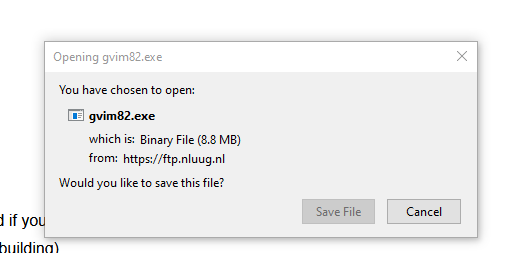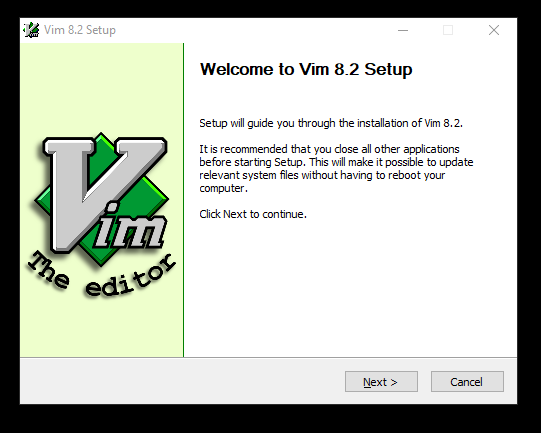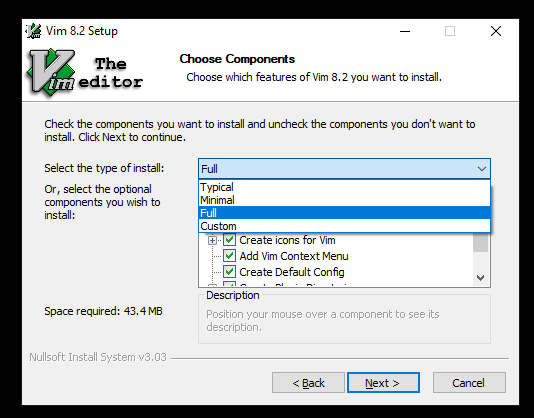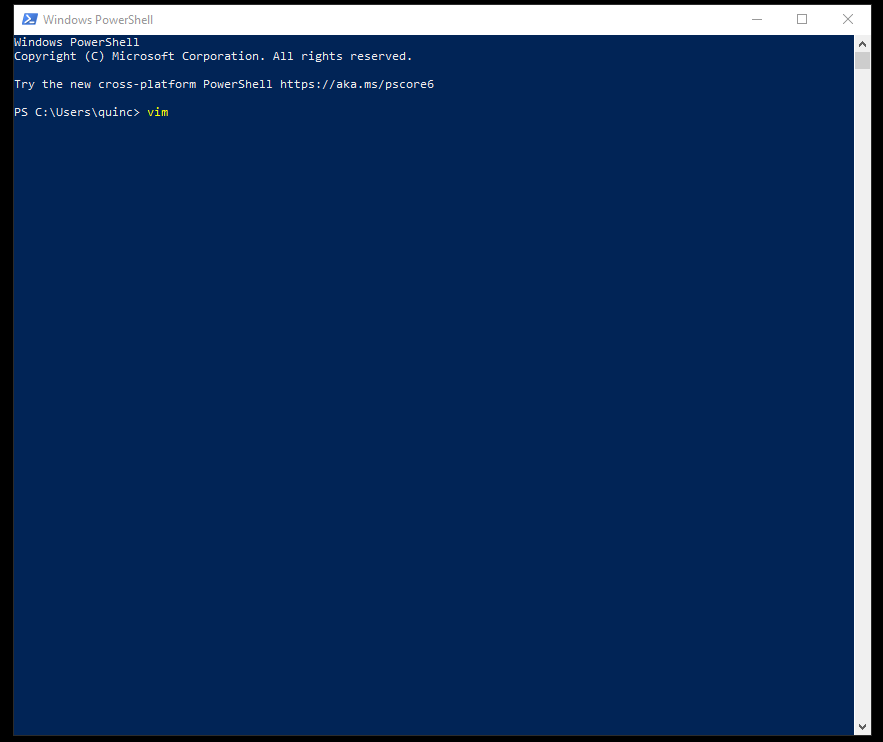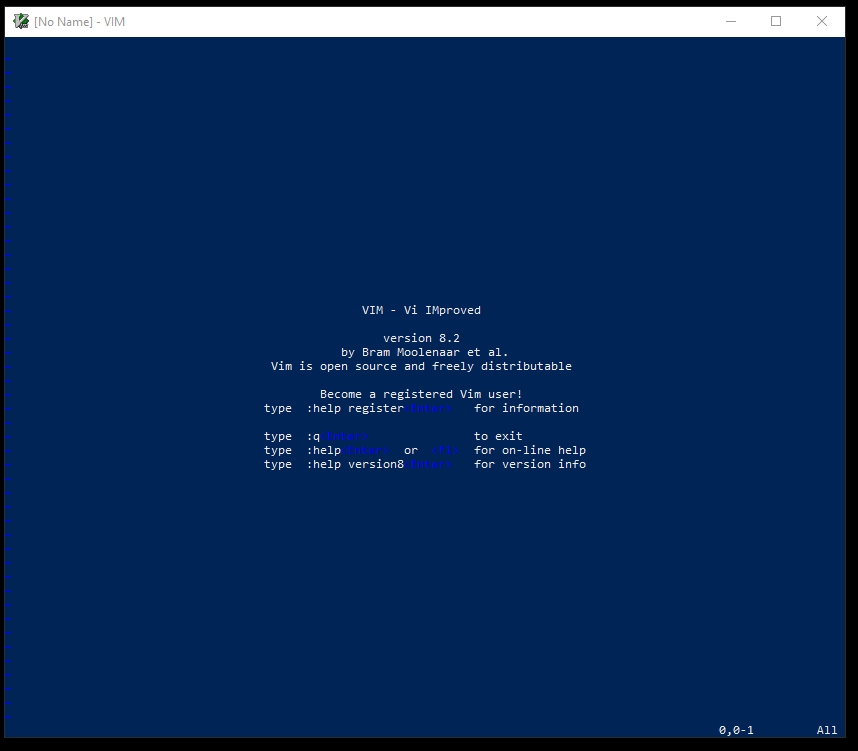Vim
для Windows
Vim — текстовый редактор для суровых разработчиков из которого очень сложно выйти. Его особенностью является наличие нескольких режимов, один для ввода текста, а другой для его редактирования. Присутствует также поддержка визуального режима, подсветка синтаксиса, автоматическое определение величины отступления для каждой строки, поддержка более 200 языков программирования и многое другое.
Основные возможности Vim:
- Одновременная работа с несколькими файлами.
- Поддержка Unicode.
- Поддержка визуального режима.
- Подсветка синтаксиса.
- Автоматическое определение величины отступления для каждой строки в зависимости от языка программирования.
- Поддержка более 200 языков программирования, форматов конфигурационных файлов и языков разметки.
- Поиск строки с ошибкой по сообщению компилятора, автодополнение идентификаторов и пр.
- Автоматическое продление команд, слов, строк целиком и имен файлов.
- Автоматический вызов внешних команд.
- Распознавания и преобразования файлов различных форматов.
- История команд.
- Запись и выполнение макросов.
- Возможность сохранения настроек и сессии.
- Интеграция с различными языками программирования.
- И многое другое…
ТОП-сегодня раздела «Редакторы»
Notepad++ 8.4.9
Notepad++ — это редактор, представляющий альтернативу стандартному Блокнотику, который входит…
Brackets 2.1.3
Удобный текстовый редактор, который разработан специально для веб-разработчиков и…
EmEditor Pro 22.2.0
EmEditor это очень хороший HTML редактор. Поддерживает синтаксис HTML, PHP, ASP, Perl, Java, VBScript, Python….

TurboSite — легкая в использовании программа, при помощи которой Вы сможете создать простой…

UltraEdit является многофункциональным многооконным редактором с гибкой и мощной системой…
Отзывы о программе Vim

Отзывов о программе Vim 9.0.0709 пока нет, можете добавить…

Поставить оценку
Средний рейтинг 4.0, всего оценок — 7
- Скачать программу
- Описание и функции
- Скриншоты интерфейса
- Комментарии пользователей
| Название→ | Vim |
|---|---|
| Версия→ | 9.0 |
| Лицензия→ | Бесплатно |
| Поддержка→ | Windows 11, 10, 8, 7, Vista, XP |
| Размер файла→ | 9.7 Мб |
| Разработчик→ | Bram Moolenar |
| Обновлено→ | 01 февраля 2023 |
Vim — многофункциональный текстовый редактор, который обладает широкими настройками и очень развитым интерфейсом.
Скачать для Windows
Скачайте последнюю версию Vim 9.0 с помощью MultiSetup или по прямой ссылке. Программа совместима с операционными системами Windows 11, 10, 8, 7, Vista, XP разрядностью 32/64-bit, размер установочного файла — 9.7 Мб. Данный программный продукт разработан Bram Moolenar и распространяется бесплатно. Также вы можете скачать программу с официального сайта.
Описание программы
Программа крайне сложна для понимания обычному пользователю, поэтому ее, как правило, используют не для набора текста, а для написания кода. Редактор поддерживает множество языков программирования и подсвечивает синтаксис.
Vim позволяет подключать дополнительные модули, что делает ее еще более функциональной. Интерфейс программы поддерживает многооконный режим работы, имеется функция сравнения файлов и возможность быстрого переноса текста из одного файла в другой.
Удобство редактирования определяется множеством инструментов, среди которых: быстрый поиск по тексту, заполнение макросов, вызов нужных команд в автоматическом режиме и пакетное редактирование файлов. Vim можно сделать еще удобней, если настроить горячие клавиши. Для новичков предусмотрена подробная справочная документация, которая поставляется в комплекте с редактором.
Преимущества и недостатки
- Поддержка большинства языков программирования
- Многооконный режим работы
- Множество полезных плагинов
- Автоматизация написания кода
- Возможность тонкой настройки
- Сложно использовать (программа только для разработчиков)
- Неполная реализация функций командной строки
- Некоторые виды автоматических операций требуют дополнительной настройки
Скриншоты интерфейса
Комментарии пользователей
23 марта 2021
cold09, сразу видно человек просто малообразован. По одежке судит. Не зная всей мощи Vim, который Вам наверно и не понять, т.к. у Vim высокий порог входа, говорите о говнолинукс и т.д. Попробуйте поднять вебсервер на винде и линукс, или самой простое, скомпилируйте прогу Hello World в исполняемый exe, также в винде и линух, Разницу почувствуйте. Потом говорите, о вещах, о которых Вы даже близко понятия не имеете
cold09
23 ноября 2020
Такой же ацтой, как и говноглинукс!
Если это еще и улучшенный вим! Это просто чюдо!
на дворе 21 век. а тут как и на заре компьютеризации всё тот же «птичий» язык..
Я всегда говорил, что линукс — это не для людей.. И такой же вим — АЦТОЙ !!!
v9.0.1291
v9.0.1290
Nightly Vim Windows build snapshots (more information).
If you do not know what to use, use the 32bit installer (use the signed one, if available).
Signed releases will occasionally be provided on a best effort approach.
Changes:
- 9.0.1290: CTRL-N and -P on cmdline don’t trigger CmdlineChanged
- 9.0.1289: a newer version of clang can be used for CI
- 9.0.1288: FunC files are not recognized
- 9.0.1287: with the Kitty key protocl Esc with NumLock cannot be mapped
- 9.0.1286: Coverity warns for using a NULL pointer
- 9.0.1285: various small problems
- 9.0.1284: compiler warnings for uninitialized variables
- 9.0.1283: the code for setting options is too complicated
- 9.0.1282: Ron files are not recognized
- 9.0.1281: Cadence files are not recognized
- 9.0.1280: inssufficient testing for what 9.0.1265 fixes
- 9.0.1279: display shows lines scrolled down erroneously
- 9.0.1278: go.work.sum files are not recognized
- 9.0.1277: cursor may move with autocmd in Visual mode
- 9.0.1276: some mappings with Meta and Shift do not work
Files:
🔓 Unsigned Files:
Interface Information
- Strawberry Perl 5.32
- LuaBinaries 5.4
- Python 2.7
- Python3 3.11
- Racket 8.7 (BC)
- RubyInstaller 3.0
- libsodium 1.0.18
See the README for detail.
v9.0.1275
v9.0.1273
Nightly Vim Windows build snapshots (more information).
If you do not know what to use, use the 32bit installer (use the signed one, if available).
Signed releases will occasionally be provided on a best effort approach.
Changes:
- 9.0.1273: «1v» may select block with wrong size
- 9.0.1272: typo in pattern for filetype detection
- 9.0.1271: using sizeof() and subtract array size is tricky
Files:
🔓 Unsigned Files:
Interface Information
- Strawberry Perl 5.32
- LuaBinaries 5.4
- Python 2.7
- Python3 3.11
- Racket 8.7 (BC)
- RubyInstaller 3.0
- libsodium 1.0.18
See the README for detail.
v9.0.1270
Nightly Vim Windows build snapshots (more information).
If you do not know what to use, use the 32bit installer (use the signed one, if available).
Signed releases will occasionally be provided on a best effort approach.
Changes:
- 9.0.1270: crash when using search stat in narrow screen
- 9.0.1269: channel test often fails on Mac OS
- 9.0.1268: .clangd and .stylelintrc files don’t get a filetype
- 9.0.1267: the did_set_string_option function is too long
Files:
🔓 Unsigned Files:
Interface Information
- Strawberry Perl 5.32
- LuaBinaries 5.4
- Python 2.7
- Python3 3.11
- Racket 8.7 (BC)
- RubyInstaller 3.0
- libsodium 1.0.18
See the README for detail.
v9.0.1266
Nightly Vim Windows build snapshots (more information).
If you do not know what to use, use the 32bit installer (use the signed one, if available).
Signed releases will occasionally be provided on a best effort approach.
Changes:
- 9.0.1266: error for space before «: type» is inconsistent
- 9.0.1265: using an interface method may give a compilation error
- 9.0.1264: Motif: compiler warning for unused argument
- 9.0.1263: KDL files are not recognized
- 9.0.1262: the did_set_string_option function is too long
Files:
🔓 Unsigned Files:
Interface Information
- Strawberry Perl 5.32
- LuaBinaries 5.4
- Python 2.7
- Python3 3.11
- Racket 8.7 (BC)
- RubyInstaller 3.0
- libsodium 1.0.18
See the README for detail.
v9.0.1261
v9.0.1259
Nightly Vim Windows build snapshots (more information).
If you do not know what to use, use the 32bit installer (use the signed one, if available).
Signed releases will occasionally be provided on a best effort approach.
Changes:
- 9.0.1259: diffmode test fails
- 9.0.1258: code style test fails
- 9.0.1257: code style is not check in test scripts
- 9.0.1256: NetworkManager connection files are not recognized
- 9.0.1255: changing ‘virtualedit’ does not have immediate effect
- 9.0.1254: calling a method on an interface does not work
- 9.0.1253: CI adds repository unnecessarily
- 9.0.1252: MS-Windows: scrollback cropped off on Vim exit
Files:
🔓 Unsigned Files:
Interface Information
- Strawberry Perl 5.32
- LuaBinaries 5.4
- Python 2.7
- Python3 3.11
- Racket 8.7 (BC)
- RubyInstaller 3.0
- libsodium 1.0.18
See the README for detail.
v9.0.1251
Nightly Vim Windows build snapshots (more information).
If you do not know what to use, use the 32bit installer (use the signed one, if available).
Signed releases will occasionally be provided on a best effort approach.
Changes:
- 9.0.1251: checking returned value of ga_grow() is inconsistent
- 9.0.1250: cannot use an object method with :defer
- 9.0.1249: cannot export an abstract class
- 9.0.1248: cannot export an interface
- 9.0.1247: divide by zero with ‘smoothscroll’ set and a narrow window
- 9.0.1246: code is indented more than necessary
Files:
🔓 Unsigned Files:
Interface Information
- Strawberry Perl 5.32
- LuaBinaries 5.4
- Python 2.7
- Python3 3.11
- Racket 8.7 (BC)
- RubyInstaller 3.0
- libsodium 1.0.18
See the README for detail.
v9.0.1245
Nightly Vim Windows build snapshots (more information).
If you do not know what to use, use the 32bit installer (use the signed one, if available).
Signed releases will occasionally be provided on a best effort approach.
Changes:
- 9.0.1245: code is indented more than necessary
- 9.0.1244: cursor displayed in wrong position when leaving Insert mode
- 9.0.1243: :setglobal cannot use script-local function for «expr» option
- 9.0.1242: code for :runtime completion is not consistent
- 9.0.1241: Coverity warns for not checking function return value
Files:
🔓 Unsigned Files:
Interface Information
- Strawberry Perl 5.32
- LuaBinaries 5.4
- Python 2.7
- Python3 3.11
- Racket 8.7 (BC)
- RubyInstaller 3.0
- libsodium 1.0.18
See the README for detail.
Each software is released under license type that can be found on program pages as well as on search or category pages. Here are the most common license types:
Freeware
Freeware programs can be downloaded used free of charge and without any time limitations. Freeware products can be used free of charge for both personal and professional (commercial use).
Open Source
Open Source software is software with source code that anyone can inspect, modify or enhance. Programs released under this license can be used at no cost for both personal and commercial purposes. There are many different open source licenses but they all must comply with the Open Source Definition — in brief: the software can be freely used, modified and shared.
Free to Play
This license is commonly used for video games and it allows users to download and play the game for free. Basically, a product is offered Free to Play (Freemium) and the user can decide if he wants to pay the money (Premium) for additional features, services, virtual or physical goods that expand the functionality of the game. In some cases, ads may be show to the users.
Demo
Demo programs have a limited functionality for free, but charge for an advanced set of features or for the removal of advertisements from the program’s interfaces. In some cases, all the functionality is disabled until the license is purchased. Demos are usually not time-limited (like Trial software) but the functionality is limited.
Trial
Trial software allows the user to evaluate the software for a limited amount of time. After that trial period (usually 15 to 90 days) the user can decide whether to buy the software or not. Even though, most trial software products are only time-limited some also have feature limitations.
Paid
Usually commercial software or games are produced for sale or to serve a commercial purpose.
Vim для Windows 10 является инструментом для редактирования текстов. Продукт предлагает режим редактирования, взаимодействие с командной строкой. Доступна настройка мультимедийных файлов.
В утилите предусмотрена подсветка синтаксиса кода для программирования. Возможна гибкая настройка элементов. За счет прогрессивного движка программа обладает повышенной оперативностью. Реализована возможность взаимодействия с «горячими» клавишами. Рекомендуем скачать Vim для Windows 10 на русском языке без регистрации и смс с официального сайта.
Информация о программеСКАЧАТЬ БЕСПЛАТНО
- Лицензия: Бесплатная
- Разработчик: Marius Gedminas, Andrew Flegg
- Языки: русский, украинский, английский
- Устройства: пк, нетбук, ноутбук (Acer, ASUS, DELL, Lenovo, Samsung, Toshiba, HP, MSI)
- ОС: Windows 10 Домашняя, Профессиональная, Корпоративная, PRO, Enterprise, Education, Home Edition (обновления 1507, 1511, 1607, 1703, 1709, 1803, 1809)
- Разрядность: 32 bit, 64 bit, x86
- Версия: последняя 2023, без вирусов
Аналоги Vim
OptiTex
Haali Media Splitter
WinDVD Creator
McAfee Internet Security
Surfer
USB Manager
Отзывы пользователей
Категории программ
- Программы для Windows 10
- Очистка компьютера
- Просмотр видео
- Создание музыки
- Раздача WiFi с ноутбука
- Чтение FB2
- Просмотр ТВ
- Восстановление флешки
- Блокировка рекламы
- Плееры
- Браузеры
Vim — необычный текстовый редактор. Он предоставляет пользователю ряд уникальных возможностей, которых нет ни в одном другом редакторе. Освоив Vim вы сможете пользоваться функциями, которые заметно ускорят работу с текстовыми файлами.
Интерфейс у редактора довольно нестандартен. К нему нужно привыкнуть, научиться им пользоваться. Изначально будет понятно далеко не всё. При первом запуске Vim разбегаются глаза. Но потратив определенное время на изучение элементов управления и горячих клавиш вы поймете, что работать с программой довольно просто. Благодаря активному использованию горячих клавиш скорость работы с редактором заметно возрастает. Уже через несколько недель вы сможете производить различные операции с документами заметно быстрее.
В программе поддерживается несколько режимов: редактирование, командный и визуальный. Для каждого режима характерны свои функции. За включение каждого отвечает отдельное сочетание клавиш. К примеру, чтобы воспользоваться командным режимом, нужно нажать ESC. Не обошлось в Vim и без функции подсветки синтаксиса программного кода.
Обновлено
2018-10-27 01:15:10
Совместимость
Windows 98, Windows ME, Windows 2000, Windows XP, Windows Vista, Windows 7
Описание
Vim — это один из мощнейших текстовых редакторов с полной свободой настройки и автоматизации, и созданным благодаря этому расширениям и надстройкам. Пользовательский интерфейс Vim’а может работать в чистом текстовом (консольном) режиме.
Возможности:
- Работа со многими файлами одновременно. Разбиение окон редактирования может производиться многократно как по горизонтали, так и по вертикали.
- Поддержка Unicode.
- Поддержка визуального режима, который позволяет, например, выполнять операции над блоками текста.
- Неограниченная глубина отмены (undo) и возврата (redo) действий.
- Режим сравнения двух файлов, копирование изменений из одного файла в другой.
- Широкая файловая поддержка (файл со справкой и более 200 файлов с описанием синтаксиса).
- Подсветка синтаксиса, автоматическое определение величины отступа для каждой строки в зависимости от языка программирования (изначально поддерживает более 200 языков программирования и форматов конфигурационных файлов).
- Интеграция с операционной системой, дающая возможности, близкие к интегрированным средам разработки, такие как поиск ошибки по сообщению компилятора, автодополнение идентификаторов и др.
- Поддержка языка сценариев; возможность написания модулей расширения — плагинов.
- Автоматическое продолжение команд, слов, строк целиком и имён файлов.
- Автоматический вызов внешних команд (например, автоматическая распаковка файла перед редактированием).
- Распознавание и преобразование файлов различных форматов.
- Удобный механизм истории команд, поисковых слов и т. д.
- Запись и исполнение макросов.
- Возможность сохранения настроек и сеанса.
- Возможна интеграция с языками программирования Perl, Tcl, Python и Ruby.
- Поддержка языков с письмом справа налево (арабских и других).
- Сворачивание (folding) текста для лучшего обзора.
- Возможно использование графического интерфейса в специальных версиях (GTK, Motif, …).
- Хорошо конфигурируется и настраивается под нужды пользователя.
- Поддержка цикла разработки «редактирование — компиляция — исправление» программ. Автоматическое выполнение сборки/компиляции, обнаружение и распознавание ошибок, переход к строкам ошибок в тексте программы.
Версии
Vim is a powerful code editor. So powerful that both Linux and Mac have it installed by default.
But if you are using Windows as your operating system, you will need to install Vim separately.
Fortunately, Microsoft makes it very easy to install Vim and get it running on your PC.
How to Download Vim
You can download the latest version of the Vim Text Editor straight from Vim themselves.
They have built a special self-executing installer that walks you through the process of installing Vim in the right location on your hard drive.
Note that for Windows you will technically download something called gVim, which is a version of Vim that includes a basic graphic user interface (GUI). You can install it by downloading this executable installer.
Once you’ve downloaded the file, you just need to run it, and you’ll see a nice installation wizard that looks like this:
They have a recommended «typical» installation. but if you have a reasonably large hard drive, there’s no harm in going ahead with installing everything by choosing the «full» option:
How to Run Vim in PowerShell
Then, once you’ve installed Vim, you should be able to launch it from your Windows command prompt.
Note that as of 2020, PowerShell has all of the same functionality as CMD, plus a whole lot more. I recommend using PowerShell for everything.
You can open PowerShell from the Windows menu bar by typing «powershell» in the search field on the start bar.
Windows will open PowerShell, and you’ll get a command prompt that looks something like this:
Once you’re in PowerShell, here’s how to run Vim itself. All you have to do is type «vim» and press enter. This will open up Vim. Once Vim is open, this is what you should see:
Congratulations – you now have Vim installed.
How to run Vim inside VS Code
If you are already using VS Code, and want a lot of the speed of Vim without losing the functionality of VS Code, I have good news. It is possible to run a Vim-like experience right within VS Code.
Here is a Vim plugin for VS Code that will help you do this. At the time of me writing this, this plugin has been installed nearly 2 million times.
How to Learn How to Use Vim Properly
Vim is a powerful code editor, and it will take you a lot of practice to get comfortable with it.
Here are a few Vim tutorials that will really help you quickly grasp the basics and get your fingers flying in no time.
For starters, one way Vim is different from other code editors is that Vim has «modes». Here are all of Vim’s modes explained, with examples.
Vim can be intimidating. There is so much to learn. But this guide will show you how not to be afraid of Vim anymore.
If you’re already using VS Code and want to switch completely to Vim, this article will explain how you can do so.
And here are 7 Vim Tips That Changed #100DaysOfCode founder Alex Kallaway’s life. In this article, he not only explain these, but shows demos of these tips in action.
Vim: Learn it, live it, love it.
In the 30 years since Bram Moolenaar first created Vim, its influence has spread far and wide. And even today, the Vim project is actively maintained and constantly improving.
I’ve met so many developers over the years who swear by Vim.
I hope this guide has helped you get running Vim on your Windows PC. And I hope these other tutorials I’ve shared with you here will help you go from zero-to-sixty within the coming months.
The key is to keep practicing and not get discouraged by how many Vim shortcuts there are to remember. Eventually, all of these will become muscle memory, and you’ll be flying from one file to another, banging out code like a terminator.
There is no feeling quite as cool as being able to drop into a codebase and immediately start making changes without ever even reaching for a mouse or trackpad. That is the power that Vim promises, and delivers in spades.
Learn to code for free. freeCodeCamp’s open source curriculum has helped more than 40,000 people get jobs as developers. Get started


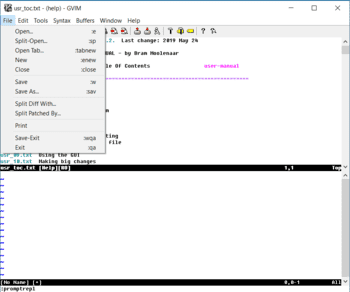

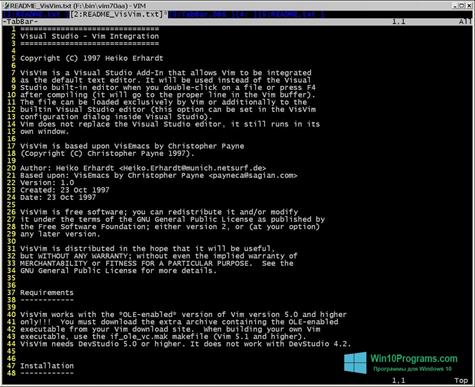
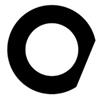 OptiTex
OptiTex Haali Media Splitter
Haali Media Splitter WinDVD Creator
WinDVD Creator McAfee Internet Security
McAfee Internet Security Surfer
Surfer USB Manager
USB Manager