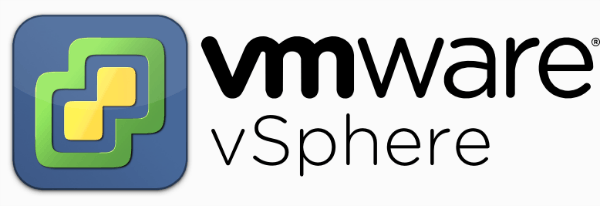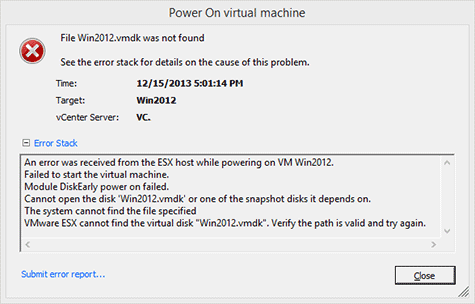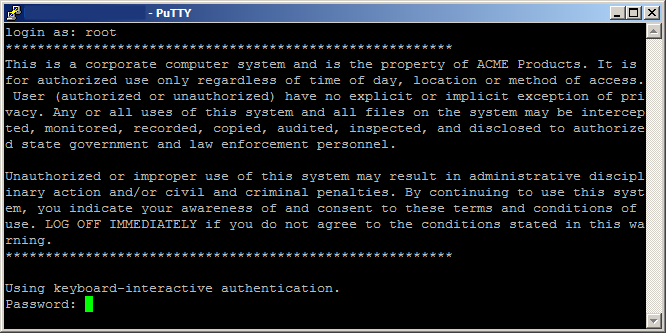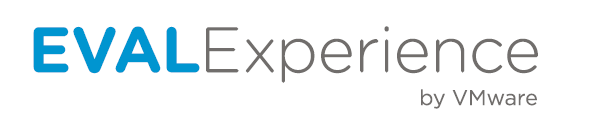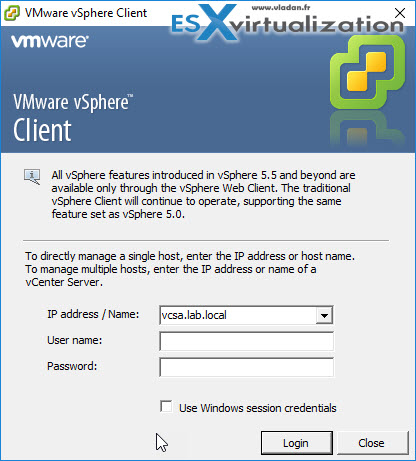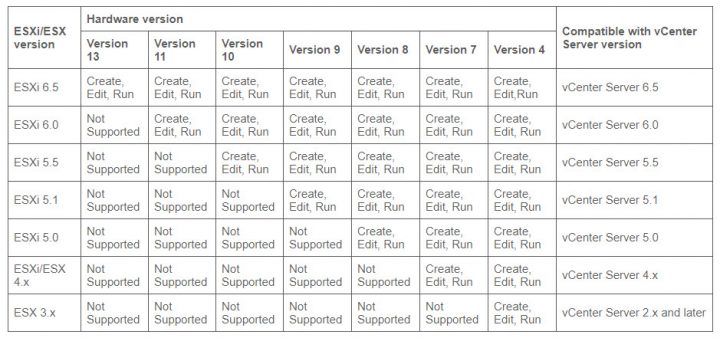Few will deny the impact VMware had on modern virtualization technology environment and the Palo Alto software company leading role in the revolution involving thousands of server farms in recent years. An infrastructural change that also had an huge impact on many system administrators, who suddenly found themselves eager to learn and manage the logics behind the maintenance, backup and administration of either the Virtual Machines and their Hypervisors.
These issues are being mostly handled by using the vSphere Client, which is a free software released by VMware enabling SA to connect to VM Hypervisor systems and manage them. If you stumbled upon this page, chances are you know how difficult can be to retrieve the download links of the vSphere Client’s builds, each one required to connect to the corresponding vSphere release. This list comes to the rescue, including the download links for a wide number of available vSphere Client for Windows in the most likely case you’ll need them.
The list has been updated to include the current vSphere latest version, which is 6.0.
Happy download!
vSphere 4.1
- VMware vSphere Client 4.1
- VMware vSphere Client 4.1 Update 1
- VMware vSphere Client 4.1 Update 2
- VMware vSphere Client 4.1 Update 3
- VMware vSphere Client 41 Update 3a
vSphere 5.0
- VMware vSphere Client 5.0
- VMware vSphere Client 5.0 Update 1
- VMware vSphere Client 5.0 Update 1b
- VMware vSphere Client 5.0 Update 2
- VMware vSphere Client 5.0 Update 3
vSphere 5.1
- VMware vSphere Client 5.1
- VMware vSphere Client 5.1.0a
- VMware vSphere Client 5.1.0b
- VMware vSphere Client 5.1 Update 1
- VMware vSphere Client 5.1 Update 1b
- VMware vSphere Client 5.0 Update 1c
- VMware vSphere Client 5.0 Update 2
- VMware vSphere Client 5.0 Update 2a
vSphere 5.5
- VMware vSphere Client 5.5
- VMware vSphere Client 5.5 Update 1
- VMware vSphere Client 5.1 Update 1a
- VMware vSphere Client 5.0 Update 1b
- VMware vSphere Client 5.0 Update 1c
- VMware vSphere Client 5.0 Update 2
vSphere 6.0
- VMware vSphere Client 6.0
Setup issues on Windows 8
If you’re unable to install older versions of the vSphere Client on Windows 8 or 8.1, I suggest you to take a look to this post who handles a common compatibility issue.
WebClient
If you don’t want to install the Windows Client you can always use the WebClient, compatible with all modern browsers: take a look at this great official guide to learn how to use it.
IT Project Manager, Web Interface Architect and Lead Developer for many high-traffic web sites & services hosted in Italy and Europe. Since 2010 it’s also a lead designer for many App and games for Android, iOS and Windows Phone mobile devices for a number of italian companies. Microsoft MVP for Development Technologies since 2018.
View all posts by Ryan →
The question of where to download the vSphere client, including previous versions, comes up now and again. All links from vSphere 4.1 through to vSphere 6.x listed below:
vSphere 4.1
- VMware vSphere Client v4.1 : VMware-viclient-all-4.1.0-258902.exe
- VMware vSphere Client v4.1 Update 1 : VMware-viclient-all-4.1.0-345043.exe
- VMware vSphere Client v4.1 Update 2 : VMware-viclient-all-4.1.0-491557.exe
- VMware vSphere Client v4.1 Update 3 : VMware-viclient-all-4.1.0-799345.exe
vSphere 5.0
- VMware vSphere Client v5.0 : VMware-viclient-all-5.0.0-455964.exe
- VMware vSphere Client v5.0 Update 1 : VMware-viclient-all-5.0.0-623373.exe
- VMware vSphere Client v5.0 Update 1b : VMware-viclient-all-5.0.0-804277.exe
- VMware vSphere Client v5.0 Update 2 : VMware-viclient-all-5.0.0-913577.exe
vSphere 5.1
- VMware vSphere Client v5.1 : VMware-viclient-all-5.1.0-786111.exe
- VMware vSphere Client 5.1.0a : VMware-viclient-all-5.1.0-860230.exe
- VMware vSphere Client 5.1.0b : VMware-viclient-all-5.1.0-941893.exe
- VMware vSphere Client 5.1 Update 1 : VMware-viclient-all-5.1.0-1064113.exe
- VMware vSphere Client 5.1 Update 1b : VMware-viclient-all-5.1.0-1235233.exe
vSphere 5.5
- VMware vSphere Client v5.5 : VMware-viclient-all-5.5.0-1281650.exe
- VMware vSphere Client 5.5 Update 1: VMware-viclient-all-5.5.0-1618071.exe
- VMware vSphere Client 5.5 Update 1a: VMware-viclient-all-5.5.0-1746248.exe
- VMware vSphere Client 5.5 Update c: VMware-viclient-all-5.5.0-1745234.exe
- VMware vSphere Client 5.5 Update 1b: VMware-viclient-all-5.5.0-1880841.exe
- VMware vSphere Client 5.5 Update 2: VMware-viclient-all-5.5.0-1993072.exe
- VMware vSphere Client 5.5 Update 3: VMware-viclient-all-5.5.0-3024345.exe
vSphere 6
- VMware vSphere Client 6.0: VMware-viclient-all-6.0.0-2502222.exe
- VMware vSphere Client 6.0 Update 1: VMware-viclient-all-6.0.0-3016447.exe
- VMware vSphere Client 6.0 Update 2: VMware-viclient-all-6.0.0-3562874.exe
- VMware vSphere Client 6.0 Update 2a: VMware-viclient-all-6.0.0-4437566.exe
- VMware vSphere Client 6.0 Update 3: VMware-viclient-all-6.0.0-5112508.exe
It’s worth noting that the vSphere client tends to be backwards compatible, you can check this out using VMware’s interoperability matrix.
vSphere Client 6.5 and vSphere Client 6.7
Note, there is no client application (known as the legacy c# client) for vSphere 6.5 or 6.7. Instead, the web client is used. There are a few different web based clients available in vSphere 6.5 and 6.7. These are:
vSphere Web Client - Adobe Flex (https://FQDN-or-IP-Address-of-VC/vsphere–client) vSphere Client - HTML5 (https://FQDN-or-IP-Address-of-VC/UI) Host Client - HTML5 (https://FQDN-or-IP-Address-of-ESXi-host/UI) (available since vSphere 6.0 Update 2) vSphere Appliance Management UI (VAMI) - HTML5 (https://FQDN-or-IP-Address-of-VCSA:5480) (Only available in the vCenter Server Appliance)
As of vSphere 6.7 it is recommended that the HTML5 vSphere client is used when connecting to vCenter, whilst the HTML5 host client can be used when connecting directly to an ESXi host.
vsphere client download
In this post, I am not going to discuss about any technical stuffs or troubleshooting. This Post is purely to easy of vSphere Admins who want to download the VMware vSphere Client. I have athered the Download link of all versions of vSphere Client starting from vSphere Client v4.1 Update 1 to the latest release vSphere Client 6.0 Update 3. Just click on the vSphere Client Image in the below table to directly download the respective vSphere Client version.
| vSphere Client Version | Installer File Name | Download Link (Click on the Image to Download) |
| VMware vSphere Client v4.1 Update 1 | VMware-viclient-all-4.1.0-345043.exe |  |
| VMware vSphere Client v4.1 Update 2 | VMware-viclient-all-4.1.0-491557.exe |  |
| VMware vSphere Client v4.1 Update 3 | VMware-viclient-all-4.1.0-799345.exe |  |
| VMware vSphere Client v5.0 | VMware-viclient-all-5.0.0-455964.exe |  |
| VMware vSphere Client v5.0 Update 1 | VMware-viclient-all-5.0.0-623373.exe |  |
| VMware vSphere Client v5.0 Update 2 | VMware-viclient-all-5.0.0-913577.exe |  |
| vSphere Client v5.0 Update 3 | VMware-viclient-all-5.0.0-1300600.exe |  |
| VMware vSphere Client v5.1 | VMware-viclient-all-5.1.0-786111.exe |  |
| VMware vSphere Client 5.1.0a | VMware-viclient-all-5.1.0-860230.exe |  |
| VMware vSphere Client 5.1.0b | VMware-viclient-all-5.1.0-941893.exe |  |
| vSphere Client 5.1 Update 1 | VMware-viclient-all-5.1.0-1064113.exe |  |
| VMware vSphere Client 5.1 Update 1b | VMware-viclient-all-5.1.0-1235233.exe |  |
| vSphere Client 5.1 Update 2 | VMware-viclient-all-5.1.0-11471691.exe |  |
| VMware vSphere Client 5.5 | VMware-viclient-all-5.5.0-1281650.exe |  |
| vSphere Client 5.5 Update 1 | VMware-viclient-all-5.5.0-1618071.exe |  |
| VMware vSphere Client 5.5 Update 2 | VMware-viclient-all-5.5.0-1993072.exe |  |
| vSphere Client 5.5
Update 1b |
VMware-viclient-all-5.5.0-1880841.exe |  |
| VMware vSphere Client 5.5 Update C | VMware-viclient-all-5.5.0-1745234.exe |  |
| VMware vSphere Client 5.5 Update 1a | VMware-viclient-all-5.5.0-1746248.ex |  |
| vSphere Client 5.5 Update 3 | VMware-viclient-all-5.5.0-3024345.exe |  |
| vSphere Client 5.5 Update 3e | VMware-viclient-all-5.5.0-4032365.exe |  |
| VMware vSphere Client 6.0 | VMware-viclient-all-6.0.0-2502222.exe |  |
| vSphere Client 6.0 Update 1 | VMware-viclient-all-6.0.0-3016447.exe |  |
| vSphere Client 6.0 Update 2 | VMware-viclient-all-6.0.0-3562874.exe |  |
| vSphere Client 6.0 Update 2a | VMware-viclient-all-6.0.0-4437566.exe |  |
| VMware vSphere Client 6.0 Update 3 | VMware-viclient-all-6.0.0-5112508.exe |  |
I hope this is informative for you. Thanks for reading!!. Be Social and share it in social media,if you feel worth sharing it.
vSphere 6.5 Blog posts:
What’s New with VMware vSphere 6.5?
vSphere 6.5 -What’s New with vCenter 6.5?
What’s New with Virtual SAN 6.5? – New Features Overview
vSphere 6.5 -What’s New with vSphere 6.5 HA & DRS
vSphere 6.5 – What’s is in VMware vSphere 6.5 Fault Tolerance?
Download VMware vSphere 6.5 – Get your Copy to Evaluate!!!
vSphere 6.5 – Deploying vCenter appliance 6.5
Deploying vCenter 6.5 External Platform Services Controller
Deploying vCenter Server appliance 6.5 with External PSC
vSphere 6.5 – Configuring vCenter Server 6.5 HA
vSphere 6.5 – vCenter 6.5 Native HA Failover Testing
vSphere 6.5 Configuration Maximums – What’s New?
vSphere 6.5 – How VM’s are Secured using vSphere 6.5 Security Features?
Migrate Windows vCenter Server 6.0 to vCenter Server appliance 6.5
vCenter Server Appliance 6.5 Posts
The Ultimate Revelation Of Reset VCSA 6.5 Root Password in 60 seconds
6 Basic Commands to Interact with VCSA 6.5 Embedded VPostgres Database
6 Tips for Configuring Firewall To Manage VCSA 6.5 Postgres Database Remotely You Can Learn From VMwareArena
How to Connect VCSA 6.5 Embedded Postgres Database using pgAdmin (With GUI) -VMware Unsupported
WinSCP Connection to VCSA failed – “Received too large SFTP packet”
How to Backup vCenter Appliance 6.5 Embedded Postgres Database
How to Monitor vCenter Server Appliance 6.5 performance using vimtop
Become an Expert on vCenter Server appliance Log File Location in 120 seconds
How to Backup And Restore VCSA 6.5 – The Ultimate Cheatsheet
How to Join VCSA 6.5 to Active Directory Domain from Web Client
How to Configure Active Directory Authentication for vCenter Server 6.5
September 26, 2013March 2, 2016
VMware
So VMware hasn’t exactly made it easy to locate the vSphere client download and given the clients importance in managing your VMware environment I’ve compiled a list of the direct download links for both old and new vSphere clients.
vSphere 6.0 Client Download
- vSphere 6.0 Update 1 Client: VMware-viclient-all-6.0.0-3016447.exe
- vSphere 6.0 Client: VMware-viclient-all-6.0.0-2502222.exe
vSphere 5.5 Client Download
- vSphere 5.5 Client: VMware-viclient-all-5.5.0-1281650.exe
- vSphere 5.5 Update 1 Client: VMware-viclient-all-5.5.0-1618071.exe
- vSphere 5.5 Update 1a Client: VMware-viclient-all-5.5.0-1746248.exe
- vSphere 5.5 Update C Client: VMware-viclient-all-5.5.0-1745234.exe
- vSphere 5.5 Update 1b Client: VMware-viclient-all-5.5.0-1880841.exe
- vSphere 5.5 Update 2 Client: VMware-viclient-all-5.5.0-1993072.exe
- vSphere 5.5 Update 3 Client: VMware-viclient-all-5.5.0-3024345.exe
vSphere 5.1 Client Download
- vSphere 5.1 Client: VMware-viclient-all-5.1.0-786111.exe
- vSphere 5.1a Client: VMware-viclient-all-5.1.0-860230.exe
- vSphere 5.1b Client: VMware-viclient-all-5.1.0-941893.exe
- vSphere 5.1 Update 1 Client: VMware-viclient-all-5.1.0-1064113.exe
- vSphere 5.1 Update 1b Client: VMware-viclient-all-5.1.0-1235233.exe
- vSphere 5.1 Update 1c Client: VMware-viclient-all-5.1.0-1364039.exe
- vSphere 5.1 Update 2 Client: VMware-viclient-all-5.1.0-1471691.exe
- vSphere 5.1 Update 2a Client: VMware-viclient-all-5.1.0-1880906.exe
vSphere 5.0 Client Download
- vSphere 5.0 Client: VMware-viclient-all-5.0.0-455964.exe
- vSphere 5.0 Update 1 Client: VMware-viclient-all-5.0.0-623373.exe
- vSphere 5.0 Update 1a Client: VMware-viclient-all-5.0.0-755629.exe
- vSphere 5.0 Update 1b Client: VMware-viclient-all-5.0.0-804277.exe
- vSphere 5.0 Update 2 Client: VMware-viclient-all-5.0.0-913577.exe
vSphere 4.1 Client Download
- vSphere 4.1 Client:VMware-viclient-all-4.1.0-258902.exe
- vSphere 4.1 Update 1 Client: VMware-viclient-all-4.1.0-345043.exe
- vSphere 4.1 Update 2 Client: VMware-viclient-all-4.1.0-491557.exe
- vSphere 4.1 Update 3 Client: VMware-viclient-all-4.1.0-799345.exe
- vSphere 4.1 Update 3a Client: VMware-viclient-all-4.1.0-925676.exe
As new vSphere client downloads become available I will continue to update this page.
Similar Posts
Restore a VM using the {vm}-flat.vmdk file
December 15, 2013January 13, 2015
VMware
A couple days ago I was asked the question “An admin deleted the vmdk file associated with a VM, there are no snapshots or backups of the VM . Can we restore this VM somehow?“. I believe in backups, I like to have my VM’s backed up so that I can depend on them for events just like this very issue. At first I was stumped, until the {vm-name}.flat.vmdk was mentioned. That’s when I remembered a method to recover a VM using the vm-flat.vmdk file that I had actually done 2-3 years ago.
Read More “Restore a VM using the {vm}-flat.vmdk file”
How to easily add an ESXi SSH login message banner
Preparing for some upcoming audits, I noticed one of the checkpoints was to ensure each ESXi host was configured with a warning banner stating the machine is being monitored and audited when someone logs into the ESXi host via SSH. This type of message is something you see on most any company or government computer before you login.
There are two message types that can be used to achieve this, the first being login banner (/etc/issue) and MOTD (/etc/motd). The difference between the two are where they are shown. The login banner is shown between the username and password inputs during login, while the MOTD is displayed after a user has successfully logged into SSH.
Read More “How to easily add an ESXi SSH login message banner”
Increase incremental backup speed by enabling CBT
November 26, 2013November 4, 2014
VMware
In a recent VMware environment I was working in, we noticed that our incremental backups was taking a long time (like up to 7-8 hours) to complete. After digging around it was found that VMware actually has a feature built-in since version 4 called Change Block Tracking (CBT). CBT will track any blocks that were changed since the last backup and tag them and stores the information in a -CTK file. The obvious benefit is that now the third party software only backs up the changed block and not the entire VM each time, reducing the amount of data being backed thus speeding up backups and even lowers the CPU utilization on the VM host.
CBT is disabled by default though there are some backup tools that will enable it automatically or you can enable it manually which can easily be done following these steps:
Read More “Increase incremental backup speed by enabling CBT”
VMware Recertification Policy
March 10, 2014March 6, 2017
VMware
Starting today, March 10 2014, new VCP certifications must be re-certified within two years of it’s earned date. Anyone who currently has their VCP certification prior to March 10 2013 has until March 10, 2015 to re-certify.
The new policy gives you three options to re-certify:
- Take the current exam for your existing VCP certification solution track. For example, if you are a VCP3, you could take the current VCP5-Data Center Virtualization (VCP5-DCV) exam.
- Earn a new VCP certification in a different solution track. For example, if you are a VCP-Cloud, you could recertify by earning VCP5-Desktop (VCP5-DT) certification.
- Advance to the next level by earning a VMware Certified Advanced Professional (VCAP) certification. For example, if you are a VCP5-DCV you could earn VCAP5-DCA certification.
I can understand why they are doing this but I don’t agree with the changes. As per the announcement if you let your certification expire, “Your certification will be revoked,and you will no longer be entitled to use the certification logo or represent yourself as VMware certified“. Really? You mean everything that was done prior and after taking the exam means nothing?
Read More “VMware Recertification Policy”
VMUG EVALExperience, the new VMware VMTN
January 15, 2015October 15, 2015
VMware
Long ago VMware offered a program called VMware Technology Network (VMTN) which was very similar to Microsoft’s TechNet, which allowed you to download and run various VMware software within your home lab for a small yearly fee. Just like the Microsoft TechNet, the VMware VMTN program was eventually closed. From the time the VMTN program closed many people have begged and pleaded with VMware to bring the program back, there is even a long forum thread asking VMware to bring VMTN back. Though it never did… until now.
Read More “VMUG EVALExperience, the new VMware VMTN”
This article provides vSphere Client download URLs.
Download URLs for vSphere Client
|
Version |
File Name | Download URLs |
| VMware vSphere Client 6.0 | VMware-viclient-all-6.0.0-2502222.exe | |
| VMware vSphere Client 6.0 Update 1 | VMware-viclient-all-6.0.0-3016447.exe | |
| VMware vSphere Client 6.0 Update 2 | VMware-viclient-all-6.0.0-3562874.exe | |
| VMware vSphere Client 6.0 Update 2a | VMware-viclient-all-6.0.0-4437566.exe | |
| VMware vSphere Client 6.0 Update 3 | VMware-viclient-all-6.0.0-5112508.exe | |
| VMware vSphere Client 5.5 | VMware-viclient-all-5.5.0-1281650.exe | |
| VMware vSphere Client 5.5 Update 1 | VMware-viclient-all-5.5.0-1618071.exe | |
| VMware vSphere Client 5.5 Update 1a | VMware-viclient-all-5.5.0-1746248.exe | |
| VMware vSphere Client 5.5 Update C | VMware-viclient-all-5.5.0-1745234.exe | |
| VMware vSphere Client 5.5 Update 1b | VMware-viclient-all-5.5.0-1880841.exe | |
| VMware vSphere Client 5.5 Update 2 | VMware-viclient-all-5.5.0-1993072.exe | |
| VMware vSphere Client 5.5 Update 3 | VMware-viclient-all-5.5.0-3024345.exe | |
| VMware vSphere Client 5.5 Update 3e | VMware-viclient-all-5.5.0-4032365.exe | |
| VMware vSphere Client 5.1 | VMware-viclient-all-5.1.0-786111.exe | |
| VMware vSphere Client 5.1.0a | VMware-viclient-all-5.1.0-860230.exe | |
| VMware vSphere Client 5.1.0b | VMware-viclient-all-5.1.0-941893.exe | |
| VMware vSphere Client 5.1 Update 1 | VMware-viclient-all-5.1.0-1064113.exe | |
| VMware vSphere Client 5.1 Update 1b | VMware-viclient-all-5.1.0-1235233.exe | |
| VMware vSphere Client 5.1 Update 1c | VMware-viclient-all-5.1.0-1364039.exe | |
| VMware vSphere Client 5.1 Update 2 | VMware-viclient-all-5.1.0-11471691.exe | |
| VMware vSphere Client 5.1 Update 2a | VMware-viclient-all-5.1.0-1880906.exe | |
| VMware vSphere Client 5.0 | VMware-viclient-all-5.0.0-455964.exe | |
| VMware vSphere Client 5.0 Update 1 | VMware-viclient-all-5.0.0-623373.exe | |
| VMware vSphere Client 5.0 Update 1a | VMware-viclient-all-5.0.0-755629.exe | |
| VMware vSphere Client 5.0 Update 1b | VMware-viclient-all-5.0.0-804277.exe | |
| VMware vSphere Client v5.0 Update 2 | VMware-viclient-all-5.0.0-913577.exe | |
| VMware vSphere Client v5.0 Update 3 | VMware-viclient-all-5.0.0-1300600.exe | |
Reference
vSphere Client Download
Updated: 17/3/2017 – download link for vSphere Client 6.0 Update 3 added!
I think everyone knows what a pain it can be to try and download the vSphere client – we therefore present the vSphere Client download links for ALL client versions to date!
Also, scroll to the bottom of the page for an overview of the vSphere client and how it works.
vSphere v4.1
It appears that VMware have removed the vsphere 4.1 client installer files, thank you Joe for letting me know! Please bear with me while I source these and link to them, in the meantime you can find them using the filemare ftp search engine. As these are not direct from VMware, please make sure you have scan these for virus / malware should you choose to download them.
- 4.1 : VMware-viclient-all-4.1.0-258902.exe – file removed by VMware. You may be able to find it using the filemare ftp search engine.
- Update 1 : VMware-viclient-all-4.1.0-345043.exe – file removed by VMware. You may be able to find it using the filemare ftp search engine.
- Update 2 : VMware-viclient-all-4.1.0-491557.exe – file removed by VMware. You may be able to find it using the filemare ftp search engine.
- Update 3a :VMware-viclient-all-4.1.0-925676.exe – file removed by VMware. You may be able to find it using the filemare ftp search engine.
vSphere v5.0
- 5.0 : VMware-viclient-all-5.0.0-455964.exe
- Update 1 : VMware-viclient-all-5.0.0-623373.exe
- Update 1b : VMware-viclient-all-5.0.0-804277.exe
- Update 2 : VMware-viclient-all-5.0.0-913577.exe
- Update 3 : VMware-viclient-all-5.0.0-1300600.exe
vSphere v5.1
- 5.1 : VMware-viclient-all-5.1.0-786111.exe
- 5.1.0a : VMware-viclient-all-5.1.0-860230.exe
- 5.1.0b : VMware-viclient-all-5.1.0-941893.exe
- 5.1 Update 1 : VMware-viclient-all-5.1.0-1064113.exe
- 5.1 Update 1b : VMware-viclient-all-5.1.0-1235233.exe
- 5.1 Update 1c : VMware-viclient-all-5.1.0-1364039.exe
- 5.1 Update 2 : VMware-viclient-all-5.1.0-1471691.exe
- 5.1 Update 2a : VMware-viclient-all-5.1.0-1880906.exe
vSphere v5.5
- 5.5 : VMware-viclient-all-5.5.0-1281650.exe
- 5.5 Update 1: VMware-viclient-all-5.5.0-1618071.exe
- 5.5 Update 1a : VMware-viclient-all-5.5.0-1746248.exe
- 5.5 Update 1c : VMware-viclient-all-5.5.0-1745234.exe
- 5.5 Update 1b : VMware-viclient-all-5.5.0-1880841.exe
- 5.5 Update 2: VMware-viclient-all-5.5.0-1993072.exe
- 5.5 Update 3: VMware-viclient-all-5.5.0-3024345.exe
vSphere v6.0
- 6.0 : VMware-viclient-all-6.0.0-2502222.exe
- 6.0 Update 1: VMware-viclient-all-6.0.0-3016447.exe
- 6.0 Update 2: VMware-viclient-all-6.0.0-3562874.exe
- 6.0 Update 3: VMware-viclient-all-6.0.0-5112508.exe
Installation on Windows 8:
If you are having issues installing the client on Windows 8, click here for details.
What is the vSphere Client?
The vSphere Client is the principal interface for administering vCenter Server and ESXi; vSphere client download links are all listed above – make sure you have downloaded the correct version for your ESXi release! There’s no problem having more than one installed – the launcher, i.e. the login window you see when you open the client, will connect to your ESXi server and choose the correct version to carry on with – or prompt you to download another version!
The vSphere Client user interface is configured based on the server to which it is connected:
- When the server is a vCenter Server system, the vSphere Client displays all the options available to the vSphere environment, according to the licensing configuration and the user permissions
- When the server is an ESXi host, the vSphere Client displays only the options appropriate to single host management.
When you first log in to the vSphere Client, it displays a Home page with icons that you select to access vSphere Client functions. When you log out of the vSphere Client, the client application retains the view that was displayed when it closed, and returns you to that view when you next log in.
You perform many management tasks from the Inventory view, which consists of a single window containing a menu bar, a navigation bar, a toolbar, a status bar, a panel section, and pop-up menus.
vSphere Client — это программа (клиент), часть программного пакета «vSphere», которая выпускается создателями VMware. Эта платформа обеспечивает создание своих «серверов» и работу в «частном облаке».
В этом клиенте вы получаете доступ к своему «облаку», которое создано на «базе» программы VMware vSphere, а также облачному хранилищу корпоративного формата.
После создания «облака», вы начинаете работу в нём — как в собственной базе данных, так и в качестве «разветлителя», который подходит для обмена данными в организациях.
Возможности платформы
vSphere – это продвинутый клиент, который подходит для создания виртуального «облака». Графическая среда программы создана в современной оболочке и подходит для пользователей начального уровня. Воспользуйтесь пробным периодом (60 дней), чтобы изучить эту программу.
Основное преимущество этой программы – это «отделение» необходимого количества системных ресурсов, которые позволяют полноценно работать в «облаке». Эта особенность будет актуальна для организаций с маленьким масштабом, в которых небольшое количество техники для офисных работ. Софт не нагружает систему и работает без сбоев и использования файла подкачки OS Windows.
Клиентская часть
vSphere Client является одной из частей многоуровневой платформы, а точнее – её клиентской частью. Эту платформу можно использовать на рабочих местах всех работников, которые заходят в оболочку облака (хранилища).
При необходимости вы указываете ограничение на вход в «систему». Выставляйте админовские права на сервере и указывайте параметры входа для отдельных клиентов.
Указав специальный IP – адрес или сетевой ID, вы авторизируетесь в облаке. Ещё авторизация доступна после ввода логина и пароля, которые можно получить от администратора платформы.
В графической оболочке программы нет на русской локализации, поэтому для её эксплуатации потребуется знание английского языка. Версия клиента 6.0 — финальная. vSphere Client 6.5 не доступен для закачки отдельным модулем. Установив всю платформу «vSphere», вы получаете все возможности облачного сервиса и дополнительные модули.
Ключевые особенности
- программа доступна для закачки в виде клиента от программного комплекса vSphere;
- софт позволяет работать в частном облаке (базе данных);
- программа устанавливается на любой компьютер в организации или предприятии;
- в клиенте упрощенная графическая оболочка и понятная панель навигации;
- софт запускается на OS Windows любого поколения;
- для работы клиента не нужен мощный компьютер и установка специальных плагинов.
Just installing a fancy new VMware ESXi host(s) won’t do you any good if you can’t manage it. You need to set up the VMware vSphere Client or the vSphere web client!
Not a reader? Watch this related video tutorial!
Not seeing the video? Make sure your ad blocker is disabled.
In this tutorial, you will learn how to install and set up each type of vSphere client. You will learn which client types exist and how to select the right one for the respective scenario.
Do you have many VMware ESXi hosts? Enhance and centralize your ESXi management with VMware vCenter. Are you building, adding, or upgrading your environment? Look no further than VMware vSphere for a total virtualization management solution.
Determining Client Compatibility
When you need to connect to and manage VMware ESXi, you must first know what version of ESXi you’re connecting to. Not every version of the vSphere client will work with every version of ESXi.
As of v6.5, VMware no longer releases an installable client or C# client as it’s sometimes referred to. Instead, they’ve moved to a web-based client for subsequent versions.
Before setting up a VMware vSphere client, be sure to check the VMware Product Interoperability Matrix. You’ll see below an example of checking the compatibility of the VMware v6.0 U3 client with each ESXi version using the matrix.
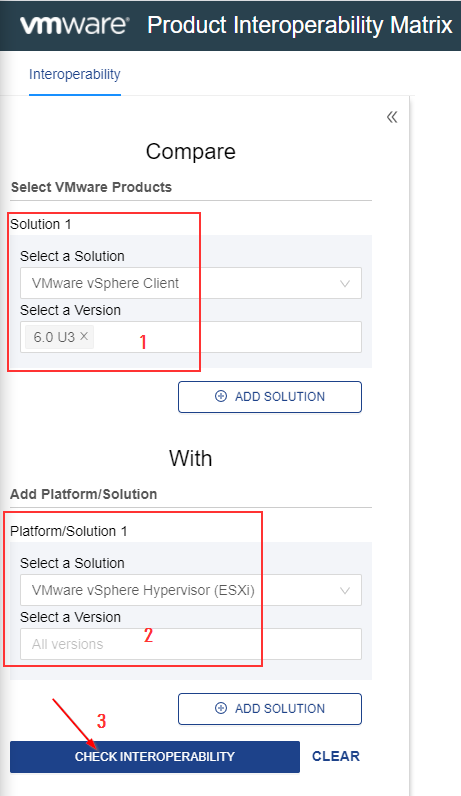
The VMware vSphere Client is always backward compatible within the same major version. For example, version 6.0 U3 will also work for all 6.0.0 releases.
Setting up the VMware vSphere 6.0 Client
Once you know the vSphere client compatibility with your version of ESXi, it’s time to set up the client. For this tutorial, you’ll learn how to set up the vSphere 6.0 U3 installable client, the last available installable client version.
The installable client was around from v4.1 to v6.0 and is still used today. But know that the installable (C#) client will not work with ESXi v6.5 and above.
Prerequisites
- Windows 10 or later matching the following prerequisites – The VMware vSphere client is supported on other platforms, but this tutorial will be focusing on Windows.
- VMware ESXi v4.1 to v6.0
Installing the vSphere Client
To install the vSphere client, download the vSphere 6.0 U3 client, run the installer and accept all defaults. No extra customization is necessary.
Connecting to an ESXi Host
Now that you’ve installed the vSphere client, it’s time to connect to an ESXi host. To do that:
1. Run the VMware vSphere Client shortcut that should now be on your desktop.
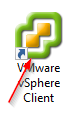
2. On the connection page, enter your ESXi host’s IP address or hostname along with the User name and Password. This tutorial will use the root user to log in, but this high-privileged account is unnecessary.
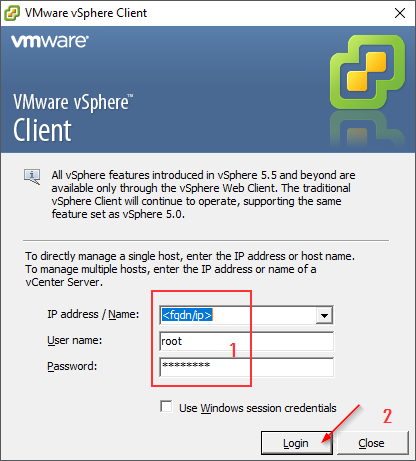
3. Next, click Ignore to skip past the Certificate Warnings. The client displays this warning because the certificate on the ESXi host is not trusted. If the host right after “The certificate received from” matches what you expect your ESXi host to be, the connection is safe.
To prevent this certificate warning from popping up each time you connect to your host, click on the Install this certificate and do not display and security warnings… checkbox.
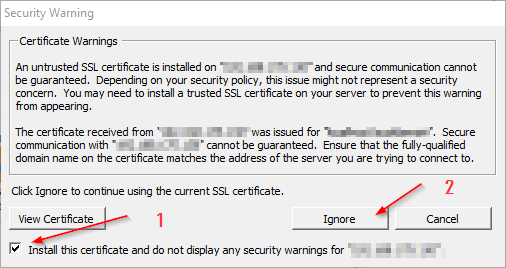
If everything worked as expected, you should now see the administration interface, as shown below.
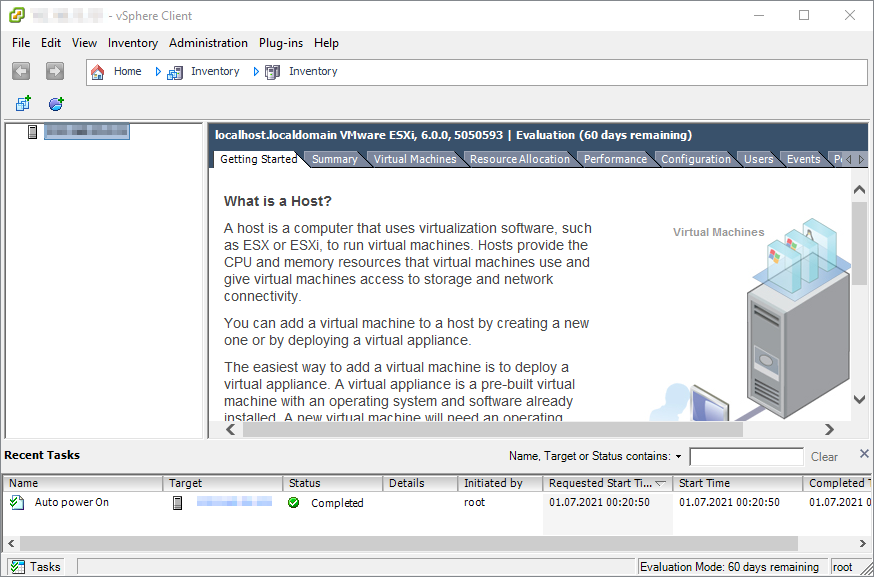
Setting up the VMWare vSphere Web Clients
Once you get past using ESXi v6.0 U3, you can’t run the installable client anymore. Instead, you must use the vSphere web client.
The type of vSphere client will vary by the version of vCenter Server you’re running but accessing the client is nearly identical for all versions.
The following instructions apply equally to the vSphere web-based clients below with the exception of the URL you must access.
- vSphere 6.7 Web Client – https://<esxi_host>/vsphere–client
- VMware vSphere Host Client for vSphere 7.0 – https://<esxi_host>/vsphere–client
- VMware HTML5 Web Client for vSphere 7.0 – https://<vcenter_host>/ui
Prerequisites
- A web browser matching the following prerequisites.
- A licensed vCenter Server (excluding the vSphere Host Client for vSphere 7.0)
- VMware ESXi v.6.5 to v7.0
Connecting to an ESXi Host or VMware Cluster
Since the web client requires no installation, you can hop straight to connect to your ESXi host, cluster, or vCenter server. To do so:
Open your favorite web browser and navigate to either https://<esxi_host>/vsphere–client or https://<vcenter_host>/ui depending on your vSphere version.
Provide a User name and Password with access to the vCenter Server and click on Login.
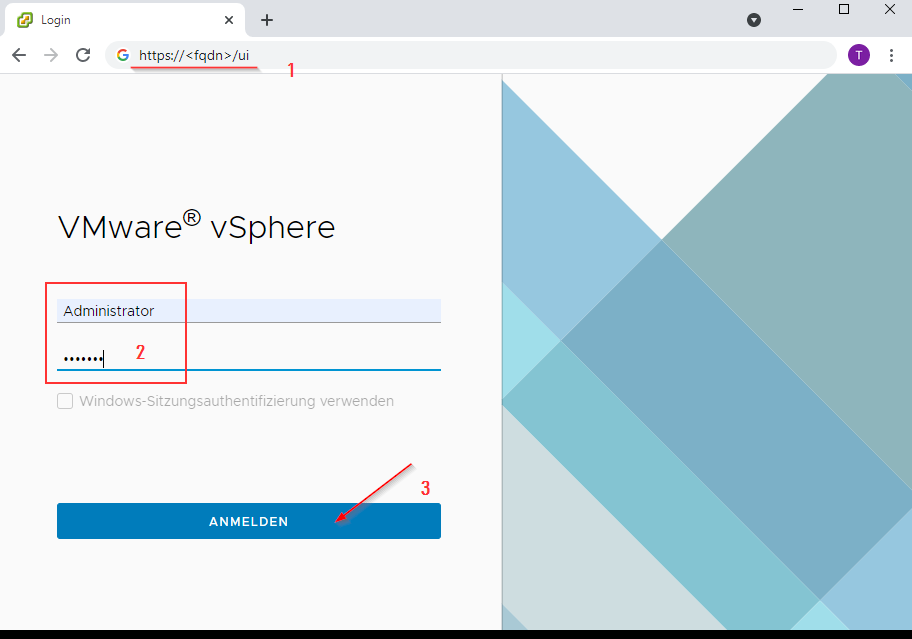
If everything worked as expected, you should now be in the Web Client’s main interface, as shown below.
Conclusion
Do you have many VMware ESXi hosts? Enhance and centralize your ESXi management with VMware vCenter. Are you building, adding, or upgrading your environment? Look no further than VMware vSphere for a total virtualization management solution.
You should now know how to manage any vSphere environment or individual ESXi host using a vSphere client. Whether you’re unfortunate enough to be running an older version of vSphere or you can use the latest HTML5 client, you should know now know how to connect to your virtualization environment.
Now that you’re in your VMware environment, you can explore all of the features that VMware has to offer, such as vMotion or vSphere High Availability, to name a few!
VMware vSphere Client for Windows is officially dead for vSphere 6.5 but for earlier versions you can still use it. Many VMware and IT consultants are still using it when they visit their clients on older vSphere infrastructures. You perhaps still prefer the old vSphere Windows client for Free ESXi hosts too… so this post is a recap about VMware vSphere Client Download Page, which exists, and which has different versions of those old Windows clients available for direct download.
Before you go and head to this page, let’s talk a little bit for which usage one would still need an old version of vSphere client. When working with many VMware customers, you need many versions of vSphere Client for Windows installed on your system (or in a VMw with VMware Workstation or Player). Would not be a good idea to have a single VMware vSphere Client Download Page from where you could easily download the ones you need?
So far, with each release of VMware vSphere, there has been not only a download of the particular version of vSphere, where within the version bundle you have the vSphere client embedded on the vCenter Server ISO, or Some vSphere version does however provide a link directly to the client download while you are at MyVMware.com.
This is kind of bulky. You have the tool which is free but within a vSphere bundle only. But now, it’s centralized by VMware. So you don’t have to search all over VMware site, version after version, in order to install. The collection of all those links are now centralized to a single VMware vSphere Client Download Page.
It’s already on since some time, but I haven’t seen any other bloggers writing about that. So, if you are not aware, there is a VMware KB which lists all versions of available VMware vSphere Clients starting with version 5.0.
VMware vSphere Client Download Page – Where?
Here is part of that list (incomplete). You’ll find few last versions of VMware vSphere client for Windows (not all of them, you’ll find the link to All available clients at the end of this article).
- vSphere Client 6.0 U3
- vSphere Client 6.0 U2a
- vSphere Client 6.0 U2
- vSphere Client 6.0 U1
- vSphere Client 6.0
- vSphere Client 5.5 U3e
- vSphere Client 5.5 U3
- vSphere Client 5.5 U2
- vSphere Client 5.5 U1a
- vSphere Client 5.5 Uc
- vSphere Client 5.5 U1a
- vSphere Client 5.5 U1
- …
To have all the list of all clients, follow the link below. You can find also vSphere 5.1 and 5.0. That’s all. vSphere 4.0 isn’t available for download, and I think that nobody runs 4.x environments any longer.
Yes, this is the end. The end of vSphere Client. No longer you’ll get this one with a new version of VMware vSphere. Retweet if you’re nostalgic…
For vSphere 6.5 there is no more vSphere Client for Windows…
Which is the vSphere client version for which VM hardware version?
This is an interesting question. With each new version of vSphere, there is a new version of the virtual hardware, and the possibility of management. For example, you cannot manage, modify or create VMs with Virtual hardware 13 (vSphere 6.5) with vSphere Client 6.0 or you cannot manage virtual hardware 10 (vSphere 5.5) with vSphere client 5.1.
In VMware vCenter Server 5.1 and 5.5, virtual machines can only be created with hardware version 9 and 10 from the vSphere Web Client. However, you can upgrade the hardware version using the vSphere Client.
Screenshot from VMware KB 2007240
You might be wondering, where is a VM hardware version 12?
Note: There is not VM hardware 12 on the list.
Why? Because it was released only for Desktop virtualization products such as VMware Workstation and VMware Fusion.
You might experience an error saying that you cannot use the vSphere client to edit the settings of virtual machines version X.X. In this case, you need the propper version of the client or go and use Web client.
As being said, the download page, the VMware KB article with All availabe VMware vSphere Clients is here – Download URLs for VMware vSphere Client (2089791)
Wrap Up:
VMware continues to improve the vSphere Web client. Recently there was a big problem due to a dependency of Adobe Flash player. What happens is that the Flash player update which triggered within many infrastructures has completely crippled the access to a vCenter server by continuously crashing. Whether you reload the page, it crashed again. Sure, you still had the HTML 5 based client, but this isn’t 100% complete just yet.
As the vSphere Client for Windows wasn’t available any longer, clients had the choice to use the incomplete HTML 5 client for clustered based tasks or the HTML 5 based Host client which is pretty good as well. Note that for vSAN monitoring the HTML 5 host client has also recently implemented some additions and you can monitor your some of the vSAN functions via this client as well.
It will certainly be interesting to see, whether VMware plans to introduce some kind of redundancy to vCenter server management, through HTML 5 based host client. It would certainly help in situations such as vCenter server unavailability or vSphere client unavailability.
Whether VMware vSAN development is fast with many updates within the past few years, we cannot say the same about VMware vSphere itself. The vSphere 6.5 announce was 18th of October 2016. We’re at the end of 2017 and it does not seem that we will have vSphere NEXT anytime soon even if we could manifest some interest by participating on vSphere Beta recently. If you’re interested in vSphere Beta release read that post and go to the registration page.
More from ESX Virtualization:
- VMware vSphere Standard vs Enterprise Plus
- VMware ESXi 6.5 U1 and VSAN 6.6.1 Lab Upgrade
- ESXi Free vs Paid – What are the differences?
- What is VMware vSphere HA Admission Control?
- Runecast Analyzer Keeps vSphere Infrastructure Problems-Free
Stay tuned through RSS, and social media channels (Twitter, FB, YouTube)

Join the Chocolatey Team on our regular monthly stream where we discuss all things Community, what we do, how you can get involved and answer your Chocolatey questions.

Join the Chocolatey Team on our regular monthly stream where we put a spotlight on the most recent Chocolatey product releases. You’ll have a chance to have your questions answered in a live Ask Me Anything format.

Livestream from
Thursday, 06 October 2022
We recently released our largest update to Chocolatey Central Management so far. Join Gary and Steph to find out more about Chocolatey Central Management and the new features and fixes we’ve added to this release.
Watch On-Demand

Webinar Replay from
Wednesday, 30 March 2022
At Chocolatey Software we strive for simple, and teaching others. Let us teach you just how simple it could be to keep your 3rd party applications updated across your devices, all with Intune!
Watch On-Demand

Livestream from
Thursday, 9 June 2022
Join James and Josh to show you how you can get the Chocolatey For Business recommended infrastructure and workflow, created, in Azure, in around 20 minutes.
Watch On-Demand

Livestream from
Thursday, 04 August 2022
Join Paul and Gary to hear more about the plans for the Chocolatey CLI in the not so distant future. We’ll talk about some cool new features, long term asks from Customers and Community and how you can get involved!
Watch On-Demand

Livestreams from
October 2022
For Hacktoberfest, Chocolatey ran a livestream every Tuesday! Re-watch Cory, James, Gary, and Rain as they share knowledge on how to contribute to open-source projects such as Chocolatey CLI.
Watch On-Demand

Livestream from
Thursday, 03 November 2022
Join Paul and Gary for this months Chocolatey product livestream where we look at the latest release of Chocolatey 1.2.0, Chocolatey Licensed Extension 5.0.0 and shine a spotlight on the new hook scripts functionality. This opens up so many possibilities for Chocolatey CLI users!
Watch On-Demand

Livestream from
Tuesday, 29 November 2022
Join Josh as he adds the ability to manage Chocolatey GUI config and features with the Chocolatey Ansible Collection.
Watch On-Demand

Webinar from
Tuesday, 13 December 2022
Join Gary, Paul, and Maurice as they introduce and demonstrate how to use Chocolatey! Questions will be answered live in an Ask Me Anything format.
Watch On-Demand