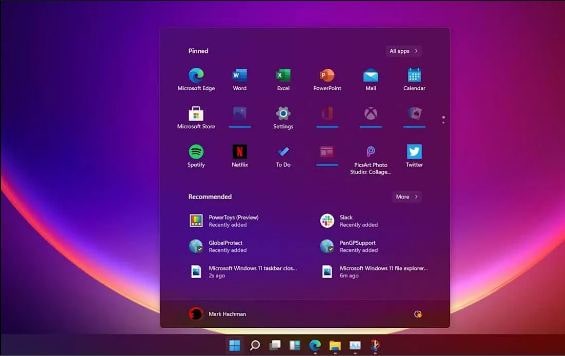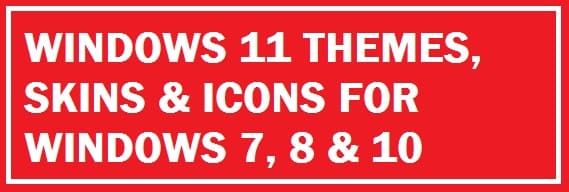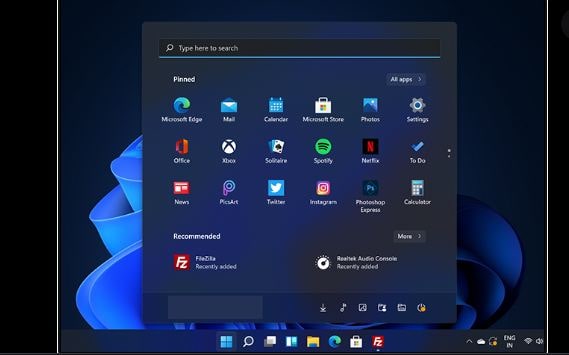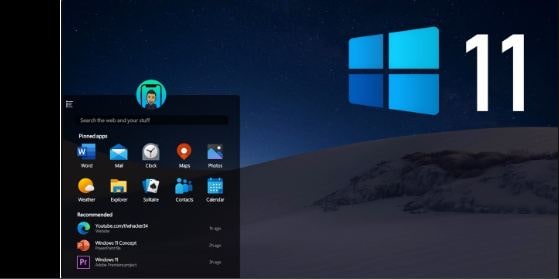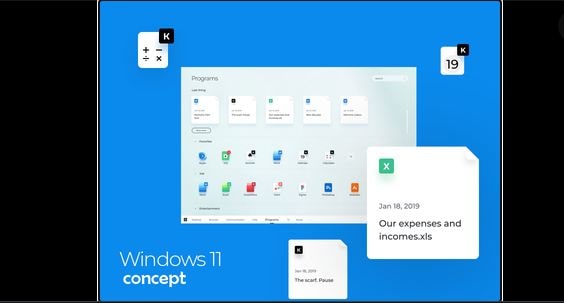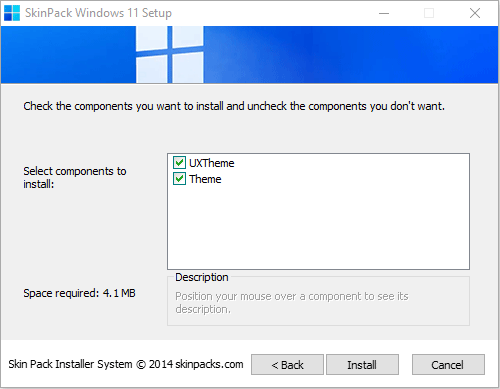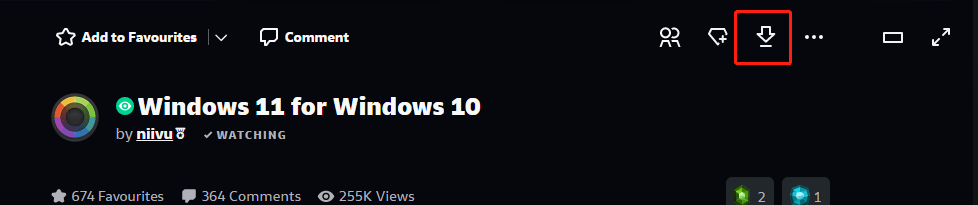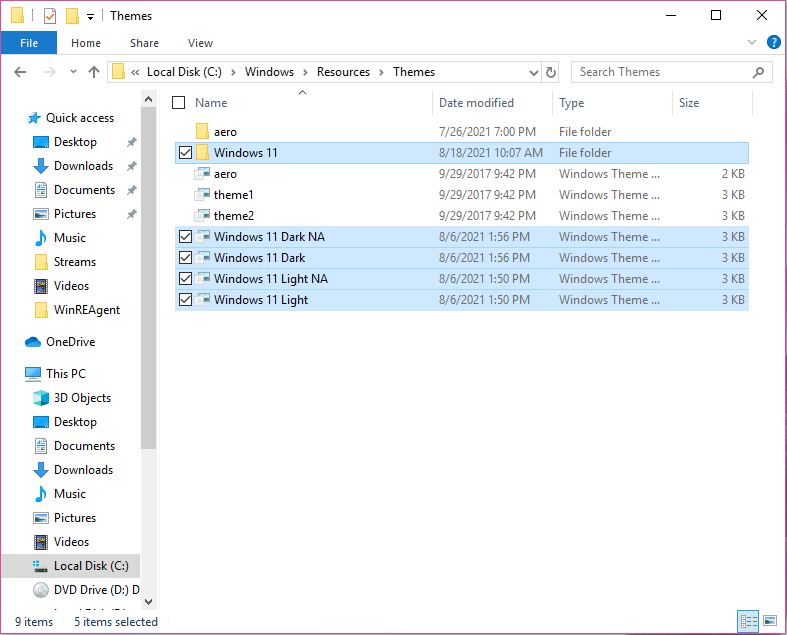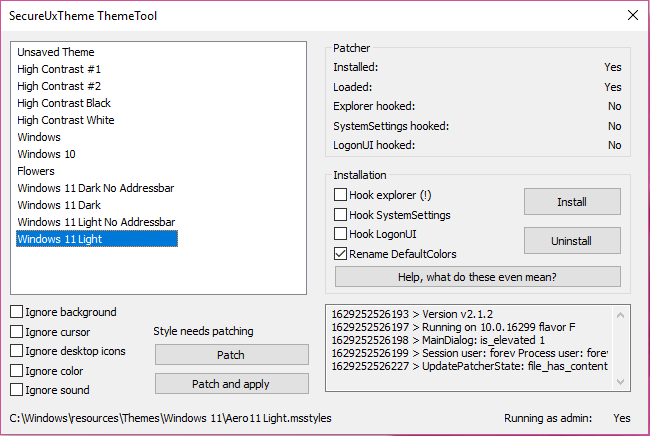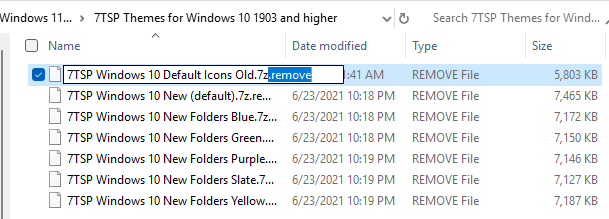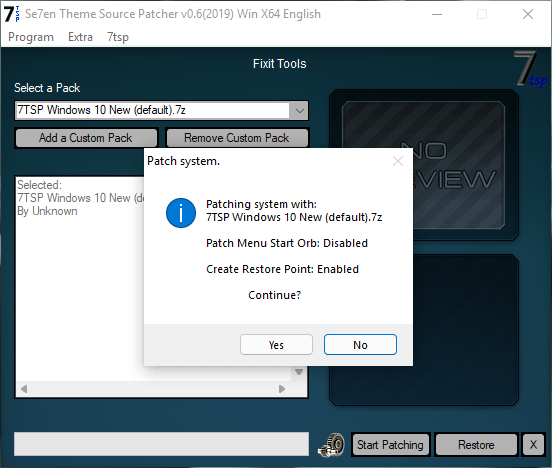Download Full version for $2.99with icon and extra
Download Lite version for freeno icon and extra
Best work on 100% scale and layout size, you need to set it from display setting, Also for enable start menu and taskbar skin you need to install startisback from startisback.com
Credits Report DMCA
Password: skinpacks.com
Malware/virus warning? Read the FAQ.
Support:
Windows 10 21H1 [X86_X64]
Note: Please unistall old or other version of skin packs before install new one. if your theme not changed or its like classic windows you need to install uxtheme patcher from here and after restart select new theme from personalization.
Use it at your own risk! Because skin packs will change file system (imageres.dll) to change icons so anti virus give warning, please disable temporary if you’re using anti virus. If you do not want this, you can not use SkinPack, sorry! all theme have been fully tested, once purchase has been completed no refund will be available, however we will try to provide all possible technical assistants as required.
You’re advised to Create a System Restore Point before installing skinpack.If you have problem with install or uninstall skinpack, please check our help page.
Windows 11 Modern Skin Pack полностью изменяет внешний вид вашей Windows 10. При этом вам не нужно качать кучу разных программ, иконок и прочего. Нет необходимости раскидывать разные файлы по разным папкам. Нужно всего лишь скачать и запустить СкинПак.
В этой новой версии обновлены многие части пакета тем. Теперь установщику не нужно перезагружать Windows, и он превратит вашу Windows 10 в Windows 11 Modern всего за несколько минут!
Важно! Во время распаковки и установки может мешать защитник Windows. Он ругается на патчер UltraUXThemePatcher, который необходим для правильной установки сторонних тем. Отключайте защитник Windows на время установки скинпака. Так же будьте внимательны во время установки, снимайте лишние галочки!
Совместимость: Windows 10 19H1, 19H2, 20H1 (x86 + x64).
Скачать бесплатно:
Размер: 9 Mb
Важно!
Если вы не видите ссылки на скачивания, то отключите Ads Block или другой блокировщик рекламы в вашем браузере.
JoinLog In
Get Core Membership
Theme
Display Mature Content
Get Help and Send Feedback
Terms of Service
Privacy Policy
Deviation Actions
More by protheme
Suggested Collections
rainmeter
Skins and Icons
Windows customization
Suggested Deviants
Cleodesktop
least1234
umbrella-cakey
You Might Like…
Featured in Groups
deskmodder-de
Dark-Win7-Themes
Design-Shell
SCR33N5HOTS
Published: Sep 29, 2020
By
protheme
13K Views
customizationfluenticoniconpackiconpackagericonsmodernpackshellpackskinskinpackskinsstylesuitethemethemestransformationuxthemevisualvisualstylewindowsthemepackuxstyleipack7tspwindows11windows10uxthemepatcherwindows10themeswindows10theme
Description
made from Windows 11 Modern Dark concept by advan: www.deviantart.com/protheme/ar…
Download: Windows 11 Modern Dark theme for Windows 10
light version: www.deviantart.com/protheme/ar…
Image details
Image size
1920x2392px 3.7 MB
© 2020 — 2023 protheme
Comments12
Join the community to add your comment. Already a deviant? Log In
jorakhle
Yesterday
How did you make this look so noice
We know that the new operating system from Microsoft is out as well now! What if you wish to transform away from Windows 10 or are bored of the design? For this, you need to download the Windows 11 theme for Windows 10 for free and install it then learn how to customize it further.
Don’t worry as this can be easily done as we bring for you the best designs, skins and icons by the use of a skin pack or theme pack. Through this method, you can enjoy it even if your device does not provide any support to the latest version.
The Window OS is a property of Microsoft Corporation we all are well aware. Now they come with an official tool that is used to upgrade to the new version 11. There are definite reasons why we cannot share the file here. This can be upgraded without spending any money from version 10 to the new version 11 if you carry the supporting hardware of your system.
TOP READ: Beautiful HD Windows 11 Themes that are free.
Table of Contents
- 1 Windows 11 ThemePack for Windows 10 (Free)
- 1.1 Windows 11 Icons for Windows 10
- 1.2 Windows 11 Taskbar on Windows 10
- 2 Make Windows 10 Look, Perform and Feel like Windows 11 Easily (Skin Pack)
- 2.1 Why use a Skin Pack
- 3 Concluding Words
As version 10 is not compatible to use third-party styles we are going to use an application in order to patch our new collection. There are some tools for that like SecureUxThemem, UltraUXThemePatcher and much more.
- Download this and run it as administrator.
- Hit yes, this shall open the terms and conditions page. Hit “Yes”.
- Click on “install” then hit “yes”.
- Once done system shall be rebooted.
- After this on deviant.com make a free account and get your favorite icons. Once you extract this you shall get some files and a folder.
- You shall get 4 packages in one of those folders; regular and thick taskbar, we are going to show you the regular theme. Copy entire content to C:WindowsDekiSoftResources
- Next, you need to open “SecureUxTheme” and run it as an administrator. You can now see what we have pasted into a folder.
- Select one of your preferences and hit on “patch and apply”.
RECOMMENDED: Best Rainmeter Skins Download for Windows 11.
Windows 11 Icons for Windows 10
- Download and install 7TSP. It is not allowed to upload direct exe or theme files which is under DeviantArt policy.
- Rename the files which have been downloaded and extracted before to .7z.
- Once done you need to open “7TSP” and choose the theme icon file by clicking the “add custom pack” option. Once done hit “start patching”.
Once done, icons and overall look shall change.
Windows 11 Taskbar on Windows 10
Now to bring it to the center you need to use the application “TaskbarX”.
For this:
- Get the older version 1.7.4.0
This one is a non-installable file and is executable.
Hit “apply”, this shall change the task button towards the center.
Windows 11 Theme for Windows 10 Free Download
ALSO CHECK: Best Windows 10 Themes in Microsoft Store.
Make Windows 10 Look, Perform and Feel like Windows 11 Easily (Skin Pack)
It is done in two ways:
Option #1: Simply install a ready theme pack from DekiSoft.
Option #2: Install all by yourself by following the steps below.
Let’s continue.
This is what we are trying to manage here. If you want to give a try to the leaked version then from the web get the file which for now is available over the net.
We suggest that you do not go for this, especially on your daily driver. With this, you shall encounter minor problems, hiccups which can have to affect both your work and patience.
For this:
- Make sure no modification is applied to the device; if yes then go to the control panel to uninstall it.
- Once this is cleared you need to have a new pack. You would have to visit some pages to get the required file.
- Now what you have is an executable file with the name “DekiSoft-theme.sfx”. In there the file is password protected so when you open it for the first time, in the text field you need to enter “skinpacks.com”.
- Once the archive file has been extracted, you shall get an executable program which is the final installer. Open it and start with the process of installation.
- At this time, it has been installed on your system. To apply this go to start > settings > personalization and then themes and hit the one you desire to get.
- Now you might have a question in your mind that why the taskbar has not changed? First of all, you need to pin the program to it and then from Taskbarx hide the start menu. This is a third-party application that you need to get and is simple in use.
After all these steps you have a new Windows 11 look to your system.
Why use a Skin Pack
Many users face this issue therefore you don’t need to worry. Whenever you try to apply a new one then it does not activate or at times all of the sudden the look turns to the classic or dark mode, you choose.
If you face the same issue or anything like this then get UX Theme Patcher. According to Layman’s terms, it is used to modify the system configuration to help activate third-party ones.
Once the file has been downloaded proceed with the process of installation. Make sure to restart your system and after this make sure to give it some time to adjust to the new phase.
As we discussed earlier that the version 10 initial build is available all over the net. Users know what to expect.
Update: The theme now supports transparency and taskbar modifications allow you to mimic the Mac-like taskbar on Windows 11. This will allow you to have your icons in the middle and you can re-arrange as you wish.
Concluding Words
Customization is at the top of the list of every IT nerd. Be it overclocking, changing a simple wallpaper, changing a theme, or even custom icons. This is why we have brought you the Windows 11 theme pack along with the included skin pack for Windows 10. This is free to download and comes with an icon pack that will transform how your files and folders look.
-
Partition Wizard
-
Partition Manager
- How to Download and Use Windows 11 Skin Packs for Windows 10
By Linda | Follow |
Last Updated July 18, 2022
Do you want to download Windows 11 skin pack and use it to make your Pc look like Windows 11? In this post, MiniTool Partition Wizard will tell you what Windows 11 skin packs you need, where to download them, and how to use them.
Microsoft has announced Windows 11 but this stable operating system is not available until the end of this year.
If you don’t want to try the Windows Insider Build, or your PC doesn’t meet Windows 11 requirements, you can use Windows 11 skin pack to make your Windows PC look like Windows 11. Then, you can use the following 2 ways to complete this job.
Note: Using these methods has the risk of PC corruption. You should make a restore point first, so that you can restore your PC when it really crashes.
How to Download & Install Windows 11 on Your Computer? [5 Ways]
Method 1. Use Skin Pack Software
This method is the most convenient way to make Windows PC look like Windows 11. You just need to:
- Download Windows skin pack from skinpack.com. This website offers two options for you: one is free but only contains Windows 11 themes; the other is not free but offer Windows icon components. Please note that this software supports Windows 10 21H1 system.
- Run the SkinPack Windows 11.sfx program and enter password. It will give you the real SkinPack Windows 11 program.
- Run the SkinPack Windows 11 program, and then it will replace the current Windows appearance with Windows 11 appearance without needing you to do any other operations. After the program finishes its job, it will restart PC.
How to Customize Windows 11 to Let It Look Like Windows 10?
Method 2. Install Windows 11 Skin Pack for Free
Step 1: Download SecureUxTheme latest version (you can also use UltrauxThemePatcher, but SecureUxTheme is newer and safer).
Step 2: Create an account on Deviantart’s website and then download Windows 11 for Windows 10 by niivu and Windows 11 icon themes by niivu from Deviantart’s website. Then, unzip the two files.
Step 3: Run SecureUxTheme (ThemeTool.exe) as administrator. Click the Install button in the Installation section. After the installation is completed, click Yes to confirm PC reboot.
Step 4: Open the Windows 11 for Windows 10 > Windows 10 Themes folder, and then copy all files in this folder to C:WindowsResourcesThemes.
Step 5: Close SecureXTheme and run it as administrator again. Choose a Windows 11 theme in the left box and click Patch and apply button.
Step 6: Download 7TSP GUI 2019 Edition from deviantart.com and unzip it. Open the folder and you will find a 7TSP.ee file. Please rename «ee» to «exe» and then run this program.
Step 7: Go to Windows 11 Icons Theme > 7TSP Themes for Windows 10 1903 and higher folder. Remove each file’s extra file extension (.remove).
Step 8: In the 7TSP program, click Add a Custom Pack button and choose a 7TSP icon file. Then, click Start Patching button. Click Yes to confirm start. Then, click Yes to confirm PC reboot.
Now, your desktop will look different—it’s a hybrid of Windows 10 and Windows 11. But to make your Windows 10 look more like Windows 11, you also need other software, including:
- OldNewExplorer: Change the content displayed by the file explorer.
- StartIsBack: Custom startmenu & taskbar.
These tools will make your PC look like Windows 11. But if you start customizing PC, making it look like another Windows system is not a good choice. Actually, you can use Rainmeter to make more awesome PC appearance.
About The Author
Position: Columnist
Author Linda has been working as an editor at MiniTool for 1 year. As a fresh man in IT field, she is curious about computer knowledge and learns it crazily. Maybe due to this point, her articles are simple and easy to understand. Even people who do not understand computer can gain something.
By the way, her special focuses are data recovery, partition management, disk clone, and OS migration.
-
Partition Wizard
-
Partition Manager
- How to Download and Use Windows 11 Skin Packs for Windows 10
By Linda | Follow |
Last Updated July 18, 2022
Do you want to download Windows 11 skin pack and use it to make your Pc look like Windows 11? In this post, MiniTool Partition Wizard will tell you what Windows 11 skin packs you need, where to download them, and how to use them.
Microsoft has announced Windows 11 but this stable operating system is not available until the end of this year.
If you don’t want to try the Windows Insider Build, or your PC doesn’t meet Windows 11 requirements, you can use Windows 11 skin pack to make your Windows PC look like Windows 11. Then, you can use the following 2 ways to complete this job.
Note: Using these methods has the risk of PC corruption. You should make a restore point first, so that you can restore your PC when it really crashes.
How to Download & Install Windows 11 on Your Computer? [5 Ways]
Method 1. Use Skin Pack Software
This method is the most convenient way to make Windows PC look like Windows 11. You just need to:
- Download Windows skin pack from skinpack.com. This website offers two options for you: one is free but only contains Windows 11 themes; the other is not free but offer Windows icon components. Please note that this software supports Windows 10 21H1 system.
- Run the SkinPack Windows 11.sfx program and enter password. It will give you the real SkinPack Windows 11 program.
- Run the SkinPack Windows 11 program, and then it will replace the current Windows appearance with Windows 11 appearance without needing you to do any other operations. After the program finishes its job, it will restart PC.
How to Customize Windows 11 to Let It Look Like Windows 10?
Method 2. Install Windows 11 Skin Pack for Free
Step 1: Download SecureUxTheme latest version (you can also use UltrauxThemePatcher, but SecureUxTheme is newer and safer).
Step 2: Create an account on Deviantart’s website and then download Windows 11 for Windows 10 by niivu and Windows 11 icon themes by niivu from Deviantart’s website. Then, unzip the two files.
Step 3: Run SecureUxTheme (ThemeTool.exe) as administrator. Click the Install button in the Installation section. After the installation is completed, click Yes to confirm PC reboot.
Step 4: Open the Windows 11 for Windows 10 > Windows 10 Themes folder, and then copy all files in this folder to C:WindowsResourcesThemes.
Step 5: Close SecureXTheme and run it as administrator again. Choose a Windows 11 theme in the left box and click Patch and apply button.
Step 6: Download 7TSP GUI 2019 Edition from deviantart.com and unzip it. Open the folder and you will find a 7TSP.ee file. Please rename «ee» to «exe» and then run this program.
Step 7: Go to Windows 11 Icons Theme > 7TSP Themes for Windows 10 1903 and higher folder. Remove each file’s extra file extension (.remove).
Step 8: In the 7TSP program, click Add a Custom Pack button and choose a 7TSP icon file. Then, click Start Patching button. Click Yes to confirm start. Then, click Yes to confirm PC reboot.
Now, your desktop will look different—it’s a hybrid of Windows 10 and Windows 11. But to make your Windows 10 look more like Windows 11, you also need other software, including:
- OldNewExplorer: Change the content displayed by the file explorer.
- StartIsBack: Custom startmenu & taskbar.
These tools will make your PC look like Windows 11. But if you start customizing PC, making it look like another Windows system is not a good choice. Actually, you can use Rainmeter to make more awesome PC appearance.
About The Author
Position: Columnist
Author Linda has been working as an editor at MiniTool for 1 year. As a fresh man in IT field, she is curious about computer knowledge and learns it crazily. Maybe due to this point, her articles are simple and easy to understand. Even people who do not understand computer can gain something.
By the way, her special focuses are data recovery, partition management, disk clone, and OS migration.
Тема оформления Windows 11 VS позволяет по новому взглянуть на внешний вид Win 10. В оформлении используется черно-белая цветовая схема и цветной логотип компании Майкрософт в качестве скина для кнопки Пуск. Само меню Пуск переработано, в результате чего здесь немного изменилось расположение элементов. Окно проводника разделено на две части — панель быстрых переходов, которая теперь занимает по высоте все окно и рабочая область вместе с шапкой, которые объединены одним стилем оформления и не имеют границ.
Представленный пак выкрасит рабочий стол в палитру однотонных голубых оттенков, подарив на ваш выбор — светлую и темную тему оформления, каждая из которых окрасит вашу панель задач в полупрозрачную черную или белую ленточку и наделит экран рабочего стола удивительными обоями, выполненными в абстрактном стиле. Также предложенная тема рассчитана изменить визуальный интерфейс любимых проигрывателей Foobar и Potplayer, гармонично сочетая плеер с общим выбранным стилем скачанного пака.
Поддержка версий Windows 10: 22H2, 21H2, 21H1, 2009, 2004, 1909, 1903
- Скачайте и распакуйте архив windows_11_for_windows_10_by_niivu_dellvsn.zip с помощью 7zip.
- Если Вы устанавливаете темы первый раз: пропатчите систему с помощью UltraUXThemePatcher.
- Переместите файлы *.theme, а также папку с содержанием ресурсов *.msstyles по адресу: C:WindowsResourcesThemes.
- Нажмите в пустой области на рабочем столе и выберите пункт «Персонализация» в контекстном меню.
- Перейдите в раздел «Темы» и примените добавленную тему.
- Установка завершена!
Обратите внимание! Для установки кнопки пуск, панели быстрого доступа и других ресурсов Вам потребуются специальные программы. Ссылки на них указаны в блоке «Дополнения». Чтобы узнать версию системы, нажмите сочетание клавиш «Win+R» (где «win» — это кнопка с логотипом windows на клавиатуре), а затем в окне «Выполнить» введите команду «winver» и нажмите Enter (или кнопку «ОК»).




















![Gaming Bootskin OEM's for Windows 7 [v 1.0]](https://images-wixmp-ed30a86b8c4ca887773594c2.wixmp.com/i/2bfe61a6-0a4e-4a2b-bf10-449728f821d0/d7ctyt2-12b7fa25-938c-434d-9ffa-7bc6cfcc6c42.jpg/v1/crop/w_92,h_92,x_0,y_18,scl_0.13142857142857,q_70,strp/gaming_bootskin_oem_s_for_windows_7__v_1_0__by_kevinmoses_d7ctyt2-92s.jpg)