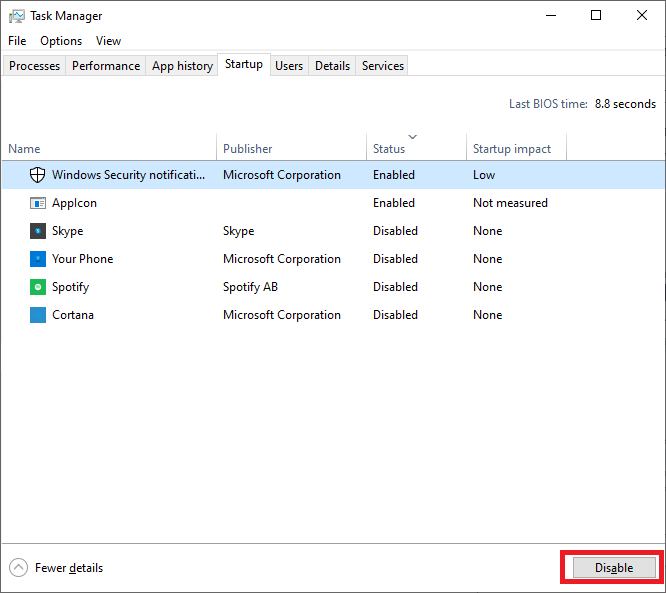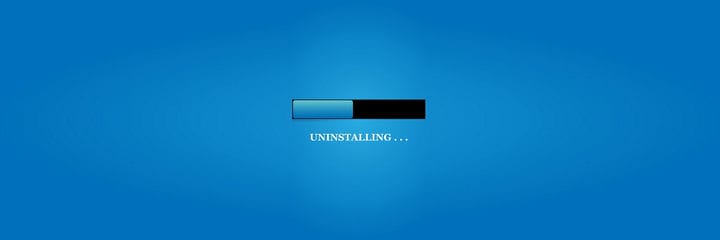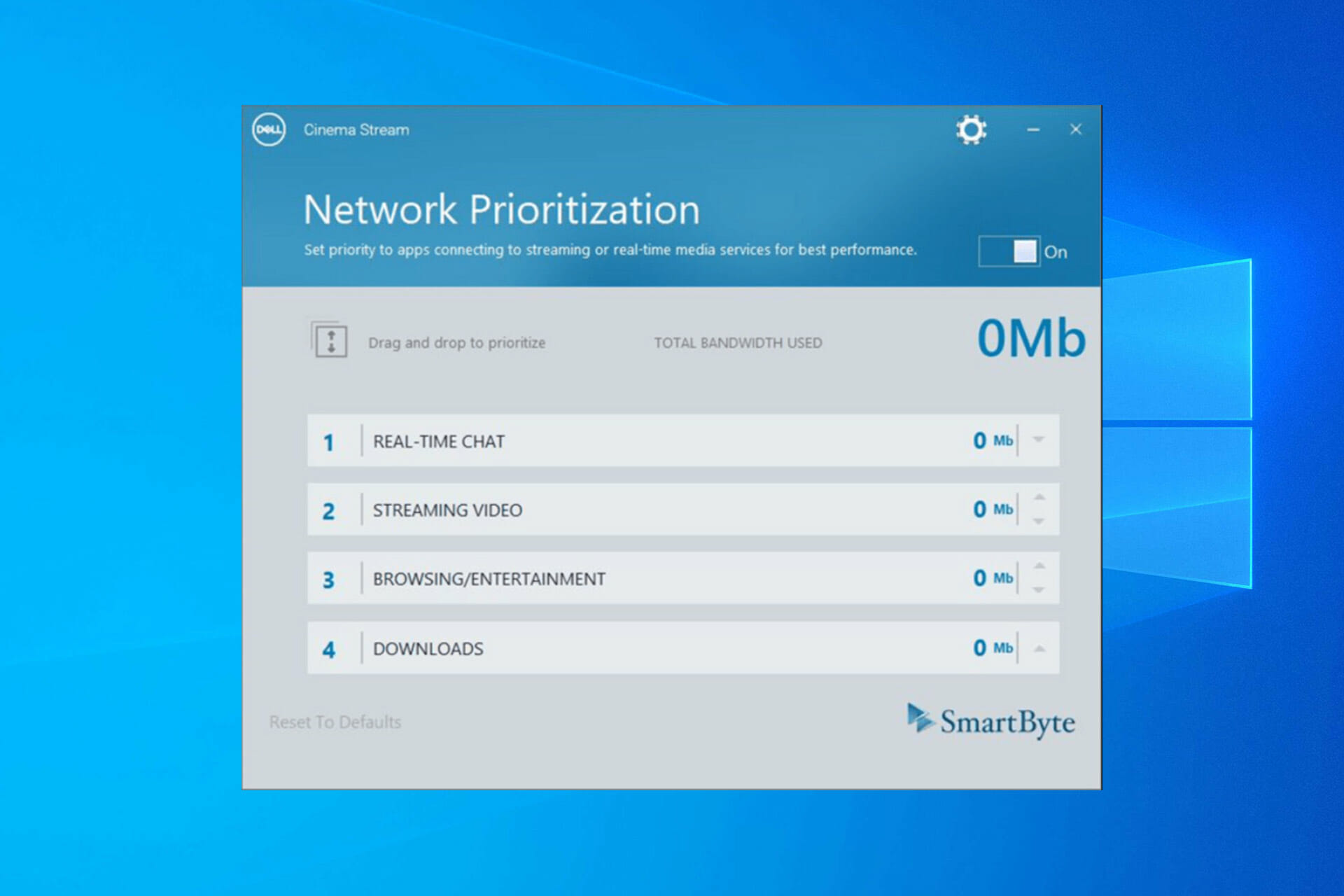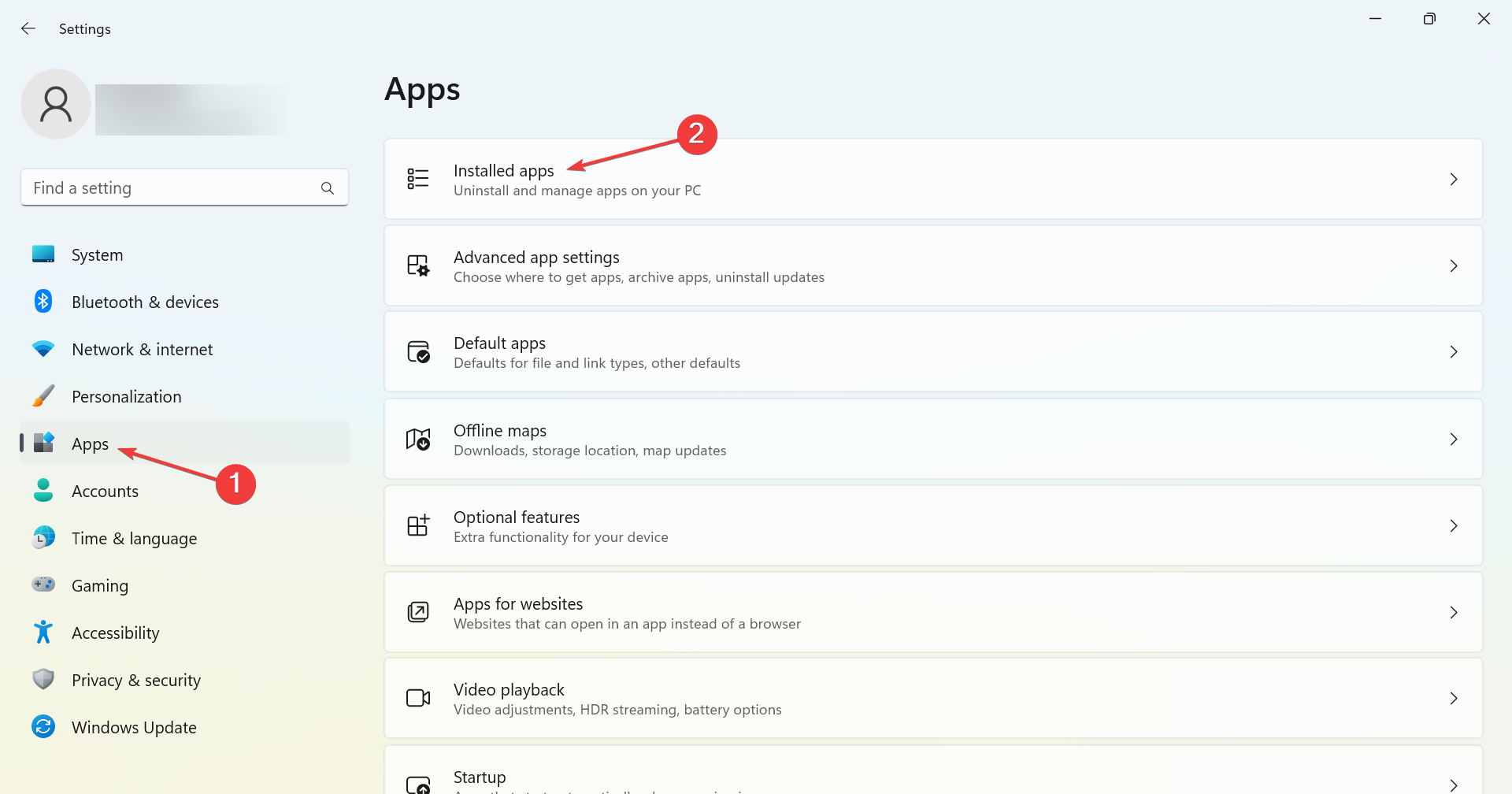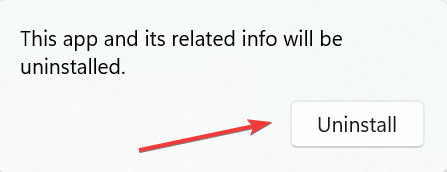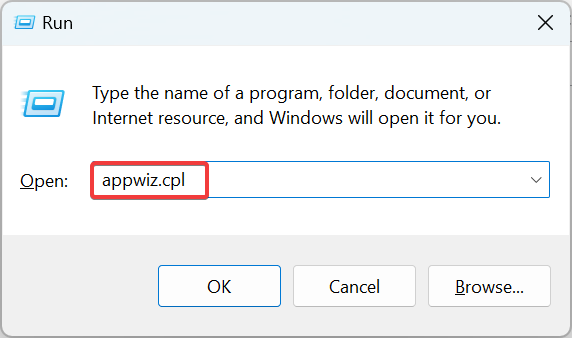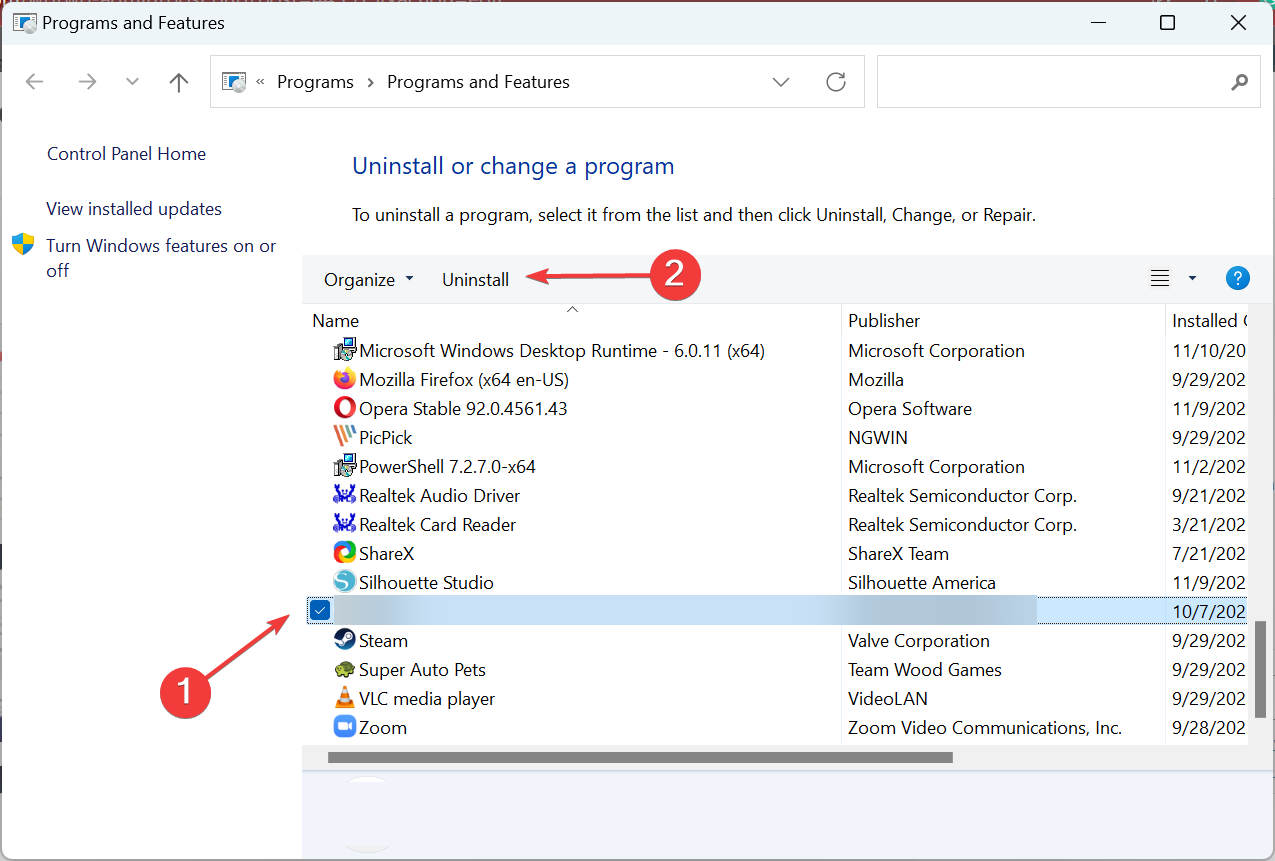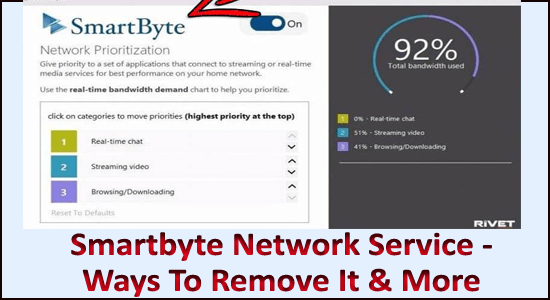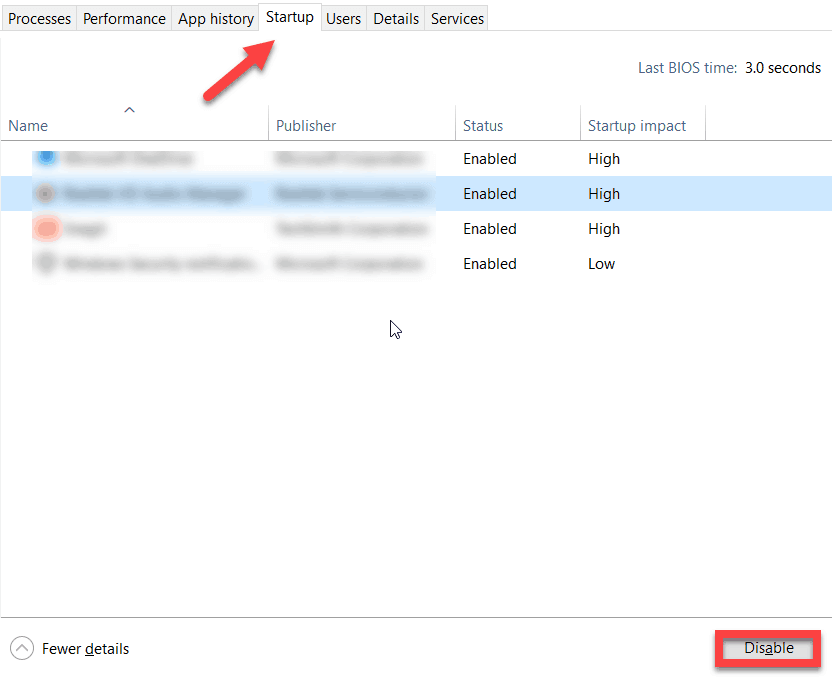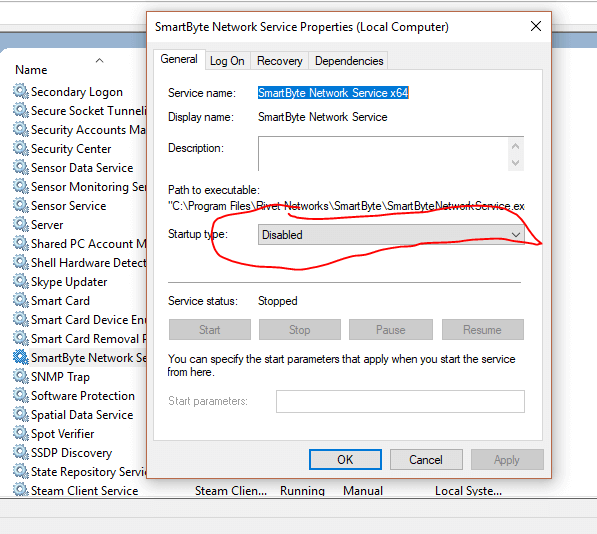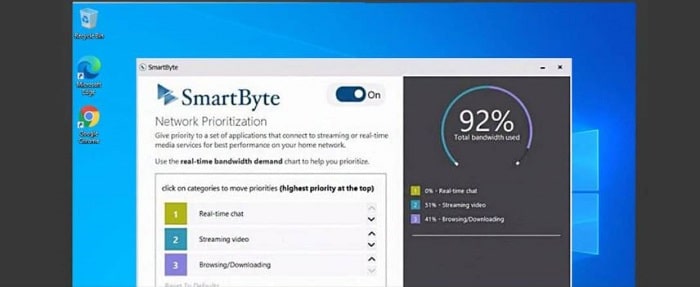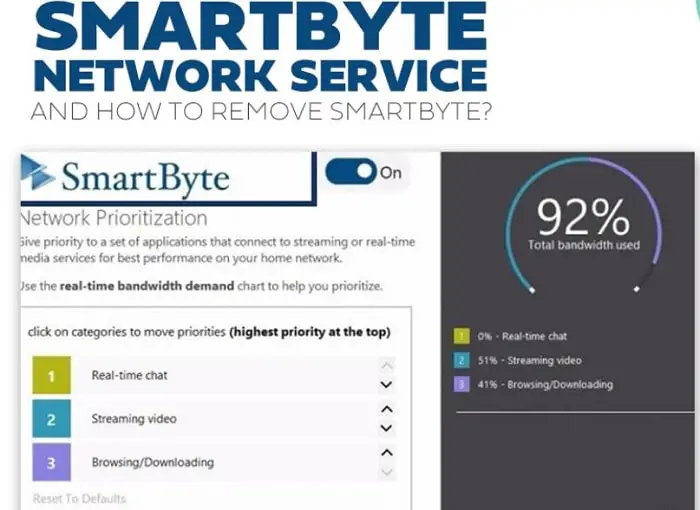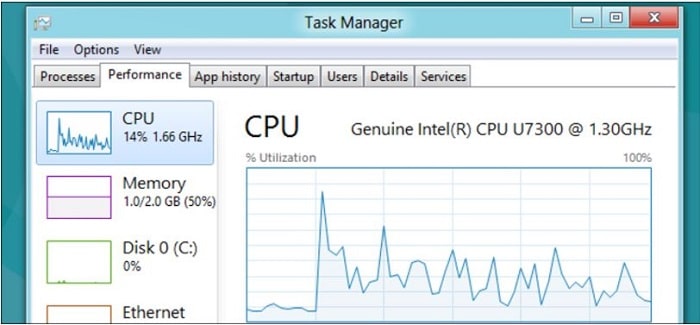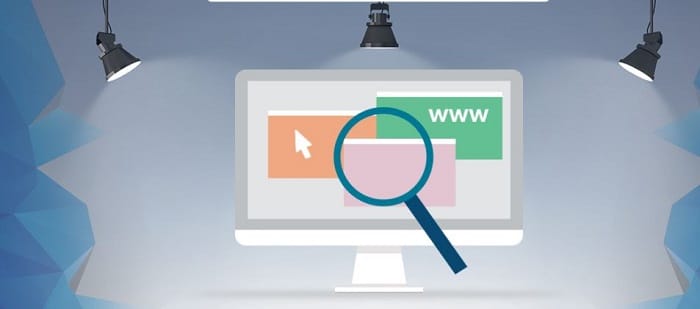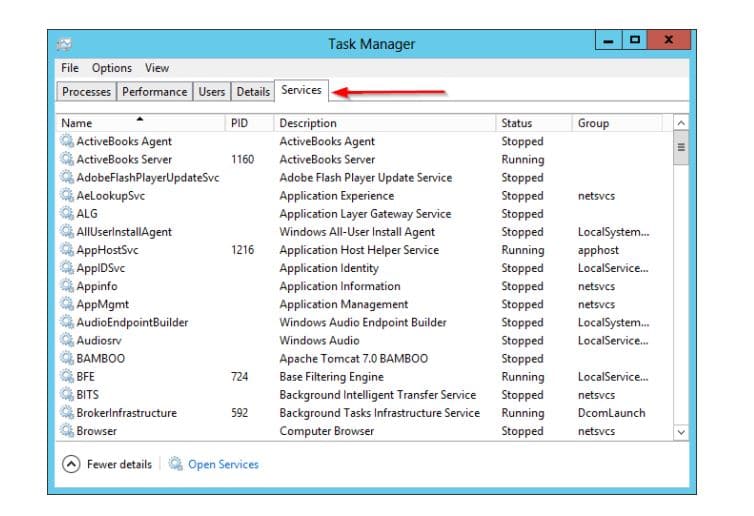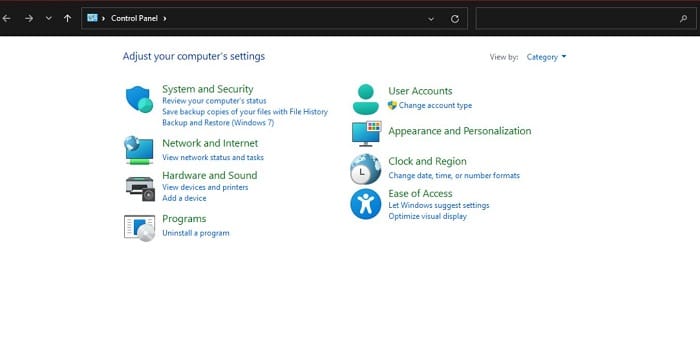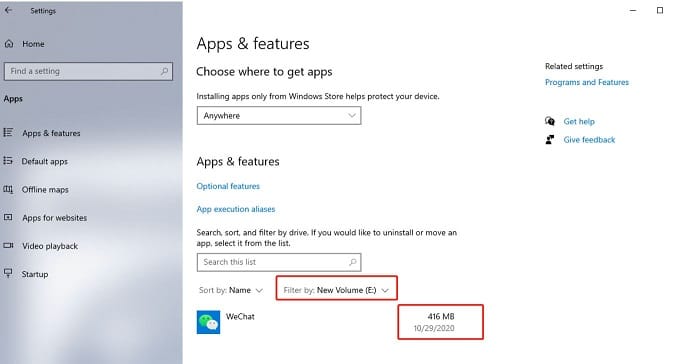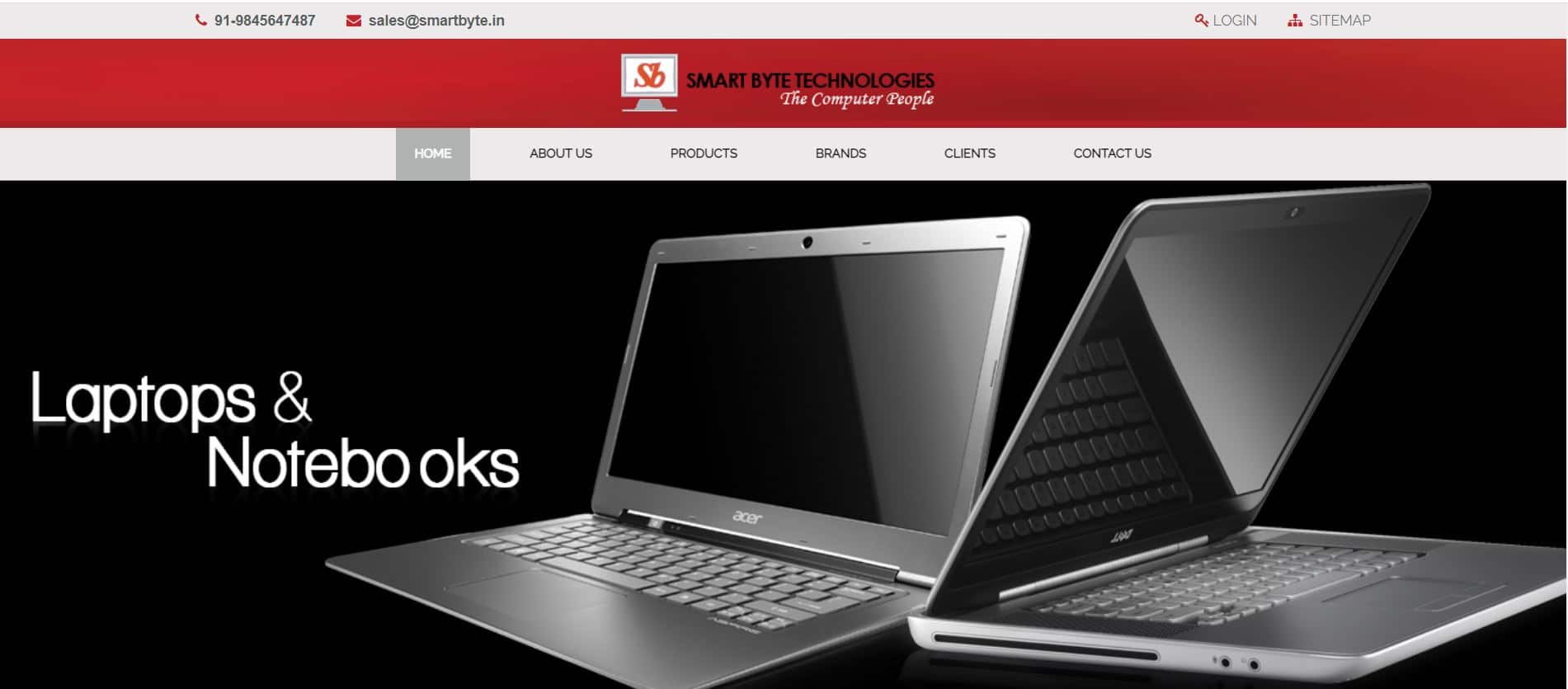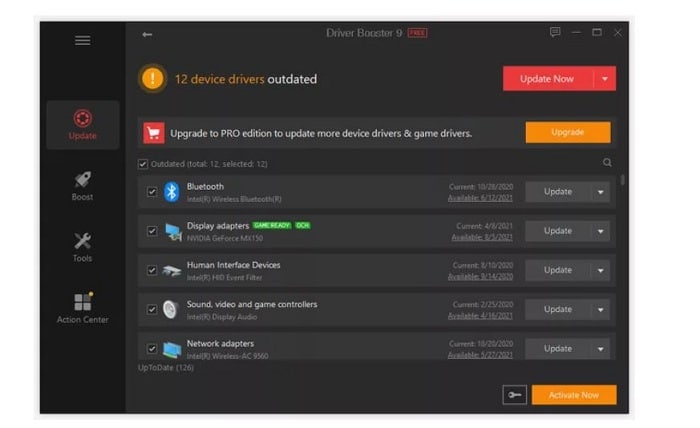Последнее изменение: 18 декабря 2020 г.
- Если у вас есть ПК Dell и у вас низкая скорость Интернета, то, возможно, виновата утилита Smartbyte.
- Хотя сетевая служба Smartbyte полезна на некоторых ПК Dell, большинство пользователей предпочитают ее удалить.
- Эта статья даст вам краткое описание того, что такое Smartbyte, и как его удалить, если вы того пожелаете.
- Когда вы закончите читать, вы можете решить, сохранять его или нет.
Чтобы исправить различные проблемы с ПК, мы рекомендуем DriverFix: это программное обеспечение будет поддерживать ваши драйверы в рабочем состоянии, тем самым защищая вас от распространенных компьютерных ошибок и сбоев оборудования. Проверьте все свои драйверы сейчас за 3 простых шага:
- Загрузите DriverFix (проверенный файл загрузки).
- Нажмите «Начать сканирование», чтобы найти все проблемные драйверы.
- Нажмите «Обновить драйверы», чтобы получить новые версии и избежать сбоев в работе системы.
- DriverFix в этом месяце скачали 501 404 читателя.
Те из вас, кто владеет компьютерами Dell, возможно, заметили, что иногда скорость вашего Интернета снижается при определенных условиях. Кроме того, вы могли заметить, что в таких случаях Smartbyte обычно работает в фоновом режиме.
Прежде чем обсуждать, могут ли они быть связаны, некоторые из вас, вероятно, захотят узнать, что такое Smartbyte.
Что такое SmartByteTelemetry.exe?
SmartByte – это прикладной инструмент, который автоматически определяет, когда вы транслируете видео, и предоставляет ему большую часть доступного Интернет-соединения.
Если вы хотите иметь доступ к сетевой службе Smartbyte, вам придется купить новую систему Dell, такую как Inspiron 27 7000 или новее. К сожалению, не было обнаружено никакой информации о том, чтобы сделать его доступным как отдельную утилиту.
Утилита, которая включена по умолчанию, работает как с беспроводными чипами Intel, так и Realtek, поэтому вам не нужно беспокоиться об установке новых драйверов и служб Smartbyte, чтобы получить ее.
При этом вы ожидаете, что после установки этого инструмента скорость вашего Интернета должна лучше регулироваться при потоковой передаче видео.
К сожалению, это не всегда так, поскольку все больше пользователей на самом деле жалуются на инструмент, а не хвалят его.
Если у кого-то действительно быстрый интернет, и когда вы проводите тест скорости, вы получаете только 100 Мбит / с, проверьте, не установила ли Dell приложение SmartByte на ваш компьютер.
У меня есть соединение со скоростью 400 Мбит / с и Wi-Fi 802.11AC, и мой компьютер Inspiron будет получать только 100 Мбит / с на официальном сайте тестирования скорости моего интернет-провайдера. Я перебрал 3 разные карты переменного тока, думая, что это они, потому что мой Ipad всегда давал мне скорость 400 Мбит / с.
Как удалить Smartbyte.exe с моего ПК?
1 Отключить Smartbyte
- Нажмите Ctrl + Shift + Esc
- Это откроет диспетчер задач
- Перейдите на вкладку Автозагрузка
- Найдите утилиту Smartbyte, щелкните ее и выберите Отключить.
2 Удалите Smartbyte
- Щелкните правой кнопкой мыши Пуск
- Щелкните Приложения и функции.
- Прокрутите, пока не найдете приложение, в названии которого есть SmartByte.
- Щелкните каждую запись SmartByte и нажмите Удалить.
- Следуйте инструкциям по удалению приложения.
- Повторите процесс со всеми приложениями Smartbyte.
Все зависит от того, считаете ли вы это больше неприятностью, чем помощью. Если вы все же решите и больше не будете его использовать, вы можете попробовать отключить его или вообще избавиться от него.
Если вы хотите переустановить SmartByte, все, что вам нужно сделать, это выполнить обновление драйвера на вашем ПК Dell с помощью функции Dell Update.
Выполнив эти шаги, вы сможете временно или навсегда остановить запуск Smartbyte на вашем ПК с Windows 10.
Если вы тоже столкнулись с проблемами, связанными с тем, что Smartbyte влияет на скорость вашего Интернета на ПК Dell, расскажите нам об этом в разделе комментариев ниже.
Источник записи: windowsreport.com
У вас есть компьютер Dell? Кажется, что у него более медленное соединение Wi-Fi, чем у остальных ваших устройств? Это может быть вызвано этой простой, но в основном неизвестной проблемой. Как только вы узнаете об этом, вы легко найдете и устраните медленную скорость загрузки на вашем Dell.
Что такое телеметрия SmartByte?
Это прекрасный пример того, что «если это не сломано, не чините это». Хотите верьте, хотите нет, но сервис SmartByte был предназначен для улучшения вашего опыта в Интернете. Телеметрия SmartByte, также известная как сетевая служба SmartByte, была создана Rivet Networks для предоставления более высокого приоритета действиям, требующим большей пропускной способности через ваш Wi-Fi. Да, Rivet Networks, которые создали Killer Wireless. Интел владеет им сейчас.
Идея состоит в том, что если вы транслируете видео одновременно с проверкой Facebook или Instagram, SmartByte предоставит большую пропускную способность для видео, поскольку обычные веб-приложения не требуют столько. Во всяком случае, это была теория.
Иногда SmartByte устанавливается только как служба и драйвер. Однако если у вас есть Dell Inspiron, G3, G5 или G7, у вас может быть приложение SmartByte или приложение Dell Cinemastream. Оба используют драйвер и службу SmartByte.
На что еще влияет SmartByte?
Если более низкие скорости Wi-Fi для вас не имеют значения, SmartByte также вызвал проблемы, отбрасывая пакеты протокола пользовательских дейтаграмм (UDP) в Windows 11 версии 21H2, согласно Microsoft. Говорят, что это было исправлено обновлением KB5006674 в октябре 2021 года, поэтому проверьте, есть ли оно у вас.
Могу ли я обновить SmartByte, чтобы исправить это?
Dell по-прежнему распространяет SmartByte и заявляет, что он работает с Windows 11. Можно было бы подумать, что в новейшей версии эта проблема исправлена, поскольку она существует примерно с 2017 года. Судя по всему, они ее не исправили.
В базе знаний Dell есть новые статьи от января 2022 года о том, как устранять проблемы с производительностью сети, и они указывают на SmartByte. Так что нет, обновление SmartByte не обязательно решит проблему с низкой скоростью.
Как исправить проблему со SmartByte?
Хотя Dell рекомендует обновить SmartByte, маловероятно, что это улучшит ситуацию. Есть два варианта. Один из них — отключить SmartByte, а другой — полностью удалить SmartByte. Прежде чем делать что-либо из этого, запустите тест скорости интернета и сохраните результаты. Закончив отключение или удаление SmartByte, запустите еще один тест скорости интернета и сравните его с предыдущими результатами.
Если второй лучше, то со SmartBytes были проблемы. Если второй такой же или хуже, то что-то другое вызывает замедление. Вам нужно выяснить, почему у вас низкая скорость загрузки.
Как отключить SmartByte
Зачем нам отключать SmartByte, а не удалять его полностью? Возможно, SmartByte работает на вас при определенных обстоятельствах. Возможно, вы обнаружите, что собрания Zoom проходят лучше с SmartByte, но потоковое видео 4K из-за этого ухудшается. Или, может быть, вы просто хотите убедиться, что SmartByte является реальной причиной проблем со скоростью вашего Wi-Fi.
- Выберите меню «Пуск» и найдите «Службы». Откройте Службы, когда найдете его.
- Найдите службу SmartByte. Это можно сделать быстро, один раз щелкнув любой сервис, а затем начав вводить смартбайт. Чтобы остановить только службу SmartByte, выберите ее, а затем выберите Остановить службу в области описания службы или нажмите кнопку остановки на панели инструментов.
- Чтобы отключить SmartByte, дважды щелкните по нему, и откроется окно свойств службы SmartByte.
- Измените Тип запуска с Автоматически на Отключено. Затем нажмите кнопку «Стоп» в области состояния службы, если она еще не остановлена. Выберите OK, чтобы закрыть окно.
- Статус службы SmartByte очищен, а тип запуска отключен.
Проверьте скорость вашего интернета и сравните ее с предыдущей. Если он выше, есть большая вероятность, что проблема в SmartByte. Вы можете полностью удалить SmartByte.
Как удалить SmartByte: метод приложений и функций
Отключение SmartByte улучшило скорость загрузки? Если это так, рассмотрите возможность удаления SmartByte. Это просто.
- Щелкните правой кнопкой мыши меню «Пуск» или используйте комбинацию клавиш Win + X. В открывшемся меню выберите Приложения и возможности.
- В окне «Приложения и функции» начните вводить smartbyte в поле поиска. Любые приложения, использующие SmartBytes, будут отображаться как результаты. В данном случае это драйверы и службы SmartByte и приложение SmartByte. Вы также можете увидеть приложение CinemaStream.
- Выберите одно из приложений одним щелчком мыши, затем выберите «Удалить». Он запросит подтверждение. Выберите Удалить еще раз.
- В другом предупреждении может отображаться предупреждение о том, что после удаления компьютеру потребуется перезагрузка. Нажмите OK, чтобы продолжить, и после завершения удаления перезагрузите компьютер.
Как удалить SmartByte: метод панели управления
Этот метод удаления SmartByte больше подходит для технарей старой школы. Некоторые из нас до сих пор все делают через панель управления
- Выберите меню «Пуск» и начните вводить «control», чтобы найти «Панель управления». Найдя, откройте его.
- В Панели управления выберите пункт «Программы и компоненты».
- В окне «Программы и компоненты» найдите и выберите «Драйверы и службы SmartByte», затем выберите «Удалить».
- Появится запрос, уверены ли вы, что хотите удалить драйверы и службы SmartByte. Выберите Да.
- Удаление начинается, и это быстро.
Как только окно индикатора выполнения исчезнет, SmartByte Drivers and Services будут удалены. Убедитесь в этом, заметив, что его больше нет в списке программ в окне «Программы и компоненты». В сервисах его тоже нет.
Вызывает ли удаление SmartByte другие проблемы?
SmartByte состоит из службы и драйвера, и вы знаете, что избавление от служб и драйверов может вызвать проблемы. В этом случае нет, проблем не будет. SmartByte — это просто утилита. Ниже вы увидите, что все наши сетевые драйверы все еще там. Ваш может выглядеть немного иначе.
Драйвера для вашего Wi-Fi и всего остального останутся нетронутыми и никакого вреда не будет. Фактически, некоторые пользователи сообщают, что другие проблемы с их ПК Dell были решены. Проблемы людей с VPN, FTP и сбоями Windows прекратились. Однако, если вы считаете, что удаление SmartByte вызвало проблемы, вы можете переустановить его.
Вам помогло удаление SmartByte?
Это кажется простым, однако скорость загрузки и выгрузки увеличилась более чем на 25% на основе нашего тестирования скорости до и после.
Нам любопытно, насколько вам помогло удаление SmartByte. Дайте нам знать об этом в комментариях. Если вы знаете кого-то с Dell, у которого проблемы со скоростью, отправьте им эту статью.
Remove the app for better Internet speed
by Teodor Nechita
Eager to help those in need, Teodor writes articles daily on subjects regarding Windows, Xbox, and all things tech-related. When not working, you may usually find him either… read more
Updated on November 15, 2022
Reviewed by
Alex Serban
After moving away from the corporate work-style, Alex has found rewards in a lifestyle of constant analysis, team coordination and pestering his colleagues. Holding an MCSA Windows Server… read more
- If you own a Dell PC and are experiencing slow Internet speeds, the Smartbyte utility may be to blame.
- While the Smartbyte network service is helpful on some Dell PCs, most users prefer removing it due to its excess interference with the network.
- There are a few built-in ways you can uninstall the app, or use a reliable uninstaller tool.
XINSTALL BY CLICKING THE DOWNLOAD FILE
This software will repair common computer errors, protect you from file loss, malware, hardware failure and optimize your PC for maximum performance. Fix PC issues and remove viruses now in 3 easy steps:
- Download Restoro PC Repair Tool that comes with Patented Technologies (patent available here).
- Click Start Scan to find Windows issues that could be causing PC problems.
- Click Repair All to fix issues affecting your computer’s security and performance
- Restoro has been downloaded by 0 readers this month.
While a slow Internet speed usually points to issues with the network settings, there are certain apps to blame too. However, no one would ever expect that one shipped by the manufacturer could cause issues, but SmartByte is an exception.
What is SmartByte and do I need it?
SmartByte app is shipped along with Dell devices and can be categorized as bloatware in Windows. So, if you were wondering, SmartByte Drivers and Services are not a virus.
While the app’s objective is to optimally allocate bandwidth to various network-related processes, it often ends up lowering the Internet speed.
A user reported that the Internet speed increased from 100 MBPS to 400+ MBPS after uninstalling SmartByte. For some, it may be available only as a SmartByte Network service and a driver, while others get a built-in app as well.
Most users don’t really need the app or even the related service and driver running. It’s usually found to affect the functioning of the computer, and it’s best that you uninstall SmartByte since updates released for it are yet to address the problem.
How do I remove Smartbyte.exe from my PC?
1. Via Settings
- Press Windows + I to open Settings, select Apps from the navigation pane, and click on Installed apps.
- Now, find SmartByte, click on the ellipsis next to it, and select Uninstall.
- Again, click Uninstall in the confirmation prompt.
It’s one of the simplest ways to uninstall SmartByte in Windows and shouldn’t take you more than a minute. Also, if you were facing issues earlier, we recommend restarting the computer for the changes to come into effect and for the increased Internet speed to reflect.
2. Via the Control Panel
- Press Windows + R to open Run, type appwiz.cpl in the text field, and hit Enter.
- Select SmartByte, and click on Uninstall.
- Follow the on-screen instructions to complete the process.
Control Panel, too, offers an option to uninstall apps on the computer, but you would find a fairly smaller number listed here as compared to the Settings.
- What Is the .djvu File Extension Virus and How to Remove It
- What is TrustedInstaller.exe and Should I Remove it?
- How to Uninstall/Disable Microsoft Office Click-to-Run
- What is MEMZ Trojan Virus & How to Remove it for Good
- How to Uninstall HP Print and Scan Doctor [Easy Guide]
3. Use an uninstaller software
Another option, and often the preferred one, is to use an effective uninstaller software to remove SmartByte from Windows.
When you use software for the job, it will remove all related files, as well as delete the registry entries and revert other changes made by SmartByte.
Removing the app also helps fix things when you find SmartByte Telemetry to consume high disk. If you want to reinstall the app, all you need to do is perform a driver update on your Dell PC using the Dell Update feature or get it from the official website.
Also, if SmartByte keeps reinstalling every time, remove the program from Startup apps. Besides, find out how to increase the Wi-Fi speed on a laptop in case you are facing issues with that.
If you, too, have encountered issues with Smartbyte, tell us more about it in the comment section below.
Still having issues? Fix them with this tool:
SPONSORED
If the advices above haven’t solved your issue, your PC may experience deeper Windows problems. We recommend downloading this PC Repair tool (rated Great on TrustPilot.com) to easily address them. After installation, simply click the Start Scan button and then press on Repair All.
Newsletter
Remove the app for better Internet speed
by Teodor Nechita
Eager to help those in need, Teodor writes articles daily on subjects regarding Windows, Xbox, and all things tech-related. When not working, you may usually find him either… read more
Updated on November 15, 2022
Reviewed by
Alex Serban
After moving away from the corporate work-style, Alex has found rewards in a lifestyle of constant analysis, team coordination and pestering his colleagues. Holding an MCSA Windows Server… read more
- If you own a Dell PC and are experiencing slow Internet speeds, the Smartbyte utility may be to blame.
- While the Smartbyte network service is helpful on some Dell PCs, most users prefer removing it due to its excess interference with the network.
- There are a few built-in ways you can uninstall the app, or use a reliable uninstaller tool.
XINSTALL BY CLICKING THE DOWNLOAD FILE
This software will repair common computer errors, protect you from file loss, malware, hardware failure and optimize your PC for maximum performance. Fix PC issues and remove viruses now in 3 easy steps:
- Download Restoro PC Repair Tool that comes with Patented Technologies (patent available here).
- Click Start Scan to find Windows issues that could be causing PC problems.
- Click Repair All to fix issues affecting your computer’s security and performance
- Restoro has been downloaded by 0 readers this month.
While a slow Internet speed usually points to issues with the network settings, there are certain apps to blame too. However, no one would ever expect that one shipped by the manufacturer could cause issues, but SmartByte is an exception.
What is SmartByte and do I need it?
SmartByte app is shipped along with Dell devices and can be categorized as bloatware in Windows. So, if you were wondering, SmartByte Drivers and Services are not a virus.
While the app’s objective is to optimally allocate bandwidth to various network-related processes, it often ends up lowering the Internet speed.
A user reported that the Internet speed increased from 100 MBPS to 400+ MBPS after uninstalling SmartByte. For some, it may be available only as a SmartByte Network service and a driver, while others get a built-in app as well.
Most users don’t really need the app or even the related service and driver running. It’s usually found to affect the functioning of the computer, and it’s best that you uninstall SmartByte since updates released for it are yet to address the problem.
How do I remove Smartbyte.exe from my PC?
1. Via Settings
- Press Windows + I to open Settings, select Apps from the navigation pane, and click on Installed apps.
- Now, find SmartByte, click on the ellipsis next to it, and select Uninstall.
- Again, click Uninstall in the confirmation prompt.
It’s one of the simplest ways to uninstall SmartByte in Windows and shouldn’t take you more than a minute. Also, if you were facing issues earlier, we recommend restarting the computer for the changes to come into effect and for the increased Internet speed to reflect.
2. Via the Control Panel
- Press Windows + R to open Run, type appwiz.cpl in the text field, and hit Enter.
- Select SmartByte, and click on Uninstall.
- Follow the on-screen instructions to complete the process.
Control Panel, too, offers an option to uninstall apps on the computer, but you would find a fairly smaller number listed here as compared to the Settings.
- What Is the .djvu File Extension Virus and How to Remove It
- What is TrustedInstaller.exe and Should I Remove it?
3. Use an uninstaller software
Another option, and often the preferred one, is to use an effective uninstaller software to remove SmartByte from Windows.
When you use software for the job, it will remove all related files, as well as delete the registry entries and revert other changes made by SmartByte.
Removing the app also helps fix things when you find SmartByte Telemetry to consume high disk. If you want to reinstall the app, all you need to do is perform a driver update on your Dell PC using the Dell Update feature or get it from the official website.
Also, if SmartByte keeps reinstalling every time, remove the program from Startup apps. Besides, find out how to increase the Wi-Fi speed on a laptop in case you are facing issues with that.
If you, too, have encountered issues with Smartbyte, tell us more about it in the comment section below.
Still having issues? Fix them with this tool:
SPONSORED
If the advices above haven’t solved your issue, your PC may experience deeper Windows problems. We recommend downloading this PC Repair tool (rated Great on TrustPilot.com) to easily address them. After installation, simply click the Start Scan button and then press on Repair All.
Newsletter
Содержание
- SmartByte, сервис, замедляющий работу интернета
- Как избежать проблем со SmartByte
- Обновите драйверы Wi-Fi
- Обновить SmartByte
- Отключите или удалите программное обеспечение SmartByte
Многие пользователи столкнулись с проблемой, которая замедляет их подключение к Интернету. Это сервис SmartByte. Следует отметить, что это не то, что присутствует на всех устройствах и поэтому влияет на всех пользователей. Это то, что присутствует в Компьютеры Dell . Это особенно касается тех, у кого есть SmartByte. Cеть Установлено программное обеспечение Serive.
Это утилита, которая входит в стандартную конфигурацию компьютеров Dell. Он используется для контроля того, какие приложения имеют приоритет для подключения и который может ждать дольше всех. Он позволяет определять, когда транслируется видео, и предлагает более сильный сигнал, чем доступное соединение. Мы уже знаем, что в нашей повседневной жизни есть некоторые программы и службы, которые могут потребовать лучшего соединения для достижения хорошей стабильности.
Так обстоит дело, например, с видеозвонков . Следовательно, SmartByte, обнаружив, что видео транслируется, может предоставить большую часть подключения к этой службе и, таким образом, заставить ее работать как можно лучше, без перебоев и с хорошей скоростью.
Проблема в том, что это может вызвать обратное. Многие пользователи сталкивались медленный интернет на компьютерах Dell, и причиной этого является сервис SmartByte. Это заставляет нас принимать меры и, таким образом, не допустить, чтобы эта служба влияла на наши связи.
Как избежать проблем со SmartByte
Мы собираемся назвать несколько простых шагов, которые мы можем предпринять в случае, если мы станем жертвами этой проблемы. Если наш компьютер — это Dell, и мы замечаем, что Интернет работает медленно, возможно, причиной этого сбоя является SmartByte.
Обновите драйверы Wi-Fi
Без сомнения, этот шаг очень важен для решения многих основных проблем, влияющих на Wi-Fi. Имея последние версии драйверов необходимо для устранения некоторых возможных ошибок.
Поэтому наш первый совет — обновляйте драйверы сетевой карты. Таким образом мы можем избежать проблемы, связанной не только со SmartByte, но и с любыми другими подобными проблемами, которые могут снизить скорость Интернета.
Обновить SmartByte
Мы также должны учитывать возможность обновление SmartByte . Речь идет об установке последней версии этой службы, которая может контролировать скорость Интернета и то, как она распределяется в зависимости от типа использования оборудования.
Всегда желательно иметь последние версии, чтобы избежать проблем с безопасностью, но также для достижения лучшей производительности. Поэтому мы должны попытаться установить последнюю версию и, таким образом, исправить возможные проблемы, влияющие на соединение. Эти типы ошибок обычно исправляются в будущих версиях.
Отключите или удалите программное обеспечение SmartByte
Наконец, мы также можем принять во внимание необходимость деактивировать или удалить Программное обеспечение SmartByte . Чтобы отключить его, мы должны перейти в Windows Диспетчер задач и там закрываем процесс. Таким образом он перестанет быть активным.
Однако мы можем пойти еще дальше, если все вышеперечисленное не подействует. Мы можем удалить его напрямую с нашего компьютера. Для этого вам нужно перейти в Пуск, войти в Настройки, перейти в Приложения, найти SmartByte и щелкнуть, чтобы удалить. Мы оставляем вам еще одну статью с советами по оптимизации интернет-соединения.
SUMMARY: SmartByte Telemetry
- If you own a Dell PC/Laptop and you’re experiencing constant slow Internet speed issues, then SmartByte Network Service is to be blamed.
- While the SmartByte Drivers and Services can be helpful for some Dell computer owners, most individuals prefer to remove them.
- In this blog post, we’ll focus on What SmartByte Network Service is? Which files are installed by Smartbyte? Should you disable it? How do I remove SmartByte Drivers And Services?
Files Installed By SmartByte Drivers And Services:
- SmartByteNetworkService.exe
- Dell.Pla.Azure.MessageClient.dll (by DELL)
- SmartByteTelemetry.exe
- KillerNetworkServiceLib.dll
- KillerNetworkServicePS.dll SpeedTestDLL.dll
- RNService.dll
Now that you’re aware of the basics, let’s take a look at What is SmartByte Telemetry and why should one consider uninstalling it.
What Is SmartByte?
SmartByte is an application that comes pre-installed with Dell computers/laptops. The tool is designed to let you attain the maximum signal strength while you are streaming videos, movies & other stuff. The utility is enabled by default and works with both Intel and Realtek wireless chips, so that users can enjoy streaming without buffering. In a nutshell, SmartByte is responsible for detecting, analysing and prioritizing critical video traffic, so that you have seamless streaming and watching experience.
Why Do I Need A SmartByte?
We can’t say anything, about whether the feature is a pro or con. Because SmartByte may surely boost the streaming speed for a seamless experience, but simultaneously it slows down thesystem performance, which might cause a lot of trouble and hamper productivity.
Should I Disable SmartByte Network Service?
Well, the answer depends on the user’s experience with SmartByte functionality. Some forums advise, ‘One should not disable or remove SmartByte’, and while some believe uninstalling it improves overall system performance. On the other side, some individuals have reported SmartByte.exe services and drivers to be acting as potential viruses and malware threats for their systems. There can be certain malware, which camouflages itself to remain on your PC and further cause major security damage on your Dell computer/laptop.
Such malicious programs can mess up your browser settings and unknowingly redirect you to web pages for watching ads. And, not to forget since SmartByte is enabled by default, it runs in the background continuously and consumes lots of disk and CPU resources. In turn, users start facing frequent freezing issues and even random system crashes.
How Do I Remove the SmartByte Application On My Dell Laptop?
We are sharing three workarounds that will help uninstall SmartByte in a couple of steps.
METHOD 1- Remove SmartByte Drivers & Services Using Task Manager
Follow the instructions carefully to disable the SmartByte application using Task Manager on Windows 10:
- Go to the Search menu and look for Task Manager.
- From the Task Manager window, scroll down and locate the SmartByte Drivers and Services entry.
- Right-click on it and Open file location.
- Open the file and return to the Task Manager window again.
- Right-click on the SmartByte and choose option End Task.
- At this point, you can delete the SmartByte folder normally.
Now that you have disable SmartByte functionality, observe a noticeable performance boost on your Windows 10 Dell computer/laptop. This way you don’t have to worry about SmartByte Telemetry and its associated issues!
METHOD 2- Remove SmartByte Using Control Panel
To remove a SmartByte application using the Control Panel, all you have to do is:
- Navigate to the Search menu and look for the Control Panel.
- From the Control Panel window, click on Programs and Features.
- Find the SmartByte application from the list of programs and right-click on it to choose the Uninstall option.
That’s all! You have successfully removed the SmartByte from your Dell laptop/computer. If you find more SmartByte services, repeat the same process!
METHOD 3- Update SmartByte Drivers
Oftentimes, you can easily resolve the issues caused by SmartByte by updating it. So, we’ll discuss two methods to update SmartByte drivers on your Dell system: Through Official Website & Using a dedicated Driver Updater tool.
- Navigate to the official website to download the latest SmartByte drivers & services.
- Save it in a folder.
- Uninstall the current SmartByte app.
- Restart your machine & download the latest SmartByte drivers.
WORKAROUND 2 – Get Rid Of SmartByte Telemetry Problems Using Driver Updater Tool
- Install & launch the Smart Driver Care.
- Click on the Start Scan now button.
- As soon as the list of drivers appears that needs immediate attention.
- Hit the Update All button.
(With the free driver updater version, you can update only two drivers per day!)
By updating SmartByte Drivers you no longer have to worry about uninstalling SmartByte on your Windows PC. Hope this helps in resolving common issues related to SmartByte Telemetry!
What Happens When You Remove SmartByte?
Some users have reported enhanced user experiences after removing SmartByte from their Dell systems. Check out the list below to know the perks of disabling SmartByte Telemetry service:
- Plenty of fatal issues and malfunctions are resolved.
- Enjoy improved buffered time while streaming videos.
- A reinstalled SmartByte process & service resulted in faster Internet speed.
- Several issues with FTP clients are resolved.
- Fixed firewall issues.
Impressive, right? These were some of the most common reasons why you should consider learning about disabling SmartByte Telemetry on your Windows PC.
Wrapping Up | What Is SmartByte Telemetry & How To Uninstall SmartByte (2022)
With this we came to the end of our article on What is SmartByte Telemetry and how to uninstall SmartByte. Hope you found this blog post useful!
SmartByte sounds like a perfect freeware that arrives with the latest Dell systems, but it does have various bugs and issues that make users remove it from the computers/laptops. By following the aforementioned workarounds, you’ll be able to disable SmartByte easily, both temporarily and permanently on Windows 10.
If you are someone who has also encountered multiple issues with SmartByte, do share your experience with us in the comments section below!
Frequently Asked Questions | More About SmartByte Telemetry (2022)
Q1. What Is SmartByte Telemetry? Is It A Virus?
SmartByteTelemetry.exe is a legitimate executable file that supports the smooth running of the SmartByte Telemetry process which is associated with the SmartByte Drivers and Services. It is designed and developed by Dell and its file location is: C: Program FilesRivet NetworksSmartByte
As per Dell company, it’s not a virus or malware, rather it’s a legitimate executable file that might get infected with a virus to disguise itself.
Q2. Does SmartByte Telemetry File Cause High Disk Usage?
Well, if any virus or malware infection disguises itself as the legitimate one, it can cause high CPU usage. To check whether SmartByte Telemetry is consuming a lot more resources than it should, simply head towards the Task Manager and locate the SmartByte Telemetry process, check the CPU Usage Percentage.
Q3. What Is SmartByte Analytics Service?
Developed and digitally signed by Rivet Networks, SmartByte Analytics Service is a part of SmartByte Network Service that gives more bandwidth for streaming videos, movies, and other content. The service is in charge of detecting, analyzing & prioritizing vital video traffic.
Q4. How do I turn off SmartByte?
Follow the instructions stated below to disable SmartByte Telemetry:
STEP 1 – Press CTRL + SHIFT + ESC key altogether. This will launch Task Manager on your PC.
STEP 2 – Navigate to the Startup tab and type SmartByte utility in the search box.
STEP 3 – As soon as the relevant result appears, hit the Disable button to successfully turn off SmartByte Telemetry.
Q5. Does SmartByte slow down computers?
SmartByte changes registry entries and may take up a significant amount of system resources and storage space, which may eventually lead to slow computer speed and overall performance.
Do follow us on Facebook and YouTube to learn more about such troubleshooting tips, tricks and tech hacks!
Certain PC users described a strange experience, though nothing appears to be wrong. You have a Dell PC, and you’re having trouble connecting to the Internet. The Smartbyte application could be to blame. In comparison, the Smartbyte network service may be helpful on some Dell PCs. Most customers prefer to disable it.
Users have reported poor internet speeds on their Windows 10 devices. Affected customers were found to be Dell PC users. Users had the SmartByte Network Service software installed on their machines.
Smartbyte driver and services is a pre-installed application on Dell PC and laptops. It is used while streaming videos, movies, and other content. The feature is meant to help you get optimum signal strength. Users may experience buffer-free streaming using the utility.
It is activated by default and works with both Intel and Realtek wireless chips. SmartByte is in charge of identifying, analyzing, and prioritizing vital video traffic. It provides a smooth streaming and viewing experience.
Should I Disable Smartbyte?
According to several forums, SmartByte should not be disabled or removed. Uninstalling it, according to some users, improves overall system speed. Some users have complained that SmartByte.exe services and drivers pose a virus and malware danger to their computers.
In reality, some malware can disguise itself to stay on your computer. Furthermore, it compromises the security of your Dell PC or laptop.
Malicious apps like these can mess with your browser settings. They unintentionally send you to websites where you can see advertisements. SmartByte runs in the background because it is activated by default. It eats up a lot of disc and CPU space.
As a result, customers begin to experience frequent freezing and even unexpected system crashes. The solution is entirely dependent on the user’s prior experience with SmartByte.
It adds an automatically running background controller service. The service manager can be used to prevent the start of the service. The setup package generally installs roughly 55 items and is around 20 MB in size. The majority of those installed, in terms of overall usage, are using Windows 10.
How Do I Remove Smartbyte.Exe From My PC?
After deleting SmartByte from their Dell PCs, several consumers have shared their experiences.
- Faster Internet speed was achieved when the SmartByte procedure and service were reinstalled.
- Some numerous fatal faults and malfunctions have been fixed.
- Several FTP client issues have been rectified.
- Firewall issues have been resolved.
- While streaming videos, you’ll notice a reduction in buffering time.
1. Remove Smartbyte Using Task Manager
- Look for Task Manager in the Search menu.
- Scroll down in the Task Manager window to the SmartByte Drivers and Services entry.
- Open the file location by right-clicking on it.
- Return to the Task Manager window after opening the file.
- End the task by right-clicking on the SmartByte.

- You can delete the SmartByte folder generally at this point.
Observe a substantial performance gain on your Windows 10 Dell computer/laptop. The SmartByte feature has been disabled.
2. Remove Smartbyte Using Control Panel
Follow the below steps to remove Smartbyte apps from the control panel.
- Look for Task Manager in the Search menu.
- Scroll down in the Task Manager window to the SmartByte Driver and Services entry.
- Open the file location by right-clicking on it.

- Return to the Task Manager window after opening the file.
- End the task by right-clicking on the SmartByte entry.
- You can delete the SmartByte folder generally at this point.
- Observe a significant performance gain on your Windows 10 Dell computer/laptop. The SmartByte feature has been disabled.
3. Disable Smartbyte From Service Tab
Every time you start your computer, the Smartbyte utility reinstalls itself. Follow these actions to prevent it from reinstalling itself:
- Right-click on the taskbar. Now, choose the Task Manager from the menu. Start the Task Manager application.
- Select the Services tab from the drop-down menu.
- Find the Smartbyte Network Service process and kill it.
- Select properties from the menu by right-clicking on it.

- Press stop in the properties window and change the starting type to disabled.

- If you ever need to reinstall Smartbyte Network Services, all you have to do is run a driver update, and you’ll be good to go.
Does Smartbyte Network Service Causes Slow Internet Speed
Some people claim that SmartByte causes their Internet connection to slow down. When SmartByte first starts up, it does a speed test.
If you use a speed test, make sure the speeds in SmartByte are significantly greater than your actual plan. The current settings do not limit speed.
How To Update Smartbyte Driver on Dell Laptop?
SmartByte Utility is frequently resolved by simply updating the program. I’ll go over two ways to update SmartByte drivers on your Dell PC.
Visiting the official website.
- To get the newest SmartByte drivers and services, go to the official website.
- It should be saved in a folder.
- Remove the current SmartByte app from your device.
- Restart your machine and install the most recent SmartByte drivers.
Using the Driver Updater Tool.
- Install and run the Smart Driver Care application.
- To begin scanning, use the Start Scan Now button.
- As soon as the list of drivers arrives, it must be addressed immediately.
- Select Update All from the drop-down menu.
Conclusion
Smartbyte Network Service will be familiar to you after reading this article. It also has advantages and disadvantages. It’s entirely dependent on the user if they want to retain Smartbyte on their computer or not. Uninstall the Smartbyte utility if it is causing you trouble. To deactivate Smartbyte Network Service, follow the steps outlined above.
All of a sudden, many users started complaining that they have a fast internet connection but yet they don’t get the speed while using on their PC. Later it was analyzed that all the complaints came from Dell Laptop users.
On further investigation, it was found that Dell’s Smartbyte Network Service utility was to blame for the issue. Ironically this was a software utility developed by Revit Networks to boost internet speed for the user to have a seamless experience.
In case, the name Revit Networks sounds familiar to you. Yes, it is the same company that developed the Killer Wi-Fi cards that come within many Dell and Alienware laptops.
In this article, I will explain to you what Smartbyte Network Service is and the problems in it, and their complete solution.
What Does Smartbyte Network Service Do?
It is often seen that Windows prioritizes among applications to which it focuses more internet bandwidth and to the lesser fortunate it just feeds the leftovers.
Come on, we all have been through times when you have a fast and stable internet connection yet your Netflix is buffering like anything. Meanwhile, the Windows update is sucking on most of the bandwidth available.
To solve this problem Revit Networks developed a new utility for Dell laptops named Smartbyte Network Service which automatically senses that a video is being streamed and sets the network priority to the streaming app rather than any other operation.
Revit Networks have shared the results of a lab test that a laptop connected to a 10mbps connection took about 3 minutes 59 seconds to play a 2 minutes 13 seconds video. The video buffered about 8 times because of Windows updates sucking on most of the bandwidth available.
But when the Smartbyte Network Service Utility was installed in the system the video didn’t even buffer once.
In another test, the company claims about a Skype video playing on 320 x 180 resolution with a 13.8% data packet drop rate when Smartbyte was disabled. But when the utility was enabled resolutions changed to 960 x 540 and the drop rate was negligible.
This utility comes in pre-loaded on selected Dell laptops like Dell Inspiron 27 700. However, Revit Networks show no interest in making the utility available as a Standalone.
But wait before you go running to buy a new Dell PC. Read the article further and decide for yourself if it worth it.
What Is Wrong With The Smartbyte Network Service?
So is the Smartbyte utility all bells and whistles? Is it such a revolutionary solution to slow network speed? No, actually most of the users of the system complain about it that rather than improving network distribution, Smartbyte causing slow internet.
A user shared feedback on Dell’s official site about the Smartbyte causing slow internet and went on to request Dell to stop installing the utility at all.
If anyone has really fast internet and when you do a speed test you only get 100 Mbps, check to see if Dell has slipped the SmartByte application on to your PC.
I have a 400 Mbps connection and 802.11AC wifi and my Inspiron PC would only get 100 Mbps at my ISP’s official speedtest site. i went through 3 different AC cards thinking it was them because my Ipad would always give me a speed of 400Mbps.
If you are having the same problem with Smartbyte slowing down internet and want to know how to remove it. Then here you go.
Follow these steps and remove Smartbyte and stop it from reinstalling itself.
-
Disable Smartbyte from Startup.
First, disable the Smartbyte utility from startup. To do so follow the steps:
- Right-click on the taskbar and click on the task manager option open the Task manager
- Click on the Startup tab
- Search for the Smartbyte utility and click on the Disable button below
-
Uninstall Smartbyte from your PC
Smartbyte comes pre-installed in some Dell laptops. To uninstall the utility from your laptop, follow the steps:
- In the search bar on your desktop type ‘control panel’ and press ENTER
- Now Click on Program and features
- In the list of applications locate the Smartbyte applications
- Select all the Smartbyte programs and press uninstall and then follow complete the process of uninstallation
When you manually uninstall software, it does not get removed completely. Junk files are left behind and in case you try to reinstall the same application, these junk files create problems. To avoid it I suggest you use the Revo Uninstaller to uninstall any application completely.
Get Revo Uninstaller to Uninstall any App Completely
-
Disable Smartbyte from Service tab
The Smartbyte app keeps reinstalling itself on every boot-up. To stop it from reinstalling itself follow the steps:
- Right-click on the taskbar and click on the task manager option open the Task manager
- Click on the Services tab
- Search for the Smartbyte Network Service process
- Right-click on it and select the properties option
- In the properties Window press stop and select startup type to disabled.
If you ever want to reinstall Smartbyte Network Services you will have to perform a driver update and you’ll have the Smartbyte back again.
You can install the Driver Easy tool which automatically with one scan detects and updates all your drivers.
Get Driver Easy to Update the Driver Automatically
Recommended Solution to Fix Various Windows 10 problems
Fix various Windows PC problems with the PC Repair Tool, this is a multifunctional tool that is capable to fix Windows 10 PC or laptop errors.
With this, you can remove malware, hardware failure, prevent file loss, and repair the corrupted system files to speed up Windows PC performance.
Not only this, but you can also fix other stubborn PC errors like BSOD errors, DLL errors, repair registry entries, runtime errors, application errors, and many others. You just need to download and install the tool, rest work is done automatically.
Get PC Repair Tool, To Speed Up Your Windows 10 Performance
People Also Ask:
1. What is Smartbyte network service?
Revit Networks developed a new utility for Dell laptops named Smartbyte Network Service which automatically senses that a video is being streamed and sets the network priority to the streaming app rather than any other operation.
2. Can I safely remove Smartbyte?
Yes, you can remove the application in a 100% safe method. There is a tendency of Smartbyte to reinstall itself automatically. In this article, I have mentioned the full process to uninstall it. Read it to know more.
3. Does Smartbyte slow Internet?
Most of the users of the system complain about it that rather than improving network distribution, Smartbyte is causing slow internet. It is reported that when you conduct a speed test with a 400mbps network you get only 100mbps reading with the Smartbyte on.
To Wrap It Up:
So that’s what Smartbyte Network Service is and the pros and cons of it. If you want to keep it on your PC is up to you.
If the utility is causing you problems then uninstall it by the method I mentioned and the application will be gone.
Hope you liked the article and found it helpful.
Thank you for reading.
Hardeep has always been a Windows lover ever since she got her hands on her first Windows XP PC. She has always been enthusiastic about technological stuff, especially Artificial Intelligence (AI) computing. Before joining PC Error Fix, she worked as a freelancer and worked on numerous technical projects.
SmartByte is a new software service pre-installed in specific Dell laptops, prioritizing connections for various actions. Although it may be true that some users may find it helpful, the majority of users would want to remove this feature. This article contains six ways to delete the Smartbyte Network service.
The SmartByte Network Service may result in slow internet speeds on Windows 10/11, as explicitly reported by many users worldwide. The software automatically detects when you are doing a specific task and manages data speed according to your priority. By default, video streaming is given the top priority, followed by browsing/downloading, further followed by real-time chat.
Table of Contents
- 1 Should I Remove SmartByte Drivers and Services?
- 2 What is SmartByte Telemetry?
- 3 Why Should I remove the Smartbyte Network Service?
- 4 How Can I Remove It?
- 4.1 Disabling
- 4.1.1 Disable using Task Manager
- 4.1.2 Disable by Searching the Software
- 4.1.3 Disable Smartbyte from Service Tab
- 4.2 Uninstalling
- 4.2.1 Uninstall using Task Manager
- 4.2.2 Uninstall using Control Panel
- 4.2.3 Alternate Method
- 4.1 Disabling
- 5 What If I Want to Troubleshoot But Not Delete the Software?
- 5.1 Update WiFi Drivers
- 5.2 Update SmartByte Drivers
- 5.2.1 Using Official Website
- 5.2.2 Using Driver Updater Tool
- 6 FAQs
- 6.1 Does SmartByte reduce internet speed?
- 6.2 With which chips is SmartByte compatible?
- 6.3 What is a WiFi Killer?
- 6.4 What is Dell Supportassist?
- 6.5 Should I uninstall Dell Support assist?
- 6.6 Is it safe to uninstall Dell Support assist?
- 7 Conclusion
Should I Remove SmartByte Drivers and Services?
You may feel that the prioritizing feature might come in handy while performing multiple tasks. But, on the contrary, many users find this problematic as they face slower connections while using this software.
Moreover, as this is an executable file, there is always a risk of containing malware. Such malware can corrupt your browsing by making you watch ads. Furthermore, is that malware can damage your PC as well.
If you feel that you are experiencing any of these issues, it’s better to uninstall SmartByte Network service drivers and services.
What is SmartByte Telemetry?
SmartByte Telemetry is an executable program. I.e., a .exe file. Running this file will allow you to use the SmartByte Network Service on your PC.
However, one must be aware that numerous malicious programs are disguised as SmartByte Telemetry.exe. To ensure the security of your PC, you must run a security check after installing the software.
See Also:
- Should I Delete Windows Setup Files? (10 Step Guide)
- How To Sell Network Switches – A Complete Guide
Why Should I remove the Smartbyte Network Service?
As mentioned above, many users find that they receive a slower net connection because of the software. Furthermore, several users have also complained that their PC has been operating slower since installing software. So, if you happen to experience any of these, you might want to go for removing this software.
In addition, as mentioned above, there is a high chance that this software may contain malware. Also, running security checks is the only way to detect it. Thereupon, coming across a threat, you must immediately remove the software from your PC.
How Can I Remove It?
Now that you have recognized that the SmartByte Network Service is causing trouble and you do not want it anymore, you can either disable or uninstall the software.
Below are a few ways to disable and uninstall the SmartByte Drivers and Services.
Method #0 Use Advanced System Repair Pro (Strongly Recommended)
Our tool will quickly repair common computer errors, protect you from file or data loss, malware, trojans, hardware failure and optimize your PC to boost for maximum performance. Fix PC issues now using 3 easy steps:
- Download this PC Repair Tool rated as «Excellent» on TrustPilot.com.
- Click on Start Scan button to find errors related to Windows.
- Click Repair All to fix all issues with Patented Technologies.
Disabling
You can disable it in the following ways.
Disable using Task Manager
To disable using task manager, follow these steps:
- Press Ctrl+Shift+Esc buttons to open Task Manager.
- Then, you can right-click on the taskbar and select the taskbar manager option from the list to open Task Manager.
- After that, go to the Startup tab.
- Then, select the SmartByte utility from the list.
- Finally, click the disable option.
Disable by Searching the Software
To disable Smartbyte network service by searching, follow these steps:
- Press Windows + Q keys.
- Search for SmartByte in the search box.
- Select the SmartByte option
- Click on the slider to the right of the SmartByte to turn it off.
Disable Smartbyte from Service Tab
To disable using the service tab, follow these steps:
- Open the taskbar from any of the methods mentioned above.
- Select the Services tab from the drop-down menu.
- Select the Smartbyte Network Service from the list.
- Right-click on it to open the menu.
- Select properties from the list.
- In the properties window, click stop.
- Change the starting type to Disabled.
See Also: {Solved} 6 Ways to Disable Steam Auto Updates – ValidEdge
Uninstalling
You can try uninstalling the Smartbyte network service in the following ways.
Uninstall using Task Manager
To Uninstall using task manager, follow the steps:
- Open Task Manager using the steps mentioned above.
- Look for SmartByte Drivers and Services.
- Right-click on it and select the available file location option.
- After that, return to the task manager.
- Then, right-click on SmartByte and set the end task.
- After that, you can generally delete the file.
Uninstall using Control Panel
To Uninstall using the control panel, follow the steps:
- Press the Windows+Q key to open the search bar. Alternatively, you can also use the Windows + S key.
- Type Control panel in the search bar to open the Control Panel.
- After this, click on Programs and Features.
- Then, click on the SmartByte application from the list.
- Select all SmartByte programs and select the uninstall option to delete all the files and applications.
Alternate Method
-
- Right-click on the start menu.
- Click on the Apps and Features from the list.
- Locate the SmartByte application.
- Click on the application and select the uninstall option.
- Follow the prompts to complete the process.
See Also” 7 Ways to Fix This Site Cannot Be Reached in Google Chrome
What If I Want to Troubleshoot But Not Delete the Software?
If you don’t want to delete the SmartByte network service analytics service despite causing trouble owing to its prioritizing feature, you may want to check the following measures.
Update WiFi Drivers
Users and tech experts have confirmed that many of these problems are caused if you have an outdated WiFi driver. 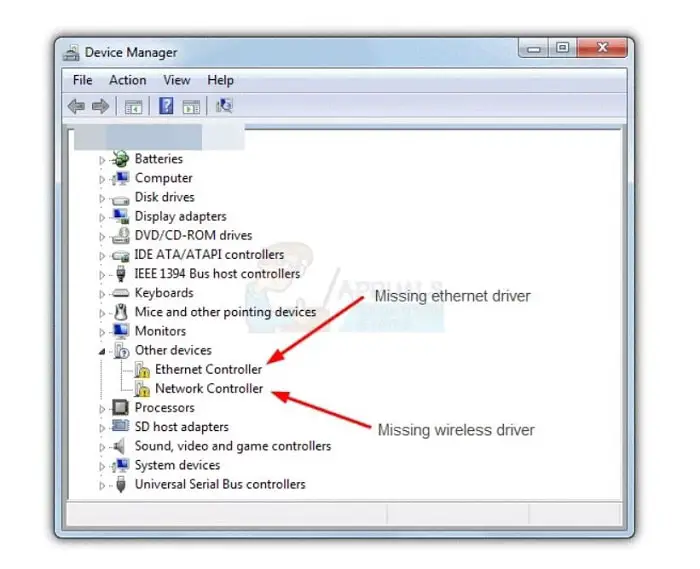
Update SmartByte Drivers
Similar to outdated WiFi drivers, these problems may even arise because of outdated SmartByte drivers. 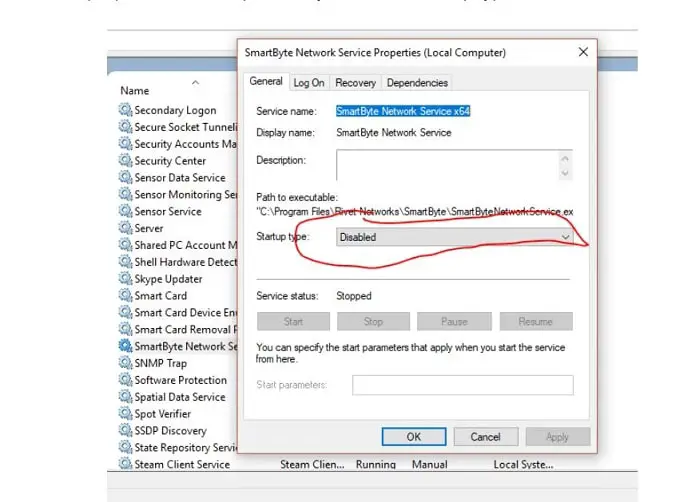
Using Official Website
- Go to SmartByte Drivers and Services and search for appropriate drivers for your device’s version.
- Remove the already present SmartByte application.
- Then, follow the prompted steps to install the latest version of the application on your device.
Using Driver Updater Tool
- Download and run the Smart Driver Care application to get smartbyte network service.
- Then, you can begin the scan using the Start Scan button.
- From the drop-down menu, select the Update All option. The list of drivers that appears requires immediate attention.
See Also: Windows 10 Very Slow And Unresponsive? Fix-It Now!
FAQs
Does SmartByte reduce internet speed?
Many users complain that they face a network speed issue soon after installing the software. It is reported that when ran through a speed test, 400 Mbps network has resulted in 100 Mbps only.
With which chips is SmartByte compatible?
SmartByte is compatible with both Intel and Realtek chips. As a result, everyone can use the software and enjoy buffer-free video streaming subsequently.
What is a WiFi Killer?
This software, like SmartByte, prioritizes the network speed for one action above the other. Companies like Intel collaborate with gaming companies to minimize lag, latency, etc. In addition, these WiFi killers are also used for effortless streaming.
What is Dell Supportassist?
Software built-in PCs and Tablets support the Dell Support assist. It monitors the health, performance, and storage of your device. Moreover, it also tracks the performance of your network and servers.
Should I uninstall Dell Support assist?
The Dell Support assist software may sometimes lead to the laggy performance of your PC as it is constantly running in the background tracking all activities. If you happen to face this, you might have to uninstall the Dell Support assist.
Is it safe to uninstall Dell Support assist?
Yes, it is entirely safe to uninstall the Dell Support assist software. At times, the Supportassist tool may hamper the performance of your PC. If such a thing happens, you will not suffer any loss uninstalling the Dell Support assist.
Conclusion
After reading the above article, you must know what SmartByte Network Service is and what purpose it fulfills. Whether using this software or deleting it is entirely up to the user. The software has pros and cons that the user must keep in mind.
The software is beneficial for video streaming and gives a flawless experience. Some users are thrilled with the software and recommend it as well.
Nevertheless, we cannot ignore the fact that it contains a lot of bugs. One might experience reduced PC performance as well. If you happen to face any issue, you know to either disable the application or delete it permanently using the steps mentioned above.
Mauro Huculak is a technical writer. His primary focus is to write comprehensive how-tos to help users get the most out of Windows 10 and its many related technologies. He has an IT background with professional certifications from Microsoft, Cisco, and CompTIA, and he’s a recognized member of the Microsoft MVP community.