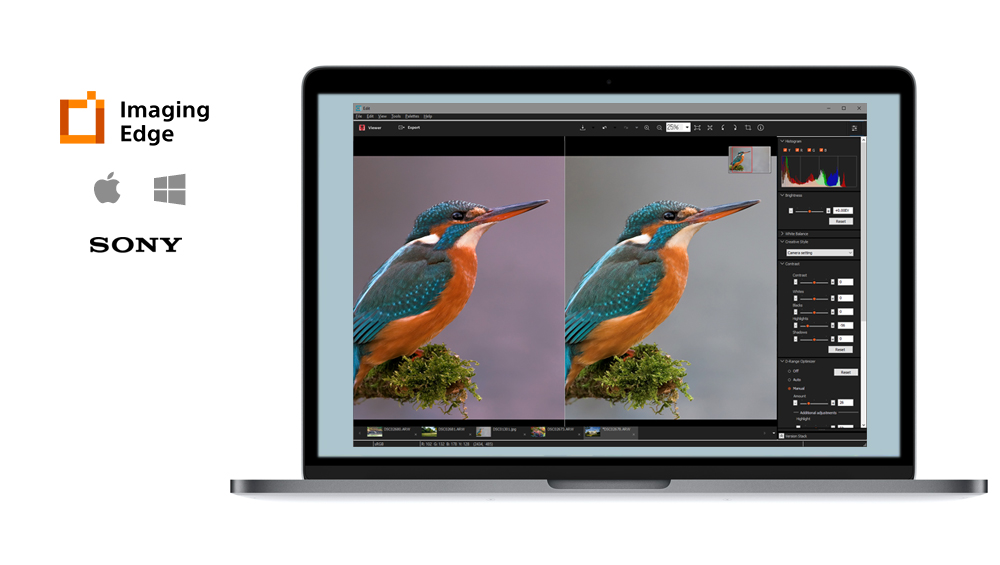What is Imaging Edge Desktop?
Imaging Edge Desktop is a desktop application that integrates the three functions of the Imaging Edge series (Remote, Viewer, and Edit) into one. From the Home screen, you can perform tasks such as starting and updating each function, logging in to your account, and checking notifications.
Updates
-
2022-11-29
-
2022-10-27
Imaging Edge Desktop (Remote/Viewer/Edit) 3.5.00 has been released.
- A motion correction function has been implemented for pixel shift multi-shooting. *
- ILCE-7RM5 is supported now.
- Bugs have been fixed.
* Supported models are ILCE-1 and ILCE-7RM5.
-
2022-8-23
Imaging Edge Desktop (Remote/Viewer/Edit) 3.4.01 has been released.
- Fixed some issues.
-
2022-7-14
Imaging Edge Desktop (Remote/Viewer/Edit) 3.4.00 has been released.
- Adds support for flexible exposure mode. *
- Fixes bugs.
* The supported model is ILME-FX3. Updating to the latest system software is required.
-
2022-5-19
Imaging Edge Desktop 1.1.01 (Win) has been released.
- Fixed some issues.
-
2022-3-29
Imaging Edge Desktop (Remote/Viewer/Edit) 3.3.02 has been released.
- We have fixed the issue of streaks appearing on the output image of a developed RAW file under certain conditions.
-
2022-2-24
Imaging Edge Desktop (Remote/Viewer/Edit) 3.3.01 has been released.
- Fixed some issues.
-
2022-2-9
Imaging Edge Desktop (Remote/Viewer/Edit) 3.3.00 has been released.
- Added support for Windows® 11.
- Added support for macOS 12.
- Thumbnail display in Viewer now supports the selection of image information to be displayed for each item.
-
2021-10-28
Imaging Edge Desktop (Remote/Viewer/Edit) 3.2.01 has been released.
- Fixed some issues.
-
2021-6-3
Imaging Edge Desktop 1.1 has been released.
Imaging Edge Desktop (Remote/Viewer/Edit) 3.2.00 has been released.
— If Imaging Edge Desktop is already installed, launch it and perform the update procedure described below.- Added support for converting HEIF files to JPEG or TIFF files.
- Added support for viewing and editing HEIF files.
- Added support for macOS 11.
-
2021-1-27
Imaging Edge Desktop (Remote/Viewer/Edit) 3.1.00 has been released.
— If Imaging Edge Desktop is already installed, launch it and click [Update].- Added support for ILCE-1.
- Focus frames used during shooting can now be displayed via the Viewer. *
* Images shot with ILCE-7SM3 or ILCE-1
-
2020-10-20
Imaging Edge Desktop (Remote/Viewer/Edit) 3.0.01 has been released.
- The issue where the brightness was not appropriate after changing to a particular Creative Look using Edit has been corrected.
- Fixed other issues.
-
2020-7-29
Imaging Edge Desktop (Remote/Viewer/Edit) 3.0 has been released.
- Added clarity, fade, and sharpness range to Edit options.
- Added support for ILCE-7SM3. HEIF images cannot be viewed or edited.
- (Added 2020-9-14) To convert HEIF files to JPEG or TIFF format, use HEIF Converter. HEIF Converter
-
2020-5-20
Imaging Edge Desktop (Remote/Viewer/Edit) 2.1.00 (Mac) has been released.
- Added support for macOS 10.15.
- Added support for simple creation of Time-lapse movies on macOS 10.15.
-
2020-4-9
Imaging Edge Desktop 1.0.02 (Mac) has been released.
- Fixed some issues.
-
2020-3-10
Imaging Edge Desktop 1.0.01 (Mac) has been released.
- Fixed some issues.
-
2019-12-18
Imaging Edge Desktop 1.0 has been released.
-
2019-11-27
Imaging Edge (Remote/Viewer/Edit) 2.0.02 (Mac) has been released.
- Fixed some issues.
-
2019-10-7
Imaging Edge (Remote/Viewer/Edit) 2.0.01 has been released.
- Fixed some issues.
-
2019-8-7
Imaging Edge (Remote/Viewer/Edit) 2.0.00 has been released.
- Improved the image quality of RAW development.
- Support for RAW data of ILCE-7RM4.*
- Improved the performance of RAW development and remote shooting.
- Support for remote shooting with Wi-Fi connections.
* When using RAW data of ILCE-7RM4, please make sure to update to the new versions.
-
2019-1-30
Imaging Edge (Remote/Viewer/Edit) 1.4.00 has been released.
- Supports the creation of Time-lapse movies. (Viewer)
- Supports the use of Comparison Display and Collection function. You can select photos more efficiently. (Viewer)
- Supports automatic updating for Display Overlay. You can leverage it for creating stop-motion movies. (Remote)
- Improved stability. (Remote/Viewer/Edit)
-
2018-10-10
Imaging Edge (Remote/Viewer/Edit) 1.3.01 has been released.
- Stability is improved.
* Those who use the product that released main system software updates after October 10, 2018 or those that will be released in the future will need this Imaging Edge (Remote / Viewer / Edit) 1.3.01 or later.
-
2018-7-12
Imaging Edge (Remote/Viewer/Edit) 1.3.00 has been released.
- Stability is improved.
-
2018-5-8
Imaging Edge (Remote/Viewer/Edit) 1.2.00 has been released.
- Capture interval 0.5 seconds has been added to the Pixel Shift Multi Shooting settings.
* The model (ILCE-7RM3) needs a system software update (to Ver. 1.10 or later).
- Stability is improved.
-
2018-2-27
Imaging Edge (Remote/Viewer/Edit) 1.1.00 has been released.
- Approx. 10% faster data transfer speed for remote shooting from a PC.
- Approx. 65% improvement in response speed for adjustment of RAW images.
- Improved reliability when using a network drive.
- Improved operability, orientation detection (vertical/horizontal) during remote shooting,Exposure time specification for bulb shooting, enhanced image filtering function, etc.
*1 The transfer speed has been measured with multiple images using α7R III, SuperSpeed USB (USB 3.1 Gen 1), and Uncompressed RAW (L: 7952 x 5304)+JPEG Extra fine.
*2 Measured with: CPU Intel® Core™ i7-6700 Processor 3.40GHz, Memory 8GB, OS Windows® 7 Professional, and Uncompressed RAW (α7R III, L: 7952 x 5304)
-
2018-12-14
Imaging Edge (Remote/Viewer/Edit) 1.0.01 has been released.
- Fixed the phenomenon where a black spot may appear at the center of an image when developing a RAW file.
- Fixed the phenomenon where the shooting date and time does not get included in a JPEG file when a JPEG is output from a RAW file captured with ILCE-9 or ILCE-7RM3.
- Fixed the phenomenon where a vertical line would appear in images output according to certain conditions when developing a RAW file.
- Fixed other issues.
* The settings of [Color Management (Monitor profile)] and [Save Folder destination and associated external program in “Remote”] which were set in Ver.1.0.00 will be reset by the update. After the update, set these settings again. [Windows only]
-
2017-11-16
Imaging Edge (Remote/Viewer/Edit) 1.0.00 has been released.
Downloading and Installation
Installing Imaging Edge Desktop for the first time
- From the download site, download the exe or dmg file.
- Double-click the downloaded file.
- For Windows: Imaging Edge Desktop will be installed on your computer, and the Home screen will start automatically.
- For Mac: A folder containing the file “ied_x_x_xx.pkg” will open. Double-click “ied_x_x_xx.pkg” to install Imaging Edge Desktop. Once it is installed, start by selecting
(Imaging Edge Desktop) from the application folder.
- This operation will install Imaging Edge Desktop on your computer.
- An orange [Download] button will appear on the Home screen; click it.
- The Remote/Viewer/Edit function will be downloaded. Only one file will be downloaded.
- Double-click the downloaded file (exe or “IE_INST.pkg”).
- This operation will install the latest version of Imaging Edge Desktop (Remote/Viewer/Edit) on your computer.
- After installing, startup Imaging Edge Desktop and Remote/Viewer/Edit for the first time while the PC is connected to the network.
Updating Imaging Edge Desktop
- Launch the installed copy of Imaging Edge Desktop.
- Click on the orange [Update] button displayed at the top right of the screen.
- The Imaging Edge Desktop update file will be downloaded.
- If updating from Ver. 1.0, the [Update] button will be displayed on the settings screen.
- If no [Update] button appears, the latest version of Imaging Edge Desktop is already installed.
- Double-click the downloaded file (exe or “IE_INST.pkg”).
- This operation will install the latest version of Imaging Edge Desktop on your computer.
- After installing, startup Imaging Edge Desktop and Remote/Viewer/Edit for the first time while the PC is connected to the network.
Updating Remote/Viewer/Edit from Imaging Edge Desktop
- Launch the installed copy of Imaging Edge Desktop.
- Click the orange [Update] button displayed on the right side of the home screen.
- The update file for the Remote/Viewer/Edit function will be downloaded. Only one file will be downloaded.
- If no [Update] button appears, the latest version of Imaging Edge Desktop (Remote/Viewer/Edit) is already installed.
- Double-click the downloaded file (exe or “IE_INST.pkg”).
- This operation will install the latest version of Imaging Edge Desktop (Remote/Viewer/Edit) on your computer.
- After installing, startup Imaging Edge Desktop and Remote/Viewer/Edit for the first time while the PC is connected to the network.
Содержание
- Imaging Edge Desktop
- Обновления
- Загрузка и установка
- Imaging Edge Desktop
- Updates
- Downloading and Installation
- Imaging edge desktop для windows 7
- Цифровая обработка изображений Информация о программных приложениях
- Цифровая обработка изображений Информация о программных приложениях
- Удаленная съемка, передача изображений и редактирование видео с помощью смартфона или планшета
- Imaging Edge Mobile
- Transfer & Tagging add-on
- Movie Edit add-on
- Удаленная съемка или преобразование изображений RAW с использованием компьютера
- Imaging Edge Desktop
- Использование камеры Sony в качестве веб-камеры
- Imaging Edge Webcam
- Управление изображениями и их редактирование на компьютере
- PlayMemories Home
- Action Cam Movie Creator / Action Cam App
- Добавление функций камере
- PlayMemories Camera Apps
- Преобразование изображений RAW
- Поддержка профессионального использования
- Создание фильмов с интервальной съемкой
- Совет
- Создание фильмов с интервальной съемкой
- Совет
- Вопросы и ответы
- Как пользоваться/характеристики
- Поддерживается ли это программное обеспечение 32-разрядными ОС?
- Какие настройки следует выполнить для регистрации и использования внешних программ?
- Я хочу применить настройки, сделанные во время обработки данных RAW, к нескольким изображениям одновременно.
- О Sony Account
- Нужно ли выполнять вход в систему для использования Imaging Edge Desktop?
- Является ли Sony Account тем же, что и Подписка Imaging Edge?
- Я хочу отменить мою регистрацию Подписки Imaging Edge.
- Я хочу закрыть свою учетную запись Sony.
- Устранение неполадок
- Функционирование программного обеспечения становится нестабильным на компьютере Mac с графическим процессором (GPU), произведенным NVIDIA.
- Миниатюры не отображаются, когда я выбираю режим отображения миниатюр в Viewer.
- Иногда Viewer не запускается или перестает отвечать на запросы.
- [Для Mac] Запуск Viewer занимает очень много времени.
- Remote не может распознать камеру. (Отображается сообщение о том, что невозможно подключиться к камере, или камера не появляется в окне выбора устройства.)
 Imaging Edge Desktop
Imaging Edge Desktop
Приложение для настольного ПК, которое повышает качество и эффективность обработки
Что такое Imaging Edge Desktop?
Imaging Edge Desktop представляет собой приложение для настольного ПК, которое объединяет три функции серии Imaging Edge (Remote, Viewer и Edit) в одно целое. С экрана Домашняя страница вы можете выполнять такие задачи, как запуск и обновление каждой функции, вход в свою учетную запись и проверка уведомлений.
Обновления
* Для использования RAW-данных ILCE-7RM4 необходимо обновиться до последних версий.
* Тем, кто использует продукт, основные обновления системного программного обеспечения для которого были выпущены после 10 октября 2018 года или будут выпущены в будущем, необходимо приложение Imaging Edge (Remote / Viewer / Edit) 1.3.01 или его более современная версия.
* Для модели ILCE-7RM3 требуется обновление системного ПО (до версии 1.10 или более поздней).
*1 Скорость передачи данных измерена по несколькими изображениями с помощью α7R III, SuperSpeed USB (USB 3.1 Gen 1) и RAW-файлов без сжатия (L: 7952 x 5304)+JPEG Extra fine.
*2 Данные об измерении: CPU Intel® Core™ i7-6700 Processor 3.40GHz, объем памяти 8 ГБ, OS Windows® 7 Professional и RAW-файлы без сжатия (α7R III, L: 7952 x 5304)
* Параметры [Управление цветом (профиль монитора)] и [Сохранить путь к папке и связанным внешним программам в разделе Remote], которые были заданы в версии 1.0.00, будут сброшены при обновлении. Задайте эти параметры повторно после обновления. (только для Windows®)
Загрузка и установка
Установка Imaging Edge Desktop в первый раз
Обновление из Imaging Edge Desktop
Если не появляется ни кнопка [Загрузить], ни кнопка [Обновить] на экране Домашняя страница
Установлена последняя версия Imaging Edge Desktop (Remote/Viewer/Edit). Используйте ее в таком виде.
Источник
 Imaging Edge Desktop
Imaging Edge Desktop
A desktop application that enhances the quality and efficiency of production work
What is Imaging Edge Desktop?
Imaging Edge Desktop is a desktop application that integrates the three functions of the Imaging Edge series (Remote, Viewer, and Edit) into one. From the Home screen, you can perform tasks such as starting and updating each function, logging in to your account, and checking notifications.
Updates
* When using RAW data of ILCE-7RM4, please make sure to update to the new versions.
* Those who use the product that released main system software updates after October 10, 2018 or those that will be released in the future will need this Imaging Edge (Remote / Viewer / Edit) 1.3.01 or later.
* The model (ILCE-7RM3) needs a system software update (to Ver. 1.10 or later).
*1 The transfer speed has been measured with multiple images using α7R III, SuperSpeed USB (USB 3.1 Gen 1), and Uncompressed RAW (L: 7952 x 5304)+JPEG Extra fine.
*2 Measured with: CPU Intel® Core™ i7-6700 Processor 3.40GHz, Memory 8GB, OS Windows® 7 Professional, and Uncompressed RAW (α7R III, L: 7952 x 5304)
* The settings of [Color Management (Monitor profile)] and [Save Folder destination and associated external program in “Remote”] which were set in Ver.1.0.00 will be reset by the update. After the update, set these settings again. [Windows only]
Downloading and Installation
Installing Imaging Edge Desktop for the first time
Updating from Imaging Edge Desktop
If neither the [Download] button nor the [Update] button appears on the Home screen
The latest version of Imaging Edge Desktop (Remote/Viewer/Edit) is installed. Please use it as is.
Источник
Imaging edge desktop для windows 7
Цифровая обработка изображений
Информация о программных приложениях
На этой странице описан порядок загрузки различных приложений и программных обеспечений, представлена информация об обновлениях и приведены указания по использованию. Ваше устройство может быть совместимо не со всеми перечисленными приложениями, поэтому проверяйте список поддерживаемых устройств на каждой странице.
Цифровая обработка изображений
Информация о программных приложениях
На этой странице описан порядок загрузки различных приложений и программных обеспечений, представлена информация об обновлениях и приведены указания по использованию.
Удаленная съемка, передача изображений и редактирование видео с помощью смартфона или планшета
 Imaging Edge Mobile
Imaging Edge Mobile
Это приложение предназначено для смартфонов и планшетов. Оно позволяет передавать фотоснимки и видео в смартфон или планшет, выполнять удаленную съемку и добавлять к изображениям информацию о местоположении.
Imaging Edge Mobile — это приложение-преемник приложения PlayMemories Mobile. Для его использования обновите приложение PlayMemories Mobile.
 Transfer & Tagging add-on
Transfer & Tagging add-on
В случае профессионального применения это приложение для смартфонов и планшетов позволяет ускорить процесс передачи изображений. Такие функции, как «фоновая передача по FTP» на смартфоны и «быстрое добавление меток/заголовков», позволяют передавать изображения быстро и эффективно.
Поддерживаемые устройства: ILCE-1, ILCE-9M2, ILCE-9 (системное программное обеспечение камеры вер. 5.00 или более поздней), ILCE-7RM4A, ILCE-7RM4, ILCE-7RM3A, ILCE-7RM3, ILCE-7SM3, ILCE-7C, ILCE-7M4, ILCE-7M3
 Movie Edit add-on
Movie Edit add-on
Movie Edit add-on — это приложение редактирования видеозаписей для смартфонов, которое обеспечивает интеллектуальное кадрирование и стабилизацию изображений с целью создания изображений с плавными перемещениями, как при использовании подвеса.
Поддерживаемые устройства: ILCE-7C, ILCE-7M4, ZV-E10, ZV-1, DSC-RX100M7, DSC-RX0M2
Удаленная съемка или преобразование изображений RAW с использованием компьютера
 Imaging Edge Desktop
Imaging Edge Desktop
Приложение для настольного ПК, которое повышает качество и эффективность обработки, такой как удаленная съемка и обработка RAW.
Imaging Edge Desktop оснащено тремя функциями: “Remote” для удаленной съемки, “Viewer” для просмотра и “Edit” для редактирования. Вы также можете использовать это приложение для обработки и просмотра RAW-изображений.
Использование камеры Sony в качестве веб-камеры
 Imaging Edge Webcam
Imaging Edge Webcam
Вы можете подключить камеру Sony к ПК и использовать ее в качестве высококачественной веб-камеры в потоковом вещании/сервисе веб-конференций.
Управление изображениями и их редактирование на компьютере
PlayMemories Home
Это единое компьютерное приложение предоставляет функции для управления, редактирования и обмена изображениями.
Action Cam Movie Creator / Action Cam App
Эти приложения предназначены специально для Action Cam. Они позволяют легко редактировать видео, полученные с помощью Action Cam. На компьютере используйте приложение Action Cam Movie Creator, а на смартфоне или планшете — приложение Action Cam App.
Добавление функций камере
PlayMemories Camera Apps
Эта служба позволяет добавлять выбранные функции устройству путем установки соответствующих приложений на камеру.
Преобразование изображений RAW
Это программное обеспечение для преобразования изображений RAW разработано компанией Phase One. Инструменты обработки изображений, основанные на высококлассном механизме обработки изображений RAW, позволяют получать высококачественные детализированные изображения. По всем вопросам, касающимся покупки Capture One Pro (платная версия), использования программного обеспечения или поддержки, обращайтесь в компанию Phase One.
Поддержка профессионального использования
Catalyst Browse (бесплатная версия) представляет собой программное приложение для предварительного просмотра клипов. Оно позволяет предварительно просматривать клипы XAVC S и XAVC HS, проверять и редактировать метаданные, применять коррекцию SteadyShot* с использованием метаданных, применять коррекцию цвета, копировать клипы на локальный жесткий диск, выполнять перекодировку между различными форматами и многое другое.
Catalyst Browse / Catalyst Prepare
Следующие изделия поддерживают функцию SteadyShot с использованием метаданных.
В дополнение к функциям Catalyst Browse, Catalyst Prepare (платная версия) обладает возможностями блочного управления клипами, простого редактирования временной шкалы с использованием раскадровки и многим другим.
Catalyst Browse / Catalyst Prepare
Следующие изделия поддерживают функцию SteadyShot с использованием метаданных.
Источник
Создание фильмов с интервальной съемкой
На основе изображений, полученных интервальной съемкой, можно создать фильм с интервальной съемкой.
Обучающее видео по созданию фильмов с интервальной съемкой (Для Windows)
Совет
Создание фильмов с интервальной съемкой
В Viewer выберите изображения, из которых необходимо создать фильм с интервальной съемкой.
Для создания таких фильмов можно использовать изображения JPEG и RAW. Обратите внимание, что для редактирования фильмов можно использовать только изображения JPEG, поэтому все выбранные изображения RAW будут преобразованы в формат JPEG.
Таймлапс-фильмы создаются с помощью изображений в порядке съемки по дате/времени.
* Вы не можете создавать фильмы с интервальной съемкой на экране [Показать сравнение].
В меню [Инструменты] выберите [Создать фильм с интервальной съемкой].
Если вы выберете большое количество изображений, например несколько тысяч, их обработка может занять несколько минут. Если вы видите сообщение «Обработка», подождите немного и затем повторите попытку.
Выполните необходимые настройки и щелкните [Сохранить].
Совет
Источник
Вопросы и ответы
Как пользоваться/характеристики
Поддерживается ли это программное обеспечение 32-разрядными ОС?
Нет, не поддерживается.
Какие настройки следует выполнить для регистрации и использования внешних программ?
Вышеуказанная информация представлена по состоянию на конец октября 2017 г. См. веб-сайты поддержки индивидуальных производителей для получения информации о последних спецификациях для каждого программного обеспечения.
Я хочу применить настройки, сделанные во время обработки данных RAW, к нескольким изображениям одновременно.
Вы можете применить сделанные настройки к нескольким изображениям одновременно. См. приведенную здесь процедуру.
О Sony Account
Нужно ли выполнять вход в систему для использования Imaging Edge Desktop?
Когда вы входите в систему с помощью своего Sony Account, чтобы выполнить онлайн-регистрацию камеры на Моей странице, вы можете просматривать соответствующие объявления. Если вы используете только Imaging Edge Desktop, вам не нужно регистрироваться или входить в систему.
Является ли Sony Account тем же, что и Подписка Imaging Edge?
Когда вы подписываетесь на Подписку Imaging Edge, вы получаете возможность использовать различные функции, относящиеся к цифровым камерам Sony. Sony Account необходим при подписке на Подписку Imaging Edge. Sony Account используется не только для Подписки Imaging Edge, но также для Playstation и других входящих услуг Sony.
Я хочу отменить мою регистрацию Подписки Imaging Edge.
Отмените вашу регистрацию по следующему URL.
С этого сайта может быть отменена только Подписка Imaging Edge. Ваша регистрация Sony Account останется активной.
Я хочу закрыть свою учетную запись Sony.
Отмените подписку на все услуги, на которые вы подписались, используя свою учетную запись Sony. Ваша учетная запись Sony будет автоматически закрыта, когда вы отмените подписку на вашу последнюю услугу, предоставляемую Sony.
Устранение неполадок
Функционирование программного обеспечения становится нестабильным на компьютере Mac с графическим процессором (GPU), произведенным NVIDIA.
Эту проблему можно устранить, обновив драйвер видеокарты или ОС до последней версии.
Миниатюры не отображаются, когда я выбираю режим отображения миниатюр в Viewer.
Нажмите кнопку [Обновить] для отображения миниатюр.
Также изображения HEIF, которые могут быть сняты некоторыми камерами, можно импортировать в ПК в виде файлов изображений, но их невозможно отобразить с помощью Viewer или Edit.
Иногда Viewer не запускается или перестает отвечать на запросы.
Возникла проблема, при которой Imaging Edge-Viewer перестает отвечать на запросы после доступа к папке, которая содержит TIFF-файлы, созданные с использованием программного обеспечения другого производителя. Однако проблема решена в последней версии Imaging Edge.
Пожалуйста, используйте последнюю версию Imaging Edge.
[Для Mac] Запуск Viewer занимает очень много времени.
Существует подтвержденная проблема, когда доступ к папкам, в которых сохранены изображения на NAS-накопителе, занимает много времени.
В данный момент мы работаем над решением этой проблемы.
Remote не может распознать камеру.
(Отображается сообщение о том, что невозможно подключиться к камере, или камера не появляется в окне выбора устройства.)
Окне выбора устройства
Для использования Remote необходимо установить камеру в режим [Удаленный ПК]. Убедитесь, что [Удаленный ПК] активирован путем выбора [USB-соединение] или [Ф. «Удаленный ПК»] в MENU камеры.
При использовании версии Mac
Если вы запустите Remote в то время, как функционирует приложение онлайн-хранилища или приложение, управляющее камерой дистанционно, может появиться сообщение [Камера не подключена.], и вы, возможно, не сможете подключиться. В этом случае выйдите из этих приложений и подождите примерно одну минуту. Затем перезапустите Remote.
При использовании системы веб-конференций, например Imaging Edge Webcam
При установке Imaging Edge Webcam сначала укажите настройку, отличную от [Sony Camera (Imaging Edge)], в качестве настройки камеры в системе веб-конференций, а затем выйдите из всех систем веб-конференций.
При подключении через Wi-Fi
Щелкните [Обновить] в окне выбора устройства.
Камера может быть не распознана, если ВКЛЮЧЕН брандмауэр.
ОТКЛЮЧИТЕ программы безопасности, такие как Windows® Defender или добавьте Imaging Edge Remote в исключения брандмауэра.
Чтобы изменить настройки брандмауэра в Windows® Defender в ОС Windows®10, следуйте указаниям ниже.
Откройте меню «Пуск» и выберите «Параметры > Обновление и безопасность > Безопасность Windows > Брандмауэр и защита сети»
При использовании версии Windows и установке драйвера, произведенного SILEX
Если установлен драйвер сервера устройства, произведенный SILEX, камера может быть не распознана через USB-соединение. Обновите драйвер до последней версии. Вы можете загрузить последнюю версию драйвера с >.
Если вы попробовали вышеперечисленное, но по-прежнему не можете подключиться
Источник
-
Команда форума
- Регистрация:
- 4 сен 2018
- Сообщения:
- 3.731
- Симпатии:
- 6.748
- Баллы:
- 0
- Пол:
- Мужской
- Род занятий:
- Редактор
- Адрес:
- Украина
- Предупреждения:
- 0
Не знаю, как с обработкой будет. Сдается мне, что С1, Фотошоп, Лайтрум не заменит.
А вот вьювер по картинке мне нравится. С рейтингами, всей фигней.
Надо пробовать. -
- Регистрация:
- 1 июл 2011
- Сообщения:
- 11.574
- Симпатии:
- 20.445
- Баллы:
- 0
- Адрес:
- Мурманск
- Предупреждения:
- 0
Непонятно, в чем его отличие нового Imaging Edge Desktop от прежнего Imaging Edge (Remote/Viewer/Edit), версию которого сегодня Sony тоже обновили до 2.0.02?
Только тем, что, как указано на странице у Сони: «С экрана Домашняя страница вы можете выполнять такие задачи, как запуск и обновление каждой функции, вход в свою учетную запись и проверка уведомлений»
Или ещё чем то? Есть какие-то функциональные отличия Imaging Edge Desktop от обычной версии Imaging Edge? -
- Регистрация:
- 1 июл 2011
- Сообщения:
- 11.574
- Симпатии:
- 20.445
- Баллы:
- 0
- Адрес:
- Мурманск
- Предупреждения:
- 0
Нашел таки подробное описание новинки.
Теперь у Imaging Edge есть свой сайт, помимо ссылки на сайте SONY.
Вот страница нового приложения для настольных систем — Imaging Edge Desktop. Там же все расписано и о функционале Imaging Edge Desktop.
ps системные требования: Windows 8.1/Windows 10 x64. Семерка и здесь отдыхает, вероятно…
pss появилась функция настройка фокуса (динамический фокус, увеличение изображения) Пишут, что Вы можете эффективно выполнять точную настройку фокуса с помощью динамического фокуса (зависящего от характеристик места съемки), увеличения изображения и тонкой настройки фокуса вручную. -
Команда форума
- Регистрация:
- 4 сен 2018
- Сообщения:
- 3.731
- Симпатии:
- 6.748
- Баллы:
- 0
- Пол:
- Мужской
- Род занятий:
- Редактор
- Адрес:
- Украина
- Предупреждения:
- 0
Что сказать?…
Попробовал сегодня вьювер от Сони в своем стандартном режиме — около 3 тыс. фоток прямо с карты SD.
В отличие от моего любимого Adobe Bridge, подтормаживает очень сильно, если сразу фотку не прочитал, перескакивает на следующую, надо отслеживать.
Мой вердикт: тормоз неудобный.
Редактор фоток даже пробовать не буду.
А жаль.
ЗЫ. МакБук Про. -
- Регистрация:
- 1 июл 2011
- Сообщения:
- 11.574
- Симпатии:
- 20.445
- Баллы:
- 0
- Адрес:
- Мурманск
- Предупреждения:
- 0
Попробовал проявить/отредактировать в новинке несколько, а именно 3 штуки, потом плюнул, RAW с а6500 с 18-135 (не мои, с сети) в одиночном, покадровом режиме.
Ну что я скажуДумал, что с выходом новой версии что-то в концепте Sony относительно своего родного софта изменилось. Фиг вам по соневски…
Подтверждаю данный факт.Программа тупит безбожно и при проявке, при том что у меня i7-4770 и 16 гигов памяти…И это при проявке мною то всего-навсего одиночного файла RAW.
Настройки проги примитивные, как и у предшественницы.
Поддержки GPU — нет. От слова совсем.
Профиль объектива 18-135 отсутствует. Возможно, что после входа в учетку SONY (есть такое в программе) профиль подтянется, но сомневаюсь что-то…
Положительное одно — монитор мой видит.Моё мнение — прогу в топку!!!
Не пользовался никогда соневской прогой (хотя пытался неоднократно) и не буду.
«Такой хоккей нам не нужен!» © Николай Озеров
ps Win 10, x64, естественно…
pss функцию удаленной съёмки не испытывал. -
- Регистрация:
- 1 июл 2011
- Сообщения:
- 11.574
- Симпатии:
- 20.445
- Баллы:
- 0
- Адрес:
- Мурманск
- Предупреждения:
- 0
Никогда… И пробовать даже незачем…
-
- Регистрация:
- 25 июн 2020
- Сообщения:
- 91
- Симпатии:
- 95
- Баллы:
- 0
- Пол:
- Мужской
- Адрес:
- Химки
- Предупреждения:
- 0
Софт отстойный конечно, медленный, неудобный, слабый в плане редактирования (шумы убрать,тени вытянуть, аберрации и тд) но зато у него самые камерные цвета. В общем кому не нравятся цвета лайтрума или капчаван, можно попробовать эдж. Знаю матёрых любителей этой софтины, которые любят ей обрабатывать портреты.
Так же можно порекомендовать тем, кому нравится цвет камерного джпег. Берём равку, выводим, получаем полную копию камерного джепега. Другие софтины так не умеют.Кстати напишите, что там со скоростью, на 4 ядерном компе можно с ним работать? У меня сейчас современный 24 поточный проц (Ryzen 3900x), работает быстро, почти сразу все манипуляции без задержек, кроме кривой. А на core i5 четырехядерном помню боль была года 3 назад. Они улучшили что-то или нет интересно в плане скорости.
Поделиться этой страницей
Skip to content
Imaging Edge is a combination of three different applications. The three programs come bundled together in a single installer which is available for both Windows and Mac operating systems. The three different programs, Remote, Viewer, and Edit are built in a way that allows photographers to shoot with a tethered setup and then seamlessly progress to culling and then editing the shots.
Compatible with:
- Mac
- Windows
Visit Software Site
Compatible with the Following Cameras:
| Sony | |
|---|---|
| Sony a1 | Sony a5000 |
| Sony a5100 | Sony a58 |
| Sony a6000 | Sony a6100 |
| Sony a6300 | Sony a6500 |
| Sony a6600 | Sony A7 |
| Sony A7 II | Sony a7 III |
| Sony a7 IV | Sony a77 II |
| Sony a7C | Sony A7R |
| Sony A7R II | Sony a7R III |
| Sony a7R IIIa | Sony a7R IV |
| Sony a7R IVa | Sony a7R V |
| Sony A7S | Sony A7S II |
| Sony a7S III | Sony a9 |
| Sony a9 II | Sony a99 |
| Sony a99 II | Sony DSC-RX100M4 |
| Sony DSC-RX100M5 | Sony DSC-RX10M2 |
| Sony DSC-RX10M3 | Sony DSC-RX10M4 |
| Sony DSC-RX1RM2 | Sony RX10 II |
| Sony RX10 III | Sony RX100 IV |
| Sony ZV-1 | Sony ZV-E10 |
PLEASE NOTE: For most up-to-date information regarding camera compatibility, please refer to Manufacturer’s Website
*The exact configurable settings depend on camera model. Please refer to the software manufacturer for detailed information regarding capabilities for your camera.
Contact Us
×
Send us a message and we’ll be in touch with you within 1-2 business days.
You can reach us at 1 888-854-65651 888-854-6565 (Monday — Friday 9am to 5pm MST)
Customer Support
This website stores cookies on your computer. These cookies are used to collect information about how you interact with our website and allow us to remember you. We use this information in order to improve and customize your browsing experience and for analytics and metrics about our visitors. Accept
×
Does Latest Sony Imaging Edge Work With Windows 7 ?
Apr 7, 2020
1
Does anyone know if the latest version of Sony Imaging Edge work with Windows 7 ?
I cannot find «Software Requirements». I only find «Recommended Environment» which is not quite the same and of course does not include «End Of Life» software.
joger
•
Veteran Member
•
Posts: 7,483
Re: Does Latest Sony Imaging Edge Work With Windows 7 ?
StillandMovingImages wrote:
Does anyone know if the latest version of Sony Imaging Edge work with Windows 7 ?
I cannot find «Software Requirements». I only find «Recommended Environment» which is not quite the same and of course does not include «End Of Life» software.
can be found here

What prevents you from installing on a non recommended system and see what happens?
On a MAC you simply drag the (not working or unwanted) software to the trash and it is uninstalled.
— hide signature —
_____________________________________
A7R IV — one camera to rule them all
ISO 9000 definition of quality: ‘Degree to which a set of inherent characteristic fulfills requirements’
I am the classic “Windows by Day, Mac by Night user’
“The horizon of many people is a circle with zero radius which they call their point of view.” Albert Einstein
«In the beginning the Universe was created. This has made a lot of people very angry and been widely regarded as a bad move.» Douglas Adams
Sony a7R IV
Sony FE 135mm F1.8 GM
Sony FE 35mm F1.4 GM
Sony FE 50mm F1.2 GM
Sony FE 14mm F1.8 GM
+12 more
Waldemar
•
Senior Member
•
Posts: 1,994
Re: Does Latest Sony Imaging Edge Work With Windows 7 ?
In reply to joger
•
Apr 7, 2020
joger wrote:
What prevents you from installing on a non recommended system and see what happens?
On a MAC you simply drag the (not working or unwanted) software to the trash and it is uninstalled.
Software for WIN 8 and higher won´t install on WIN 7.
— hide signature —
Waldemar
joger
•
Veteran Member
•
Posts: 7,483
Re: Does Latest Sony Imaging Edge Work With Windows 7 ?
In reply to Waldemar
•
Apr 7, 2020
Waldemar wrote:
joger wrote:
What prevents you from installing on a non recommended system and see what happens?
On a MAC you simply drag the (not working or unwanted) software to the trash and it is uninstalled.
Software for WIN 8 and higher won´t install on WIN 7.
So there is basically nothing wrong with trying it? Correct?
Inn case it does install it will run and in case it doesn’t install it is proof of concept that it’s not usable.
— hide signature —
_____________________________________
A7R IV — one camera to rule them all
ISO 9000 definition of quality: ‘Degree to which a set of inherent characteristic fulfills requirements’
I am the classic “Windows by Day, Mac by Night user’
“The horizon of many people is a circle with zero radius which they call their point of view.” Albert Einstein
«In the beginning the Universe was created. This has made a lot of people very angry and been widely regarded as a bad move.» Douglas Adams
Sony a7R IV
Sony FE 135mm F1.8 GM
Sony FE 35mm F1.4 GM
Sony FE 50mm F1.2 GM
Sony FE 14mm F1.8 GM
+12 more
Re: Does Latest Sony Imaging Edge Work With Windows 7 ?
2
Windows 7 officially discontinued by Microsoft in January this year. You should upgrade to Windows 10.
https://www.microsoft.com/en-us/microsoft-365/windows/end-of-windows-7-support
Sony a7R IV
Sony a1
Sony a7 IV
Canon TS-E 17mm f/4L
Sigma 150mm F2.8 EX DG OS Macro HSM
+16 more
Ceistinne
•
Veteran Member
•
Posts: 3,183
Re: Does Latest Sony Imaging Edge Work With Windows 7 ?
1
StillandMovingImages wrote:
Does anyone know if the latest version of Sony Imaging Edge work with Windows 7 ?
I cannot find «Software Requirements». I only find «Recommended Environment» which is not quite the same and of course does not include «End Of Life» software.
StillandMovingImages,
Yes, it works on Windows 7. It certainly works on mine.
S
Sigma SD1 Merrill
Sigma dp2 Quattro
Sigma SD9
Sigma SD10
Sigma SD14
+5 more
Gary Blake
•
Senior Member
•
Posts: 1,992
Re: Does Latest Sony Imaging Edge Work With Windows 7 ?
1
Working fine on mine — Windows 7 Ultimate, 64 bit.
Don’t know why but I’m still getting updates as well — just this one though-
Windows Malicious Software Removal Tool x64 — March 2020 (KB890830)
Gary
— hide signature —
Website: www.photographybygaryblake.com
Sony a7R IV
Sony a1
OM-1
Olympus Zuiko Digital ED 50mm 1:2.0 Macro
Olympus Zuiko Digital ED 12-60mm 1:2.8-4.0 SWD
+19 more
MILC man
•
Senior Member
•
Posts: 5,899
Re: Does Latest Sony Imaging Edge Work With Windows 7 ?
StillandMovingImages wrote:
Does anyone know if the latest version of Sony Imaging Edge work with Windows 7 ?
I cannot find «Software Requirements». I only find «Recommended Environment» which is not quite the same and of course does not include «End Of Life» software.
https://www.zdnet.com/article/heres-how-you-can-still-get-a-free-windows-10-upgrade/
Re: Does Latest Sony Imaging Edge Work With Windows 7 ?
In reply to joger
•
Apr 7, 2020
joger wrote:
Waldemar wrote:
joger wrote:
What prevents you from installing on a non recommended system and see what happens?
On a MAC you simply drag the (not working or unwanted) software to the trash and it is uninstalled.
Software for WIN 8 and higher won´t install on WIN 7.
So there is basically nothing wrong with trying it? Correct?
Inn case it does install it will run and in case it doesn’t install it is proof of concept that it’s not usable.
Beware of blanket statements. I installed Imaging Edge on a Windows 10 system here and beat my head against a wall off and on for about two weeks trying to get it to work, spent about three hours on the phone with Sony and gave them remote control of my system. I watched everything they did and it became painfully obvious they didn’t know as much about troubleshooting as I do.
I continuously got a message the camera was not connected.
Solution: Finally, I wiped my system clean and reinstalled Windows 10 from scratch and then all my programs, including Imaging Edge and it has worked fine since. You might have to do that with your Windows 7 system. If so, I recommend you image the system first so that if your experiment fails, you can recover quickly by restoring the image. (That’s what I always do in similar experiments.)
Finally, if it does work after a clean install of Windows 7, I recommend you image the system again so you can quickly recover if at some point Imaging Edge inextricably stops working.
Windows 7 is essentially the same base OS as Windows 10 and so far, I have had no programs of mine that ran on Windows 7 fail to run in Windows 10. Others may have had a different experience but not me. I’m still running MS Office 2003, fully functional. Frankly, I consider Windows 7 to be the last user-friendly OS from Microsoft but that is another subject for another day.
Windows 10 is a very stable OS but its user interface is very much hated by me. Open Shell makes it bearable.
Panasonic Lumix DMC-FZ300
Panasonic Lumix DMC-G1
Panasonic GH5
Sony a7 III
Nikon AF Micro-Nikkor 60mm f/2.8D
+10 more
joger
•
Veteran Member
•
Posts: 7,483
Re: Does Latest Sony Imaging Edge Work With Windows 7 ?
Alex Ethridge wrote:
joger wrote:
Waldemar wrote:
joger wrote:
What prevents you from installing on a non recommended system and see what happens?
On a MAC you simply drag the (not working or unwanted) software to the trash and it is uninstalled.
Software for WIN 8 and higher won´t install on WIN 7.
So there is basically nothing wrong with trying it? Correct?
Inn case it does install it will run and in case it doesn’t install it is proof of concept that it’s not usable.
Beware of blanket statements.
Sure — granted — I am a bit spoilt by an easier operating system — I purely use Windows sandboxed as VMs in Parallels and I have a fast way to move forward. Just get a backup of the base system ( some 29 GB for Windows 10.1 ) and rollback in case it does not work properly
( costs me some 30 s to roll back )
I’d probably not run Windows outside of a VM — my last installation of Windows 7 and free upgrade to Windows 10 took me a complete weekend some 3 years ago — ever since I just rollback the installation I copied that time
I installed Imaging Edge on a Windows 10 system here and beat my head against a wall off and on for about two weeks trying to get it to work, spent about three hours on the phone with Sony and gave them remote control of my system. I watched everything they did and it became painfully obvious they didn’t know as much about troubleshooting as I do.
A VM of a clean installation is a big plus — in case you’re not sure just build a minimum system installation as a VM and test it there before any installation on your work environment. A shut down of a day with a wrong setup would be tragic for me. ( to say the least )
I continuously got a message the camera was not connected.
Sony has a strange way to use USB — especially for the firmware upgrades.
Solution: Finally, I wiped my system clean and reinstalled Windows 10 from scratch and then all my programs, including Imaging Edge and it has worked fine since. You might have to do that with your Windows 7 system. If so, I recommend you image the system first so that if your experiment fails, you can recover quickly by restoring the image. (That’s what I always do in similar experiments.)
Painful — I am sorry for you.
Finally, if it does work after a clean install of Windows 7, I recommend you image the system again so you can quickly recover if at some point Imaging Edge inextricably stops working.
Correct
Windows 7 is essentially the same base OS as Windows 10 and so far, I have had no programs of mine that ran on Windows 7 fail to run in Windows 10. Others may have had a different experience but not me. I’m still running MS Office 2003, fully functional. Frankly, I consider Windows 7 to be the last user-friendly OS from Microsoft but that is another subject for another day.
I am running Windows 10.1 as VMs ( got several of them on my desktop ) and so far it works up to the expectations.
Windows 10 is a very stable OS but its user interface is very much hated by me. Open Shell makes it bearable.
Well — I see no difference in the different incarnations of Windows — the only thing constant is a continuous change of the UI — I hate changes for the sheer stake of having changes — that’s what it feels like for me.
Unfortunately I am forced to use Windows for some company processes that rely on IE 9.
So I have a company environment with Windows 10.1 IE 9 and a VPN connection inside the VM to the company network — the good thing is that I can work freely outside of that on my main machine while being locked in the company environment in Sandbox ( assigned only 4 cores and 8 GB RAM of it having still 6 Cores dedicated to the other work )
On the long run I will abandon the VM on my MAC and use a Docker instance on my NAS with remote control via my iPad so I can run Windows at home on the NAS — my current one is a bit too slow for that with only 16 GB RAM but the next one will surely have 64 GB RAM and a more powerful µIC — a local Windows installation is IMHO not necessary for the most part for the few occasions one would really need Windows.
Virtualization is IMHO a nice option — Docker is also a very powerful tool and even in case they cease the support I am sure we’ll see other solutions on the market.
just my 2CT
— hide signature —
_____________________________________
A7R IV — one camera to rule them all
ISO 9000 definition of quality: ‘Degree to which a set of inherent characteristic fulfills requirements’
I am the classic “Windows by Day, Mac by Night user’
“The horizon of many people is a circle with zero radius which they call their point of view.” Albert Einstein
«In the beginning the Universe was created. This has made a lot of people very angry and been widely regarded as a bad move.» Douglas Adams
Sony a7R IV
Sony FE 135mm F1.8 GM
Sony FE 35mm F1.4 GM
Sony FE 50mm F1.2 GM
Sony FE 14mm F1.8 GM
+12 more

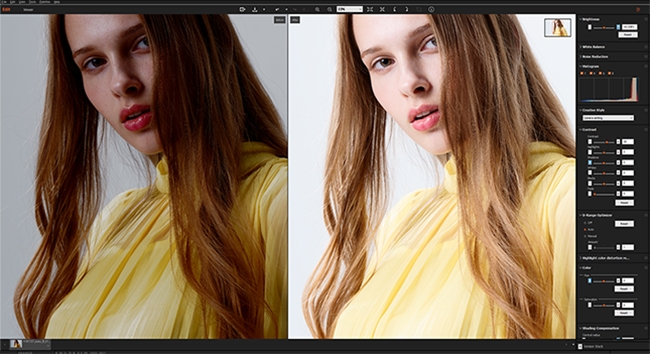
 (Imaging Edge Desktop) from the application folder.
(Imaging Edge Desktop) from the application folder.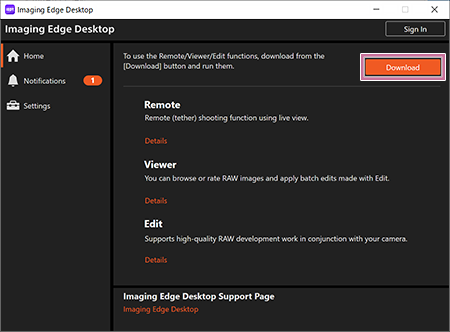
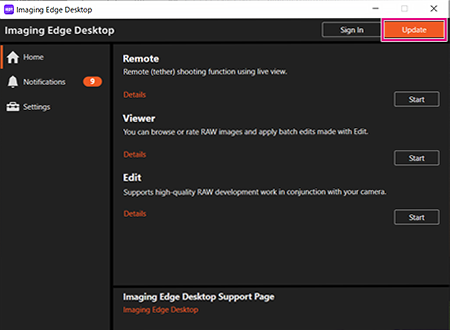
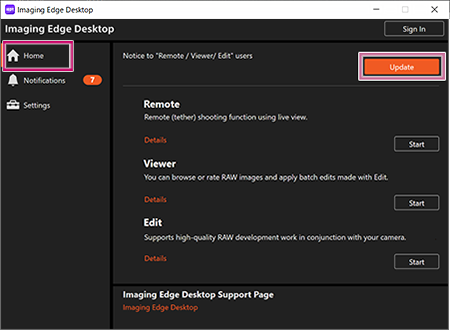

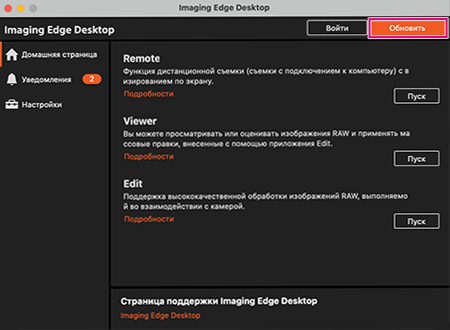


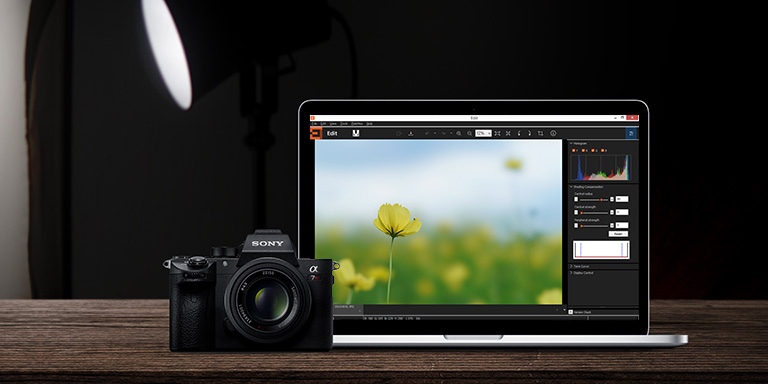
 Transfer & Tagging add-on
Transfer & Tagging add-on Movie Edit add-on
Movie Edit add-on Imaging Edge Webcam
Imaging Edge Webcam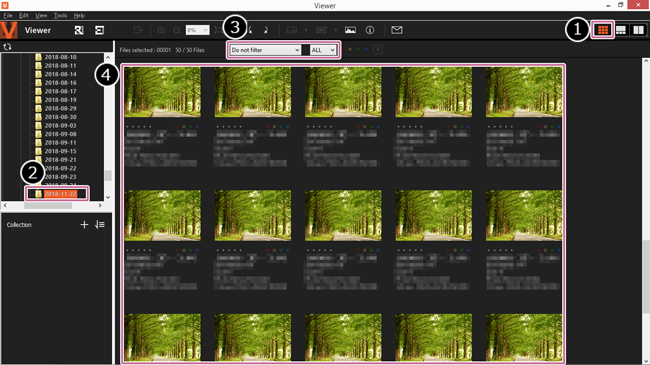
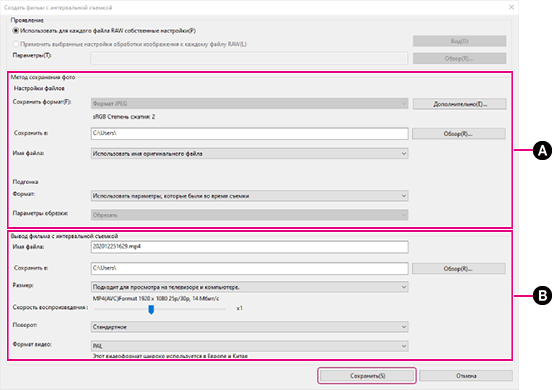
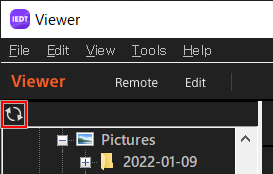
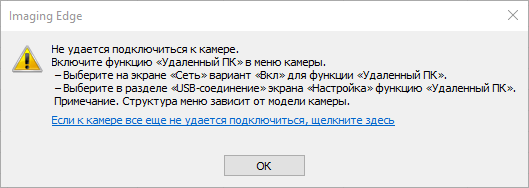
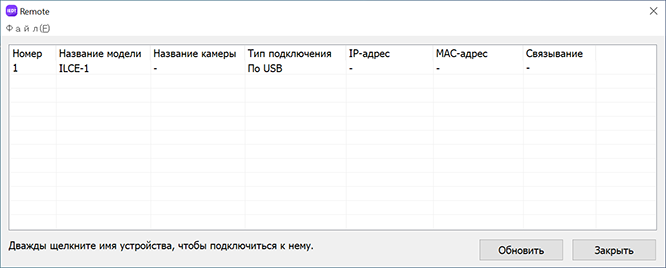

![[IMG]](https://s8.hostingkartinok.com/uploads/images/2019/12/7f6570d7ae71411866d3806a2bdbea18.png)
 Думал, что с выходом новой версии что-то в концепте Sony относительно своего родного софта изменилось. Фиг вам по соневски…
Думал, что с выходом новой версии что-то в концепте Sony относительно своего родного софта изменилось. Фиг вам по соневски… 
 Не пользовался никогда соневской прогой (хотя пытался неоднократно) и не буду.
Не пользовался никогда соневской прогой (хотя пытался неоднократно) и не буду.