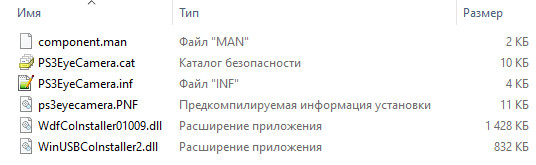На чтение 1 мин Просмотров 12.7к. Обновлено 13.09.2021
Драйвер для веб-камеры PS3-Eye
С помощью CL-Eye можно подключить камеру от PS3 к компьютеру под управлением операционной системы Windows. PS3-Eye предназначена для использования на игровой приставке Playstation 3, но с помощью этого драйвера вы сможете использовать её на компьютере как обычную веб-камеру, например для общения по Skype.
- Скачать
- Спросить
У камеры PS3-Eye 4-канальный микрофон для записи звука. Разрешение камеры 640×480 при частоте 60 кадров в секунду. Интерфейс USB 2.0.
Видео работы CL Eye
Чтобы не пропустить информацию о полезных бесплатных программах или раздачу бесплатных игр подпишитесь на наш канал в телеграм.
Снимок экрана программы CL-Eye
Скачать бесплатно программу CL-Eye
Лицензия:
Бесплатная закрытый код (freeware)
Поддерживаемые ОС:
Windows XP/2003, Windows 7/2008, Windows 8/8.1/2012, Windows 10
Поддерживаемые языки:
Есть поддержка английского языка
Сайт:
https://codelaboratories.com
Платные аналоги:
CL PS3 Eye Driver
Размер файлов установки (примерно):
5.16 MiB (для разных ОС и разных версий размер может отличаться)
Universal PS3 Eye Driver 1.0 beta 2
This release includes a fix for a potential buffer overflow and some other small fixes. The installer will overwrite the previous version of the driver if it was already installed.
Universal PS3 Eye Driver 1.0 beta 1
This is the first release! There aren’t any known bugs but there has only been limited testing. Any bugs are very likely to be in user mode so it shouldn’t affect your entire system, only the application that’s using the camera. The installer will detect if the Code Laboratories driver is installed and if so will only install a 64 bit DirectShow filter. 32 bit applications will still use the exact same driver as before in this case. If no driver is detected then the installer will also install a 32 bit filter as well as a generic WinUSB driver component. To uninstall either re-run the installer or go to Start -> Gear Icon -> Apps.
С помощью CL-Eye можно подключить камеру от PS3 к компьютеру под управлением операционной системы Windows. PS3-Eye предназначена для использования на игровой приставке Playstation 3, но с помощью этого драйвера вы сможете использовать её на компьютере как обычную веб-камеру, например для общения по Skype.
У камеры PS3-Eye 4-канальный микрофон для записи звука. Разрешение камеры 640×480 при частоте 60 кадров в секунду. Интерфейс USB 2.0.
Лицензия:
Бесплатная закрытый код (freeware)
Поддерживаемые ОС:
Windows XP/2003, Windows 7/2008, Windows 8/8.1/2012, Windows 10
Поддерживаемые языки:
Есть поддержка английского языка
Сайт:
https://codelaboratories.com
Платные аналоги:
CL PS3 Eye Driver
Размер файлов установки (примерно):
5.16 MiB (для разных ОС и разных версий размер может отличаться)
Нажимая на кнопку «Отправить комментарий», вы принимаете политику конфиденциальности сайта.
Платный драйвер на официальном сайте не доступен для Windows 10, указана только хрюша/7/8, ещё и оплата только Paypal и пластик. Я конечно против пиратства, но действую по закону времени) софт скачал по верхней ссылке, проверил на virustotal, всё норм. PS3-Eye сразу подхватилась, операционка Win10x64. Потестил на скайпе, изображение не рвётся, ничего не вылетает, всё супер!
Да уж. Научился в свое время с этой камерой, которую достаточно проблематично подключить к компьютеру, так как проблема оказывается была в драйверах. Они сами по себе сбрасывались. Благодаря этому драйверу данную проблему получилось успешно обойти. Теперь камера работает без перебоев. Так что эффект от установки есть. Могу порекомендовать этот драйвер.
А я вот раньше не знал как к компу эту камеру подключить. Когда просто так подключал, то драйвера сами собой не устанавливались. А с помощью этого драйвера камера на компьютере работает как полноценная веб камера при том качественная. Жаль что раньше этот драйвер не нашел, но в любом случае я доволен. Драйвер рабочий, камера от компа работает идеально, претензий нет.
Поставил в 10-ке в скайпе тест из комплекта драйвера работает. В скайпе камера вроде тоже увидилась, будем пробовать, спасибо!
Источник
Драйвера на камеру ps3 eye windows 10 + видео обзор
PS3 eye Windows 10
i’m new on this forum and i hope someone can help me.
I have a PS3 eye camera, and i’m using it on PC (windows 10) with CL eye driver test, it still works (i’m using it for a track hat) if i open cl eye driver test i can see on the monitor my face recorded by cam, but if i try to use webcam with other application (facebook, skype etc.) it doesn’t work, simple the cam it’s not recognized, Any suggestion? i know that there is a way to make it works.
I don’t like the idea yo buy a new webcam!
Replies (38)
* Please try a lower page number.
* Please enter only numbers.
* Please try a lower page number.
* Please enter only numbers.
Hi Ramaccia. I’m Greg, an installation specialist, 10 years Windows MVP, and Volunteer Moderator here to help you.
I’ll give you all possible fixes that are working for others for webcam problems. If you need help performing any steps I am standing by to help.
1) Try resetting the Camera app at Settings > Apps > Apps & Features > Camera > Advanced Options.
4) Try Updating the webcam driver from the PC or webcam maker’s Support Downloads web page for your full model number, Serial Number, or Dell Service Tag number from sticker on PC.
In Device Manager reached by right clicking the Start button, compare all other drivers including Chipset, display, sound, etc to make sure you have the latest vs. the PC maker’s Support Downloads web page.
Additionally on Webcam Driver tab see if Roll Back is available, if not try Update Driver, first Automatically, then Browse, then Let Me Pick to try all previously installed Drivers.
If these fail try to Uninstall the Driver, restart PC to reinstall.
5) If this was caused by Windows Updates then you can check which were installed at Settings>Update & Security>Windows Update under Installed Updates, then uninstall them from the link there, and hide with the Hide Updates tool explained here: https://www.howtogeek.com/223864/how-to-uninsta.
You can also use System Restore to get before the problem began, then check for Updates with the Hide Update tool and hide them: http://home.bt.com/tech-gadgets/computing/how-t.
6) If this was caused by a Version Update then you can roll it in Settings>Update & Security>Recovery and then hide it until it matures using the Hide Updates Tool explained here: https://www.howtogeek.com/223864/how-to-uninsta.
7) Go over this checklist to make sure the install is set up correctly, optimized for best performance, and any needed repairs get done: http://answers.microsoft.com/en-us/windows/wiki.
Start with Step 4 to turn off Startup freeloaders which can conflict and cause issues, then Step 7 to check for infection the most thorough way, then step 10 to check for damaged System Files. Then continue with the other steps to go over your install most thoroughly.

If there are any hurdles during install then these steps can overcome them: http://answers.microsoft.com/en-us/windows/wiki.
I hope this helps. Feel free to ask back any questions and keep me posted. If you’ll wait to rate whether my post helped you, I will keep working with you until it’s resolved.
Standard Disclaimer: There are links to non-Microsoft websites. The pages appear to be providing accurate, safe information. Watch out for ads on the sites that may advertise products frequently classified as a PUP (Potentially Unwanted Products). Thoroughly research any product advertised on the sites before you decide to download and install it.
Windows MVP 2010-20
Over 100,000 helped in forums in 10 years
I do not quit for those who are polite and cooperative.
I will walk you through any steps and will not let you fail.
Ps3eye Camera Driver Download
Ps3eye Camera Driver Details:
Ps3eye Camera File Name: ps3eye_camera.zip
Ps3eye Camera Driver Version: 6834.1
Ps3eye Camera ZIP Size: 127.kb
Ps3eye Camera now has a special edition for these Windows versions: Windows 7, Windows 7 64 bit, Windows 7 32 bit, Windows 10, Windows 10 64 bit,, Windows 10 32 bit, Windows 8, Windows 10 Home 32bit, Windows Vista Home Basic 64bit, Windows 7 Enterprise (Microsoft Windows NT) 32bit, Windows Vista Starter 64bit, Windows 10 IoT 64bit, Windows 10 Pro 32bit, Windows 10 Enterprise 32bit, Windows 7 Professional 64bit,
Ps3eye Camera Download Stats:
Direct Download Success Stats:
Reports Issued By 44/49 Users
Success Reported By 4/44 Users
Driver Download Score65/100
Driver Installation Score69/100
Overall preformance Score65/100
Installation Manager Success Stats:
Reports Issued By 3871/4927 Users
Success Reported By 2885/3871 Users
Driver Download Score76/100
Driver Installation Score93/100
Overall preformance Score90/100
DOWNLOAD OPTIONS:
1. Direct Download
This option requires basic OS understanding.
Select Your Operating System, download zipped files, and then proceed to
manually install them.
Recommended if Ps3eye Camera is the only driver on your PC you wish to update.
2. Driver Installation Manager
This option requires no OS understanding.
Automatically scans your PC for the specific required version of Ps3eye Camera + all other outdated drivers, and installs them all at once.
Other drivers most commonly associated with Ps3eye Camera problems:
Ps3eye Camera may sometimes be at fault for other drivers ceasing to function
These are the driver scans of 2 of our recent wiki members*
Outdated or Corrupted drivers:11/19
Outdated or Corrupted drivers:11/17
| Driver Model | OS | Original Upload Date | Last Modification | Driver File | File Size | Compatible Computer Models | Availabilty To Instalation Manager |
| Ps3eye Camera 40762 | For Windows 7 32 bit | 11/28/2014 | 12/29/2016 | all_drivers-40762.exe | 206kb | Toshiba Satellite C850-B906, IBM 812235U, IBM 6221PGG, HP HP EliteBook 8560w, Fujitsu FMVS90MB, and more. | |
| Ps3eye Camera J83476 | For Windows 7 64 bit | 11/15/2014 | 12/30/2016 | all_drivers-j83476.exe | 69kb | LIGHTEDGE 965GFEKR, HP P6-2455eb, Lenovo ThinkPad X230 Tablet, Toshiba SATELLITE C855-1X3, Intel S1200RP_SE, Toshiba Dynabook TX/77MBLK, Gateway M-152S, and more. | |
| Ps3eye Camera 2.1061.10 | For Windows 7 | 11/3/2014 | 12/30/2016 | all_drivers-2.1061.10.exe | 127kb | NEC VERSAL2101 RND51047895, Medion E5218, NEC PC-MY28VLZEJ, Biostar TP45 HP, HP AY020AA-ABL p6320f, Fujitsu AMILO PRO V3515, Lenovo ThinkPad Tablet 2, DakTech DTGM5, ASUS BM2230, HP HP Compaq 6715s, Toshiba Dynabook TX/77MBLK, and more. | |
| Ps3eye Camera 8291.16 | For Windows 10 | 2/12/2015 | 12/27/2016 | sagiabq-8291.16.exe | 34kb | Sony VGN-SZ140P, Lenovo 3000 V100 Notebook, IBM 2673CU6, HP 100-6100BR, HP GS210AA-ABV dx2290MT, HP Presario R4100, Advent DT2, NEC PC-GL26ES9LE, Compaq PX700AA-ABZ SR1449IT IT520, HP HP compaq nx7000, Crea NW SERIES, Fujitsu FPC03050DK, Toshiba SATELLITE PRO T130, and more. | |
| Ps3eye Camera Z71.1684 | For Windows 10 64 bit | 10/4/2014 | 12/30/2016 | all_drivers-z71.1684.exe | 152kb | LG R560-U.ABLGL, Dell Inspiron 20 Model 3045, Fujitsu FMVNFD85D, NEC PC-MY18XAZE1XTA, Panasonic CF-W8EWYAJP, Toshiba Dynabook T552/36HRJ, HP VG244AA-ABU p6235uk, Sony VPCEA1S1R, LG R580-UP87K, and more. | |
| Ps3eye Camera 81.1346 | For Windows 7 32 bit | 12/1/2014 | 12/28/2016 | all_drivers-81.1346.exe | 120kb | PCCHIPS M770LMRT, HP PX813AA-ABX a1000.fi, Lenovo 2999A32, Gigabyte EG45M-UD2H, SYX SYX-DP67BG-Extreme, Acer Veriton X2631, Lenovo 6457W8Q, HP P6570jp, LG LW65-KDTRV, and more. | |
| Ps3eye Camera 821.101.1 | For Windows 7 64 bit | 9/2/2014 | 12/27/2016 | all_drivers-821.101.1.exe | 209kb | Gateway FX7029E, HP RY889AA-UUW m7795.sc, LG R380-A.APC4BA3, IBM 8424Y11, HP CQ1140JP, Sony VPCCW2S1R, Lenovo ThinkPad Tablet 2, Acer Aspire 1601M, Leading Edge LECQ43SOHO, HP HP ProBook 4730s, HP WC734AA-ABD 1130de, HP P6635c, and more. | |
| Ps3eye Camera 7381.11.1 | For Windows 7 | 12/23/2014 | 12/29/2016 | akryr-7381.11.1.exe | 36kb | LG R580-U.ARC2BT, Sony VGN-SZ77TN_C, HP KX621AA-ABT a6553.is, IBM 8184W3Z, Sony VPCEA47EC, HP HPE-355uk, Panasonic CF-53JAWZYDE, Sony VGN-SZ76GN_B, Compaq VT606AA-AKL CQ3275L, and more. | |
| Ps3eye Camera O30361.1 | For Windows 10 | 11/27/2014 | 12/27/2016 | all_drivers-o30361.1.exe | 32kb | IBM ThinkPad A30, NEC PC-LS150LS1KSG, HP BN744AA#ABG, Gateway 4028GZ, Sony VPCW221AX, Lenovo 7663V2L, Fujitsu FMVNR1PH, HP RZ412AA-ABZ a6020.it, Samsung 900X3F, Extracomputer D2312-C2, HP FR546AA-ABE a6653es, ASUS 900, Dell Vostro 1450, and more. | |
| Ps3eye Camera F73498 | For Windows 10 64 bit | 12/23/2014 | 12/30/2016 | oltwfniog-f73498.exe | 20kb | Powerspec B651, MSI MS-7521, MIKROLOG S800SE-C6, Lenovo ThinkPad Tablet 2, NEC PC-MY28FEZR6, Gateway P-7809u, IBM 818388J, Compaq PX697AA-ABZ SR1419IT IT520, IBM 1843A19, Lenovo ThinkCentre M71e, Lenovo ThinkCentre A61, IBM 81387HG, MouseComputer H87M-S01, and more. | |
| Ps3eye Camera 40390 | For Windows 8 | 8/27/2014 | 12/28/2016 | all_drivers-40390.exe | 31kb | Fujitsu FMVD70BNB7, IBM 8309K1G, Sony VGN-NS31S_S, HP HP EliteBook 8530p, NEC PC-LL750TG, LG F1-225GY, NEC PC-VL500ED, Medion MS-7667, Lenovo ThinkPad L430, Sony VGN-FW46S, Samsung 305E4A/305E5A/305E7A, and more. | |
| Ps3eye Camera 32022 | For Windows 7 32 bit | 10/14/2014 | 12/30/2016 | all_drivers-32022.exe | 111kb | HP HP Compaq nc6320, Gateway GT4224m, Toshiba Dynabook T350/34BBM, HP VS312AA-UUG HPE-025be, IBM IBM eServer m Mem-[7976KJG, Toshiba Dynabook NX/76JBL, HP FK558AAR-ABA a6604f, HP 500-108eo, and more. | |
| Ps3eye Camera 40499 | For Windows 7 64 bit | 1/21/2015 | 12/27/2016 | all_drivers-40499.exe | 160kb | Compaq RK539AAR-ABA SR2173WM, Gateway E3048, WIPRO WSG68125W7E-0015, HP PL494AA-ABH t760.be, Lenovo ThinkCentre M92, NEC EASYNOTE PB41Q00006, IBM ThinkPad G40, Intel Crestline, and more. |
PS3 eye Windows 10
i’m new on this forum and i hope someone can help me.
I have a PS3 eye camera, and i’m using it on PC (windows 10) with CL eye driver test, it still works (i’m using it for a track hat) if i open cl eye driver test i can see on the monitor my face recorded by cam, but if i try to use webcam with other application (facebook, skype etc.) it doesn’t work, simple the cam it’s not recognized, Any suggestion? i know that there is a way to make it works.
I don’t like the idea yo buy a new webcam!
Replies (38)
* Please try a lower page number.
* Please enter only numbers.
* Please try a lower page number.
* Please enter only numbers.
Hi Ramaccia. I’m Greg, an installation specialist, 10 years Windows MVP, and Volunteer Moderator here to help you.
I’ll give you all possible fixes that are working for others for webcam problems. If you need help performing any steps I am standing by to help.
1) Try resetting the Camera app at Settings > Apps > Apps & Features > Camera > Advanced Options.
4) Try Updating the webcam driver from the PC or webcam maker’s Support Downloads web page for your full model number, Serial Number, or Dell Service Tag number from sticker on PC.
In Device Manager reached by right clicking the Start button, compare all other drivers including Chipset, display, sound, etc to make sure you have the latest vs. the PC maker’s Support Downloads web page.
Additionally on Webcam Driver tab see if Roll Back is available, if not try Update Driver, first Automatically, then Browse, then Let Me Pick to try all previously installed Drivers.
If these fail try to Uninstall the Driver, restart PC to reinstall.
5) If this was caused by Windows Updates then you can check which were installed at Settings>Update & Security>Windows Update under Installed Updates, then uninstall them from the link there, and hide with the Hide Updates tool explained here: https://www.howtogeek.com/223864/how-to-uninsta.
You can also use System Restore to get before the problem began, then check for Updates with the Hide Update tool and hide them: http://home.bt.com/tech-gadgets/computing/how-t.
6) If this was caused by a Version Update then you can roll it in Settings>Update & Security>Recovery and then hide it until it matures using the Hide Updates Tool explained here: https://www.howtogeek.com/223864/how-to-uninsta.
7) Go over this checklist to make sure the install is set up correctly, optimized for best performance, and any needed repairs get done: http://answers.microsoft.com/en-us/windows/wiki.
Start with Step 4 to turn off Startup freeloaders which can conflict and cause issues, then Step 7 to check for infection the most thorough way, then step 10 to check for damaged System Files. Then continue with the other steps to go over your install most thoroughly.

If there are any hurdles during install then these steps can overcome them: http://answers.microsoft.com/en-us/windows/wiki.
I hope this helps. Feel free to ask back any questions and keep me posted. If you’ll wait to rate whether my post helped you, I will keep working with you until it’s resolved.
Standard Disclaimer: There are links to non-Microsoft websites. The pages appear to be providing accurate, safe information. Watch out for ads on the sites that may advertise products frequently classified as a PUP (Potentially Unwanted Products). Thoroughly research any product advertised on the sites before you decide to download and install it.
Windows MVP 2010-20
Over 100,000 helped in forums in 10 years
I do not quit for those who are polite and cooperative.
I will walk you through any steps and will not let you fail.
Драйвера на камеру ps3 eye windows 10
Windows DirectShow source filter for the PS3 Eye Camera via WinUSB (32 / 64 bit)
This package is an extension of https://github.com/inspirit/PS3EYEDriver/, which is itself a port of the PS3 Eye Linux driver to Windows. This project wraps that code into a DirectShow source filter so that it behaves like a USB camera with a native Windows driver. Any application that goes through the standard DirectShow API to connect to a webcam should (in theory) be able to use this driver. This code has only had limited testing so there may be compatibility issues with some apps.
User Space WinUSB Based Driver
This project makes use of the generic WinUSB driver to communicate with the camera. This has several advantages and disadvantages compared to a native camera driver. The biggest advantage is all of the code runs in user space instead of kernel space. This means any flaws in this driver will only affect the program that’s using the camera instead of crashing the entire operating system. The part that runs in kernel space is the WinUSB driver and it’s a stable component provided by Microsoft. It provides a generic way for user space programs to communicate with the device.
Another big advantage of a user space driver is it’s much easier to directly make use of other libraries such as libusb and the github project that this driver is based on.
On the other hand native camera drivers have slightly better performance. Also Windows will automatically make those cameras available via the DirectShow API (both 32 and 64 bit) as well as Windows Media Foundation. There isn’t any need to provide a custom DirectShow or WMF source for a native camera.
This project provides both a 32 bit and 64 bit source filter. Every application that uses a DirectShow camera must load its source filter library (usually a wrapper to a native camera provided by Microsoft). 32 bit applications require 32 bit libraries, and 64 bit applications require 64 bit libraries. Thus if the source filter is only provided as a 32 bit library the camera can only be used by 32 bit applications.
There’s another PS3 Eye driver by Code Laboratories that seems to take a similar approach to this driver in that it provides a custom DirectShow source filter instead of using the default wrapper. That driver is more mature and well tested than this one, but it only provides a 32 bit source filter and won’t work with 64 bit apps.
Some examples of 64 bit DirectShow applications:
The easiest way to get started with this driver is to head to the releases section and download the installer. It will install the DirectShow filters as well as a generic WinUSB driver. If it detects that the Code Laboratories driver is already installed it will only install a 64 bit DirectShow filter. The driver component provided by Code Laboratories is WinUSB compatible so there isn’t any need to install another one.
Compiling From Source
First clone the repo and init the submodules:
Open libusb/msvc/libusb_2017.sln in Visual Studio 2017. If you don’t have the Windows 8.1 SDK, change the SDK target to Windows 10 in all of the libusb project properties. Build the solution with all desired configurations. Next open PS3EyeDriverMSVC.sln and build the desired configs again.
If you would like to make the compiled DirectShow filters available to other applications, run c:windowssystem32regsvr32.exe
from an administrator command prompt. If you have run the installer make sure to uninstall the package before doing this. Use c:windowssystem32regsvr32.exe /u
to unregister the filter.
If the DLL was built with a debug configuration it’s possible to use WinDBG to set a breakpoint in the filter code which will be hit when using the camera with any DirectShow application.
To build the installer, first build the 32 and 64 bit release configurations of the solution. Then right click on the PS3EyeInstaller project in the solution explorer and click build.
Исправлена проблема с драйвером модели PlayStation Eye Camera: SLEH-00448.
PlayStation Eye также был выпущен как отдельный продукт в США, Европе и Австралии. Дизайнер EyeToy Ричард Маркс сказал, что EyeToy использовался в качестве шаблона для необработанного дизайна костюма.
Между тем, некоторые недовольные пользователи Windows могут не иметь возможности использовать веб-камеру даже после установки драйверы, потому что кажется, что драйверы были установлены неправильно или изначально возникли проблемы с драйверами. Но не волнуйтесь, потому что здесь мы представляем вам возможный обходной путь, который уже сработал для многих затронутых пользователей Windows и должен работать и для вас.
В чем проблема с PlayStation Eye Cam водитель Модель: SLEH-00448
Либо драйверы установлены неправильно, либо проблема с драйверами вообще. Playstation Eye Cam изначально была разработана для использования с Playstation 3, но ее также можно использовать на вашем настольном компьютере или ноутбуке в качестве внешней веб-камеры. По словам Sony, камера предназначена только для совместимости с Playstation 3, но это не так.
Однако, когда пользователи пытаются установить эту камеру на свой ПК или ноутбук, они сталкиваются с этой проблемой, когда им необходимо сначала установить драйвер, и по какой-то причине камера не работает даже после установки драйвера. Пожалуйста, обратитесь к приведенным ниже инструкциям, чтобы решить эту проблему.
Как устранить неполадки в драйвере камеры глаза PlayStation: SLEH-00448
Обновление за апрель 2021 года:
Теперь мы рекомендуем использовать этот инструмент для вашей ошибки. Кроме того, этот инструмент исправляет распространенные компьютерные ошибки, защищает вас от потери файлов, вредоносных программ, сбоев оборудования и оптимизирует ваш компьютер для максимальной производительности. Вы можете быстро исправить проблемы с вашим ПК и предотвратить появление других программ с этим программным обеспечением:
Если говорить о модели глазной камеры PlayStation: SLEH-00448, то она имеет энергопотребление 5 В, подключение по USB 2.0, запись видео в разрешении 640 × 480 пикселей (максимум) при 60 кадрах в секунду, 320 × 240 пикселей. со скоростью 120 кадров в секунду с широкоугольным объективом, встроенными микрофонами и т. д. Теперь мы пришли к решению: вам нужно установить сторонний драйвер веб-камеры, чтобы он правильно работал на вашем компьютере.
Часто задаваемые вопросы
Можно ли использовать PlayStation EyeToy с ПК?
PS3 EyeToy можно использовать с вашим ПК, если на нем установлены специальные драйверы. Этот процесс занимает всего несколько минут и не причинит вреда вашему EyeToy или вашему компьютеру.
Как подключить камеру PlayStation к компьютеру?
Как подключить камеру PS3 Eye?
Подключите кабель USB от PlayStation Eye к одному из входов USB на PlayStation 3. PS3 имеет два входа USB на передней панели консоли и еще один на задней панели. Если вы планируете оставить PlayStation Eye подключенным на длительный период времени, используйте один из задних входов.
Как использовать PS3 Eye в Skype?
В Skype нажмите «Инструменты»> «Настройки»> «Настройки звука»> «Выбрать микрофон PS3 Eye»>, а затем нажмите «Сохранить». Не нажимайте «Настройки видео»: в этом случае Skype зависнет. Теперь позвоните другу по телефону. Как только аудиовызов будет принят, нажмите синюю кнопку, чтобы запустить видео.
Видео
КАК ПОДКЛЮЧИТЬ КАМЕРУ PS3 EYE К НОУТБУКУ И ПК WIN7 — WIN10 (ВЕБКА ЗА 500Р)
Как подключить камеры от PS3, PS4 и PS5 к ПК под Windows 10 + OBS
Подключаем камеру PS3 Eye к ПК + настройка в ОБС (win 10 и другие ОС)
Как подключить камеру от PS3 Eye на ПК вместо веб-камеры / Обзор/мнение/опыт PS3 Eye
Обзор cl eye — драйвера для PS3 Eye под Windows
Настройка PS3 EYE как веб-камеры + подключение к OBS
Использовать камеру PS3 EYE в качестве веб-камеры | 2020 — БЕСПЛАТНО, Легко, Правильно
КАК ПОДКЛЮЧИТЬ ВЕБ-КАМЕРУ PS3 EYE В СКАЙПE / КАК УБРАТЬ ЛОГОТИП MANYCAM
Настройка Opentrack с камерой PS3 EYE (переделанной). Таймкоды в описании!
Как использовать камеру PS3 Eye в качестве веб-камеры на ПК! | Обновлено 2020
Источник
Adblock
detector

Название драйвера
PS3EYE CAMERA
Актуальная версия
5.3.0.0341
Подраздел
Вебкамеры SONY PS3EYE CAMERA
Драйвера PS3EYE CAMERA для Windows x86
Драйвера PS3EYE CAMERA скачать бесплатно
|
Устройства |
ОС |
ID |
Inf |
Ссылка |
|---|---|---|---|---|
|
PS3EYE CAMERA 5.3.0.0341
|
Windows 8 x86 Windows 7 x86 Windows Vista x86 Windows XP SP2 x86 Windows XP x86 |
USBVID_1415&PID_2000&MI_00 |
PS3EyeCamera.inf |
Скачать |
Поиск по ID
Sony PS3Eye Camera USB Driver v.5.3.0.0341 Windows XP / Vista / 7 32-64 bits
Подробнее о пакете драйверов:Тип: драйвер |
Драйвер USB для PS3Eye Camera (USB Camera-B4.09.24.1) от компании Sony. Предназначен для ручной установки на Windows XP, Windows Vista, Windows 7 32-64 бита.
Версии драйверов:
- PS3EyeCamera.inf — v.5.0.1.0218 от 18.02.2012
- PS3EyeCamera.inf — v.5.3.0.0341 от 06.12.2012
Внимание! Перед установкой драйвера Sony PS3Eye Camera USB Driver (USB Camera-B4.09.24.1) рекомендутся удалить её старую версию. Удаление драйвера особенно необходимо — при замене оборудования или перед установкой новых версий драйверов для видеокарт. Узнать об этом подробнее можно в разделе FAQ.
Скриншот файлов архива
Файлы для скачивания (информация)
Поддерживаемые устройства (ID оборудований):
Другие драйверы от Others
Сайт не содержит материалов, защищенных авторскими правами. Все файлы взяты из открытых источников.
© 2012-2023 DriversLab | Каталог драйверов, новые драйвера для ПК, скачать бесплатно для Windows
kamtizis@mail.ru
Страница сгенерирована за 0.039719 секунд
Модель Playstation Eye Cam изначально была разработана для использования с Playstation 3, но ее также можно использовать с настольным компьютером или ноутбуком в качестве внешней веб-камеры. По словам Sony, камера предназначена только для совместимости с Playstation 3, но это не так. Однако, когда пользователи пытаются установить эту камеру на свой ПК или ноутбук, они сталкиваются с этой проблемой, когда им сначала нужно установить драйвер, и по какой-то причине камера по-прежнему не работает после установки драйвера. См. Инструкции ниже, чтобы узнать, как решить эту проблему.
PlayStation 3 Eye Cam не работает в Windows
Загрузите и установите драйвер CL-Eye
В этом методе мы загрузим и установим драйвер CL-Eye для Eye Cam и установим его. Драйвер необходимо устанавливать без подключения камеры Eye cam к ПК или ноутбуку. В противном случае есть вероятность, что вы все равно не сможете заставить работать Eye Cam, если не выполните следующие шаги точно в указанном ниже порядке.
- Загрузите драйвер CL-Eye с Вот
Скачать драйвер CL-Eye
- Установите драйвер на свой компьютер с Windows
Установите драйвер CL_Eye в Windows
- После установки драйвера и отображения значка приложения CL-Eye Test на рабочем столе подключите камеру Eye Cam.
После установки приложение «CL-Eye Test» должно быть на рабочем столе.
- Откройте приложение, и теперь ваша камера должна работать.