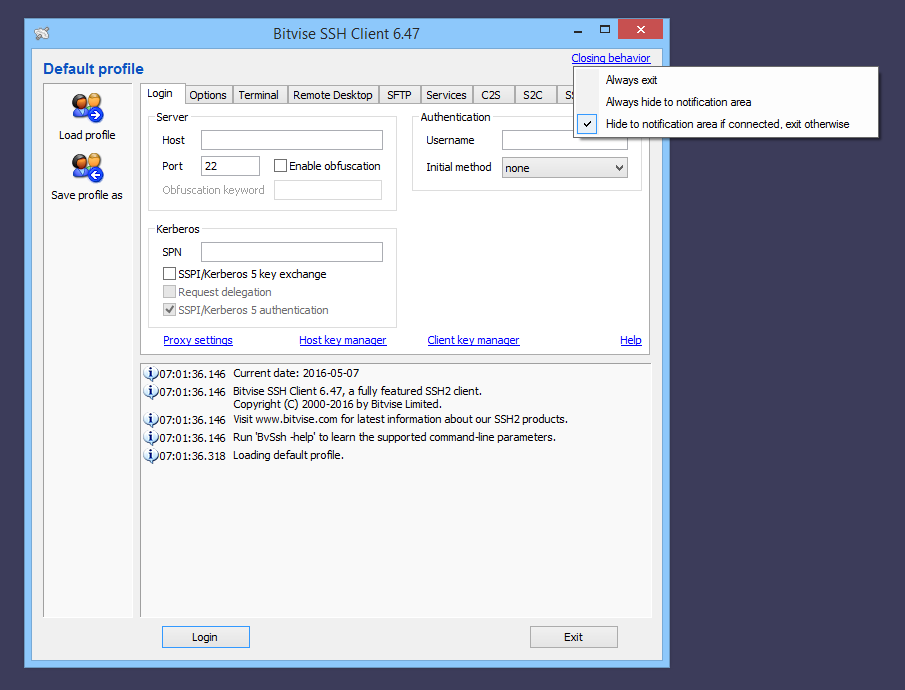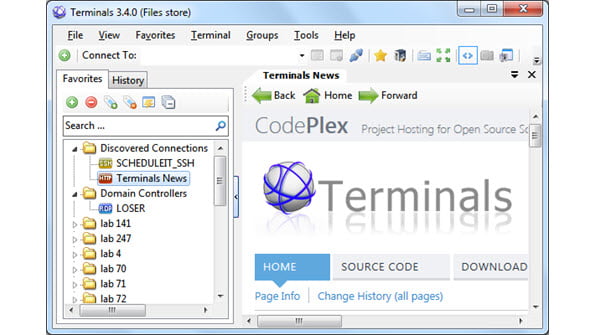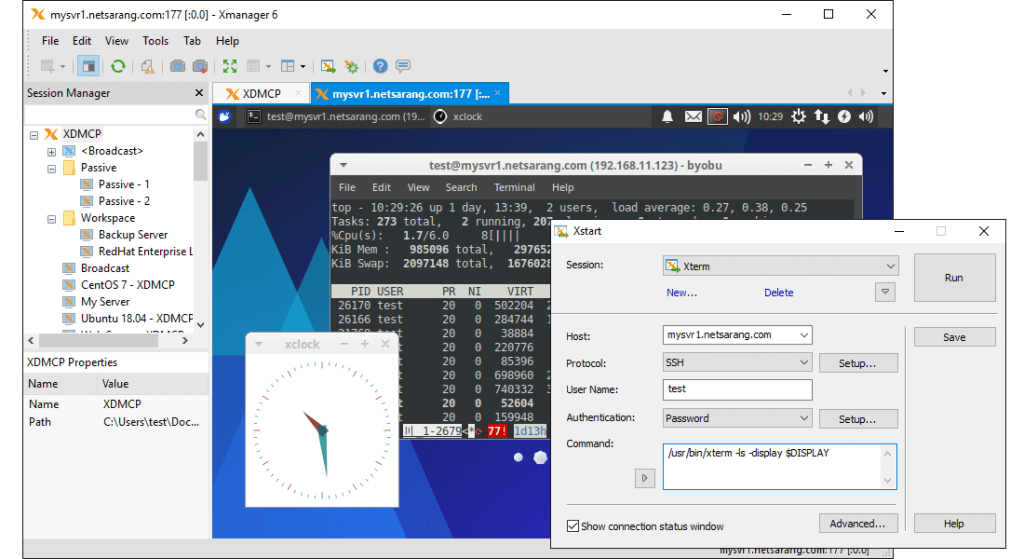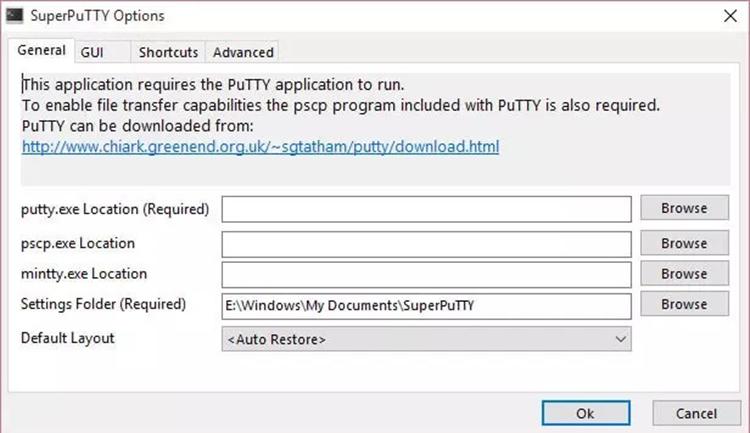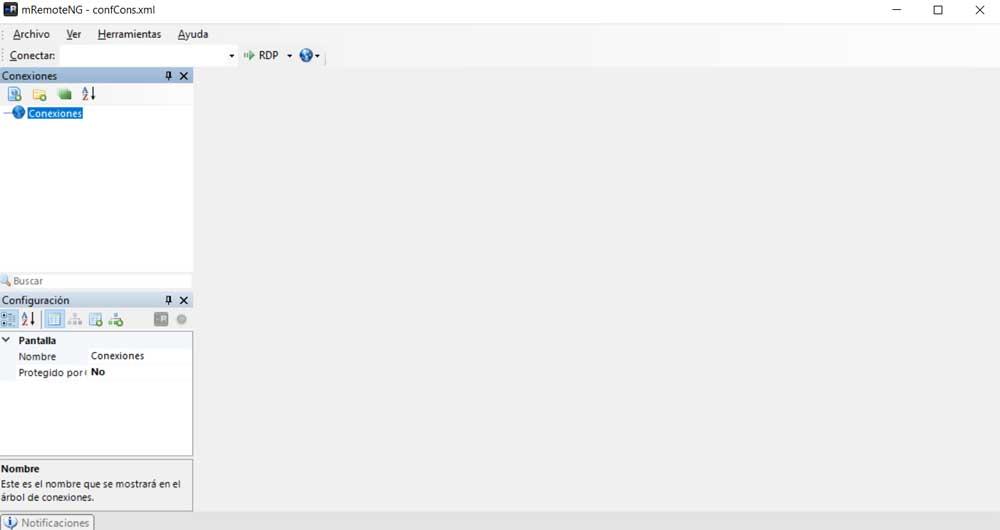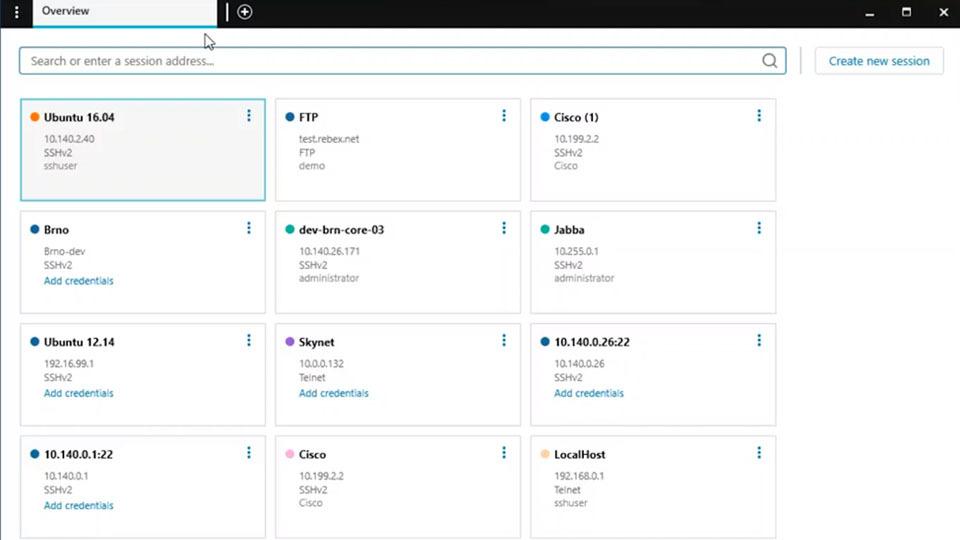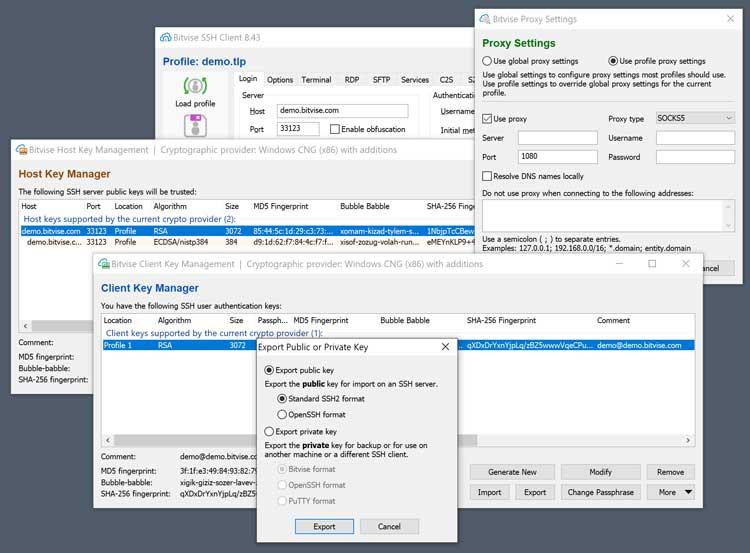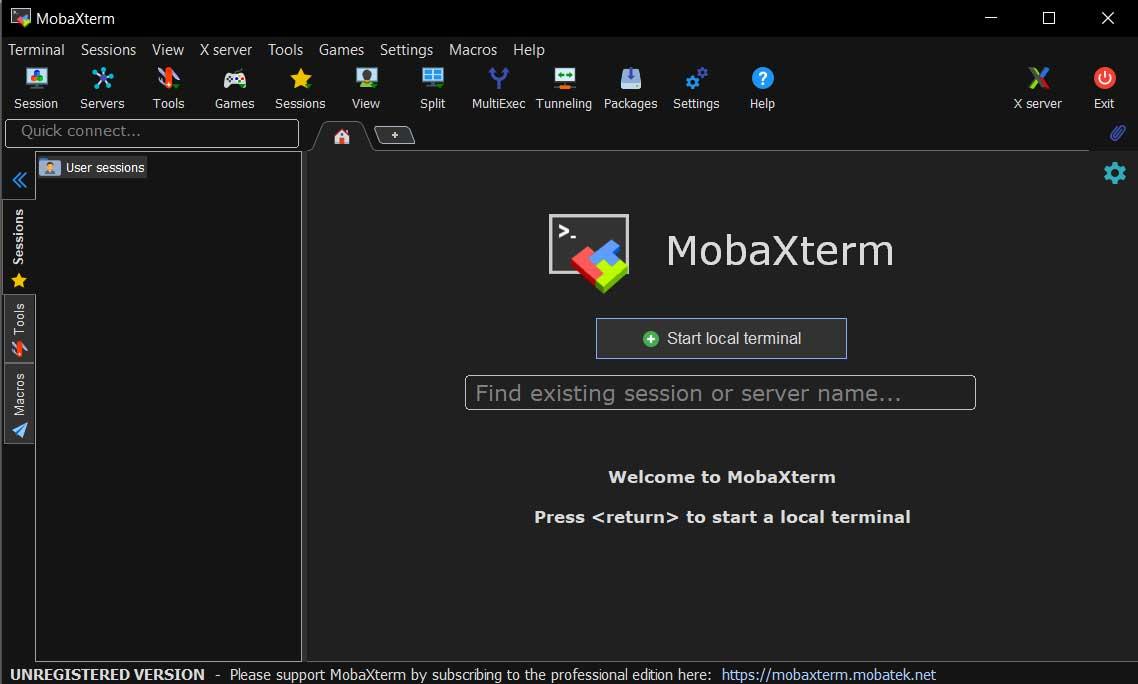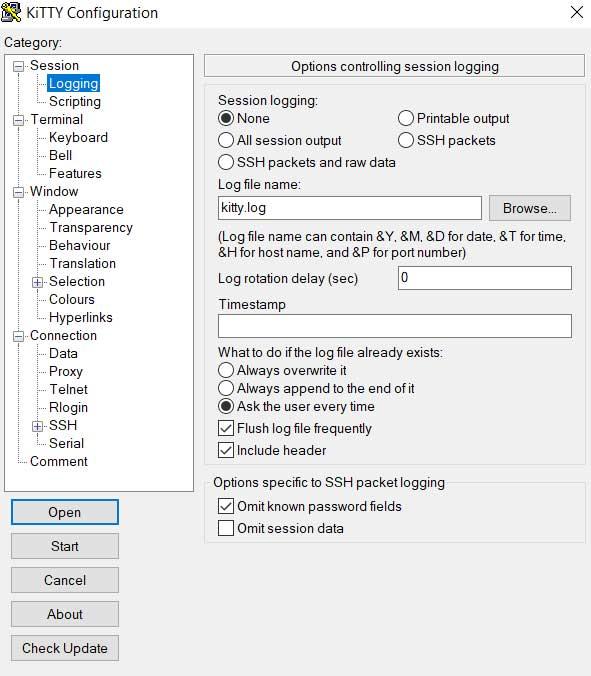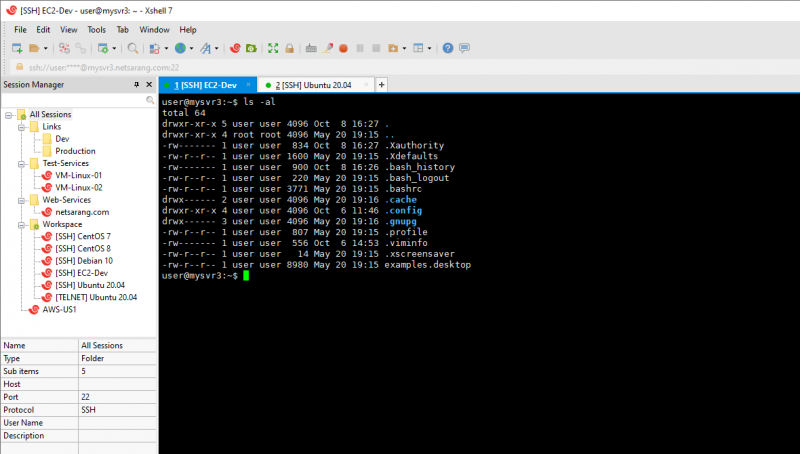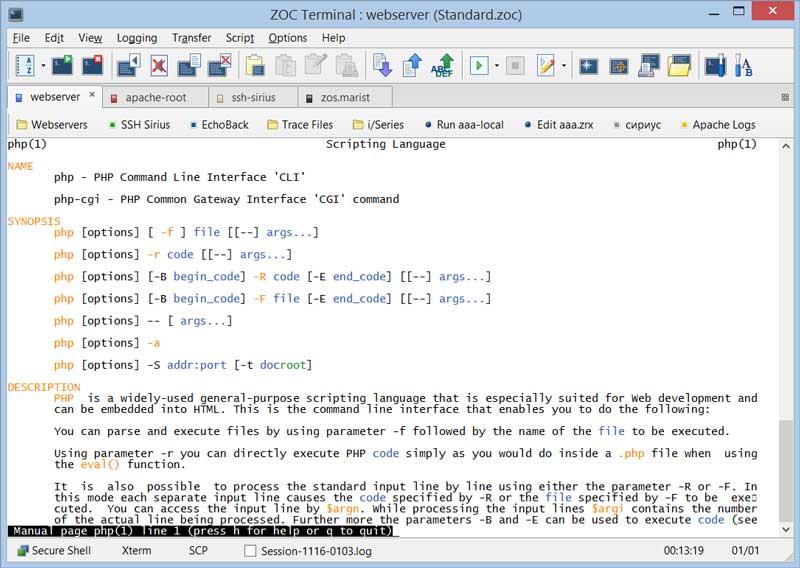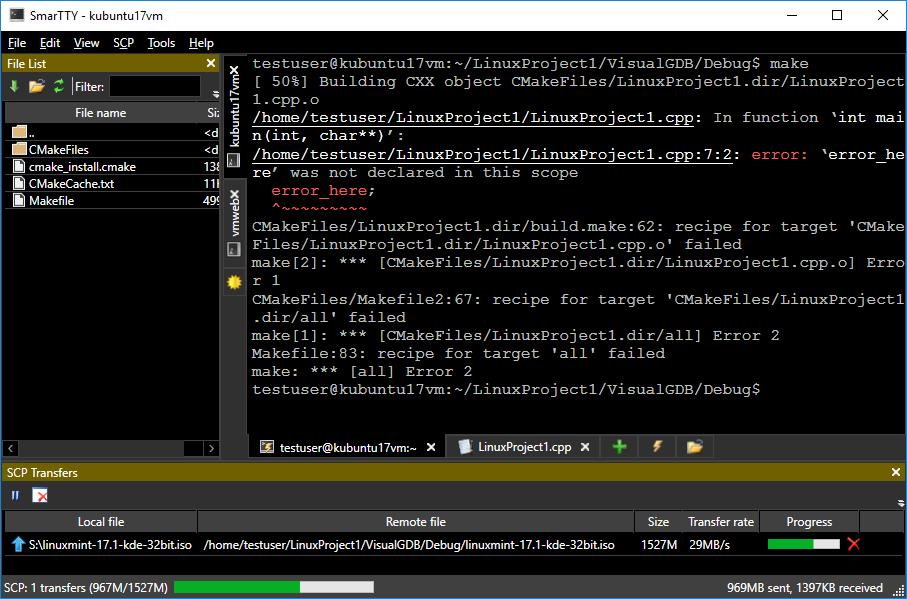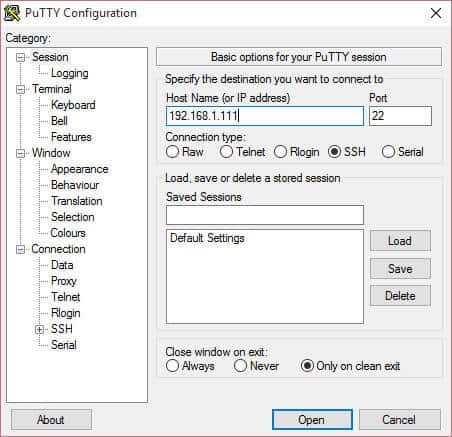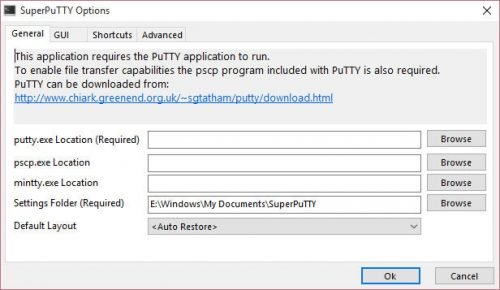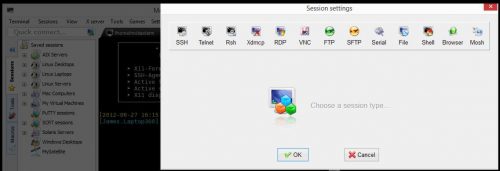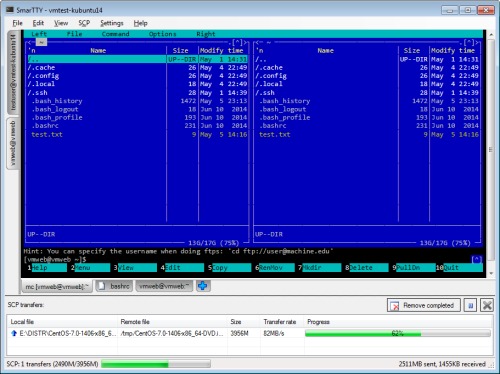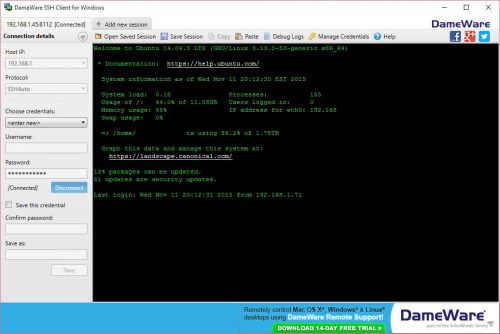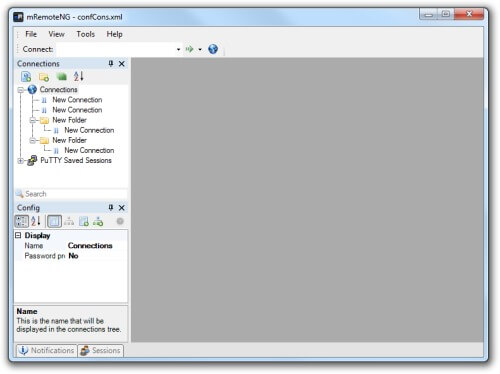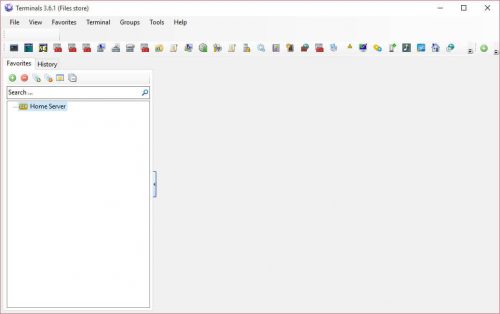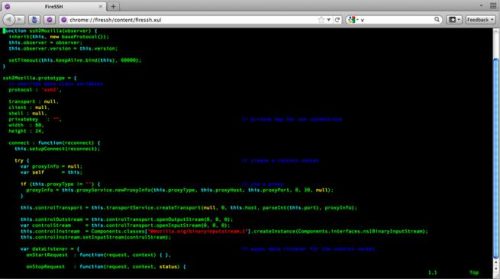В Windows 10 и Windows Server 2019 появился встроенный SSH клиент, который вы можете использовать для подключения к *Nix серверам, ESXi хостам и другим устройствам по защищенному протоколу, вместо Putty, MTPuTTY или других сторонних SSH клиентов. Встроенный SSH клиент Windows основан на порте OpenSSH и предустановлен в ОС, начиная с Windows 10 1809.
Содержание:
- Установка клиента OpenSSH в Windows 10
- Как использовать SSH клиенте в Windows 10?
- SCP: копирование файлов из/в Windows через SSH
Установка клиента OpenSSH в Windows 10
Клиент OpenSSH входит в состав Features on Demand Windows 10 (как и RSAT). Клиент SSH установлен по умолчанию в Windows Server 2019 и Windows 10 1809 и более новых билдах.
Проверьте, что SSH клиент установлен:
Get-WindowsCapability -Online | ? Name -like 'OpenSSH.Client*'
В нашем примере клиент OpenSSH установлен (статус: State: Installed).
Если SSH клиент отсутствует (State: Not Present), его можно установить:
- С помощью команды PowerShell:
Add-WindowsCapability -Online -Name OpenSSH.Client* - С помощью DISM:
dism /Online /Add-Capability /CapabilityName:OpenSSH.Client~~~~0.0.1.0 - Через Параметры -> Приложения -> Дополнительные возможности -> Добавить компонент. Найдите в списке Клиент OpenSSH и нажмите кнопку Установить.
]Бинарные файлы OpenSSH находятся в каталоге c:windowssystem32OpenSSH.
- ssh.exe – это исполняемый файл клиента SSH;
- scp.exe – утилита для копирования файлов в SSH сессии;
- ssh-keygen.exe – утилита для генерации ключей аутентификации;
- ssh-agent.exe – используется для управления ключами;
- ssh-add.exe – добавление ключа в базу ssh-агента.
Вы можете установить OpenSSH и в предыдущих версиях Windows – просто скачайте и установите Win32-OpenSSH с GitHub (есть пример в статье “Настройка SSH FTP в Windows”).
Как использовать SSH клиенте в Windows 10?
Чтобы запустить SSH клиент, запустите командную строку
PowerShell
или
cmd.exe
. Выведите доступные параметры и синтаксис утилиты ssh.exe, набрав команду:
ssh
usage: ssh [-46AaCfGgKkMNnqsTtVvXxYy] [-b bind_address] [-c cipher_spec]
[-D [bind_address:]port] [-E log_file] [-e escape_char]
[-F configfile] [-I pkcs11] [-i identity_file]
[-J [[email protected]]host[:port]] [-L address] [-l login_name] [-m mac_spec]
[-O ctl_cmd] [-o option] [-p port] [-Q query_option] [-R address]
[-S ctl_path] [-W host:port] [-w local_tun[:remote_tun]]
destination [command]
Для подключения к удаленному серверу по SSH используется команда:
ssh [email protected]
Если SSH сервер запущен на нестандартном порту, отличном от TCP/22, можно указать номер порта:
ssh [email protected] -p port
Например, чтобы подключиться к Linux хосту с IP адресом 192.168.1.202 под root, выполните:
ssh [email protected]
При первом подключении появится запрос на добавление ключа хоста в доверенные, наберите yes -> Enter (при этом отпечаток ключа хоста добавляется в файл C:Usersusername.sshknown_hosts).
Затем появится запрос пароля указанной учетной записи, укажите пароль root, после чего должна открытся консоль удаленного Linux сервера (в моем примере на удаленном сервере установлен CentOS 8).
С помощью SSH вы можете подключаться не только к *Nix подобным ОС, но и к Windows. В одной из предыдущих статей мы показали, как настроить OpenSSH сервер на Windows 10 и подключиться к нему с другого компьютера Windows с помощью SSH клиента.
Если вы используете SSH аутентификацию по RSA ключам (см. пример с настройкой SSH аутентификации по ключам в Windows), вы можете указать путь к файлу с закрытым ключом в клиенте SSH так:
ssh [email protected] -i "C:Usersusername.sshid_rsa"
Также вы можете добавить ваш закрытый ключ в SSH-Agent. Сначала нужно включить службу ssh-agent и настроить ее автозапуск:
set-service ssh-agent StartupType ‘Automatic’
Start-Service ssh-agent
Добавим ваш закрытый ключ в базу ssh-agent:
ssh-add "C:Usersusername.sshid_rsa"
Теперь вы можете подключиться к серверу по SSH без указания пути к RSA ключу, он будет использоваться автоматически. Пароль для подключения не запрашивается (если только вы не защитили ваш RSA ключ отдельным паролем):
ssh [email protected]
Еще несколько полезных аргументов SSH:
-
-C
– сжимать трафик между клиентом и сервером (полезно на медленных и нестабильных подключениях); -
-v
– вывод подробной информации обо всех действия клиента ssh; -
-R
/
-L
– можно использовать для проброса портов через SSH туннель.
SCP: копирование файлов из/в Windows через SSH
С помощью утилиты scp.exe, которая входит в состав пакета клиента SSH, вы можете скопировать файл с вашего компьютера на SSH сервер:
scp.exe "E:ISOCentOS-8.1.1911-x86_64.iso" [email protected]:/home
Можно рекурсивно скопировать все содержимое каталога:
scp -r E:ISO [email protected]:/home
И наоборот, вы можете скопировать файл с удаленного сервера на ваш компьютер:
scp.exe [email protected]:/home/CentOS-8.1.1911-x86_64.iso e:tmp
Если вы настроите аутентификацию по RSA ключам, то при копировании файлов не будет появляться запрос на ввод пароля для подключения к SSH серверу. Это удобно, когда вам нужно настроить автоматическое копирование файлов по расписанию.
Итак, теперь вы можете прямо из Windows 10 подключаться к SSH серверам, копировать файлы с помощью scp без установки сторонних приложений и утилит.
Write for Us: Familiar with Smart Home Automation, Media Streaming, HTPC, and Home Server topics? Write for us and get paid. Writing experience not required. APPLY HERE.
I thought I was pretty happy with PuTTY as my Windows SSH client but these 10 best SSH clients made me rethink. And I am no longer using PuTTY for SSH on Windows 10 machine. Linux based systems are becoming more and more common. As examples, DD-WRT router administration, ASUS router hacks, and Raspberry Pi management, all require SSH work. SSH or Secure Shell, in simple terms, provides commandline access to a remote system running SSH server. For any admin level hacks you will be required to SSH into your remote system. For several years I used PuTTY, but early this year I switched to MobaXterm Home Edition, a free SSH client for Windows, and I am more than happy. I have shown you how to install SSH on Ubuntu Server. In this post, I will cover some of the best SSH clients for Windows and some free alternatives to PuTTY.
Table of Contents
- Best SSH Clients for Windows
- 1. PuTTY (free; open-source)
- PuTTY Like Programs for Windows
- 2. SuperPutty (free; open-source; based on PuTTY)
- 3. PuTTY Tray (free; open-source; based on PuTTY)
- 4. KiTTY (free; open-source; based on PuTTY)
- Alternatives to PuTTY
- 5. MobaXterm (free; paid Pro version available)
- 6. SmarTTY (free)
- 7. Dameware SSH client (free; paid options available)
- 8. mRemoteNG (free; open-source)
- 9. Terminals (free; open-source)
- 10. FireSSH Addon
- Concluding Remarks
A big missing piece in Windows is the lack of a Linux compatible shell. There are several top SSH clients that fill this void. To cut to the chase: PuTTY is the most common free SSH client for Windows. My personal favorite is MobaXterm, which is free for personal use with up to 10 hosts. Read on to find out more about other free Windows SSH client options. [Read: Best SSH clients for Android: 10 free SSH Apps for remote admin]
1. PuTTY (free; open-source)
Before we talk about PuTTY alternatives, let me first talk about PuTTY, which offers a great free SSH / Telnet shell for Windows. Some would probably say PuTTY is the best SSH client. I have shown you how to install PuTTY on Windows. Connecting to a remote SSH server is as simple as just typing in the IP address or domain and port and hitting open.
You may be asked for username and password to connect to the remote SSH server. Alternatively, you can use PuTTY with SSH keys to connect without passwords. You can even create Windows shortcut to PuTTY sessions to open an SSH session with one click. Now that we have seen what is PuTTY let us look at some best SSH clients that can be great PuTTY alternatives.
PuTTY Like Programs for Windows
The 3 SSH clients listed bellow are based on PuTTY and they look like PuTTY but provide added features to take PuTTY to next level. If you want to stick with PuTTY environment, then one of these SSH clients for Windows is worth a look.
2. SuperPutty (free; open-source; based on PuTTY)
SuperPutty is a Windows PuTTY alternative that aims to make a better version of PuTTY. However, it requires PuTTY to run. In other words, SuperPuTTY makes existing PuTTY install better. It allows tabbed sessions as well as SCP file transfers between remote and local system.
SuperPuTTY’s features include:
- Docking user interface allows personalized workspace and managing multiple PuTTY sessions easy
- Export/Import session configuration
- Upload files securely using the scp or sftp protocols
- Layouts allow for customizing session views
- Supports PuTTY session configurations including Private Keys
- Supports SSH, RLogin, Telnet and RAW protocols
- Supports local shell via MinTTY or puttycyg
- Supports KiTTY
Recommended Guides Secure Shell/SSH:
- SSH Mastery: OpenSSH, PuTTY, Tunnels and Keys
- SSH, The Secure Shell: The Definitive Guide
- The Linux Command Line, 2nd Edition
3. PuTTY Tray (free; open-source; based on PuTTY)
PuTTY Tray, as the name suggests, is based on PuTTY. It adds cosmetic changes and extends PuTTY further using addons that make it better than PuTTY. But in many ways it looks very much like PuTTY. Some of its features include:
- Minimizing to the system tray (on CTRL + minimize, always or directly on startup)
- Icons are customisable
- Blinks tray icon when a bell signal is received
- Configurable window transparency
- URL hyperlinking
- Portability: optionally stores session configuration in files (for example: on a USB drive) like portaPuTTY
- Easy access to the ‘always on top’ setting (in the system menu)
- Android adb support
If you are big PuTTY fan, then PuTTY Tray is a great alterantive to PuTTY SSH. [Read: Connecting to Ubuntu Server using SSH Keys and Putty]
4. KiTTY (free; open-source; based on PuTTY)
KiTTY is a fork of PuTTY designed to function as a Windows SSH Client. KiTTY has all features from PuTTY and adds many more features.
While the entire list of features can be found on KiTTY’s website, some key added features are listed below:
- Sessions filter
- Portability
- Shortcuts for pre-defined command
- Automatic password
- Running a locally saved script on a remote session
- An icon for each session
- Send to tray
- Quick start of a duplicate session
- pscp.exe and WinSCP integration
KiTTY is another great alternative to PuTTY.
Alternatives to PuTTY
PuTTY is great and is one the most common free Windows SSH clients. That said, PuTTY looks pretty pedestrian and one of the biggest missing features is the inability to open sessions in tabs. Some of the PuTTY alternatives listed below not only allow tabs but also combine other protocols such as FTP, SFTP, and more into one single tool, which can be handy for a home server user or server administrator. So let us have a brief look at some best Windows SSH client options.
5. MobaXterm (free; paid Pro version available)
MobaXterm is a single Windows application that provides a ton of functions for programmers, webmasters, IT administrators, and anybody is looking to manage system remotely.
Some of its features include:
- Support for several protocols (SSH, X11, RDP, VNC, FTP, MOSH, …)
- Brings Unix commands to Windows (bash, ls, cat, sed, grep, awk, rsync, …)
- Embedded X Server and X11-Forwarding
- Tabbed terminal for SSH
- GUI File / Text editor
- Portable and light
It can be extended further with plugins. The thing I like about MobaXterm is that no intrusive ads / prompts to upgrade are displayed even on the free Home edition. The paid Professional version brings more features. [Read: How to SSH into Raspberry Pi for remote administration?]
6. SmarTTY (free)
SmarTTY is also one of the best SSH clients for Windows. It is my second favorite after MobaXterm and a solid PuTTY replacement. And best of all, it is free to use.
SmarTTY combines several awesome features into one application:
- One SSH session — multiple tabs
- Transfer files and whole directories
- Edit files in-place
- Built-in hex terminal for COM ports
- Out-of-the-box public-key auth
- Run graphical applications seamlessly with built-in Xming
SmartTTY is regularly updated and stands out among programs like PuTTY.
7. Dameware SSH client (free; paid options available)
Dameware SSH client is a free Windows SSH terminal emulator that allows multiple telnet and SSH connects from one easy-to-use console.
Dameware SSH client’s features include:
- Manage multiple sessions from one console with a tabbed interface
- Save favorite sessions within the Windows file system
- Access multiple sets of saved credentials for easy log-in to different devices
- Connect to computers and devices using telnet, SSH1, and SSH2 protocols
Dameware SSH client does not stand out from some of the other best SSH clients but it is comparable to them. On the free version it does show an ad prompting you to upgrade to their paid service. If you like the interface then definitely do give it a try.
8. mRemoteNG (free; open-source)
mRemoteNG, a fork of mRemote, is an open source, tabbed remote connections manager that combines multiple protocols into one application. Like some of the other best Windows SSH clients listed above, it also allows tabbed interface.
mRemoteNG supports the following protocols:
- RDP (Remote Desktop/Terminal Server)
- VNC (Virtual Network Computing)
- ICA (Citrix Independent Computing Architecture)
- SSH (Secure Shell)
- Telnet (TELecommunication NETwork)
- HTTP/HTTPS (Hypertext Transfer Protocol)
- rlogin
- Raw Socket Connections
It is completely free to use and worth a try, especially if you prefer open-source applications.
Recommended Guides Secure Shell/SSH:
- SSH Mastery: OpenSSH, PuTTY, Tunnels and Keys
- SSH, The Secure Shell: The Definitive Guide
- The Linux Command Line, 2nd Edition
9. Terminals (free; open-source)
Terminals is a secure, multi tab terminal services/remote desktop client. It is offers several features and competes with some of the paid or closed source SSH Windows clients listed above.
- Multi tab interface
- Open terminal in full screen, switch between full screen mode
- Favorites
- Networking tools: Ping, Tracert, DNS tools, Wake on lan, Port scanner, Shares, etc.
- Connections history
- Screenshot capture
- Open custom application from Terminals window
- Multi-protocol: Windows remote desktop (RDP), VNC, VMRC, SSH, Telnet, and more
Terminals definitely has a lot of tools and features compared to some of the other SSH client software listed above. The full list of features and screenshots are available on Terminal’s website.
10. FireSSH Addon
If for whatever reason you prefer not to use a separate software for SSH remote administration, then FireSSH addon for Firefox and Chrome can be a great alternative. A great example is when you are on a system that you do not have administrative privileges. While portable SSH clients could work on such Windows PCs, FireSSH extension is platform independent.
FireSSH is an extension written in Javascript and allows you to connect to remote SSH server through your browser. If your browser allows tabbed browsing then you can open SSH sessions in separate tabs.
The above list of best SSH software for Windows is not by any means exhaustive. There are other good SSH clients such as XShell (paid), Bitvise SSH Client (free for individual use), and TeraTerm (Free) that may be comparable. Also, please remember that the above list is focussed towards home server or media center users for basic administrative tasks and not business environments. Some of the Android media players can even be administered using SSH with an SSH server app installed. As mentioned in the article, I have used and like PuTTY but I have moved on to MobaXterm and have been very happy. For many, this will be a matter of personal preference. But I hope that this list of best SSH clients summarizes a few options to choose from.
SSH Protocol, thinks about protocol as rules of transferring encoded data over the network. It is best used for accessing the remote servers when you use this SSH key, and you will get the command-line interface of the server.
What is SSH?
SSH stands for Secure Shell, is commonly implemented using the client-server model one computer is called the SSH client and another machine acts as the SSH server.
SSH can be set up using a pair of keys a public key that is stored on the SSH server, and a private key that is locally stored on the SSH client.
The SSH client which is usually your computer will make contact with the SSH server and provides the ID of the key pair. It wants to use to prove its identity the SSH server then creates a challenge which is encrypted by the public key and sent back to the client.
Top 13 BEST Free and Open source SSH Clients:
1- PuTTY(Windows, Linux)
PuTTY is open-source and free software, complete SSH, telnet client, SFTP client for Windows, and Unix, with features remote access server computers over a network; it allows you to log in to any different computer, It is using the SHH protocol this protocol will provide authentication, it offers a file transfer utility.
PuTTY was written in 1999 and is maintained primarily by Simon Tatham. It is written in C language and licenses under MIT license.
Best for businesses and teams that need remote access to server computers over a network using the SSH protocol.
PuTTY download
Official website: https://www.putty.org/
2- SuperPuTTY (Windows)
SuperPuTTY is a popular windows manager-based application that manages putty SSH terminals.it aims to enhance the capabilities of the PuTTY SSH. It supports RDP sessions, allows you to connect to the CLI of multiple devices in different tabs in the same window.
It is licensed under MIT license and written in C# language.
SuperPuTTY version 1.4.0.9 has released in 2018, and you can find the source code in GitHub.
3- KiTTY (Windows)
KiTTY is an Open source talent, SSH client. It is designed for the Windows platform written in C language.
Its features include an automatic password that helps establish in establishing an automatic connection, an icon for each session, sends to tray, transparency, font management, clipboard, automatic command, ability to execute a locally saved script, can easily deal with a port knocking sequence.
GitHub: https://github.com/cyd01/KiTTY
4- mRemoteNG (Windows, Windows Server)
mRemoteNG is an open-source remote connections’ manager for Windows. It is released under the GPL-2.0 license and written in C# language.
It is supported in many languages: English, 中文, Dutch, French, Italian, and more.
It also supports many protocols: RDP (Remote Desktop Protocol), VNC (Virtual Network Computing), SSH (Secure Shell), Telnet (TELecommunication NETwork), HTTP/HTTPS (Hypertext Transfer Protocol), and more.
GitHub: https://github.com/mRemoteNG/mRemoteNG
5- Terminals (Windows)
Terminals is a free and open-source SSH/Telnet Client project that is used for controlling multiple connections simultaneously. It helps you to log in to a Linux server from a Windows computer.
Its features include: secure, multi-tab interface, resizable terminal window, Customizable toolbars, organizes groups in trees like in any other Explorer, import from other file formats, search computers in active directory and your network by IP addresses, it has networking tools, credentials manager, and more.
It is also supported server protocols for Windows remote desktop (RDP), VNC, VMRC, SSH, Telnet, RAS, ICA Citrix, HTTP, and HTTPS-based viewers.
It is licensed under Microsoft Shared Source Community License (MS-CL) and written in C# language.
GitHub: https://github.com/terminals-Origin/Terminals
6- Bastillion (windows)
Bastillion is an open-source web-based SSH console that manages, distributes, and disables public SSH keys.
With it, you can control user access, secure your systems, audit SSH sessions, composite SSH terminals, centralized user control to prevent SSH key sprawl and access mismanagement.
Bastillion could allow for centralized administration through SSH, proxying traffic into a DMZ or perimeter network.
It supports Two-Factor Authentication via FreeOTP or Google Authenticator, manages users, and limits their access through system profiles, easy install, and setup
Bastillion is licensed under AGPL-3.0 license and written with Java.
GitHub: https://github.com/bastillion-io/Bastillion
7- Remmina (Linux)
Remmina is a free and open-source SSH client as a connection manager. It is a fast, stable, and always free Linux SSH client.
With it, you can work to access files remotely, and it is available in 67 languages and 50+ distributions.
Remmina features include: It supports RDP, VNC, SPICE, NX, XDMCP, SSH, and EXEC network protocols.
it released under GNU GENERAL PUBLIC LICENSE Version 2 and written in C language.
GitHub: https://github.com/FreeRDP/Remmina
8- Solar Putty (Windows)
Solar Putty is an open-source, one of the commonly used and effective software in enterprises and organizations that helps him connect to any server or device in your network.
Its features include: manage multiple sessions from one console with a tabbed interface, save credentials or private keys to any session for easy login, automate all scripts you’re using when the connection is established, find your saved session easily, and more.
Official website: https://www.solarwinds.com/free-tools/solar-putty
9- OpenSSH (Windows, Linux, macOS)
OpenSSH is an open-source tool for remote login with the SSH protocol.
The most feature that keeps me using this software is that It encrypts all traffic to eliminate eavesdropping, connection hijacking, and other attacks.
It also provides a large suite of secure tunneling capabilities, several authentication methods, and sophisticated configuration options.
OpenSSH tools:
- Remote operations are done using ssh, SCP, and SFTP.
- Key management with ssh-add, ssh-keysign, ssh-keyscan, and ssh-keygen.
- The service side consists of sshd, sftp-server, and ssh-agent.
GitHub: https://github.com/openssh
10- Hyper (Linux, macOS, windows)
Hyper is open-source for command-line interface users. It builds on top of open web standards.
It offers a scriptable command-line SFTP client, it is fast, stable, simple, powerful. Else you can install it in different distributions of Linux like Fedora and Debian.
It is licensed under MIT license and written in TypeScript language.
GitHub: https://github.com/vercel/hyper
11- Termius (Linux, Windows, macOS)
Termius is an open-source SSH client written with Python. It is used by more than 24000 engineers around the world that lets you organize hosts into groups.
It provides a command-line interface for cross-platform, auto-complete while you type, you can add snippets, it is supported in EMAC and vim for iOS and android, also you can upload and download files through SFTP protocol.
Its features include secure cross-device sync, built-in SFTP, and Telenet clients, mobile sessions run in the background, and more.
GitHub: https://github.com/termius/termius-cli
12- MobaXterm (Windows)
MobaXterm is a toolbox for remote computing it is free also it comes with a paid version. It works with the X11 server, tabbed SSH client, network tools, and much more.
Its features include: embedded X server, easy display exportation, X11-Forwarding capability, tabbed terminal with SSH, many Unix/Linux commands on Windows, Add-ons and plugins, versatile session manager, portable and light application, secure, stable, and more.
Official website: https://mobaxterm.mobatek.net/
13- Bitvise (Windows)
Bitvise is a free and secure remote access software. SSH client comes with Bitvise server you can transfer the file securely, It comes with terminal shell and tunneling and the Bitvise client comes with graphical and command-line file transfer, terminal, and tunneling.
Official website: https://www.bitvise.com/
Conclusion
If you have any additional software you would like to see in this list, then we would love to hear about them in the comments.
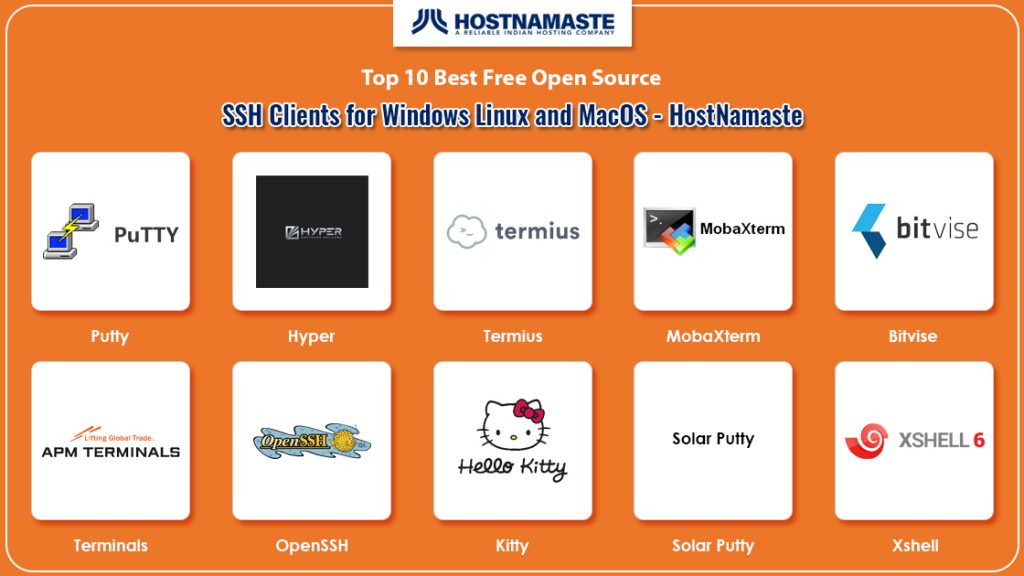
We get to hear about several types of cyber crimes these days. Therefore, it is necessary to pay attention to security if you are conducting any online business. To provide adequate security to clients, SSH protocol is included in the TCP/IP stack. This protocol has been there since 1995 and has been modified various times. With this protocol, users can build a safe connection between two computers.
SSH protocol executes on almost all types of operating systems. It enables the user to access the cloud server as well as execute shell commands. SSH keys help in the identification of reliable systems without any requirement of passwords and to communicate with servers. To prevent your communication over the network to be interpreted, and read, SSH protocol is encrypted via SSL or Secure Socket Layer Protocol.
In addition to encrypting a connection, SSH protocol also ensures a direct connection between the two designated computers so that no middle-man can interfere in between the communication. This makes communication over SSH safe, and secure.
The SSH protocol has various applications in online business such as secure transfer of files between systems, remote maintenance of systems, end to end encryption between two computers, and manage servers that can’t be locally accessed.
1) Solar Putty
This software is a version of SSH connectivity tools that helps a user to manage multiple remote sessions via a single console professionally. It is one of the commonly used and effective software in enterprises and organizations.
Using Solar Putty, you can manage any server, or device connected to the network easily. Integration of Windows search feature, it helps in finding saved session easily and quickly.
Automate scripts that you will be using when the connection to Putty SSH client gets established. To make login easy, the software provides the facility to save credentials to any session.
It is a completely free and open source SSH client that runs on Windows operating systems. Remote operations are carried out with the help of key management such as ssh-key gen, ssh-key scan, ssh-keyadd, and ssh-keysign.
- Solar Putty Download
This is the second widely used SSH connectivity tools that are available as an open source version on the web. This tool is appropriate for use in Windows, Linux, and Mac OS.
OpenSSH can encrypt all the traffic that travels between the two designated systems over the internet. It can easily encrypt all communication and passwords, to prevent any connection hijacking and eavesdropping. This ensures safe and secure communication on an unsecured network like the internet.
This suite comprises of the below-mentioned tools.
-
Remote operations are performed through using ssh, sft, and scp
-
Key management is done using various keys such as ssh-key gen, ssh-key scan, ssh-keyadd and ssh-keysign
-
The server side of the Open SSH tool comprises of sshd, ssh-agent, and sftp-server
-
Strong cryptography is provided with AES, ECDSA, Ed25519, ChaCha20.
- OpenSSH Download
3) KITTY
This is an open source terminal emulator that adds several features of the original software. This tool provides several remarkable features that include automatic passwords, integration of ZModem, automatic command, executing a locally saved script, and more. This tool is capable of running on only Microsoft Windows operating system.
Kitty is an Open source SSH client that is based on the 0.71 version of Putty. The automatic password feature of this tool helps in establishing an automatic connection to ssh-1 server, ss-2 server, and telnet server. In this case, the value of the password gets encrypted.
Kitty tool can easily deal with a port knocking sequence. This tool lets you integrate any browser into it such as Firefox, Google Chrome, Opera, Internet Explorer, etc.
- KITTY Download
4) Putty
Putty works more or less like a terminal emulator, as it allows you to login to any different computer. This computer can be inter-networked or intra networked. Putty was released in 1999. The regular program comes with an unsophisticated interface.
The basic version of this tool comes without any security features added to it. But if you combine it with SSH protocol then you can add security in the tool. This protocol will provide authentication, as well as encryption to safeguard connection that takes place over the internet.
It provides several types of services that include a file transfer utility. The addition of SFTP and SCP can make this utility secure. Though the basic version of Putty was available for Windows OS, its newer and advanced versions can run on various other types of the operating system that includes UNIX, and Linux. The quality of networking software built into it has advanced over the last few years.
- Putty Download
5) Hyper
Hyper is an extensive cross-platform terminal that has an impressive design. This SSH tool is completely free to use and is developed on web standards. Users of this software get an elegant command-line experience that remains consistent throughout all supported platforms that include Windows, Mac OS, and Linux distributions that include Debian, and Fedora.
The main goal of this tool is to provide an extensible and pleasant experience for all users who use the dull and boring command line interface. The tool has the main focus on its stability, speed, the development of the right Application Programming Interface for extension authors.
The software offers remarkable support for DSA and RSA public key authentication along with comprehensively designed user keypair management. The tool comes with an advanced level of scriptable command line SFTP client.
- Hyper Download
6) Termius
Terminus is a good choice for users who need an SSH tool for Linux, Windows, or Mac OS. This tool is more than just being an SSH client. This command line solution redefines remote access for network engineers and system administrators. The tool offers you the ability to securely access loT, and Linux devices and rapidly fix issues from any device like a phone or a laptop easily.
The tool provides several features such as status bar, automatic password, URL hyperlinking, portable sessions, sessions filter, DLL front end, timestamp, Window transparency, and more.
With it, you can easily manage the remote sessions via a single console with a tabbed interface. This free of cost tool is designed to be portable and light. Using it, you can easily automate all your scripts once the connection is established.
- Termius Donwload
7) MobaXTerm
MobaXTerm provides an improved terminal for Windows with a tabbed SSH client, X11 server, network tools, and more. If you are looking for remote computing, then MobaXTerm should be there in your list. This tool is designed to work in the Windows environment.
In just one Windows application, the tool provides several functionalities that are personalized to meet the requirements of webmasters, programmers, IT admins, and all those users who require remote commuting facilities in a simplified, easy, and effective manner.
In addition to it, MobaXTerm connectivity tool also provides safe tunneling abilities, various authentication methods, and supports all types of SSH protocol versions. Some of the services offered by this tool are
-
X11 forwarding,
-
Remote terminal (ssh, telnet, rlogin, and mosh),
-
Remote desktop via RDP, XDMCP, and VNC.
-
SSH and full X server assistance
- MobaXterm Download
 Bitvise
Bitvise
Bitvise is both an SFTP and SSH client for Windows that is designed to be intuitive and simple to use. This tool is easy to install. With it, you can get access to various features that include tunneling, single-click remote desktop, graphical sftp file transfer, and more. The tool can be used on any version of Windows Operating System that includes Windows XP SP3, to Windows Server 2003.
Here are some of the important features of Bitvise tool:
-
Bitvise SSH client comes with auto-reconnecting abilities
-
The tool makes use of an integrated proxy,
-
Bitwish SSH client enables dynamic forwarding of ports
-
The tool forms a robust SFTP-FTP bridge
-
You get to enjoy security via key exchange algorithm, protection of data integrity, signature algorithm, authentication of the client, and authentication of the server.
- Bitvise Download
9) Terminals
Terminals is another useful and effective SSH terminal that aids developers, as well as system admins by providing frequent logging onto the Linux server from a Windows computer.
It is multi-tab software that offers support to Telnet, RAS, VNC, RDP, SSH. Users can save their credentials such as password, and login Id of the remote servers in this software to be able to connect to the software in one click.
This tool will enable you to open the software either in full-screen or switching between full-screen modes. You can even capture the screenshot while working on the tool. It offers support to several protocols that include RDP, VNC, VMRC, Telnet, SSH.
The software can again open the saved connection once the tool restarts. Users can even open custom apps from its window. The tool provides the ability to the users to create a group of servers. Multiple user credentials can be easily saved for the same server.
- Terminals Download
10) XShell
XShell is another powerful SSH client on our list. It is a robust solution that offers all the features of Putty along with additional features.
The tool enables you to open the command line interface of the Windows Operating system directly from the XShell. The tool offers a tabbed form of an interface that arranges multiple remote sessions that are required to be viewed as well as supervised simultaneously.
Using the session manager of XShell, you can easily create, modify, as well as simultaneously launch several sessions. Some of the important features of this software are:
-
It provides a deep level of customization by enabling the set-up of key mappings, and quick commands to obtain optimization and efficiency
-
The compose pane feature of the tool enables the user to draft several lines of the alpha-numeric string before passing it to the terminal
-
The highlight feature prevents you from missing any regular expression or keyword
-
The tool provides a complete end to end encryption and various other authentication methods to offer extensive security to its users
- XShell Download
Comparison and Features of the Top 10 Best Free Open Source SSH Clients for Windows Linux and MacOS
Solar Putty
-
manage multiple remote sessions via a single console
-
facility to save credentials
-
integration of Windows search feature
-
automate user scripts
MobaXterm
-
X11 forwarding,
-
remote desktop via RDP, XDMCP, and VNC
-
Remote terminal (SSH, TELNET, RLOGIN, and MOSH),
-
SSH and full X server assistance
Kitty
-
automatic password,
-
integration of ZModem,
-
automatic command,
-
ability to execute a locally saved script
Putty
-
helps you to log into a different computer on same or different network
-
offer a file transfer utility
Termius
-
works on Linux, Windows and Mac OS
-
securely access to loT, and Linux devices
-
rapidly fix issues from devices like a phone or a laptop
-
manage the remote sessions through a single console with a tabbed interface
Hyper
-
extensible cross-platform terminal with beautiful design
-
focus on stability, speed, the development of the right API
-
offers an advanced level of scriptable command line SFTP client
XShell
-
open the Windows command line interface of Windows Operating from the XShell
-
a tabbed form of an interface
-
customization through set-up of key mappings, and quick commands
Terminals
-
offer support to Telnet, RAS, VNC, RDP, SSH
-
multi-tab software
-
ability to capture the screenshot
-
ability to open custom apps from its window
Bitvise
-
provide features like tunneling, single-click remote desktop, graphical sftp file transfer
-
can be used on Windows XP SP3, to Windows Server 2003
-
auto-reconnecting abilities
-
dynamic forwarding of ports
-
an integrated proxy
-
creates robust SFTP-FTP bridge
Open SSH
-
Remote operations are performed through using SSH, SFT, and SCP
-
The server side of the Open SSH tool comprises of SSHD, SSH-agent, and SFTP-server
-
Strong cyptography is provided with AES, ECDSA, Ed25519, ChaCha20
-
Key management is done using various keys such as SSH-key gen, SSH-key scan, SSH-keyadd and SSH-keysign
Conclusion
So, here we are with the complete list of finest and the most trusted open source SSH connectivity tools that are highly beneficial for remote computing in the online business.
If you still find it difficult to choose the right one from them, then Putty should be your best bet. However, putty fails to provide the ability to open sessions in tabs. The above SSH tools are the best alternatives to Putty and help in overcoming this limitation.
If you are looking for commercial tools, then MobaXterm, Xshell, and ZOC are the best option in this category. If your requirement is media center or home server users, then Terminals, KiTTY, and Solar Putty would be your ideal pick. So, analyze your requirements to choose the right SSH client for your needs.
Хотя обычным делом может показаться удаленное управление компьютером через графический интерфейс, правда в том, что есть также инструменты, которые позволяют нам управлять им через терминал либо в Windows or Linux, что позволит нам выполнять задачи с большей легкостью и скоростью. Для этого наиболее распространенным протоколом является SSH, а наиболее часто используемая программа — PuTTY.

Содержание
- Что такое протокол SSH
- PuTTY устанавливает удаленные подключения по SSH
- Программы, которые мы можем использовать вместо PuTTY
- SuperPuTTY, добавьте интерфейс с вкладками в PuTTY
- mRemoteNG, SSH-клиент для нескольких удаленных сеансов
- Solar-PuTTY, удаленное выполнение сеансов SSH
- Bitvise SSH Client с расширенными функциями для установления безопасных соединений
- MobaXterm, удаленно выполняйте работу для профессионалов
- KiTTY, улучшенный инструмент для PuTTY
- Клиент Xshell с системой аутентификации MIT Kerberos
- ZOC, профессиональный эмулятор терминала для Windows и macOS
- SmartTTY, с дополнительными функциями для передачи файлов
SSH — это сокращение от Secure Shell , протокол, используемый для безопасного и удаленного подключения к другому компьютеру. Этот клиент позволяет нам защищать наши данные путем их шифрования, чтобы неавторизованный пользователь не мог получить к ним доступ, становясь улучшенной версией Telnet.
Этот протокол позволит нам удаленно подключаться к любому ПК, чтобы мы могли управлять им с помощью команд. Это также позволит нам безопасно передавать файлы по отдельности или одновременно. Мы также можем управлять ключами RSA, так что нам не нужно использовать пароли, а также удаленно запускать приложения в графическом режиме.
Таким образом, SSH — один из наиболее широко используемых стандартных протоколов для удаленного подключения компьютеров. Для этого и по умолчанию он всегда использует порт 22, так как этот порт открыт в брандмауэрах и маршрутизаторах. Хотя также есть возможность изменить его и использовать другой по нашему выбору.
PuTTY устанавливает удаленные подключения по SSH
PuTTY — одно из старейших программ для удаленных подключений по SSH в Windows и Linux, используемое сетевыми инженерами по всему миру. Это рассматривается как эмулятор терминала . Это позволит нам войти в систему на другом компьютере, который подключен к той же сети или через Интернет.
В этой программе нет системы безопасности, но ее можно совмещать с SSH добавить аутентификацию и шифрование для защиты удаленных подключений через Интернет. Помимо SSH, он поддерживает Telnet и SCP протоколы. Это бесплатное программное обеспечение с открытым исходным кодом предлагает множество опций, которые сделали его одной из наиболее часто используемых программ удаленного подключения.
Несмотря на все это, PuTTY также имеет некоторые ограничения в Windows, такие как невозможность наблюдать за более чем одним устройством в рамках одного сеанса, поскольку он не поддерживает запуск разных сеансов на каждой вкладке . Таким образом, необходимо будет открывать новое окно для каждого порта или устройства, которые мы отслеживаем. Поэтому интересно узнать другие альтернативы PuTTY, с помощью которых можно устанавливать удаленные подключения по протоколу SSH в Windows 10.
Программы, которые мы можем использовать вместо PuTTY
Если нам нужна программа, которая позволяет нам удаленно устанавливать соединения между компьютерами, подключенными к сети или Интернету, мы поговорим о некоторых приложениях, которые могут служить более полными альтернативами PuTTY. Даже в некоторых случаях мы найдем прошлые варианты в этом популярном программном обеспечении.
SuperPuTTY, добавьте интерфейс с вкладками в PuTTY
Если мы надежные пользователи PuTTY и у нас отсутствуют некоторые важные функции, мы можем выбрать установку SuperPuTTY. Это приложение для Windows. Он отвечает за предоставление PuTTY графического пользовательского интерфейса с такими важными функциями, как управление вкладками , то, чего не хватает в исходной программе. Таким образом, он не только выполняет свои основные команды, но и заполняет практически необходимый пробел, который предлагает оконный менеджер.
Это приложение также предлагает возможность передачи файлов через SCP между локальной и удаленной системами, что позволяет безопасно загружать файлы через SFTP. Это также позволяет нам настраивать его внешний вид в каждом сеансе и сохранять конфигурацию входа в систему для каждого из сеансов. Его совместимость с Протокол SSH, а также Telnet, RAW и RLogin, не могло быть пропущено. Кроме того, он также совместим с другой альтернативой, такой как KiTTY.
Чтобы использовать SuperPuTTY, на нашем компьютере должен быть установлен PuTTY, и мы можем скачать его бесплатно с эту ссылку.
mRemoteNG, SSH-клиент для нескольких удаленных сеансов
Это бесплатная программа с открытым исходным кодом, с помощью которой мы можем управлять удаленными подключениями. Он работает как Клиент SSH , но также поддерживает передачу файлов через SCP и SFTP протоколы. Одна из его величайших особенностей — возможность запускать несколько удаленных сеансов, что позволяет нам создавать несколько сеансов и выполнять различные задачи, используя соответствующие вкладки.
Это то, что мы можем сделать простым и дружелюбным способом через единый интерфейс, который действует как центр управления и поддерживает такие протоколы, как Telnet HTTP, HTTPS, SSH и другие. Это одно из самых стабильных программ, которые мы можем найти, поскольку его разработчики всегда обновляют это программное обеспечение для исправления возможных ошибок. Его главный недостаток заключается в том, что для его ручной настройки потребуются дополнительные знания.
Мы можем скачать mRemoteNG от эту ссылку.
Solar-PuTTY, удаленное выполнение сеансов SSH
Это профессиональный инструмент для выполнения SSH сессии удаленно. Он становится вариантом PuTTY, что также делает его отличной альтернативой. Это идеальное приложение для управления несколькими сеансами одновременно с одной консоли или терминала в виде отдельных вкладок, позволяющих настраивать сценарии.
Как и в случае с оригинальным PuTTY, мы можем использовать этот инструмент как для удаленного входа на ПК, так и для передачи файлов. Среди его характеристик мы можем указать, что это безопасный эмулятор терминала, с Telenet включены и способны делать безопасные копии SCP файлы. Он также обеспечивает безопасную передачу файлов за счет интеграции с SFTP и возможности одновременного выполнения нескольких сеансов.
Solar-PuTTY — это бесплатное портативное программное обеспечение, поэтому оно не требует установки и может использоваться с внешнего запоминающего устройства. Его можно скачать прямо с их веб-сайт Честного ЗНАКа.
Bitvise SSH Client с расширенными функциями для установления безопасных соединений
Это программное обеспечение, разработанное для Windows, с помощью которого можно установить удаленный доступ к другому компьютеру. Он доступен как в качестве клиента, так и в качестве сервера. С его помощью можно устанавливать клиентские подключения, используя Протокол SSH , рассчитанные на длительную работу. Сервер SSH может быть настроен для предоставления нам доступа к консоли терминала, переадресации портов или передачи файлов на сервер и с сервера, используя SFTP, SCP и FTPS .
Это, несомненно, интересная альтернатива PuTTY для Windows, особенно подходящая для тех пользователей, которым требуются расширенные функции для удаленного установления безопасных соединений, а также простое программное обеспечение как при настройке, так и при использовании. Кроме того, эта программа не содержит рекламы, не устанавливает другое стороннее программное обеспечение и не собирает пользовательские данные.
Мы можем скачать Bitvise SSH Client отсюда.
MobaXterm, удаленно выполняйте работу для профессионалов
Перед нами один из лучших компьютерных инструментов для профессионалов, таких как программисты, веб-мастера, системные администраторы и, в целом, для всех тех пользователей, которым требуется выполнять работу удаленно. Эту программу можно рассматривать как расширенную версию PuTTY. Что ж, он не только поддерживает безопасные соединения через SSH протокол, но он также поддерживает SFTP передача файлов, удаленные сеансы и диспетчер рабочего стола.
Одна из его наиболее выдающихся особенностей — наличие инструмента множественного выполнения, с помощью которого мы можем выполнять одну команду на разных компьютерах одновременно. У программы есть как бесплатная версия для домашнего использования, так и платная профессиональная версия. Оба очень похожи, однако в бесплатной версии меньше опций, так как в ней отсутствует неограниченный SSH, поскольку она предлагает только два. Цена профессиональной версии составляет 69 долларов за пользователя.
Если мы хотим попробовать MobaXterm в качестве альтернативы PuTTy для удаленных подключений через SSH, мы можем скачать его с официального сайта.
KiTTY, улучшенный инструмент для PuTTY
Это приложение, которое полностью пьет из PuTTY. И он использует собственный исходный код, измененный для получения аналогичного, но улучшенного инструмента из исходной программы. Таким образом, он может стать очевидной альтернативой, поскольку он бесплатный. Его интерфейс совместим только с Windows, хотя приложение позволяет нам входить в систему на удаленных устройствах под управлением Windows, Linux или macOS.
Его интерфейс может одновременно представлять несколько сеансов и включает две реализации SCP, такие как WinSCP и pscp.exe. Еще одна из его характеристик — наличие системы чата, текстового редактора, возможность работы через скрипты и выполнение команд в командной строке с удаленного компьютера.
Мы можем бесплатно скачать KiTTY с эту ссылку.
Клиент Xshell с системой аутентификации MIT Kerberos
Эта программа была разработана для имитации наличия виртуального терминала, поддерживающего Telnet, Rlogin (удаленный вход) и Клиент SSH . Это может быть очень полезно, если нам нужно получить доступ к данным, содержащимся в мэйнфрейме. Его можно использовать как альтернативу PuTTY, поскольку он имеет интересные функции, такие как динамическое перенаправление портов и наличие табличного окна, которое позволяет использовать раскрывающиеся вкладки для создания полностью отдельных окон.
Это очень безопасное приложение, использующее MIT Kerberos система аутентификации. Таким образом, нам не придется беспокоиться об отправке скомпрометированных данных. Приложение с открытым исходным кодом и имеет базовую бесплатную версию, подходящую для большинства пользователей, а также платную профессиональную версию.
Если мы хотим протестировать клиент Xshell, мы можем скачать его с его Официальный веб-сайт.
ZOC, профессиональный эмулятор терминала для Windows и macOS
Это еще один профессиональный эмулятор терминала, разработанный для Windows и macOS. Хотя его нельзя запустить в Linux, он позволяет подключаться к компьютерам с этой операционной системой. Он состоит из мощного скриптовый язык это поможет нам автоматизировать такие процессы, как сбор информации в удаленных системах. Эту программу можно настроить так, чтобы ее можно было использовать со стандартами VT220, Wyse, xterm, QNX, TN3270 и TN5250.
Среди его основных характеристик мы можем выделить возможность того, что его интерфейс выполняет несколько сессий одновременно, создание безопасных соединений по протоколу SSH. Он также имеет широкий спектр стандартов для передачи файлов, таких как Xmodem, Ymodem, Zomodem, Kermit, FTP, SFTP, FTPS, а также SCP. Кроме того, он прост в администрировании и имеет командный язык с более чем 200 командами для выполнения.
ZOC — это платежный инструмент, который дает нам возможность протестировать продукт в течение 30 дней, прежде чем принять решение о покупке, и который мы можем загрузить с здесь. Его цена составляет 79.99 долларов.
SmartTTY, с дополнительными функциями для передачи файлов
Перед нами терминал, основанный на SSH и бесплатно, которое работает в Windows. Он характеризуется включением безопасной системы передачи файлов через SCP. Он имеет возможность инициировать несколько подключений через систему вкладок. В отличие от других приложений, вкладки не расположены вверху панели, а расположены слева и внизу слева. край экрана.
Эта программа также отвечает за добавление новых функций к передаче файлов с помощью SCP, позволяя перемещать несколько полных каталогов одновременно. Он также имеет встроенный редактор файлов и шестнадцатеричный терминал для отслеживания трафика порта. Кроме того, у приложения есть портативная версия, поэтому устанавливать на наш компьютер не нужно.
Мы можем бесплатно скачать SmartTTY с здесь.
Я думал, что был довольно доволен PuTTY в качестве моего SSH-клиента Windows, но эти 10 лучших SSH-клиентов заставили меня переосмыслить. И я больше не использую PuTTY для SSH на машине с Windows 10. Системы на основе Linux становятся все более распространенными. В качестве примеров управления маршрутизатора DD-WRT, ASUS маршрутизатор писак и управления Raspberry Pi, все они требуют SSH работы. Проще говоря, SSH или Secure Shell предоставляют доступ из командной строки к удаленной системе, на которой работает сервер SSH. Для любого взлома уровня администратора вам потребуется SSH в вашу удаленную систему. В течение нескольких лет я использовал PuTTY, но в начале этого года я перешел на MobaXterm Home Edition, бесплатный SSH-клиент для Windows, и я более чем счастлив. Я показал вам, как установить SSH на Ubuntu Server, В этой статье я расскажу о некоторых лучших SSH-клиентах для Windows и некоторых бесплатных альтернативах PuTTY.
Лучшие клиенты SSH для Windows
Большой недостаток в Windows – отсутствие совместимой с Linux оболочки. Есть несколько главных клиентов SSH, которые заполняют этот пробел. Чтобы перейти к делу: PuTTY – это самый распространенный бесплатный SSH-клиент для Windows. Мой личный фаворит – MobaXterm, который бесплатен для личного использования с 10 хостами. Читайте дальше, чтобы узнать больше о других бесплатных клиентских опциях Windows SSH. [ Читать: Лучшие клиенты SSH для Android: 10 бесплатных приложений SSH для удаленного администратора ]
1. PuTTY (бесплатно; с открытым исходным кодом)
Прежде чем мы поговорим об альтернативах PuTTY, позвольте мне сначала поговорить о PuTTY, который предлагает отличную бесплатную оболочку SSH / Telnet для Windows. Кто-то, вероятно, скажет, что PuTTY – лучший SSH-клиент. Я показал вам, как установить PuTTY на Windows. Подключиться к удаленному SSH-серверу так же просто, как просто набрать IP-адрес или домен и порт и нажать «Открыть».
SSH-доступ с PuTTY для Windows
Вас могут попросить ввести имя пользователя и пароль для подключения к удаленному SSH-серверу. Кроме того, вы можете использовать PuTTY с ключами SSH для подключения без паролей. Вы даже можете создать ярлык Windows для сеансов PuTTY, чтобы открыть сеанс SSH одним щелчком мыши. Теперь, когда мы увидели, что такое PuTTY, давайте рассмотрим некоторые лучшие SSH-клиенты, которые могут быть отличными альтернативами PuTTY.
PuTTY Like Программы для Windows
Ниже перечислены 3 SSH-клиента, основанные на PuTTY, и они выглядят как PuTTY, но предоставляют дополнительные функции для перехода на следующий уровень. Если вы хотите придерживаться среды PuTTY, то стоит взглянуть на один из этих SSH-клиентов для Windows.
2. SuperPutty (бесплатно; с открытым исходным кодом; на основе PuTTY)
SuperPutty – это альтернатива Windows PuTTY, целью которой является создание лучшей версии PuTTY. Однако для запуска требуется PuTTY. Другими словами, SuperPuTTY делает существующую установку PuTTY лучше. Это позволяет сеансам с вкладками, а также передачу файлов SCP между удаленной и локальной системой.
SuperPuTTY требует PuTTY для запуска
Особенности SuperPuTTY включают в себя:
- Пользовательский интерфейс стыковки позволяет персонализировать рабочее пространство и легко управлять несколькими сеансами PuTTY
- Экспорт / Импорт конфигурации сеанса
- Безопасная загрузка файлов с использованием протоколов scp или sftp
- Макеты позволяют настраивать виды сеансов
- Поддерживает конфигурации сеансов PuTTY, включая приватные ключи
- Поддерживает протоколы SSH, RLogin, Telnet и RAW
- Поддерживает локальную оболочку через MinTTY или puttycyg
- Поддерживает Китти
Рекомендуемые руководства:
- Командная строка Linux: полное введение
- Введение в командную строку (второе издание): руководство по обезжириванию команд Unix и Linux
- Мастерство SSH: OpenSSH, PuTTY, Туннели и Ключи
3. PuTTY Tray (бесплатно; с открытым исходным кодом; на основе PuTTY)
PuTTY Tray, как следует из названия, основан на PuTTY. Он добавляет косметические изменения и расширяет PuTTY, используя дополнения, которые делают его лучше, чем PuTTY. Но во многих отношениях это очень похоже на PuTTY. Некоторые из его особенностей включают в себя:
- Минимизация в системный трей (по CTRL + минимизация, всегда или непосредственно при запуске)
- Иконки настраиваемые
- Мигает значок в трее при получении сигнала звонка
- Настраиваемая прозрачность окна
- Гиперссылка на URL
- Портативность: опционально сохраняет конфигурацию сеанса в файлах (например: на USB-накопителе), например, portaPuTTY
- Легкий доступ к настройке «всегда сверху» (в системном меню)
- Поддержка Android adb
Если вы большой поклонник PuTTY, то PuTTY Tray – отличная альтернатива PuTTY SSH. [ Читать: Подключение к Ubuntu Server с использованием ключей SSH и Putty ]
4. KiTTY (бесплатно; с открытым исходным кодом; на основе PuTTY)
KiTTY – это форк PuTTY, предназначенный для работы в качестве SSH-клиента Windows. KiTTY имеет все функции от PuTTY и добавляет много других функций.
KiTTY очень похож на PuTTY
Хотя весь список функций можно найти на веб-сайте KiTTY, некоторые ключевые добавленные функции перечислены ниже:
- Фильтр сессий
- портативность
- Ярлыки для предопределенной команды
- Автоматический пароль
- Запуск локально сохраненного скрипта в удаленном сеансе
- Значок для каждой сессии
- Отправить в трей
- Быстрый старт повторяющегося сеанса
- Интеграция pscp.exe и WinSCP
KiTTY – еще одна отличная альтернатива PuTTY.
Альтернативы PuTTY
PuTTY великолепен и является одним из самых распространенных бесплатных Windows SSH-клиентов. Тем не менее, PuTTY выглядит довольно пешеходно, и одной из самых больших недостающих функций является невозможность открывать сессии во вкладках. Некоторые из перечисленных ниже альтернатив PuTTY не только позволяют вкладки, но и объединяют другие протоколы, такие как FTP, SFTP и другие, в одном инструменте, который может быть удобен для пользователя домашнего сервера или администратора сервера. Итак, давайте кратко рассмотрим некоторые из лучших вариантов Windows SSH-клиента.
5. MobaXterm (бесплатно; доступна платная версия Pro)
MobaXterm – это отдельное приложение для Windows, которое предоставляет множество функций для программистов, веб-мастеров, ИТ-администраторов и любого, кто хочет управлять системой удаленно.
MobaXterm Home – лучший SSH-клиент для Windows
Некоторые из его особенностей включают в себя:
- Поддержка нескольких протоколов (SSH, X11, RDP, VNC, FTP, MOSH, …)
- Приносит команды Unix в Windows (bash, ls, cat, sed, grep, awk, rsync, …)
- Встроенный X-сервер и X11-Forwarding
- Терминал с вкладками для SSH
- GUI Файл / Текстовый редактор
- Портативный и легкий
Это может быть расширено с помощью плагинов. Что мне нравится в MobaXterm, так это то, что никакие навязчивые объявления / запросы на обновление не отображаются даже в бесплатной домашней версии. Платная Профессиональная версия приносит больше возможностей. [ Читать: Как подключить SSH к Raspberry Pi для удаленного администрирования? ]
6. SmarTTY (бесплатно)
SmarTTY также является одним из лучших SSH-клиентов для Windows. Это мой второй фаворит после MobaXterm и надежная замена PuTTY. И лучше всего, это бесплатно для использования.
SmarTTY – бесплатный Windows SSH клиент
SmarTTY объединяет несколько потрясающих функций в одном приложении:
- Один сеанс SSH – несколько вкладок
- Передача файлов и целых каталогов
- Редактировать файлы на месте
- Встроенный шестигранный терминал для COM-портов
- Готовая аутентификация с открытым ключом
- Без проблем запускайте графические приложения со встроенным Xming
SmartTTY регулярно обновляется и выделяется среди таких программ, как PuTTY.
7. Клиент Dameware SSH (бесплатно; доступны платные опции)
Клиент Dameware SSH – это бесплатный эмулятор терминала Windows SSH, который позволяет подключаться к нескольким telnet и SSH с одной простой в использовании консоли.
Dameware SSH Client для Windows
Функции клиента Dameware SSH включают в себя:
- Управление несколькими сессиями с одной консоли с помощью интерфейса с вкладками
- Сохраняйте любимые сессии в файловой системе Windows
- Доступ к нескольким наборам сохраненных учетных данных для удобного входа на разные устройства
- Подключение к компьютерам и устройствам с использованием протоколов telnet, SSH1 и SSH2
Dameware SSH-клиент не выделяется среди других лучших SSH-клиентов, но сравним с ними. В бесплатной версии он показывает объявление, предлагающее перейти на платную услугу. Если вам нравится интерфейс, то обязательно попробуйте.
8. mRemoteNG (бесплатно; с открытым исходным кодом)
mRemoteNG, ответвление mRemote, представляет собой менеджер удаленных соединений с открытым исходным кодом, с вкладками, который объединяет несколько протоколов в одно приложение. Как и некоторые другие лучшие Windows SSH клиенты, перечисленные выше, он также поддерживает интерфейс с вкладками.
mRemoteNG SSH Shell для Windows
mRemoteNG поддерживает следующие протоколы:
- RDP (удаленный рабочий стол / сервер терминалов)
- VNC (виртуальные сетевые вычисления)
- ICA (Citrix Independent Computing Architecture)
- SSH (Secure Shell)
- Телнет (TELecommunication NETwork)
- HTTP / HTTPS (протокол передачи гипертекста)
- Rlogin
- Raw Socket Connections
Это совершенно бесплатно и стоит попробовать, особенно если вы предпочитаете приложения с открытым исходным кодом.
Рекомендуемые руководства:
- Командная строка Linux: полное введение
- Введение в командную строку (второе издание): руководство по обезжириванию команд Unix и Linux
- Мастерство SSH: OpenSSH, PuTTY, Туннели и Ключи
9. Терминалы (бесплатно; с открытым исходным кодом)
Terminals – это защищенный клиент с множеством вкладок / клиент удаленного рабочего стола. Он предлагает несколько функций и конкурирует с некоторыми из платных или закрытых клиентов SSH Windows, перечисленных выше.
Терминалы SSH Client
- Интерфейс с несколькими вкладками
- Открыть терминал на весь экран, переключаться между полноэкранным режимом
- Избранные
- Сетевые инструменты: инструменты Ping, Tracert, DNS, Wake on LAN, сканер портов, общие ресурсы и т.д.
- История подключений
- Снимок экрана
- Откройте пользовательское приложение из окна Терминалов
- Мульти-протокол: удаленный рабочий стол Windows (RDP), VNC, VMRC, SSH, Telnet и т.д.
Терминалы определенно имеют много инструментов и функций по сравнению с некоторыми другими программами-клиентами SSH, перечисленными выше. Полный список функций и скриншоты доступны на сайте терминала.
10. FireSSH Аддон
Если по какой-либо причине вы предпочитаете не использовать отдельное программное обеспечение для удаленного администрирования SSH, то дополнение FireSSH для Firefox и Chrome может стать отличной альтернативой. Отличным примером является ситуация, когда вы находитесь в системе, у которой нет прав администратора. Хотя портативные клиенты SSH могут работать на таких ПК с Windows, расширение FireSSH не зависит от платформы.
FireSSH для Firefox и Chrome
FireSSH – это расширение, написанное на Javascript и позволяющее вам подключаться к удаленному SSH-серверу через ваш браузер. Если ваш браузер позволяет просматривать вкладки, вы можете открывать сессии SSH в отдельных вкладках.
Заключительные замечания
Приведенный выше список лучшего программного обеспечения SSH для Windows ни в коем случае не является исчерпывающим. Существуют и другие хорошие SSH-клиенты, такие как XShell (платный), Bitvise SSH Client (бесплатный для индивидуального использования) и TeraTerm (бесплатный), которые могут быть сопоставимы. Также помните, что приведенный выше список ориентирован на пользователей домашнего сервера или медиацентра для выполнения базовых административных задач, а не на бизнес-среду. Некоторые из медиаплееров Android могут даже администрироваться с использованием SSH с установленным приложением сервера SSH. Как упоминалось в статье, я использовал и любил PuTTY, но перешел на MobaXterm и был очень счастлив. Для многих это будет вопросом личных предпочтений. Но я надеюсь, что этот список лучших клиентов SSH суммирует несколько вариантов на выбор.
Источник записи: https://www.smarthomebeginner.com







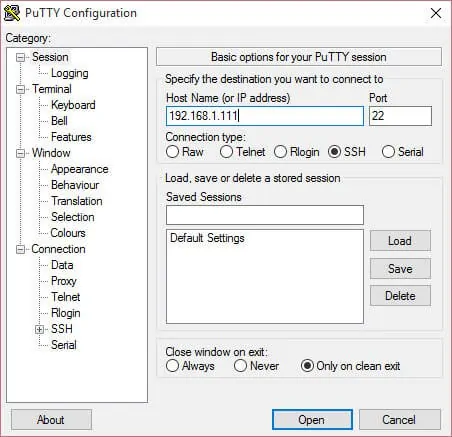
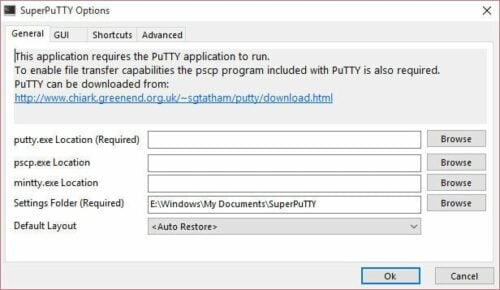

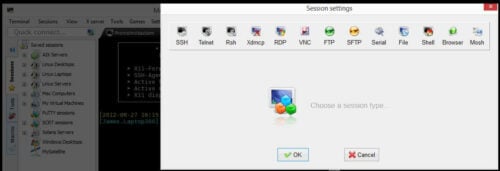

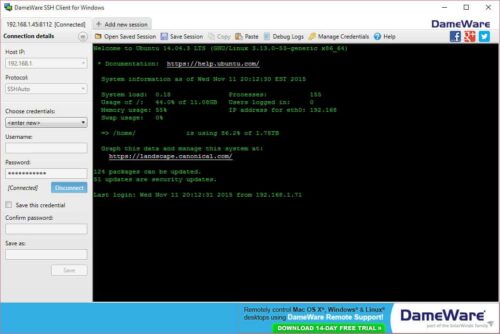
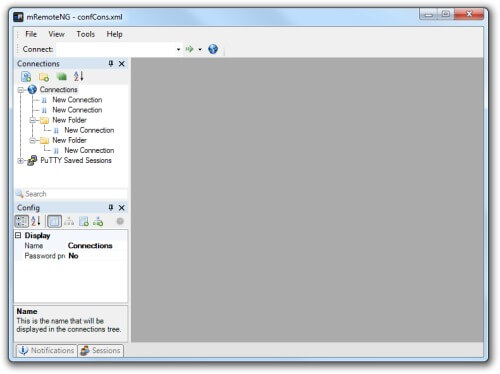
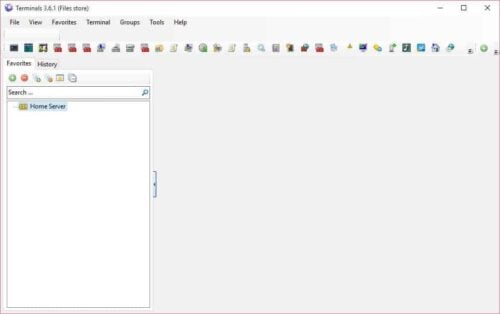
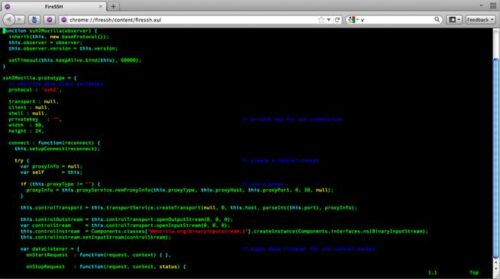
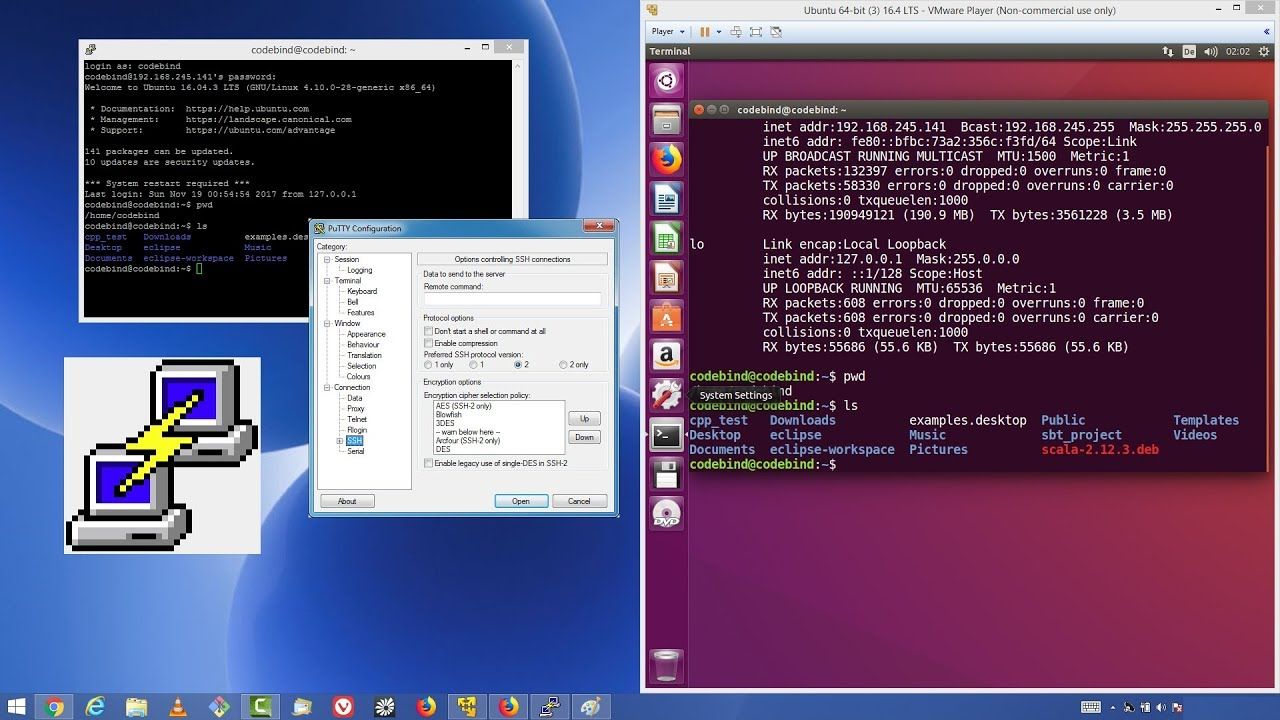
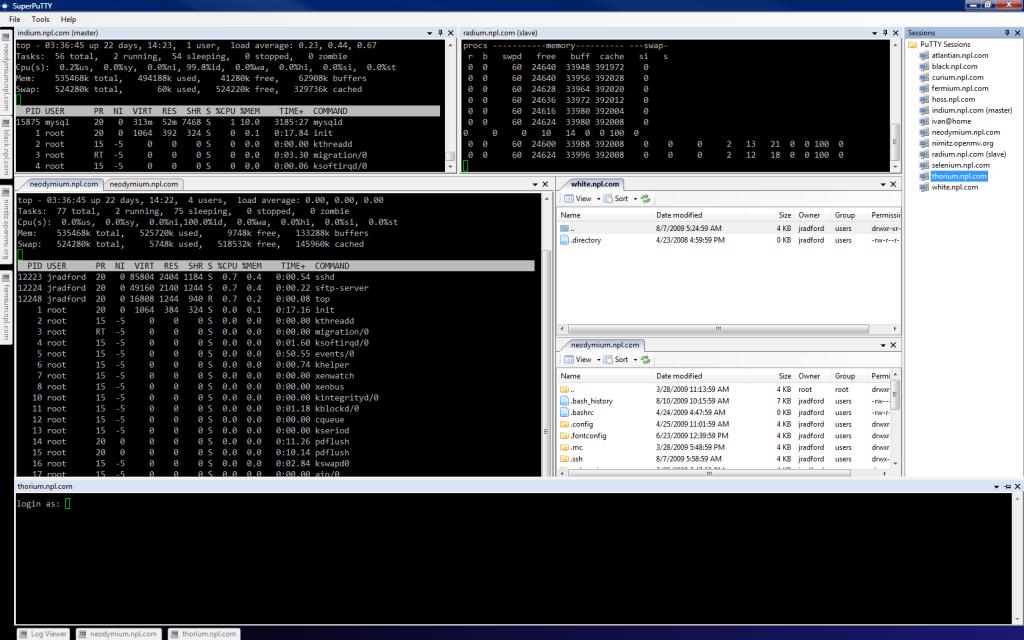
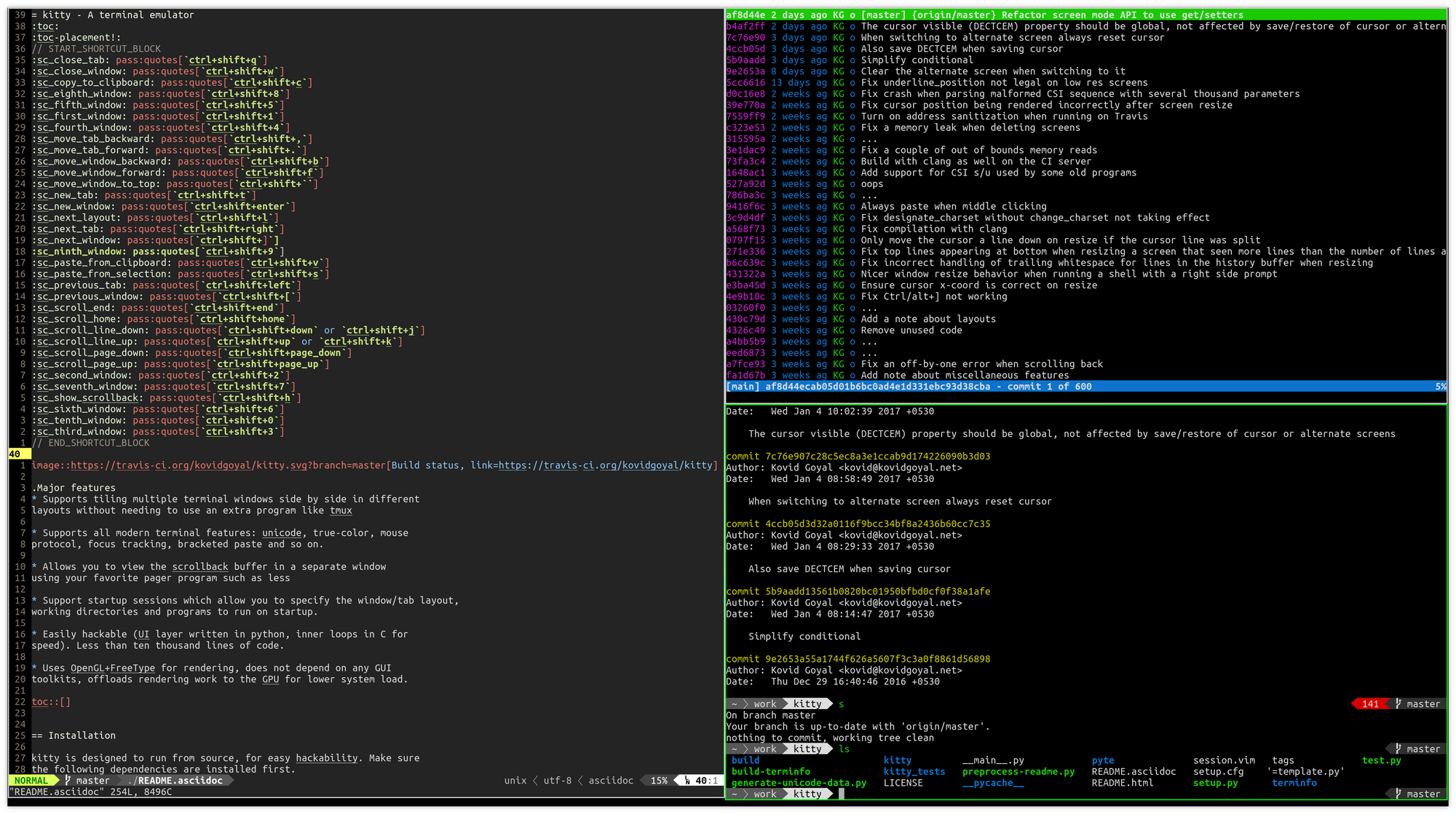
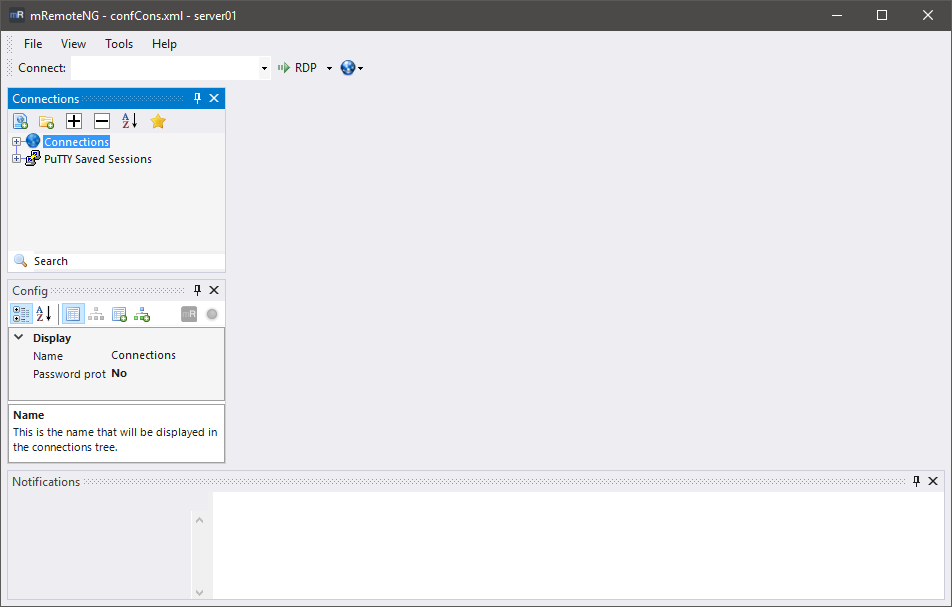
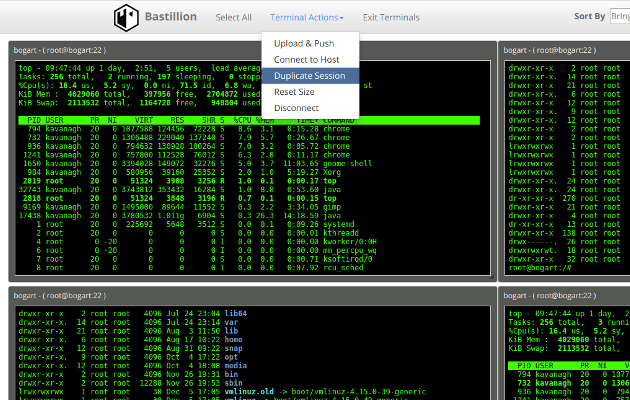
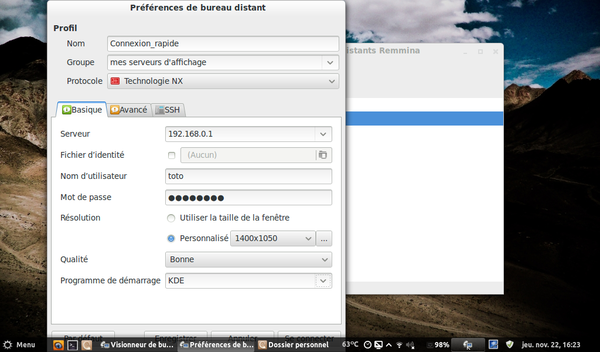
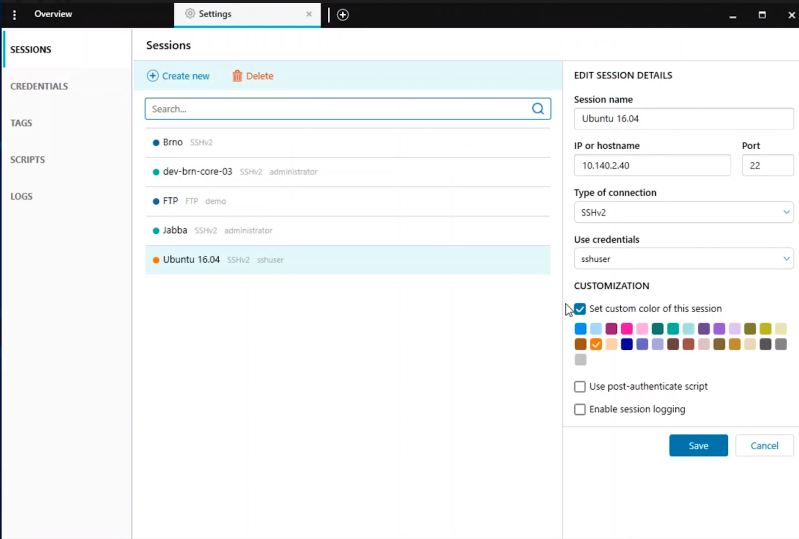
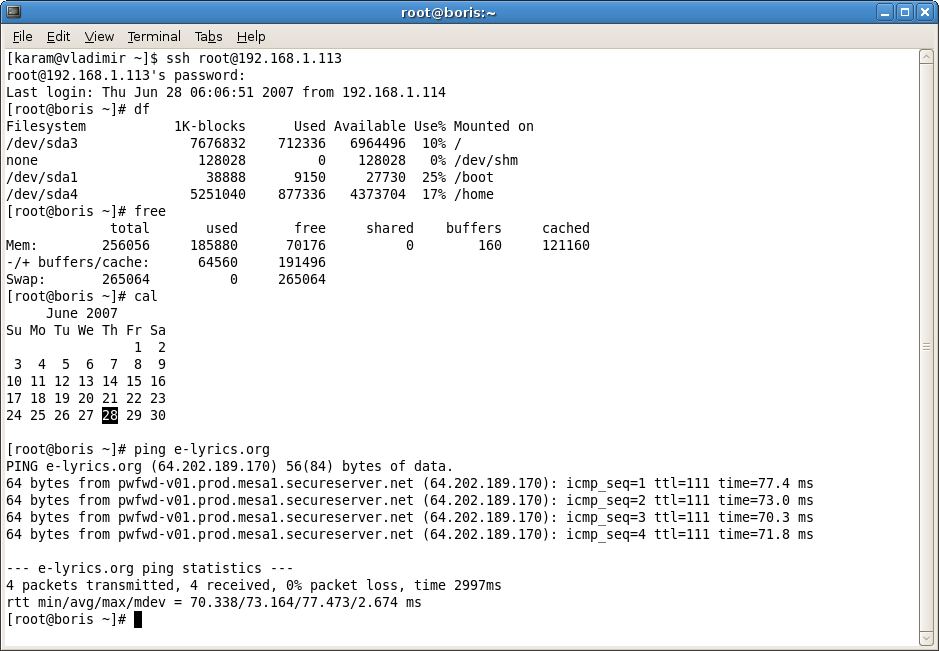
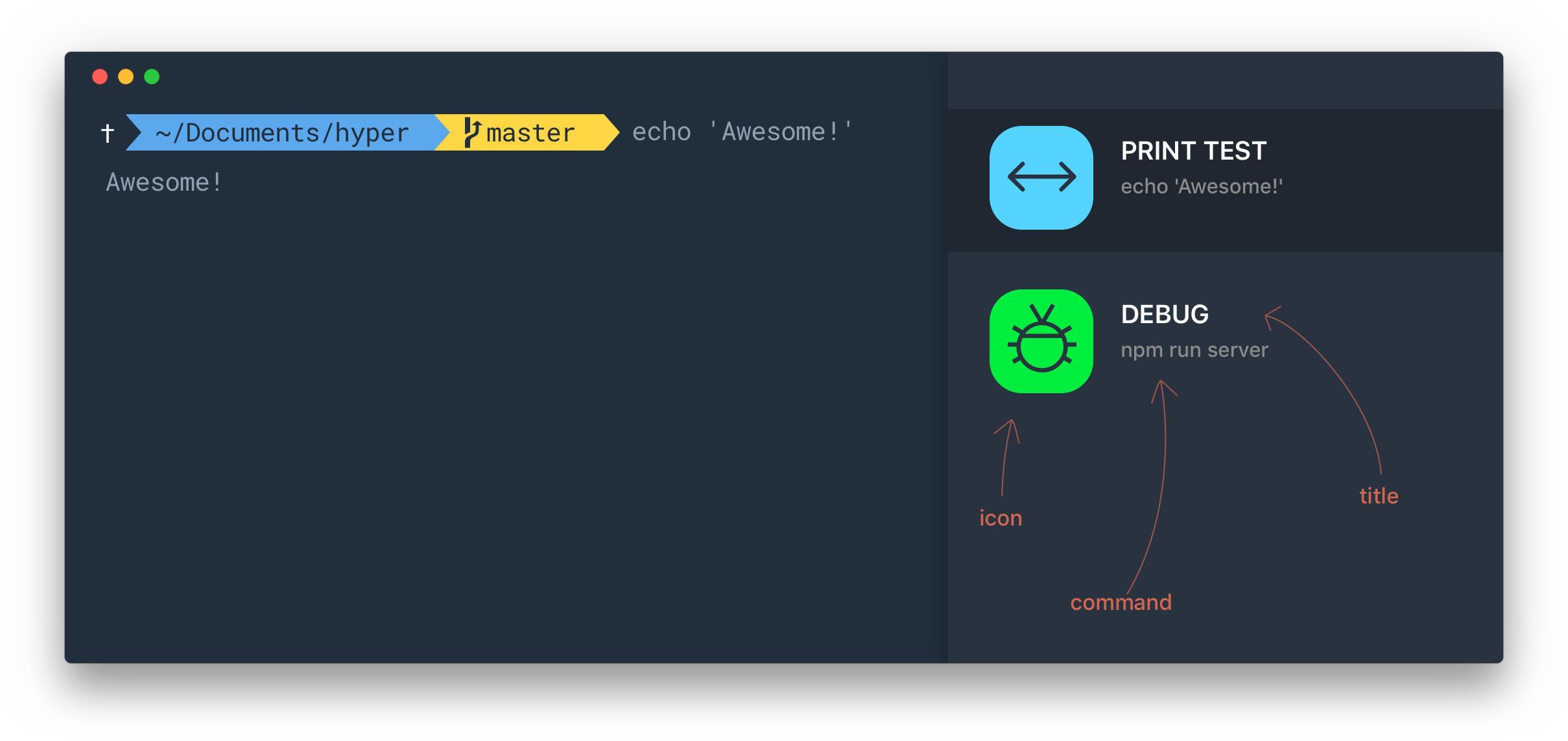
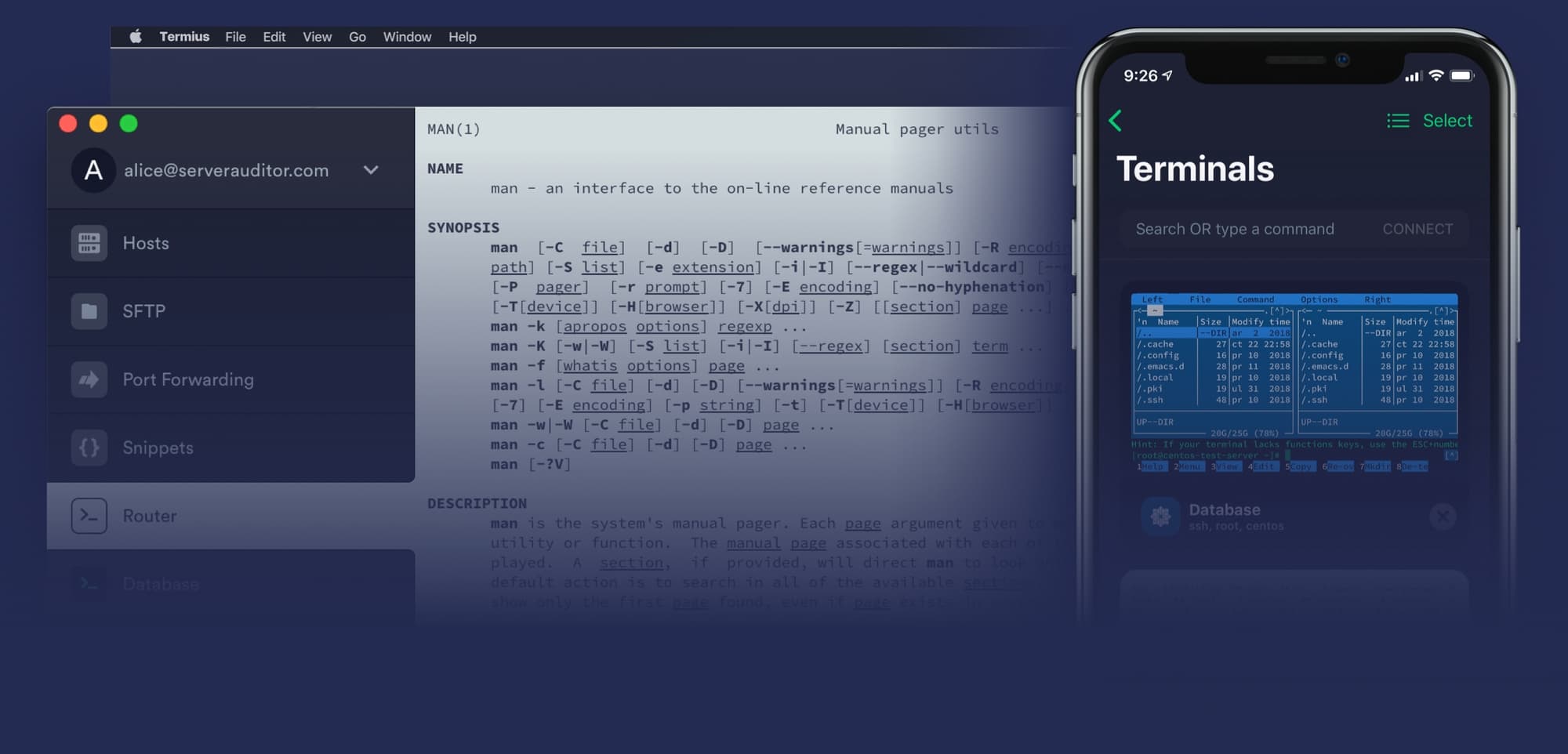
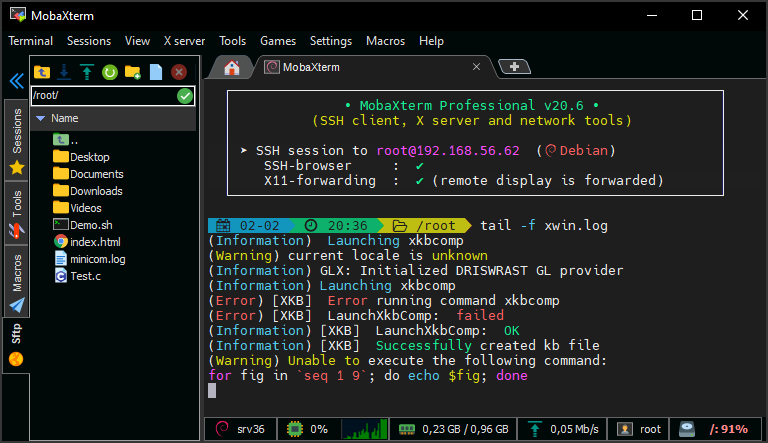
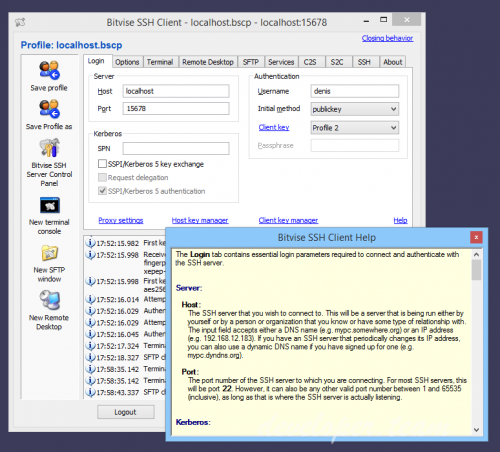
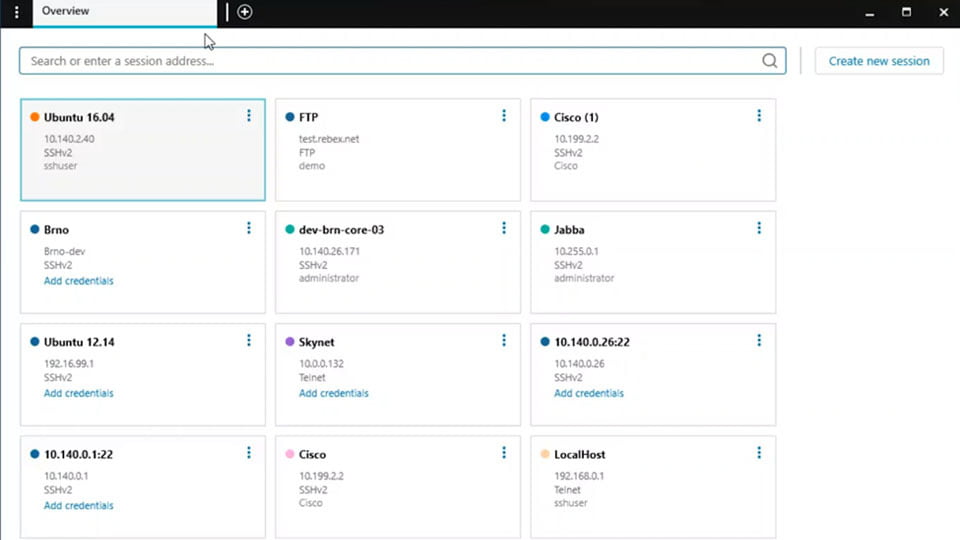

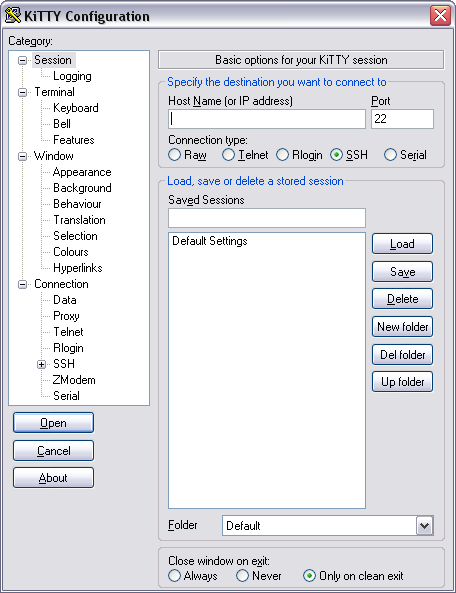
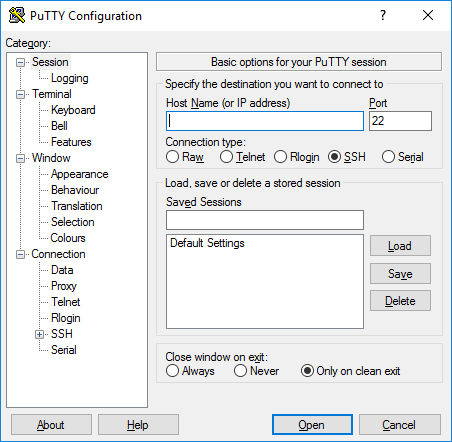
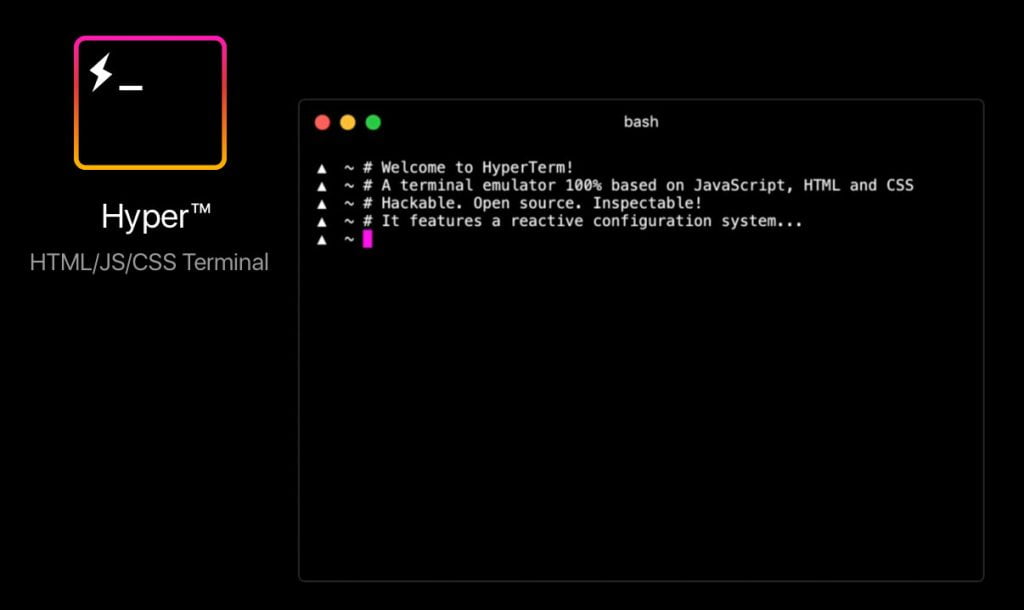
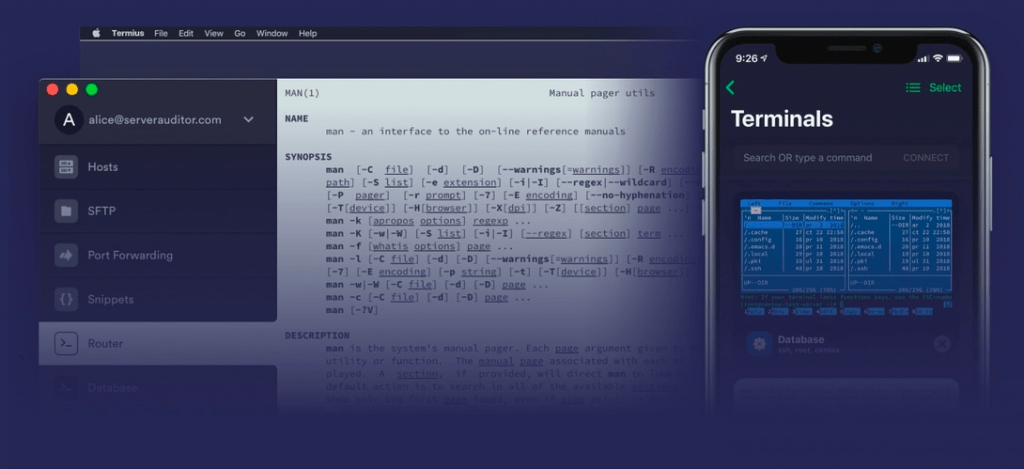
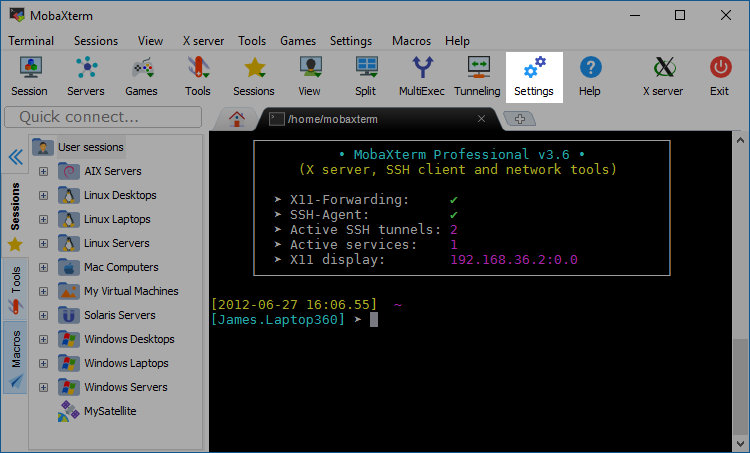
 Bitvise
Bitvise