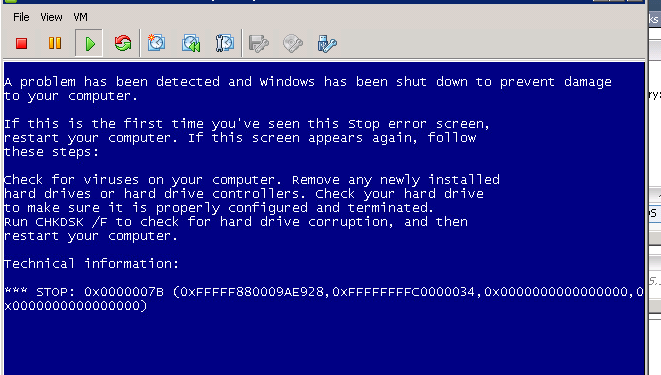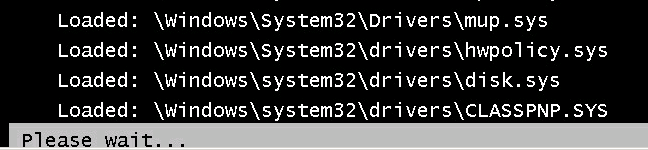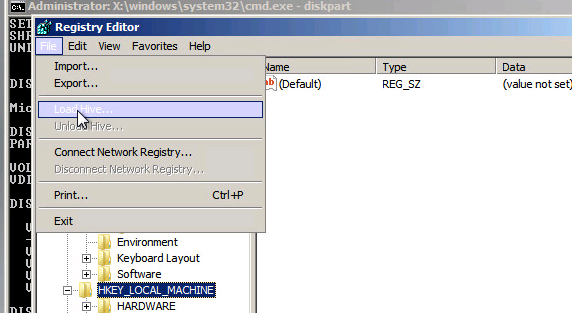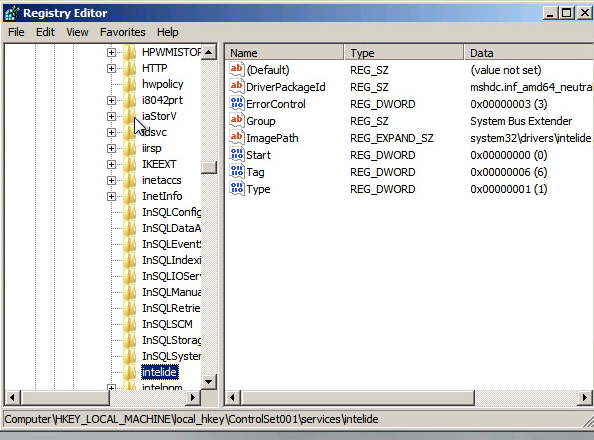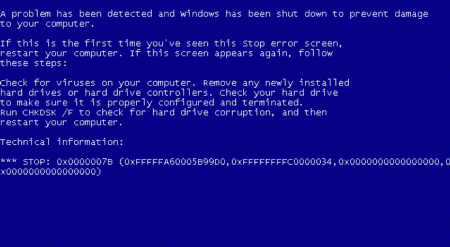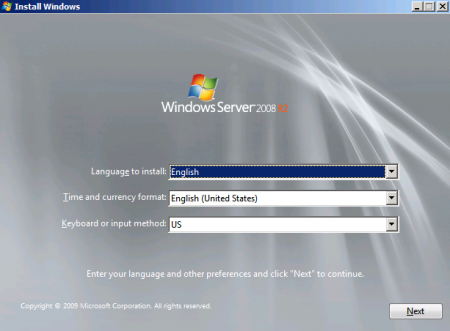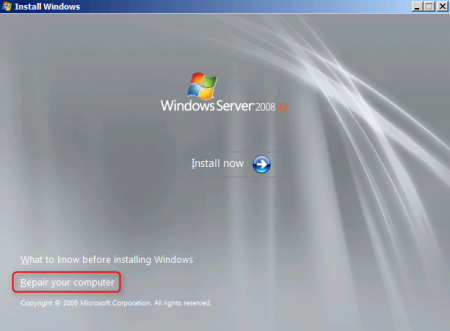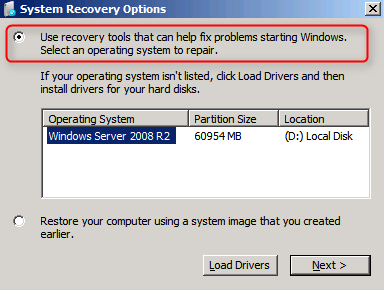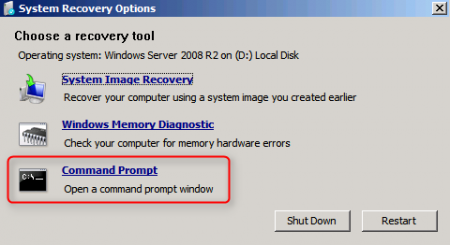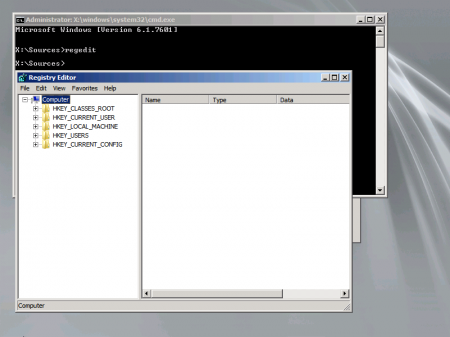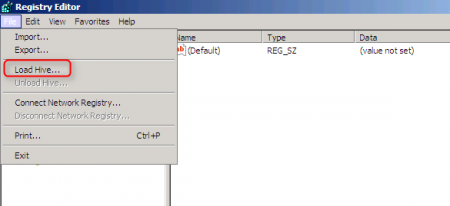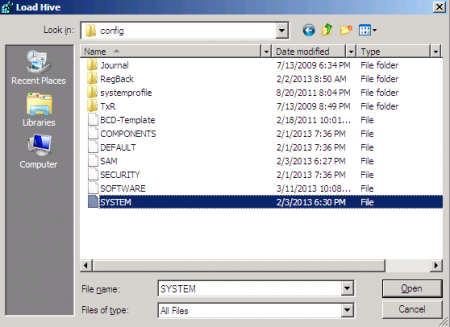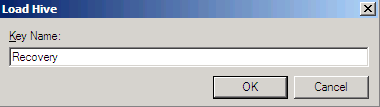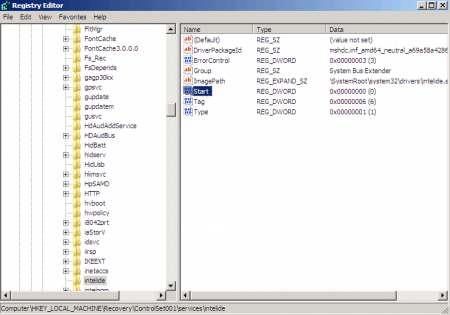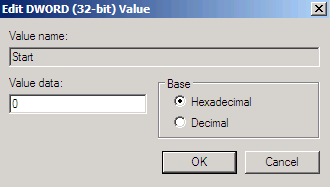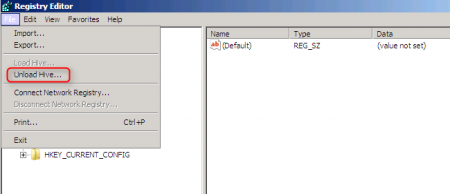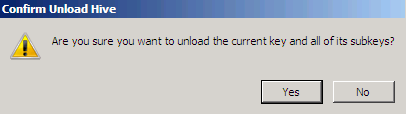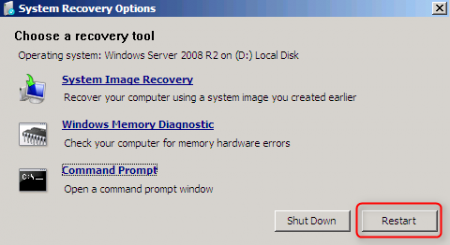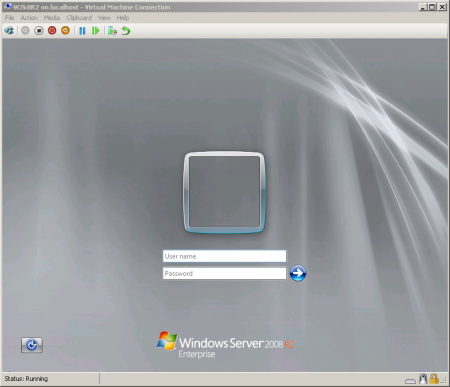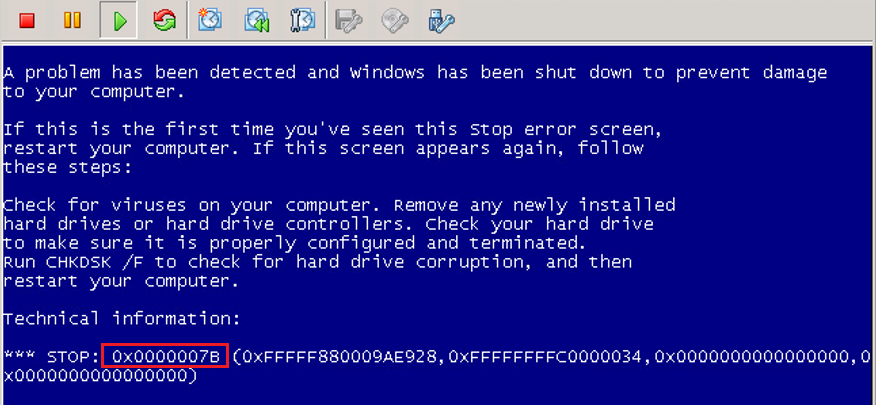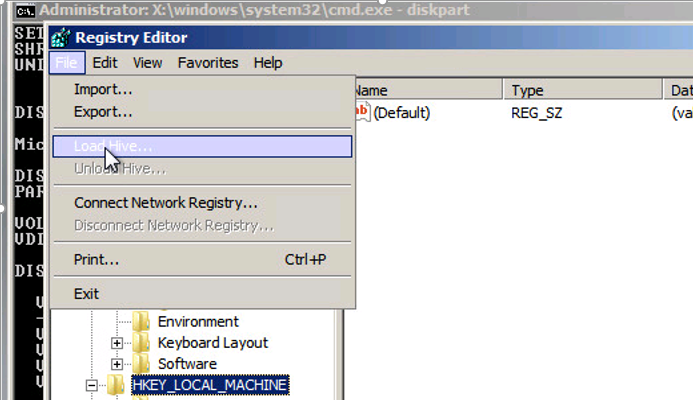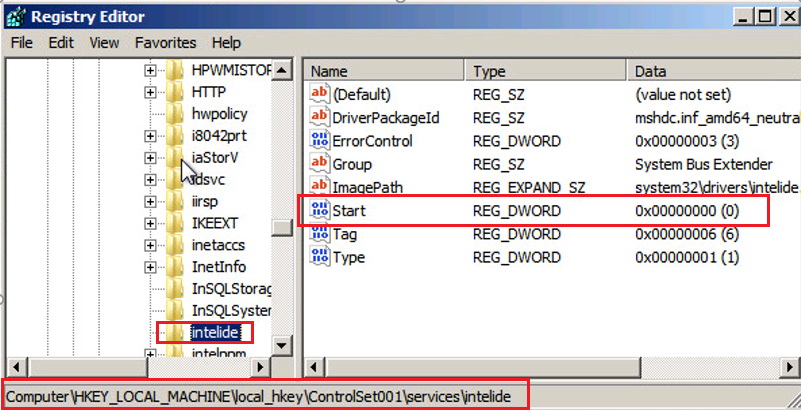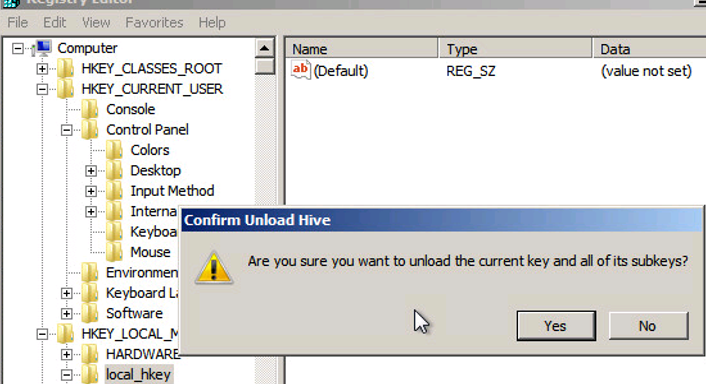При замене оборудования компьютера или сервера, восстановлении из бэкапа или при миграции физического хоста в среду виртуализации (P2V), при первом запуске Windows Server 2008 R2 / Windows 7 может появиться синий экран BSOD с ошибкой 0x0000007B.
STOP: 0x0000007B (0xFFFFF880009A9928, 0xFFFFFFFFC0000034, 0x0000000000000000, 0x0000000000000000).
Данный стоп-код соответствует ошибке INACCESSABLE_BOOT_DEVICE и связан с тем, что контроллер жесткого диска нового сервера (компьютера или виртуальной машины) отличается от исходного оборудования. При загрузке системы не загружается драйвер, которые нужен для загрузки с нового контроллера. Из-за этого Windows не может запуститься.
Администратор может столкнуться с ошибкой 0x0000007B в следующих случаях:
- При восстановлении ОС из бэкапа на другой физический компьютер иди виртуальную машину Hyper-V, VMware или VirtualBox (как частный случай восстановление из Bare Metal Recovery на другое железо).
- При миграции физической системы с помощью создании образа компьютера (например, с помощью disk2vhd) и разворачивании из этого vhd образа новой виртуальной машины.
- При переключении режима работы SATA контроллера в BIOS с AHCI на IDE, или наоборот.
- При замене материнской платы и / или контроллера жесткого диска.
В моем случае проблема возникла при миграции физического сервера с Windows Server 2008 R2 в среду VMWare. При первой загрузке ВМ появился синий экран.
В режиме отладки видно, что загрузка Windows останавливается на этапе загрузки драйвера CLASSPNP.SYS.
Для исправления проблемы, нужно загрузиться с установочного диска Windows (не ниже Windows 7 / 2008 R2) или загрузочного диска (например, DART). В случае использования установочного диска на первом экране начала установки (выбор языка и раскладки клавиатуры) нажмите сочетание клавиш Shift+F10. Откроется окно командной строки, в котором нужно выполнить команду:
Regedit.exe
В открывшемся окне редактора реестра встаньте на раздел HKEY_LOCAL_MACHINE и выберите меню File -> Load Hive. На диске сервера (не перепутайте его с диском со средой WinPE) выберите файл WindowsSystem32configSYSTEM. В этом файле хранится системная часть реестра вашей Windows.
Таким образом вы смонтируете (например, под именем local_hkey) в редактор реестра куст реестра вашей системы с жесткого диска.
В загруженной ветке перейдите в раздел HKEY_LOCAL_MACHINElocal_hkeyControlSet001services.
Найдите следующие ключи реестра:
- Atapi
- Intelide
- LSI_SAS
В каждом из этих ключей найдите параметр типа REG_DWORD с именем Start и измените его значение на 0 (0x00000000).
В том случае, если вы перед возникновением переключили режим работы SATA контроллера на AHCI, нужно также в разделе msahci установить Start=0 (см. статью Как включить AHCI в Windows без переустановки).
Примечание. Значение Start=0, означает что данная служба будет запускаться при загрузке Windows. Start=3 – ручной запуск службы
Для сохранения изменений в файле реестра на диске нужно встать на раздел
HKEY_LOCAL_MACHINElocal_hkey и в меню выбрать Unload Hive.
Теперь можете перезагрузить сервер в обычном режиме. Windows должна загрузится нормально и запустит поиск и установку драйверов для нового оборудования.
В случае VMWare останется только установить VMWare Tools.
Если после данных изменений ваша Windows так и не загрузилась стой же ошибкой INACCESSABLE_BOOT_DEVICE, значит у вас используются какой-то другой тип контроллера. Попробуйте в ветке HKEY_LOCAL_MACHINElocal_hkeyControlSet001services изменить значение параметра Start в соответствии с таблицей.
| Служба Windows | Виртуальная машина VMWare | Физический ПК с Windows x64 с нативным SATA адаптером | Физический ПК с RAID контроллером |
| aliide | 3 | 3 | 3 |
| amdide | 3 | 3 | 3 |
| atapi | 0 | 0 | 0 |
| cmdide | 3 | 3 | 3 |
| iastorv | 3 | 3 | 3 |
| intelide | 0 | 3 | 3 |
| msahci | 3 | 0 | 0 |
| pciide | 3 | 0 | 3 |
| viaide | 3 | 3 | 3 |
| LSI_SAS | 0 | 3 | 3 |
Symptoms
Consider the following scenario:
-
You have a computer that is running Windows Server 2008 R2 Service Pack 1 (SP1) or Windows 7 Service Pack 1 (SP1). The computer supports PCI Express Serial Number Capability.
-
You configure the computer to start from an iSCSI disk.
-
You use an identical device to replace the iSCSI network adapter. For example, the network adapter is a separate network adapter card, or the network adapter is a built-in device on a motherboard.
For example, you replace the device because of a hardware failure.
-
You log on to the computer, and then you restart the computer.
In this scenario, you receive the following Stop error message:
STOP 0x0000007B ( parameter1, parameter2, parameter3, parameter4 ) INACCESSIBLE_BOOT_DEVICE
Notes
-
The four parameters in this Stop error message may vary, depending on the configuration of the computer.
-
Not all «0x0000007B» Stop error messages are caused by this issue.
-
A similar issue occurs on computers that are running Windows Server 2008 or Windows Vista. For more information, click the following article number to view the article in the Microsoft Knowledge Base:
2487376 FIX: Stop error when you replace an iSCSI network adapter or a motherboard by using an identical device on a Windows Server 2008-based or Windows Vista-based computer: «0x0000007B»
-
Note the replacement network adapter must be placed in the same slot as the original network adapter.
-
After applying this hotfix, even when you replace the device with the PCI Express device holding a different serial number, the device instance path would not be modified as long as the same device model is connected to the same slot. In this case, the same device instance path, which is stored in the registry, would continue to be used. Thus, the reinstallation of the device does not occur.
-
Note that if the failed iSCSI network adapter is a built-in device, and you choose to use a different built-in adapter for iSCSI boot, that installing this hotfix will not resolve the issue, because the adapter would not be in the same PCI-Express location. You would need to manually unbind the Light Weight Filter (LWF) from the second network adapter. See the following KBs for more details: KB2507616, KB976042
Cause
This issue occurs because Windows recognizes the network adapter or the motherboard as a new device.
When the serial number of the network adapter or of the motherboard differs from the serial number of the previous network adapter or motherboard, Windows recognizes a new device.
Resolution
Hotfix information
A supported hotfix is available from Microsoft. However, this hotfix is intended to correct only the problem that is described in this article. Apply this hotfix only to systems that are experiencing the problem described in this article. This hotfix might receive additional testing. Therefore, if you are not severely affected by this problem, we recommend that you wait for the next software update that contains this hotfix.
If the hotfix is available for download, there is a «Hotfix download available» section at the top of this Knowledge Base article. If this section does not appear, contact Microsoft Customer Service and Support to obtain the hotfix.
Note If additional issues occur or if any troubleshooting is required, you might have to create a separate service request. The usual support costs will apply to additional support questions and issues that do not qualify for this specific hotfix. For a complete list of Microsoft Customer Service and Support telephone numbers or to create a separate service request, visit the following Microsoft Web site:
http://support.microsoft.com/contactus/?ws=supportNote The «Hotfix download available» form displays the languages for which the hotfix is available. If you do not see your language, it is because a hotfix is not available for that language.
Prerequisites
To apply this hotfix, you must be running Windows 7 Service Pack 1 (SP1) or Windows Server 2008 R2 Service Pack 1 (SP1).
For more information about how to obtain a Windows 7 or Windows Server 2008 R2 service pack, click the following article number to view the article in the Microsoft Knowledge Base:
976932 Information about Service Pack 1 for Windows 7 and for Windows Server 2008 R2
Registry information
To use the hotfix in this package, you do not have to make any changes to the registry.
Restart requirement
You must restart the computer after you apply this hotfix.
Hotfix replacement information
File information
The English version of this hotfix has the file attributes (or later file attributes) that are listed in the following table. The dates and times for these files are listed in Coordinated Universal Time (UTC). When you view the file information, it is converted to local time. To find the difference between UTC and local time, use the Time Zone tab in the Date and Time item in Control Panel.
Windows 7 and Windows Server 2008 R2 file information notes
Important Windows 7 hotfixes and Windows Server 2008 R2 hotfixes are included in the same packages. However, hotfixes on the Hotfix Request page are listed under both operating systems. To request the hotfix package that applies to one or both operating systems, select the hotfix that is listed under «Windows 7/Windows Server 2008 R2» on the page. Always refer to the «Applies To» section in articles to determine the actual operating system that each hotfix applies to.
-
The files that apply to a specific product, milestone (RTM, SPn), and service branch (LDR, GDR) can be identified by examining the file version numbers as shown in the following table:
Version
Product
Milestone
Service branch
6.1.760
0.16xxxWindows 7 and Windows Server 2008 R2
RTM
GDR
6.1.760
0.20xxxWindows 7 and Windows Server 2008 R2
RTM
LDR
6.1.760
1.17xxxWindows 7 and Windows Server 2008 R2
SP1
GDR
6.1.760
1.21xxxWindows 7 and Windows Server 2008 R2
SP1
LDR
-
GDR service branches contain only those fixes that are widely released to address widespread, critical issues. LDR service branches contain hotfixes in addition to widely released fixes.
-
The MANIFEST files (.manifest) and the MUM files (.mum) that are installed for each environment are listed separately in the «Additional file information for Windows 7 and for Windows Server 2008 R2» section. MUM and MANIFEST files, and the associated security catalog (.cat) files, are critical to maintaining the state of the updated component. The security catalog files, for which the attributes are not listed, are signed with a Microsoft digital signature.
For all supported x86-based versions of Windows 7
|
File name |
File version |
File size |
Date |
Time |
Platform |
|---|---|---|---|---|---|
|
Agp440.sys |
6.1.7600.16385 |
53,312 |
14-Jul-2009 |
01:26 |
x86 |
|
Amdagp.sys |
6.1.7600.16385 |
53,312 |
14-Jul-2009 |
01:26 |
x86 |
|
Isapnp.sys |
6.1.7600.16385 |
46,656 |
14-Jul-2009 |
01:20 |
x86 |
|
Msisadrv.sys |
6.1.7600.16385 |
13,888 |
14-Jul-2009 |
01:20 |
x86 |
|
Mssmbios.sys |
6.1.7600.16385 |
28,240 |
14-Jul-2009 |
01:20 |
x86 |
|
Nv_agp.sys |
6.1.7600.16385 |
105,024 |
14-Jul-2009 |
01:20 |
x86 |
|
Pci.sys |
6.1.7601.17630 |
153,984 |
11-Jun-2011 |
04:27 |
x86 |
|
Sisagp.sys |
6.1.7600.16385 |
52,304 |
14-Jul-2009 |
01:19 |
x86 |
|
Streamci.dll |
6.1.7600.16385 |
22,096 |
14-Jul-2009 |
01:19 |
x86 |
|
Swenum.sys |
6.1.7600.16385 |
12,240 |
14-Jul-2009 |
01:19 |
Not applicable |
|
Termdd.sys |
6.1.7601.17514 |
53,120 |
20-Nov-2010 |
12:30 |
x86 |
|
Uliagpkx.sys |
6.1.7600.16385 |
57,424 |
14-Jul-2009 |
01:19 |
x86 |
|
Vdrvroot.sys |
6.1.7600.16385 |
32,832 |
14-Jul-2009 |
01:19 |
x86 |
|
Viaagp.sys |
6.1.7600.16385 |
53,328 |
14-Jul-2009 |
01:19 |
x86 |
|
Volmgr.sys |
6.1.7601.17514 |
53,120 |
20-Nov-2010 |
12:30 |
x86 |
|
Agp440.sys |
6.1.7600.16385 |
53,312 |
14-Jul-2009 |
01:26 |
x86 |
|
Amdagp.sys |
6.1.7600.16385 |
53,312 |
14-Jul-2009 |
01:26 |
x86 |
|
Isapnp.sys |
6.1.7600.16385 |
46,656 |
14-Jul-2009 |
01:20 |
x86 |
|
Msisadrv.sys |
6.1.7600.16385 |
13,888 |
14-Jul-2009 |
01:20 |
x86 |
|
Mssmbios.sys |
6.1.7600.16385 |
28,240 |
14-Jul-2009 |
01:20 |
x86 |
|
Nv_agp.sys |
6.1.7600.16385 |
105,024 |
14-Jul-2009 |
01:20 |
x86 |
|
Pci.sys |
6.1.7601.21744 |
154,496 |
11-Jun-2011 |
05:54 |
x86 |
|
Sisagp.sys |
6.1.7600.16385 |
52,304 |
14-Jul-2009 |
01:19 |
x86 |
|
Streamci.dll |
6.1.7600.16385 |
22,096 |
14-Jul-2009 |
01:19 |
x86 |
|
Swenum.sys |
6.1.7600.16385 |
12,240 |
14-Jul-2009 |
01:19 |
Not applicable |
|
Termdd.sys |
6.1.7601.17514 |
53,120 |
20-Nov-2010 |
12:30 |
x86 |
|
Uliagpkx.sys |
6.1.7600.16385 |
57,424 |
14-Jul-2009 |
01:19 |
x86 |
|
Vdrvroot.sys |
6.1.7600.16385 |
32,832 |
14-Jul-2009 |
01:19 |
x86 |
|
Viaagp.sys |
6.1.7600.16385 |
53,328 |
14-Jul-2009 |
01:19 |
x86 |
|
Volmgr.sys |
6.1.7601.21744 |
53,120 |
11-Jun-2011 |
05:54 |
x86 |
For all supported x64-based versions of Windows 7 and of Windows Server 2008 R2
|
File name |
File version |
File size |
Date |
Time |
Platform |
|---|---|---|---|---|---|
|
Agp440.sys |
6.1.7600.16385 |
61,008 |
14-Jul-2009 |
01:52 |
x64 |
|
Isapnp.sys |
6.1.7600.16385 |
20,544 |
14-Jul-2009 |
01:48 |
x64 |
|
Msisadrv.sys |
6.1.7600.16385 |
15,424 |
14-Jul-2009 |
01:48 |
x64 |
|
Mssmbios.sys |
6.1.7600.16385 |
32,320 |
14-Jul-2009 |
01:48 |
x64 |
|
Nv_agp.sys |
6.1.7600.16385 |
122,960 |
14-Jul-2009 |
01:48 |
x64 |
|
Pci.sys |
6.1.7601.17630 |
184,704 |
11-Jun-2011 |
05:39 |
x64 |
|
Streamci.dll |
6.1.7600.16385 |
24,144 |
14-Jul-2009 |
01:45 |
x64 |
|
Swenum.sys |
6.1.7600.16385 |
12,496 |
14-Jul-2009 |
01:45 |
x64 |
|
Termdd.sys |
6.1.7601.17514 |
63,360 |
20-Nov-2010 |
13:33 |
x64 |
|
Uliagpkx.sys |
6.1.7600.16385 |
64,592 |
14-Jul-2009 |
01:45 |
x64 |
|
Vdrvroot.sys |
6.1.7600.16385 |
36,432 |
14-Jul-2009 |
01:45 |
x64 |
|
Volmgr.sys |
6.1.7601.17514 |
71,552 |
20-Nov-2010 |
13:34 |
x64 |
|
Agp440.sys |
6.1.7600.16385 |
61,008 |
14-Jul-2009 |
01:52 |
x64 |
|
Isapnp.sys |
6.1.7600.16385 |
20,544 |
14-Jul-2009 |
01:48 |
x64 |
|
Msisadrv.sys |
6.1.7600.16385 |
15,424 |
14-Jul-2009 |
01:48 |
x64 |
|
Mssmbios.sys |
6.1.7600.16385 |
32,320 |
14-Jul-2009 |
01:48 |
x64 |
|
Nv_agp.sys |
6.1.7600.16385 |
122,960 |
14-Jul-2009 |
01:48 |
x64 |
|
Pci.sys |
6.1.7601.21744 |
185,216 |
11-Jun-2011 |
05:25 |
x64 |
|
Streamci.dll |
6.1.7600.16385 |
24,144 |
14-Jul-2009 |
01:45 |
x64 |
|
Swenum.sys |
6.1.7600.16385 |
12,496 |
14-Jul-2009 |
01:45 |
x64 |
|
Termdd.sys |
6.1.7601.17514 |
63,360 |
20-Nov-2010 |
13:33 |
x64 |
|
Uliagpkx.sys |
6.1.7600.16385 |
64,592 |
14-Jul-2009 |
01:45 |
x64 |
|
Vdrvroot.sys |
6.1.7600.16385 |
36,432 |
14-Jul-2009 |
01:45 |
x64 |
|
Volmgr.sys |
6.1.7601.21744 |
70,528 |
11-Jun-2011 |
05:25 |
x64 |
For all supported IA-64–based versions of Windows Server 2008 R2
|
File name |
File version |
File size |
Date |
Time |
Platform |
|---|---|---|---|---|---|
|
Agp460.sys |
6.1.7600.16385 |
137,216 |
13-Jul-2009 |
23:45 |
IA-64 |
|
Isapnp.sys |
6.1.7600.16385 |
34,384 |
14-Jul-2009 |
01:58 |
IA-64 |
|
Msisadrv.sys |
6.1.7600.16385 |
22,592 |
14-Jul-2009 |
01:58 |
IA-64 |
|
Mssmbios.sys |
6.1.7600.16385 |
58,432 |
14-Jul-2009 |
01:58 |
IA-64 |
|
Pci.sys |
6.1.7601.17630 |
456,064 |
11-Jun-2011 |
04:08 |
IA-64 |
|
Streamci.dll |
6.1.7600.16385 |
43,072 |
14-Jul-2009 |
01:56 |
IA-64 |
|
Swenum.sys |
6.1.7600.16385 |
16,192 |
14-Jul-2009 |
01:56 |
Not applicable |
|
Termdd.sys |
6.1.7601.17514 |
162,688 |
20-Nov-2010 |
10:33 |
IA-64 |
|
Vdrvroot.sys |
6.1.7600.16385 |
66,112 |
14-Jul-2009 |
01:56 |
IA-64 |
|
Volmgr.sys |
6.1.7601.17514 |
160,640 |
20-Nov-2010 |
10:33 |
IA-64 |
|
Agp460.sys |
6.1.7600.16385 |
137,216 |
13-Jul-2009 |
23:45 |
IA-64 |
|
Isapnp.sys |
6.1.7600.16385 |
34,384 |
14-Jul-2009 |
01:58 |
IA-64 |
|
Msisadrv.sys |
6.1.7600.16385 |
22,592 |
14-Jul-2009 |
01:58 |
IA-64 |
|
Mssmbios.sys |
6.1.7600.16385 |
58,432 |
14-Jul-2009 |
01:58 |
IA-64 |
|
Pci.sys |
6.1.7601.21744 |
458,112 |
11-Jun-2011 |
04:13 |
IA-64 |
|
Streamci.dll |
6.1.7600.16385 |
43,072 |
14-Jul-2009 |
01:56 |
IA-64 |
|
Swenum.sys |
6.1.7600.16385 |
16,192 |
14-Jul-2009 |
01:56 |
Not applicable |
|
Termdd.sys |
6.1.7601.17514 |
162,688 |
20-Nov-2010 |
10:33 |
IA-64 |
|
Vdrvroot.sys |
6.1.7600.16385 |
66,112 |
14-Jul-2009 |
01:56 |
IA-64 |
|
Volmgr.sys |
6.1.7601.21744 |
164,224 |
11-Jun-2011 |
04:13 |
IA-64 |
Status
Microsoft has confirmed that this is a problem in the Microsoft products that are listed in the «Applies to» section.
More Information
This issue was previously resolved by hotfix 2344941 for Windows 2008 R2 and for Windows 7. The hotfix applies to versions of Windows 2008 R2 and Windows 7 that do not have Service Pack 1 applied. Hotfix 2550978 applies only to operating systems that have Service Pack 1 installed. If you installed Service Pack 1 on a computer that has hotfix 2344941 installed, you must apply this new hotfix to resolve this issue on Service Pack 1.
For more information, click the following article number to view the article in the Microsoft Knowledge Base:
2344941 «0x0000007B» Stop error when you replace an iSCSI or PCI Express network adapter or a motherboard with an identical device on a Windows Server 2008 R2-based or Windows 7-based computerFor more information about software update terminology, click the following article number to view the article in the Microsoft Knowledge Base:
824684 Description of the standard terminology that is used to describe Microsoft software updates
Additional file information
Additional file information for Windows 7 and for Windows Server 2008 R2
Additional files for all supported x86-based versions of Windows 7
|
File name |
Update-bf.mum |
|
File version |
Not applicable |
|
File size |
1,888 |
|
Date (UTC) |
11-Jun-2011 |
|
Time (UTC) |
09:51 |
|
Platform |
Not applicable |
|
File name |
X86_machine.inf_31bf3856ad364e35_6.1.7601.17630_none_bc00b80d1d06c232.manifest |
|
File version |
Not applicable |
|
File size |
9,456 |
|
Date (UTC) |
11-Jun-2011 |
|
Time (UTC) |
09:56 |
|
Platform |
Not applicable |
|
File name |
X86_machine.inf_31bf3856ad364e35_6.1.7601.21744_none_bc8386143628e349.manifest |
|
File version |
Not applicable |
|
File size |
9,456 |
|
Date (UTC) |
11-Jun-2011 |
|
Time (UTC) |
09:56 |
|
Platform |
Not applicable |
Additional files for all supported x64-based versions of Windows 7 and of Windows Server 2008 R2
|
File name |
Amd64_machine.inf_31bf3856ad364e35_6.1.7601.17630_none_181f5390d5643368.manifest |
||
|
File version |
Not applicable |
||
|
File size |
7,894 |
||
|
Date (UTC) |
11-Jun-2011 |
||
|
Time (UTC) |
10:00 |
||
|
Platform |
Not applicable |
||
|
File name |
Amd64_machine.inf_31bf3856ad364e35_6.1.7601.21744_none_18a22197ee86547f.manifest |
||
|
File version |
Not applicable |
||
|
File size |
7,894 |
||
|
Date (UTC) |
11-Jun-2011 |
||
|
Time (UTC) |
10:00 |
||
|
Platform |
Not applicable |
||
|
File name |
Update-bf.mum |
||
|
File version |
Not applicable |
||
|
File size |
1,900 |
||
|
Date (UTC) |
11-Jun-2011 |
||
|
Time (UTC) |
09:51 |
||
|
Platform |
Not applicable |
Additional files for all supported IA-64–based versions of Windows Server 2008 R2
|
File name |
Ia64_machine.inf_31bf3856ad364e35_6.1.7601.17630_none_bc025c031d04cb2e.manifest |
||
|
File version |
Not applicable |
||
|
File size |
6,844 |
||
|
Date (UTC) |
11-Jun-2011 |
||
|
Time (UTC) |
09:51 |
||
|
Platform |
Not applicable |
||
|
File name |
Ia64_machine.inf_31bf3856ad364e35_6.1.7601.21744_none_bc852a0a3626ec45.manifest |
||
|
File version |
Not applicable |
||
|
File size |
6,844 |
||
|
Date (UTC) |
11-Jun-2011 |
||
|
Time (UTC) |
09:51 |
||
|
Platform |
Not applicable |
||
|
File name |
Update-bf.mum |
||
|
File version |
Not applicable |
||
|
File size |
1,429 |
||
|
Date (UTC) |
11-Jun-2011 |
||
|
Time (UTC) |
09:51 |
||
|
Platform |
Not applicable |
||
Решение для Hyper-V
После восстановления бекапа Windows Server 2008 R2 сделанного с физической машины на виртуальную машину, windows не запускается с ошибкой «STOP: 0x0000007B«.
01. Вставьте в CD/DVD-ROM установочный диск
Windows Server 2008 R2 DVD.
02. Загрузите с него виртуальную машину.
03. В окне «Install Windows», нажмите «Next».
04. Нажмите «Repair your computer»
05. Выберите «Use recovery tools that can help fix problems starting Windows. Select an operating system to repair»
06. Нажмите «
Next»
07. Нажмите «Command Prompt» (командная строка)
08. Введите «regedit», запустится «Registry Editor»
09. Перейдите в «
HKEY_LOCAL_MACHINE»
10. В меню «File» выберите «Load Hive» (Загрузить куст»)
Примечание: Пока не кликнешь на ветку «HKEY_LOCAL_MACHINE»
в Меню не будет активна «Загрузить куст»
11. Выберите там файл «WindowsSystem32ConfigSYSTEM»
12. Нажмите «
Open»
13. В поле «Key Name», введите «Recovery»
14. Нажмите «
OK»
15. Перейдите в «HKEY_LOCAL_MACHINERecoveryControlSet001servicesintelide»
16. Откройте свойства ключа «
Start»
17. Измените «Value data» на «0».
18. Нажмите «
OK».
19. Перейдите в «
HKEY_LOCAL_MACHINERecovery»
20. В меню нажмите «File» — «Unload Hive»
21. В окне «Confirm Unload Hive» нажмите «Yes»
22. Закройте «
Registry Editor»
23. В окне «System Recovery Options», нажмите «Restart»
После перезагрузки восстановленный Windows должен запуститсяПримечание: Если Windows Server 2008 R2 не запустился то вернитесь к шагу 18 и проверьте следующие параметры реестраHKLM Recovery System CurrentControlSet Services
Имя сервиса = Значение параметра
Start
Aliide = 3
Amdide =3
Atapi = 0
Cmdide = 3
iaStorV = 3
intelide = 0
msahci = 3
pciide = 3
viaide = 3
LSI_SAS = 0
* * * *
Ссылки на другие новости:
+ Ошибка 0xc8000222 при установке приложений (WinServ2008)
+ Отключаем Teredo в Windows 7
+ Отключаем планировщик заданий в Windows 7
+ Отключаем и удаляем hiberfil.sys в Windows 7
+ Удаляем пароль Windows 8 (netplwiz)
+ Windows — Ошибка Event ID 10
+ Ручная синхронизация времени
+ Отключение учетных записей при входе в Windows 7
+ Отключаем QoS и сетевой сброс в Windows 7
+ Удаление GPT и создание MBR раздела
+ Windows 7 — Удаляем папку Windows Mail
+ Windows 7 — Очищаем WinSxS
+ Windows 7 — Сбой при загрузке драйвера cdrom
+ Windows 7 — Автозагрузка (Superfetch)
+ Windows 7 — Обновление сетевых папок
+ Windows 7 — Удаление пакета обновления
+ Windows 7 — Обновление сетевых папок
+ Ошибка 80072EFE обновления в Windows
+ Замена материнской платы без переустановки Windows
_
Теги: soft windows server 2008 восстановление teredo netplwiz hiber c8000222 0000007b
|
13 / 13 / 2 Регистрация: 12.02.2013 Сообщений: 101 |
|
|
1 |
|
|
18.12.2019, 14:25. Показов 8017. Ответов 13
Приветствую! Принесли машинку, вчера работала — моргнул свет — больше не работает, классика Миниатюры
__________________
0 |
|
Programming Эксперт 94731 / 64177 / 26122 Регистрация: 12.04.2006 Сообщений: 116,782 |
18.12.2019, 14:25 |
|
13 |
|
Модератор 15148 / 7736 / 726 Регистрация: 03.01.2012 Сообщений: 31,792 |
|
|
18.12.2019, 17:00 |
2 |
|
Гм… В теме, на которую вы ссылаетесь, основная проблема была из-за активатора. У вас же никаких следов активатора в загрузчике не видно.
0 |
|
13 / 13 / 2 Регистрация: 12.02.2013 Сообщений: 101 |
|
|
18.12.2019, 17:07 [ТС] |
3 |
|
Как понял ещё настройки BIOS сбились, ибо вдруг заговорили о зеркальных дисках — включил RAID и он 2 диска кроме системы слепил в RAID1. Миниатюры
0 |
|
13 / 13 / 2 Регистрация: 12.02.2013 Сообщений: 101 |
|
|
18.12.2019, 17:10 [ТС] |
4 |
|
У меня сейчас режим RAID и в boot первый «Windows Boot Manager» — следом за ним диск без ефи, если ставлю IDE — появляется диск с UEFI кроме видос бут манагера, если ставлю RAID и UEFI Only — не видит систему вовсе
0 |
|
13 / 13 / 2 Регистрация: 12.02.2013 Сообщений: 101 |
|
|
19.12.2019, 06:47 [ТС] |
5 |
|
Стандартно, когда принесли был режим IDE, стоял первым в Boot EFI диск, потом boot manager Windows, потом диск без EFI. Время и дата в BIOS были правильные. Винда всяко не лиц., ибо знаю человвека, который её ставил
0 |
|
Модератор 15148 / 7736 / 726 Регистрация: 03.01.2012 Сообщений: 31,792 |
|
|
19.12.2019, 11:08 |
6 |
|
mcnik21, Я правильно поняла, что вы отключили запуск всех драйверов Аваста? Если так — хвосты в UpperFilters и LowerFilters подчищены? (нужно проверить в ветке подсаженного куста HKEY_LOCAL_MACHINEFlorinControlSet001ControlCl ass{….} каждый подкаталог и те подкаталоги, где в значении параметров UpperFilters и LowerFilters есть что-то, напоминающее имена драйверов Аваста, избавить от упоминания этих драйверов (только от них! Если сомневаетесь, лучше не правьте, а выложите скрин и подождите ответа)
0 |
|
13 / 13 / 2 Регистрация: 12.02.2013 Сообщений: 101 |
|
|
19.12.2019, 11:36 [ТС] |
7 |
|
В Class нашёл вот этот кусок, похожий на авастовский, ибо AVC Миниатюры
0 |
|
13 / 13 / 2 Регистрация: 12.02.2013 Сообщений: 101 |
|
|
19.12.2019, 11:42 [ТС] |
8 |
|
Вот что вырвал из C:WindwsSystem32Drivers (примерный путь, другого не бывает) Миниатюры
0 |
|
Модератор 15148 / 7736 / 726 Регистрация: 03.01.2012 Сообщений: 31,792 |
|
|
19.12.2019, 12:26 |
9 |
|
mcnik21, Не, я не об этом. Вот, гляньте на подкаталог, связанный с клавиатурой (у вас будет другой «лишний» драйвер, потому что у вас — Аваст, а у меня — Каспер, но встраиваются драйвера от антивирей по одному и тому же принципу) Клава с каспером Клава без встроек Если неаккуратно удалить с компа Каспера (допустим, все его дрова удалены, а в реестре упоминание об этих драйверах в фильтре есть), то девайс (в нашем случае клава) работать не будет, пока не удалят этот драйвер из фильтра
0 |
|
13 / 13 / 2 Регистрация: 12.02.2013 Сообщений: 101 |
|
|
19.12.2019, 12:42 [ТС] |
10 |
|
Вот все Class, которые имеют это изменяемое поле
0 |
|
13 / 13 / 2 Регистрация: 12.02.2013 Сообщений: 101 |
|
|
19.12.2019, 13:40 [ТС] |
11 |
|
Метка GPT только на одном томе, залез в Boot, нашёл как выключить CSM (т.е. оставили только EFI) и вдруг комп впервые ругнулся вот так: Миниатюры
0 |
|
4471 / 2154 / 436 Регистрация: 09.09.2017 Сообщений: 7,795 |
|
|
19.12.2019, 16:35 |
12 |
|
Метка GPT только на одном томе, залез в Boot, нашёл как выключить CSM Нужно выключить в BIOS безопасную загрузку, эта ОС её не поддерживает. Эта опция может называться по разному: например на МП ASUS активировать опцию Other OS.
0 |
|
Модератор 15148 / 7736 / 726 Регистрация: 03.01.2012 Сообщений: 31,792 |
|
|
19.12.2019, 17:04 |
13 |
|
Так. Хвостов Аваста в реестре не вижу. Возможно, вы правы
проблема с авастом она решена, и трабла в другом) А тут — нет
Метка GPT только на одном томе Ибо GPT не может быть один том диска. Только весь диск. И загрузчик на этом диске — (U)efi. Значит, через CSM грузиться не будет Добавлено через 1 минуту
1 |
|
13 / 13 / 2 Регистрация: 12.02.2013 Сообщений: 101 |
|
|
30.12.2019, 09:48 [ТС] |
14 |
|
Итого: возможно рано полез ковырять реестр, и трабла была только в неправильно выставленных параметрах Boot, ибо сейчас он работает в режиме RAID и Я просто переустановил Windows Server 2008 R2 — времени на другое уже не было. Все довольны, экосистема на 95% уже восстановлена, так что дело закрыто
0 |
- Remove From My Forums
-
Question
-
My problem in a nutshell: I moved, the PC (without the HD) got totalled, I ordered a new machine with the exact same hardware. Meanwhile, I tried to copy some files to another machine by plugging in the HD externally, but all files in the
/User/Documents/ folder are protected/encrypted (I didn’t encrypt them). I fiddled around with the rights and ownership of those files but to no avail, and I was later unable to revert the changes I made. So I guess I should probably not have done that. Anyway,
the new machine eventually arrived, I plugged in the HD, and after loading AtiPcie.sys I was greeted by a BSOD that immediately forced a reboot.Edit: I now know what the BSOD message is, but if I edit it into this post it breaks the formatting for some reason. See my reply further down in this thread for the error message.
Here’s a list of things I did in my vain attempts at solving the problem:
Safe mode
No effect at all, except that the (probably same) BSOD occurs after loading CLASSPNP.sys instead.Various hardware checks including chkdsk
No problems found. To be certain, I plugged in another HD and installed Win2k on it. It boots just fine.Recovery console: bootrec /rebuildbcd
The operation «completed successfully» (after renaming the old BCD file) but had no effect.Recovery console: bootrec /fixmbr, bootrec /fixboot, bootsect /nt60 all
Same as above, except now the list of drivers loaded during startup is replaced by a Windows logo and a loading bar. I preferred the list.StartRep.exe
After a while, this gave me an error with the following problem signature (from memory, I didn’t think I would be unable to replicate it later):Problem Event Name: StartupRepairOffline
Problem Signature 01: 6.1.7600.16385
Problem Signature 02: 6.1.7600.16385
Problem Signature 03: unknown
Problem Signature 04: (sth long, don’t remember)
Problem Signature 05: ExternalMedia
Problem Signature 06: 13 (I think)
Problem Signature 07: BadDriver
OS Version: 6.1.7601.2.1.0.256.1 (or sth like this)
Locale ID: 1033The only external devices at that point apart from the monitor were a USB keyboard and a USB mouse. Ever since that scan, StartRep.exe immediately completes with no problems found. Also, BSOD on reboot as usual.
Removed AtiPcie.sys and atikmdag.sys
Didn’t seem to do anything.I’m out of options now, and I’m reluctant to reinstall Windows since it seems this might permanently make the user documents inaccessible. Any suggestions how I might get that machine running again, preferably without losing those protected documents?
-
Edited by
Wednesday, November 12, 2014 7:42 PM
-
Edited by
Answers
-
I finally got it to work by using the recovery console to reinstall the mainboard drivers from the DVD with DISM. The particular command that did it for me is this:
DISM /image:C: /add-driver /driver:G: /recurse
(C is my OS partition and G is the DVD drive.)I had to reinstall the graphics drivers, but other than that everything is just the way I left it. It’s nice to work on a decent OS again.
-
Marked as answer by
Agricula
Friday, November 14, 2014 3:30 PM
-
Marked as answer by
Hi MailStane,
Sorry for the long delay in getting time to test this, been flat out but got a chance today to rigorously run through some scenarios — and I’m absolutely thrilled to confirm we have a solution!!! :¬) At long last, thank you immensely for your post
and the original link — the steps above alone didn’t work so I kept testing and and with the help of the link you gave modified the process a bit, and here’s the the final working solution (all of this works for Windows 7 as well):
After completing the BMR process don’t restart.
Select Command Prompt.
regedt32<CR>
Highlight HKEY_LOCAL_MACHINE, File>Load Hive>[restored volume]:WindowsSystem32ConfigSYSTEM>Open>Key Name = Restored_HKLM>OK.
Expand Restored_HKLMControlSet001services and ensure the following are set:
If restored to a (VMWare) VM then ensure intelide>Start = 0 and LSI_SAS>Start = 0; msahci>Start = 3 and pciide>Start = 3
NB: I have only tested this with VMWare VMs (Player/Workstation and vSphere) but will likely translate across to Microsoft (e.g. HyperV) VMs. The LSI_SAS value is definitely required, I couldn’t boot in a VM until this was chaned to 0.
Or if restoring to a physical machine with native HDD controller
then ensure msahci>Start = 0 and pciide>Start = 0; intelide>Start = 3 and LSI_SAS>Start = 3
Highlight Restored_HKLM and then File>Unload Hive.
Close windows and restart.
You should now have a successfully booting restored Server 2008 R2! :¬)
(Remember if it’s a new add-in RAID card and you supply the drivers it will successfully inject them into the restored OS — see previous posts in this thread)
NB: Don’t worry if you have restarted without making the changes and it Blue Screens, come back through these options and if set correctly it will boot normally — nothing is damaged by the Stop Error, and the ide settings can be turned on and off with no
permanent effect on the OS. I.e. change and restart until you hit the right combination required — I’ve tested this copious times and when changed back to the correct settings the OS boots again without issue.
If in doubt, turn on all possible required services e.g. set both intelide = 0/pciide = 0 and msahci = 0, or set all of these to 0 and it will still boot with the correct driver/s:
aliide, amdide, atapi, cmdide, iastorv, intelide, msahci, pciide, viaide and LSI_SAS.
I don’t recommend this due to the overheads it could introduce, but it will work and will get the machine up as quickly as possible if confidence in the exact combination required is in doubt.
Settings for typical destination machines — skip if desired:
——————————————————————————————————————————————————————————
VMWare VM:
aliide 3
amdide 3
atapi 0
cmdide 3
iastorv 3
intelide 0
msahci 3
pciide 3
viaide 3
LSI_SAS 0
Dell PE2970 physical machine with RAID card:
aliide 3
amdide 3
atapi 0
cmdide 3
iastorv 3
intelide 3
msahci 0
pciide 3
viaide 3
LSI_SAS 3
Dell PET100 physical machine on native SATA adapter:
aliide 3
amdide 3
atapi 0
cmdide 3
iastorv 3
intelide 3
msahci 0
pciide 0
viaide 3
LSI_SAS 3
Win 7 64x custom built physical machine on native SATA adapter:
aliide 3
amdide 3
atapi 0
cmdide 3
iastorv 3
intelide 3
msahci 0
pciide 0
viaide 3
LSI_SAS 3
KEY FOR SERVICE START VALUES:
0 = ?
1 = ?
2 = Automatic
with DelayedAutostart = 1 = Automatic (Delayed Start)
3 = Manual
4 = Disabled
——————————————————————————————————————————————————————————
MailStane thank you once again for posting — it’s helpded no end resolving a big bug bear with Server 2008 R2 and Win 7’s backups, and while I’m still nonplussed at to why these manual steps are necessary when 2008/Vista worked flawlessly without intervention
(wondering if all the drivers are on by default but haven’t checked it out yet), we now have a confirmed quick and viable fix. Thanks for being generous enough to share and well done!
Vikas, thank you for at least giving us a look in when the rest of Microsoft refused. If you want to publicise this information feel free (any credit to MailStane and/or me I’m sure would be much appreciated) — it affects anyone
in a Server 2008 R2/Win 7 DR scenario where the original hardware can’t be replaced or emergency measures dictate using whatever’s available whether home or business, and as SCDPM 2007/2010 uses the built-in backup this procudure applies equally. On
another note, this has also again opened the doors (IMO) to DPM as a viable all round backup solution, as the one stop backup including system state restores is a big bonus over third party block based backup solutions that painlessly allow different hardware
restores for R2/Win 7 (personally tested) but do not allow for system state restores. Now if compression were included in an SP or the next version it will have reached that always elusive «ideal» ;¬).
RidvanSeber — if you’re still having difficulty hope the steps above to load the restored Registry hive help.
Case closed.
Many thanks,
Chris
Hi MailStane,
Sorry for the long delay in getting time to test this, been flat out but got a chance today to rigorously run through some scenarios — and I’m absolutely thrilled to confirm we have a solution!!! :¬) At long last, thank you immensely for your post
and the original link — the steps above alone didn’t work so I kept testing and and with the help of the link you gave modified the process a bit, and here’s the the final working solution (all of this works for Windows 7 as well):
After completing the BMR process don’t restart.
Select Command Prompt.
regedt32<CR>
Highlight HKEY_LOCAL_MACHINE, File>Load Hive>[restored volume]:WindowsSystem32ConfigSYSTEM>Open>Key Name = Restored_HKLM>OK.
Expand Restored_HKLMControlSet001services and ensure the following are set:
If restored to a (VMWare) VM then ensure intelide>Start = 0 and LSI_SAS>Start = 0; msahci>Start = 3 and pciide>Start = 3
NB: I have only tested this with VMWare VMs (Player/Workstation and vSphere) but will likely translate across to Microsoft (e.g. HyperV) VMs. The LSI_SAS value is definitely required, I couldn’t boot in a VM until this was chaned to 0.
Or if restoring to a physical machine with native HDD controller
then ensure msahci>Start = 0 and pciide>Start = 0; intelide>Start = 3 and LSI_SAS>Start = 3
Highlight Restored_HKLM and then File>Unload Hive.
Close windows and restart.
You should now have a successfully booting restored Server 2008 R2! :¬)
(Remember if it’s a new add-in RAID card and you supply the drivers it will successfully inject them into the restored OS — see previous posts in this thread)
NB: Don’t worry if you have restarted without making the changes and it Blue Screens, come back through these options and if set correctly it will boot normally — nothing is damaged by the Stop Error, and the ide settings can be turned on and off with no
permanent effect on the OS. I.e. change and restart until you hit the right combination required — I’ve tested this copious times and when changed back to the correct settings the OS boots again without issue.
If in doubt, turn on all possible required services e.g. set both intelide = 0/pciide = 0 and msahci = 0, or set all of these to 0 and it will still boot with the correct driver/s:
aliide, amdide, atapi, cmdide, iastorv, intelide, msahci, pciide, viaide and LSI_SAS.
I don’t recommend this due to the overheads it could introduce, but it will work and will get the machine up as quickly as possible if confidence in the exact combination required is in doubt.
Settings for typical destination machines — skip if desired:
——————————————————————————————————————————————————————————
VMWare VM:
aliide 3
amdide 3
atapi 0
cmdide 3
iastorv 3
intelide 0
msahci 3
pciide 3
viaide 3
LSI_SAS 0
Dell PE2970 physical machine with RAID card:
aliide 3
amdide 3
atapi 0
cmdide 3
iastorv 3
intelide 3
msahci 0
pciide 3
viaide 3
LSI_SAS 3
Dell PET100 physical machine on native SATA adapter:
aliide 3
amdide 3
atapi 0
cmdide 3
iastorv 3
intelide 3
msahci 0
pciide 0
viaide 3
LSI_SAS 3
Win 7 64x custom built physical machine on native SATA adapter:
aliide 3
amdide 3
atapi 0
cmdide 3
iastorv 3
intelide 3
msahci 0
pciide 0
viaide 3
LSI_SAS 3
KEY FOR SERVICE START VALUES:
0 = ?
1 = ?
2 = Automatic
with DelayedAutostart = 1 = Automatic (Delayed Start)
3 = Manual
4 = Disabled
——————————————————————————————————————————————————————————
MailStane thank you once again for posting — it’s helpded no end resolving a big bug bear with Server 2008 R2 and Win 7’s backups, and while I’m still nonplussed at to why these manual steps are necessary when 2008/Vista worked flawlessly without intervention
(wondering if all the drivers are on by default but haven’t checked it out yet), we now have a confirmed quick and viable fix. Thanks for being generous enough to share and well done!
Vikas, thank you for at least giving us a look in when the rest of Microsoft refused. If you want to publicise this information feel free (any credit to MailStane and/or me I’m sure would be much appreciated) — it affects anyone
in a Server 2008 R2/Win 7 DR scenario where the original hardware can’t be replaced or emergency measures dictate using whatever’s available whether home or business, and as SCDPM 2007/2010 uses the built-in backup this procudure applies equally. On
another note, this has also again opened the doors (IMO) to DPM as a viable all round backup solution, as the one stop backup including system state restores is a big bonus over third party block based backup solutions that painlessly allow different hardware
restores for R2/Win 7 (personally tested) but do not allow for system state restores. Now if compression were included in an SP or the next version it will have reached that always elusive «ideal» ;¬).
RidvanSeber — if you’re still having difficulty hope the steps above to load the restored Registry hive help.
Case closed.
Many thanks,
Chris
When you replace computer or server hardware (motherboard, drive controller, etc.), restore a system image from a backup or migrate a physical host into the virtualization environment (P2V), the BSOD with error 0x0000007B can appear at the first time you boot Windows Server 2008 R2 or Windows 7.
STOP: 0x0000007B (0xFFFFF880009A9928, 0xFFFFFFFFC0000034, 0x0000000000000000, 0x0000000000000000).
This stop code corresponds to the INACCESSABLE_BOOT_DEVICE error and is related to the difference of the hard disk controller of a new server (a computer or a virtual machine) from the original equipment. When booting, the driver necessary to boot from the new controller is not loaded. Windows cannot be started due to it.
An administrator may encounter the error 0x0000007B in the following cases:
- When restoring an OS from a backup to another physical computer or a Hyper-V / VMware / VirtualBox virtual machine (the recovery from Bare Metal Recovery to another hardware, as an individual case);
- When migrating a physical system using a computer image (created for example using disk2vhd) and deploying a new virtual machine from this image;
- After switching the SATA controller mode in BIOS from AHCI to IDE or vice versa;
- When replacing a motherboard and/or a hard drive controller.
In my case, the problem appeared when migrating a physical server running Windows Server 2008 R2 into VMWare environment. The blue screen appeared at the first startup of the VM.
In the debug mode you can see that Windows boot stops at the stage of loading the CLASSPNP.SYS driver.
To fix the error 0x0000007B, you need to boot from any Windows installation media (with Windows 7 / 2008 R2 or higher) or a boot disk (for example, DART). If you use the Windows installation disk, press Shift+F10 on the first installation screen (then you selecting a language and keyboard layout). The command prompt window appears, where you must execute the command:
Regedit.exe
In the Registry Editor window, go to the registry hive HKEY_LOCAL_MACHINE and select File -> Load Hive. On the local server drive (don’t confuse it with the WinPE disk), select the file WindowsSystem32configSYSTEM. This file stores the system part of the registry your local Windows copy.
Thus, you will mount (for example, under the name local_hkey) the registry hive of your system from the hard drive to the registry editor.
In the loaded hive, go to registry key HKEY_LOCAL_MACHINElocal_hkeyControlSet001services.
Find these registry keys:
- Atapi;
- Intelide;
- LSI_SAS.
Find REG_DWORD parameters with the name Start in each of these keys and change their values to 0 (0x00000000).
If you had switched your SATA controller mode to AHCI before this error appeared, you should also set Start = 0 in the msahci section.
Note. The Start=0 value means that the service will start at Windows startup. Start=3 means that the service will be started manually.
To save the changes in the local registry file on the disk, go to the registry key HKEY_LOCAL_MACHINElocal_hkey and select Unload Hive in the menu.
Now you can restart your server. Windows should boot normally. It will search and install drivers for your new drive controller.
In case of VMWare, you will just have to install VMWare Tools.
If after these changes your Windows still returns the same error INACCESSABLE_BOOT_DEVICE when booting, it means you are using some other type of the disk controller. Try to change the value of the Start parameter in HKEY_LOCAL_MACHINElocal_hkeyControlSet001services according to the table below.
| Windows Service Name | VMWare Virtual Machine | Physical PC Running Windows x64 with Native SATA Adapter | Physical PC with RAID Controller |
| aliide | 3 | 3 | 3 |
| amdide | 3 | 3 | 3 |
| atapi | 0 | 0 | 0 |
| cmdide | 3 | 3 | 3 |
| iastorv | 3 | 3 | 3 |
| intelide | 0 | 3 | 3 |
| msahci | 3 | 0 | 0 |
| pciide | 3 | 0 | 3 |
| viaide | 3 | 3 | 3 |
| LSI_SAS | 0 | 3 | 3 |
При замене оборудования компьютера или сервера, восстановлении из бэкапа или при миграции физического хоста в среду виртуализации (P2V), при первом запуске Windows Server 2008 R2 / Windows 7 может появиться синий экран с ошибкой 0x0000007B.
Данный стоп-код связан с тем, что контроллер жесткого диска нового сервера (компьютера или виртуальной машины) отличается от исходного оборудования. При загрузке системы не загружается драйвер, которые нужен для загрузки с нового контроллера. Из-за этого система не может запуститься.
В режиме отладки видно, что загрузка Windows останавливается на этапе загрузки драйвера Classpnp.sys.
Для исправления данной проблемы, нужно загрузиться с загрузочного диска (например, DART). В случае использования установочного диска на первом экране начала установки (выбор языка и раскладки клавиатуры) нажмите сочетание клавиш Shift+F10. Откроется окно командной строки, в котором нужно выполнить команду:
Regedit.exe
В открывшемся окне редактора реестра устанавливаем курсор на раздел HKEY_LOCAL_MACHINE и выбираем меню File > Загрузить куст. На диске компьютера, на котором восстанавливается система, необходимо выбирать файл WindowsSystem32configSYSTEM. В этом файле хранится системная часть реестра.
Таким образом с монтируется (например, под именем local_hkey) в редактор реестра куст реестра восстанавливаемой системы.
В загруженной ветке переходим в раздел HKEY_LOCAL_MACHINElocal_hkeyControlSet001services.
Изменить значение параметра Start в соответствии с таблицей.
| Служба Windows | Виртуальная машина VMWare | Физический ПК с Windows x64 | Физический ПК с RAID контроллером |
| aliide | 3 | 3 | 3 |
| amdide | 3 | 3 | 3 |
| atapi | 0 | 0 | 0 |
| cmdide | 3 | 3 | 3 |
| iastorv | 3 | 3 | 3 |
| intelide | 0 | 3 | 3 |
| LSI_SAS | 0 | 3 | 3 |
| msahci | 3 | 0 | 0 |
| pciide | 3 | 0 | 3 |
| viaide | 3 | 3 | 3 |
В окне редактора реестра устанавливаем курсор на раздел HKEY_LOCAL_MACHINElocal_hkey и выбираем меню File > Выгрузить куст. Это необходимо сделать, чтобы на восстанавливаемой системе сохранились все изменения.