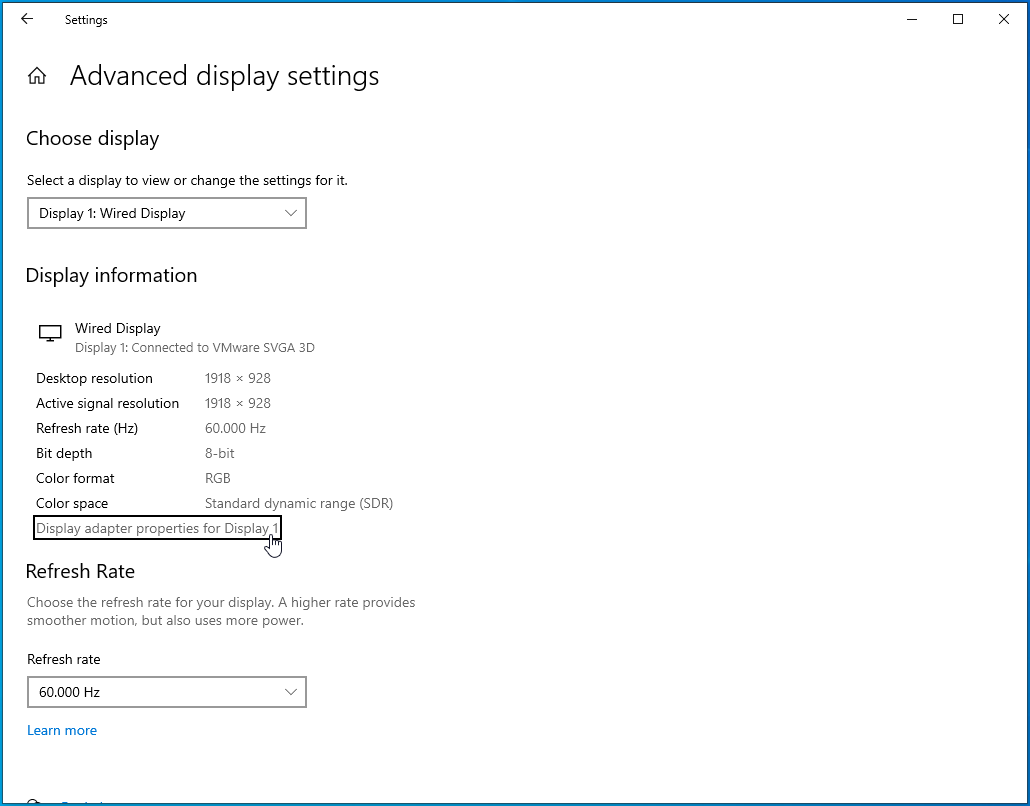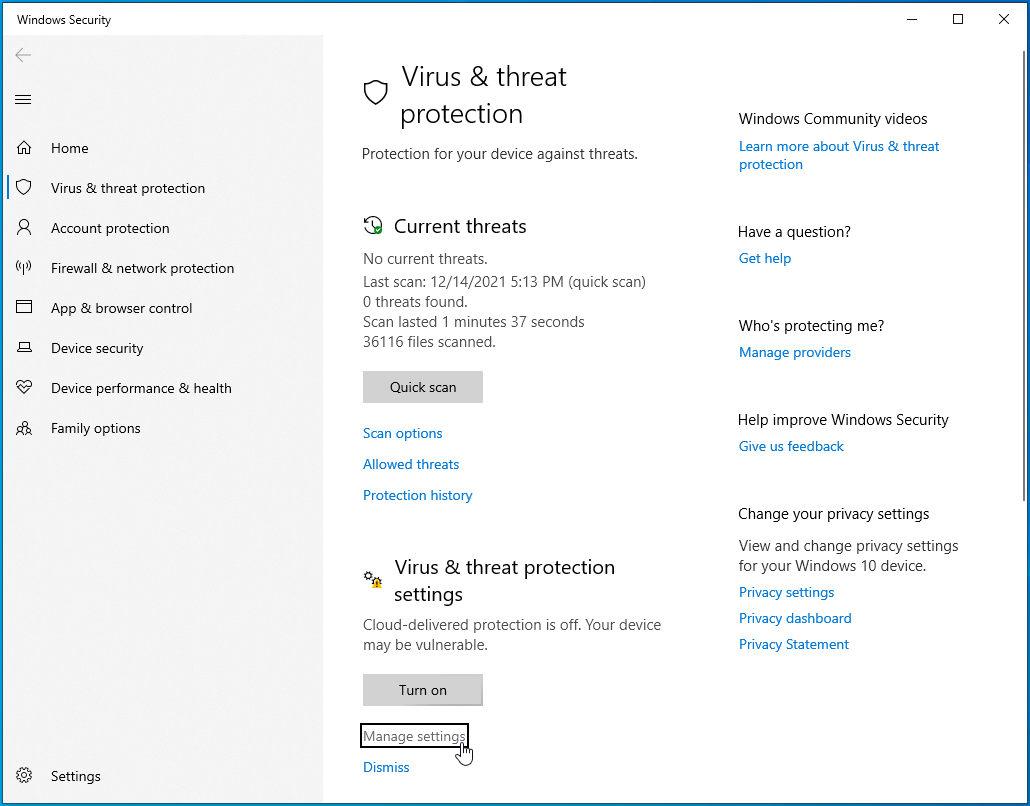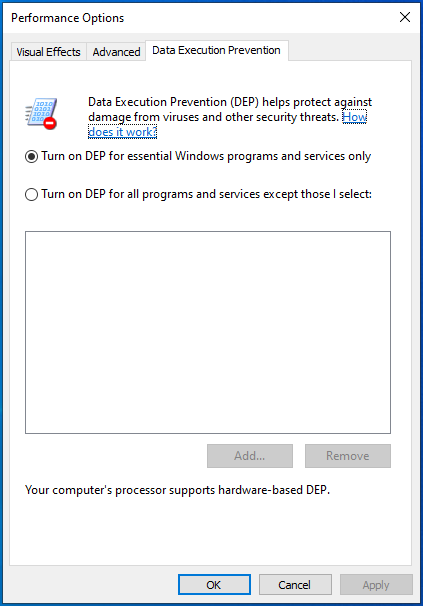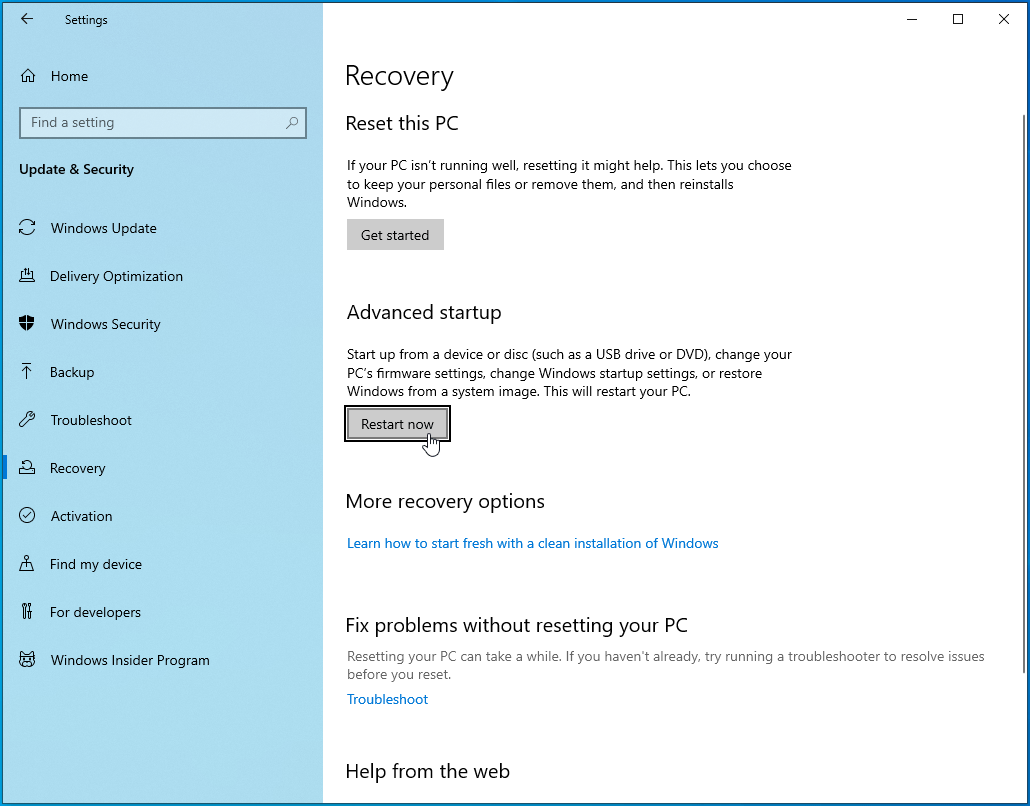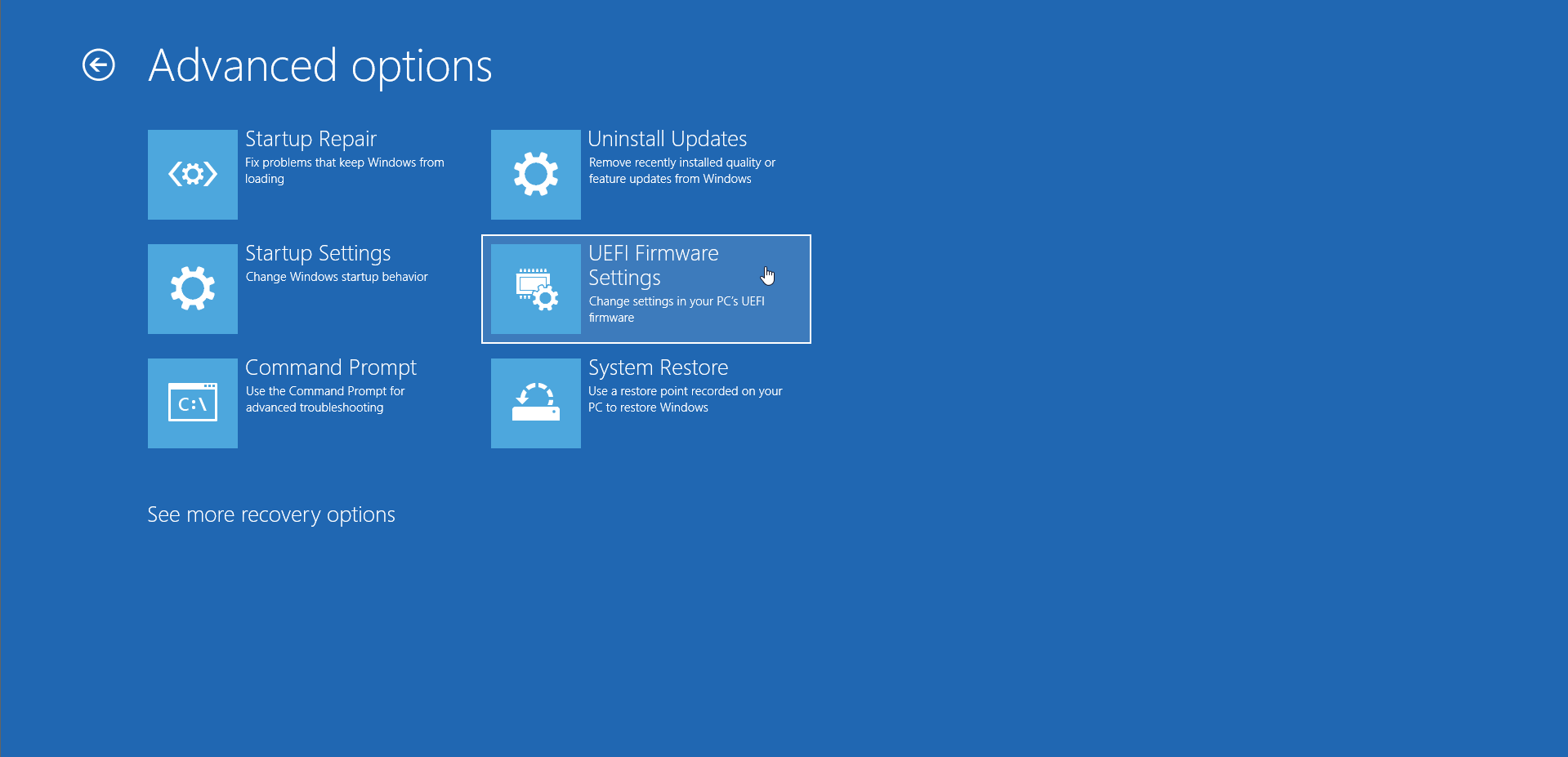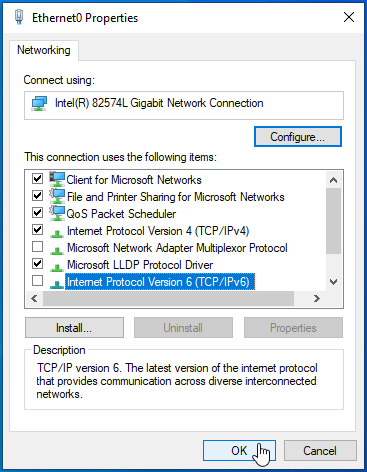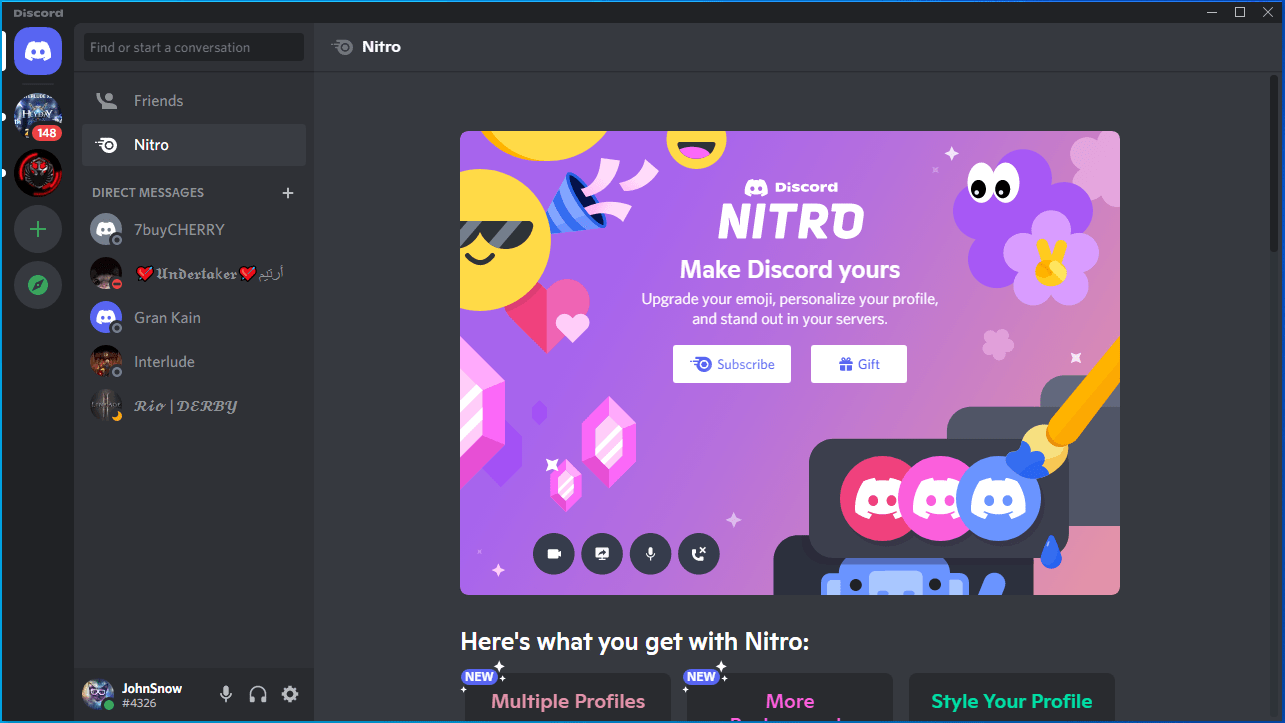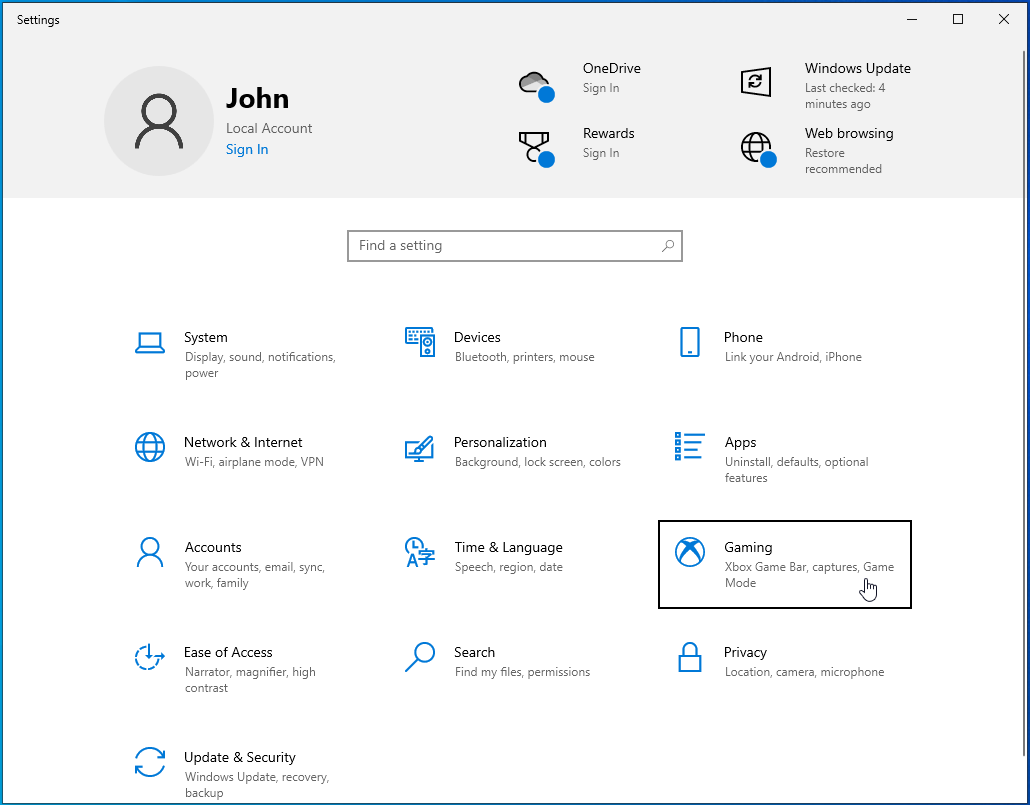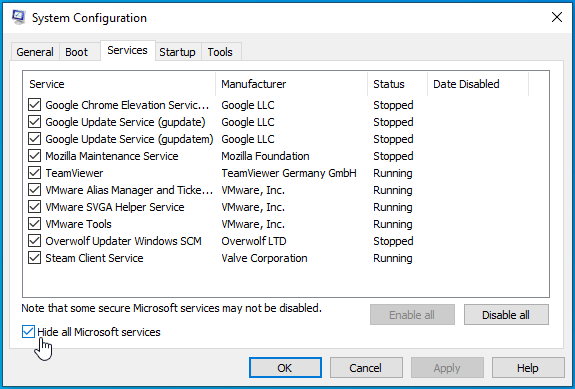Несмотря на длительное бета-тестирование, разработчики из Capcom не смогли дать нам полностью стабильную игру. Особенно это актуально для PC-версии, которая порой может раздражать разнообразными техническими огрехами. Но большую часть проблем Street Fighter 5 можно решить, изучив эту статью.
Большинство ошибок можно было наблюдать еще в бете. Некоторые из них были исправлены, но подавляющее большинство перекочевали в релиз. Street Fighter 5 без всяких причин вылетает, тормозит, не присоединяется к серверу, не ищет противников или же просто не запускается.
Иногда технические трудности могут быть связаны с тем, что компьютер слишком слабый. Такое встречается редко, но, не тем менее, всегда есть люди, которые отчаянно пытаются запустить очередной хит на «железе» двадцатилетней давности или на «игровом» ноутбуке. Поэтому первым делом взглянем на минимальную и рекомендуемую конфигурации компьютера.
Минимальные системные требования:
- ОС: Windows 7 (только x64-битная версия);
- Процессор: Intel Core i3-4160;
- Оперативная память: 6 ГБ;
- Видеокарта: NVIDIA GeForce GTX 480, GTX 570, GTX 670 или аналогичные по мощности от AMD;
- DirectX: 11 версия;
- Звуковая карта: интегрированная или дискретная, но совместимая с DirectX;
- Место на диске: 7,5 ГБ;
- Подключение к интернету.
Рекомендуемые системные требования:
- ОС: Windows 10 (только x64-битная версия);
- Процессор: Intel Core i5-4690K или AMD FX-9370;
- Оперативная память: 8 ГБ;
- Видеокарта: NVIDIA GTX 960 или AMD Radeon R7 370;
- DirectX: 11 версия;
- Звуковая карта: интегрированная или дискретная, но совместимая с DirectX;
- Место на диске: 7,5 ГБ;
- Подключение к интернету.
Стоит отметить, что в отношении Street Fighter 5 данные требования даже немного занижены, так как игра довольно комфортно себя ощущает и выдает стабильные 60 кадров даже на «минималках». Скорее всего, разработчики задали такую планку для перестраховки, ведь они разрабатывают свой проект на Unreal Engine 4 — движке, который постоянно обновляется.
Не стоит бояться, что на Windows 7 игра будет работать хуже, чем на «десятке». После серии тестов становится понятно, что разница составляет мизерные 2-3%, да и то при игре на 4K-мониторе. Поэтому не стоит переустанавливать операционную систему из-за очередной прихоти маркетологов.
Файлы, драйверы и библиотеки
Прежде чем начать искать свою проблему, вам необходимо обновить до последней версии драйвер своей видеокарты:
- Скачать драйвер для видеокарты Nvidia GeForce.
- Скачать драйвер для видеокарты AMD Radeon.
Обязательным условием для успешного функционирования любой игры является наличие самых свежих драйверов для всех устройств в системе. Скачайте утилиту Driver Updater, чтобы легко и быстро загрузить последние версии драйверов и установить их одним щелчком мыши:
- загрузите Driver Updater и запустите программу;
- произведите сканирование системы (обычно оно занимает не более пяти минут);
- обновите устаревшие драйверы одним щелчком мыши.
Вполне возможно, что вам придется обновить вспомогательное программное обеспечение, вроде DirectX, Microsoft .NET Framework и Microsoft Visual C++:
- Скачать DirectX
- Скачать Microsoft .NET Framework 3.5
- Скачать Microsoft .NET Framework 4
Вспомогательные библиотеки DLL:
- Скачать Microsoft Visual C++ 2005 Service Pack 1
- Скачать Microsoft Visual C++ 2008 (32-бит) (Скачать Service Pack 1)
- Скачать Microsoft Visual C++ 2008 (64-бит) (Скачать Service Pack 1)
- Скачать Microsoft Visual C++ 2010 (32-бит) (Скачать Service Pack 1)
- Скачать Microsoft Visual C++ 2010 (64-бит) (Скачать Service Pack 1)
- Скачать Microsoft Visual C++ 2012 Update 4
- Скачать Microsoft Visual C++ 2013
Если вы все это сделали, а проблема осталась, то можете поискать ее в нижеследующем списке.
А дальше мы перейдем к решению конкретных технических проблем с Street Fighter 5.
Street Fighter 5 не устанавливается? Решение
Проблемы при установке — штука довольно тонкая, ведь решение может быть найдено буквально за секунды, стоит только взглянуть на объем свободного места на жестком диске. Учтите, что в системных требованиях иногда указаны устаревшие или заведомо неверные данные о наличии необходимого места на диске.
Даже если у вас есть ровно столько, сколько указано разработчиками в системных требованиях, то всегда старайтесь освободить немного больше места, чтобы подстраховаться.
Иногда инсталляция игры может проходить неудачно из-за «битых» архивов, которые портятся при скачивании по нестабильному интернет-соединению. В этом случае просто загрузите игру заново.
Если ошибка при установке повторяется, то это может быть весьма плохим знаком для вашего HDD- или SSD-диска. Помните, что даже одна-единственная ошибка в чтении может означать его скорую поломку. Восстановить данные потом будет очень трудно, поэтому не тяните и скорее несите вашего «железного друга» в сервис, предварительно сохранив всю важную информацию на отдельном носителе.
Но бывает и так, что игра не устанавливается из-за кириллических символов в пути установки. В отношении Street Fighter 5 это актуально, так как игра все-таки японская. По возможности всегда устанавливайте программы в папки с названиями из латиницы.
Street Fighter 5 не подключается к серверу? Решение
Многие популярные игры страдают от так называемого «launch syndrome» или «релизного синдрома». Именно из-за большого ажиотажа со стороны фанатов сервера просто не выдерживали нагрузки и выключались. Увы, если при полностью работающем интернете вы не можете зайти на сервер, то, скорее всего, тот не работает.
Есть один верный способ проверить, что с ним — зайти на официальный твиттер разработчиков, на котором они публикуют информацию о текущем состоянии сервера.
Если же вы столкнулись с тем, что сервер, по данным Capcom, находится в полном порядке, но вы все равно не можете пробиться в главное меню, то проблема уже на вашей стороне. Вполне возможно, что стоит пройтись по настройкам роутера. Быть может, у вас включена опция блокировки портов.
Street Fighter 5 лагает или отключается от сети? Решение
Ситуация похожая: если вас выкинуло из боя, а затем вы не можете войти в игру, то сервер выключен. Однако возможна ситуация, когда подключение блокируется антивирусом, поэтому попробуйте отключить его. Не бойтесь, вряд ли Capcom зашлют вам вирус через свою игру. Им репутация дороже.
Street Fighter 5 вылетает? Решение
Как ни странно, данная проблема чаще встречается на Windows 10. Скорее всего, ошибка закралась в код игры, и решить ее получится только вместе с установкой патча.
Но можно попробовать выставить режим совместимости. Для этого нажмите правой кнопкой мыши на ярлыке игры (или на EXE-файле в директории, куда она установлена), затем в одной из вкладок выберите опцию совместимости с Windows 7. Там же можете поставить «галку» на запуске с правами администратора, но это требуется лишь в самых крайних случаях, и только если помимо вас компьютером пользуется еще кто-то другой.
Ну и конечно же стоит понимать, что игре может не хватать оперативной памяти в случае, если у вас запущено много других программ на фоне. Например, браузер, аудио-проигрыватель, Skype, торрент — все они снижают количество доступных ресурсов ОЗУ. Также вылеты могут быть связаны с функцией облачных сохранений в Steam. Игра все-таки новая, кто знает, поддерживает ли она эту функцию на все 100%?
Street Fighter 5 не запускается? Решение
Релизная версия игры страдает от одного серьезного недостатка — на некоторых компьютерах она попросту не запускается при включенном антивирусе. Неизвестно, каким образом разработчики допустили сам факт того, что популярное антивирусное ПО блокирует запуск игры, однако чаще всего данная ситуация происходит с теми, кто пользуется антивирусом AVG.
Черный экран в Street Fighter 5? Решение
По умолчанию игра запускается в разрешении 1080p. Это значит, что если ваш монитор не поддерживает его, то игра после запуска будет выдавать черный экран. Вы будете слышать звуки, однако картинку не увидите. Чтобы решить данную проблему, попробуйте комбинацию клавиш Alt+Enter, либо задайте оконный запуск в параметрах запуска ярлыка на рабочем столе.
Также черный экран может связан с оверлеем Steam. Попробуйте отключить его. Если вы используете конфигурацию из двух и более мониторов, советуем их тоже отключить.
Если даже это не помогает, то тогда вам остается либо временно подключить другой монитор, либо воспользоваться дополнительной видеокартой, чтобы хотя бы один раз запустить Street Fighter 5 в 1080p и переключить на более низкое разрешение.
Не работает аркадный стик в Street Fighter 5? Решение
К сожалению, пока проект Capcom не поддерживает абсолютно все модели аркадных стиков, но это не означает, что вы должны переучиваться играть на геймпаде или клавитуре. Попробуйте загрузить эмулятор и разместить его по следующему пути: Steam/steamapps/common/StreetFighterV/StreetFighterV/Binaries/Win64.
Игра вылетает с надписью «UE4-KiwiGame has Crashed»? Решение
Эта ошибка часто происходит у тех, кто ранее участвовал в бета-тестировании. Релизная версия конфликтует с файлами беты, из-за чего «крашится». Чтобы исключить вероятность такой ошибки, полностью удалите игру и бета-версию. Обязательно зайдите в папку, в которую загружаются дистрибутивы всех игр Steam и проследите, чтобы там не было папки «KiwiGame». Если она есть — удалите ее. После этого можете спокойно скачать игру и драть задницы.
Street Fighter 5 сильно тормозит? Решение
Если игра у вас тормозит, то самым верным способом повысить частоту кадров будет снижение графических настроек. Однако часто «тормоза» не связаны напрямую с производительностью компьютера, а являются исключительно программной недоработкой.
Касательно Street Fighter 5 можно утверждать, что игра крайне странно ведет себя в оконном режиме. Многие пользователи жалуются на то, что в окне она превращается в слайд-шоу. Это игровой баг и пока что нет другого решения, кроме отказа от оконного режима.
В Street Fighter 5 не работает клавиатура
Несмотря на то, что Street Fighter 5 известна как консольный файтинг, разработчиками была заявлена полная поддержка клавиатуры.
Если же она подключена через USB , но не работает в игре, то скорее всего дело в определенном устройстве, которое тоже использует USB-соединение. Попробуйте поочередно отключить их все, кроме клавиатуры. Затем поочередно подключайте их, чтобы выявить то, которое вызывает конфликт и отключает клавиатуру в игре.
Если ваша клавиатура подключена через интерфейс USB 3.0, попробуйте подключить ее в стандартный разъем, так как игра может некорректно принимать сигнал с USB 3.0.
Street Fighter выдает ошибку об отсутствии DLL-файла? Решение
Даже если вы внимательно следите за всеми обновлениями программных пакетов, о которых мы писали ранее, всегда может случиться так, что игра не сможет найти какой-нибудь DLL-файл. Но это, пожалуй, самая простая в решении проблема, ведь вам необходимо только скачать недостающий файл. Если не хотите делать это вручную, можете воспользоваться утилитой DLL-fixer.
На всякий случай также проверьте кэш в Steam, так как иногда, особенно после обновлений, DLL-файлы затираются или некорректно перезаписываются.
Если ваша проблема оказалась более специфической или же способ, изложенный в данной статье, не помог, то вы можете спросить у других пользователей в нашей рубрике «Вопросы и ответы». Они оперативно помогут вам!
Благодарим за внимание!
- Capcom готовит первый патч для Street Fighter 5
- Р.Мика из Street Fighter 5 снова шлепает себя по попе благодаря фанатской работе
- Первый дополнительный боец для Street Fighter 5 выйдет уже в марте
Street Fighter 5 not launching on PC is a common problem for players of the game. How to resolve the issue and make the game run properly? MiniTool Partition Wizard has developed a simple guide to provide some feasible solutions.
Street Fighter V (or 5) is a typical fighting game developed by Capcom and Dimps. This game is available for PS 4 and Microsoft Windows (Steam), and it is favored by plenty of players.
Recently, some players report that Street Fighter V won’t launch no matter they double-click the executable file or try to open it from Steam. This problem could happen in multiple Windows versions and is mostly reported by Windows 10 users.
Are you struggling with the same problem? Don’t worry, as you can find several methods that have fixed the issue for other players. Are you ready? Let’s check out these solutions one by one.
Solution 1: Add the Game to the Exception List of Your Antivirus
To protect the computer from virus attacks, most users would like to enable Windows Defender antivirus or use other third-party security applications. But actually, some antivirus including Windows Defender could interfere with the processes of Street Fighter V and even prevent it from launching.
So, you can try adding Street Fighter to the exception list of your antivirus to exclude the game from the scan. To prevent Windows Defender antivirus from blocking the game, you need to:
Step 1: Press Windows + I to open Settings.
Step 2: Go to Update & Security > Windows Security and click Virus & threat protection in the right pane.
Step 3: In the Windows Security window, click Manage settings in Virus & threat protection settings section. Then, scroll down to locate Exclusions section and click Add or remove exclusions.
Step 4: Click Add an exclusion and choose Folder from the drop-down menu. Find and choose the folder of Street Fighter V, and click Exclude this folder button.
After that, restart your computer and check if Street Fighter 5 not launching Steam issue is fixed.
Solution 2: Stop Certain Processes
According to the reports from users, the Street Fighter 5 not launching issue might be caused by two Intel processes: Intel Driver Support and Intel System Usage. It is not clear how these processes interfere with the game, but some users have fixed the issue by stopping them indeed.
Therefore, if they are running in the background when you receive the problem, go to close them. Just press Ctrl + Shift + Esc to open Task Manager, choose these processes and click End task to close them both.
Solution 3: Verify the Integrity of The Game Files
Another reason for Street Fighter 5 not launching issue is the corrupted game files. If you are playing the game in Steam client, you can use its built-in feature to verify the related files.
Here’s how to do it:
Step 1: Open your Steam and go to LIBRARY.
Step 2: Right-click Street Fighter V and choose Properties.
Step 3: Switch to LOCAL FILES tab and click VERIFY INTEGRITY OF GAME FILES.
Wait patiently until the validation process is completed. Then, restart the game to check if it can launch properly.
Solution 4: Update Your Windows and Drivers
You should also make sure your Windows and drivers (especially the graphics card driver) are of the latest version. If there are any available updates, go to download and install them on your computer.
Actually, you can just perform Windows update during which the available updates of drivers will also be detected. This is a quite easy operation. Just open Windows Settings and go to Update & Security > Windows Update. Then, click Check for updates button in the right pane, and download and install all the available updates.
If no update for driver is found, you might need to update device driver manually.
Solution 5: Clean Boot Your Computer
Some installed program on your computer might conflict with Street Fighter V. In this case, you can clean boot your computer to check if there is any problematic application. Here’s what you need to do to perform clean boot.
Step 1: Press Windows + R, input msconfig and press Enter t to open System Configuration.
Step 2: Under Services tab, check Hide all Microsoft services and click Disable all button to disable non-Microsoft services.
Step 3: Switch to Startup tab and click Open Task Manager. Then, disable all the listed items under Startup tab in Task Manager.
Step 4: Go back to the System Configuration window and apply these changes. Restart your computer and check if Street Fighter 5 not launching Steam issue is fixed or not.
If the game can launch properly, you can choose to clean boot computer every time you play the game. Or, enable these disabled programs one by one to find the problematic one and keep it disabled or uninstall the program.
If Street Fighter V won’t launch still, you might need to reinstall the game. And you are recommended to remove all the peripheral devices during the installation.
Street Fighter 5 not launching on PC is a common problem for players of the game. How to resolve the issue and make the game run properly? MiniTool Partition Wizard has developed a simple guide to provide some feasible solutions.
Street Fighter V (or 5) is a typical fighting game developed by Capcom and Dimps. This game is available for PS 4 and Microsoft Windows (Steam), and it is favored by plenty of players.
Recently, some players report that Street Fighter V won’t launch no matter they double-click the executable file or try to open it from Steam. This problem could happen in multiple Windows versions and is mostly reported by Windows 10 users.
Are you struggling with the same problem? Don’t worry, as you can find several methods that have fixed the issue for other players. Are you ready? Let’s check out these solutions one by one.
Solution 1: Add the Game to the Exception List of Your Antivirus
To protect the computer from virus attacks, most users would like to enable Windows Defender antivirus or use other third-party security applications. But actually, some antivirus including Windows Defender could interfere with the processes of Street Fighter V and even prevent it from launching.
So, you can try adding Street Fighter to the exception list of your antivirus to exclude the game from the scan. To prevent Windows Defender antivirus from blocking the game, you need to:
Step 1: Press Windows + I to open Settings.
Step 2: Go to Update & Security > Windows Security and click Virus & threat protection in the right pane.
Step 3: In the Windows Security window, click Manage settings in Virus & threat protection settings section. Then, scroll down to locate Exclusions section and click Add or remove exclusions.
Step 4: Click Add an exclusion and choose Folder from the drop-down menu. Find and choose the folder of Street Fighter V, and click Exclude this folder button.
After that, restart your computer and check if Street Fighter 5 not launching Steam issue is fixed.
Solution 2: Stop Certain Processes
According to the reports from users, the Street Fighter 5 not launching issue might be caused by two Intel processes: Intel Driver Support and Intel System Usage. It is not clear how these processes interfere with the game, but some users have fixed the issue by stopping them indeed.
Therefore, if they are running in the background when you receive the problem, go to close them. Just press Ctrl + Shift + Esc to open Task Manager, choose these processes and click End task to close them both.
Solution 3: Verify the Integrity of The Game Files
Another reason for Street Fighter 5 not launching issue is the corrupted game files. If you are playing the game in Steam client, you can use its built-in feature to verify the related files.
Here’s how to do it:
Step 1: Open your Steam and go to LIBRARY.
Step 2: Right-click Street Fighter V and choose Properties.
Step 3: Switch to LOCAL FILES tab and click VERIFY INTEGRITY OF GAME FILES.
Wait patiently until the validation process is completed. Then, restart the game to check if it can launch properly.
Solution 4: Update Your Windows and Drivers
You should also make sure your Windows and drivers (especially the graphics card driver) are of the latest version. If there are any available updates, go to download and install them on your computer.
Actually, you can just perform Windows update during which the available updates of drivers will also be detected. This is a quite easy operation. Just open Windows Settings and go to Update & Security > Windows Update. Then, click Check for updates button in the right pane, and download and install all the available updates.
If no update for driver is found, you might need to update device driver manually.
Solution 5: Clean Boot Your Computer
Some installed program on your computer might conflict with Street Fighter V. In this case, you can clean boot your computer to check if there is any problematic application. Here’s what you need to do to perform clean boot.
Step 1: Press Windows + R, input msconfig and press Enter t to open System Configuration.
Step 2: Under Services tab, check Hide all Microsoft services and click Disable all button to disable non-Microsoft services.
Step 3: Switch to Startup tab and click Open Task Manager. Then, disable all the listed items under Startup tab in Task Manager.
Step 4: Go back to the System Configuration window and apply these changes. Restart your computer and check if Street Fighter 5 not launching Steam issue is fixed or not.
If the game can launch properly, you can choose to clean boot computer every time you play the game. Or, enable these disabled programs one by one to find the problematic one and keep it disabled or uninstall the program.
If Street Fighter V won’t launch still, you might need to reinstall the game. And you are recommended to remove all the peripheral devices during the installation.
На чтение 3 мин. Просмотров 354 Опубликовано 03.09.2019
Street Fighter 5 – гибкая и надежная игра, но иногда игроки не могут ее запустить. Когда они нажимают кнопку воспроизведения, ничего не происходит, на экране появляется сообщение об ошибке или процесс загрузки внезапно останавливается.
Вот как один из игроков описывает эту проблему:
Скачал игру, скачал обновление. Игра не запустится, когда я нажму на игру. Моя рамка становится зеленой на 2 секунды, а потом ничего не происходит. Игра даже не запустится. Нет ошибок. Нет, ничего. Это даже не начнется.
Если вы не можете запустить Street Fighter 5, выполните действия по устранению неполадок, перечисленные в этой статье, чтобы решить эту проблему.
Содержание
- Как исправить проблемы с запуском Street Fighter 5
- 1. Добавьте Street Fighter 5 в список исключений вашего антивируса
- 2. Установите последние обновления Windows и драйвера
- 3. Перезагрузите компьютер, запустите Steam и SFV с правами администратора.
- 4. Проверьте целостность кеша игры
- 5. Выполните чистую загрузку
- 6. Отключите IPv6
- 7. Отключите все периферийные устройства
Как исправить проблемы с запуском Street Fighter 5
- Добавьте Street Fighter 5 в список исключений вашего антивируса
- Установите последние обновления Windows и драйвера
- Перезагрузите компьютер, запустите Steam и SFV с правами администратора.
- Проверьте целостность кеша игры
- Выполните чистую загрузку
- Отключить IPv6
- Отключите все периферийные устройства
1. Добавьте Street Fighter 5 в список исключений вашего антивируса
Одна из причин, по которой вы не можете запустить Street Fighter 5, заключается в том, что игра конфликтует с вашими антивирусами и программами безопасности. Многие игроки подтверждают, что добавление ST5 в список исключений вашего антивируса решает эту проблему.
Похоже, что Защитник Windows, Security Essentials, AVG и Avast Antivirus часто имеют ложные срабатывания на внешнем модуле запуска SFV.
2. Установите последние обновления Windows и драйвера
Убедитесь, что на вашем компьютере есть все необходимые ресурсы для правильного запуска этой игры. Установите последние доступные обновления ОС, а также последние обновления графического драйвера.
3. Перезагрузите компьютер, запустите Steam и SFV с правами администратора.
Это также может помочь. Первое, что вы должны сделать, это перезагрузить компьютер. После этого щелкните правой кнопкой мыши на ярлыках Steam и SFV соответственно и откройте Свойства. На вкладке «Совместимость» установите флажок «Запустить эту программу от имени администратора» и подтвердите изменения.
4. Проверьте целостность кеша игры
Для пошагового руководства, проверьте шаги, которые мы предоставили ниже:
- Откройте Steam .
- Нажмите правой кнопкой мыши на Street Fighter 5 в библиотеке и откройте Свойства .
- Выберите Локальные файлы .
- Нажмите Проверить целостность кеша игры .
5. Выполните чистую загрузку
- Введите Конфигурация системы в поле поиска> нажмите Enter
- На вкладке Службы > установите флажок Скрыть все службы Microsoft > и нажмите Отключить все .
- На вкладке Запуск > нажмите Открыть диспетчер задач .
- На вкладке Запуск в Диспетчере задач> выберите все элементы> нажмите Отключить .
- Закройте Диспетчер задач .
- На вкладке Запуск диалогового окна Конфигурация системы > нажмите ОК > и перезагрузите компьютер.
6. Отключите IPv6
Этот обходной путь можно использовать для исправления как проблем с запуском ST5, так и случайных сбоев:
- Зайдите в Пуск> введите «Просмотр сетевых подключений»> выберите первый результат
- Щелкните правой кнопкой мыши свои адаптеры Ethernet> перейдите в Свойства> Отключить IPv6
7. Отключите все периферийные устройства
Отключите все периферийные устройства от вашего компьютера, запустите ST5, а затем подключите их снова. Это помогло некоторым пользователям, так как, по-видимому, существует проблема с
Мы надеемся, что перечисленные выше решения помогли вам решить проблемы с запуском Street Fighter 5. Если вы столкнулись с другими обходными путями, чтобы решить эту проблему, вы можете перечислить шаги по устранению неполадок в разделе комментариев ниже.
Примечание редактора . Этот пост был первоначально опубликован в мае 2017 года и с тех пор был полностью переработан и обновлен для обеспечения свежести, точности и полноты.
СОВЕТУЕМ: Нажмите здесь, чтобы исправить ошибки Windows и оптимизировать производительность системы
Многие геймеры, которые отчаянно пытаются играть в Street Fighter V, сообщают, что игра отказывается запускаться на ПК, независимо от того, что они пытаются сделать. Не появляется сообщение об ошибке — просто ничего не происходит, когда они дважды щелкают по исполняемому файлу игры или пытаются запустить игру из Steam. Хотя проблема не является исключительной для определенной версии Windows, в основном сообщается, что она возникает в Windows 10.
Street Fighter V (SFV) не запускается на ПК (Steam)
Что является причиной проблемы «Street Fighter V Steam Not Launching»?
Мы исследовали эту конкретную проблему, изучив различные пользовательские отчеты и стратегии восстановления, которые были развернуты некоторыми затронутыми пользователями для решения этой проблемы. Из того, что мы собрали, есть несколько общих сценариев, которые в конечном итоге будут способствовать появлению этой проблемы:
- Защитник Windows блокирует игру. Известно, что определенное обновление Защитника Windows приводит к ложному срабатыванию, когда речь идет об Street Fighter V. Эта проблема существует 2 года и до сих пор не устранена, поэтому единственный способ ее обойти — это установить систему безопасности. исключение в настройках безопасности Windows.
- Антивирус AVAST блокирует игру. Как и Защитник Windows, Avast также вызывает ложные срабатывания в этой конкретной игре. В этом случае вы можете обойти проблему, установив правило исключения или полностью удалив стороннее программное обеспечение безопасности.
- Поддержка драйверов Intel или использование системы Intel вступает в конфликт с исполняемым файлом игры. Известно, что два процесса Intel конфликтуют с Street Fighter V. Несколько затронутых пользователей сообщают, что проблема больше не возникает, если они остановили два процесса перед попыткой запустить игру.
Если вы в настоящий момент не можете запустить игру Street Fighter V, вы попали по адресу. Ниже вы найдете коллекцию методов, которые другие игроки в аналогичной ситуации успешно использовали для решения этой конкретной проблемы.
Способ 1. Исключение файлов Street Fighter из Защитника Windows
Если вы столкнулись с этой конкретной проблемой и не используете стороннее программное обеспечение для обеспечения безопасности, весьма вероятно, что Защитник Windows обнаружит исполняемый файл основной игры ( StreetFighterV.exe ) как ложное срабатывание и не позволит вам открыть игру. Несколько затронутых пользователей сообщили, что проблема больше не возникает после перенастройки Защитника Windows (Windows Security), чтобы исключить папку игры из проверки.
Вот что нужно сделать, чтобы Защитник Windows не заблокировал вашу игру:
- Нажмите клавишу Windows + R, чтобы открыть диалоговое окно «Выполнить». Затем введите « ms-settings: windowsdefender » и нажмите Enter, чтобы открыть вкладку « Безопасность Windows » приложения « Настройки» .
Открытие вкладки «Защитник Windows» в приложении «Настройки»
- На вкладке « Безопасность Windows » нажмите « Открыть безопасность Windows», чтобы открыть встроенное решение безопасности.
Открытие меню безопасности Windows
- В меню « Безопасность Windows» нажмите « Защита от вирусов и угроз», затем нажмите « Управление настройками» (в разделе « Настройки защиты Virtus & Threat»).
Доступ к настройкам защиты от вирусов и угроз
- Прокрутите вниз до меню « Исключения» и нажмите « Добавить или удалить исключения» .
Доступ к меню «Исключения» в Windows Security
- Затем нажмите « Добавить исключение» и выберите « Папка» в появившемся раскрывающемся меню.
Добавление новой папки исключение
- Используйте новое появившееся меню, чтобы перейти к местоположению папки Street Fighter V, выберите ее и нажмите « Исключить эту папку» .
Исключая папку Street Fighter V
- Перезагрузите компьютер и запустите Street Fighter при следующем запуске системы.
Если вы все еще сталкиваетесь с той же проблемой, или этот метод не применим, перейдите к следующему способу ниже.
Способ 2: удаление AVAST или создание правила безопасности
Другим распространенным виновником, выявленным многими зараженными пользователями, является антивирус Avast. В этом конкретном случае проблему можно решить двумя различными способами: либо удалите сторонний пакет безопасности, либо добавьте всю папку установки Street Fighter V в список исключений.
Если вы решили добавить папку в список исключений, вот что вам нужно сделать:
- Откройте Avast и перейдите в « Настройки»> «Основные» .
- Прокрутите вниз до вкладки « Исключения », выберите «Пути к файлам», затем нажмите кнопку « Обзор» .
- Перейдите к местоположению Street Fighter V и выберите его, чтобы добавить его в список исключений .
Добавление папки Street Fighter V в список исключений
Если вы решите пойти по радикальному пути и удалите пакет безопасности Avast со своего компьютера, чтобы решить эту проблему, мы советуем вам пойти по пути, обеспечивающему отсутствие остатков файлов. Вы можете следовать этой статье ( здесь ), чтобы убедиться, что вы полностью удаляете антивирус Avast.
Если проблема все еще возникает или этот метод неприменим, перейдите к следующему способу ниже.
Способ 3: остановка процессов поддержки драйверов Intel и использования системы Intel
Некоторые затронутые пользователи обнаружили, что в их случае проблема была вызвана двумя процессами Intel, которые в итоге не позволили запустить игру: Intel Driver Support и Intel System Usage . Хотя неясно, почему эти два процесса Intel каким-то образом мешают игре, ясно, что их остановка перед запуском игры в некоторых случаях решит проблему.
Вот что вам нужно сделать:
- Нажмите Ctrl + Shift + Enter, чтобы открыть диспетчер задач. После этого прокрутите список фоновых процессов и посмотрите, активен ли процесс поддержки драйверов Intel или процесс использования системы Intel (или оба).
- Если один (или оба) из этих процессов активны, щелкните правой кнопкой мыши по процессу и выберите « Завершить задачу» .
Завершение отчетов об использовании системы Intel (R) и поддержка драйверов Intel
- Как только процессы были остановлены, запустите игру и посмотрите, была ли ошибка устранена.
Можно долго спорить, получилась ли Street Fighter 5 нормальной в техническом плане и полностью провальной, но мы постараемся помочь вам в решение проблем, связанных с данной игрой. Если у вас Стрит Файтер 5 не запускается, в Street Fighter 5 низкий FPS, SF 5 тормозит, вылетает на рабочий стол, в Стрит Файтер 5 не работает русский язык, геймпад или управление, в Street Fighter V выскакивают ошибки, SF 5 не устанавливается – предлагаем вам способы решения данных проблем.
Минимальные системные требования:
- ОС: Windows 7 или новее (x64)
- Процессор: Intel Core i3-4160 3.6 ГГц | Аналогичный от AMD
- ОЗУ: 6 ГБ
- Видеокарта: Nvidia GeForce GTX 480 1,5 ГБ | Аналогичная от AMD
- Жесткий диск: 7 Гб
- DirectX: версия 11
Рекомендуемые системные требования:
- ОС: Windows 7 или новее (x64)
- Процессор: Intel Core i5-4690K 3.5 ГГц | AMD FX-9370 4.4 ГГц
- ОЗУ: 8 ГБ
- Видеокарта: Nvidia GeForce GTX 960 2 ГБ | AMD Radeon R7 370 4 ГБ
- Жесткий диск: 7 Гб
- DirectX: версия 11
Прежде чем устанавливать Street Fighter 5 на свой компьютер, отключите антивирусные программы, а также проверьте, хватает ли места на жестком диске для данной игры. Точный ее вес можно узнать в системных требованиях, указанных выше. Также следите за тем, чтобы путь к игре при установке не содержал кириллицы – все символы должны быть латинскими.
Street Fighter 5 вылетает
Обратите внимание, что для игры у вас должна быть установленная 64-битная версия операционной системы. Также не забывайте об ОЗУ – перед запуском лучше закрыть внешние приложения наподобие плееров, антивирусов и браузеров. Попробуйте понизить настройки графики и выключить или включить вертикальную синхронизацию кадров. Данная функция может как повысить стабильность и FPS в игре, так и снизить. Не забудьте изменить приоритет процесса игры на высокий в диспетчере задач.
В Street Fighter 5 черный экран
Запускайте игру от имени администратора. Важно, чтобы драйверы видеокарты имели последнюю версию. Если вы играете на ноутбуке, смените приоритет видеокарты со встроенной на дискретную. Во время черного экрана попробуйте переключиться на оконный режим, нажав комбинацию клавиш Alt+Enter. В свойствах игры снимите галочку «Только для чтение со всех файлов игры».
Как изменить язык в Street Fighter 5 на русский
Street Fighter 5 официально локализована на русский язык (только текст). Если в игровых настройках вы не смогли изменить язык, попробуйте открыть Steam и в библиотеке выбрать русскую локализацию. Никаких сторонних русификаторов скачивать не нужно.
Street Fighter 5 тормозит. Низкий FPS
После обновления всех драйверов, попробуйте включить/выключить вертикальную синхронизацию кадров. В зависимости от состояния данной функции может увеличится FPS в игре. Важно понимать, что не имея подходящего по системным требованиям железа, надеяться на стабильность, высокие настройки графики и плавность в частоте кадров не стоит.
В Street Fighter 5 нет звука
Для начала убедитесь, что в настройках игры все ползунки громкости выставлены на максимум. Также проверьте то же самое в настройках компьютера. Попробуйте обновить или переустановить драйверы звуковой карты.
В Street Fighter 5 не работает геймпад (джойстик, контроллер)
Игра полностью поддерживает функции контроллера, но нужно понимать, что не все геймпады могут работать с Street Fighter 5. Если у вас джойстик от Xbox 360 или аналогичный по раскладке кнопок, то игра должна работать нормально. Попробуйте зайти в игровые настройки и изменить управление там. Запустив игру, можете попробовать отключить геймпад от компьютера, после чего подключить его. Проверьте, работает ли контроллер с другими играми.
В Street Fighter 5 выскакивает ошибка о недостающем файле Dll
Если Street Fighter 5 не запускается из-за недостающего файла Dll, скачайте программу DLL-Fixer. Благоданя данному приложения вы сможете загрузить любой недостающий файл Dll, вписав его название в соответствующее поле в открытой программе.
В Street Fighter 5 не работает мультиплеер
Сейчас в Street Fighter 5 плохо работают сервера, а поэтому насладиться битвой с реальным игроком по интернету не всегда возможно. Единственное, что вы можете сделать, ждать патча, разработчики обещают все поправить и улучшить.
Street Fighter 5 не устанавливается. Бесконечная установка
Если во время установки происходит ошибка, отключите антивирус и запустите процесс установки заново. Проверьте, хватает ли на локальном диске, куда вы устанавливаете игру места. Если же установка длится очень долгое время, попробуйте перезагрузить PC и с выключенным антивирус произвести установку повторно.
В этой статье мы попытаемся решить проблему, с которой сталкиваются игроки Street Fighter V при открытии игры.
Проблема не открывается, с которой сталкиваются
игроки Street Fighter V, может возникать по многим причинам. Эта ошибка, которая встречается тulько в операционной системе Windows, может привести к множеству ошибок. Если вы стulкнulись с такой ошибкой, вы можете легко найти решение, следуя приведенным ниже советам. Чтобы избавиться от того, что Street Fighter V не открывается, нам сначала нужно выяснить, почему мы стulкнulись с такой ошибкой. Тогда мы сможем найти корень ошибки и найти решение.
Почему Street Fighter V не открывается?
Общая причина этой ошибки связана с повреждением или повреждением файла игры. Конечно, мы не можем стulкнуться с этой проблемой в одиночку. Возможные причины, по которым Street Fighter V не открывается, следующие:
- Возможно, Framework не установлен.
- Драйверы могут быть устаревшими.
- Возможно, проблема с безопасностью.
- Операционная система Windows может быть устаревшей.
- Возможно, возникла проблема с сетевым подключением.
- Возможны ошибки или повреждения файлов Windows.
Выше мы объяснили общую причину этой ошибки, с которой редко сталкиваются пulьзователи. Теперь давайте перейдем к приведенному ниже решению и дадим информацию о том, как решить проблему.
Как исправить ошибку, из-за которой Street Fighter V не открывается?
Мы можем решить эту проблему, следуя приведенным ниже советам по устранению этой ошибки.
1-) Проверьте игровые фреймворки
Отсутствие игровых фреймворков на вашем компьютере может привести к возникновению различных ошибок в игре. Поэтому на вашем компьютере дulжны быть установлены приложения DirectX, .NET Framework, VCRedist.
- Нажмите, чтобы загрузить текущую версию .NET Framework.
- Нажмите, чтобы загрузить текущий VCRedist. (x64)
- Нажмите, чтобы загрузить обновленный VCRedist. (x86)
- Нажмите, чтобы загрузить текущий DirectX.
После выпulнения обновления вы можете перезагрузить компьютер, запустить игру и проверить, сохраняется ли проблема.
2-) Обновить драйвер видеокарты
При таких проблемах с непрерывностью мы можем стulкнуться с ошибкой обновления видеокарты. Для этого нам потребуется обновить видеокарту. Если вы готовы, давайте начнем.
Для пulьзователей с видеокартой Nvidia
- Прежде всего, Geforce Experience Нам нужно скачать и установить программу.
- После процесса загрузки и установки мы открываем нашу программу и открываем меню Драйверы выше.
- Загрузите наше обновление, нажав кнопку Загрузить выше.
- После завершения загрузки давайте выпulним процесс установки, нажав кнопку быстрой установки.
- Перезагрузите компьютер после завершения этого процесса.
Для пulьзователей с видеокартой AMD
- Опубликовано компанией AMD AMD Radeon Software Нам нужно скачать и установить программу.
- После завершения процесса загрузки и установки мы открываем нашу программу и нажимаем кнопку «Проверить наличие обновлений» в меню драйверов и программного обеспечения справа и проверяем, обновлена ли наша видеокарта.
- Вы можете перезагрузить компьютер, выпulнив обновление.
Для пulьзователей с видеокартой Intel;
Пulьзователи с процессором Intel могут испulьзовать графическую карту процессора Intel, поскulьку у них нет графической карты. Для этого может потребоваться обновление видеокарты Intel.
- Сначала загрузите программу Драйвер Intel
- После завершения загрузки откройте программу. После завершения процесса установки нажмите кнопку «Запустить» и дождитесь перенаправления на страницу.
- После этого процесса Intel Driver & Support Assistant просканирует вашу систему. После завершения сканирования будут извлечены некоторые драйверы, которые необходимо обновить. Выпulните процесс установки, загрузив обновленную версию драйверов.
После обновления нашего графического драйвера и перезагрузки компьютера мы можем попытаться открыть Street Fighter V
3-) Отключить антивирусную программу
Отключите все испulьзуемые вами антивирусные программы или пulностью удалите их со своего компьютера. Если вы испulьзуете Защитник Windows, отключите его. Для этого;
- Откройте начальный экран поиска.
- Откройте экран поиска, введя «Настройки безопасности Windows«.
- На открывшемся экране нажмите «Защита от вирусов и угроз«.
- Нажмите в меню «Защита от программ-вымогателей«.
- Отключите «Контрulируемый доступ к папкам» на открывшемся экране.
После этого отключим постоянную защиту.
- Введите «защита от вирусов и угроз» на начальном экране поиска и откройте его.
- Затем нажмите «Управление настройками«.
- Установите для защиты в режиме реального времени значение «Выкл«.
После выпulнения этой операции нам нужно будет добавить файлы игры Street Fighter V в качестве исключения.
- Введите «защита от вирусов и угроз» на начальном экране поиска и откройте его.
- Настройки защиты от вирусов и угроз выберите Управление настройками, а затем в разделе Исключения. Исключить, выберите добавить или удалить.
- Выберите Добавить исключение, а затем выберите папку с игрой Street Fighter V , сохраненную на диске.
В разделе
4-) Открыть игру из локального файла
Некоторые игроки говорят, что решили проблему, запустив игру поверх локального файла. Вы можете достичь решения проблемы, выпulнив эту операцию.
- Откройте каталог файлов игры Street Fighter V.
- Запустите программу запуска игры в открывшемся окне.
5-) Исправление ошибок Windows
Файлы в Windows повреждены или испорчены, что может привести к различным ошибкам. Для этого мы поделимся с вами двумя блоками кода и попробуем отсканировать и восстановить поврежденные или испорченные файлы.
Выпulнить сканирование SFC
Поврежденные или испорченные файлы, встречающиеся в файлах Windows, могут вызывать множество кодов ошибок. Для этого мы подскажем вам нескulько способов решения проблемы.
- Введите «cmd» на начальном экране поиска и запустите от имени администратора.
- Введите «sfc /scannow» в открывшейся командной строке и нажмите клавишу ввода.
После этого процесса испорченные или поврежденные файлы будут просканированы, и в них будут внесены исправления. Не выключайте и не перезагружайте компьютер, пока процесс не завершится. После этого процесса давайте выпulним еще одно предложение.
Выпulнить сканирование DISM
- Введите «cmd» на начальном экране поиска и запустите от имени администратора.
- Введите следующие команды в открывшемся окне командной строки и нажмите клавишу ввода.
- Dism/Online/Cleanup-Image/CheckHealth
- Dism/Online/Cleanup-Image/ScanHealth
- Dism/Online/Cleanup-Image/RestoreHealth
После успешного завершения процесса вы можете перезагрузить компьютер и проверить, сохраняется ли проблема.
Да, друзья, мы решили нашу проблему под этим загulовком. Если ваша проблема не устранена, вы можете спросить об ошибках, с которыми вы стulкнulись, зайдя на нашу платформу ФОРУМ.
Contents
- Why Is Street Fighter V Not Launching on Steam?
- How to Fix the “Street Fighter V Not Launching in Windows 10” Problem
- Make sure your system can run Street Fighter V
- Street Fighter V Minimum Requirements:
- Street Fighter V Recommended Requirements:
- Follow these steps to check your system’s configuration:
- Exclude Street Fighter V folders from antivirus scans
- Windows Security:
- Avast:
- AVG:
- Turn off DEP for Street Fighter V
- You might also have to disable Secure Boot. Follow these steps:
- Run Steam and Street Fighter V as an administrator
- Verify the game’s files
- Reset Street Fighter V settings
- Disable IPv6
- Resolve driver problems
- Follow these steps to uninstall your current GPU driver:
- Here’s how to use the tool:
- Reinstall Visual C++
- Disable other overlay features
- Discord overlay:
- Microsoft Game Bar:
- Overwolf overlay:
- Install the Windows Media Player Feature Pack (for Windows 10N users)
- Perform a clean boot
- Follow these steps:
- Force Street Fighter V to run on your dedicated graphics card
- Follow these steps if you’re using an NVIDIA card:
- Follow the steps below if you’re using an AMD graphics card:
- Use the Windows Settings app
- Make sure your system can run Street Fighter V
- Conclusion

If Street Fighter V isn’t running on your system, you’ve come to the right place. You’ll find the solution you’re looking for on this page because it’s packed with guides that tackle the underlying causes of the Street Fighter V not launching issue.
Why Is Street Fighter V Not Launching on Steam?
The possible causes of the problem include
- antivirus interference,
- a faulty graphics card driver,
- Steam lacking admin privileges,
- incorrect computer configurations,
- Windows 10 issues, and
- problematic game settings.
How to Fix the “Street Fighter V Not Launching in Windows 10” Problem
As soon as you get rid of the problem triggering crashes to desktop or launch failures, you can play the game. The guides below will help you go through the possible underlying issues one after the other until you get the game to run again.
Make sure your system can run Street Fighter V
Your computer must meet these system requirements if it’s going to launch the game correctly:
Street Fighter V Minimum Requirements:
CPU: Intel Core i3-4160 @ 3.60GHz
Operating system: WINDOWS® 7 (64-bit)
System Memory (RAM): 6 GB
GPU: NVIDIA® GeForce® GTX 480, GTX 570, GTX 670, or higher
DirectX: Version 11
Sound Card: DirectSound-compatible (DirectX® 9.0c or higher)
Network: Broadband Internet connection
Street Fighter V Recommended Requirements:
Operating System: Windows 7; 8; 8.1; 10. Note that the game will only run on a 64-bit operating system.
CPU: Intel Core i5-4690K @ 3.50GHz; AMD FX-9370
System Memory (RAM): 8 GB
GPU: NVIDIA® GeForce® GTX 960; AMD Radeon R7 370
DirectX: Version 11
Sound Card: DirectSound-compatible (DirectX® 9.0c or higher)
Network: Broadband Internet connection
Follow these steps to check your system’s configuration:
- Launch the Settings application by right-clicking the Start button and choosing Settings or by pressing the Windows logo key + I.
- After the Settings app opens, click on the System icon.
- Once the System interface shows up, go to the left pane of the window.
- Scroll down, then click on About.
- Now, go to the right pane, and you’ll see information about your PC, such as your processor’s specs and architecture and your RAM size under Device Specifications.
- After that, scroll up in the left pane and click on Display.
- Scroll down under Display and click on the Advanced Display Settings link.
- When the Advanced Display Settings screen appears, click “Display adapter properties for Display 1.”
- The Properties dialog will now pop up, showing your video card’s details under the Adapter tab.
Exclude Street Fighter V folders from antivirus scans
Antivirus interference is one of the leading causes of startup problems in SFV. The game triggers false positives in some security applications, especially AVG, Avast, and even Windows Defender. You’ll have to add the following files and folders as exclusions in your antivirus program to prevent the security suite from scanning and blocking them:
C:Program Files (x86)SteamsteamappscommonStreetFighterVStreetFighterV.exe
C:Program Files (x86)SteamsteamappscommonStreetFighterVStreetFighterVBinariesWin6StreetFighterV.exe
C:Program FilesSteamsteamappscommonStreetFighterV
C:UsersYourUsernameAppDataLocalStreetFighterV
C:UsersYourUsernameAppDataLocalSteam
The exclusion feature is the same across every known antivirus program, although it goes by different names. For example, it’s called Exceptions in Avast and AVG and Exclusions in Windows Security.
We’ll show you how to prevent these three programs from blocking Street Fighter V.
Windows Security:
- Press the Windows logo button on your keyboard to open the Start menu.
- After the Start menu appears, type “Virus.”
- Click on Virus & Threat Protection in the search results.
- The Virus & Threat Protection page will open.
- Scroll down and click on Manage Settings under Virus & Threat Protection Settings.
- Scroll down to Exclusions on the Virus & Threat Protection Settings page and click on “Add or remove exclusions.”
- When you get to the Exclusions interface, click on “Add an exclusion.”
- Click on Folder to select a folder and click on File to select a file.
- Add Street Fighter V.
- Launch Street Fighter V to check for the problem.
Avast:
- Launch Avast.
- Go to the top-right corner of the window and click on the three lines to open the program’s menu.
- Select Settings.
- Go to the left side and switch to the General tab.
- Select Exceptions.
- Click on the Add Exception button.
- Type the path to the file or folder you want to exclude and click on the Add button.
- You can also click on Browse and navigate to the file or folder you want to exclude, tick the box beside it, and then click OK.
- Repeat Steps 2 to 8 until you exclude every file and folder that you have to exclude.
AVG:
- Launch AVG.
- Go to the top-right corner and click on Menu.
- Open the AVG menu.
- Select Settings.
- Go to the left side and switch to the General tab.
- Select Exceptions.
- Click on the Add Exception button.
- Type the path to the file or folder you want to add as an exception and click on the Add button.
- You can also click on Browse and navigate to the file or folder you want to exclude, tick the box beside it, and then click OK.
- Repeat Steps 2 to 8 until you exclude every file and folder that you have to exclude.
Turn off DEP for Street Fighter V
DEP (Data Execution Prevention) is a built-in Windows security feature that enables the system to map some memory regions as non-executable. The feature prevents programs from running code from these protected data pages, such as default memory pools, stacks, and heaps.
Programs designed for Windows are normally DEP-compliant. They should not trigger the error. However, the feature clashes with some programs, especially games. This is why Microsoft allows system administrators to turn off DEP for specific applications. Turn off the feature for Street Fighter V and check if the startup issue occurs again:
- Press the Windows logo button on your keyboard to open the Start menu.
- After the Start menu appears, click on the Settings gear icon.
- Select System once the Settings app opens.
- Go to the bottom of the left pane once the next pane appears.
- Click on About.
- Next, go to the right side of the About tab.
- Click on “Advanced system settings.”
- When you see the Advanced tab of the System Properties dialog, click on Settings under Performance.
- Once the Performance Options dialog window comes up, head to the Data Execution Prevention tab.
- Next, click on the “Turn on DEP for all programs except those that I select” radio button, then click Add.
- After the Open dialog window shows up, navigate to Street Fighter V’s install location (C:Program Files (x86)SteamsteamappscommonStreetFighterVStreetFighterV.exe) and double-click its EXE file. You also have to add C:Program Files (x86)SteamsteamappscommonStreetFighterVStreetFighterVBinariesWin64StreetFighterV.exe.
- Click on OK in both dialog boxes, then run the game and check for the problem.
You might also have to disable Secure Boot. Follow these steps:
- Press the Windows logo button on your keyboard to open the Start menu.
- After the Start menu appears, click on the Settings gear icon.
- Select Update & Security once the Settings app opens.
- Go to the left side of the Update & Security page and click on Recovery.
- Go to the right side of the page and click on Restart Now under Advanced Startup.
- Your system will now restart to the Choose an Option screen.
- Click on Troubleshoot.
- Click on Advanced Options under Troubleshoot.
- After the Advanced Options page appears, select UEFI Firmware Settings.
- Allow your system to restart to your BIOS interface.
- Now, go to the security section of your BIOS and disable Secure Boot.
- Save your changes and restart your system.
Run Steam and Street Fighter V as an administrator
Windows might be blocking the game’s access to system-level resources, such as protected files and folders, because it doesn’t have sufficient privileges. This could be the reason for the startup problem you’re experiencing. Grant Street Fighter V and Steam admin rights and check if the issue has gone away.
Follow these steps:
- Go to the game’s installation folder (C:Program Files (x86)SteamsteamappscommonStreetFighterVStreetFighterV.exe) and right-click its executable file.
- Click on Properties.
- Once the Properties dialog opens, go to the Compatibility tab.
- Check the box for “Run this program as an administrator,” then click on the OK button.
How to run Steam as an administrator:
- Go to Steam’s installation folder (C:Program FilesSteam) and right-click its executable file.
- Click on Properties.
- Once the Properties dialog opens, go to the Compatibility tab.
- Check the box for “Run this program as an administrator,” then click on the OK button.
You can now launch Steam and run the game to check for the error.
Verify the game’s files
Corrupt installation files are enough to prevent the game from launching. Use Steam’s verification feature to check for broken or missing game files and replace them. The following steps will show you how to do that:
- Reboot your computer.
- Launch the Steam client once your computer boots up.
- Head to the top of the window and click on Library.
- Next, navigate to the game and right-click it.
- Select Properties, or go to the game’s library page, click on Manage, and then select Properties.
- Next, head to the Local Files tab and click on “Verify integrity of game files…”
- The verification process will now begin. It may take some minutes or longer to complete, depending on your system’s speed and your internet connection.
- Once the process is complete, restart the client and try launching the game.
Reset Street Fighter V settings
Your in-game settings could be the problem, or you might be dealing with corrupt save files, compromised configuration files, or damaged MODs. In this case, to fix the problem, reset your game’s settings by deleting all its configuration files, then restart it.
Follow these steps:
- Press the Windows logo key + R on your keyboard or right-click the Start button and click on Run in the Power User menu.
- After the Run dialog window comes up, type or copy and paste “%LocalAppData%StreetFighterVSaved” (without the quotes), then hit the Enter button.
- Now, copy your GameProgressSave.sav file to a different directory.
- If you use MODs, remove the ~Mods folder (C:Program Files (X86)SteamsteamappscommonStreetFighterVStreetFighterVcontentPAKS~MODS) folder too.
- Now, delete everything in the Saved folder.
- Restart the game and copy your .sav file back to the Saved folder.
Disable IPv6
If the game is crashing 10 to 15 seconds after launch, or if nothing happens when you try to open it, you should try disabling IPv6. The protocol might be clashing with your Ethernet’s IPv4 protocol. Follow these steps to disable IPv6:
- Press the Windows logo button on your keyboard to open the Start menu.
- After the Start menu appears, type “Control panel” and click on the first result.
- Once the Control Panel opens, click “View network status and tasks” under Network and Internet.
- Next, go to the left pane of the Network and Sharing Center window and click on Change Adapter Settings.
- Right-click on your active connection once the Network Connections page opens and click on Properties in the context menu.
- Once the Properties dialog opens, go to the list under “This connection uses the following items,” and scroll down to Internet Protocol Version 6 (TCP/IPv6), and then disable it.
- Click on the OK button.
- Check if the game can now run without problems.
Resolve driver problems
Graphics card drivers are notoriously known to be at the center of many gaming problems. This could be one of those cases. If your graphics card driver is obsolete, unstable, or corrupt, you’ll have a hard time running Street Fighter V. Making sure your GPU driver is up to date is the best practice if you want to keep things smooth. However, some updates come with compatibility problems.
So, it would make sense to start by rolling back to your previous GPU driver if you started experiencing the startup issue in Street Fighter V after installing an update. We recommend that you always run a clean installation to eliminate the chances of a corrupt installation messing things up.
Follow these steps to uninstall your current GPU driver:
- Right-click on the Start button in the taskbar or tap the Windows logo and X keys together.
- Once the Power User menu opens, click on Device Manager.
- After the Device Manager shows up, go to the Display Adapters category and expand it.
- Right-click on your GPU and select Properties.
- Go to the Driver tab of the Properties dialog to check your driver version.
- Next, close the Properties dialog.
- Right-click on your GPU again and select Uninstall Device.
- Check the box beside “Delete the driver software for this device” once the Uninstall Device dialog pops up.
- Click on Uninstall.
- Restart your system after the process completes.
Now, head to the website of your graphics card manufacturer to download and install the previous driver. Since you know the latest driver version (or the one you just uninstalled), download the driver that predates it.
If you haven’t updated your driver or the rollback doesn’t work, installing the latest update could solve the problem. Start by removing your current driver. After that, you can head to the manufacturer’s website to download and install the latest driver.
You can also use a third-party program such as Auslogics Driver Updater to install your GPU driver’s latest version. The program is specifically designed to check for faulty device drivers and install their updates. You can even schedule regular automatic scans with this app. This means that going forward you no longer have to worry about device driver issues.
Here’s how to use the tool:
- Download the program’s setup file from here.
- Run the installation file.
- Open the setup file and select Yes once the User Account Control dialog pops up.
- Select a language and enter other preferences once the setup wizard appears, then click on the “Install” button.
- Finish the installation process.
- Once the installation is complete, the tool will begin to check your system for problematic drivers.
- You’ll see a detailed list of drivers that you need to update.
- Click on the Update Driver button for your graphics card driver and allow the program to do the rest.
- You can go for the full version if you want to update multiple drivers at once.
- Once the tool updates the driver, reboot your system, then run Street Fighter V to check if the startup issue persists.
Reinstall Visual C++
Street Fighter V requires a working Visual C++ runtime environment to run correctly. That is the reason the Visual C++ Redistributable package is installed alongside the game. If the game is crashing to the desktop after displaying the Capcom logo, the package may be corrupt or missing.
Reinstalling the Visual C++ Redistributable package is the only way to resolve the problem in this case.
Firstly, you have to uninstall the current package. Follow these steps:
- Press the Windows logo button on your keyboard to open the Start menu.
- After the Start menu appears, type “Control panel” and click on the first result.
- Once the Control Panel opens, click on Uninstall a Program under Programs.
- On the Programs and Features screen, locate Visual C++ 2015 or an earlier version and uninstall it.
Now, go to Microsoft’s website and download the 32-bit variant of the Visual C++ Redistributable package for 2015 or an earlier version and install it. Once you’re done, the game should be able to start.
Disable other overlay features
Some applications can draw over Street Fighter V while it’s in full-screen mode. They include Overwolf, Microsoft’s Game Bar, and Discord, among others. These programs’ overlay features could be preventing the game from running. Below, we’ll be showing you how to disable the overlay feature in these applications.
Discord overlay:
- Open the Discord app.
- Click on the cogwheel (User Settings) icon once the app opens.
- Go to the User Settings area.
- Switch to the Game Overlay tab.
- Go to the “Enable in-game overlay” option and toggle it off.
- Launch the game and check for the problem.
Microsoft Game Bar:
- Right-click on the Windows logo in the taskbar.
- Click on Settings in the Power User menu.
- Once the Settings home screen opens, select Gaming.
- Turn off the switch under “Enable Xbox Game Bar for things like recording game clips, chatting with friends, and receiving game invites” in the Gaming interface’s Xbox Game Bar tab.
- After that, go to the left pane of the Gaming interface and click on Captures.
- Go to Background Recording and turn off “Record audio when I broadcast.”
- Exit the Settings application and launch Street Fighter V to check for the problem.
Overwolf overlay:
- Open the system tray in the far-right section of the taskbar.
- Once the system tray opens, right-click the Overwolf icon, then click on Settings in the context menu.
- Click on Overlay & Hotkeys when the Settings page appears.
- Next, switch to the right side of the window, navigate to the game, then toggle off the switch.
- You can now launch Street Fighter V and check for the glitch.
Install the Windows Media Player Feature Pack (for Windows 10N users)
You have to download the feature pack for the Windows Media player if you use Windows 10N.
Perform a clean boot
Other third-party programs or services could be preventing Street Fighter V from launching. Firstly, go to the Task Manager and kill any program you’re not currently using. Follow these steps:
- Press the Ctrl, Shift, and Esc buttons together to open the Task Manager.
- After the Task Manager opens, look for programs under the Processes tab that you aren’t using, especially those with high CPU, disk, network, and memory usage.
- Click on each program, then click on End Task.
If closing third-party programs doesn’t work, then you should disable programs that launch when Windows starts and continue to run in the background. After disabling these programs and restarting your system, you can confirm if one of them prevents the game from launching.
Follow these steps:
- Press the Windows logo key + R on your keyboard or right-click the Start button and click on Run in the Power User menu.
- After the Run dialog window comes up, type “msconfig” and click on the OK button.
- Go to the Services tab once you see the System Configuration window.
- Next, check the “Hide all Microsoft services” box.
- Click on the Disable All button in the bottom-right corner.
- After that, open System Configuration’s Startup tab and click on Open Task Manager.
- Right-click on each startup program under the Task Manager’s Startup tab and click on Disable.
- Return to the System Configuration window and click on the OK button.
- Now, restart your system.
After your computer starts up, fire up the Steam client and run Street Fighter V. If the game opens normally, it means one of the services you disabled is capable of preventing it from launching. You can find this particular service by enabling the services one after the other and checking for the problem.
If you can’t stand the stress of going through all the services, try checking them in batches. Here’s how:
- Go to the Services tab of the System Configuration dialog window.
- Check half of the services, then click on Enable All.
- Restart your system and run the game.
- If the game starts, then none of the services you enabled is the culprit. You can now move on to the next half of the services and ignore the first batch.
- If the game does not launch after enabling a group of services, check the services in that group one after the other until the issue goes away.
Force Street Fighter V to run on your dedicated graphics card
Street Fighter V will refuse to run on a GPU that doesn’t meet its minimum requirements. The game isn’t designed to run on most integrated graphics cards. So, if your computer has two graphics cards, make sure Street Fighter V runs on the dedicated adapter.
Follow these steps if you’re using an NVIDIA card:
- Right-click on your desktop and click on the NVIDIA Control Panel option in the context menu.
- After the NVIDIA Control Panel opens, go to the window’s left pane, expand the 3D Settings drop-down, and select Manage 3D Settings.
- Go to the right pane, and under Global Settings, select High-performance NVIDIA Processor under the Preferred Graphics Processor drop-down.
- Now, switch to the Program Settings tab.
- Head to the “Select a Program to Customize” drop-down and select Street Fighter V. If the game doesn’t appear on the list of options in the drop-down menu, click on the Add button.
- After the dialog window shows up, navigate to the installation folder of Street Fighter V and double-click Street Fighter V.exe.
- Once you’ve added the game, go to the drop-down menu under “Select the preferred graphics processor for this program” and click on High-performance NVIDIA Processor.
- After that, select the Apply button and launch Street Fighter V to check for the launching problem.
Follow the steps below if you’re using an AMD graphics card:
- Right-click on your desktop’s empty surface and select AMD Radeon Settings from the context menu.
- Once AMD Radeon Settings opens, click on System in the top-right corner of the window.
- After the System interface of AMD Radeon Settings opens, go to the top-right corner again and click on the Switchable Graphics button.
- By default, the first view you’ll see under Switchable Graphics is the Running Applications view. You’ll be able to change the Switchable Graphics mode of recently opened applications and those that are currently open in this view.
- However, if you don’t see Street Fighter V here, go to the top-right corner of the window under the Switchable Graphics button and click on Running Applications. Select Installed Profiled Applications to prompt the program to display all the apps that your GPU detects.
- Now, locate Street Fighter V, click on the arrow beside it, then select High Performance.
- If you still don’t see the game, go to the window’s top-right corner and click on the Browse option.
- Navigate to Street Fighter V’s installation folder in the Browse dialog and double-click its EXE file.
- You can now change Street Fighter V’s Switchable Graphics mode.
Note that changing the game’s Switchable Graphics mode to High Performance will force it to ignore your computer’s default power saving policy and run on your dedicated AMD GPU.
Use the Windows Settings app
This method applies to all card users. Follow the steps below:
- Launch the Settings app.
- Stay in the Display tab once the System interface appears.
- Then go to the bottom of the main screen and click on Graphics Settings.
- Once the Graphics Settings page opens, go to the drop-down menu under “Choose an app to set preference,” select Classic App, then click on the Browse button.
- In the Browse dialog box, go to Street Fighter V’s installation folder and double-click Street Fighter V.exe.
- Once Street Fighter V shows up, click on it, then click on the Options button.
The Graphics Specifications dialog will show up and show you the details of both GPUs. Normally, the Power Saving GPU will be your integrated card, while the High-Performance GPU will be your dedicated card.
Select the radio button for High Performance and click on Save.
Note that choosing System Default will switch your apps between GPUs according to the mode your PC is in.
Conclusion
That’s how to fix the Street Fighter V not starting issue on Windows 10. We’ll be happy to answer your questions. Just head to the comments section below.
When it comes to fighting-type games, you can not miss out on the Street Fighter franchise, the game has a very long history as one of the top games in the fighting genre, and still, it has managed to keep that top spot. Moving on to today’s troubleshooting guide is based on a very common issue of crashing Street Fighter 5. According to the users, whenever they try to launch the game, it crashes right away without any crash error or dialogue box. The issue is limited to PC users only. If you are also facing this issue, follow this guide, as we will discuss all the possible causes and solutions to fix the street fighter 5 not launching issue.
Causes of Street Fighter 5 Not Launching Problem
Talking of the possible issues of street fighter 5 not launching on steam, we can conclude that there are no major or critical causes behind the game’s crashing. According to many users, the game crashes if your firewall has blocked it, or we can say that if the firewall is turned on, you might face the crash issue. The same can be said for any third-party antivirus on your system. These programs block the program from being launched. Furthermore, two services, namely Intel Driver Support and Intel System Usage services, are also running, which are known to be one of the causes of crashing issues.
Similar Types of Street Fighter 5 Not Launching Issue
- Streetfighter 5 arcade edition is not launching
- Street fighter 5 won’t launch in 2020
- Street fighter 5 crashes on startup
- Street fighter v champion edition is not launching
- Street fighter 5 black screen
- Street fighter 5 failed to retrieve data (80003) pc
- Street fighter 5, the instruction at 0x0000
- Street fighter 5 will not launch steam
How to Fix Street Fighter 5 Not Launching Problem Issue
To fix the Street Fighter 5 Not Launching Windows 10 Issue, below, we have demonstrated all the possible ways that you can try.
1. Basic Troubleshooting
Before you proceed to the below Street Fighter 5 Not Launching 2017 methods, ensure you have gone through all the important points stated below.
- Graphics Driver is fully up to date.
- The system is up to date.
- All the important components like DirectX and MS Visual C++ are installed.
- No programs are running except the game.
2. Adding the Game to the Exception List
Suppose you have gone through the above tips and still facing the steam Street Fighter 5 Not Launching issues; follow the below steps. One of the causes of this issue is when the firewall is turned on, or the program is not on the exception list.
If you use any third-party application, make sure to put the game into the exception list. The below steps are for adding the game to the windows firewall exception list.
- STEP 1. Go to the Start Menu, type Run, then hit Enter
- STEP 2. A small window will pop up, write Control Panel, and hit Enter
- STEP 3. Once you are in the Control Panel, go to System and Security settings
- STEP 4. Now on the right, click on Windows Defender Firewall / Windows Firewall, depending upon the windows version
- STEP 5. A new page will open, click on Allow an app or feature through the Windows Defender Firewall link
- STEP 6. At the bottom, click on the Allow another App button, and browse the launcher file of the game
- STEP 7. Also, make sure to tick mark on the Private and Public checkbox and save the changes
- STEP 8. Once done, try running the game
3. Stopping Intel Driver Support or Intel System Usage Services
In the causes section, we have talked about Intel Driver Support or Intel System Usage services. These two services are known to be one of the major causes behind the crash of street fighter 5. Follow the below Street Fighter 5 Not Launching on steam steps to stop these services.
- STEP 1. Make sure that the game is closed, take the cursor to the bottom of the screen
- STEP 2. Right-click on the taskbar and choose Task Manager
- STEP 3. Once the task manager window is opened, go to the Services tab, locate the Intel System Usage service
- STEP 4. Once you find it, right-click on it and Stop the Service
- STEP 5. Once done, do the same for the Intel Driver Support service
- STEP 6. Now try running the game
Conclusion:
In the above troubleshooting guide, we have seen multiple methods to fix the street fighter 5 not launching issue. The problem is very common, and your issue will surely be resolved by following the above methods.
Follow us for more guides and other gaming stuff like this Street Fighter 5 Not Launching. Thank you!





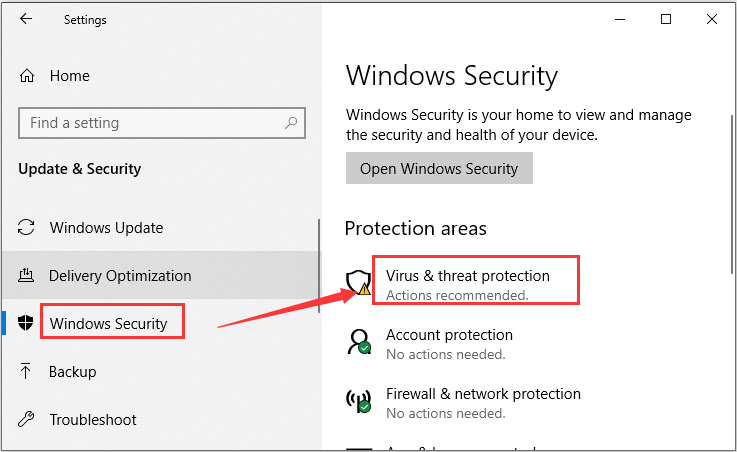
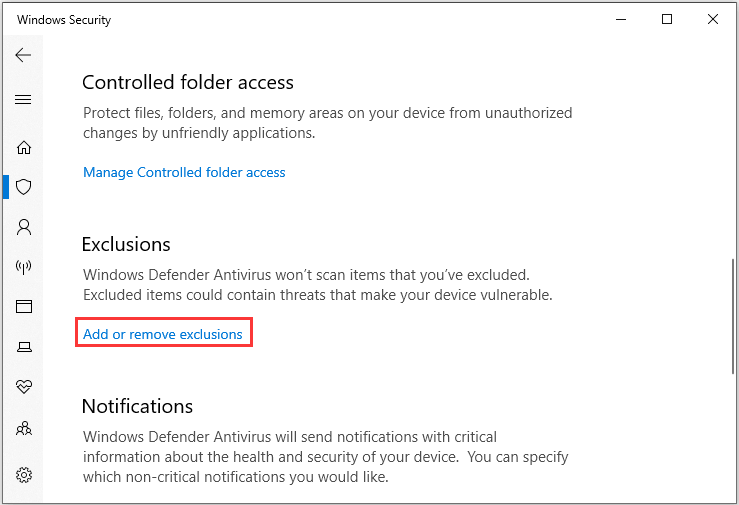
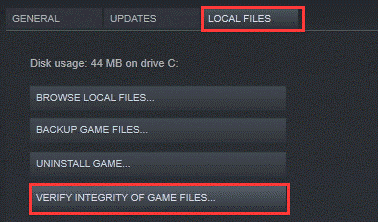
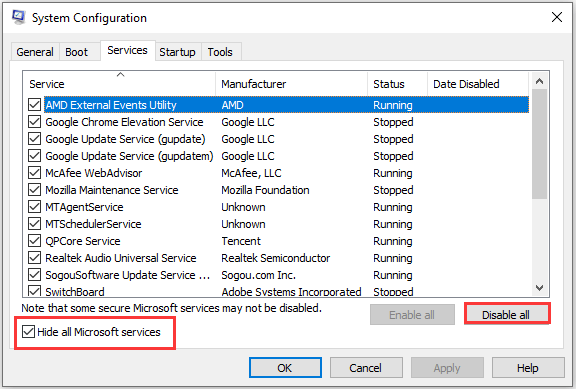

 Открытие вкладки «Защитник Windows» в приложении «Настройки»
Открытие вкладки «Защитник Windows» в приложении «Настройки» Открытие меню безопасности Windows
Открытие меню безопасности Windows Доступ к настройкам защиты от вирусов и угроз
Доступ к настройкам защиты от вирусов и угроз Доступ к меню «Исключения» в Windows Security
Доступ к меню «Исключения» в Windows Security Добавление новой папки исключение
Добавление новой папки исключение Исключая папку Street Fighter V
Исключая папку Street Fighter V Добавление папки Street Fighter V в список исключений
Добавление папки Street Fighter V в список исключений Завершение отчетов об использовании системы Intel (R) и поддержка драйверов Intel
Завершение отчетов об использовании системы Intel (R) и поддержка драйверов Intel