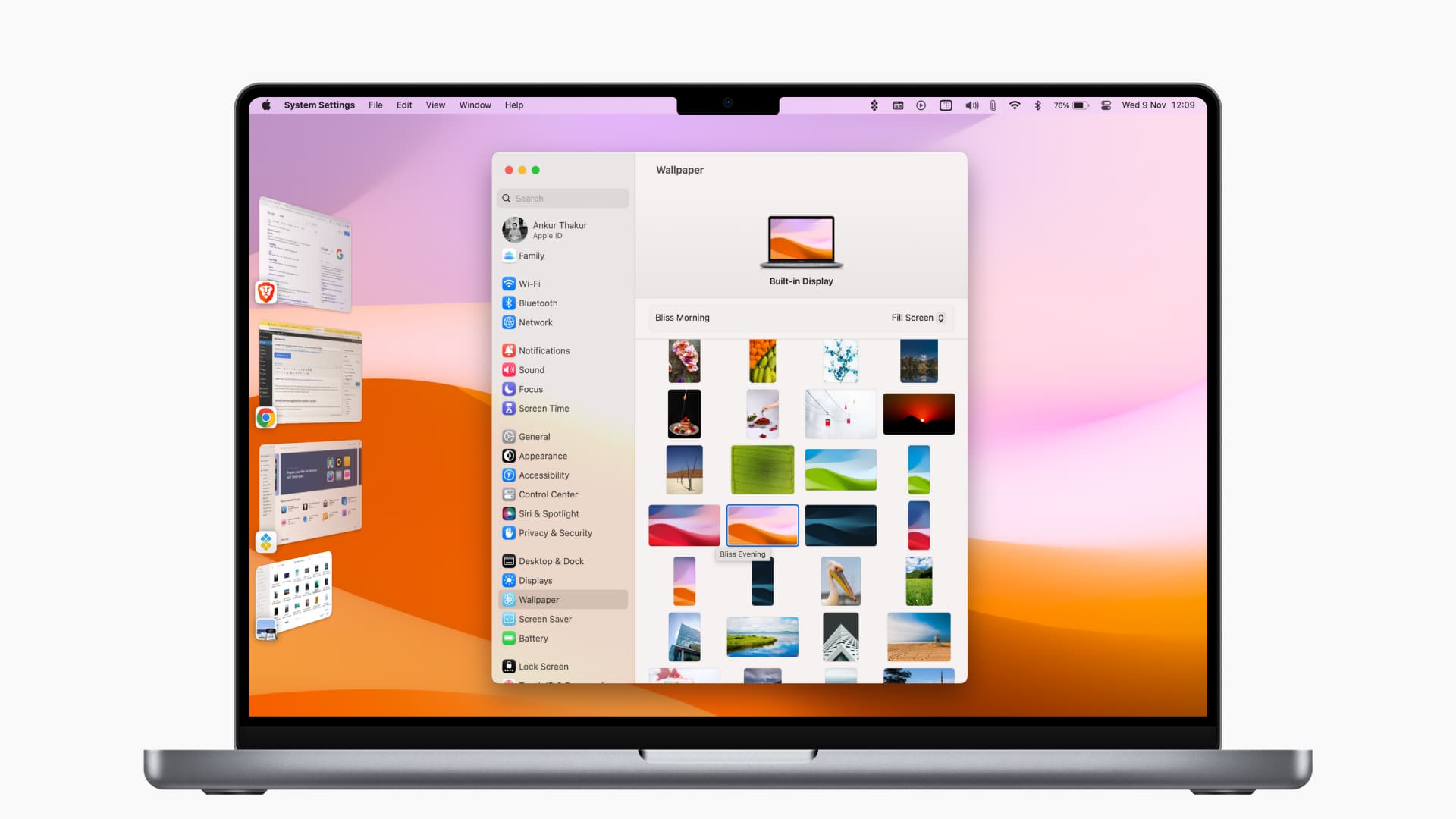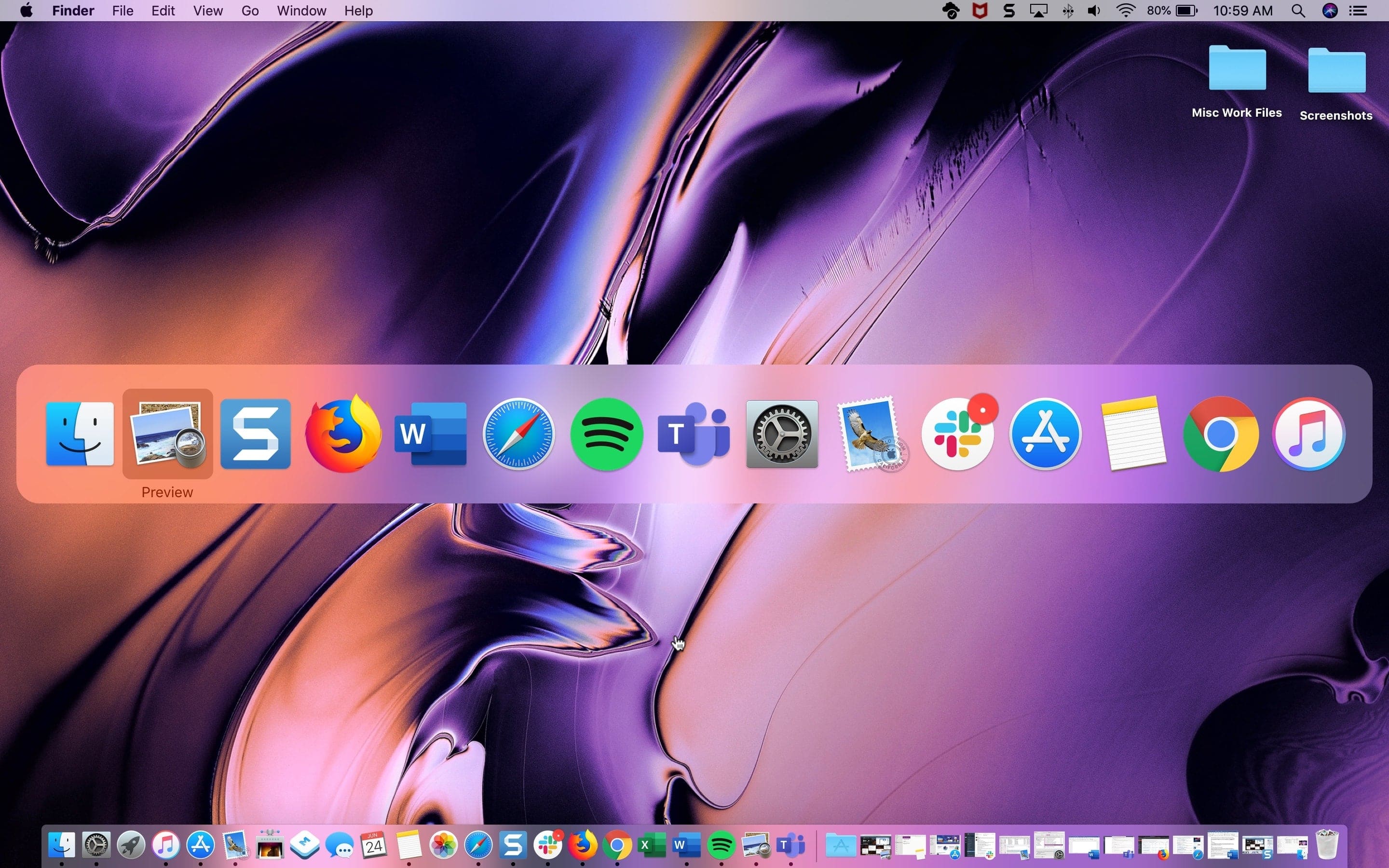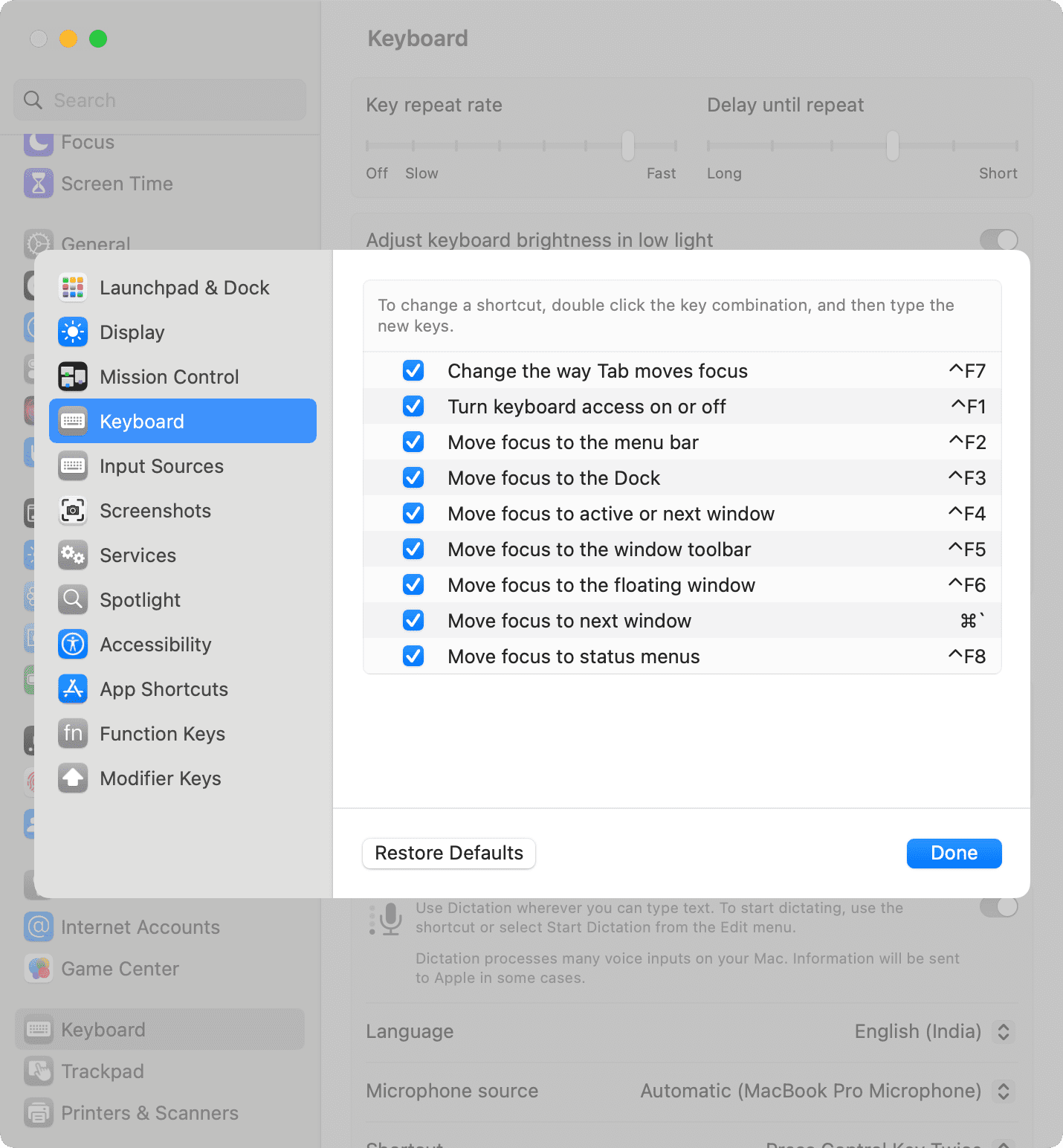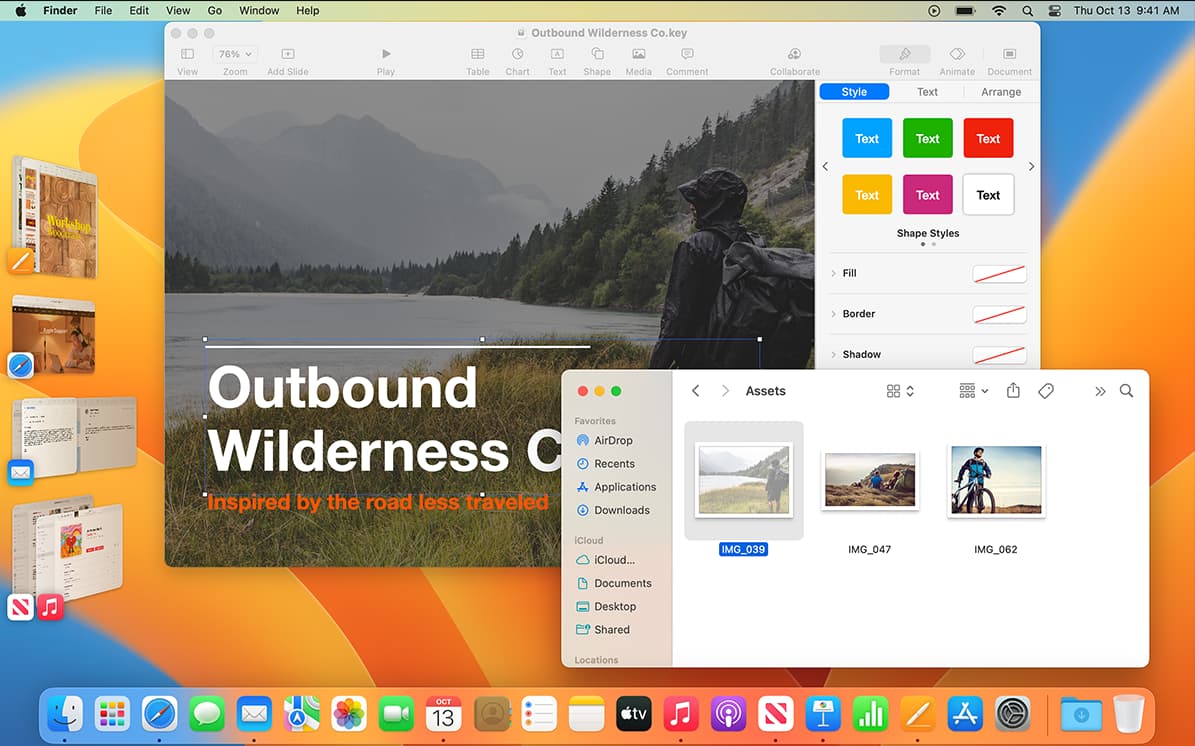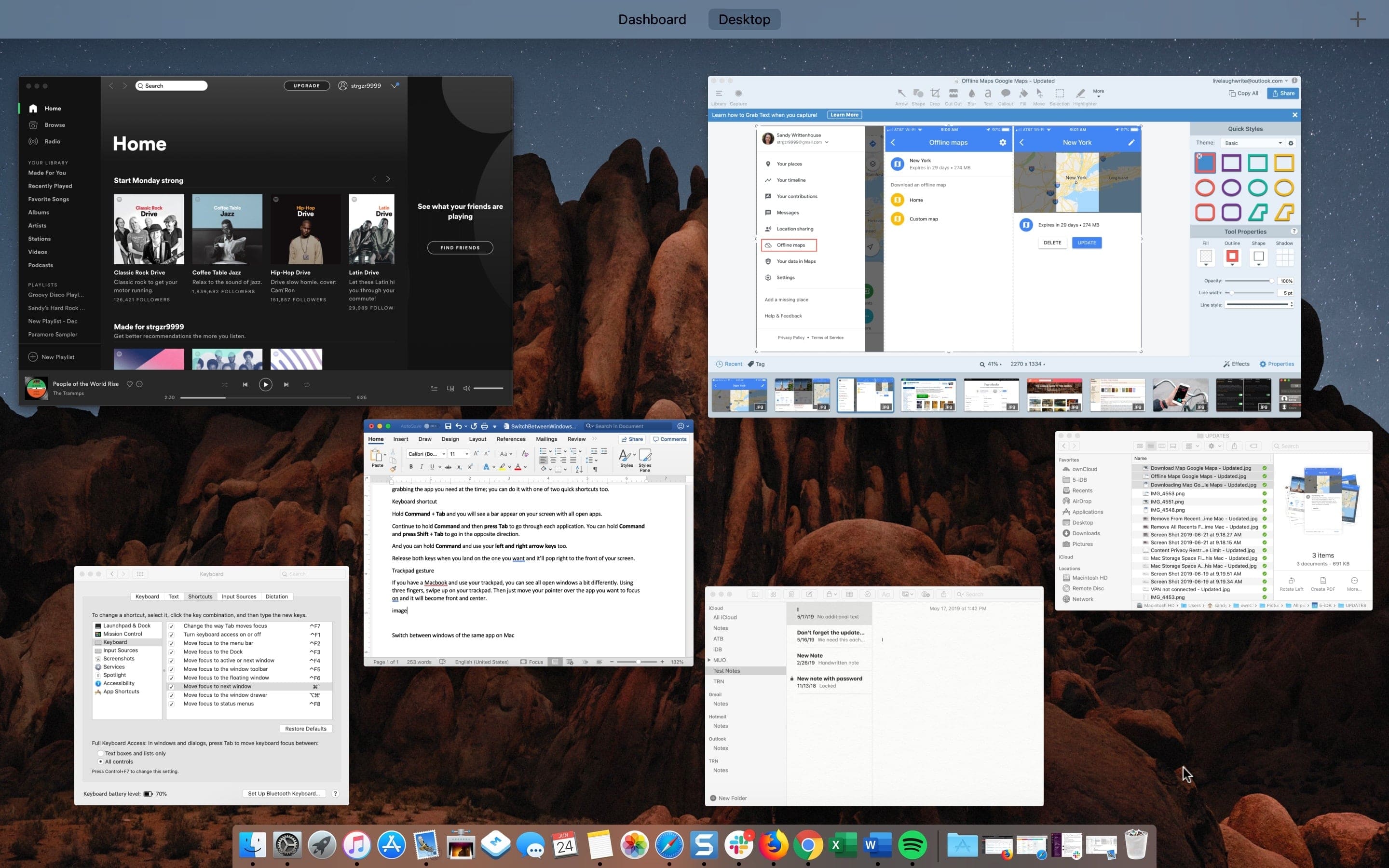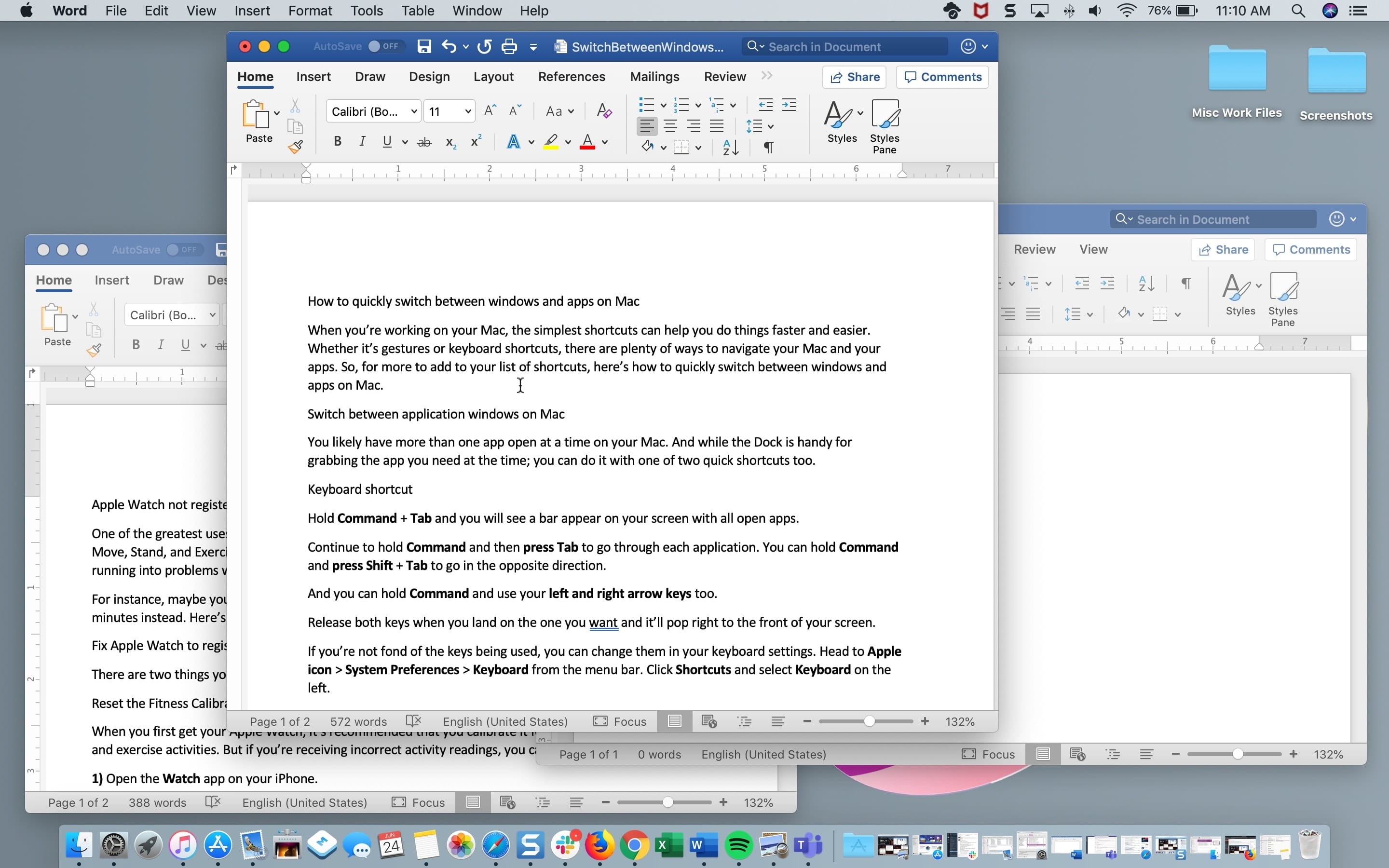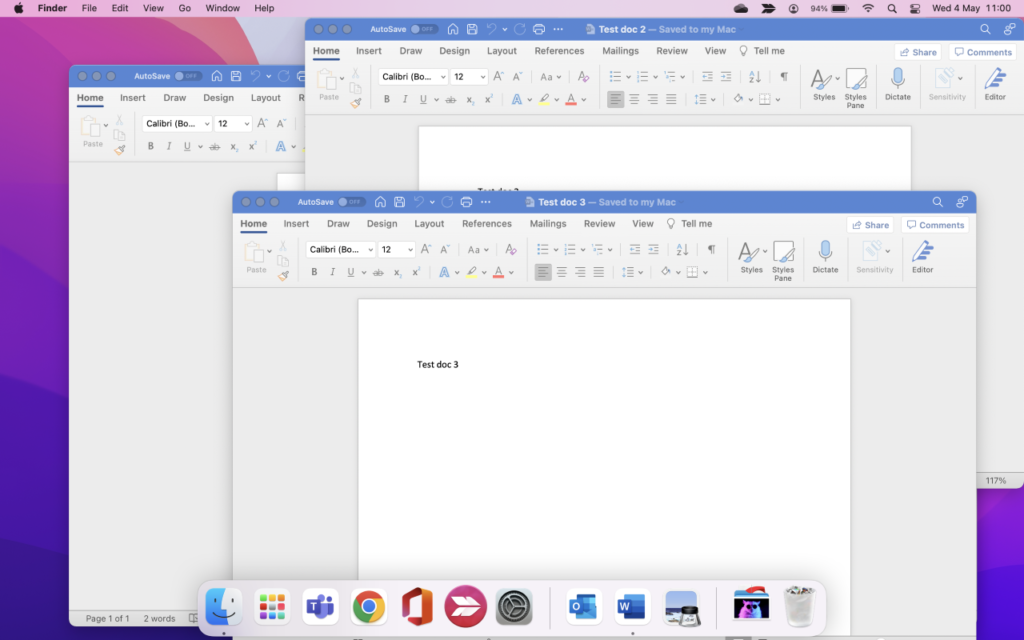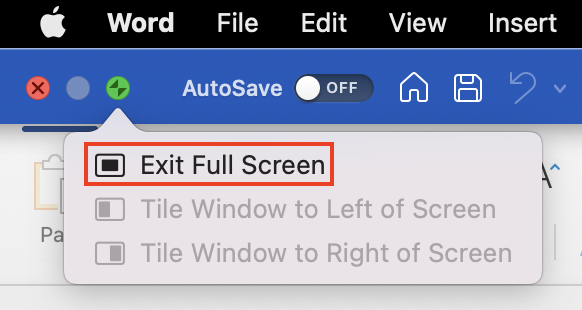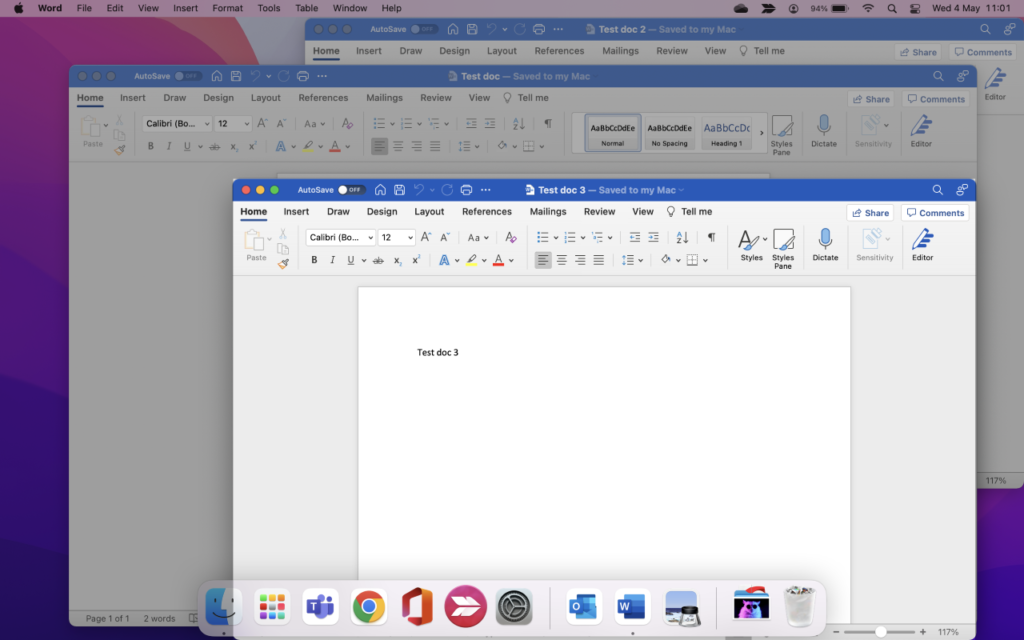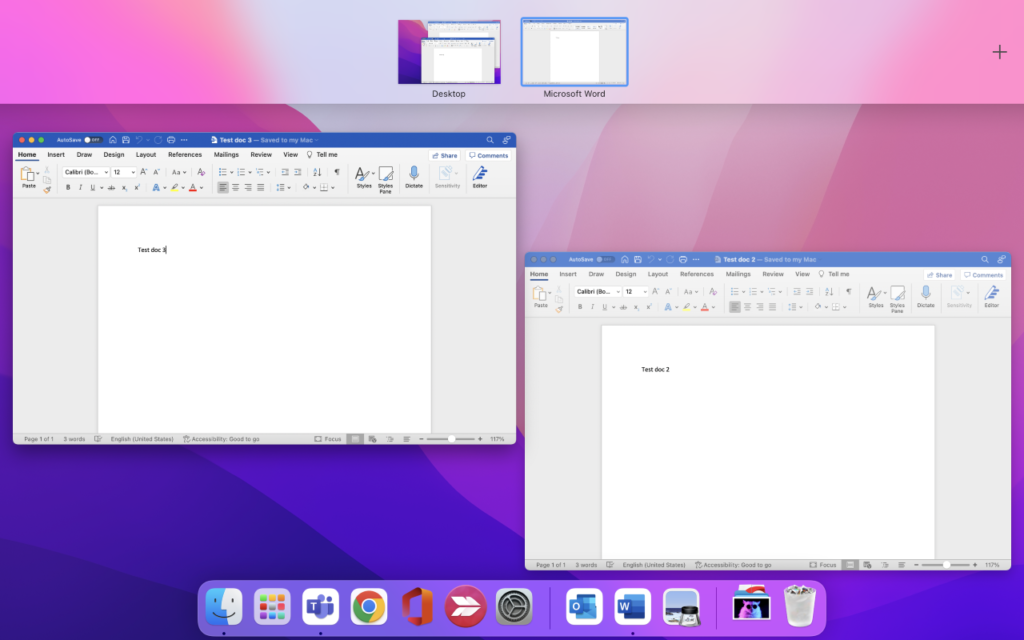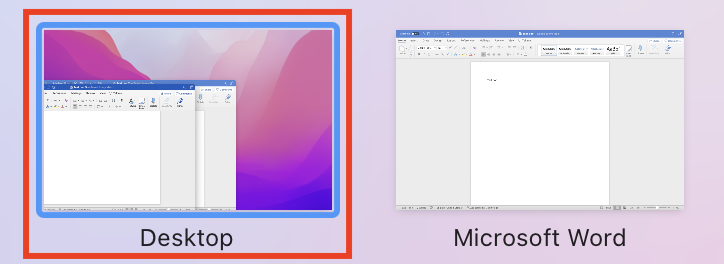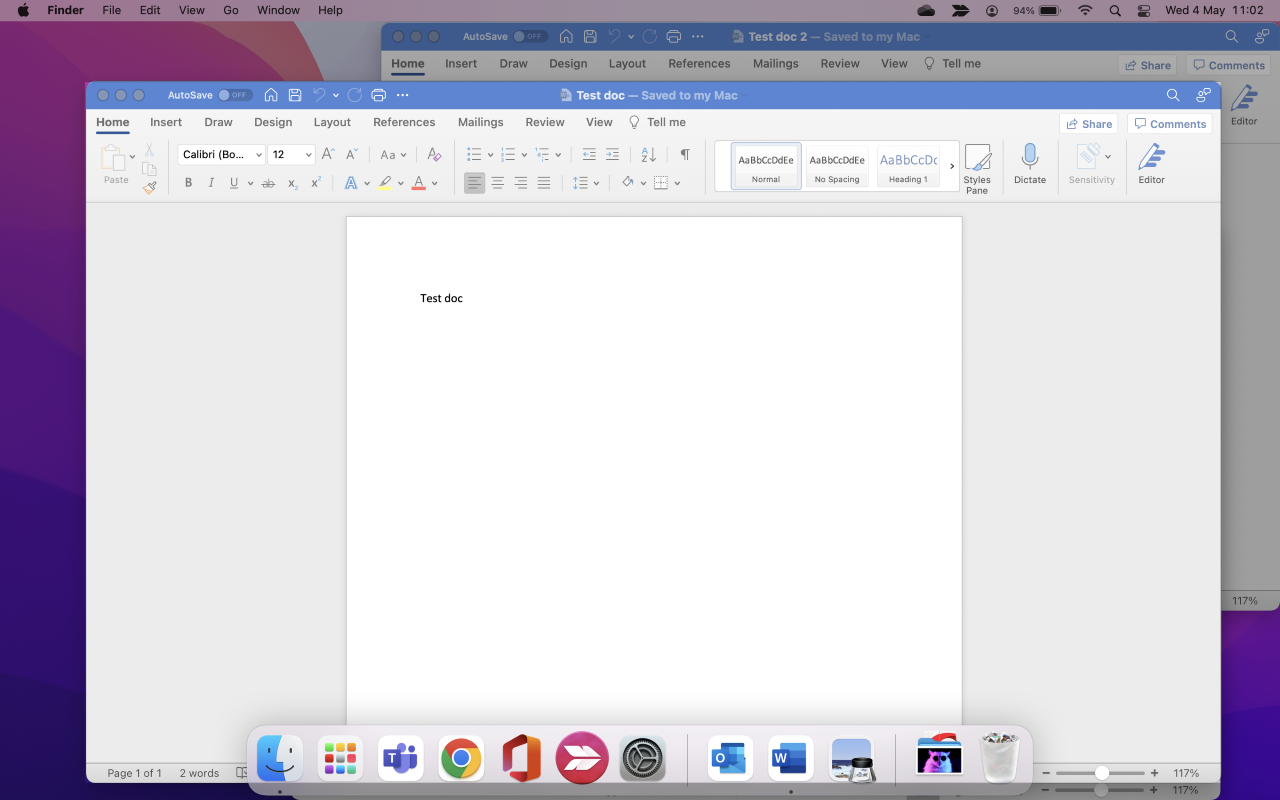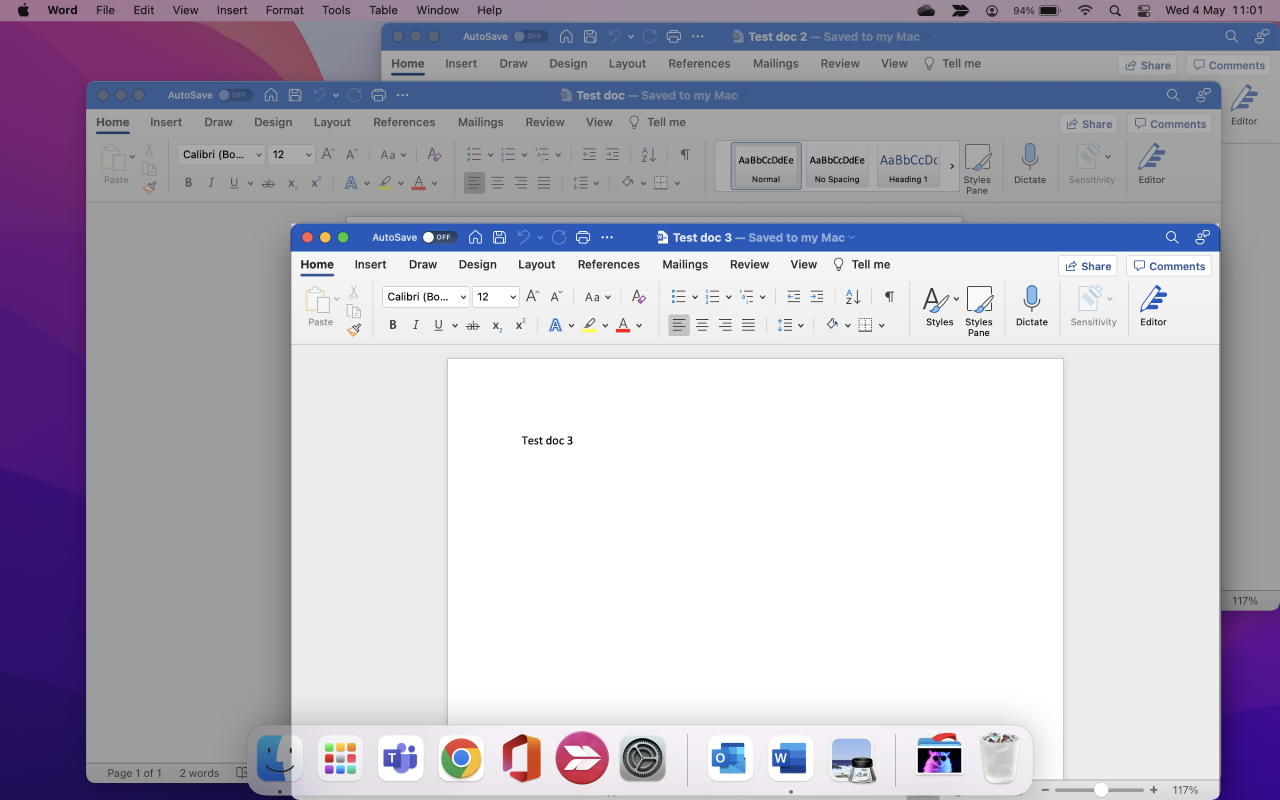When you’re working on your Mac, the simplest shortcuts can help you do things faster and easier. Whether it’s gestures or keyboard shortcuts, there are plenty of ways to navigate your Mac and your apps. So, for more to add to your list of shortcuts, here’s how to quickly switch between windows and apps on Mac.
Switch between application windows on Mac
You likely have more than one app open at a time on your Mac. And while the Dock is handy for grabbing the app you need at the time; you can do it with these quick shortcuts too.
Keyboard shortcut
Hold Command + Tab and you will see a bar appear on your screen with all open apps.
Continue to hold Command and then press Tab to go through each application. You can hold Command and press Shift + Tab to go in the opposite direction.
And you can hold Command and use your left and right arrow keys too.
Release both keys when you land on the one you want, and it’ll pop right to the front of your screen.
If you’re not fond of the keys being used, you can change them in your keyboard settings. Head to Apple icon () > System Settings > Keyboard > Keyboard Shortcuts and select Keyboard on the left.
Use Stage Manager
If your Mac runs macOS Ventura or later, go to System Settings > Desktop & Dock and enable Stage Manager, which can help switch between open apps quickly.
Trackpad gesture
If you have a Macbook and use your trackpad, you can see all open windows a bit differently. Using three fingers, swipe up on your trackpad. Then just move your pointer over the app you want to focus on, click, and it will become front and center.
Switch between windows of the same app on Mac
Along with switching between your open applications on Mac, you might want to switch between windows of the same app. For instance, you may have more than one Word document, Firefox window, or Numbers spreadsheet open at the same time.
Hold Command + ` (tilde key, to the left of 1 on your keyboard) to switch between windows of the same app.
If you hold Command and continue to click the ` key, it will move you through each open window. Just release your keys when you land on the one you want.
You can also use the trackpad gesture described above; just note that you will see all windows for all open applications.
Shortcuts using your keyboard or trackpad are just plain handy. It can be hard to remember them all, but once you start using certain ones daily, it’ll become such a habit that you won’t even think about it.
What are your favorite shortcuts? Which ones do you find the most useful? Let us know in the comments below.
Addition keyboard shortcuts:
- 50 common keyboard shortcuts all Mac users should know
- How to view available keyboard shortcuts in every Mac app
- 12 Safari keyboard shortcuts you should know
- Keyboard shortcuts to move up and down web pages on Mac
- 13 Mac keyboard shortcuts to make better use of your Dock
- You can switch between windows on your Mac with a few quick keyboard shortcuts. These shortcuts can save you time and keep your workflow orderly.
- Hitting the F3 button at the top of your Mac’s keyboard, for example, will display all the windows you have open, and let you quickly click on the one you want front and center.
- You can also use the Mac’s Command key to switch between windows in two different ways, or you can swipe up on your trackpad on a MacBook to open Mission Control.
- Visit Business Insider’s homepage for more stories.
If you’re like pretty much everyone, you probably have many windows open every time you use your Mac.
It might be a group of Word documents, a host of browser windows, or collection of pictures — whatever the case, having too many windows open means frustration when it comes time to switch between them.
If you have too many windows open, finding the file, webpage, or document you want at any given moment can take a surprisingly long time. That is, unless you know a few Mac keyboard shortcuts that make navigating between windows quick and easy.
Check out the products mentioned in this article:
MacBook Pro (From $699.99 at Best Buy)
How to quickly switch between windows on a Mac
There are several ways to switch windows on your Mac.
First of all, if you hit the F3 key (in the very top row on your keyboard), your windows will shrink so you can see them all. If you have multiple monitors, each monitor will show all the windows currently on that screen.
Once you’re in this view, you can click any window to switch to it, or press F3 again to return to your current window.
You can also switch windows using your Command key. Try hitting Command + Tab — a pop-up will appear showing every app that currently has windows open on your computer. Press Tab to cycle through them, and release Command when you’ve highlighted the one you want to switch to.
William Antonelli/Business Insider
You can also hold down the Command key and tap the tilde key, which is immediately to the left of the number «1» on the top line of numbers, and just below the Escape key.
While you’re holding the Command key, tapping the tilde key will bring you to the next window of the same type. This is great if you’re working with lots of windows in the same program, like Word documents.
Steven John/Business Insider
Finally, if you’re using a MacBook, swiping up on the trackpad with three or four fingers (depending on your settings) will open Mission Control, which shows all the windows that you have open. If this isn’t working, make sure it’s enabled in the «Trackpad» section of System Preferences.
Related coverage from How To Do Everything: Tech:
-
How to stop notifications on your Mac computer, or adjust your notification preferences
-
How to set an alarm or event reminder on a Mac using the Calendar app
-
How to manually update your Mac computer (when you’ve been putting off automatic updates)
-
How to reset a Mac computer to its factory default settings
-
How to turn off notifications on your iPhone for individual apps, or adjust the types of notifications you receive
Steven John
Freelance Writer
Steven John is a freelance writer living near New York City by way of 12 years in Los Angeles, four in Boston, and the first 18 near DC. When not writing or spending time with his wife and kids, he can occasionally be found climbing mountains. His writing is spread across the web, and his books can be found at www.stevenjohnbooks.com.
Read more
Read less
Insider Inc. receives a commission when you buy through our links.
On Windows when I do alt+tab I can switch between windows. If I have 5 firefox windows open then using alt+tab will switch between them.
On my MacBook, cmd+tab switches between applications, not windows, so it will switch between firefox and xcode, but not between two different firefox windows.
I am sure there is some way to use keyboard shortcuts to switch between active windows. What am I missing?
asked Sep 22, 2009 at 21:21
6
Cmd—` toggles
through the windows forward.Cmd—Shift—`
toggles through the windows in
reverse.Cmd — alt —
arrowkey switches between tabs
answered Sep 22, 2009 at 21:25
Am1rr3zAAm1rr3zA
5,33310 gold badges44 silver badges53 bronze badges
11
There’s a 3rd party app called Witch which will let you cycle through all windows of all apps.
answered Sep 22, 2009 at 22:25
Doug HarrisDoug Harris
26.9k17 gold badges77 silver badges105 bronze badges
2
Along with the other suggested shortcuts, you could always use Exposé.
On a recent MacBook, or aluminium keyboard, the ‘F3’ key is dedicated to Exposé. If you don’t have a keyboard with an Exposé key on it, you can use ‘F9’ and ‘F10’:
-
F3 or F9 to show all windows on the current space.
-
Ctrl—F3 or F10 to show all windows belonging to the current application on the current space.
For even easier access, I use the four-finger upward swipe to activate Exposé.
Arjan
30.8k14 gold badges74 silver badges112 bronze badges
answered Sep 23, 2009 at 1:16
Josh HuntJosh Hunt
21.1k20 gold badges83 silver badges123 bronze badges
3
On my Swedish Mac keyboard the ´ and ` are on the same key. For the back-tick is a shifted forward-tick.
So, I can only use cmd—shift—` to cycle the windows in one direction, and it doesn’t work in all apps, like the terminal. Very annoying.
As Doug Harris pointed out Witch is a really nice way of «solving» this problem for Windows to Mac switchers that have alt—tab the muscle memory.
answered Oct 14, 2009 at 6:53
3
You’re looking for Cmd+`, or if you’re not sure, the one with the ~.
This will cycle through all open windows for a single application.
Pang
9371 gold badge9 silver badges12 bronze badges
answered Sep 22, 2009 at 21:23
BinaryMisfitBinaryMisfit
20.6k10 gold badges66 silver badges76 bronze badges
8
Just a small clarification:
CMD+`
Switches between open windows for the same application, in OS «El Capitan» this works only when the windows are not in fullscreen mode. Maybe this is the reason because some guys reply saying that this shortcut doesn’t work.
answered Jan 13, 2016 at 21:34
2ark02ark0
1031 silver badge5 bronze badges
1
Optimal Layout is another commercial app that gives you a simple way to switch between application windows from the keyboard.
Disclaimer: I’m the developer of Optimal Layout.
answered Aug 23, 2010 at 20:24
CMD—` will cycle through open windows.
CMD—Shift—` will cycle through them in reverse.
answered Sep 22, 2009 at 22:04
1
For switching through tabs, I prefer these shortcuts:
Cmd—{ to move left.
Cmd—} to move right.
I find those keys more comfortable than the arrow keys.
answered Sep 24, 2009 at 20:08
Justin VossJustin Voss
2033 silver badges7 bronze badges
1
You can use Mission Control. CTRL + ARROW UP will activate Mission Control and it will show you all active windows separately. CTRL + ARROW DOWN will show you all active windows of the current applications. So if you just want to switch between Chrome windows, this might be your solution!
answered Oct 18, 2016 at 8:15
MarcMarc
212 bronze badges
On Mountain Lion it became a (nicer IMO) opt+tab. On a US keyboard, that is.
answered Apr 10, 2013 at 13:05
1
The best app for MS Windows like window switching is Contexts https://contexts.co/
Beautiful, perfect in every way and too cheap when considering how much everyday pain of OSX suboptimal window management it fixes.
answered Apr 27, 2015 at 10:07
alexeitalexeit
4511 gold badge10 silver badges13 bronze badges
I’m using HyperSwitch https://bahoom.com/hyperswitch/ these days as it not just supports window switching (as opposed to app switching) but also shows previews of windows in a way MS Windows started to do since Vista (or was it Windows 7?).
answered May 8, 2016 at 12:49
alexeitalexeit
4511 gold badge10 silver badges13 bronze badges
If you want command + tab to switch between all windows, you can try Contexts. I love it.
answered Jun 13, 2016 at 1:29
Joe HansenJoe Hansen
4,2784 gold badges24 silver badges27 bronze badges
I’m the author of Command-Tab Plus application which allows you to quickly switch between applications, and additionally between windows (using the ability of Mac OS cmd+tilde
https://www.youtube.com/watch?v=aL8CgMVptug
answered Mar 12, 2017 at 21:14
3
On a swedish keyboard it’s CMD + < to switch between windows of a same app
answered Nov 25, 2020 at 10:03
CMD+` Switches between open windows in an application.
Mokubai♦
86.7k25 gold badges198 silver badges222 bronze badges
answered Nov 17, 2013 at 10:54
Use Command-Tab and Command-Shift-Tab to cycle forward and backward through your open applications.
(This functionality is almost identical to Alt-Tab on PCs.) 2.
Or, swipe up on the touchpad with three fingers to view the windows of open apps, allowing you to quickly switch between programs.
How do you switch between screens on a Mac?
Switch to another space
- Swipe left or right with three or four fingers on your Multi-Touch trackpad.
- Swipe left or right with two fingers on your Magic Mouse.
- Press Control–Right Arrow or Control–Left Arrow on your keyboard.
- Open Mission Control and click the desired space in the Spaces bar.
How do I toggle between screens?
Press “Alt-Tab” to switch between open windows on either monitor. While holding “Alt,” press “Tab” repeatedly to select other programs from the list, or click one to pick it directly. You can also simply click on a window to activate it — move your cursor off the right edge of the first screen to reach the second.
Switch between open applications in all versions of Windows. Reverse the direction by pressing Alt+Shift+Tab at the same time. Switches between program groups, tabs, or document windows in applications that support this feature. Reverse the direction by pressing Ctrl+Shift+Tab at the same time.
How do you switch between screens on a MacBook Pro?
Use Command-Tab and Command-Shift-Tab to cycle forward and backward through your open applications. (This functionality is almost identical to Alt-Tab on PCs.) 2. Or, swipe up on the touchpad with three fingers to view the windows of open apps, allowing you to quickly switch between programs.
How do you switch between Safari windows on a Mac?
Keyboard shortcuts for switching Safari tabs on Mac. At the time, two options for faster switching between open tabs were discussed. 1) Hold Shift+⌘Command and press the right or left arrow key. 2) Control+Tab or Control+Shift+Tab to cycle through your tabs.
How do I switch between two screens?
Right-click any empty area of your desktop, and then click Screen resolution. (The screen shot for this step is listed below.) 2. Click the Multiple displays drop-down list, and then select Extend these displays, or Duplicate these displays.
Is there a keyboard shortcut to switch between monitors?
To switch displays, hold down the left CTRL key + left Windows Key, and use the left and right arrow keys to cycle through the available displays. The “All Monitors” option is part of this cycle as well.
How do I toggle between laptop and monitor?
Press “Windows-D” to go to the desktop, and then right-click an area of the screen and select “Personalization” from the context menu. Click “Display Settings,” select the external monitor on the Monitor tab, and then check the “This is my main monitor” check box.
How do I switch between Windows and Mac?
Switch between Windows and macOS with Boot Camp
- Restart your Mac, then immediately hold down the Option key.
- Release the Option key when you see the Startup Manager window.
- Select your macOS or Windows startup disk, then click the arrow or press Return.
What is the shortcut to switch between Windows on a Mac?
As you’ve discovered, the Mac keyboard shortcut Command-Tab is used to switch between applications. To switch between windows of one application, you must first switch to that application, and then use Command- (tilde) to cycle through its open windows.
How do I switch between programs?
To switch between open programs on your computer:
- Open two or more programs.
- Press Alt+Tab.
- Press and hold Alt+Tab.
- Release the Tab key but keep Alt pressed down; press Tab until you reach the program you want.
- Release the Alt key.
- To switch back to the last program that was active, simply press Alt+Tab.
How do you switch between windows on a Mac and the same application?
To switch between two instances of the same application (between two Preview windows for example) try the “Command + `” combination. It’s the key right above the tab key on the mac keyboard. This allows you to switch between two windows of the same app, and works with most applications.
How do you switch screens on a Mac using the keyboard?
Switch Between Desktop Spaces Faster in Mac OS X with Control Keys
- Open “System Preferences” from the menu.
- Click on “Keyboard” and then select “Keyboard Shortcuts”
- From the list on the left, choose “Mission Control”
How do I open two screens on my Mac?
Enter Split View
- Hold down the full-screen button in the upper-left corner of a window.
- As you hold the button, the window shrinks and you can drag it to the left or right side of the screen.
- Release the button, then click another window to begin using both windows side by side.
How do you switch between browsers on a Mac?
Here’s the steps:
- Open Safari (yes, open Safari even if you want to use another app as your default browser)
- Pull down the ‘Safari’ menu and choose to open ‘Preferences’ (or just hit command-,)
- Click the ‘General’ tab.
- Choose the default web browser you would prefer to use.
- Quit Safari, and you’re done.
How do I change keyboard shortcuts in Safari?
To change the Keyboard Shortcuts for Safari (or any other app) in Snow Leopard, go to System Preferences » Keyboard and click the “Keyboard Shortcuts” tab. Then click “Application Shortcuts” on the left column and then the “+” to bring up the shortcut editor.
How do you switch between tabs in Safari on a Mac?
8 Safari Shortcuts for Navigating Tabs & Web Pages
- Switch to Next Tab – Control+Tab.
- Switch to Previous Tab – Control+Shift+Tab.
- Scroll Down by Full Screen – Spacebar.
- Scroll Up by Full Screen – Shift+Spacebar.
- Go to Address Bar – Command+L.
- Open New Tab – Command+T.
- Open Link in New Tab – Command+Click a link.
How do I switch monitors?
To change the primary and secondary monitor in earlier versions of Windows
- Go to Start Menu->Control Panel.
- Either click on “Display” if present or “Appearance and Themes” then “Display” (if you are in category view).
- Click on the “Settings” tab.
How do I toggle between laptop and monitor Windows 10?
How to adjust displays scale and layout on Windows 10
- Open Settings.
- Click on System.
- Click on Display.
- Under the “Select and rearrange displays” section, select the monitor that you want to adjust.
- Use the Change the size of text, apps, and other items drop-down menu to select the appropriate scale.
How do you turn a Windows screen upside down?
Rotate Screen with a Keyboard Shortcut. Hit CTRL + ALT + Up Arrow and your Windows desktop should return to landscape mode. You can rotate the screen to portrait or upside-down landscape, by hitting CTRL + ALT + Left Arrow, Right Arrow or Down arrow.
Photo in the article by “Flickr” https://www.flickr.com/photos/amit-agarwal/15749842930
Benj Edwards is an Associate Editor for How-To Geek. For over 15 years, he has written about technology and tech history for sites such as The Atlantic, Fast Company, PCMag, PCWorld, Macworld, Ars Technica, and Wired. In 2005, he created Vintage Computing and Gaming, a blog devoted to tech history. He also created The Culture of Tech podcast and regularly contributes to the Retronauts retrogaming podcast. Read more.
If you’re a Mac user familiar with quickly switching between apps on Windows using Alt+Tab, you might be delighted to learn that there is a built-in way to do something very similar on a Mac. Here’s how.
Switching Open Apps with Ease
In the world of Windows, many users are familiar with a feature often called “Task Switcher” that allows you to quickly switch between open applications by pressing Alt+Tab. This feature has been in Windows since Windows 2.0 in 1987, and macOS has a similar shortcut.
If you’d like to quickly switch between open apps on a Mac, press Command+Tab. A row of app icons will appear in the center of your screen. If you hold the Cmd key down while tapping the Tab key, the cursor will move between the icons from left to right.
You can also hold down Command+Shift and tap “Tab” to move the selection cursor in the opposite direction—from right to left. Or you can press Command+Tab and use the left- and right-arrow keys to select an app.
Once you’ve highlighted the app you want to switch to, release Command+Tab and the app will be brought into the foreground.
Exposing Open Window Thumbnails with Command+Tab
There are other things you can do with the Command+Tab switcher. If you press Command+Tab, highlight an app’s icon, then push the up or down arrow, you will launch a mode that shows thumbnails of all that app’s open windows on the screen. This is similar to a long-time macOS feature called Exposé or Mission Control.
From there, you can select any window you’d like by clicking on it with your mouse pointer or by highlighting the window with the left- and right-arrow keys and pressing Return.
Quitting and Hiding Apps with Command+Tab
You can also manage open applications with the Command+Tab shortcut. With the Command+Tab app list open, highlight an app and press the “Q” key to quit the application. Or you can press the “H” key to hide or unhide the application.
Quickly Switching between Open App Windows
Here’s a related window management tip that doesn’t involve Command+Tab. If you have two or more windows from the same app open and would like to cycle through them with a keyboard shortcut, press Command+` (that’s Command and the backtick/tilde key).
You can also press Command+Shift+` to cycle through them in the opposite direction. When you find the window you’d like in the foreground, just release the keys. Happy app switching!
How to “Alt+Tab” to Switch Windows on a Mac: If you’re a Mac user familiar with quickly switching between apps on Windows using Alt+Tab, you might be delighted to learn that there is a built-in way to do something very similar on a Mac. Here’s how.
Switching Open Apps with Ease
In the world of Windows, many users are familiar with a feature often called “Task Switcher” that allows you to quickly switch between open applications by pressing Alt+Tab. This feature has been in Windows since Windows 2.0 in 1987, and macOS has a similar shortcut.
If you’d like to quickly switch between open apps on a Mac, press Command+Tab. A row of app icons will appear in the center of your screen. If you hold the Cmd key down while tapping the Tab key, the cursor will move between the icons from left to right.
You can also hold down Command+Shift and tap “Tab” to move the selection cursor in the opposite direction—from right to left. Or you can press Command+Tab and use the left- and right-arrow keys to select an app.
Once you’ve highlighted the app you want to switch to, release Command+Tab and the app will be brought into the foreground.
Exposing Open Window Thumbnails with Command+Tab
There are other things you can do with the Command+Tab switcher. If you press Command+Tab, highlight an app’s icon, then push the up or down arrow, you will launch a mode that shows thumbnails of all that app’s open windows on the screen. This is similar to a long-time macOS feature called Exposé or Mission Control.
From there, you can select any window you’d like by clicking on it with your mouse pointer or by highlighting the window with the left- and right-arrow keys and pressing Return.
Quitting and Hiding Apps with Command+Tab
You can also manage open applications with the Command+Tab shortcut. With the Command+Tab app list open, highlight an app and press the “Q” key to quit the application. Or you can press the “H” key to hide or unhide the application.
Quickly Switching between Open App Windows
Here’s a related window management tip that doesn’t involve Command+Tab. If you have two or more windows from the same app open and would like to cycle through them with a keyboard shortcut, press Command+` (that’s Command and the backtick/tilde key).
You can also press Command+Shift+` to cycle through them in the opposite direction. When you find the window you’d like in the foreground, just release the keys. Happy app switching!
Use alt + tab to switch any window on a Mac like on other systems
alttab alttab4mac is your ALT+TAB application and window task switcher like on Windows and other systems.
Unlike the built-in CMD+TAB it works more like the very well known alt+tab on Windows and Linux systems.
Since the first version of alttab4mac in 2012 there is still a user base for this little Application out there.
“This is great! I was going install Windows from scratch so I could use
alt+tab with Chrome side by side with my MacBook Pro until I found
this AMAZING program. Thanks for saving me a lot of time and effort.
best dollars I’ve spent. ever!” – Elsa (2015)
Screenshots
Switch between every Window by just pressing alt + tab like on Windows and Linux
Features
Set hidden Applications and Windows to front view
Set minimized Applications and Windows to front view
alt+tab: forward cycle
alt+shift+tab: Backward cycle
esc: Cancel
Default built-in CMD+TAB will still work as usual
Hide/Show Menu Bar – Menu shill active as a single space character (” “)
Installation and Setup
1. After downloading just unzip by double click on the alttab4mac.zip archive. You will get something like this:
2. Choose the right version and system.
Note: Try to use the highest version number an OS version on your system. Example: If you are running Yosemite just try El Capitan version first and see if it works for you.
3. Install alttab as usual by just drag & drop it to your Applications Folder or any other location you like.
4. If you start it the first time, you will be asked to grant access.
Click on Open System Preferences. (You can also go to System Preferences. > Security & Privacy, Privacy, Accessibility manually.)
5. Then add alttab and enable it or check it if it’s already added. ( System Preferences. > Security & Privacy, Privacy, Accessibility )
You need to Authenticate. and Unlock this dialog if needed.
You can now press alt+tab, alt+shift+tab, etc.
Q: Does it also works for macOS Sierra (10.12.6), Yosemite, El Capitan?
Support
- macOS Sierra 10.12.6 – Seems to work.
- OS X El Capitan 10.11.2 – Seems to work (+/-. ;).
- OS X El Capitan 10.11 – Seems to work (+/- . ).
- OS X El Capitan BETA 10.11-BETA – partially works but very slow switching, you need to type alt+tab slowly
- OS X Yosemite 10.10 – partially works but very slow switching, you need to type alt+tab slowly
- OS X Mavericks 10.9 – Seems to work well, very fast switching
- Mac OS X Mountain Lion 10.8.2 – unknown
- Mac OS X Lion 10.7.x – unknown
- Mac OS X 10.6 deployment target (not sure if it works)
I then can check if I can compile the application for your system. Just give it a try.
If it does not work on your system, please do the following – and send the error message to me with the information what system you have.
Jan 17, 2020
Comment
macOS has an app switcher that you can activate with the Command+Tab keyboard shortcut. This app switcher isn’t the most intuitive to use. It seems to only let you select an app as its primary function. If you want to switch to an app, you have to release the Tab key and use the Option key to switch to the most recent window for that app. With browsers or the Finder, you have multiple windows and it’s hard to switch to a particular one. You’re better off using Mission Control. If you’d like to use Command+Tab to switch to app windows, you need a free app called AltTab. It not only shows you all the windows for an app, but it can also show windows that have been minimized, and apps that have been hidden.
Command+Tab to switch to app window
Download AltTab. By default, this app works with the Option+Tab key but you can change it from the app’s preferences. Open the Alt key dropdown and select Command. You can also change how much space the app takes up on your screen, the number of thumbnails it shows in a single row, the size of the app window previews, and the size of the text. You can also change which key is paired with it i.e., you don’t have to use the Tab key. Enter the code for the key you’d like to use in its place. If you’re not sure about the key code, the app has a built-in reference that you can use.
Once you have the app set up, close the preferences and allow it to run from the menu bar. Use the Command+Tab keyboard shortcut and you will see a preview of every single app window that is open. If you do not release the Command key, you can use the Tab key to cycle through the different windows. Release the Command key when the window you want to switch to is active/selected.
The stock ap switcher on macOS can do all this but it’s a far more complicated process that involves several different keys to be used. The behavior that AltTab introduces mimics the app switcher that you get on Windows. If you’re switching to macOS from Windows 10, or you’d just like an easier way to switch between apps, this app is worth a try. It is compatible with Catalina and still in active development.
There are other apps that add the same, or similar functionality to macOS but AltTab is both free and highly customizable. It also works really well when it comes to generating a thumbnail for a window.
Search Support
- Home
- Support Forums
- Firefox
- alt + tab doesn’t switch between.
Avoid support scams. We will never ask you to call or text a phone number or share personal information. Please report suspicious activity using the “Report Abuse” option.
Learn More
alt + tab doesn’t switch between multiple windows on a mac
- 2 replies
- 2 have this problem
- 1311 views
- Last reply by pecko
Anyone else having the same problem or solved the issue where there are multiple windows open in Firefox, and hitting keyboard shortcut `alt`+`tab` doesn’t switch between windows?
I’m running: MacOS Mojave 10.14.1 on MacBook Pro Firefox Quantum 63.0.3 (64-bit)
Chosen solution
To switch between applications, use “Command + Tab”. To switch between Firefox windows, use: (Shift) “Command +
Alt key on Mac is indeed exist. And it’s called Option key.
Windows vs Mac—there are so many differences. A lot of our customers have used a PC before and then decide they want to switch to Mac for better performance, nicer design, or for better security. However, they were afraid they would have a hard time getting used to the macOS keyboard. We hear questions like, “How can I close a Window? The Mac keyboard doesn’t have the Alt + F4 shortcut.” We always give them two answers:
1. With Parallels Desktop for Mac you have the choice to use the same keyboard shortcuts you had on your PC.
2. If you want to use the Mac keyboard you will experience that the alt key is very different, as we explain in this blog post.
Where is the Alt key on a Mac keyboard?
The PC-keyboard equivalent of Alt on a Mac is called the Option key, and you’ll find the Option Key on your Mac if you go two keys to the left of the spacebar. However, the option key on a Mac keyboard is used in a different way than the alt key on a Windows PC. In terms of functionality, the alt key in Windows is often more comparable with the Command key than with the Option key on a Mac. You might be also familiar with the Ctrl and Alt keys from your PC. On your Mac keyboard, you have Command (⌘ cmd), Control (ctrl), and Option (⌥ alt) keys.
How do Windows shortcuts change on a Mac?
Check out some equivalents of popular Windows alt shortcuts on a Mac, which might be especially helpful for those users who are new to Mac:
I opened two Google Chrome windows (because I am using multiple Gmails) and when I do the Cmd ⌘ Tab ⇥ shortcut it just shows me other applications that I opened but does not show me the other Chrome windows that are already opened.
How to switch to the other Google Chrome window that I opened using keyboard shortcut?
13 Answers 13
UK Keyboard
[see below for other languages]
Cmd ⌘ Shift ⇧ ` to go the other way.
Left of z on a UK keyboard [non-shifted
Note: This only works if all windows are in the same Space, not if they are spread over multiple Spaces, which includes fullscreen. To overcome this, use Cmd ⌘ Tab as usual and on the icon of the application you want to switch windows in press the down arrow key (with Cmd ⌘ still pressed). Then use left/right keys to navigate to the desired window across spaces and desktops.
You can also achieve this by clicking the app’s icon in the Dock – this method will also switch to fullscreen windows, which the other methods will not..
From comments – You can check which key command it is for your language by switching to Finder, then look at the Window menu for ‘Cycle through windows’.
BTW, specifically in Chrome, Safari & Firefox, but no other app I know of on Mac, Cmd ⌘ (number) will select individual tabs on the frontmost window.
It also would appear that Cmd ⌘ ` is yet another of those language-specific shortcuts; so if anyone finds any more variants, please specify for which language & keyboard type.
If anybody finds new combos for different languages, please check Keyboard layout here – Apple KB: How to identify keyboard localizations – & add that as well as which Input Source you use in System Prefs > Keyboard > Input Sources.
Add a keyboard picture from the KB page too, if that would help.
That will make it easier for future Googlers.
Further info:
You can change the keys in System Prefs > Keyboard > Shortcuts > Keyboard.
though it doesn’t list the reverse direction, it does still work when you add shift to that new combo. I tested by moving mine from ` (and
You can use the alternative of Ctrl ⌃ F4 [visible in the prefs window above] but that almost indiscriminately marches through every single open window on all Spaces, without switching to the correct Space each time. It’s really not too useful unless you use a single Space, just included here for completeness.
I am sure I am not alone amongst the people new to Mac OS X and familiar with Windows but initially I didn’t like the Command+W (Mac OS X – Close Window) and Command+Q (Mac OS X – Quit Application) over Alt+F4 (Windows – Close Window or Application). Skip a few weeks on though and I really like the Mac model of quitting windows and applications. I think the shift in my attitude towards this is mainly for three reasons:
- The consistency with which these key combinations are implemented within applications. They always just work, predictably. Ctrl+W is implemented in some Windows applications but so inconsistently that I forget it works.
- The key combinations are very easy to press with one hand (something Alt+F4 couldn’t ever be accused of 🙂 and are extremely natural once learned so that using them takes almost zero cognitive power between the thought to close an application or a window and the window closing. The interface is most definitely not getting in the way here.
- The fact that Command+Q works from within the Command+Tab application switch view. It is extremely quick to just move your hand between the Q and Tab keys while holding down Command to quickly quit many applications. This is the “killer app” for this shortcut 😉
Command+Tab (Alt+Tab in Windows) is a bit of a different story for me though and I am not won over with this one yet. I know there are many other ways of switching windows in Mac OS, but as a windows user for such a long time I just can’t help my hand naturally hitting Command+Tab when I want to switch windows. My main issue with this feature in Mac OS is that it shows applications rather than windows and while I can completely understand the design decisions made but I am still at the stage of hitting this when wanting to switch between windows rather than purely applications. I also find it confusing to see what are basically background applications (Quicksilver, Adium, Finder with no open windows) listed in this view and I waste a lot of time tabbing around applications in this view.
I think what I have to do here is start using Expose more and as I am writing this post up, I have mapped it to a mouse button to try and make it more accessible (Fn+F9 as a default pretty much ensured that I didn’t use it 🙂
There is one more thing about the Command+Tab view that I am going to mention in this post even though it has nothing to do with the keyboard. I love that the icons are drawn dynamically so for example I can see new mail in the Mail icon, I can see my new posts in my NetNewsWire icon and I can see who sent me a message in my Adium icon. I am surprised this is not being used in more innovative ways if (as I suspect) a mac application is responsible for drawing its dock icon just like any other part of its interface rather than simply showing an icon like in Windows.
I drew inspiration from HyperSwitch. Unfortunately, it is no longer maintained and is not free or OSS software, so I couldn’t take over.
Specifically, I wanted to improve on some points:
* visual clarity * size of the thumbnails * size of the app icons
It’s a shame it’s not on github because the customization available through the preferences is great, and the product is great overall. It’s one of those projects where I’m guessing the author is making no money and could release the code without any loss. He just probably forgot about it, unfortunately
I’m also worried about HyperSwitch. When I converted to OSX half a decade ago, coming from Windows, this was the one app which I needed to be able to say “I can use this machine”.
I can’t comprehend how people otherwise can organize their things; it’s just not my thing.
Also Tilde-Tab is the killer; Windows really missed out here.
I looking for a replacement for the same reason: the uncertainty of the future of this app.
The author seems to keep it alive, but it has (or had?) timebombs and once a year the author had to release a new patch version due to this.
I tried contact the author to throw money at it, to make sure I can have this as long as I use OSX, but he didn’t really respond to that.
However, what can I say, I still prefer HyperSwitch (HS).
– HS is much faster “coming up”, this is essential for me. I want to quickly use this. Basically I configured HS to be instant, no delay. I can live with the flashes, actually doesn’t really bother me – HS supports CMD-Tab and Tilde-Tab; I need both. And in practice they work amazingly well for me. Tile-Tab is when I strictly need to jump between in-app windows. CMD-Tab can do both, in fact. Jump between apps or within the same apps window.
Also CTRL-Tab hurts to hit combined with TAB.
Anyway, this was on my mind for some time and there was nothing where I could mention it to similar thinking people so I already apologize if this seems inappropriate as a feedback for the hard work you put into it!
Subscribe to it to follow its implementation 😉
If you like to use Mac OS devices, you may be familiar with the UI and can navigate to different places on your desktop without any issues. However, it helps to keep an eye on shortcuts because even the most basic shortcuts can significantly improve your work experience using a Mac device. This blog will cover the quickest way you can switch between windows of the same app on a Mac.
When using a Mac OS device, you may use multiple windows of the same application; whether it’s separate word documents or even separate browser pages, you can use different windows for each of those documents or pages. You can switch between different windows on Mac using either the keyboard prompts or the trackpad; I will provide instructions for both; read through for more information.
- How to use the keyboard shortcut to switch between windows of the same app on a Mac.
- How to use trackpad gestures to switch between windows of the same app on Mac.
Above are the two main methods you can use to switch between windows of the same application on a Mac OS device. You can either use the keyboard shortcut, pressing the command and (`) keys to switch between the windows. Another method is using the trackpad gestures to switch between the windows. Both serve a different purpose and are handy in different situations; read through for more information.
How to use the keyboard shortcut to switch between windows of the same app on a Mac
The first method I will illustrate is using the keyboard shortcut to switch between the windows; when you use the multiple windows on the same desktop, you can use this method to quickly switch between them when needed. Make sure all the windows within the desktop are from the same application; the method below will not work if you have windows of multiple applications on the same desktop.
- Firstly, make sure all your windows are open.
- From there, make sure all windows are exited from full view.
- Finally, click on the keys “Command + `” to switch between the windows.
When you have done the steps above, you will have successfully used the keyboard shortcuts to switch between windows on Mac OS devices. These steps are quite effective if you have multiple documents open in separate windows and need to make edits on each one. You can simply use the shortcuts to switch between those windows without aimlessly finding where the document of interest is.
In-depth guide [screenshots includes] – How to use the keyboard shortcut to switch between windows of the same app on a Mac
Here is a more in-depth guide on the steps illustrated above; if you are having issues with the steps, you can use this guide to better understand each step. In addition, this guide includes the visual context in screenshots to help you understand the steps below. The screenshots also allow you to navigate the UI without any difficulties; read through for more information.
- Firstly, make sure all your windows are open.
- From there, make sure all windows are exited from full view.
- Finally, click on the keys “Command + `” to switch between the windows.
When you have done the steps shown above, you’ll be able to utilize keyboard shortcuts to move between windows of the same program on your Mac OS devices. These instructions are effective if you have numerous documents open in different windows and need to make changes to them. You can simply use the shortcuts to move between those windows without manually navigating through the open documents.
How to use trackpad gestures to switch between windows of the same app on a Mac
If you have multiple windows of the same application, however, they are either spread across different desktops or open in full view mode, you can use the method on trackpad gestures to help. The steps above will not switch between different windows on separate desktops; only if the windows are on the same desktop will that method work. First, you will need to navigate to the correct desktop and then use the keyboard shortcut illustrated above; read through for more information.
- Firstly, swipe up the trackpad using three fingers to open the desktop drawer.
- Select the desktop with the windows you need to open.
- Finally, click on the keys “Command + `” to switch between the windows.
The steps shown above are there to navigate from an app window in full view (which takes up an entire space on a desktop) to a desktop that has the windows which are not in full view. When you have a document or an app window open in full view, this automatically consumes an entire desktop slot; therefore, you cannot use the method above to switch between the windows on different desktops.
In-depth step by step guide [screenshots included] – How to use trackpad gestures to switch between windows of the same app on a Mac
If you require more assistance with the steps illustrated above, you can use the guide here to help you navigate across the UI without any issues. If you need more context on some of the more complicated steps, you can also use this guide to help. The guide includes screenshots that will help you navigate the UI without any issues.
- Firstly, swipe up the trackpad using three fingers to open the desktop drawer.
- Select the desktop with the windows you need to open.
- Finally, click on the keys “Command + `” to switch between the windows.
The in-depth method outlined above will take you from a desktop with an app window in full view that takes up the entire screen to a desktop with windows that are not in full view. An app opened in full view will take up the entire desktop, implying that you cannot switch between different windows with the steps shown at the top.
Conclusion
That’s it for the blog; thank you for taking the time to read the content we have provided on how you can switch between windows of the same app on Mac devices. We hope that the solutions provided above have helped address the situation most effectively; if you still require some assistance with any of the above points, simply drop a comment below. We will address those issues as quickly as possible.
Readers like you help support MUO. When you make a purchase using links on our site, we may earn an affiliate commission. Read More.
I really need to find a way to switch between windows within the same program from the keyboard. For example I have two or more documents open in Word and have to copy-paste from one to another numerous times. So switching from one window to the other is really pain.
In Windows Alt+Tab does that but on a Mac, this combination only switches between programs, not windows. Do you know a keyboard shortcut for this? Thank you!
I want to switch between two different windows opened in the same desktop on Mac (El Capitan). I can’t do it with cmd+tab. Does anyone knows how to do it?
None of the following shortcuts work as well:
cmd+`, cmd+shift+`, cmd+number
asked Jun 9, 2017 at 14:22
blublu
1571 gold badge2 silver badges7 bronze badges
2
The shortcut is defined in System Preferences > Keyboard > Shortcuts
⌘` is the default, Check the shortcut and if it’s enabled at all
answered Jun 19, 2017 at 7:36
vadianvadian
266k29 gold badges332 silver badges343 bronze badges
2
Using CMD + Shift + Backtick allows you to cycle through windows.
To select a specific tab in a window you can use CMD + a number.
You may have this disabled in your settings. System Preference > Keyboard > Shortcuts
answered Jun 9, 2017 at 14:28
BurganBurgan
8801 gold badge8 silver badges24 bronze badges
1
Using cmd+number you will switch the windows, starting in number 1 to the number of open windows
answered Jun 9, 2017 at 14:26
2
This is a common issue in all [currently released] versions of 10.12 [Sierra]. Although there isn’t a solid fix for it the quickest workaround is to go to the Apple menu > System Preferences > Keyboard > Text and in the lower left corner first click the ‘+’ button then click the ‘-‘ button, close System Preferences and you should be good to go. You may need to do this after restarting each time but it only takes a second.
answered May 21, 2018 at 10:57
Had this problem too (MaxOS Mojave)
I knew about this fix:
System Preferences > Keyboard > Shortcuts > Keyboard > Move focus to next window
— but could not make it work
The thing is. First just click on the right side of the «Move focus to the next window» you then see the area becomes editable with a line around the symbol to the right. Then you click the combination you want and voila! I noticed when done and then clicked «restore defaults» it went back to not working again. Followed the steps again and all good.
Jonny
answered Dec 21, 2018 at 18:56
The solution by Johnny H works in my Mojave 10.14.2. You obviously cannot assign a key combination already in use in other shortcuts.
Had this problem too (MaxOS Mojave) I knew about this fix: System Preferences > Keyboard > Shortcuts > Keyboard > Move focus to next window — but could not make it work The thing is. First just click on the right side of the «Move focus to the next window» you then see the area becomes editable with a line around the symbol to the right. Then you click the combination you want and voila! I noticed when done and then clicked «restore defaults» it went back to not working again. Followed the steps again and all good. Jonny
answered Dec 28, 2018 at 18:05
For me the following works (on my relatively new Macbook Pro 2020):
CMD + > or CMD + <
A listing in System Preferences > Keyboard > Shortcuts > Keyboard as shown in comment https://stackoverflow.com/a/44624720/845117, currently best rated in this thread, is not existing on my system.
I do have another older Macbook Air where it is a different shortcut, but I cannot remember if I ever manually changed it; but it was never anything with ` for me.
answered Oct 16, 2020 at 9:45
UK Keyboard
[see below for other languages]
Cmd ⌘ `
Cmd ⌘ Shift ⇧ ` to go the other way.
Left of z on a UK keyboard [non-shifted ~ ]
Note: This only works if all windows are in the same Space, not if they are spread over multiple Spaces, or if any are fullscreen. To overcome this for non-fullscreen window, use Cmd ⌘Tab as usual and on the icon of the application you want to switch windows in press the down arrow key (with Cmd ⌘ still pressed). Then use left/right keys to navigate to the desired window across spaces and desktops. To emphasise, This fails for any fullscreened windows, whilst continuing to work for any that are not.
You can also achieve this by right-clicking the app’s icon in the Dock — this is the only method that will also switch to fullscreen windows, the other methods will not.
From comments — You can check which key command it is for your language by switching to Finder, then look at the Window menu for ‘Cycle through windows’…
BTW, specifically in Chrome, Safari & Firefox, but no other app I know of on Mac, Cmd ⌘ (number) will select individual tabs on the frontmost window.
It also would appear that Cmd ⌘ ` is yet another of those language-specific shortcuts; so if anyone finds any more variants, please specify for which language & keyboard type.
Unfortunately, as of July 2021, Apple has changed this page, making it useless for our purposes:/
If anybody finds new combos for different languages, please check Keyboard layout here — Apple KB: How to identify keyboard localizations — & add that as well as which Input Source you use in System Prefs > Keyboard > Input Sources.
Add a keyboard picture from the KB page too, if that would help.
That will make it easier for future Googlers.
Further info:
You can change the keys in System Prefs > Keyboard > Shortcuts > Keyboard…
though it doesn’t list the reverse direction, it does still work when you add shift to that new combo. I tested by moving mine from ` (and ~ ) to § (and ± )
You can use the alternative of Ctrl ⌃ F4 [visible in the prefs window above] but that almost indiscriminately marches through every single open window on all Spaces, without switching to the correct Space each time. It’s really not too useful unless you use a single Space, just included here for completeness.