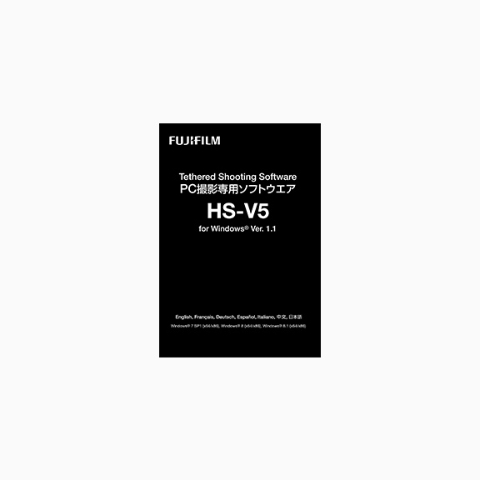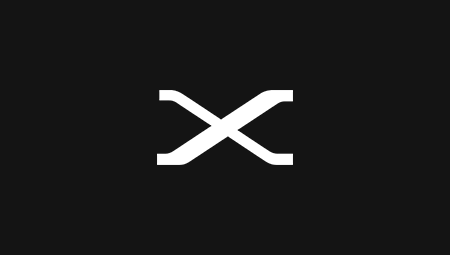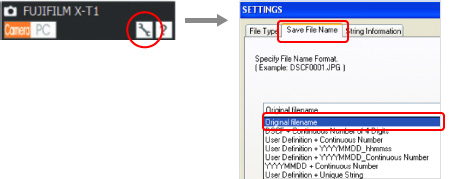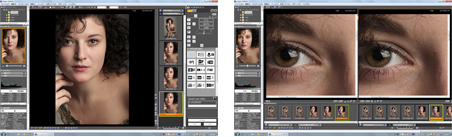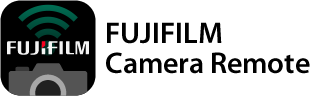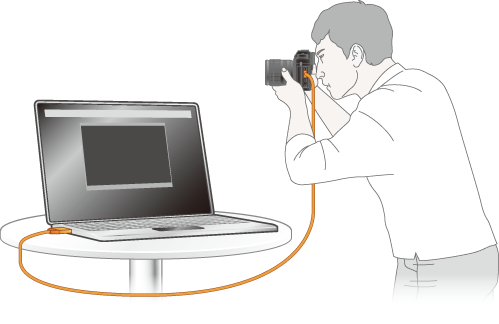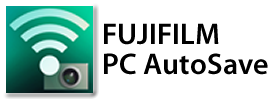Windows Version: 1.12.0
Last Updated: 29.11.2018
Overview
Only the user who has CD-ROM “Tethered Shooting Software HS-V5” can use this updater.
This updater updates Tethered Shooting Software HS-V5 for Windows® to its latest version.
Compatibility
Tethered Shooting Software HS-V5 compatibility chart
* To use the software, you need a Windows PC installed with “Tethered Shooting Software HS-V5 Ver.1.1 – Ver.1.7”
* After May 31, 2019, Fujifilm will no longer provide camera compatibility upgrade or OS support for HS-V5.
Notes
Please read this update after refreshing this page.
- In case of Windows (Internet Explorer / FireFox / Google Chrome), hold down the “Control” key and “F5” key.
- In case of Mac (Safari / Google Chrome), hold down the “Command” key and “R” key.
- In case of Mac (FireFox), hold down the “Command”, “Shift” and “R” keys at same time.
- Windows
Detail of the software update
Ver.1.12.0
The software update Ver.1.12.0 incorporates the following issue:
The compatibility of tethered shooting with «FUJIFILM GFX 50R» is added.
The additional function below can be used.
・Backup/restore of camera setting for tethered shooting.
・Tethered shooting via USB or Wi-Fi.
Ver.1.11.0
The software update Ver.1.11.0 from Ver.1.8 incorporates the following issue:
The compatibility of tethered shooting with «FUJIFILM X-T3» is added.
The additional function below can be used.
・Backup/restore of camera setting for tethered shooting.
・Tethered shooting via USB or Wi-Fi.
Ver.1.8
The software update Ver.1.8 from Ver.1.7 incorporates the following issue:
The compatibility of tethered shooting with «FUJIFILM X-H1» is added.
The additional function below can be used.
・Backup/restore of camera setting for tethered shooting.
・Tethered shooting via USB or Wi-Fi.
Ver.1.7
The software update Ver.1.7 from Ver.1.6 incorporates the following issue:
*To use the new functions, upgrade the firmware of X-Pro2 to ver.4.00.
*To use the new functions, upgrade the firmware of X-Pro2 to ver.4.00.
X-Pro2 Camera Body Firmware Update
Ver.1.6
The software update Ver.1.6 from Ver.1.4 incorporates the following issues:
Tether shooting is available by wireless communication for GFX 50S and X-T2
*This function can be used with GFX 50S ver. 1.10 or newer and X-T2 ver.2.10 or newer. If the firmware version of a camera is older than that, firmware upgrade is required.
For detail, visit the URL below.
GFX 50S Camera Body Firmware Update
X-T2 Camera Body Firmware Update
* To use the Tether shooting by wireless communication, an additional setting is required. For detail of the setting, refer to the setting manual.
How to set
- GFX 50S
- X-T2
BACKUP & RESTORE function is added in USER SETTING for Tether shooting function.
When Tether Shooting Software HS-V5 is used, this function can save all camera settings as a file and restore the setting from a stored setting. Therefore, you can change the camera settings at a moment and copy them to multiple cameras.
*This function can be used with X-T1 ver.5.20 or newer. If the firmware version of a camera is older than that, firmware upgrade is required.
X-T1 Camera Body Firmware
Edit this Imaegs.
Edit this texts.
Update
Ver.1.4
The software update Ver.1.4 from Ver.1.3 incorporates the following issues:
The compatibility of tethered shooting with «FUJIFILM GFX 50S» is added.
Ver.1.3
The software update Ver.1.3 from Ver.1.2 incorporates the following issues:
FUJIFILM X-T2 (firmware version 1.10 or later) is supported in USB tether shooting function.
FUJIFILM X-T2 (firmware version 1.10 or later) is supported in USB tether shooting function.
* Before connecting X-T2 to the PC, set “PC SHOOT MODE” of “CONNECTION SETTING” in SETUP menu to “USB AUTO”.
X-T2 Camera Body Firmware Update
The features of HS-V5 with X-T1 and with X-T2 are different.
Please refer the document below in detail.
Features of HS-V5 with X-T1and with X-T2(PDF)
[Quick Start Guide Errata] *Description in the [ ] is for menu name of X-T2
USB MODE/[PC SHOOT MODE]
The available modes are described below (the options availability may differ depending on the camera).
Select MTP(PTP)/ [OFF] or PC SHOOT AUTO/[USB AUTO] when not using HS-V5.
- MTP(PTP) / [OFF] : Select this option (the default setting) to copy pictures on the memory card in the camera to the PC when connecting a USB cable.
- PC SHOOT AUTO /[USB AUTO]: Tethered shooting mode is selected automatically when the camera is connected to a computer via USB. Pictures taken using tethered shooting are saved to the computer at the default setting of HS-V5.* When the camera is not connected, the camera operates in s stand-alone mode, and taken pictures are saved to camera’s memory card.
- PC SHOOT FIXED /[USB FIXED] : The camera operates in tethered shooting mode, regardless of the USB cable connection. Pictures taken while the camera is connected and tethered shooting is activated; at default settings, HS-V5 does not leave a copy on the camera memory card.*
Ver.1.2
The software update Ver.1.2 incorporates the following issues:
On PC shooting, image data stored both to PC and SD card can have the same file name.
On PC shooting, image data stored both to PC and SD card can have the same file name.
In case “IMAGE QUALITY” is set to “FINE+RAW” or “NORMAL+RAW” and the destinations to store (PC or SD card) for each of JPEG data and RAW data are divided, each data can have the same name except for file extension.
[How to set]
Click setting button on upper right of the window and select “Save File Name” > “Original filename”.
*Initial setting of “Save File name” just after the upgrade is “Original filename”.
*The firmware of “FUJIFILM X-T1” needs to be upgraded to version 4.30 or later.
X-T1 Camera Body Firmware Update
Addition of compatibility with firmware version 4.00 of X-T1.
This update enables you to use the functions below.
- Zone and Wide/Tracking modes with 77 autofocus points can be used in addition to the current 49-single-point autofocus system.
Selection of the AF MODE in the AUTOFOCUS SETTING will become SINGLE POINT, ZONE and WIDE/TRACKING”. - The Auto Macro function is added. You no longer have to press the Macro button to initiate a close-up shot.
This update eliminates the Macro function assigned to the Macro Button. - You can use the Exposure Compensation dial to make exposure adjustments while PC SHOOT mode in the Manual exposure mode with the ISO Auto setting.
How to Install
- Download the exe file from this page.
- Double click the downloaded exe file to run setup. Install it following directions appeared on dialogs.
- Once the installation is completed, click “Complete” button in the dialog appeared.
System Requirements
| OS* | Windows 10 (x86/x64), Windows 8.1 (x86/x64), Windows 7 SP1 (x86/x64) |
|---|---|
| CPU | Intel Pentium® processor-based PC or compatible computer. (Core 2 Quad or later is recommended) |
| RAM | 2GB or later is recommended |
* Other versions of Windows are not supported. Only pre-installed operating systems are supported; operation is not guaranteed on home-built PCs or PCs that have been upgraded from earlier versions of Windows.
Download
License Agreement
Please read this Agreement carefully before downloading this upgraded version software (“SOFTWARE”). By downloading SOFTWARE, you are agreeing to be bound by the terms of this Agreement. If you do not agree to the terms of this Agreement, you are not authorized to download SOFTWARE.
Article 1. License
SOFTWARE is the upgraded version of software that FUJIFILM Corporation. (“FUJI”) already distributed to you bundled with FUJI’s product(s) (“ORIGINAL SOFTWARE”). FUJI grants you a non-exclusive license to use SOFTWARE, provided that you have been granted by FUJI a valid license to use ORIGINAL SOFTWARE. Except as set forth herein, SOFTWARE is licensed to you subject to the terms of the license agreement as to ORIGINAL SOFTWARE. All copyrights and other proprietary rights to SOFTWARE are retained by FUJI, and nothing contained herein shall be construed, expressly or implicitly, as transferring or granting to you any right, license, or title unless otherwise explicitly granted under this Agreement.
Article 2. NO Warranty
FUJI EXPRESSLY DISCLAIMS ANY WARRANTY FOR SOFTWARE. SOFTWARE IS PROVIDED “AS IS” WITHOUT WARRANTY OF ANY KIND, EITHER EXPRESSED OR IMPLIED, INCLUDING, BUT NOT LIMITED TO, THE IMPLIED WARRANTIES OF MERCHANTABILITY, FITNESS FOR A PARTICULAR PURPOSE, OR NON-INFRINGEMENT OF COPYRIGHT, PATENT, TRADE SECRET, OR ANY OTHER PROPRIETARY RIGHTS OF ANY THIRD PARTY. IN NO EVENT SHALL FUJI BE LIABLE FOR ANY GENERAL, SPECIAL, DIRECT, INDIRECT, CONSEQUENTIAL, INCIDENTAL, OR OTHER DAMAGES RESULTING FROM THE USE OF OR INABILITY TO USE SOFTWARE.
I agree – Begin download
DownloadFile name: HS-V5UP1120.exe
- Windows
Download
License Agreement
Please read this Agreement carefully before downloading this upgraded version software (“SOFTWARE”). By downloading SOFTWARE, you are agreeing to be bound by the terms of this Agreement. If you do not agree to the terms of this Agreement, you are not authorized to download SOFTWARE.
Article 1. License
SOFTWARE is the upgraded version of software that FUJIFILM Corporation. (“FUJI”) already distributed to you bundled with FUJI’s product(s) (“ORIGINAL SOFTWARE”). FUJI grants you a non-exclusive license to use SOFTWARE, provided that you have been granted by FUJI a valid license to use ORIGINAL SOFTWARE. Except as set forth herein, SOFTWARE is licensed to you subject to the terms of the license agreement as to ORIGINAL SOFTWARE. All copyrights and other proprietary rights to SOFTWARE are retained by FUJI, and nothing contained herein shall be construed, expressly or implicitly, as transferring or granting to you any right, license, or title unless otherwise explicitly granted under this Agreement.
Article 2. NO Warranty
FUJI EXPRESSLY DISCLAIMS ANY WARRANTY FOR SOFTWARE. SOFTWARE IS PROVIDED “AS IS” WITHOUT WARRANTY OF ANY KIND, EITHER EXPRESSED OR IMPLIED, INCLUDING, BUT NOT LIMITED TO, THE IMPLIED WARRANTIES OF MERCHANTABILITY, FITNESS FOR A PARTICULAR PURPOSE, OR NON-INFRINGEMENT OF COPYRIGHT, PATENT, TRADE SECRET, OR ANY OTHER PROPRIETARY RIGHTS OF ANY THIRD PARTY. IN NO EVENT SHALL FUJI BE LIABLE FOR ANY GENERAL, SPECIAL, DIRECT, INDIRECT, CONSEQUENTIAL, INCIDENTAL, OR OTHER DAMAGES RESULTING FROM THE USE OF OR INABILITY TO USE SOFTWARE.
License Agreement
Please read this Agreement carefully before downloading this upgraded version software (“FIRMWARE”). By downloading FIRMWARE, you are agreeing to be bound by the terms of this Agreement. If you do not agree to the terms of this Agreement, you are not authorized to download FIRMWARE.
Article 1. License
FIRMWARE is the upgraded version of software that FUJIFILM Corporation. (“FUJI”) already distributed to you included with FUJI’s product(s) (“ORIGINAL FIRMWARE”). All copyrights and other proprietary rights to FIRMWARE are retained by FUJI, and nothing contained herein shall be construed, expressly or implicitly, as transferring or granting to you any right, license, or title unless otherwise explicitly granted under this Agreement.
Article 2. NO Warranty
FUJI EXPRESSLY DISCLAIMS ANY WARRANTY FOR SOFTWARE. SOFTWARE IS PROVIDED “AS IS” WITHOUT WARRANTY OF ANY KIND, EITHER EXPRESSED OR IMPLIED, INCLUDING, BUT NOT LIMITED TO, THE IMPLIED WARRANTIES OF MERCHANTABILITY, FITNESS FOR A PARTICULAR PURPOSE, OR NON-INFRINGEMENT OF COPYRIGHT, PATENT, TRADE SECRET, OR ANY OTHER PROPRIETARY RIGHTS OF ANY THIRD PARTY. IN NO EVENT SHALL FUJI BE LIABLE FOR ANY GENERAL, SPECIAL, DIRECT, INDIRECT, CONSEQUENTIAL, INCIDENTAL, OR OTHER DAMAGES RESULTING FROM THE USE OF OR INABILITY TO USE SOFTWARE.
Article 3. Restrictions
You shall not, or shall not have any third party, reverse-engineer, decompile, or disassemble FIRMWARE.
“HS-V5 for Windows®” is a tethering software that allows users to connect compatible cameras to PC to directly save captured images onto PC or control the cameras from computer.
“Camera Mode” and “PC Mode” to control shooting on camera or from PC
With the Camera Mode, users hold the camera by hand or set it up on a stand in a studio, etc. to operate the camera and adjust its settings on the camera itself, with images taken simultaneously transferred to computer for display on the screen or saving on PC. Adjusting exposure and other shooting settings or activating the shutter release are carried out on camera.
With the PC Mode, users can check the viewfinder image of a remotely-setup camera, operate the camera and adjust its settings on a PC screen, with images taken simultaneously transferred to PC for display on the screen or saving onto PC. Adjusting exposure and other shooting settings or activating the shutter release are carried out remotely on computer.
The image browser Hyper-Utlity3*
The included Hyper-Utility3 allows users to “view” images saved onto PC. It features the “image analysis” function using histogram, highlight clipping warning and EXIF data display, “image assessment” function that displays two images side by side for comparison, and the “categorization / organization” function using markers.
NOTES
*Hyper-Utility3 does not support the processing of RAW files from the X series cameras, S100FS, S200EXR, S205EXR, HS10, HS20EXR, HS22EXR, HS30EXR, HS33EXR, HS35EXR, HS50EXR, F505EXR, F550EXR, F600EXR, F605EXR, F770EXR, F775EXR, F800EXR, F900EXR, SL1000, and FinePix S1. Please use the RAW FILE CONVERTER EX Powered by SILKYPIX.
Tethered Shooting Software HS-V5 for Windows® — это специальное ПО , благодаря которому владельцы моделей X-Т2 и X-T1*1 смогут подключать свои камеры к компьютеру, сохранять созданные фотографии прямо на жесткий диск, а также управлять камерой дистанционно со своего компьютера. Для подключения камеры к компьютеру используется кабель USB 2.0*2.

Описание
- Два режима съемки: «Камера» и «ПК» (для управления процессом съемки с камеры и компьютера соответственно)
В режиме «Камера» пользователи осуществляют съемку и меняют настройки непосредственно на самой камере, держа ее в руках или закрепив на штативе. Сделанные снимки в реальном времени передаются на компьютер, где их можно просмотреть или сохранить. Настройка экспозиции и других параметров съемки, спуск затвора и прочие операции выполняются непосредственно на камере.
В режиме «ПК» пользователи могут дистанционно просматривать изображение, видимое в видоискателе, управлять камерой и менять настройки со своего компьютера; при этом у них есть возможность просмотреть сделанные снимки или сохранить их на жесткий диск. Настройка экспозиции и других параметров съемки, спуск затвора и прочие операции выполняются с компьютера. - • В данное ПО входит инструмент Hyper-Utlity3*3, значительно облегчающий просмотр, анализ, оценку и организацию снимков, а также их распределение по категориям.
Hyper-Utility3 позволяет пользователям просматривать изображения, сохраненные на компьютере. Этот инструмент предлагает следующие функции: анализ изображения с помощью гистограмм, предупреждения о резких границах и отображение данных EXIF; оценка изображения путем сравнения двух его вариантов; и организация/присвоение категории на основе специальных маркеров.
- *1 Прошивка должна быть обновлена до версии, поддерживающей подключение к компьютеру ( 3.0 или более поздней). Для загрузки совместимой прошивки требуется подключение к Интернету.
*2 Для подключения камеры к компьютеру необходимо использовать кабель USB2.0 MicroB.
*3 Hyper-Utility3 не поддерживает файлы RAW, созданные с помощью камер серии Х, а также S100FS, S200EXR, S205EXR, HS10, HS20EXR, HS22EXR, HS30EXR, HS33EXR, HS35EXR, HS50EXR, F505EXR, F550EXR, F600EXR, F605EXR, F770EXR, F775EXR, F800EXR, F900EXR, SL1000 и FinePix S1. Пожалуйста, используйте поставляемое с камерой ПО Raw File Converter EX Powered by SilkyPix.
- ОС совместимость
- Windows7 SP1 (x86 / x64), Windows8 (x86 / x64), Windows8.1 (x86 / x64), Windowx10 (x86 / x64)
- Совместимость с камерами
- FUJIFILM GFX 50S / X-T2 (прошивка 1.10 или более поздняя) / X-T1(прошивка 3.10 или более поздняя) / X-H1
FinePix S5Pro(прошивка 1.12 или более поздняя)

Сравнение настроек и инструментов
Доставка
| Территориальная зона доставки | Вес заказа до 5 кг | Вес заказа от 5 кг |
|---|---|---|
| МОСКВА: все районы в пределах МКАД | 300р | Индивидуальный расчет в зависимости от стоимости заказа |
| РАЙОНЫ МОСКВЫ ЗА МКАД и МО | от 500р | Индивидуальный расчет в зависимости от стоимости заказа |
| ДОСТАВКА по РОССИИ ТК «СДЭК.» | от 400р | Индивидуальный расчет в зависимости от стоимости заказа |
ПО РОССИИ
Доставка производится «Транспортной компанией СДЕК» (быстро и недорого).
Только по 100% предоплате.
С наложенным платежом не работаем.
Оплата
НАЛИЧНЫМИ
Оплата возможна в любом случае, кроме юридических лиц.
ОПЛАТА ОНЛАЙН
Оплата через сервис сбербанк онлайн и аналогичные системы других банков, без комиссии.
Комиссия до 1% может взиматься банком, если карта другого города.
Оплата возможна в любом случае, кроме юридических лиц.
Реквизиты для оплаты высылаем на почту, после согласования с оператором.
Кассовый и товарный чеки формируются и датируются в день оплаты.
ОПЛАТА КАРТАМИ ЧЕРЕЗ ТЕРМИНАЛ
В пунктах выдачи, при самовывозе из магазина.
Действует цена по безналичному расчету.
БЕЗНАЛИЧНЫМ РАСЧЕТОМ
Для юридических и физических лиц. Оплата банковским переводом.
Работаем с НДС.
Счет на оплату выставляется после согласования с оператором.
HS-V5 — это специальное ПО, благодаря которому пользователи могут подключать свои камеры к компьютеру, снимать с сохранением фотографий прямо на жесткий диск, а также управлять камерой дистанционно со своего компьютера. Для подключения камеры к компьютеру используется кабель USB или беспроводное соединение по Wi-Fi (доступно не для всех камер).
Два режима съемки: «Камера» и «ПК» (для управления процессом съемки с камеры и компьютера соответственно):
В режиме «Камера» пользователи осуществляют съемку и меняют настройки непосредственно на самой камере, держа ее в руках или закрепив на штативе. Сделанные снимки в реальном времени передаются на компьютер, где их можно просмотреть или сохранить.
В режиме «ПК» пользователи могут в реальном времени дистанционно просматривать изображение с камеры, менять настройки камеры со своего компьютера и осуществлять съемку; при этом у них есть возможность просмотреть сделанные снимки или сохранить их на жесткий диск.
В данное ПО входит инструмент Hyper-Utility, включающий следующие функции: анализ изображения с помощью гистограмм, предупреждения о резких границах и отображение данных EXIF; оценка изображения путем сравнения двух его вариантов; и организация/присвоение категории на основе специальных маркеров.
Клиенты, купившие Fujifilm HS-V5, получают право на бесплатную загрузку плагина Tether Shooting Plug-in for Adobe Photoshop Lightroom.
Совместимые камеры: Fujifilm X-T1, X-T2, GFX 50S, X-H1.
*** Hyper-Utility не поддерживает файлы RAW. Пожалуйста, используйте поставляемое с камерой ПО Raw File Converter EX.
Совместимость с операционными системами: Windows 7 SP1 (x86 / x64), Windows 8 (x86 / x64), Windows 8.1 (x86 / x64), Windows 10.
A new PC Tethered Shooting Software HS-V5 for Windows® Ver. 1.0 will feature two modes, Camera Mode and PC Mode, giving photographers enhanced shooting controls.
Within the PC Tethered Shooting Software, Camera Mode allows users to operate the camera and adjust its settings on the camera itself, with images taken simultaneously transferred to computer for display on the screen or saving on a PC. Adjusting exposure and other shooting settings, along with activating the shutter release, are carried out on camera. Alternatively, users can switch to PC Mode where they can check the viewfinder image of a remotely-setup camera, operate the camera and adjust its settings on a PC screen, with images taken simultaneously transferred to a PC for display on the screen or saving onto a PC. Adjusting exposure and other shooting settings, or activating the shutter release, are carried out remotely on the computer.
PC Tethered Shooting Software HS-V5 also includes the Hyper-Utlity3 image browser for easy image viewing, analysis, assessment, categorization and organization. It features an image analysis function using the histogram, highlight clipping warning and EXIF data (including Film Simulations, exchangeable LENS name, and more) and displays an “image assessment” function that shows two images side-by-side for comparison.
PC Tethered Shooting Software HS-V5 will be available in January 2015.
Here is a list other popular tethering software options to explore.
Содержание
- ПО для синхронизации камеры с компьютером «HS-V5 для Windows® Вер. 1.0»
- FUJIFILM PC AutoSave
- Overview
- Notes
- Please read this update after refreshing this page.
- Detail of the software update
- Applicable model for the «PC AutoSave» is added.
- Fix of slight defects.
- How to Install
- System Requirements
- Download
- License Agreement
- Article 1. License
- Article 2. NO Warranty
- FUJIFILM X Webcam
- Overview
- Notes
- Please read this update after refreshing this page.
- Detail of the software update
- Compatibility with «Nostalgic Negative» film simulation is added.
- Camera settings (*1) can be changed during an online meeting.
- How to Install
- System Requirements
- Download
- FUJIFILM X Webcam License Agreement
- Article 1. License
- Article 2. Attribution of rights
- Article 3. Restrictions
- Article 4. Warranty
- Article 5. Version-Up
- Article 6. Governing Law / Jurisdiction
- Article 7. Severability
- Connecting to Smartphones and Computers
- Connecting to Smartphones
- Tethered Shooting
- Downloading Pictures to a Computer
- 5 лучших программ для фотоаппаратов Fujifilm
- 5 лучших программ для фотоаппаратов Fujifilm
- Какое лучшее фото программное обеспечение для Fujifilm?
- Luminar
- Adobe Lightroom
- Capture One Pro
- ON1 Photo Raw 2019
- Студия Топаз
- Вывод
ПО для синхронизации камеры с компьютером «HS-V5 для Windows® Вер. 1.0»
Программное обеспечение для подключения камеры к компьютеру, для камер FUJIFILM X-T1/X-T1 GraphiteSilverEdition
Рекомендованная цена: 5 999 руб.
Корпорация Fujifilm объявляет о старте продаж нового ПО HS-V5 для Windows Ver. 1.0, предназначенного специально для камерFUJIFILM X-T1 и FUJIFILM X-T1 GraphiteSilverEdition, которое позволяет загружать снимки на компьютер в реальном времени. Начало продаж 16 февраля 2015 года.
«HS-V5 для Windows Вер.1.0» — этоспециальное ПО, благодаря которому владельцы моделей X-T1*1 и X-T1 GraphiteSilverEdition*1 смогут подключать свои камеры к компьютеру, сохранять созданные фотографии прямо на жесткий диск, а также управлять камерой дистанционно со своего компьютера. Для подключения камеры к компьютеру используется кабель USB 2.0*2.
(1) Два режима съемки: «Камера» и «ПК» (для управления процессом съемки с камеры и компьютера соответственно)
В режиме «Камера» пользователи осуществляют съемку и меняют настройки непосредственно на самой камере, держа ее в руках или закрепив на штативе. Сделанные снимки в реальном времени передаются на компьютер, где их можно просмотреть или сохранить. Настройка экспозиции и других параметров съемки, спуск затвора и прочие операции выполняются непосредственно на камере.
В режиме «ПК» пользователи могут дистанционно просматривать изображение, видимое в видоискателе, управлять камерой и менять настройки со своегокомпьютера; при этом у них есть возможность просмотреть сделанные снимки или сохранить их на жесткий диск. Настройка экспозиции и других параметров съемки, спуск затвора и прочие операции выполняются с компьютера.
Hyper-Utility3 позволяет пользователям просматривать изображения, сохраненные на компьютере.
Программа включает следующие функции: анализ изображения с помощью гистограмм, предупреждения о резких границах и отображение данных EXIF; оценка изображения путем сравнения двух его вариантов; и организация/присвоение категории на основе специальных маркеров.
*1Прошивка должна быть обновлена до версии, поддерживающей подключение к компьютеру (3.0 или более поздней). Для загрузки совместимой прошивки требуется подключение к Интернету.
*2Для подключения камеры к компьютеру необходимо использовать кабель USB2.0 MicroB.
*3Hyper-Utility3 не поддерживает файлы RAW, созданные с помощью камер серии Х, а также S100FS, S200EXR, S205EXR, HS10, HS20EXR, HS22EXR, HS30EXR, HS33EXR, HS35EXR, HS50EXR, F505EXR, F550EXR, F600EXR, F605EXR, F770EXR, F775EXR, F800EXR, F900EXR, SL1000 и FinePix S1. Пожалуйста, используйте поставляемое с камерой ПО RawFileConverter EX PoweredbySilkyPix.
Источник
FUJIFILM PC AutoSave
Windows Version: 1.2.0.1
Last Updated: 14.11.2019
Last Updated: 05.03.2020
Overview
Save photos and movies automatically from camera to your PC via wireless connection.
For details, please refer to the following.
Notes
Please read this update after refreshing this page.
Detail of the software update
The software update Ver.1.2.0.1 incorporates the following issue:
Applicable model for the «PC AutoSave» is added.
Applicable Model:FUJIFILM X-A7
The software update Ver.1.1.0.3 incorporates the following issue:
Fix of slight defects.
How to Install
System Requirements
| OS * | Windows 10 (x86/x64), Windows 8.1 (x86/x64), Windows 7 SP1 (x86/x64) |
|---|---|
| CPU | Intel Pentium® processor-based PC or compatible computer. (Core 2 Quad or later is recommended) |
| RAM | 1GB or later is recommended |
* Other versions of Windows are not supported. Only pre-installed operating systems are supported; operation is not guaranteed on home-built PCs or PCs that have been upgraded from earlier versions of Windows.
Download
License Agreement
Please read this Agreement carefully before downloading this upgraded version software (“SOFTWARE”). By downloading SOFTWARE, you are agreeing to be bound by the terms of this Agreement. If you do not agree to the terms of this Agreement, you are not authorized to download SOFTWARE.
Article 1. License
SOFTWARE is the upgraded version of software that FUJIFILM Corporation. (“FUJI”) already distributed to you bundled with FUJI’s product(s) (“ORIGINAL SOFTWARE”). FUJI grants you a non-exclusive license to use SOFTWARE, provided that you have been granted by FUJI a valid license to use ORIGINAL SOFTWARE. Except as set forth herein, SOFTWARE is licensed to you subject to the terms of the license agreement as to ORIGINAL SOFTWARE. All copyrights and other proprietary rights to SOFTWARE are retained by FUJI, and nothing contained herein shall be construed, expressly or implicitly, as transferring or granting to you any right, license, or title unless otherwise explicitly granted under this Agreement.
Article 2. NO Warranty
FUJI EXPRESSLY DISCLAIMS ANY WARRANTY FOR SOFTWARE. SOFTWARE IS PROVIDED “AS IS” WITHOUT WARRANTY OF ANY KIND, EITHER EXPRESSED OR IMPLIED, INCLUDING, BUT NOT LIMITED TO, THE IMPLIED WARRANTIES OF MERCHANTABILITY, FITNESS FOR A PARTICULAR PURPOSE, OR NON-INFRINGEMENT OF COPYRIGHT, PATENT, TRADE SECRET, OR ANY OTHER PROPRIETARY RIGHTS OF ANY THIRD PARTY. IN NO EVENT SHALL FUJI BE LIABLE FOR ANY GENERAL, SPECIAL, DIRECT, INDIRECT, CONSEQUENTIAL, INCIDENTAL, OR OTHER DAMAGES RESULTING FROM THE USE OF OR INABILITY TO USE SOFTWARE.
Источник
FUJIFILM X Webcam
Windows Version: Ver.2.1
Last Updated: 03.02.2021
Last Updated: 03.02.2021
Overview
This software is to install the “FUJIFILM X Webcam” to your PC.
By connecting your PC to your camera via a USB cable, set up easily a web conference with high image quality.
Operation confirmed App (as of February 3 2021)
Windows10:
Google Meet (Chrome/Edge*), Teams (Chrome/Edge*/App), Skype (Chrome/Edge*), Zoom (Chrome/Edge*/App), Messenger room (Chrome/Edge*), OBS Studio
macOS:
Google Meet (Chrome/Edge*), Teams (Chrome/Edge*), Skype (Chrome/Edge*), Zoom (Chrome/Edge*/App), Messenger Rooms (Chrome/Edge*), LINE, OBS Studio
*Chromium Edge
*macOS is a trademark of Apple Inc. registered in the United States and other countries.
Windows is a registered trademark of Microsoft Corporation in the United States and other countries.
All other products and service names are trademarks or registered trademarks of each company.
Notes
Please read this update after refreshing this page.
Detail of the software update
The software update Ver.2.1 incorporates the following issue:
Compatibility with «Nostalgic Negative» film simulation is added.
The software update Ver.2.0 incorporates the following issue:
Camera settings (*1) can be changed during an online meeting.
This upgrade will create the “X Webcam 2” icon. Clicking the icon will make the control panel appear and you can change some settings of the camera.
*1: Changeable settings
FILM SIMULATION (*2), INSTANT AF (*3), AE LOCK, DIGITAL ZOOM (*2), EXPOSURE COMPENSATION and WHITE BALANCE
*2: Options and magnification depend on the models.
*3: In case of X-Pro2, the INSTANT AF and AE LOCK can be used in MF mode.
・Regarding the details, download the “FUJIFILM X Webcam Features & User Guide” from our website.
・Applicable models are GFX100, GFX 50S, GFX 50R, X-H1, X-Pro3, X-Pro2, X-T4, X-T3 and X-T2.
How to Install
System Requirements
8GB and more (16GB and more recommended)
Download
FUJIFILM X Webcam License Agreement
Please read this Agreement carefully before downloading this FUJIFILM X Webcam (“Software”)of FUJIFILM Corporation (“Fuji”). By checking the “Agree” box below, you agree to be bound by the terms of this Agreement. If you do not agree to the terms of this Agreement, you are not authorized to download Software.
Article 1. License
Fuji grants you a nontransferable, nonexclusive, non-redistributable license to:
(i) install this Software onto computers in binary machine executable form; and
(ii) use this Software on the computer onto which the Software is installed for the purpose of using Fuji’s products.
If you violate this Agreement, Fuji may immediately terminate this license based on this article without any notice.
Article 2. Attribution of rights
All copyrights and other proprietary rights to this Software are retained by Fuji, and nothing contained herein shall be construed, expressly or implicitly, as transferring or granting to you any right, license, or title unless otherwise explicitly granted under this Agreement.
Article 3. Restrictions
You shall not, or shall not have any third party;
(i) use this Software for any purpose other than those specified in Article 1;
(ii) use, copy, distribute, etc. this Software beyond the scope specified in Article 1;
(iii) modify, adapt, translate, alter, reverse-engineer, decompile, or disassemble this Software; or
(iv) export this Software in violation of applicable export control related laws and regulations.
Article 4. Warranty
FUJI EXPRESSLY DISCLAIMS ANY WARRANTY FOR THIS SOFTWARE. THIS SOFTWARE IS PROVIDED “AS IS” WITHOUT WARRANTY OF ANY KIND, EITHER EXPRESSED OR IMPLIED, INCLUDING, BUT NOT LIMITED TO, THE IMPLIED WARRANTIES OF MERCHANTABILITY, FITNESS FOR A PARTICULAR PURPOSE, OR NON-INFRINGEMENT OF COPYRIGHT, PATENT, TRADE SECRET, OR ANY OTHER PROPRIETARY RIGHTS OF ANY THIRD PARTY. IN NO EVENT SHALL FUJI BE LIABLE FOR ANY GENERAL, SPECIAL, DIRECT, INDIRECT, CONSEQUENTIAL, INCIDENTAL, OR OTHER DAMAGES RESULTING FROM THE USE OF OR INABILITY TO USE THIS SOFTWARE.
Article 5. Version-Up
If Fuji provides an upgraded version of this Software to you and you download and use the upgraded version hereof, this Agreement shall also apply to such upgraded version.
Article 6. Governing Law / Jurisdiction
(1) This Agreement shall be governed by the laws of Japan.
(2) The Tokyo District Court shall have exclusive jurisdiction over the first instance for any dispute concerning this Agreement.
Article 7. Severability
If it is determined that any provision of this Agreement is invalid or unenforceable, such invalidity or unenforceability shall not render this Agreement in valid or unenforceable as a whole, and such provision shall be changed and interpreted so as to best accomplish the objective of such provision.
Источник
Connecting to Smartphones and Computers
Connect to an iOS or Android smartphone or a Windows or Mac computer to upload pictures or control the camera remotely. We offer apps for each application and situation; read “Details” for more information before downloading the app that’s right for you.
The menus and other displays referenced here may differ from those on your camera.
Connecting to Smartphones
Use your smartphone or tablet to control the camera remotely or to view the pictures on the camera and download all or selected pictures.
These features are accessed using the FUJIFILM Camera Remote app.
Connect to the camera via Bluetooth ® or Wi-Fi (if you pair your device with a Bluetooth-equipped camera, you can also automatically connect via Wi-Fi and download pictures).
Tethered Shooting
Connect to cameras that support tethered shooting and take pictures remotely. The pictures are automatically downloaded to the computer. Depending on the camera and software used, you may also be able to control the camera remotely from the computer.
Tethered shooting is available with FUJIFILM X Acquire tethered shooting software, with Adobe ® Photoshop ® Lightroom ® plugins such as FUJIFILM Tether Shooting Plug-in PRO or FUJIFILM Tether Shooting Plug-in, or with HS-V5 for Windows ® tethered shooting software.
| Software | Supported OS | Free? | Description |
|---|---|---|---|
| FUJIFILM X Acquire | Windows/ Mac |
Yes 1 | Simple photography and picture download |
| FUJIFILM Tether Shooting Plug-in 2 | No 3 | Standard tethered shooting | |
| FUJIFILM Tether Shooting Plug-in PRO 2 | Advanced tethered shooting | ||
| HS-V5 for Windows ® | Windows | No 4 | Standard tethered shooting 5 |
1. Available from the FUJIFILM website.
3. Can be purchased from the Adobe Add-on site.
4. Distributed on physical media.
5. Comes with software for browsing, comparing, and organizing images.
The camera connects to the computer via USB (some cameras can also connect via Wi-Fi).
Choose FUJIFILM X Acquire tethered shooting software if you only need to download pictures automatically.
HS-V5 for Windows ® is not available for Mac.
Downloading Pictures to a Computer
Photos and movies can automatically be downloaded to Windows or Mac computers via Wi-Fi.
This feature is accessed using FUJIFILM PC AutoSave computer software.
Establish a Wi-Fi connection between the camera and a wireless router.
Источник
5 лучших программ для фотоаппаратов Fujifilm
5 лучших программ для фотоаппаратов Fujifilm
Ищете хороший конвертер в Raw для уточнения фотографий Fujifilm? Эта статья предназначена исключительно для вас. Здесь мы собираемся перечислить некоторые из лучших программ для фотосъемки Fujifilm, и помочь вам выяснить, какая из них наиболее подходит для вас.
Их продукция представляет собой один из ведущих вариантов «луцианов» по всему миру. А для лучшего качества есть возможность (доступная для окуня), для тонкой настройки необработанных изображений Fujifilm в изысканные картинки. Для этого был разработан ряд цифровых решений.
Одним из важных факторов при выборе программного обеспечения для фотографий является проблема совместимости, особенно с ПК с Windows. Тем не менее, кажется, что многие из этих приложений доступны на рынке. И в этой статье мы опишем некоторые из лучших.
Следите, как мы представляем вам пять лучших программ для обработки фотографий Fujifilm.
Какое лучшее фото программное обеспечение для Fujifilm?
Luminar

Luminar от Skylum — еще один процессор обработки необработанных изображений промышленного класса, широко используемый для обработки и редактирования фотографий Fuji. Luminar поддерживается на всех современных 64-битных ПК с Windows, от Windows 10 до Windows 7.
Это лучший выбор тысяч профессиональных фотографов по всему миру для обработки необработанных цифровых изображений.
Luminar — это универсальный фотографический инструмент, предназначенный не только для обработки необработанных изображений, но и для редактирования обычных фотографий в формате JPEG. Наиболее важной особенностью Luminar, вероятно, является его красивый пользовательский интерфейс, который делает его не только привлекательным, но и интуитивно понятным.
Другие примечательные особенности Luminar включают в себя: улучшенный AI небесный фильтр (Sky Enhancer), более 60 стилей фотографий, редактирование и каталогизация изображений, волшебные ползунки, Accent AI, регулировка градиента, разработка RAW, мягкое свечение, высокие клавиши, отображение LUT, мульти поддержка формата файла изображения, 2-месячная политика возврата, настройка солнечных лучей (с улучшенным AI), поддержка редактирования и многое другое.
Adobe Lightroom

Lightroom от Adobe — одна из ведущих программ для тонкой настройки фотографий Fuji. Это онлайновый веб-инструмент, который позволяет загружать, обрабатывать и обрабатывать необработанные фотографии Fuji по своему усмотрению.
Что касается относительно большой глобальной клиентской базы, его часто считают лучшим необработанным манипулятором изображений или, проще говоря, лучшим программным обеспечением для обработки фотографий для Fujifilm.
В качестве облачного инструмента Lightroom поддерживает все веб-поддерживаемые платформы, особенно компьютеры под управлением Windows, а также мобильные платформы iOS и Android.
Кроме того, он имеет гибкую настройку, позволяющую вам редактировать, настраивать, обрезать, перекрашивать, перекрашивать и делиться своими любимыми фотографиями так, как вам нравится.
Известные функции Adobe Lightroom включают: облачное хранилище (до 10 ТБ), онлайн-обмен, библиотека изображений, интеллектуальный предварительный просмотр, цветовой баланс, ключевые слова для поиска, ползунки, предустановки, редактирование в полном разрешении (на основе веб-интерфейса), слайд-шоу видео, HDR объединение, интуитивно понятный пользовательский интерфейс, поддержка нескольких форматов (PNG, JPEG, GIF, PSD и т. д.), поддержка нескольких тем и многое другое.
Capture One Pro

Capture One, от Phase One, является известным программным обеспечением для обработки, привязки и каталогизации изображений для ПК с Windows. Это долговечный инструмент, широко используемый для обработки необработанных файлов изображений с цифровых камер (например, цифровых камер Fuji).
Кроме того, Capture One прошел несколько этапов разработки с момента его разработки 15 лет назад. Сегодня существует эксклюзивная версия для обработки необработанных изображений Fujifilm.
Эта версия известна как Capture One Pro Fujifilm и может поддерживать более 30 цифровых камер Fujifilm.
Ключевые особенности Capture One Pro включают маску яркости, настраиваемый пользовательский интерфейс, сжатую необработанную поддержку, имитацию пленки (эксклюзив для необработанных изображений Fujifilm), универсальность маскирования, каталогизацию папок, локальные кривые и кривые Luma, зернистость пленки, обработку цвета DNG, поддержку OpenGL, черно-белые преобразование белого, регулировка трапецеидальных искажений, коррекция цвета, шумоподавление, инструменты повышения резкости, поддержка HDR, привязная съемка и многое другое.
Capture One Pro — это лицензионное программное обеспечение, то есть платное программное обеспечение. Тем не менее, для начинающих пользователей существует бесплатная пробная версия (один месяц).
Версия Capture One Pro Fujifilm предлагается по стартовой цене 219 долларов США (полная покупка) или по цене подписки 19 долларов в месяц.
ON1 Photo Raw 2019

ON1 Photo Raw — популярное программное обеспечение для обработки необработанных изображений с эксклюзивной поддержкой необработанных изображений Fujifilm. Как таковая, она выделяется как одна из лучших программ для обработки фотографий Fujifilm. Фактически, это широко расценено как прекрасная альтернатива Adobe Lightroom.
ON1 Photo Raw поддерживается в операционных системах Mac и Windows. Для Windows это поддерживается во всех современных 64-битных версиях Windows; от Windows 7 до 10.
Это программное обеспечение для обработки необработанных изображений оснащено мощным набором функций обработки, редактирования, организации и управления изображениями.
ONI Photo Raw доступен в двух вариантах цен: ON1 Photo Raw Полная версия ($ 99,99) и ON1 Photo Raw Upgrade ($ 79,99). Обе версии, однако, подлежат первоначальной 30-дневной бесплатной пробной версии перед полной покупкой.
Студия Топаз

Студия Topaz из Topaz Labs завершает сборку лучших программ для обработки фотографий Fujifilm. Программное обеспечение поддерживается в Windows 7/8 / 8.1 / 10 (только 64-разрядная версия). Topaz Studio — это универсальный манипулятор и организатор изображений. И это также широко используется для обработки необработанных изображений Fujifilm.
В этом программном обеспечении используется новейшая технология искусственного интеллекта (AI), предназначенная для воссоздания / повторного микширования необработанных файлов цифровых изображений в изысканные — HDR — изображения.
Кроме того, он содержит некоторые из лучших доступных функций маскировки и настройки изображения, а также некоторые исключительные художественные эффекты. Все они размещены в настраиваемом интерфейсе, который можно легко адаптировать к вашим потребностям.
К другим ключевым функциям Topaz Studio относятся: инструменты с расширенным AI (ReMix, Dehaze & Clear), AI в формате RAW AI, поддержка HDR, набор фотоэффектов, микшер каналов, наложение цвета, цветовая тема, настройка цвета (HSL), фокус и движение Размытость, яркость и четкость, четкость контраста, шумоподавление, зернистость пленки, слои, кривые тона, видеотека, внутренняя поддержка, плагины, текстурные эффекты и многое другое.
Topaz Studio предлагает бесплатную пробную версию (для начинающих пользователей), хотя и с ограниченными возможностями (базовые настройки). Чтобы воспользоваться полным пакетом, вам придется приобрести некоторые или все «Pro регулировки».
Вывод
Камеры Fujifilm являются одними из наиболее широко используемых цифровых камер по всему миру. И хотя эти камеры соответствуют стандарту качества, встроенных опций для их улучшения и обработки практически нет. Отсюда и необходимость в необработанных инструментах обработки изображений.
В этой статье описаны пять лучших программ для обработки фотографий Fujifilm, особенно те, которые поддерживаются на ПК с Windows. Так что, если вам нужен надежный конвертер RAW (необработанный файл изображения) для обработки фотографий Fujifilm, выше приведены некоторые из лучших вариантов, которые вы можете получить.
Источник
Fujifilm’s software is all being updated for the Fujifilm X-T3 launch.
RAW FILE CONVERTER EX 3.0 by Silkypix
Mac / Windows
FUJIFILM X RAW Studio
Mac / Windows
The software update Ver.1.3.0 incorporates the following issues:
- Applicable model for the “FUJIFILM X RAW STUDIO” is added.
Applicable Model : FUJIFILM X-T3 - Performance and operability like converting speed and so on are improved
Tethered Shooting Software HS-V5
Windows
The software update Ver.1.11.0 from Ver.1.8 incorporates the following issue:
- The compatibility of tethered shooting with “FUJIFILM X-T3” is added.
The additional function below can be used.
・Backup/restore of camera setting for tethered shooting.
・Tethered shooting via USB or Wi-Fi.
Fujifilm X-T3 News, Rumors, and Collaboration
Fujifilm X-T Owners Group
Fujifilm X-T Page
Follow Fujiaddict on Facebook, Twitter, Instagram, and YouTube
Fujifilm X-T3: B&H Photo / Amazon / Adorama
Fujifilm X-T3 + 18-55mm: B&H Photo / Amazon / Adorama