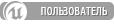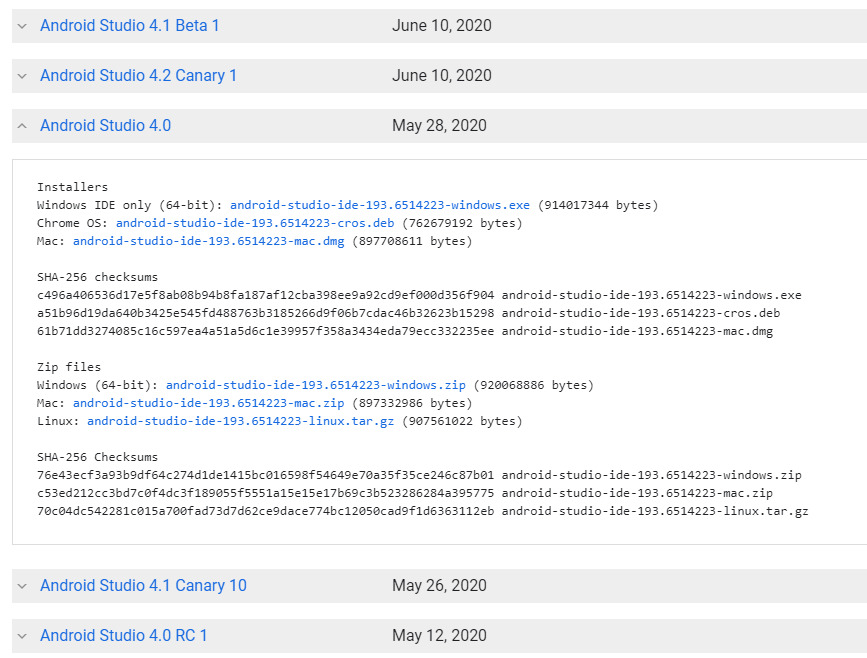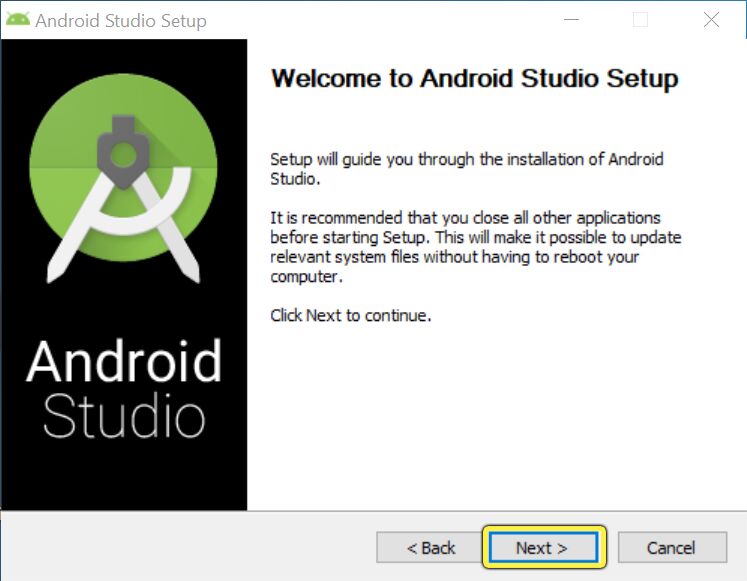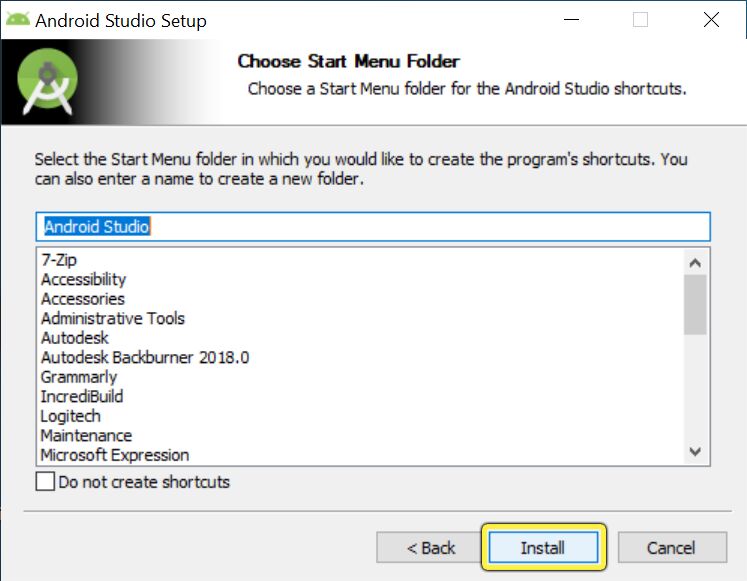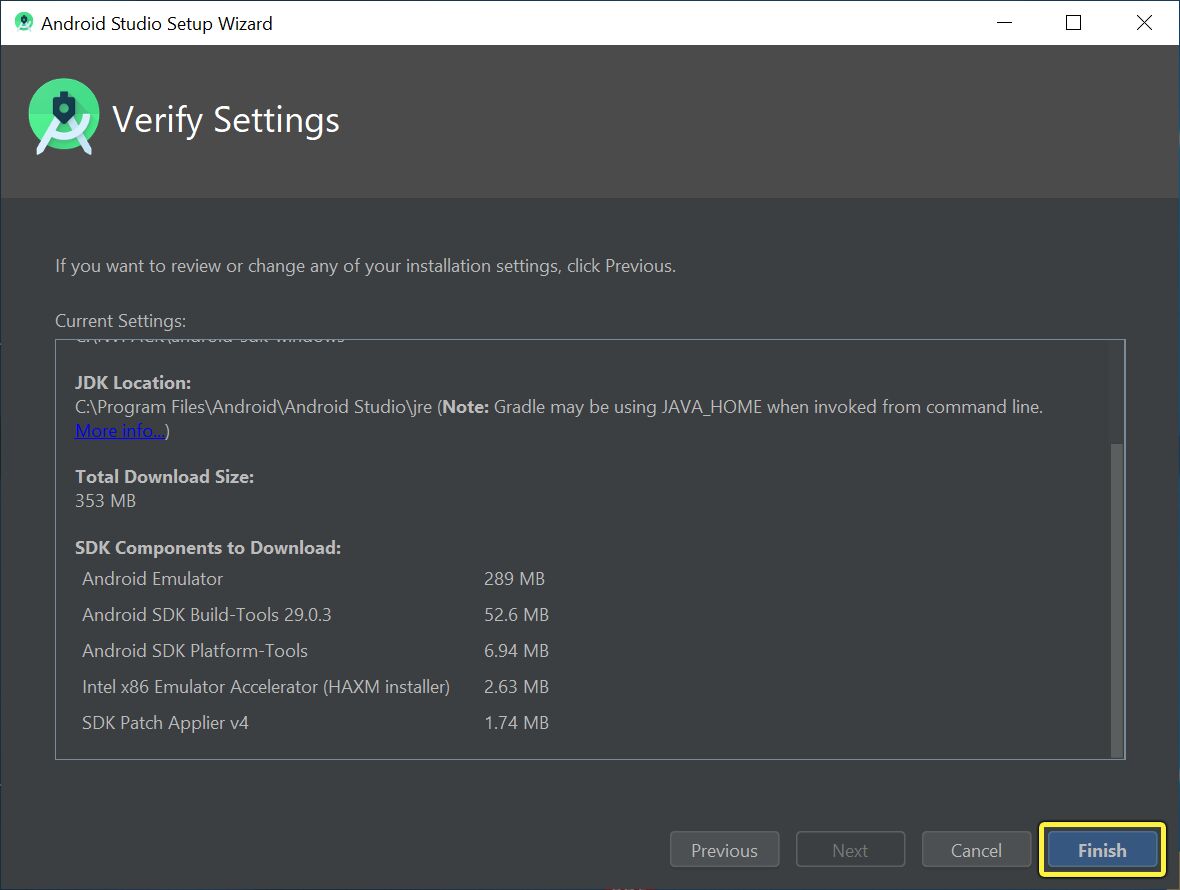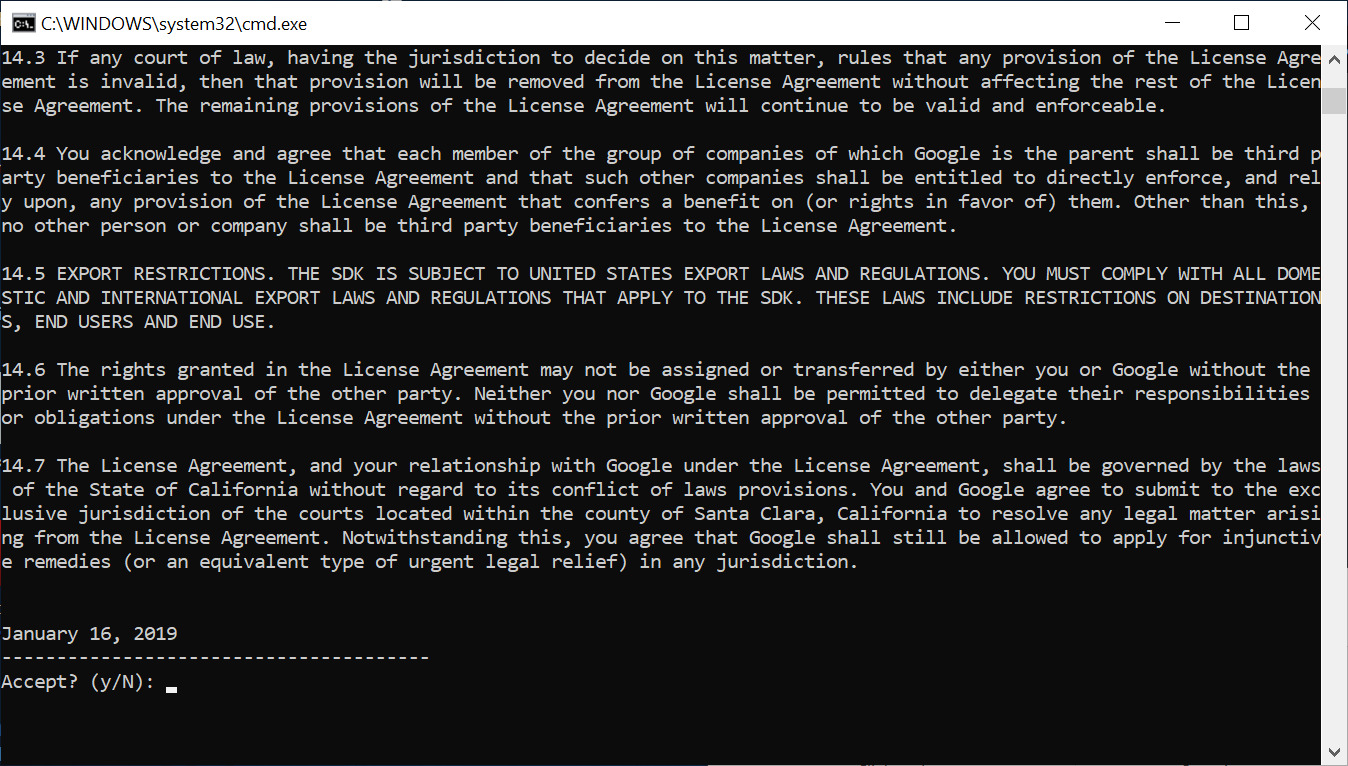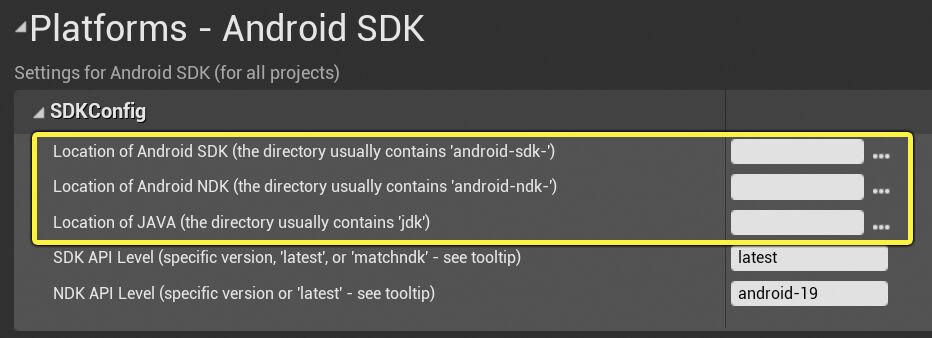SDK Not Setup UE5
The SDK for Android is not installed properly, which is needed to generate data. Check the SDK section of the Launch On menu in the main toolbar to update SDK.
Fix SDK Not Setup UE5 For Packaging to Android
– to fix SDK Not Setup in UE5 you must fix ‘dotnet’ is not recognized as an internal or external command UE5 .
Fix SDK Not Setup UE5 For Packaging to Windows
– to fix SDK Not Setup in UE5 for Windows you must fix ‘dotnet’ is not recognized as an internal or external command UE5 .
– go to unreal engine 5 installation folder then choose Engine Folder then Binaries then ThirdParty then DotNet then Windows then host then fxr then 3.1.9 then copy hostfxr.dll file then back to unreal engine installation folder then choose Engine folder then Binaries then DotNET then AutomationTool then paste hostfxr.dll file .
– package project to Windows in unreal engine and if you have the ERROR: Win64: Unable to find any Sdks that could be installed
continue the steps :
– make sure you have visual studio .
– in the taskbar press on search and type visual studio installer .
– in the visual studio installer you will find installed version of visual studio choose Modify . – in the workloads tap select Universal Windows Platform development .
– in the workloads tap select Universal Windows Platform development . – in the right you will find Windows 11 SDK or Windows 10 SDK Choose Your Windows SDK .
– in the right you will find Windows 11 SDK or Windows 10 SDK Choose Your Windows SDK .
– After choose Your Windows SDK Press Modify and wait the downloading and installing finish .
– Package Project to Windows in Unreal Engine .
- Make sure you have the .NET Framework 6.0 SDK installed; looks like this version is being targeted.
- Use Visual Studio 2022, since 6.0 can’t be targeted in lower versions of VS.
- Set your VisualStudio2022 format in the EngineSavedUnrealBuildToolBuildConfiguration.xml
<?xml version="1.0" encoding="utf-8" ?>
<Configuration xmlns="https://www.unrealengine.com/BuildConfiguration">
<ProjectFileGenerator>
<Format>VisualStudio2022</Format>
</ProjectFileGenerator>
</Configuration>
- Make sure the right Windows SDK version is installed; for UE5, this seems to be SDK 10.0.18362 at the time of this writing.
- Also install
NuGetandNuGet targets and build tasks. - Project file generator may complain about missing EngineRestrictedNotForLicenseesBuild. Just manually create this directory.
ResonanceAudio Hacks/Workarounds:
- Delete the generated
/Engine/Plugins/Runtime/ResonanceAudio/Source/ResonanceAudio/Private/ResonanceAudioLibrary/resonance_audio/out, since main files in there are still picked up even when git-ignored for some reason. Otherwise you get a main redefinition error from the cmake compiler test programs.
Такую же ошибку получаю при попытке создать новый проект под с++:
An error occurred while trying to generate project files.
При этом Студия 19 установлена и компоненты для UE тоже выбраны были при установке.
Может что-то пропустил из компонентов нужных?
>ERROR: Windows SDK must be installed in order to build this target.
Не поверишь, но тебе надо установить Windows SDK
PANDA
> Не поверишь, но тебе надо установить Windows SDK
Ставиться через visual studio installer в разделе individual components, который у тебя уже должен был установиться вместе со студией.
martiandweller
> Ставиться через visual studio installer в разделе individual components,
> который у тебя уже должен был установиться вместе со студией.
Пакет SDK для Windows 10 (10.0.18362.0)
и
Универсальная среда выполнения C для Windows
он вероятно просит SDK вин 8, который с 2019 студией уже не ставится.
зато он есть в 2017. а с установить его ручками и чтоб UBT поняла что он есть у меня уже не получалось, поэтому самый простой выход поставить еще vs2017.
Sn_a_ke
спасибо, буду пробовать
vkd
> Пакет SDK для Windows 10 (10.0.18362.0)
Да оно, любую минорную версию.
Там вроде будет ругаться на нехватку чего-то еще при генерации проекта, ставиться так-же.
Sn_a_ke
> он вероятно просит SDK вин 8, который с 2019 студией уже не ставится.
Нет. Походу в установщике что-то накрутил. Я второй раз слышу, что люди ставят галку «Разработка игр на с++», но sdk не ставится.
Источник
Содержание
- UEngine.Ru
- Компиляция проекта
- Setting Up Android SDK and NDK for Unreal
- How to set up your Android development environment for Unreal 4.25 and later
- Recommended Setup
- 1. Installing Android Studio
- 2. Setting Up Android Studio for First-Time Use
- Finalizing Android Studio Installation on Your OS
- 3. Setting Up Android NDK
- Manually Targeting SDK Paths
- Android SDK and NDK Compatibility
- РЕШЕНО | Ошибки при попытке построить проект в Unity, что делать?
- Download the NVIDIA DLSS SDK
- Download the Unreal Engine Plugin
- Download Unity 2022.2 Beta
- NVIDIA Developer Program
- Contact Us
UEngine.Ru
Русскоязычное сообщество Unreal Engine 4
Компиляция проекта
WARNING: Visual Studio 2017 is installed, but is missing the C++ toolchain. Please verify that the «VC++ 2017 toolset» component is selected in the Visual Studio 2017 installation options.
PackagingResults: Warning: Visual Studio 2017 is installed, but is missing the C++ toolchain. Please verify that the «VC++ 2017 toolset» component is selected in the Visual Studio 2017 installation options.
ERROR: Visual Studio 2017 must be installed in order to build this target.
PackagingResults: Error: Visual Studio 2017 must be installed in order to build this target.
а они блюпринты на чём сделаны?
проверьте все ли необходимы компоненты включены
_________________
Project SKIT
у меня в 4.11, у меня проект паковался вообще без установки студии.
Паковаться вроде с Visual Studio стало, если я не ошибаюсь, где то начиная с версии 4.18 при включении плагинов. Если используешь к примеру разрушаемые объекты, то нужно было включить плагин. И требовалась Visual Studio.
Где то даже на форуме обсуждалась эта тема.
По моему он здесь ругается что не установлен C++. Хотя может. не знаю. Студия устанавливается, но по умолчанию C++ не устанавливается. Его либо нужно дополнительно устанавливать, либо при установке VS галочку ставить.
Сейчас этот форум просматривают: нет зарегистрированных пользователей и гости: 13
Источник
Setting Up Android SDK and NDK for Unreal
How to set up your Android development environment for Unreal 4.25 and later
Unreal Engine 4.25 and later uses the Android Software Development Kit (SDK) distributed with Android Studio for all essential Android development components, including the Android Native Development Kit (NDK). This page provides a walkthrough for setting up Android Studio and ensuring that Unreal Engine recognizes these components correctly, and some troubleshooting tips for managing NDK installations and earlier engine builds.
Recommended Setup
You should make sure that the Unreal Editor and the Epic Games Launcher are both closed to ensure that there are no problems with either the installation of NDK components or setting your environment variables for the engine.
If you are upgrading from Unreal 4.24 or earlier, we recommend that you uninstall CodeWorks for Android and any existing NDK components, and delete the folder CodeWorks was installed to. Otherwise, Android Studio will continue to use the previous CodeWorks installation folder for SDK updates.
The default installation directory for CodeWorks is C:/NVPACK. Make sure this folder is deleted when you finish uninstalling CodeWorks.
If you need to support an earlier installation of Unreal Engine while also maintaining an installation of Unreal 4.25 or later, refer to the sections on Manually Targeting SDK Paths and Android NDK Compatibility below.
1. Installing Android Studio
Before setting up the required SDK and NDK components on your computer, you need to install Android Studio.
Refer to Android Development Requirements for information about which Android Studio and NDK versions are compatible with your current version of Unreal Engine.
Navigate to the Android Studio Archive in your web browser. Scroll down to Android Studio 4.0, click to unfold the dropdown, and download the appropriate installer or zip file for your operating system.
Click image for full size.
Run the Android Studio installer. In the Welcome to Android Studio Setup dialog, click Next to continue.
Click image for full size.
In the Choose Components dialog, click Next to continue. You can leave the default components enabled.
Click image for full size.
In the Configuration Settings dialog, select an appropriate install location and click Next to continue. We recommend using the default location.
Click image for full size.
In the Choose Start Menu Folder, click Install to begin the installation process.
Click image for full size.
When the installation finishes, click Next to begin setting up components.
Click image for full size.
When setup completes, make sure the Start Android Studio box is checked and click Finish to exit the installer.
2. Setting Up Android Studio for First-Time Use
When you start your new install of Android Studio for the first time, follow these steps:
When the Import Android Studio Settings dialog appears, select do not import settings, then click OK to continue.
When the Data Sharing dialog appears, choose whether or not you want to send usage statistics to Google. This is an option you may choose at your discretion, and either choice will continue to the next step.
Click image for full size.
The Android Studio Setup Wizard will appear. Click Next to continue. If you are prompted for an update, click the X button to dismiss the prompt, as you need to specifically install version 3.5.3.
Click image for full size.
In the Install Type dialog, select Custom and click Next.
Click image for full size.
In the Select UI Theme dialog, choose your preferred theme and click Next.
Click image for full size.
In the Verify Settings dialog, check to make sure that you are using the default SDK path. Click Finish to finalize your setup and begin downloading components.
Click image for full size.
If you do not use the default SDK path, it is possible for SetupAndroid.bat to fail during a later step, as it will be unable to locate needed files.
When components are finished downloading, click Finish again to end setup.
Finalizing Android Studio Installation on Your OS
If you are on Windows, restart your computer.
If you are on Linux, close your terminal window and reopen it.
If you are on MacOS, you can either close your terminal window and reopen it, or log out and log back in.
3. Setting Up Android NDK
Open Engine/Extras/Android.
Inside this directory, run the SetupAndroid script appropriate for your operating system. SetupAndroid.bat is for Windows, SetupAndroid.command is for Mac, and SetupAndroid.sh is for Linux.
Click image for full size.
You will be prompted to accept the Android SDK license agreement. Type Y and press Enter to accept.
Click image for full size.
When the installation completes, press any key to dismiss the command prompt.
Restart your computer for all changes to take effect.
This script will download and install the required version of Android NDK for you in your Android home directory. The install directory for NDK should be C:/Users/[Username]/AppData/Local/Android/SDK/ndk/, where «username» is your login name for your computer. You should see a folder containing the required NDK version.
In the event that you receive an error stating that repositories.cfg cannot be loaded, navigate to the folder where it is expected (usually C:/Users/[Username].android/repositories ) and create an empty repositories.cfg file. Android setup should then proceed normally.
If you receive an error stating that a package called lldb;3.1 could not be loaded, open the SetupAndroid script with a text editor, and locate the line of code that reads:
Manually Targeting SDK Paths
If you followed the above how-to sections correctly, Unreal Engine will automatically associate the SDK paths for the Android SDK, the current Android NDK version, and the Java Development Kit (JDK). However, if you are using an earlier version of the Unreal Engine alongside Android Studio, you may need to manually target your SDK paths to be compatible. This is most likely to be the case if you have an installation of Unreal Engine alongside an earlier version that used CodeWorks.
Do not install CodeWorks and Android Studio at the same time, otherwise you will receive errors. If you need to support an earlier version of Unreal Engine alongside 4.25 or later, use the Android Studio setup in this document, then follow the instructions in this section.
You can find the SDK paths by opening Edit > Project Settings, navigating to the Platforms > Android > Android SDK section.
When these fields are left blank, they fall back on a set of default paths used by the installation process in the previous sections. If you have multiple installations of these components, or have installed them in non-standard directories, you can manually provide their paths here. Alternatively, you can open DefaultEngine.ini and provide them under the [/Script/AndroidPlatformEditor.AndroidSDKSettings] section.
Android SDK and NDK Compatibility
The following table shows which NDK and Android Studio versions are required or compatible with different versions of Unreal Engine.
Источник
РЕШЕНО | Ошибки при попытке построить проект в Unity, что делать?
(Я новичок в Unity)
(Версия юнити: 2020.3.5f1)
При попытке построить проект в Unity появляются следующие ошибки:
FAILURE: Build failed with an exception.
* Where:
Build file ‘C:UsersСлаваCircle GameTempgradleOutlauncherbuild.gradle’ line: 3
* What went wrong:
A problem occurred evaluating project ‘:launcher’.
> Failed to apply plugin [id ‘com.android.internal.application’]
> Your project path contains non-ASCII characters. This will most likely cause the build to fail on Windows. Please move your project to a different directory. See b.android.com/95744 for details. This warning can be disabled by adding the line ‘android.overridePathCheck=true’ to gradle.properties file in the project directory.
BUILD FAILED in 13s
FAILURE: Build failed with an exception.
* Where:
Build file ‘C:UsersСлаваCircle GameTempgradleOutlauncherbuild.gradle’ line: 3
* What went wrong:
A problem occurred evaluating project ‘:launcher’.
> Failed to apply plugin [id ‘com.android.internal.application’]
> Your project path contains non-ASCII characters. This will most likely cause the build to fail on Windows. Please move your project to a different directory. See b.android.com/95744 for details. This warning can be disabled by adding the line ‘android.overridePathCheck=true’ to gradle.properties file in the project directory.
Источник
Download the NVIDIA DLSS SDK
NVIDIA DLSS SDK 2.3
NVIDIA DLSS SDK 2.3 is now available for download. New features include:
A: The DLSS SDK is meant for integrating directly into a proprietary / custom engine. The DLSS Unreal Engine plugin and DLSS Unity integration have verified integrations to ease DLSS development startup.
A: We have two DLSS DLL’s packaged in the SDK; a Development DLL and a Release DLL. The Development DLL will enable testing and debugging. Once development is complete, please use the Release DLL for shipping.
Download the Unreal Engine Plugin
| Unreal Engine Plugin | |
|---|---|
| Operating Systems | Windows 10 64-bit DirectX End-User Runtimes (June 2010) |
| Dependencies | NVIDIA RTX GPU NVIDIA DLSS SDK requires R470 driver or newer. |
| Development Environment | Visual Studio 2017 v15.6 or later |
| Engine Support | Unreal Engine 4.26 Unreal Engine 4.27 Unreal Engine 5 |
NVIDIA DLSS Unreal Engine Plugin
NVIDIA DLSS is now available through Unreal Engine 5, 4.27, 4.26. New features include:
A: There are multiple items that can cause the DLSS dropdown menu tool to not be visible. To ensure your machine and project are both fully supported, please verify that the following guidelines are met.
DLSS support can be verified by searching in the UE4 log files for “LogDLSS: NVIDIA NGX DLSS supported 1” and related messages. If you still do not see the dropdown menu tool, please email us at DLSS-Support@nvidia.com.
A: Yes, the NVIDIA DLSS Plugin is available to all for Unreal Engine 4.26. However, non-plugin versions of DLSS are available through a standalone SDK, available through the DLSS Developer Access Program as well as standalone DLSS integrations for 4.24.3 to 4.26 support.
A: The NVIDIA DLSS Plugin is available for use with Unreal Engine 4.26. If you are running off of a 4.26 point release (I.E. 4.26.1), please be sure to pull the corresponding plugin version for the engine you’re running.
A: NVIDIA provides the DLSS Plugin also within the NvRTX 4.26 branch. This will require you to download, install, and build the source locally before being able to use the plugin. To learn more on gaining access to NvRTX, please visit our Unreal Engine Developer Program.
A: The previous plugin supported 4.26.0 and with the latest update, the DLSS plugin supports up to 4.26.1. Please download the plugin package again and be sure to pull the corresponding plugin version for the engine you’re running. (I.E. Use the DLSS-Plugin-4.26.1 plugin if you’re using Unreal Engine 4.26.1)
A: DLSS workload occurs in the same spot as TAAU in the pipeline. Due to this, DOF differences are expected. Please refer to the Unreal Engine documentation for more details.
A: DLSS workload occurs in the same spot as TAAU in the pipeline. Due to this, post processing material differences can occur. Please refer to the “View Size and Render Target Size” and “Post Process Material after Temporal Upsample” sections of Unreal Engine documentation for more details.
A: The DLSS Plugin is compatible with VR Supported Unreal Engine Apps.
A: NVIDIA now has Movie Render Queue support for Unreal Engine 4.27. Please refer to the Installation Guide as well as the Quick Start Guide in the UE4.27 DLSS Plugin package to learn more.
A: DLSS requires correct motion vectors to function properly. The r.BasePassForceOutputsVelocity console variable can be used to render motion vectors for all objects, and not just the ones with dynamic geometry. This can be useful if it’s infeasible to e.g. change all meshes to stationary or dynamic.
A: Please report your findings by emailing the NVIDIA DLSS Support Team at DLSS-Support@nvidia.com. When sending your report, please also attach the *.log files from SavedLogs so we may better assist you.
A: VRS can potentially render parts of the basepass, including motion vectors with reduced resolution. However, NVIDIA DLSS requires accurate, per pixel motion vectors in order to achieve good image quality. We recommend turning of VRS when DLSS is active.
For Unreal Engine 4.26, this does not contain the cvar r.VRS.Enable, but could be approximated by adding this to the DLSSUpscaler.cpp static FAutoConsoleVariableRef CVarNGXDLSSVariableRateShadingOverride(
TEXT(«Console variable override for GRHISupportsVariableRateShading to conditionally allow turning Variable Rate Shading on/off at runtime when DLSS is active»),
Download Unity 2022.2 Beta
| Unity 2022.2 Beta | |
|---|---|
| Operating Systems | Windows 10 64-bit DirectX End-User Runtimes (June 2010) |
| Dependencies | NVIDIA RTX GPU NVIDIA DLSS SDK requires R455 driver or newer. |
| Development Environment | Visual Studio 2017 v15.6 or later |
| Engine Support | Unity 2022.2 Beta High Definition Render Pipeline (HDRP) Compatible Only |
NVIDIA DLSS is now available through Unity 2022.2 Beta.
NVIDIA Developer Program
Access all the tools and training critical to accelerating applications on NVIDIA technology platforms.
For inquiries regarding the plugin or for general support, please reach out to us via our support alias.
Источник
When attempting to click on the «edit WCF configuration option» on my .config file, I am met with a popup error message which says «Windows SDK is not installed correctly».

I have tried modifying the individual components as shown to make sure all SDK components are installed but it still has the same error.
Clemens
121k11 gold badges153 silver badges262 bronze badges
asked Apr 7, 2020 at 17:50
1
You can just choose the menu Tools -> Get Tools and Features
Choose the tab Individual Components and add mising .NET Framework development tools (3.5).
answered Mar 30, 2022 at 23:33
You need to uninstall all Windows SDK’s and then reinstall them. Just unmark the options, click modify and mark them again.
Bhargav Rao
48.7k28 gold badges124 silver badges139 bronze badges
answered Apr 7, 2020 at 17:57
LumitoLumito
4806 silver badges19 bronze badges
0
The following are a couple of Frequently Asked Questions on the build process that hopefully helps:
>> u don’t need commands to create a folder «Dev», just create it and then in command line just change directory to folder «Dev»
ie (cd «whatever drive u have folder dev in»:Dev)
Cesium Documentation on GitHub references the Dev directory. Thought I had read that this initial directory needs to be short so that the entire directory path does not exceed a maximum length.
>> Why video?
For me, there are a lot of steps in this build process (including the use of the x86_x64 Cross Tools Command Prompt for VS 2019). I wanted to make sure when communicating this to the community that I was putting together a process that could be replicated and where no implied steps were omitted. That process I believe is covered in the video I put together on installing Visual Studio and in the video I put together on installing UE5/ Rider and building the plugin .
>> The video on “building this plugin” has text that is too small to read.
Today, I did a zoom in on parts of the video that might be too small. Go back to the links above. It should be larger now.
>> What if you don’t want to watch the video?
I strongly advise watching the VS Studio and Build Plugin videos, but the following are what I see as the main steps to get something running:
(within Powershell in Admin mode)
cd C:
mkdir Dev
cd Dev
git clone https://github.com/CesiumGS/cesium-unreal-samples.git
cd cesium-unreal-samples
mkdir Plugins
cd Plugins
git clone —recursive https://github.com/CesiumGS/cesium-unreal.git
cd cesium-unreal
git checkout ue5-support-nithin
git submodule update —init –-recursive
[EDIT 2021-12-28: Please note 2 dashes (—) when indicating the recursive flag per nzanepro’s comment below]
(within x86_x64 Cross Tools Command Prompt for VS 2019)
cmake -B build -S . -G «Visual Studio 16 2019» -A x64
cmake —build build —config Release —target install
>> Does this build perfectly work with all features of UE5?
I have no idea. I have not done an extensive test of the code, but it works well enough for navigation and flying around the globe.
>> Should you just wait for the official plugin to be released on the Epic Games Marketplace?
If the work that you are doing does not require Lumen or Nanite, you may be able to get by with just using the official plugin with UE4.
>> Should you just wait for the “official link”?
The video is just intended for people who need to get up and running right now. I just wanted to be of help to people who are trying to learn this tech.
>> And after all that….u gonna get this «Failed to build Riderlink plugin»
• Did you go into Settings-> Languages & Frameworks -> Unreal Engine -> Install RiderLink plugin in Game ? I found that BAD things happen if you Install RiderLink plugin in Engine; installation into the Game is key.
• I did a quick Google search on “Failed to build Riderlink plugin”, and saw JetBrains/UnrealLink#23 but I have no idea if this is relevant for people who get stuck at this step.
If you have looked at the video and if you are still stuck, then (time permitting) I am happy to help. Send me an email (support@whiteowleducation.com).