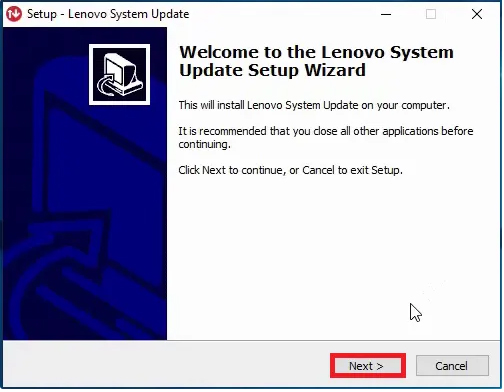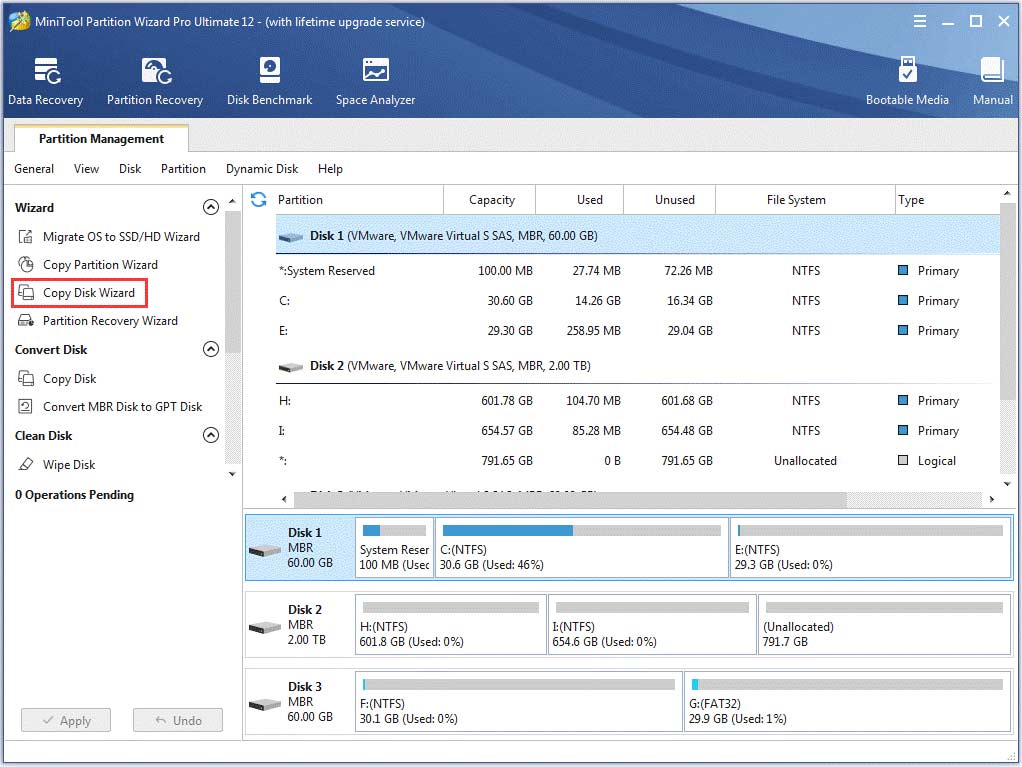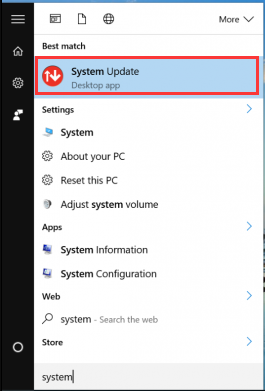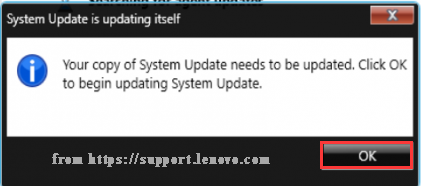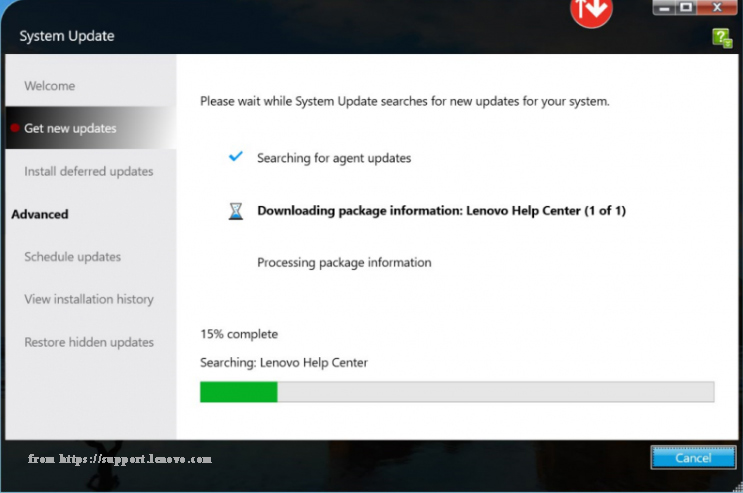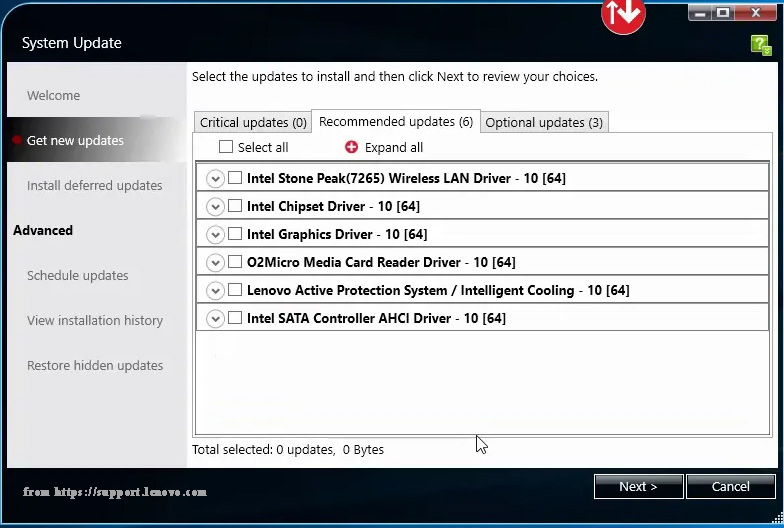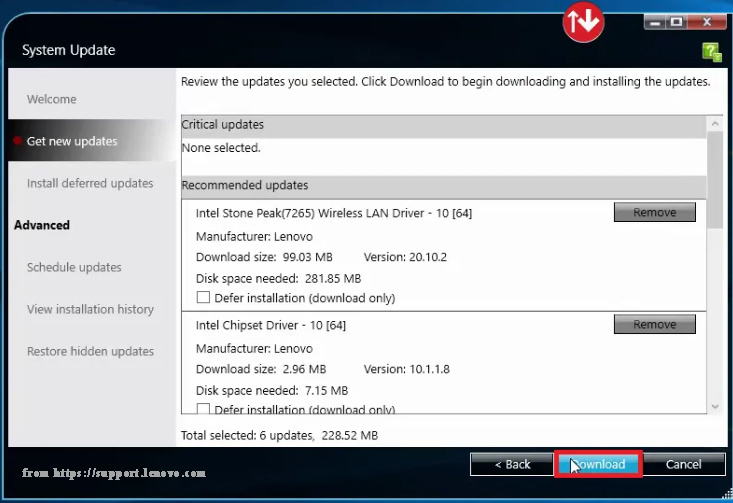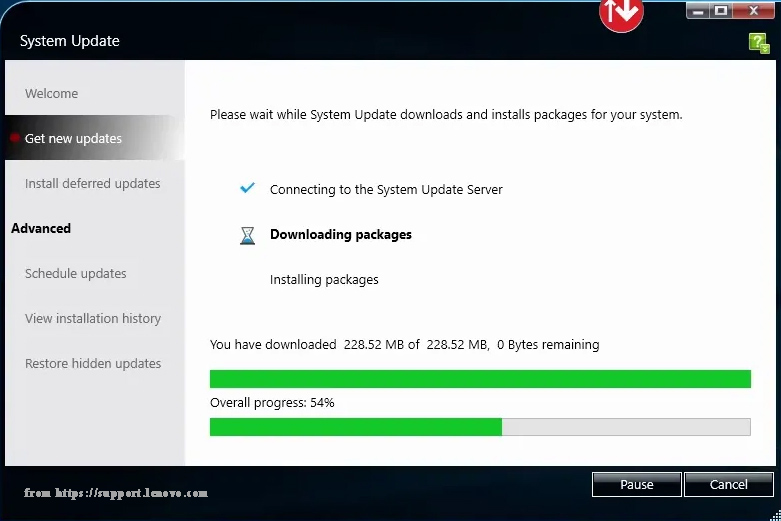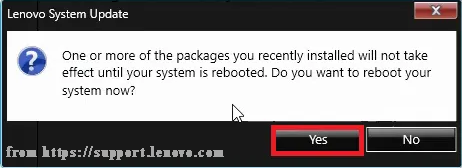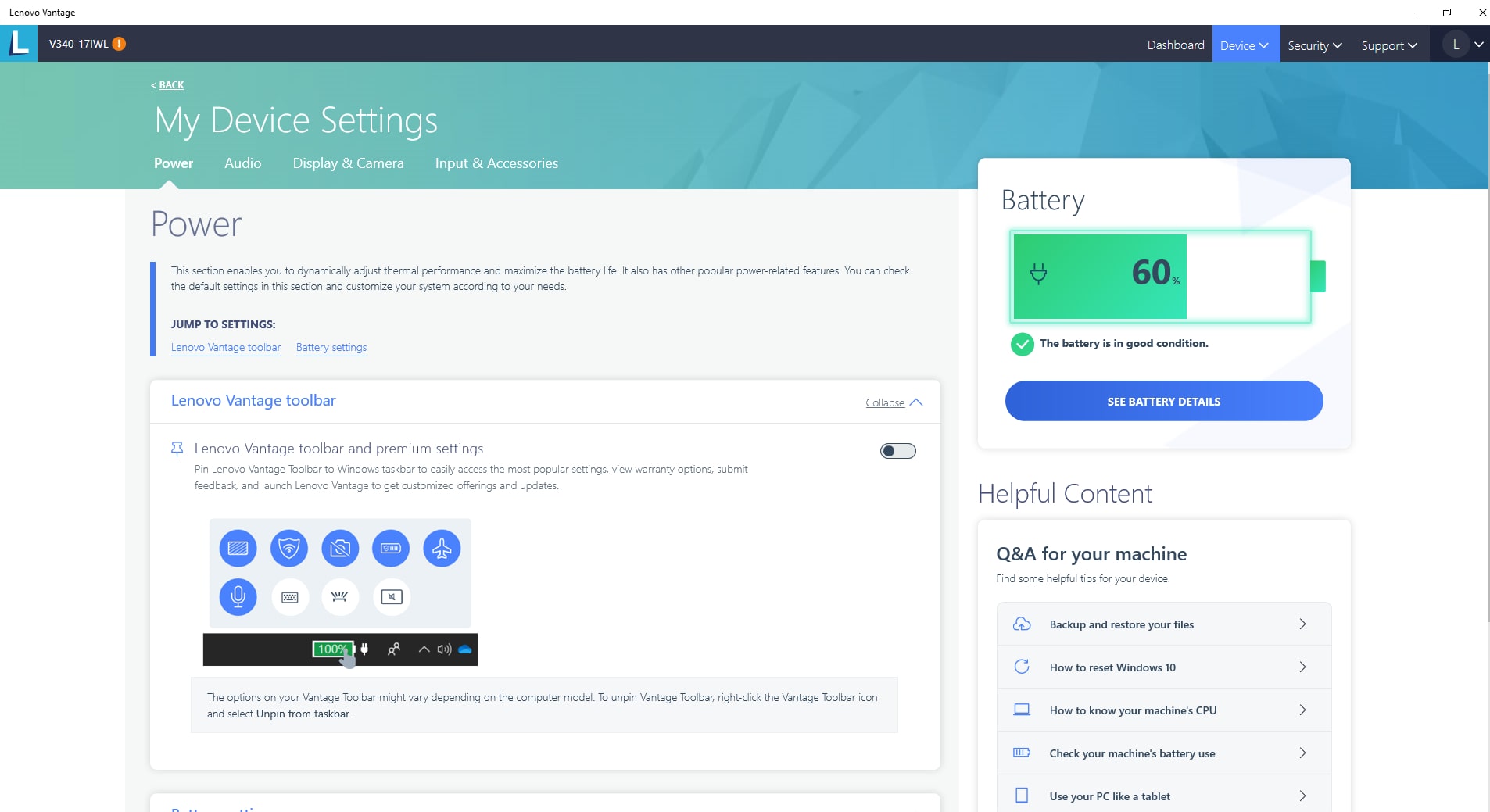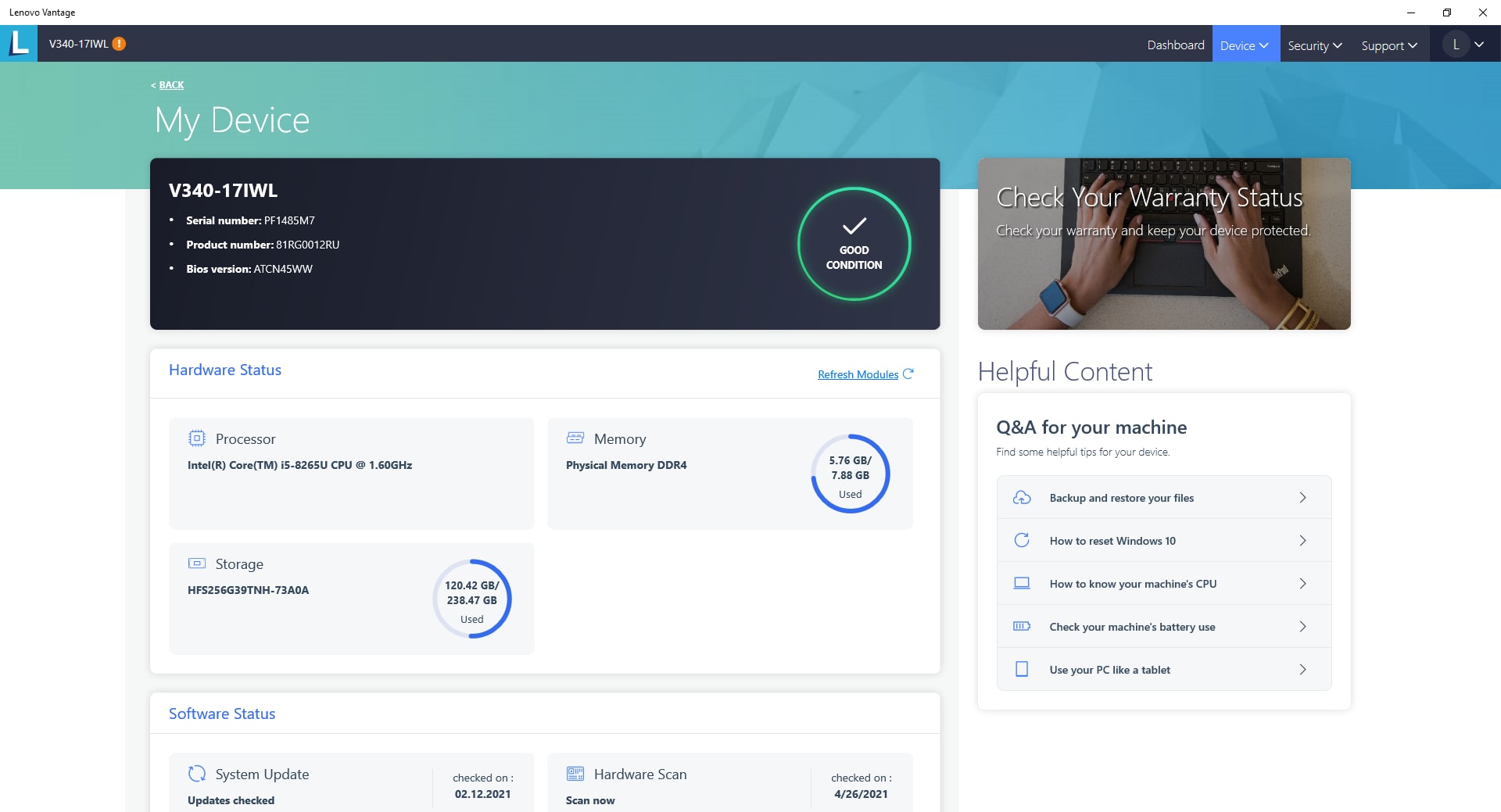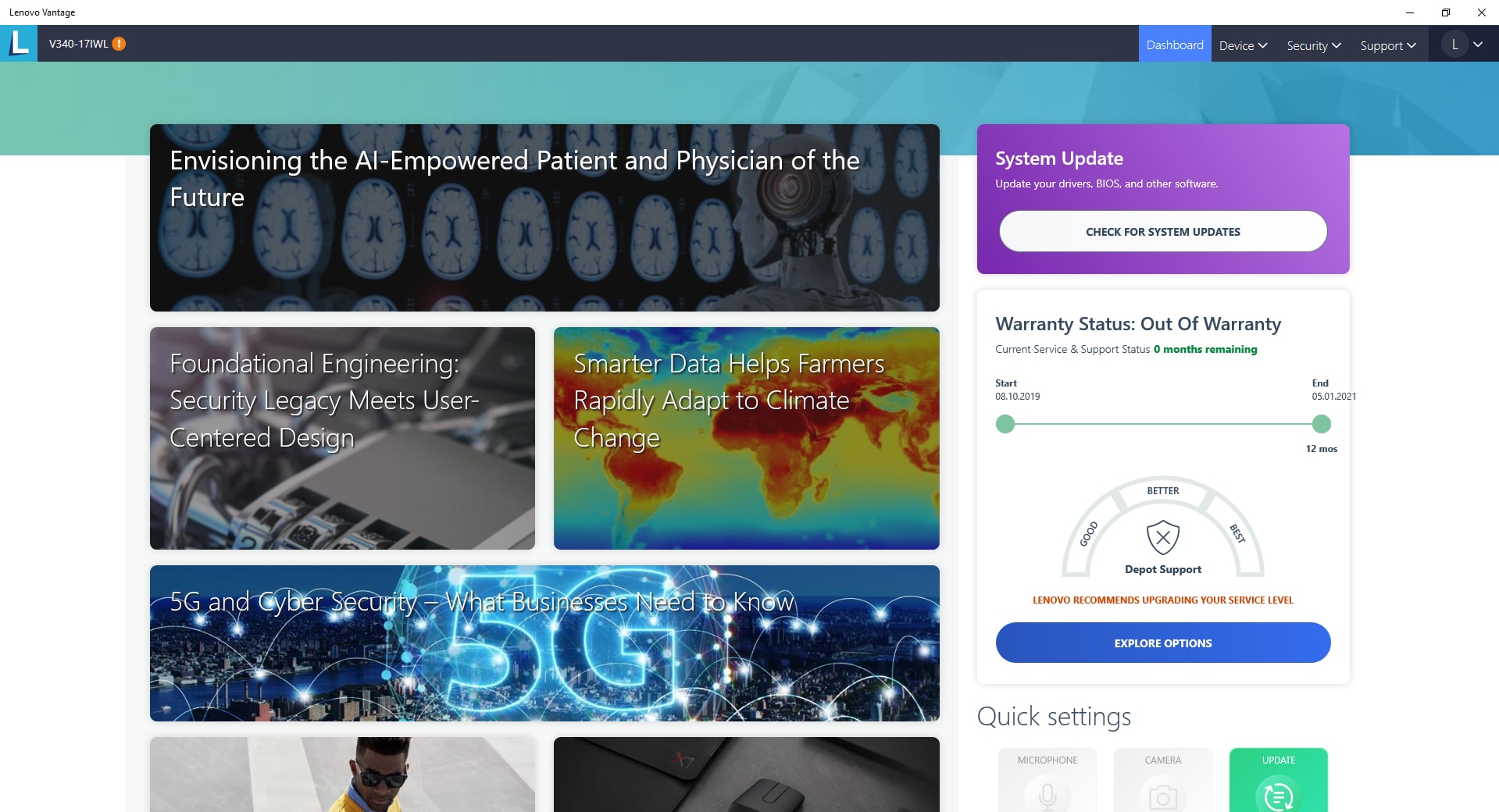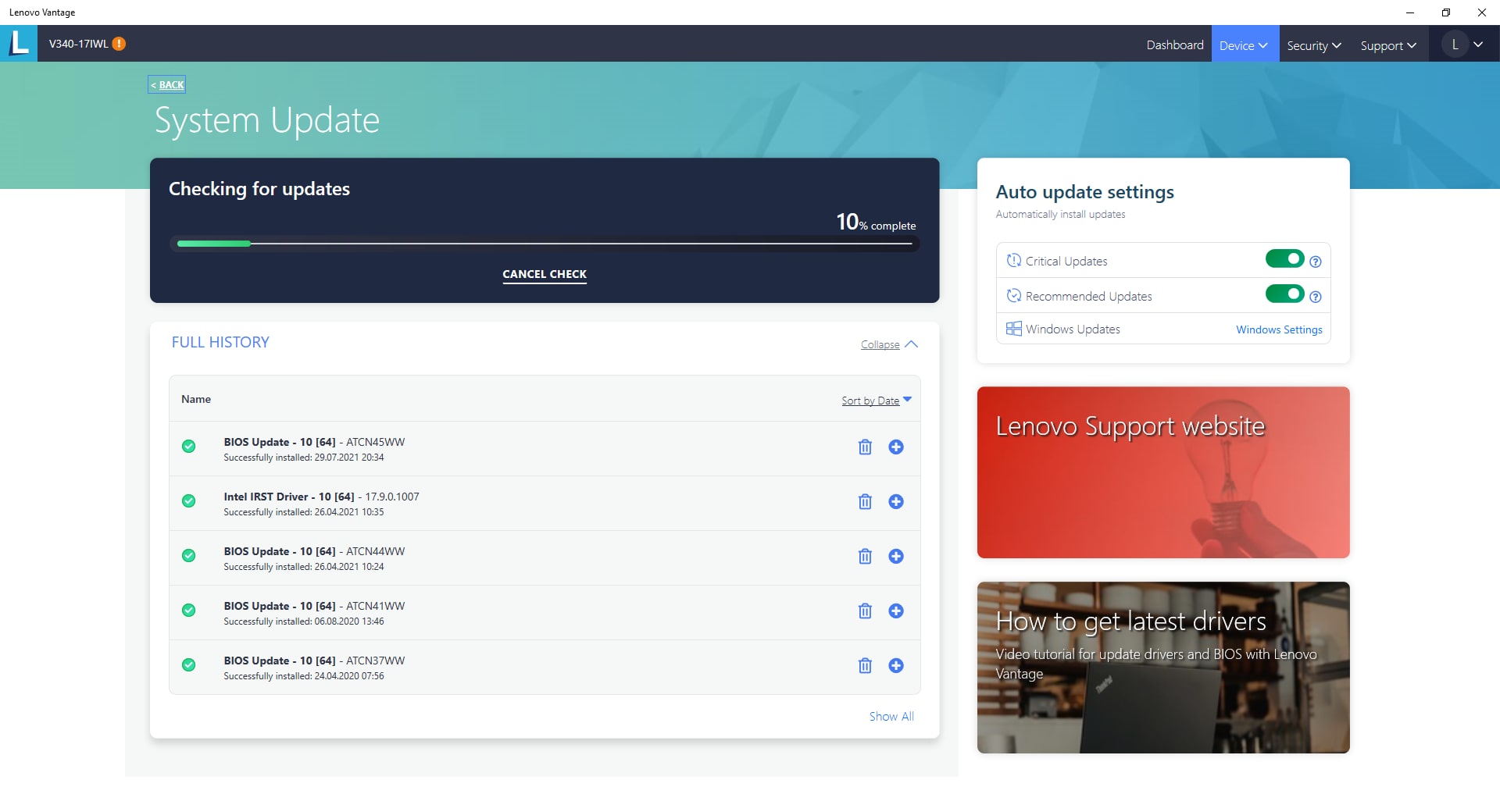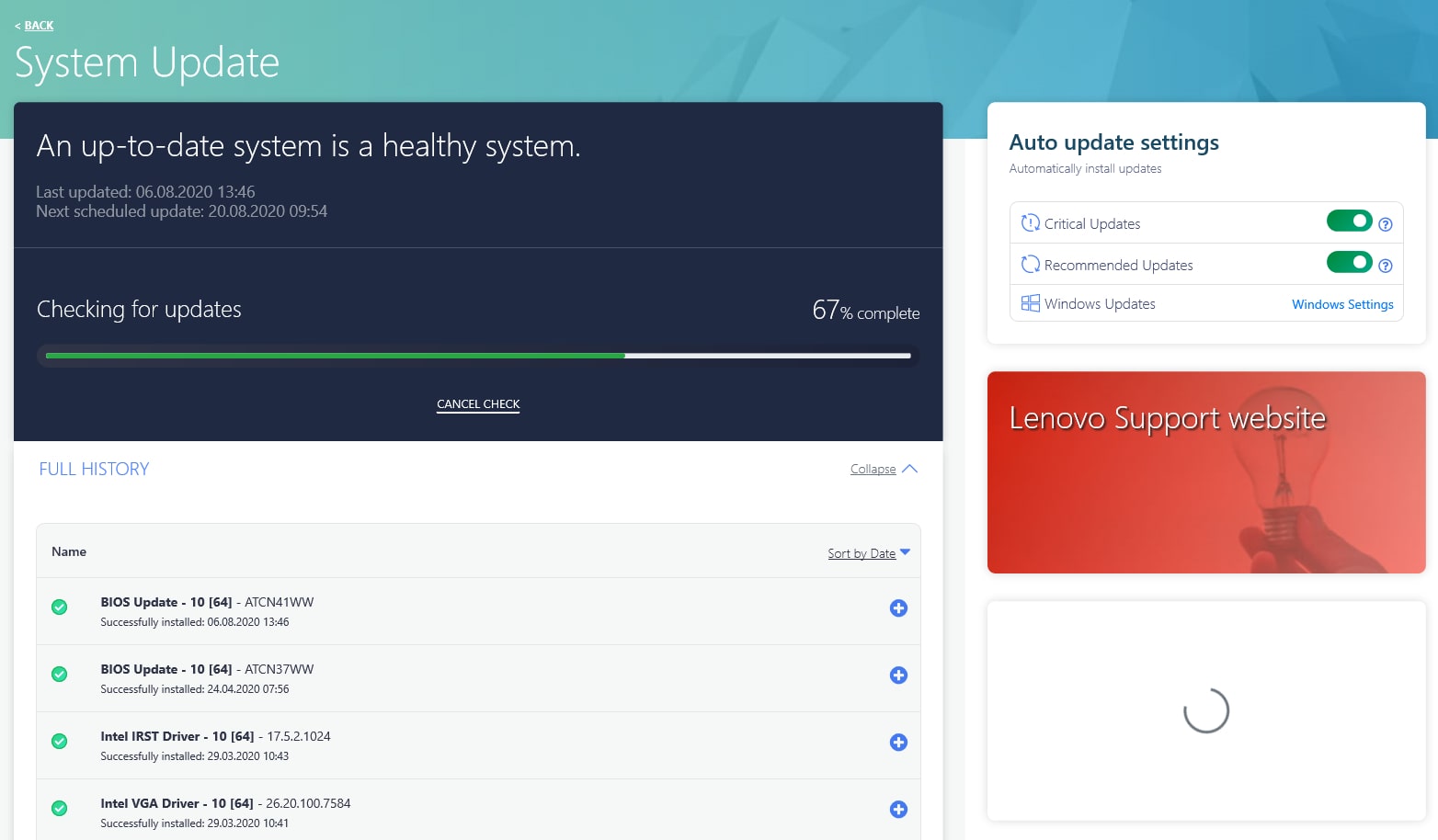Update BIOS and drivers for Lenovo laptop»
Every computer system required periodic updates to install the latest patches for operating systems and manufacturer-specific updates which includes software for enhanced driver performance and updates to the vendor software that was shipped with the computer.
The procedures for monitoring the updates provided by the manufacturer can be strenuous. Most users never bother to check for the updates except when they need to download drivers after a system crash. ThinkVantage software from Lenovo does all the hard work to keep your Lenovo system running optimally while you can concentrate on working on the application that matters to you.
The application connects to the internet and automatically download updates such as vendor software, drivers and updated system bios directly from Lenovo update server. The intelligent application detects the model of the laptops and downloads the correct drivers automatically without the user input.
If you own a Lenovo brand of computer, this application is a must to keep the system updated.
ThinkVantage System Update is licensed as freeware for PC or laptop with Windows 32 bit and 64 bit operating system. It is in drivers hardware category and is available to all software users as a free download.
| Share |
| Give a rating |
|
|
| Author |
|
Lenovo
|
| Last Updated On |
| October 10, 2019 |
| Runs on |
| Windows 10 / Windows 8 / Windows 7 / Windows Vista / XP |
| Total downloads |
| 1,303 |
| License |
|
Free |
| File size |
| 15,6 MB |
| Filename |
|
systemupdate5.07.0072.exe systemupdate314-2010-6-3.exe |
Each software is released under license type that can be found on program pages as well as on search or category pages. Here are the most common license types:
Freeware
Freeware programs can be downloaded used free of charge and without any time limitations. Freeware products can be used free of charge for both personal and professional (commercial use).
Open Source
Open Source software is software with source code that anyone can inspect, modify or enhance. Programs released under this license can be used at no cost for both personal and commercial purposes. There are many different open source licenses but they all must comply with the Open Source Definition — in brief: the software can be freely used, modified and shared.
Free to Play
This license is commonly used for video games and it allows users to download and play the game for free. Basically, a product is offered Free to Play (Freemium) and the user can decide if he wants to pay the money (Premium) for additional features, services, virtual or physical goods that expand the functionality of the game. In some cases, ads may be show to the users.
Demo
Demo programs have a limited functionality for free, but charge for an advanced set of features or for the removal of advertisements from the program’s interfaces. In some cases, all the functionality is disabled until the license is purchased. Demos are usually not time-limited (like Trial software) but the functionality is limited.
Trial
Trial software allows the user to evaluate the software for a limited amount of time. After that trial period (usually 15 to 90 days) the user can decide whether to buy the software or not. Even though, most trial software products are only time-limited some also have feature limitations.
Paid
Usually commercial software or games are produced for sale or to serve a commercial purpose.
Are you searching for a tool to update the Lenovo system and drivers? Here the Lenovo System Update tool is what you need. However, a lot of users are unclear about how to use Lenovo System Update. Today, MiniTool will walk you through detailed steps and clear screenshots.
When it comes to a Lenovo computer, you may be recommended to use 2 practical tools — Lenovo Diagnostics and Lenovo System Update. In today’s article, we will focus on the Lenovo System Update tool.
You may find lots of posts that are talking about how to use Lenovo System Update, but most of them come from videos and lack of detailed steps. Fortunately, you will have a comprehensive understanding of this Lenovo update tool from here, including its main functions, user manual, and some other useful tips.
Now, please keep reading the following content.
Overview of the Lenovo System Update
In this part, we will mainly focus on the overview, main features, drawbacks, supported computer models, and operating systems.
What Is Lenovo System Update
Lenovo System Update is a practical tool that can be used to update the system, drivers, BIOS, and applications. But it can only be used on Lenovo computers such as ThinkPad and ThinkCentre. Since this program was released by Lenovo in 2017, it has many updated versions. At present, the latest version 5.07.0097 has been published for Microsoft Windows 10 and Windows 7.
Lenovo System Update allows IT administrators to manage updates for BIOS, driver, and apps from a local server. After Lenovo System Update is installed and set up, it will define an auto-start registry entry that helps this software run on each Windows boot for all user logins.
Without a specific user knowledge base, users can download data updates for BIOS and drivers from a Lenovo server easily. It is the update assistant that can help your Lenovo computer check for any available updates and install them automatically when booting up.
Users can add a scheduled task to Windows Task Scheduler so that it can launch various scheduled tasks. Scheduled tasks vary depending on different versions. The program won’t take too much space on your hard disk because its installer is just about 14MB in which 61 files are stored.
Support Systems
This System Update tool can be used on Lenovo desktop, notebook, and workstation. The latest Lenovo System Update version is supported on the following systems:
- Lenovo 3000 C100, C200, N100, N200, V100, V200
- Lenovo 3000 J100, J105, J110, J115, J200, J200p, J205, S200, S200p, S205
- All ThinkPad series
- All ThinkStation series
- All ThinkCentre series
- Lenovo B/E/K/V series
Note: The ThinkPad S440 & S540 is not supported on Windows 8.1.
In addition to the above systems, Lenovo System Update also supports additional models when content is created for them.
Support Operating Systems
This program is supported on the following operating systems:
- Microsoft Windows 10
- Microsoft Windows 8 / 8.1
- Microsoft Windows 7
Benefits of Lenovo System Update
Lenovo System Update is mainly used to download and install data updates for BIOS, drivers, and software from a Lenovo server directly. With this Lenovo technology, your system will be kept up to date and secure:
- Offer a direct connection to Lenovo Service.
- Support software, drivers, BIOS updates for ThinkPad, and ThinkCentre.
- Optimize your system performance.
- Minimize the vulnerable security.
Drawbacks of Lenovo System Update
Also, this program has its own limitations. Lenovo System Update is pre-installed by manufactures that are often considered bloatware by some users. It can only be licensed on the Lenovo computers on which it was pre-installed. If you don’t want to use this program anymore, you can remove it. However, sometimes it is difficult to remove via the Uninstall a Program feature in Windows.
Some users also suspect about whether Automatic Update Programs can work well within older Windows versions. At present, Lenovo System Update Windows 10 seems to work very well and can install system drivers without bloatware such as McAfee.
In order to get better performance, many users recommend using Lenovo System Update after performing a clean installation of Windows 10 or after upgrading to a new Windows 10 version. It’s also recommended that you check for system updates every couple of months.
Now, you may have an overall understanding of the Lenovo System Update. Another important question is about how to use Lenovo System Update Windows 10. Please keep reading the following part.
How to Install the Latest Lenovo System Update
First of all, make sure that you install a suitable version of Lenovo System Update. Some certain updates depend on your Windows components. Here is a simple guide for the latest Lenovo System Update download and installation.
Note: To make sure the System update can work properly, Microsoft .NET Framework version 4.0 and above are required on your Windows system.
Step 1. Click here to download the latest Lenovo System Update version.
Step 2. Select a correct one that matches your current Windows components, and then click on the Download button and save it on your PC.
Step 3. Double click the Installer file in File Explorer to open the User Account Control Prompt windows, and then click on Yes to go on.
Step 4. Click on the Next button to go on, and then select I accept the agreement option and Next button to accept the License Agreement.
Step 5. Wait for some time. When it’s done, click on Finish to exit the setup window.
Now, you can go to the Start menu to find the Lenovo System Update tool and launch it.
How to Use Lenovo System Update
This part mainly focuses on how to use Lenovo System Update on Windows 10 PC.
Important Things
In order to run Lenovo System Update smoothly, you need to know the following important things:
- Lenovo System Update was previously named ThinkVantage System Update (TVSU) that includes Lenovo System Update.
- Lenovo System Update is only suitable for Windows systems.
- It’s highly recommended using Lenovo System Update to update your system after building a new setup or re-image.
- Sometimes, this tool may need to be run multiple times so that all updates can be downloaded and installed successfully.
- Make sure that your Lenovo computer supports the required operating systems.
- Lenovo System Update includes some firmware updates such as Lenovo driver update and BIOS update. It is very important that firmware updates cannot be interrupted. So, we recommend that the computer should be connected to AC power and a stable Internet connection when updating firmware.
- It is highly recommended that you back up all important data including the system to avoid any accidents when updating BIOS. This is because sometimes your computer may be unbootable or crash once the BIOS update is interrupted or failed.
To keep your data safe, we recommend that you use professional software to make a backup in advance. MiniTool Partition Wizard can help you back up the system with ease. It is a trusted partition manager that has helped millions of users to fix various problems.
At present, MiniTool spare no effort to provide an effective method on resizing partition, converting FAT to NTFS, rebuilding MBR, migrating OS to HDD/SSD, and so on. Besides, it also helps users fix games and hardware issues such as PS4 randomly turns off, Minecraft not using GPU, League of Legends critical error, Steam not recognizing installed games, and so on.
Buy Now
Now, click here to make a backup for your important data.
How to Use Lenovo System Update
In this part, we will discuss how to run Lenovo System Update on Windows 10. Here are detailed steps for you:
Step 1. Make sure all other programs and applications are closed and connect your computer to AC power.
Step 2. Connect your computer to a fast and stable Internet connection.
Step 3. Type system update in the search box at and them select the Lenovo System Update option from the context menu.
Step 4. If this is the first time that you use this software, this tool will update itself. Open Lenovo System Update to get its main interface and click on OK button in the pop-up window.
Step 5. Then you will get the Lenovo Update home screen and click on Next button. After that, you will get the following screen that will show all available updates for you to choose from.
Step 6. Now, you can start updating your Lenovo BIOS, apps, drivers, and other items. Here you will 3 tabs including Critical updates, Recommended updates, and Optional updates. Each tab has different available updates that you can choose based on needs.
Tip: Here we take the Recommended updates for example.
Step 7. Navigate to the Recommended updates tab, and then select a Lenovo driver update from the listed driver that you want to update and click on Next to go on. Alternatively, you can check the box of Select all to update all recommended updates.
Step 8. Click on the Download button to start downloading the selected updates.
Step 9. Now, this software will download and install the updated driver’s package automatically. Please wait patiently for the Lenovo driver update. Don’t interrupt this downloading process.
Step 10. Once the Lenovo driver updates are downloaded and installed, you will be get prompted to reboot your computer now. Click on the Yes button.
The above steps are about how to use Lenovo System Update for drivers. You can also select the other 2 options — Critical and Optional updates to update BIOS or apps. This program also allows users to schedule updates, view installation history, and restore hidden updates.
I want to update my Lenovo drivers and BIOS. I was recommended using the Lenovo System Update. Is it worth using? How to use Lenovo System Update? This post shares a complete guide and some useful tips for me. Perhaps this is what you need.Click to Tweet
What’s Your Opinion
Here comes the end of this post. Now, I believe that you already have known how to use Lenovo System Update, right? Bear in mind the important things that are summarized in the above content so that you can run Lenovo System Update smoothly.
If you have any questions about this software, you can send us an e-mail via [email protected]. We also appreciate any ideas about this topic in the comment area.
Lenovo System Update FAQ
What is the Lenovo System Update?
Lenovo System Update is an updated software released by Lenovo in 2017. This practical software was developed to help Lenovo users update the available BIOS, drivers, apps on Microsoft Windows 10/8/7 operating systems.
How long does Lenovo System Update will take?
It will be a relatively long time to use Lenovo System Update for updating driver and BIOS. Some users reported that these updates may take approximately 1 hour for the ThinkPad. If you don’t want to take a long time, you just selected the drivers or apps that you need to update instead of selecting all.
When will it be better to use Lenovo System Update?
It would better use Lenovo System Update to update your system after building a new setup or re-image. Besides, it’s not recommended that you update BIOS along with other updates to avoid any accidents.
Is the Lenovo Vantage worth using?
Lenovo Vantage is also a practical utility for using settings that are not available in Windows like USN charging, battery charge thresholds. Airplane power mode, and others. If users uninstall it, it will not break the Windows computer as well.
Описание
Обновление драйверов — это непростая задача для многих пользователей. Основная трудность в том, что софт необходимо скачивать с официальных сайтов. Загрузка программного обеспечения со сторонних непроверенных ресурсов может привести к программному сбою и заражению вирусами. Однако многие официальные сайты не переведены на русский язык, и найти нужные версии драйверов на нем довольно сложно. Самым простым и безопасным решением для пользователей ноутбуков и материнских плат от Lenovo является инсталляция Lenovo System Update.
Данная программа представляет собой центр обновления для компьютеров одноименной компании. С ее помощью можно обновить драйвера, BIOS и утилиты для настройки «железа». Процесс обновления представлен в виде пошагового мастера. После запуска Lenovo System Update программа предложит выполнить сканирование аппаратных частей и выведет список доступных для обновления драйверов. Программа распределяет драйвера и утилиты на 3 категории: критические, рекомендованные и опциональные. Вы можете установить все ПО сразу или выборочно.
Функции и особенности программы Lenovo System Update 5.07.0110:
- Обновления драйверов, БИОС, вспомогательных утилит от производителя;
- Пошаговый мастер инсталляции;
- Функция программирования обновлений по расписанию;
- Совместимость с Windows 7, 8 и 10;
- Бесплатное распространение;
Официальный сайт: support.lenovo.com
Скриншоты

Скачать Lenovo System Update
Для полного комплекта мы рекомендуем вам также скачать ELAN Touchpad Driver (драйвер для Windows 10, необходимый для работы тачпада на ноутбуках).
Утилита Lenovo Vantage — это удобный программный комплекс для автоматического обновления драйверов, BIOS, а также для управления зарядом батареи на современных ноутбуках Lenovo. Утилита Vantage или отдельные программные компоненты для устройств Lenovo существует в параллельных версиях утилит: Lenovo Vantage, Lenovo Commercial Vantage, Lenovo Companion, Lenovo Settings.
Lenovo Vantage работает только на ноутбуках, произведенных компанией Lenovo. Данная утилита — это расширенная и улучшенная версия программы-предшественника Lenovo Energy Management. Новые версии Lenovo Vantage предназначены для работы в среде OS Windows 10 / 11.
Дополнительная информация по бренду Lenovo! Как скачать драйвера с официального сайта Lenovo будучи в России и Беларуси — Lenovo заблокировала возможность скачивать драйвера напрямую.
К сожалению, компания Lenovo решила сделать свое приложение Lenovo Vantage официально доступным только через Windows Store. Это не проблема, если вы зарегистрированы в магазине. Но иногда необходимо быстро, без потери времени на регистрацию в Windows Store, загрузить и установить данную программу.
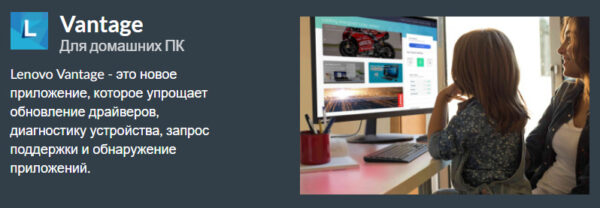
На этой странице вы найдете простое решение — прямые ссылки на скачивание дистрибутивов Lenovo Vantage минуя цифровой магазин Windows Store. Ссылки загрузки различных версий Lenovo Vantage находятся ниже.
Скриншоты утилиты Lenovo Vantage для Windows 10. Внешний вид пользовательского интерфейса.
Возможности утилиты Lenovo Vantage:
- Осуществление контроля энергопотребления и управление зарядом батареи. С помощью данной функции можно увеличить долговечность батареи ноутбука за счёт поддержания частичного заряда (до 50%) при использовании от сети. Это очень крутая функция! Батарея служит дольше, менять аккумулятор придётся реже.
- Поиск и обновление драйверов устройств ноутбука в автоматическом режиме.
- Обновление BIOS материнской платы из интерфейса программы до последней официальной версии.
- Настройка клавиатуры (верхних функциональных клавиш), звука, некоторые функции отображения и другие модули.
- Настройка безопасности Wi-Fi и автоматическая установка бесплатного (под вопросом) VPN — SurfEasy VPN. Лучше использовать бесплатный Cloudflare WARP или лучше платный VPN — так надежнее. Эта функция позволяет безопасно (до определенной степени) работать с заблокированными сетями, сайтами, скрывать посещение указанных ресурсов, обезопасить устройство от контроля интернет-трафика.
- Проверка окончания срока гарантии устройства.
- Точная идентификация ноутбука Lenovo — модель, серийный номер, версия BIOS.
- Другие специальные функции в зависимости от модели ноутбука.
Скачать Lenovo Vantage 10.2101.29.0 для Windows 10 / 11
Скачать утилиту Lenovo Vantage 10.2101.29.0 по прямой ссылке из файлового хранилища Mega.nz. Инсталлятор программы находится в архиве .ZIP и защищен паролем.
Пароль к архиву: hpc.by
Скачать Lenovo Vantage 10.2101.29.0 по прямой ссылке на Download.lenovo.com.
Установка Lenovo Vantage 10.2101.29.0
- Для корректной установки утилиты на ноутбуке должна быть установлена Windows 10 / 11.
- Скачайте Lenovo_Vantage_Package_10.2101.29.0_Windows10_x64 .zip и распакуйте его в удобное место на диске ноутбука. Во время распаковки потребуется пароль к архиву — см. выше.
- Запустите файл 3ea0603a53f34a26883d007a087d831b.msixbundle из папки с программой.
- Следуйте указаниям мастера установки программы.
- После установки рекомендуется перезагрузить устройство.
Если Windows 10 не может открыть файл 3ea0603a53f34a26883d007a087d831b.msixbundle, то воспользуйтесь небольшой инструкцией ниже:
Первый способ открыть 3ea0603a53f34a26883d007a087d831b.msixbundle. Для установки *.msixbundle требуется App Installer. В Windows 10, начиная с версии Windows 10 1809, он должен быть предустановлен в систему. Устанавливать отдельно его нет нужды.
Второй способ. В папке, куда вы распаковали *.msixbundle, откройте Powershell, перейдя для этого во вкладку «Файл» в Проводнике Windows 10. Например, распакуйте в папку temp на диске C:.
Затем выполните:
Add-AppPackage -path "3ea0603a53f34a26883d007a087d831b.msixbundle"
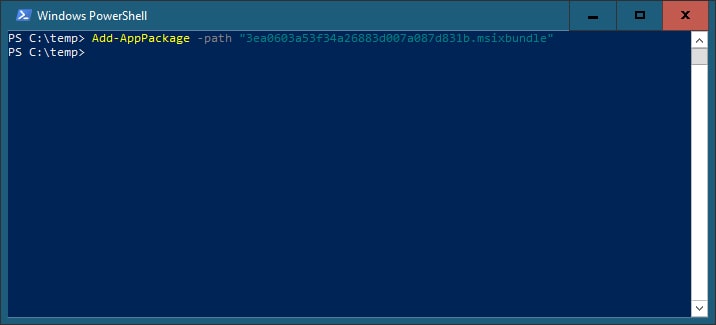
Скачать Lenovo Commercial Vantage 10.2110.11.0 для Windows 10 / 11
Скачать Lenovo Commercial Vantage 10.2110.11.0 со страницы Support.lenovo.com.
Скачать Lenovo Lenovo Vantage 4.27.32.0 (устаревшая версия)
Скачать утилиту Lenovo Vantage 4.27.32.0 из файлового хранилища Mega.nz. Программа находится в архиве .ZIP под паролем.
Пароль к архиву: hpc.by
Установка Lenovo Vantage 4.27.32.0
- Скачайте Lenovo_Vantage_v.4.27.32.0.zip и распакуйте и распакуйте его. Во время распаковки потребуется пароль — см. выше.
- Запустите BAT-файл (setup_vantage.bat) от имени администратора.
- После установки программы рекомендуется произвести перезагрузку ноутбука.
Если во время установки Lenovo Vantage возникают трудности — напишите об этом в комментариях под статьей, снабдив понятным описанием проблемы.