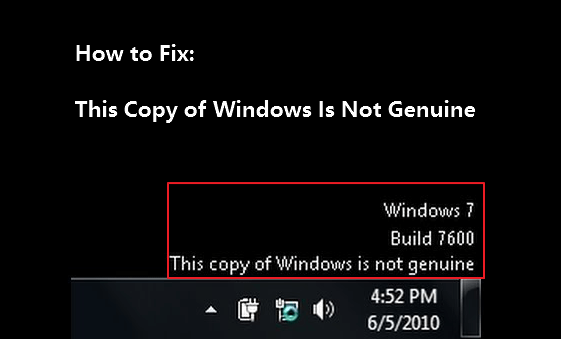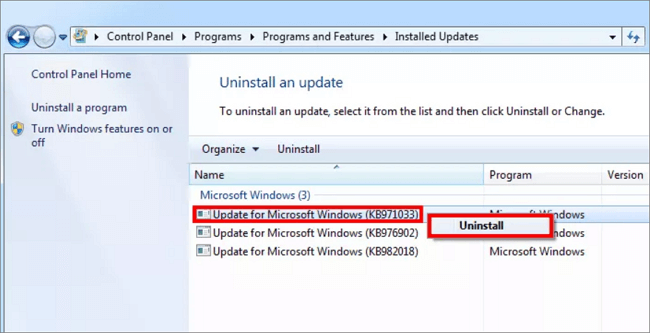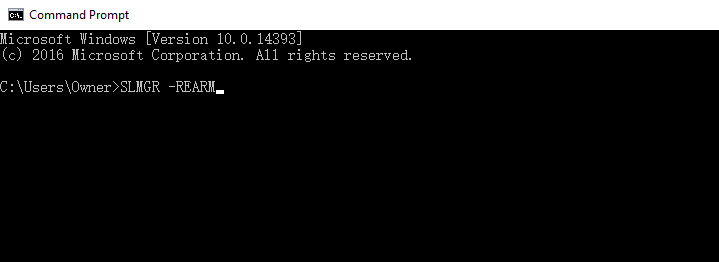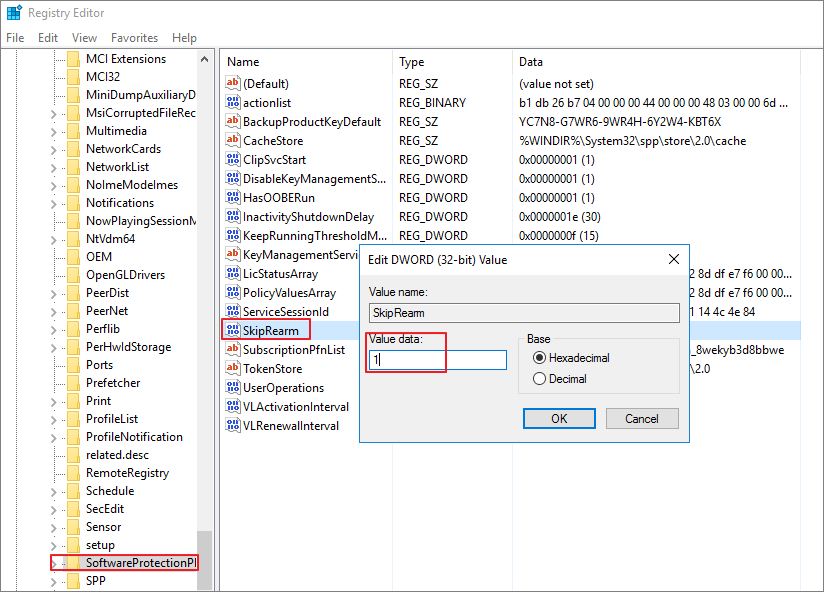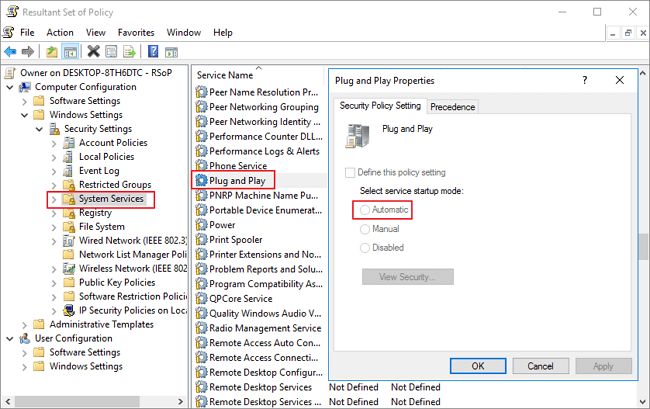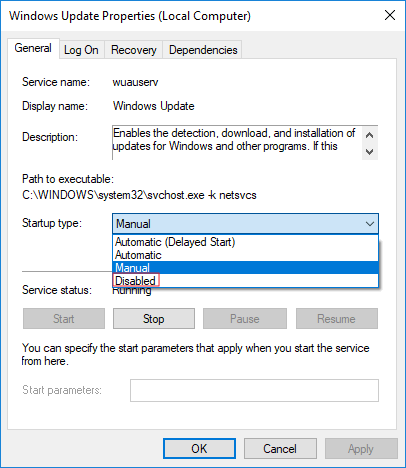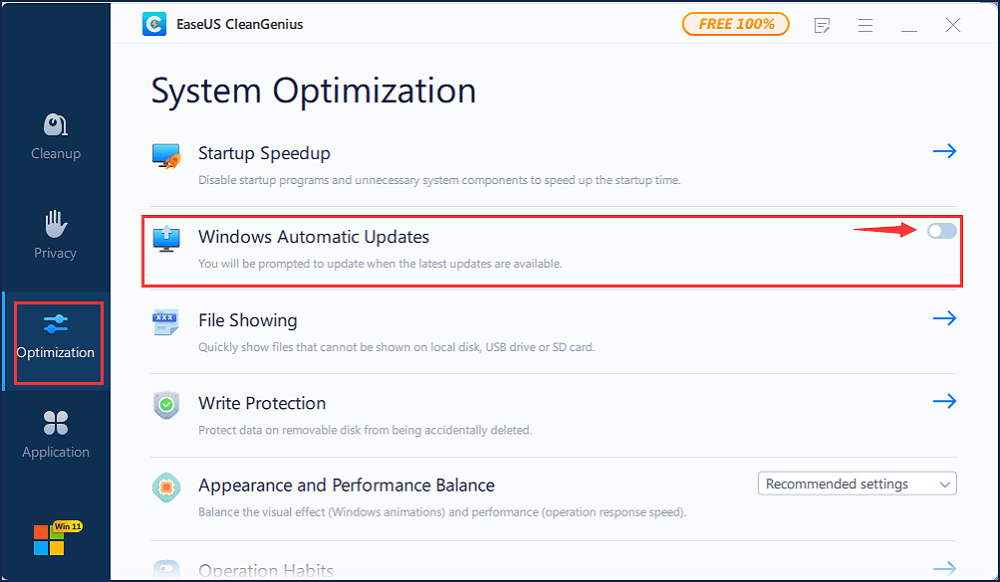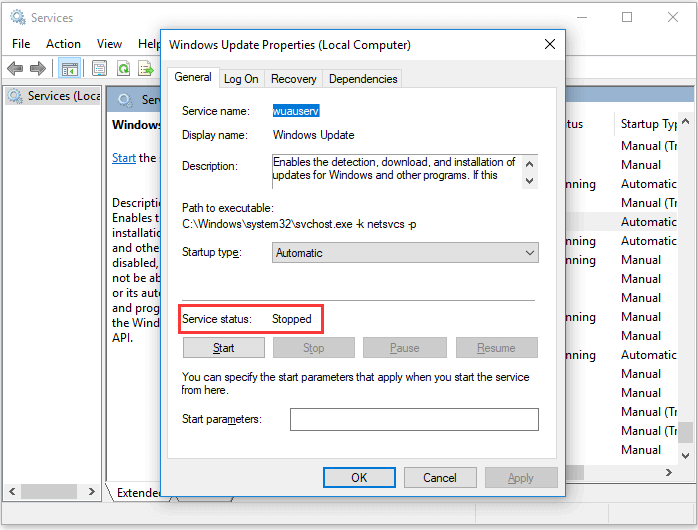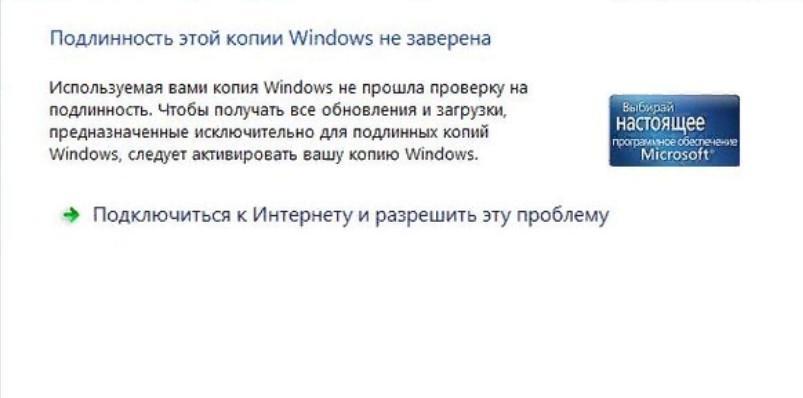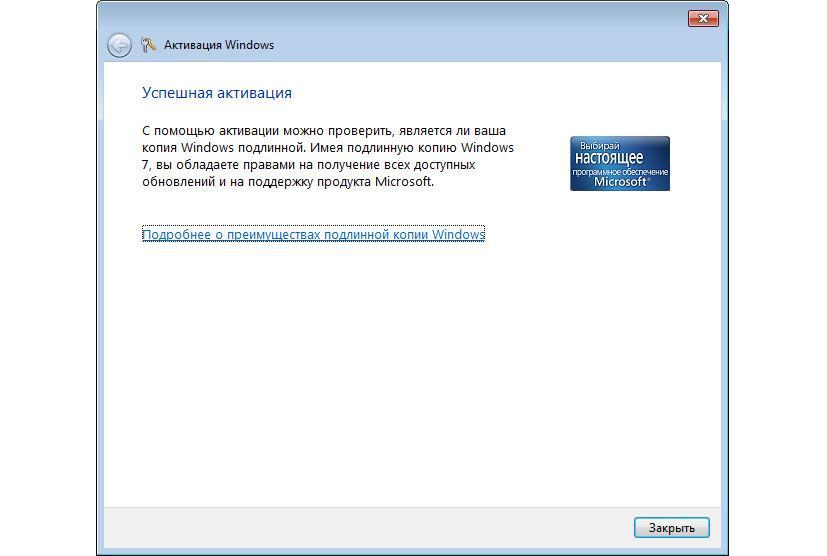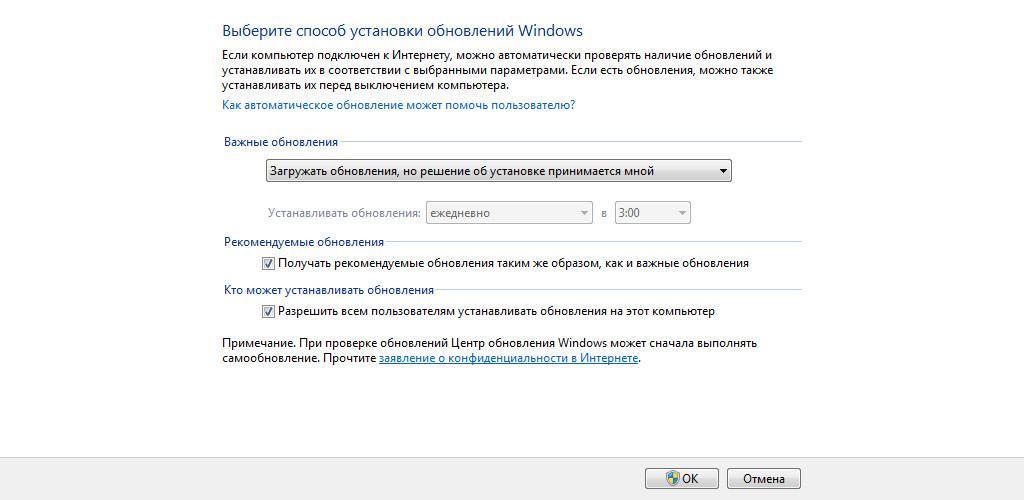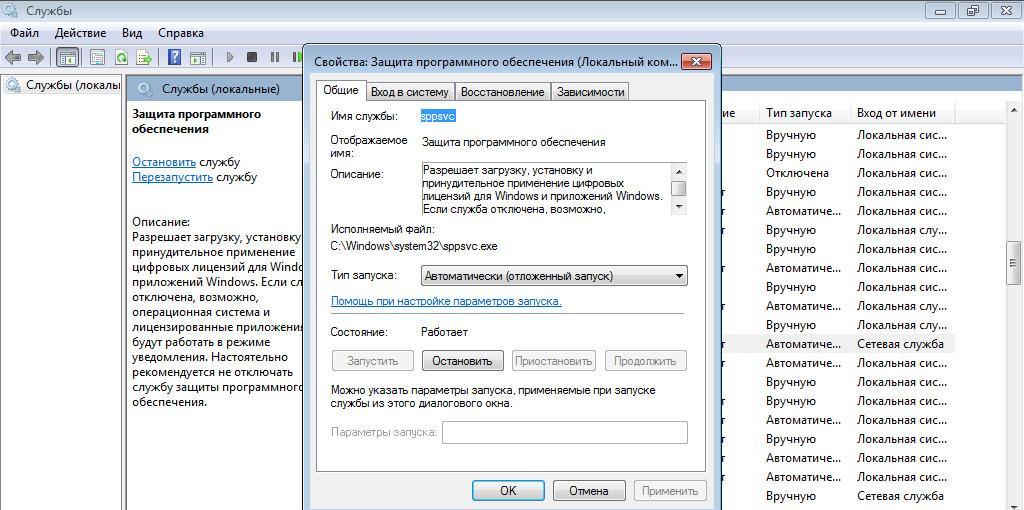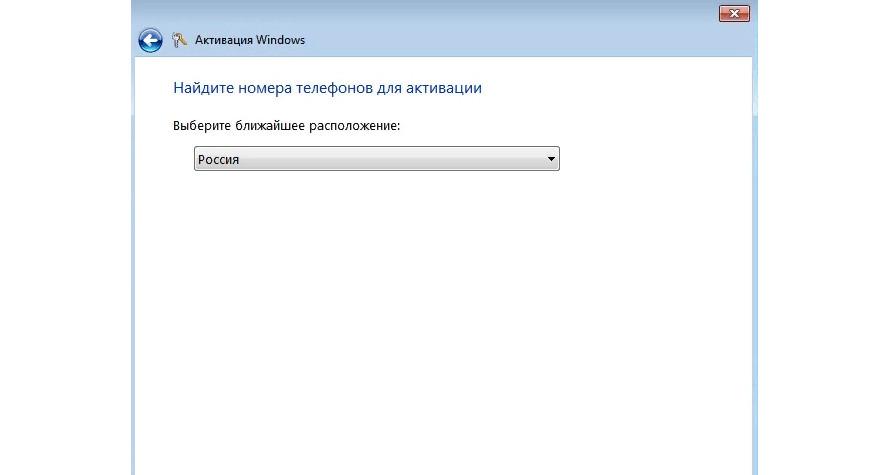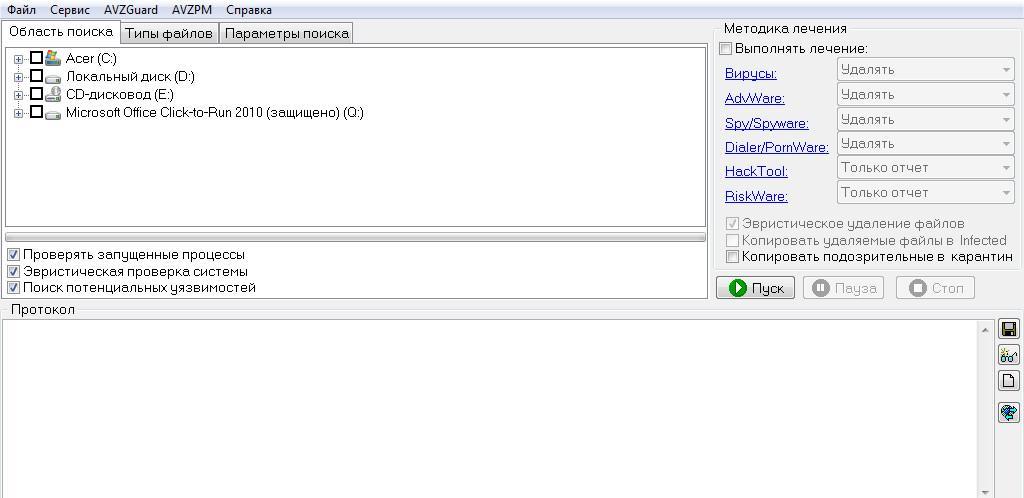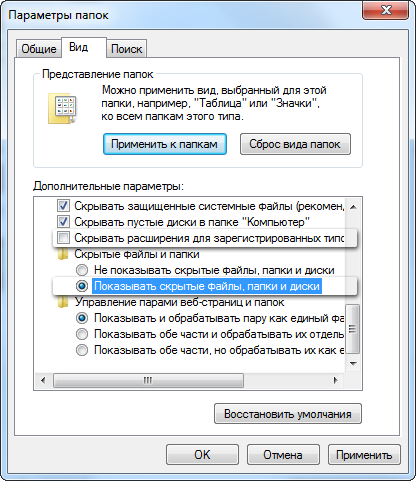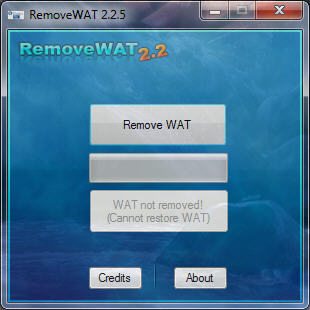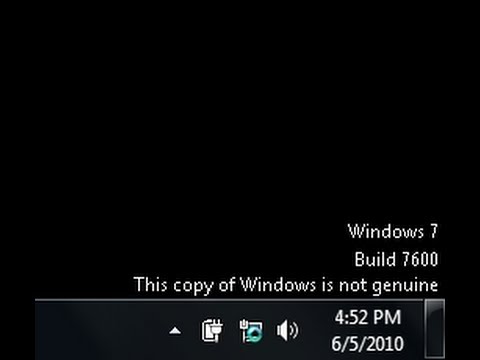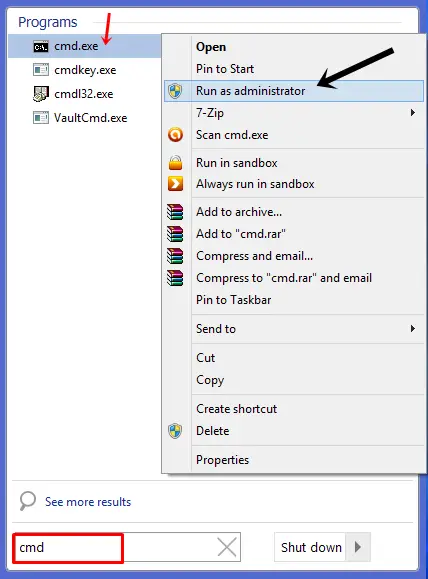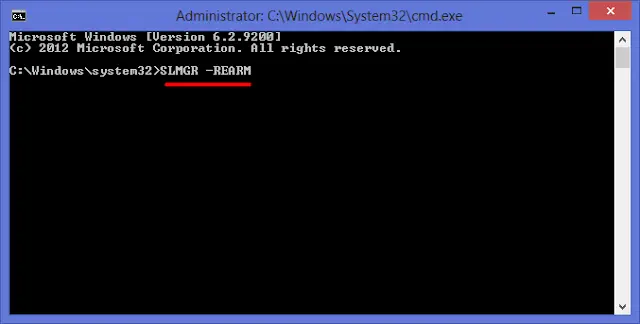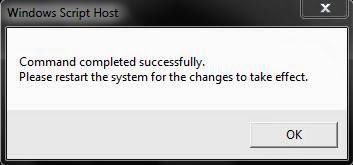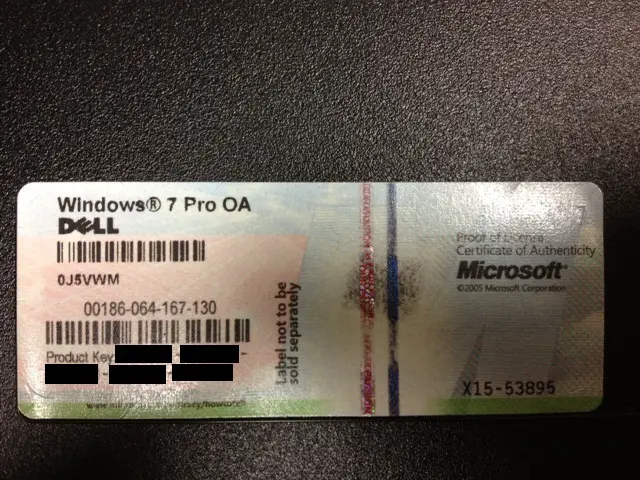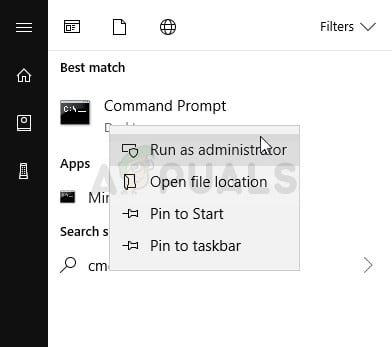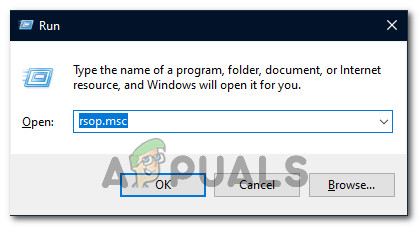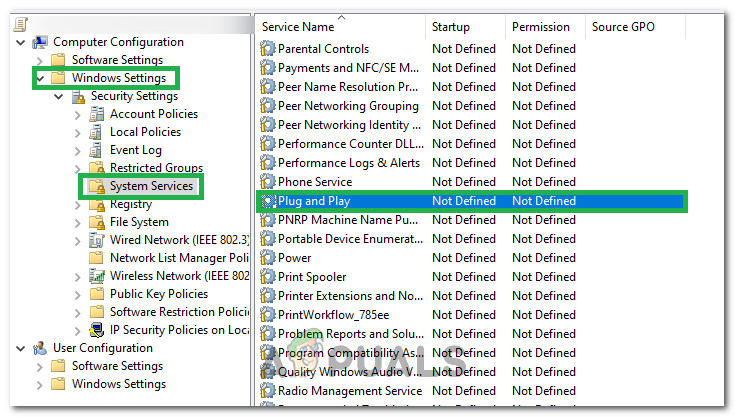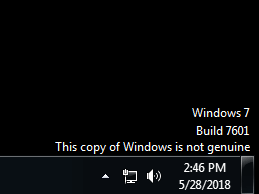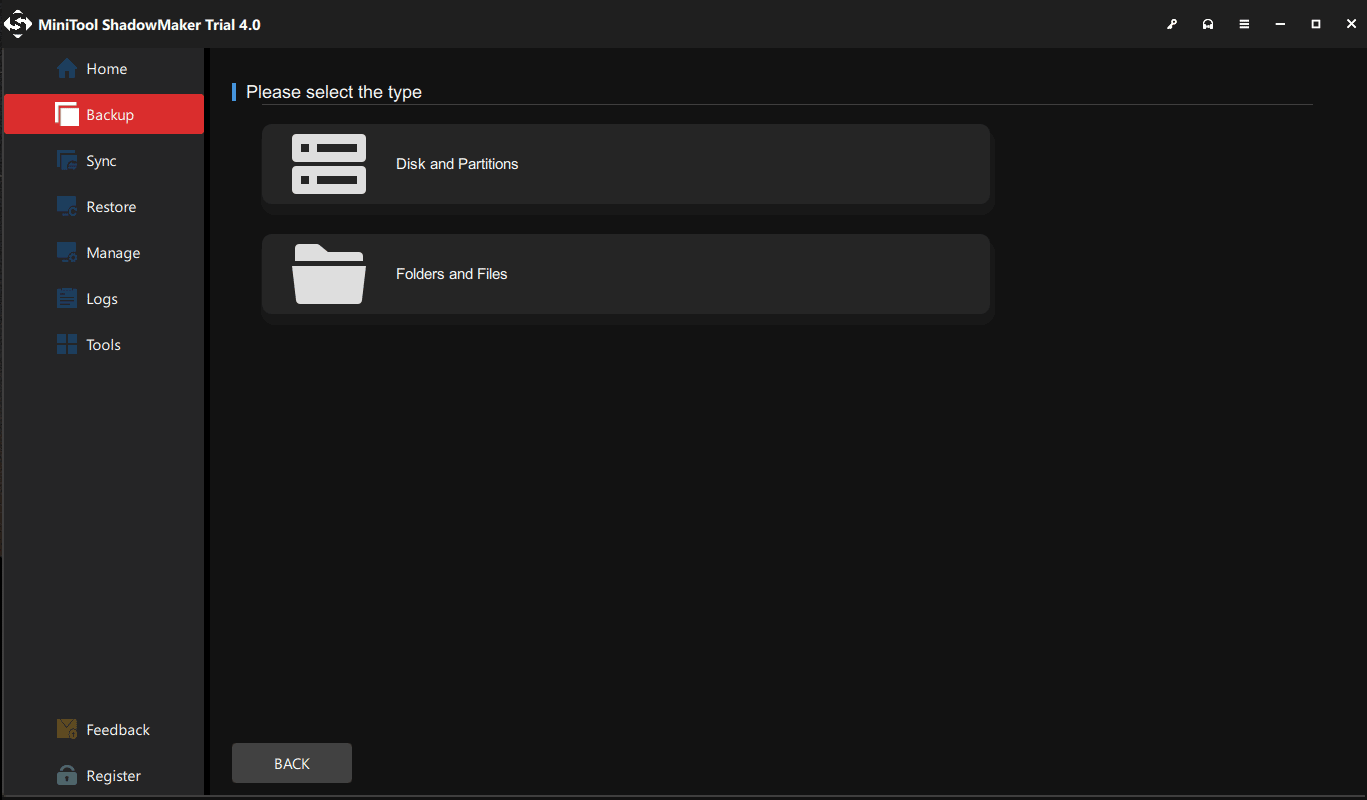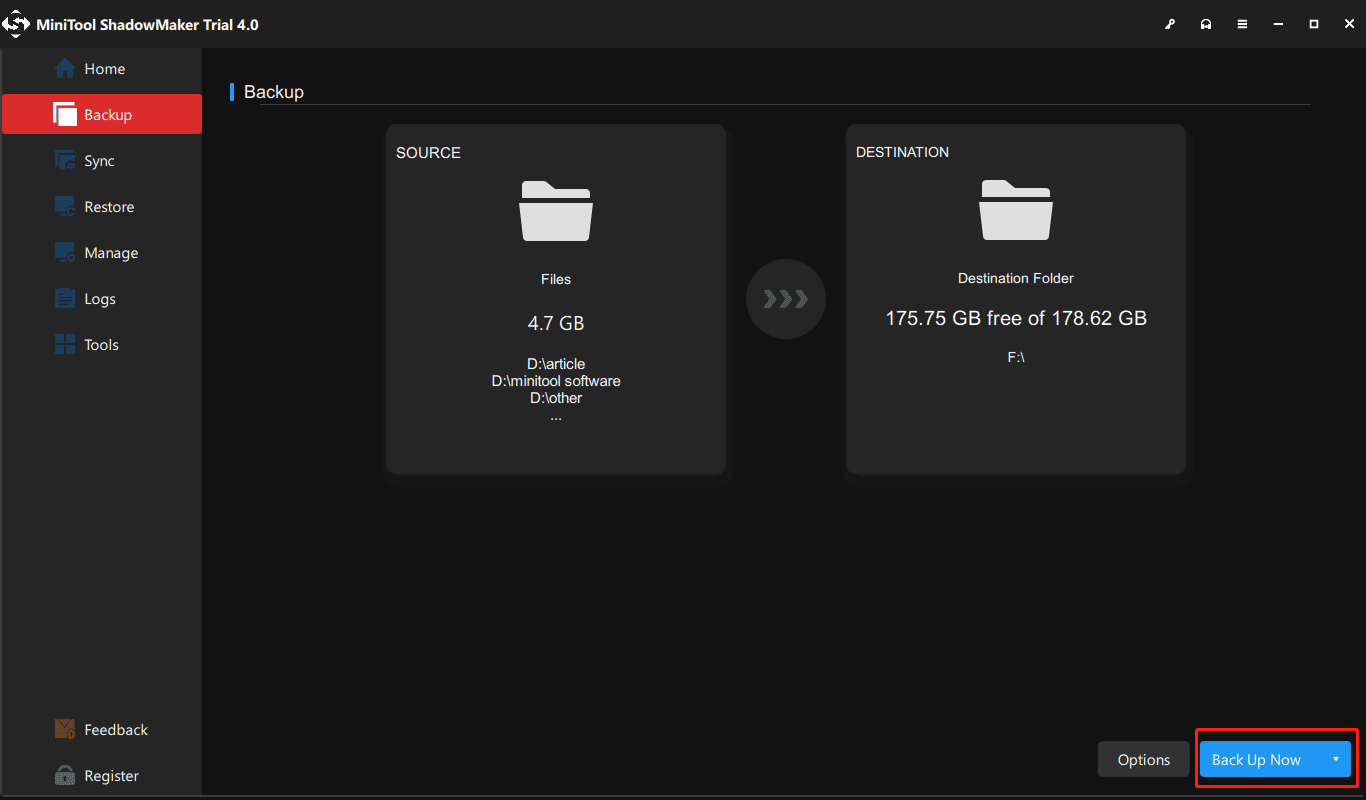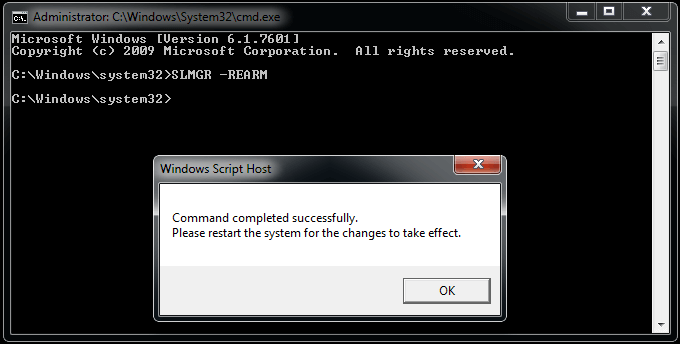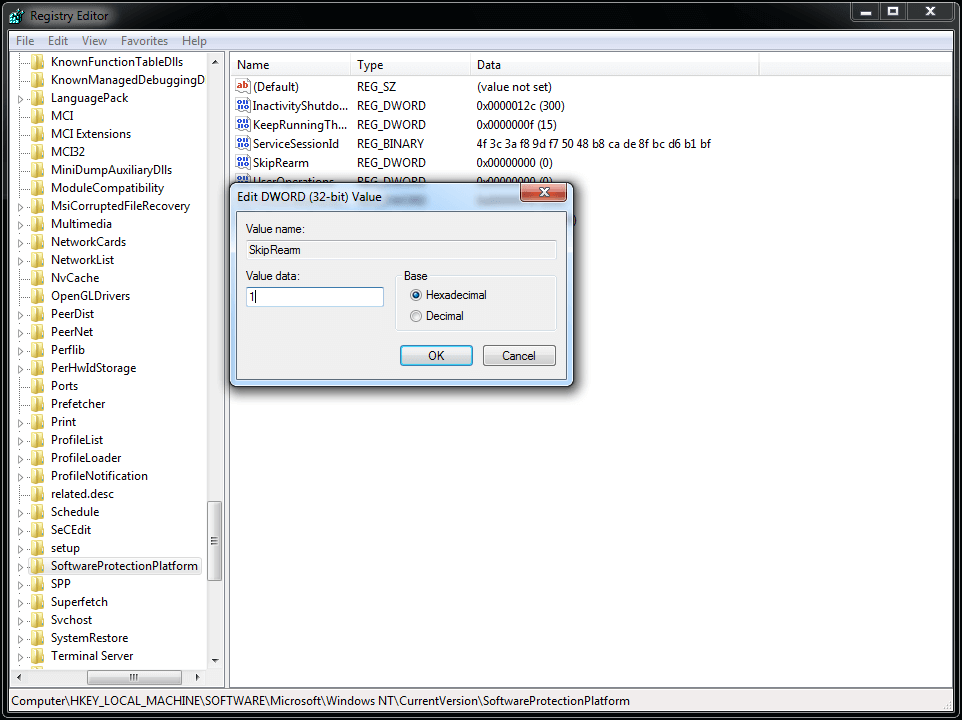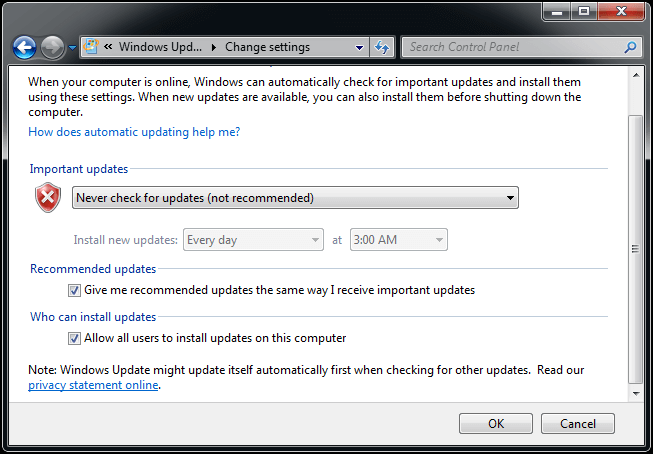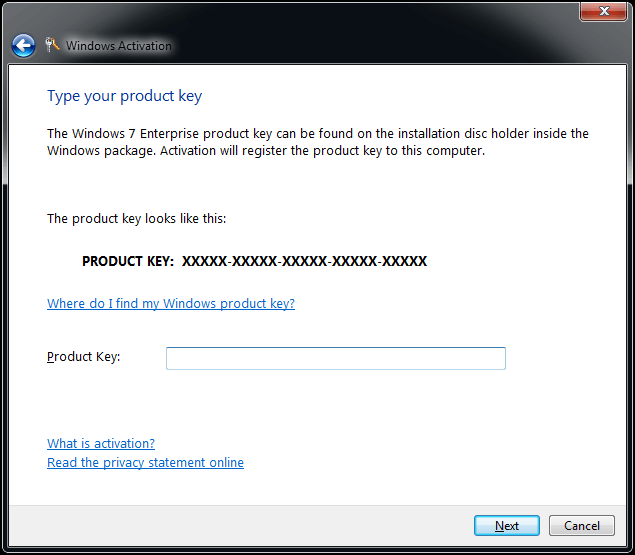This copy of Windows is not genuine is one of the most common errors in Windows 7 or Windows 10 operating system. You can try to fix the error by uninstalling update KB971033, using the RSOP command and other useful approaches.
| Workable Solutions | Step-by-step Troubleshooting |
|---|---|
| Fix 1. Uninstall Update KB971033 | The KB971033 update has an updated file that is capable to detect your Windows operating system…Full steps |
| Fix 2. Use SLMGR -REARM | By using the SLMGR-REARM command, you can fix the problem in both Windows 32-bit and 64-bit…Full steps |
| Fix 3. Use RSOP command | Use the RSOP command to make changes to the system’s policies and check the Plug and Play…Full steps |
| Fix 4. Turn off Windows updates | To resolve the This copy of Windows is not genuine error, you can turn off automatic Windows updates…Full steps |
| Fix 5. Use legitimate license | The Windows is not genuine issue occurs when you use pirated copies of Windows 7or Windows 10…Full steps |
«After the Windows 7 build 7601 update, my computer’s desktop wallpaper suddenly turns black with program icons still visible. At the same time, an error message displays as this copy of Windows is not genuine.
I restart the computer, and nothing’s changed but for a dark black background. How do I remove this copy of Windows is not genuine error permanently and make my computer work properly?»
Why does «Windows 7 build 7601 this copy of Windows is not genuine» arise?
- Your Windows 7 OS is not genuine; you probably encounter the error about one month later since you installed the Windows genuine crack.
- You did not activate your Windows license after the trial period.
- The Windows operating system’s license that you are using is expired or blocked.
Though this copy of Windows is not genuine message keeps showing up when you’re at work, and it’s annoying; there are some effective ways to remove the problem and the black background trouble that it came with. Here is how you can do to resolve Windows is not genuine issue.
How to Permanently Remove This Copy of Windows Is Not Genuine on Windows 7/10
There are several ways you can try to fix the Windows is no genuine error whether or not you are using a legitimate version of Windows 7 or Windows 10. But NOTE that these methods won’t help convert a pirate copy of Windows to a genuine one. So, to use all features of Windows 7, you have to buy a genuine piece and use a verified activation code.
Fix 1. Uninstall Update KB971033 on Windows 7
Windows 7 KB971033 update includes Windows Activation Technologies and an updated file that helps detect whether Windows is genuine. If Windows 7 hasn’t been activated properly, you may receive a message on the lower right part of the desktop stating, «Windows 7 build 7601 this copy of Windows is not genuine».
Hence, you can choose to delete this update to remove Windows 7 genuine notification build 7601/7600.
Caution: This method tends to be a little risky. Uninstalling update files might result in a malfunction of other program files or unexpected data loss on the computer. To make the procedure safe, you’d better use EaseUS backup software to back up the computer before erasing the update file.
Step 1. Click the «Select backup contents» button to start backup.
Step 2. There are four data backup categories, File, Disk, OS, and Mail, click File.
Step 3. Both local and network files will be listed on the left. You can expand the directory to select the files to be backed up.
Step 4. Follow the on-screen guide, select the destination where you want to save the backup.
Click «Options» to encrypt the backup with password in «Backup Options«, set the backup schedule and choose to start back up at certain event in «Backup Scheme«. There are also many other options you can explore, customize the backup task according to your need.
Step 5. You can store the backup to local drive, EaseUS’s cloud service, and NAS.
Step 6. EaseUS Todo Backup enables users to back up data to both third-party cloud drive and its own cloud drive.
If you want to back up data to third-party cloud drive, choose Local Drive, scroll down to add Cloud Device, add and login your account.
You can also choose EaseUS’s own cloud drive. Click EaseUS Cloud, sign up with your EaseUS Account and log in.
Step 7. Click «Backup Now» to start backup. After the backup task is completed, it will be displayed in the form of a card on the left side of the panel. Right-click the backup task to further manage it.
You may also want to read:
- How to back up files without booting into Windows
- How to schedule a backup automatically on Windows 10
The step-by-step guide to delete update KB971033.
Step 1. Go to «Start» > open «Control Panel».
Step 2. Open «Programs and Features». Click on «View installed updates».
Step 3. After loading all installed updates, check for update «KB971033» and uninstall.
Step 4. Restart your PC.
Fix 2. Reset the Licensing Status of Your Computer with SLMGR -REARM Command
You can your computer’s licensing status of your computer so that you won’t see the «this copy of Windows is not genuine 7601/7600» message on your desktop. To do so, you need to use the SLMGR -REARM Command.
SLMGR stands for Windows Server License Manager Script that manages the license of your computer. REARM command will reset the licensing status of the machine in both Windows 32-bit and 64-bit and all versions of the Windows operating system
Step 1. Click on the start menu and type cmd in the search field. Right-click on the cmd and click on Run as Administrator. It must run the command prompt with administrator privileges.
Step 2. Type SLMGR -REARM and press Enter. Now you will see a confirmation window; click on «OK».
Step 3. Restart your PC, and you will find that the «This copy of Windows is not genuine» message no longer occurs.
Step 4. If the Windows is not genuine message is still there, you can repeat try slmgr /rearm in the command prompt.
If an error message saying that «This maximum allowed number of rearms has been exceeded» when you run the SLMGR -REARM command, you can fix the issue in the following way:
Step 1. Open the Run window by hitting Win + R keys. Input regedit.exe and press Enter to open Registry Editor.
Step 2. Go to «HKEY_LOCAL_MACHINE > Software > Microsoft > WindowsNT > Current version». Expand the Current version, find and click on the SoftwareProtectionPlatform.
Step 3. Find SkipRearm and right-click it to choose Modify. Change the value from 0 to 1 and click on OK.
Step 4. Exit the Registry Editor and restart your computer. The Windows not genuine should be solved this time.
Fix 3. Reconfigure Plug and Play Service with RSOP Command
Sometimes, your computer policy may not be configured correctly and may therefore run with an error message. You might fix the Windows is not genuine error by reconfiguring the Plug and Play Group Policy object with the RSOP command. RSOP stands for Resultant Set of Policy Window.
Step 1. Press Windows + R button to start the Run tool. Type rsop.msc and press the Enter button.
Step 2. Go to «Windows settings» > «security system» > «system services», then look for the «Plug and play services».
Step 3. Right-click on it and choose «Properties». In the Select Service Startup Mode option, check the «Automatic» option, and save the changes.
Step 4. Press Windows + R button as you did at the first step. Type gpupdate/force into the run box. Hit the Enter button, and wait for its execution to be completed.
Step 5. Restart your PC and check whether the Windows is not genuine issue is fixed or not.
Fix 4. Turn Off Automatic Windows Updates
As we’ve mentioned, an update file can easily detect your Windows is genuine or not, so make sure you won’t install any updates in the future. Follow the steps to switch off all Windows automatic updates.
Note: Disabling Windows update makes you not upgrade your Windows to the latest version to fix bugs or get new features, which isn’t approved or supported by Microsoft. Do it with caution.
Step 1. Press the Windows + R keys to launch the Run box. Type services.msc and press Enter.
Step 2. Go to find «Windows Update» and double-click it.
Step 3. In Startup type, select «Disabled». Then click «Apply» and «OK» to save the settings.
Do you prefer a one-click solution to disable the Windows automatic update feature? If so, get the versatile toolkit — EaseUS CleanGenius to help you. With it, you can disable/enable Windows Update, repair hard drives, remove/enable write-protection, and more within seconds.
To disable Windows Update:
Step 1. DOWNLOAD EaseUS CleanGenius for free and install it on your computer.
Step 2. Launch EaseUS CleanGenius and go to «Optimization».
Step 3. The tool will detect the status of the Windows Update service automatically. If Windows Update is currently enabled, click the switch to stop the service.
Step 4. If you want to check whether you have disabled the service automatically, go to «Start» > type «Services» > right-click «Services» and choose «Run as administrator».
Step 5. In the list of services, find and right-click «Windows Update» > «Properties». In the «Service status» section, you should see the service has been stopped.
Fix 5. Make Sure Your Computer License Is Legitimate
The most likely reason for the «This copy of Windows is not genuine» problem is that you are using a pirated Windows system. A pirated system may not have as comprehensive functions as a legitimate one. Most importantly, there are security holes, which can put your computer at great risk. So, be sure to use a legitimate Microsoft Windows operating system.
Don’t buy Windows OS from third-party e-commerce stores. In case you had problems and had paid for a license, you have to contact your vendor. Microsoft support only helps you resolve the issue when you buy Windows OS from the Microsoft store.
Conclusions
We hope the above methods could solve this copy of Windows is not genuine build 7601/7600 issue on your Windows 7 or Windows 10 computer.
Windows is not genuine is one of the high-frequency problems. And fortunately, this problem usually does not cause data loss. But other unexpected computer problems, such as system crash, hard drive failure, or unknown virus attack could damage your computer and lead to severe data loss. Therefore, back up your computer to a USB flash drive regularly and protect data security.
FAQ: Read More About This Copy of Windows Is Not Genuine Issue
Learn more about Windows is not genuine and how to fix it from the following quick questions and answers
How do I get rid of this copy of Windows 7 is not genuine?
To remove this copy of windows is not genuine issue, you can first check your Windows license is legitimate. Then, use the RSOP or SLMGR -REARM commands to fix the Windows 7 this copy of windows is not genuine issue.
If these two methods don’t work, you can still try to delete the KB971033 update on Windows 7 or disable the Windows update to troubleshoot.
Why does my computer say this copy of Windows is not genuine?
Windows 7 KB971033 update has an updated file and Windows Activation Technologies that can detect if your Windows operating system is authorized or pirated. If your Windows isn’t legitimate, you will get the message «This copy of Windows is not genuine».
If you did not activate your Windows license after the trial period or the license is expired, you will also see this error message.
Do I have a genuine copy of Windows?
You can perform Windows genuine validation in Settings.
Step 1. Go to the Start menu, click «Settings» > «Update & security».
Step 2. Click «Activation» in the left panel to see if the OS is activated. If yes, and it shows «Windows is activated with a digital license», your Windows 10 is Genuine.
How do I upgrade to Windows 10 if my Windows 7 is not genuine?
You cannot activate the non-genuine Windows 7 installation with a Windows 10 product key. You can only download the ISO for Windows 10 Home from Microsoft’s official website, then perform a custom install.
This copy of Windows is not genuine is one of the most common errors in Windows 7 or Windows 10 operating system. You can try to fix the error by uninstalling update KB971033, using the RSOP command and other useful approaches.
| Workable Solutions | Step-by-step Troubleshooting |
|---|---|
| Fix 1. Uninstall Update KB971033 | The KB971033 update has an updated file that is capable to detect your Windows operating system…Full steps |
| Fix 2. Use SLMGR -REARM | By using the SLMGR-REARM command, you can fix the problem in both Windows 32-bit and 64-bit…Full steps |
| Fix 3. Use RSOP command | Use the RSOP command to make changes to the system’s policies and check the Plug and Play…Full steps |
| Fix 4. Turn off Windows updates | To resolve the This copy of Windows is not genuine error, you can turn off automatic Windows updates…Full steps |
| Fix 5. Use legitimate license | The Windows is not genuine issue occurs when you use pirated copies of Windows 7or Windows 10…Full steps |
«After the Windows 7 build 7601 update, my computer’s desktop wallpaper suddenly turns black with program icons still visible. At the same time, an error message displays as this copy of Windows is not genuine.
I restart the computer, and nothing’s changed but for a dark black background. How do I remove this copy of Windows is not genuine error permanently and make my computer work properly?»
Why does «Windows 7 build 7601 this copy of Windows is not genuine» arise?
- Your Windows 7 OS is not genuine; you probably encounter the error about one month later since you installed the Windows genuine crack.
- You did not activate your Windows license after the trial period.
- The Windows operating system’s license that you are using is expired or blocked.
Though this copy of Windows is not genuine message keeps showing up when you’re at work, and it’s annoying; there are some effective ways to remove the problem and the black background trouble that it came with. Here is how you can do to resolve Windows is not genuine issue.
How to Permanently Remove This Copy of Windows Is Not Genuine on Windows 7/10
There are several ways you can try to fix the Windows is no genuine error whether or not you are using a legitimate version of Windows 7 or Windows 10. But NOTE that these methods won’t help convert a pirate copy of Windows to a genuine one. So, to use all features of Windows 7, you have to buy a genuine piece and use a verified activation code.
Fix 1. Uninstall Update KB971033 on Windows 7
Windows 7 KB971033 update includes Windows Activation Technologies and an updated file that helps detect whether Windows is genuine. If Windows 7 hasn’t been activated properly, you may receive a message on the lower right part of the desktop stating, «Windows 7 build 7601 this copy of Windows is not genuine».
Hence, you can choose to delete this update to remove Windows 7 genuine notification build 7601/7600.
Caution: This method tends to be a little risky. Uninstalling update files might result in a malfunction of other program files or unexpected data loss on the computer. To make the procedure safe, you’d better use EaseUS backup software to back up the computer before erasing the update file.
Step 1. Click the «Select backup contents» button to start backup.
Step 2. There are four data backup categories, File, Disk, OS, and Mail, click File.
Step 3. Both local and network files will be listed on the left. You can expand the directory to select the files to be backed up.
Step 4. Follow the on-screen guide, select the destination where you want to save the backup.
Click «Options» to encrypt the backup with password in «Backup Options«, set the backup schedule and choose to start back up at certain event in «Backup Scheme«. There are also many other options you can explore, customize the backup task according to your need.
Step 5. You can store the backup to local drive, EaseUS’s cloud service, and NAS.
Step 6. EaseUS Todo Backup enables users to back up data to both third-party cloud drive and its own cloud drive.
If you want to back up data to third-party cloud drive, choose Local Drive, scroll down to add Cloud Device, add and login your account.
You can also choose EaseUS’s own cloud drive. Click EaseUS Cloud, sign up with your EaseUS Account and log in.
Step 7. Click «Backup Now» to start backup. After the backup task is completed, it will be displayed in the form of a card on the left side of the panel. Right-click the backup task to further manage it.
You may also want to read:
- How to back up files without booting into Windows
- How to schedule a backup automatically on Windows 10
The step-by-step guide to delete update KB971033.
Step 1. Go to «Start» > open «Control Panel».
Step 2. Open «Programs and Features». Click on «View installed updates».
Step 3. After loading all installed updates, check for update «KB971033» and uninstall.
Step 4. Restart your PC.
Fix 2. Reset the Licensing Status of Your Computer with SLMGR -REARM Command
You can your computer’s licensing status of your computer so that you won’t see the «this copy of Windows is not genuine 7601/7600» message on your desktop. To do so, you need to use the SLMGR -REARM Command.
SLMGR stands for Windows Server License Manager Script that manages the license of your computer. REARM command will reset the licensing status of the machine in both Windows 32-bit and 64-bit and all versions of the Windows operating system
Step 1. Click on the start menu and type cmd in the search field. Right-click on the cmd and click on Run as Administrator. It must run the command prompt with administrator privileges.
Step 2. Type SLMGR -REARM and press Enter. Now you will see a confirmation window; click on «OK».
Step 3. Restart your PC, and you will find that the «This copy of Windows is not genuine» message no longer occurs.
Step 4. If the Windows is not genuine message is still there, you can repeat try slmgr /rearm in the command prompt.
If an error message saying that «This maximum allowed number of rearms has been exceeded» when you run the SLMGR -REARM command, you can fix the issue in the following way:
Step 1. Open the Run window by hitting Win + R keys. Input regedit.exe and press Enter to open Registry Editor.
Step 2. Go to «HKEY_LOCAL_MACHINE > Software > Microsoft > WindowsNT > Current version». Expand the Current version, find and click on the SoftwareProtectionPlatform.
Step 3. Find SkipRearm and right-click it to choose Modify. Change the value from 0 to 1 and click on OK.
Step 4. Exit the Registry Editor and restart your computer. The Windows not genuine should be solved this time.
Fix 3. Reconfigure Plug and Play Service with RSOP Command
Sometimes, your computer policy may not be configured correctly and may therefore run with an error message. You might fix the Windows is not genuine error by reconfiguring the Plug and Play Group Policy object with the RSOP command. RSOP stands for Resultant Set of Policy Window.
Step 1. Press Windows + R button to start the Run tool. Type rsop.msc and press the Enter button.
Step 2. Go to «Windows settings» > «security system» > «system services», then look for the «Plug and play services».
Step 3. Right-click on it and choose «Properties». In the Select Service Startup Mode option, check the «Automatic» option, and save the changes.
Step 4. Press Windows + R button as you did at the first step. Type gpupdate/force into the run box. Hit the Enter button, and wait for its execution to be completed.
Step 5. Restart your PC and check whether the Windows is not genuine issue is fixed or not.
Fix 4. Turn Off Automatic Windows Updates
As we’ve mentioned, an update file can easily detect your Windows is genuine or not, so make sure you won’t install any updates in the future. Follow the steps to switch off all Windows automatic updates.
Note: Disabling Windows update makes you not upgrade your Windows to the latest version to fix bugs or get new features, which isn’t approved or supported by Microsoft. Do it with caution.
Step 1. Press the Windows + R keys to launch the Run box. Type services.msc and press Enter.
Step 2. Go to find «Windows Update» and double-click it.
Step 3. In Startup type, select «Disabled». Then click «Apply» and «OK» to save the settings.
Do you prefer a one-click solution to disable the Windows automatic update feature? If so, get the versatile toolkit — EaseUS CleanGenius to help you. With it, you can disable/enable Windows Update, repair hard drives, remove/enable write-protection, and more within seconds.
To disable Windows Update:
Step 1. DOWNLOAD EaseUS CleanGenius for free and install it on your computer.
Step 2. Launch EaseUS CleanGenius and go to «Optimization».
Step 3. The tool will detect the status of the Windows Update service automatically. If Windows Update is currently enabled, click the switch to stop the service.
Step 4. If you want to check whether you have disabled the service automatically, go to «Start» > type «Services» > right-click «Services» and choose «Run as administrator».
Step 5. In the list of services, find and right-click «Windows Update» > «Properties». In the «Service status» section, you should see the service has been stopped.
Fix 5. Make Sure Your Computer License Is Legitimate
The most likely reason for the «This copy of Windows is not genuine» problem is that you are using a pirated Windows system. A pirated system may not have as comprehensive functions as a legitimate one. Most importantly, there are security holes, which can put your computer at great risk. So, be sure to use a legitimate Microsoft Windows operating system.
Don’t buy Windows OS from third-party e-commerce stores. In case you had problems and had paid for a license, you have to contact your vendor. Microsoft support only helps you resolve the issue when you buy Windows OS from the Microsoft store.
Conclusions
We hope the above methods could solve this copy of Windows is not genuine build 7601/7600 issue on your Windows 7 or Windows 10 computer.
Windows is not genuine is one of the high-frequency problems. And fortunately, this problem usually does not cause data loss. But other unexpected computer problems, such as system crash, hard drive failure, or unknown virus attack could damage your computer and lead to severe data loss. Therefore, back up your computer to a USB flash drive regularly and protect data security.
FAQ: Read More About This Copy of Windows Is Not Genuine Issue
Learn more about Windows is not genuine and how to fix it from the following quick questions and answers
How do I get rid of this copy of Windows 7 is not genuine?
To remove this copy of windows is not genuine issue, you can first check your Windows license is legitimate. Then, use the RSOP or SLMGR -REARM commands to fix the Windows 7 this copy of windows is not genuine issue.
If these two methods don’t work, you can still try to delete the KB971033 update on Windows 7 or disable the Windows update to troubleshoot.
Why does my computer say this copy of Windows is not genuine?
Windows 7 KB971033 update has an updated file and Windows Activation Technologies that can detect if your Windows operating system is authorized or pirated. If your Windows isn’t legitimate, you will get the message «This copy of Windows is not genuine».
If you did not activate your Windows license after the trial period or the license is expired, you will also see this error message.
Do I have a genuine copy of Windows?
You can perform Windows genuine validation in Settings.
Step 1. Go to the Start menu, click «Settings» > «Update & security».
Step 2. Click «Activation» in the left panel to see if the OS is activated. If yes, and it shows «Windows is activated with a digital license», your Windows 10 is Genuine.
How do I upgrade to Windows 10 if my Windows 7 is not genuine?
You cannot activate the non-genuine Windows 7 installation with a Windows 10 product key. You can only download the ISO for Windows 10 Home from Microsoft’s official website, then perform a custom install.
Недаром 21 век окрестили новой эпохой пиратства, только без присущего этому промыслу романтизма и духа авантюризма. К подобной, если обозначить ее таким образом, профессии можно относиться по-разному, но факт остаётся фактом: большая часть интернет–пользователей предпочитает ассоциировать себя с представителями современных флибустьеров.
Сколько бы и как не пытались власть имущие побороть интернет-пиратство, всегда находится выход и обход всех учинённых препятствий.
В том числе это относится и к проблеме в виде навязчивого уведомления с некрасивым чёрным фоном на рабочем столе, в котором говорится что «Windows 7 Сборка 7601 Ваша копия Windows не является подлинной», о решении которой и пойдёт речь в настоящей статье.
Большинство пользователей, столкнувшись такой ошибкой, пытаются решить её с помощью повторной активации, используя специализированное программное обеспечение, но неизбежно терпят неудачу.
На самом деле всё достаточно просто, и даже не требует каких-то сложных технических навыков и знаний.
Итак, чтобы исправить ошибку:
1. На время решения проблемы активации требуется отключить антивирус. В данном случае просто отключение экранов/мониторов антивируса или отключение «до перезагрузки» — не вариант, необходимо его именно отключить, а в крайнем случае — временно удалить.
Переживать не стоит: после решения проблемы можно снова вернуть штатную работу антивирусного программного обеспечения.
2. Далее следует выполнить следующие последовательные шаги:
А). «Отключение автоматического обновления»:
- Нажмите «Пуск» — «Панель управления»;
- В открывшемся окне выберите категорию «Система и безопасность»;
- Далее в списке разделов найдите «Центр обновления Windows» и нажмите «Включение или отключение автоматического обновления»;
- В новом окне из выпадающего списка выберите «Искать обновления, но решение о загрузке и установки принимается мной».
- Большинство IT-специалистов на этом шаге советуют совсем отключить обновления системы, но эта рекомендация является спорной: зачастую, своевременные обновления очень важны. Поэтому отключать обновления или нет — решать каждому за себя.
Б). «Удаление обновления KB971033»:
- В разделе «Система и безопасность» в блоке «Центр обновления Windows» выберите «Просмотр установленных обновлений»;
- В открывшемся окне в представленном списке найдите строку «KB971033», выделите её и нажмите «Удалить».
- Если в списке нет указанного обновления, удалите его вручную, используя командную строку (предварительно запущенную от имени администратора).
- Здесь выполните команду «wusa.exe /uninstall/KB:971033».
В). «Отключение службы – «Защита программного обеспечения»»:
- Нажмите комбинацию клавиш «WIN+R» и выполните команду «services.msc»;
- После выполнения команды откроется окно «Службы», в списке найдите службу с названием «Защита программного обеспечения» и разверните её;
- В блоке «Тип запуска» выберите «Отключено».
Г). «Отображение скрытых файлов и папок»:
- Откройте «Панель управления» — «Оформление и персонализация»;
- В блоке «Параметры папок» кликните по строке «Показ скрытых файлов и папок»;
- В списке найдите строку «Скрывать расширения для зарегистрированных типов файлов» и снимите галочку с данного пункта;
- В строке «Показывать скрытые файлы, папки и диски» наоборот установите флажок.
Д). «Удаление файлов»:
- Откройте проводник и в строке поиска введите «.C7483456-A289-439d-8115-601632D005A0» — это расширение;
- Все файлы с подобным расширением следует удалить вручную.
После всех вышеописанных манипуляций необходимо снова включить службу «Защита программного обеспечения».
Что делать дальше?
На следующем этапе предусмотрено несколько вариантов дальнейших действий: использование активатора или редактирование реестра.
К редактированию реестра следует подходить особенно осторожно: такое вмешательство в систему можете породить массу ошибок и сбоев в работе операционной системы.
К сожалению, ни один вариант не может гарантировать, что в дальнейшем подобная проблема не повторится: Microsoft регулярно мониторит подобные манипуляции и предпринимает соответствующие меры.
Особенно вследствие того, что в скором времени Windows 7 окончательно потеряет их поддержку, и последует «добровольно-принудительный» переход на Windows 10, который вызывает у многих пользователей скепсис и недоверие.
Известные проблемы
Итак, «Всевидящее Око Microsoft» следит за существующими обходами их ограничений, и в последнее время описанные выше способы не всегда окончательно решают проблему с активацией копии Windows.
Дело в том, что у некоторых пользователей просто нет приведённых файлов и необходимого обновления с номером «KB971033».
К сожалению, в таких условиях не существует 100% рабочего способа решения проблемы, поэтому остаётся только проводить эксперименты с имеющимися активаторами, которых в сети предостаточно: например, «KMSAuto Net» — многими рассматривается как лидер в этой категории, «Windows Loader», «Open 7 Activator» и многие другие.
Ваша копия windows 7 не является подлинной. Сборка 7600,7601.
Одна из наиболее частых проблем операционной системы windows 7, является проблема активации — так называемый черный экран с надписью в правом нижнем углу. Надпись ваша копия windows не является подлинной в правом нижнем углу экрана, возникает в связи с тем, что система скачивает и устанавливает обновление под номером — (KB971033), которое проверяет вашу сборку windows на наличие пиратской копии.
Так как мы живём в эпоху информационных технологий, где любой человек может скачать себе пиратскую копию windows из интернета без особых проблем, в связи с этим, я думаю у большинства людей стоят именно такие копии операционных систем. Давайте же попробуем решить данную проблему. Для более уверенного результата активации windows, рекомендую с начало проделать несколько действий, которые описаны в статье активация windows 7 или как убрать черный экран с рабочего стола и потом уже перейти к данной статье.
Ваша копия windows не является подлинной как убрать
Первым делом необходимо произвести некоторые действия в системе, так сказать подготовить почву для успешной активации windows. Для начало заходим в Мой компьютер, где нажимаем на вкладку «упорядочить» и переходим в пункт «параметры папок и поиска«.
В открывшемся окне переходим во вкладку Вид, где нужно убрать галочку с пункта «Скрывать расширения для зарегистрированных типов файлов« и выставить маркер напротив пункта «показывать скрытые файлы, папки и диски«, жмём ok.
Далее переходим в меню пуск, в поисковой строке пишем слово «службы» и открываем их.
Здесь находим службу под названием «Защита программного обеспечения« и останавливаем её на некоторое время, нажав на кнопку «остановить».
Теперь опять же заходим в службы, находим в списке службу защита программного обеспечения и запускаем её, возможно появится ошибка с предупреждением, просто закройте её.
Теперь пришло время активировать windows 7. Перед активацией рекомендуется отключать антивирусные программы. Скачиваем по ссылке -> активатор windows, затем распаковываем его и запускаем файл w7lxe.exe. Нажимаем на кнопку «Активировать«. Ждём некоторое время когда компьютер перезагрузится.
В процессе перезагрузки, windows предоставит выбор загрузиться с одной из операционных систем. Выбираем Windows 7 Loader XE — это созданный активатором пункт, который выбирается один раз, при последующих перезагрузках он должен исчезнуть. Но бывает и такое, что после активации, данный пункт все еще присутствует, в таком случае необходимо проделать некоторые действия, которые описаны в статье Как в меню загрузки удалить запись Windows 7 Loader XE.
Ну пожалуй на этом всё, теперь надпись ваша копия windows не является подлинной вас больше не побеспокоит, вам остаётся лишь поставить на рабочий стол красивую картинку и радоваться активированной системе.
Если в процессе активации выскочило окошко с ошибкой, то наверняка вам поможет статья Unknown boot device harddiskvolume1 или как активировать windows 7. Возможно в скором времени, кто-то из вас решить перейти на windows 10, значит вам должна пригодится статья об ее активации Как активировать Windows 10 бесплатно. Так же хочу порекомендовать единственный в своем роде телеграмм канал наших добрых знакомых, где они выкладывают программы для windows абсолютно бесплатно, сам беру все проги от туда. Всем удачи!
О ставляйте своё мнение о данной статье, ну и конечно же задавайте свои вопросы если у вас что-то вдруг пошло не так.
Источник
Как исправить сообщение: «Ваша копия Windows не является подлинной»?
Не стоит беспокоиться, если у вас на экране появился черный фон вместо заставки, а в правом нижнем углу экрана появилась надпись:
Windows 7Сборка 7601 (7600)Ваша копия Windows не является подлинной
Данный баг появляется в случае неудачной проверки лицензии Windows, обновлением Activation Technologies (KB971033). Это означает, что такого ключа нет в базе Microsoft, либо он уже используется на другом компьютере. Как вы наверняка уже поняли, это обновление служит для выявления пиратских копий Windows.
Всё это исправляется довольно просто, главное следовать дальнейшей инструкции.
Отключение автоматических обновлений Windows 7
Для начала необходимо отключить автоматические обновления Windows, но потом мы всё вернём обратно и включим (или нет).
Кстати: Подробно о том, включать или нет автоматические обновления и вообще нужно ли обновлять Windows, рассмотрено в этой статье . Очень рекомендуется для ознакомления.
1. Заходим в « Пуск » — « Центр обновления Windows » — « Настройка параметров ».
2. Из выпадающего списка выбираем пункт « Искать обновления, но решение о загрузке и установке принимается мной ».
Удаление обновления KB971033
Теперь, когда автоматические обновления отключены, необходимо найти и удалить обновление KB971033, то самое, что не беспокоит своей активацией при загрузке системы.
1. Для этого в « Центре обновлений Windows », внизу нажимаем на « Установленные обновления ».
2. В открывшемся окне ищем обновление KB971033 .
3. После того как нашли нужное обновление, необходимо его выделить и сверху нажать кнопку « Удалить ».
Если обновление KB971033 не удается найти в списке
Если не удается найти обновление в списке выше описанным способом, можно удалить его через командную строку:
1. Запустить командную строку (« Пуск » — « Поиск » — « cmd »).
2. Запустится командная строка, в ней необходимо написать:
wusa.exe /uninstall/KB:971033 и нажать Enter. Можно просто скопировать данную строчку и вставить в окне CMD с помощью мыши (ПКМ — Вставить). Сочетания клавиш Windows, типа Ctrl+C/Ctrl+V в командной строке не работают.
После этого обновление KB971033 будет удалено.
Отображение скрытых файлов и отключение службы SPPsvc
Теперь временно необходимо отключить службу sppsvc и отобразить скрытые файлы системы, это позволит нам удалить файлы отвечающие за сообщение о не активированной Windows 7.
1. Заходим в « Панель управления » — « Параметры папок » — « Вид ».
2. Снимаем галочку с пункта « Скрывать расширения для зарегистрированных типов файлов ».
3. Ставим галочку на пункт « Показывать скрытые файлы, папки и диски ». Нажимаем « Применить » и закрываем окно.
4. Заходим в « Панель управления » — « Администрирование » — « Службы ».
5. Находим в списке « Защита программного обеспечения », кликаем на ней правой кнопкой мыши и выбираем пункт « Остановить ».
После того, как скрытые файлы отображены, служба Защиты ПО отключена, необходимо удалить 2 файла из системной папки Windows (C:WindowsSystem32). Эти файлы так же не дают нам сменить заставку на рабочем столе и уведомляют, что копия Windows не является подлинной.
Удаление файлов с расширением .C7483456-A289-439d-8115-601632D005A0
Чтобы избавиться от них, достаточно скопировать — .C7483456-A289-439d-8115-601632D005A0 и вставить в поиск под крестиком в окне системной папки, нажать Enter.
После того, как файлы с таким расширением будут найдены, необходимо удалить их — должно быть два файла.
Всё, что было сделано по инструкции выше, к сожалению, ещё не избавит вас от проблемы с не активированной ОС.
Обычно, пользователи после данных манипуляций, предпочитают активировать систему с помощью специальных утилит, как например, Removewat и тому подобных, но не рекомендуется этого делать, потому что найти такую утилиту в Интернете и не подхватить вирусы, трояны и тому подобное вредоносное ПО практически нереально.
Для этого и написана данная инструкция, без использования активатора. Манипуляций сложных проводить не придется, к тому же чуть ниже можно найти способ внести изменения в реестр автоматически и даже не придется открывать Regedit (редактор реестра).
В прочем, и вручную никаких сложных действий не придётся делать. Здесь же, в редакторе реестра, достаточно удалить один раздел, который отвечает за проверку активации Windows.
1. Открываем в меню « Пуск », запускаем диалоговое меню « Выполнить ».
2. Вводим regedit — нажать Ок. Будет запущен редактор реестра Windows.
3. Открываем ветки и доходим до раздела таким путём – «HKEY_LOCAL_MACHINE» — «SOFTWARE» — «Microsoft» — «Windows NT» — «CurrentVersion» — «Winlogon» — «Notify».
В последней необходимо найти и удалить раздел « WpaLogon ».
Закрываем редактор реестра.
Что делать с обновлениями системы?
Совсем отключать автоматические обновления Windows не стоит (на усмотрение каждого), но и пока включать их не нужно, а необходимо сделать следующее.
1. Заходим в « Центр обновления Windows ».
2. Открываем список доступных обновлений.
3. Находим среди них KB971033 и скрываем обновление через контекстное меню (ПКМ).
Теперь можно включить автоматические обновления Windows 7. При последующих обновлениях пакет KB971033 будет игнорироваться системой.
После проделывания данных манипуляций для профилактики удалите или переименуйте следующие файлы из директории:
Из этой папки, копии двух предыдущих файлов:
Если вы уже внесли изменения в реестр, то файлы из папки System32 не найти, они уже удалились, а во втором случае (в папке DllCache) необходимо избавиться от файлов вручную.
Перезагружаем компьютер и проверяем работоспособность. Если надпись пропала, можно установить фоновое изображение с рабочего стола. Так же, включаем обратно службу «Защиты ПО» (« Пуск » — « Панель управления» — « Администрирование » — « Службы » — « Защита программного обеспечения ». Щёлкаем по ней левой кнопкой мыши и выбираем пункт « Запустить »).
Источник
Windows 7 build 7601 this copy of windows is not genuine как убрать
Удалить проверку Windows на подлинность.
или
This copy of Windows is not genuine!
Инструкция для Windows XP и Windows 7.
***Информация из источников со свободным доступом.
Внимание: 27.03.2012 добавлена обновленная коллекция способов активации Windows 7 Полная коллекция способов активации Windows 7
Если у Вас не отключено автообновление Windows или после установки обновлений, других программ. На Windows XP видите эту картинку (выше). Она Вам, естественно не нравится. Вот несколько способов избавиться от неё навсегда:
Способ заключается в применении Командного сценария Windows NT — файла с расширением CMD, который автоматически выполняет необходимые действия с системой, удаляя ненужные Вам ветви реестра и исправляя некоторые данные. Способ применения :нужно скачать файл, запустить его двойным кликом на своём компьютере и, по окончании работы файла (несколько секунд), перезагрузить компьютер.
Создать текстовый файл (ПКМ по раб.столу — создать — текстовый документ)
Скопируйте в него (выделите текст и нажмите кнопки Ctrl+C; перейдите в документ и нажмите Ctrl+V) следующий текст:
ECHO Removing the last check Windows.
ECHO Please wait.
DEL /F /Q «%systemdrive%Documents and SettingsAll UsersApplication DataWindows Genuine Advantagedatadata.dat»
ECHO Remove registry entries.
ECHO Please wait.
REG DELETE «hklmSOFTWAREMicrosoftWindows NTCurrentVersionWinlogonNotifyWgaLogon» /f
REG DELETE «hklmSOFTWAREMicrosoftWindowsCurrentVersionApp ManagementARPCacheWgaNotify» /f
REG DELETE «hklmSYSTEMControlSet001ServicesEventlogSystemWgaNotify» /f
REG DELETE «hklmSYSTEMControlSet002ServicesEventlogSystemWgaNotify» /f
FIND /i «mpa.one.microsoft.com» %HOSTFILE%
if errorlevel 1 goto patch
:skip
ECHO mpa.one.microsoft.com Patch is not needed!
GOTO end
:patch
ATTRIB -H -S -R %HOSTFILE%
ECHO Patching %HOSTFILE%.
ECHO 127.0.0.1 mpa.one.microsoft.com>>%HOSTFILE%
ATTRIB +H +S +R %HOSTFILE%
ECHO Flushing DNS cache.
IPCONFIG -flushdns
ECHO.
ECHO mpa.one.microsoft.com Finished!
:end
ECHO.
ECHO.
ECHO *** Patching Finished. ***
ECHO.
ECHO.
exit
Затем сохраните, как Patch.cmd (в открытом документе нажмите Файл >>> Сохранить как). В результате на рабочем столе должен появиться файл со значком, похожим на
этот: или этот . Внимание! Данный способ подходит только для Windows XP ! Сервис-пак не имеет значения.
Способ 2 . Срок действия: до следующей встречи с сервером обновлений Windows.
Для тех, кто хочет потренироваться.
- Скачиваем файл WGA remove.cmd (ниже);
- Заходим в систему с правами администратора и запускаем файл двойным кликом;
- Перезагружаемся.
- Пакетный файл отработает успешно при соблюдении двух условий:
- Запуск под учетной записью администратора;
- В системном каталоге (папка C:Windows) имеются стандартные утилиты Windows XP reg.exe и taskkill.exe. Файлы не найдены? Извлеките из дистрибутивного диска. Нет дистрибутивного диска? Одолжите у знакомых или скачайте.
- После перезагрузки еще раз запускаем WGA remove.cmd для окончательного удаления ненужных файлов. Фон рабочего стола восстанавливаем вручную через свойства экрана.
Для любознательных содержание файла, если хотите можете с его помощью создать этот файл сами, как написано выше.
reg delete «HKLMSOFTWAREMicrosoftWindows NTCurrentVersionWinlogonNotifyWgaLogon» /f
IF EXIST «%Windir%system32dllcachewgatray.exe» (del «%Windir%system32dllcachewgatray.exe» /f)
IF EXIST «%Windir%system32dllcachewgalogon.dll» (del «%Windir%system32dllcachewgalogon.dll» /f)
IF EXIST «%Windir%system32wgalogon.dll» (del «%Windir%system32wgalogon.dll» /f)
:repeat
echo trying to remove WGA executable
taskkill /im WgaTray.exe /f /t
IF EXIST «%Windir%system32wgatray.exe» (del «%Windir%system32wgatray.exe» /f)
IF EXIST «%Windir%system32wgatray.exe» goto repeat
echo ————————————————
echo WGA remove complete (may be. )
echo After first run do not forget to reboot your PC
echo and re-run this script once more
echo ————————————————
echo Copyright 2008 JazzBanda.ru
echo http://www.jazzbanda.ru
echo ————————————————
Выделенное розовым цветом можно не вставлять в файл. Это пояснение и копирайт авторов.
Оставлено, чтобы не нарушать авторское право.
Способ 3 . Срок действия: навсегда.
Для тех, кто может работать в реестре:
- Пуск > Поиск (Start > Search)
- Выбрать все файлы и папки
- В дополнительных параметрах (More Advanced Options) выбрать Поиск в скрытых файлах и папках (Search hidden files and folders). Перед этим в любой папке открыть Сервис > Свойства папки > Вид > поставьте точку в строке «Показывать скрытые файлы и папки»
- Искать WGA
- Когда найдет: переименовать WgaTray в WgaTray_ и удалить WGANotify
- Нажать CTRL + ALT + DEL и, в диспетчере задач, найти wgatray.exe завершить этот процесс
- В результатах поиска найти WGATray.Settings и открыть блокнотом (notepad)
- ПОЛНОСТЬЮ переписать содержание вот так:
- Balloon interval = 9999999999 daysDaysBeforeBuyNow Unactivated = 9999999999DaysBeforeBuyNow Nongenuine = 9999999999Disabled = trueReduced reminders = true
- Сохранить и закрыть
- Перезагрузить компьютер.
- В трее больше ничего нет! Осталось предупреждение в окне загрузки.
- Пуск > Поиск (Start > Run) ввести команду regedit. Откроется редактор реестра.
- В кусте HKEY LOCAL MACHINE SOFTWARE Microsoft Windows CurrentVersion Uninstall WgaNotify удалить два ключа, которые начинаются: NoRemove
- Открыть панель управления > Установка и удаление программ (Control Panel > Add or Remove Programs). Поставить галку Показать обновления (Show updates)
- Windows Genuine Advantage Notifications (KB905474) — нажать Удалить
- Ушло. Закрыть окна Панель управления и Установка и удаление программ
- Вернуться в реестр и полностью удалить папку WgaNotify: кликнуть в левой части и нажать DEL
- В редакторе реестра, в кусте HKEY LOCAL MACHINE SOFTWARE Microsoft Windows CurrentVersion App Management ARPCache WgaNotify кликнуть на WgaNotify в левой части и нажать DEL
- В кусте HKEY LOCAL MACHINE SYSTEM ControlSet001 Services Eventlog System WgaNotify кликнуть на WgaNotify в левой части и нажать DEL
- В кусте HKEY LOCAL MACHINE SYSTEM ControlSet002 Services Eventlog System WgaNotify кликнуть на WgaNotify в левой части и нажать DEL
- Далее — в кусте HKEY LOCAL MACHINE SOFTWARE Microsoft Windows NT CurrentVersion Winlogon Notify WgaLogon — выбрать WgaLogon в левой части и нажать DEL
- Перезагрузка — нет ничего. Загружаемся — нет никакого таймера!
Самое главное! При следующем обновлении он захочет установить себя снова. Поэтому при следующем обновлении, в списке загружаемых обновлений, снимите галочку с обновления KB905474 и выберите опцию «НЕ ОТОБРАЖАТЬ»
С реестром поосторожнее, лишнее не удалять и не исправлять :можно убить систему.
Те же проблемы для Windows 7 решаются следующим способом.
Windows 7 Loader eXtreme Edition полнофункциональная версия Win 7_loader_aktivator
Это самая последняя на сегодняшний день версия универсального активатора для ОС Windows 7 х86/64.
Активатор подходит для любой редакции «Семёрки». Напрямую взаимодействует с элементами операционной системы, отвечающих за активацию. Поддерживает все официальные способы активации и снимает ряд внутренних ограничений на их применение. Обеспечивает достаточный уровень безопасности действий пользователя, что дает возможность безбоязненно совершать интуитивное взаимодействие с активатором. Способен выполнять все основные функции отдельных утилит применяемых при активации. Windows 7 Loader eXtreme Edition v3 — активатор, собравший в себя весь набор элементов инструментария, используемого в процессах связанных с активацией Windows 7.
ОЧЕНЬ ВАЖНО! Перед применением активатора обязательно убедитесь, что в Мой компьютер » Свойства диска (на котором установлена система) не стоит галочка на Сжимать диск для экономии места. Иначе, после активации система не запустится, а будет выведена ошибка на чёрном экране bootmgr is compressed(или что то подобное)
Исправить ошибку, в отсутствие второй установленной ОС, можно только с помощью Live CD. А именно, в запущеной с его помощью системе, снять злополучную галочку, дождаться выполнения операции и перезапустить компьютер.
- Перед активацией выити из интерета и отключить модем. Удалить все ранее установленные активаторы.
- Запустите файл w7lxe.exe и ждите несколько минут.
Не трогайте ничего! Никаких кнопок не жмите! Даже не читайте, что там написано, чтобы не было соблазна.
Не трогайте опять ничего! Не меняйте выбранную систему. Курите, пейте кофе, если не курите, только ничего не трогайте.
Windows 7 активирована!
Активирует все версии Windows 7. Проходит проверку на подлинность и скачивает обновления с сайта Microsoft® без проблем. Можно даже устанавливать Microsoft® Security Essentials, проблем тоже не будет.
ОC: Windows® 7/Vista /2008 R2
Как безопасно удалить установленный Aктиватор
- Зайдите в Панель управления > Параметры папок > Вид;
- Снимите галочку с пункта Скрывать расширения для зарегистрированных типов файлов;
- Поставьте маркер на пункт Показывать скрытые файлы, папки и диски и нажмите OK.
Далее выполняем следующие действия:
- Остановите службу Защита программного обеспечения sppsvc:
- Зайдите в Панель управления > Администрирование > Службы. Найдите службу Защита программного обеспечения, щёлкните правой кнопкой мыши на ней и, если служба запущена, нажмите Остановить.
- Найдите (воспользуйтесь поиском по папке) 2 скрытых файла в C:WindowsSystem32 с расширением .C7483456-A289-439d-8115-601632D005A0 и удалите их. Если служба sppsvc не была запушена в пункте 1, то она автоматически запустится и не даст возможность удалить их. В этом случае, повторите 1 пункт.
- Запустите службу Защита программного обеспечения sppsvc. Windows мгновенно отреагирует и откроется окно с ошибкой. Закройте окно и увидите в правом нижнем углу надпись об активации. Всё, активируйте новым активатором.
27.03.2012 добавлена обновленная коллекция способов активации Windows 7Полная коллекция способов активации Windows 7
Источник
Проблема с активацией седьмой винды — нередкий гость для компьютера, работающего на нелегальной копии. Тревожным звонком послужит уведомление о не подлинности копии windows.
Такое сообщение располагается на рабочем столе выше иконки со временем и датой. Причина в том, что система автоматически скачивает обновление, которое сканирует PC на наличие пиратской копии.
Давайте попытаемся решить эту неприятность.
Решение проблемы с нелицензионной копией Windows 7
- Откройте «Мой компьютер», вкладка «Упорядочить»/ «параметры папок и поиска».
- В открывшемся окне выберите вкладку «Вид».
- Уберите галочку с пункта «Скрывать расширения для зарегистрированных типов файлов». Поставьте метку рядом с пунктом «показывать скрытые файлы, папки и диски». Нажмите «OK».
- Перейдите в пуск и вбейте «службы» в поисковую строку. Затем откройте их.
- Перейдите в пуск и вбейте «службы» в поисковую строку. Затем откройте их. В открывшемся окне временно остановите службу защиты ПО, щелкнув «остановить».
- Открываем — C:WindowsSystem32. При помощи поиска отыщите скрытый файлик «C7483456-A289-439d-8115-601632D005A0» (их должно быть два) и удалите их.
- Снова зайдите в «службы», запустите защиту ПО из предложенного списка. Вероятно, сработает ошибка с предупреждением — закройте ее.
- Наступил этап активации системы. Установите
активатор windows
, затем запустите файл w7lxe.exe. Нажмите на кнопку «Активировать».
- Во время перезапуска виндовс выберете «Windows 7 Loader XE» из всплывающего списка систем (его создал активатор). Когда вы будете перезагружать компьютер в следующий раз, он должен пропасть. Но есть вероятность, что Loader сохранится. Чтобы избавиться от него, выполните действия, описанные
по ссылке
.
Теперь вас уже не потревожит ни надпись в углу, ни черный экран (если вы установите обратно обои).
Содержание
- How to fix Windows 7 Not Genuine Or “This copy of Windows is not genuine” Error
- How To Fix ” This Copy of Windows Is Not Genuine” Error
- Method 2 – Uninstall KB971003 To Make Windows 7 Not Genuine
- Method 3 – Re-Register The License Key
- Don’t Use Third-Party Cracks
- Ваша копия windows 7 не является подлинной. Сборка 7600,7601.
- SOLVED: Removing “This Copy of Windows Is Not Genuine”
- Phase 1: Uninstalling update KB971033
- Phase 2: Resetting the licensing status of your computer
- Phase 3: Reconfiguring Plug and Play Service
- Ваша копия не является подлинной Windows 7 7601 — как убрать
- Почему могут возникать проблемы с активацией операционной системы
- Что такое пиратство и почему это плохо
- Компьютер заражен вирусами
- Был выполнен апгрейд компьютера
- Компьютер ремонтировали с заменой запчастей
- Появляется сообщение «Ваша копия не является подлинной Windows 7 7601»: как убрать
- Установка лицензионной версии операционной системы
- Валидация Windows 7 с помощью ключа
- Валидация Windows 7 через консоль отладки
- Отключение автоматических обновлений и службы SPPsvc в сборке 7601
- Убрать надпись об активации Windows через редактор реестра
- Что делать, если появляется ошибка 0xc004f009 или 0xc004f200 на Windows 7
- Валидация виндовс 7 по телефону
- Валидация Windows 7 через Интернет
- Что делать при ошибке «Обнаружены неавторизованные изменения»
- Почему появляется на ноутбуке с лицензионной Windows
- Как удалить вредоносное несовместимое программное обеспечение
- Ваша копия windows 7 не является подлинной что делать. Что же делать? Удаление системных файлов
- Что же делать?
- Решение 1.
- Решение 2.
- Причины ошибки эта копия окон не является подлинной
- Ну что ж, это почти все!
- Сбросить период активации
- Ну что ж, это почти все!
How to fix Windows 7 Not Genuine Or “This copy of Windows is not genuine” Error
This Copy of Windows is not genuine” OR “ Windows 7 Not Genuine” is a really annoying issue. This error occurs because either you are not running a genuine copy of Windows or your license/product key got expired.
There is also a chance that a Windows update caused this problem. In all these three cases you get the error after booting to the PC, that Windows is not genuine, and also desktop background changed to a black screen. You won’t be able to change the background as you like.
If you have tried entering the product Key again and again or used any software/Patch to crack Windows activation. But still getting the error Windows 7 not genuine or, this copy of windows is not genuine build 7601 / 7600, then this tutorial is for you.
Please note that this is just an educational tutorial for the people who bought original windows and still getting this kind of error or people who want to buy Windows but are not able to buy at this point in time.
We highly recommend you to buy genuine Windows and do not support any kind of piracy.
How To Fix ” This Copy of Windows Is Not Genuine” Error
There are certain ways to make Windows 7 genuine again. Here you will see some real ways to fix this issue without using any crack like KMS Pico. This crack can activate Windows but it is actually harmful. It violates Microsoft policies and can install malware on your PC.
The below methods do not violate any policies. If you use a crack then you may be a victim of software counterfeiting.
To fix this error you need to have the administrative privilege if you are using a standard account then switch back to the admin account before you proceed further.
Step.1 Go to the Start menu and search for cmd. You will get cmd.exe in the search result then Right Click on cmd.exe and then click Run as Administrator. It will launch a command prompt with administrative privilege.
Make sure you type the same command without any mistake, and also ensure that the command prompt is opened in administrator mode otherwise it will not work.
Step 3. Once you typed the above command in the command prompt window then hit the Enter button on your keyboard to execute the above command.
Step 4. After you hit enter a confirmation window will appear with the details of command execution as.
Click on “OK” to close the dialog box.
Step 5. Now Restart your computer. After the restart, you will not get that error again like Windows 7 build 7601 or 7600, This copy of windows is not genuine.
Method 2 – Uninstall KB971003 To Make Windows 7 Not Genuine
Normally windows update setting remains to Automatic download and installs updates, that install the latest security, compatibility, and many other updates regularly.
Microsoft releases updates to fight counterfeit operating system installation and license keys. Sometimes these updates throw false-positive results and your genuine and original product key gets expired and windows 7 shows not genuine error.
After that Restart, you won’t get Windows is not genuine error again. But, if you update Windows 7 again then the problem will arise. So consider disabling Windows updates.
Finally, Windows is not genuine build 7601 problem has been fixed. You can restart your computer further to verify that your copy of Windows is activated now and you will be able to set a background picture of your choice.
Right-click on the desktop and go to personalization. Choose the desktop background and apply it.
Note:- Microsoft has discontinued the support for Windows 7 and you will not see any new updates.
Method 3 – Re-Register The License Key
Windows update may revoke the original license key on your PC. It may also happen after Windows recovery or re-install. In this case, you can re-register the product key again.
If you have bought a laptop with an original license then you can find the product key glued on the bottom. Once you find it, note it.
Now come back to the Windows and press the Win+R keys together to open the “Run” dialog box.
Type “slui.exe” and click OK.
Once you find the Windows Activation prompt, select the “Retype your product key” option. Here you need to enter the key you have noted.
If the above option does not fix the issue then come back to the Windows Activation screen and select “Activate Windows Online Now” and follow the on-screen instructions and check if you are able to re-activate the license.
If the online activation method fails, then click on “See other ways to activate” and follow on-screen instructions.
Don’t Use Third-Party Cracks
You may find tons of tools and cracks online to fix this issue. But these tools will seriously damage your computer. Installing any kind of patch, crack, or activator not only harms your operating system but can also install different types of malware.
This may lead to data theft, or your computer can be used to infect other computers using your network.
There are reports of spyware inside cracked Windows 7. Spyware can receive your keystrokes and browsing history which allows attackers to get your username and passwords for your online accounts.
Also, you can get Windows 7 Professional SP1 64 bit at a very cheap rate from Amazon, with Genuine Product Key and DVD which help you to install Windows 7 on any computer without downloading and you can activate the key on your computers.
If you still face any problems then comment below.
Источник
Ваша копия windows 7 не является подлинной. Сборка 7600,7601.
Так как мы живём в эпоху информационных технологий, где любой человек может скачать себе пиратскую копию windows из интернета без особых проблем, в связи с этим, я думаю у большинства людей стоят именно такие копии операционных систем. Давайте же попробуем решить данную проблему. Для более уверенного результата активации windows, рекомендую с начало проделать несколько действий, которые описаны в статье активация windows 7 или как убрать черный экран с рабочего стола и потом уже перейти к данной статье.
Ваша копия windows не является подлинной как убрать
Первым делом необходимо произвести некоторые действия в системе, так сказать подготовить почву для успешной активации windows. Для начало заходим в Мой компьютер, где нажимаем на вкладку «упорядочить» и переходим в пункт «параметры папок и поиска«.
В открывшемся окне переходим во вкладку Вид, где нужно убрать галочку с пункта «Скрывать расширения для зарегистрированных типов файлов« и выставить маркер напротив пункта «показывать скрытые файлы, папки и диски«, жмём ok.
Далее переходим в меню пуск, в поисковой строке пишем слово «службы» и открываем их.
Здесь находим службу под названием «Защита программного обеспечения« и останавливаем её на некоторое время, нажав на кнопку «остановить».
Теперь опять же заходим в службы, находим в списке службу защита программного обеспечения и запускаем её, возможно появится ошибка с предупреждением, просто закройте её.
Примечание: Если 2 удаленных файла появились после удаления, всё равно попробуйте активировать windows!
Ну пожалуй на этом всё, теперь надпись ваша копия windows не является подлинной вас больше не побеспокоит, вам остаётся лишь поставить на рабочий стол красивую картинку и радоваться активированной системе.
Если в процессе активации выскочило окошко с ошибкой, то наверняка вам поможет статья Unknown boot device harddiskvolume1 или как активировать windows 7. Возможно в скором времени, кто-то из вас решить перейти на windows 10, значит вам должна пригодится статья об ее активации Как активировать Windows 10 бесплатно. Так же хочу порекомендовать единственный в своем роде телеграмм канал наших добрых знакомых, где они выкладывают программы для windows абсолютно бесплатно, сам беру все проги от туда. Всем удачи!
О ставляйте своё мнение о данной статье, ну и конечно же задавайте свои вопросы если у вас что-то вдруг пошло не так.
Источник
SOLVED: Removing “This Copy of Windows Is Not Genuine”
With the KB971033 update to the Windows 7 Operating System, Microsoft made the then-latest version of the Windows OS capable of determining whether or not a copy of Windows 7 was genuine and the real deal. If, in any case, Windows 7 would determine that a specific copy of the OS was not genuine, it would replace the user’s desktop wallpaper with a blank black background with a message stating “This copy of Windows is not genuine” along with the version and build of the Windows OS installed on the computer in question.
This is quite similar to the “You may have been a victim of software counterfeiting” message that would appear on computers running on Windows XP should their copies of the OS be detected as pirated copies. While this technology is only designed to display the “This copy of Windows is not genuine” message to users using pirated copies of Windows 7, it sometimes slips up and displays the message to Windows 7 users who own completely legitimate copies of Windows 7. This is especially the case with Windows 7 users who own completely legitimate OEM versions of Windows 7 – the versions that came pre-installed on their PCs/laptops from their manufacturers and it shows an activation error.
Thankfully for you, though, the “This copy of Windows is not genuine” message can definitely be removed and the black background that it came with getting rid of. If you’re affected by this problem, regardless of whether or not you are using a legitimate version of Windows 7, and are interested in knowing how to resolve this issue, here’s how you can do so:
Phase 1: Uninstalling update KB971033
First and foremost, you are going to have to uninstall update KB971033 from your computer. However, keep in mind – this is only part of the solution to getting rid of the “This copy of Windows is not genuine” message and will not be able to fix the issue on its own. To uninstall update KB971033, you need to:
Phase 2: Resetting the licensing status of your computer
Once you have uninstalled update KB971033, you need to reset the licensing status of your computer so that you are no longer met with the “This copy of Windows is not genuine” message on your desktop. To do so, you need to:
Note: The SLMGR –REARM command-line is designed to work on 32-bit versions of the Windows 7 OS and works on almost all 32-bit versions of Windows 7 and a few 64-bit versions of Windows 7. However, if you use this command-line and see that the “This copy of Windows is not genuine” message is still there when you restart your computer, you may have better luck repeating the steps listed and described above but this time using the following command-line instead of SLMGR –REARM:
If you run the SLMGR –REARM or SLMGR /REARM command-line and receive an error message stating that “SLGMR is not recognized as an internal or external command”, the cause can be one of three things – you are typing the command-line incorrectly, you are not typing the command-line into an elevated Command Prompt that you are running as an administrator or there is a problem with your computer’s slmgr.vbs file. If there is a problem with your computer’s slmgr.vbs file that is causing the command-line to not be executed correctly, here’s what you need to do:
Pro Tip: To make sure that the “This copy of Windows is not genuine” message does not come back, make sure that you turn off automatic Windows updates. In order to turn off automatic Windows updates, you need to:
Also, try to perform a startup repair if all else fails.
Phase 3: Reconfiguring Plug and Play Service
In some cases, your computer’s policy might not be configured properly due to which it might be preventing certain services from being started on your computer. Therefore, in this step, we will be making some changes to the system’s policies and make sure that the Plug and Play Security service is set in such a way that it is allowed to startup automatically. For that:
Источник
Ваша копия не является подлинной Windows 7 7601 — как убрать
Часто пользователи могут столкнуться с проблемой сброса активации. На черном экране появляется надпись «Ваша копия Windows 7 не является активированной или подлинной». В данной ситуации подобный сбой возникает из-за установки автоматического обновления под наименованием KB971033. Данный апдейт сканирует систему и запускает специальный скрипт, который позволяет выявить пиратскую копию ОС. Такая ситуация встречается и на лицензионных версиях Windows. Чтобы решить проблему, необходимо произвести повторную активацию с использованием валидного серийного номера или удалить последние обновления. При этом дополнительно потребуется выполнить отключение некоторых фоновых служб, чтобы центр обновлений не смог в автоматическом режиме загружать апдейты.
Почему могут возникать проблемы с активацией операционной системы
Многие пользователи спрашивают, почему появляется сообщение «Windows 7 ваша копия не является подлинной». Сброс активации возникает по следующим причинам:
Ошибка активации возникает по многим причинам
Важно! Чтобы избежать проблем с валидацией, необходимо периодически проверять компьютер на наличие вредоносного программного обеспечения. Вирусы могут повреждать файлы конфигурации и удалять службы.
Подлинность копии не заверена
Что такое пиратство и почему это плохо
Пиратство подразумевает под собой распространение нелицензированного программного обеспечения без разрешения правообладателя. Согласно законодательству, использование компьютерного программного обеспечения без разрешения разработчиков является незаконным. В этом случае могут применяться уголовная ответственность и штрафные санкции.
Обратите внимание! Использование лицензионной версии Windows является обязательным пунктом в пользовательском соглашении Microsoft.
Компьютер заражен вирусами
Вирусы и вредоносное программное обеспечение могут повреждать некоторые системные службы и файлы конфигурации. Из-за этого часто слетает ключ продукта, и пользователю нужно произвести повторную активацию ОС.
Был выполнен апгрейд компьютера
Пользователь поменял некоторые аппаратные компоненты персонального компьютера. На ноутбуках устанавливается OEM версия ОС, которая имеет привязку к оборудованию устройства. Если произошла замена материнской платы, процессора или жесткого диска, то придется произвести переактивацию Windows.
Компьютер ремонтировали с заменой запчастей
После ремонта компьютера с заменой комплектующих в сервисном центре может слететь активация. Если на устройстве установлена цифровая лицензия виндовс 7, то она имеет привязку к оборудованию. Когда изменяется идентификатор одного из компонентов, система может это расценить, как инсталляцию Windows на другой персональный компьютер.
Появляется сообщение «Ваша копия не является подлинной Windows 7 7601»: как убрать
Многие пользователи спрашивают, почему появляется сообщение «Ваша копия Windows 7 не является подлинной». В этой ситуации можно воспользоваться следующими способами, чтобы убрать уведомление:
Установка лицензионной версии операционной системы
Сообщение «Ваша копия Windows не является подлинной» чаще всего появляется из-за использования пиратской версии ОС. В данной ситуации необходимо скачать официальный дистрибутив с программным обеспечением и активировать его с помощью серийного номер.
Лицензионная версия виндовс
Валидация Windows 7 с помощью ключа
Чтобы произвести переактивацию Windows 7, нужно использовать валидный серийный номер. Ключ прописан на упаковке с диском ОС, он состоит из 25 символов.
Обратите внимание! Если используется OEM версия виндовс, то серийный номер находится на задней крышке ноутбука.
При появлении сообщения «Ваша копия не является подлинной Windows 7 7601», как убрать с помощью ввода ключа активации, знает далеко не каждый пользователь. Пошаговая инструкция:
К сведению! В конце начнется процесс инициализации серийного номера. В заключении появится сообщение, что активация произведена успешно.
Валидация Windows 7 через консоль отладки
Отключение автоматических обновлений и службы SPPsvc в сборке 7601
Деактивировав автоматическое обновление и службы, отвечающие за данный процесс, надпись о том, что копия не является лицензионной, пропадет с рабочего стола.
Многие спрашиваю, как сделать копию ОС виндовс 7 подлинной. Для этого нужно отключить службы, отвечающие за автоматическое обновление:
Убрать надпись об активации Windows через редактор реестра
Что делать, если появляется ошибка 0xc004f009 или 0xc004f200 на Windows 7
Многие спрашивают, что делать, если появляется ошибка с кодом 0xc004f009 на Windows 7 и как ее исправить. Ошибка возникает из-за того, что пробный период использования ОС истек, и требуется произвести активацию с помощью лицензионного ключа.
Обратите внимание! Когда действует пробный период, пользователь может использовать весь функционал Windows.
Если есть валидный серийный номер, то можно попытаться произвести регистрацию системы по телефону или через Интернет.
Валидация виндовс 7 по телефону
Активация по телефону
Валидация Windows 7 через Интернет
Если у пользователя виндовс 7, сборка 7601, активация через Интернет происходит следующим образом:
Что делать при ошибке «Обнаружены неавторизованные изменения»
Сообщение «Обнаружены неавторизованные изменения на Windows 7» означает то, что пользователь использовал для валидации системы сторонний активатор (эксплойт), или на устройстве присутствуют вирусы.
Обратите внимание! Сообщение появляется после установки обновления безопасности с номером KB971033, которое отвечает за проверку активации ОС. Скорее всего, на компьютере было выявлено вредоносное программное обеспечение, и из-за него повредились или изменились файлы конфигурации.
Почему появляется на ноутбуке с лицензионной Windows
Если ошибка появляется на ноутбуке с лицензионной виндовс, то дело заключается в том, что установлено программное обеспечение twex.exe. Оно представляет собой вредоносную утилиту, которая позволяет управлять файлами конфигурации ядра ОС. Обычно инсталляция проводится без участия пользователя, располагается файл в папке «System32». Заражение компьютера происходит после посещения сторонних ресурсов в Интернете.
Как удалить вредоносное несовместимое программное обеспечение
Устранить ошибку можно с помощью утилиты AVZ, которая позволяет убирать вирусы с компьютера:
Если пользователь видит уведомление о том, что копия Windows не является зарегистрированной, то проблема заключается в том, что сбросилась активация. Такая проблема часто возникает из-за установки обновлений, замены комплектующих компьютера, или система заражена вирусами. Для валидации виндовс рекомендуется использовать лицензионный ключ, а не сторонние активаторы.
Источник
Ваша копия windows 7 не является подлинной что делать. Что же делать? Удаление системных файлов
Если с экрана пропала заставка и в нижнем правом углу монитора вылеЗЛО СООБЩЕНИЕ : Windows 7 Сборка 7601 Ваша копия Windows не является подлинной, будьте уверены, Ваш Windows не лицензионный!
Как так получилось, что у Вас появилась эта надпись? Просто! Вместе со скаченными обновлениями установилась программа, которая при следующем запуске компьютера проверила ключ Вашего Windows, база Microsoft ответила, что этого ключа нет или такой ключ уже используется, извините, вот Вам сообщение, принимайте как есть!
И эту ошибку нельзя игнорировать, поскольку это приводит к снижению общей производительности и производительности ПК. Вот почему вы должны решить это на неотложной основе, чтобы вы могли работать, не расстраивая бесполезные всплывающие окна. Эти 3 рабочих метода будут работать как на 32-битной, так и на 64-битной системах. Поэтому просто следуйте нижеприведенным методам, чтобы исправить эту копию окон, не является подлинной ошибкой.
Что же делать?
Решение 1.
Если Windows еще пока чистенький, то проверьте, что именно система просит обновить.
Заходим в » Пуск » Панель управления » Центр обновления Windows » Важных обновлений: ЧИСЛО доступны.
Ищем в списке » обновление для Windows 7 (KB971033) » и снимаем галочку в чекбоксе.
Если этот метод не работает для вас, вы можете попробовать второй метод ниже. Ну, третий метод ниже определенно сработает для вас.
Если вы следовали всем шагам правильно, вы должны чувствовать себя хорошо, поскольку вы успешно удалили окна, это не настоящая ошибка. Эти методы являются постоянными исправлениями, но вы должны будете убедиться, что вы отключите автоматические обновления и не обновляете их.
Это все из нашего сегодняшнего сообщения об ошибке. Эта копия окон не является подлинным исправлением. Мы надеемся, что эти методы помогли вам в решении этих окон, не является подлинной ошибкой. Обязательно сообщайте об этом на платформах социальных сетей. Также ознакомьтесь с нашим разделом для получения дополнительной информации.
Решение 2.
Если все таки не смогли уберечь Windows и сообщение тут как тут, то помогут следующие действия:
Заходим в любую папку, жмем » Alt » появляется скрытое меню, выбираем » Сервис » Параметры папок.
Исправление. Активация гарантирует, что ваша копия является подлинной и лицензированной. Экран станет черным, и вы не будете получать обновления, кроме критических обновлений безопасности. Вы можете изменить обои, но он будет возвращаться на черный экран каждые 60 минут. Итак, как вы можете исправить эту ошибку? Тогда решения очень просты. Откройте командную строку в качестве администратора.
Перезагрузите компьютер или ноутбук. Вы должны продолжать следовать приведенному ниже методу, чтобы предотвратить повторение этой ошибки. Однако эти обновления могут также генерировать ложный результат и показывать вашу подлинную копию как поддельную. Выполните следующие действия для разрешения.
Вкладка Вид »
» Снять галочку с пункта » Скрывать расширения для зарегистрированных типов файлов.
» Переключить радио кнопку на пункт » Показывать скрытые файлы, папки и диски.
Эта копия окна не является подлинной ошибкой. В меню «Пуск» выберите «Настройки». Если приведенный выше метод не является полезным, вы можете проверить ниже метод, который использует стороннее приложение. Если вы все еще хотите попробовать этот метод, обратите внимание, что это временное исправление, и оно не сделает вашу пиратскую копию оригиналом.
Выполните следующие действия, чтобы решить эту проблему.
Подождите несколько минут, чтобы перезагрузить компьютер. Как только ваша система будет перезапущена, вы больше не увидите. Измените обои, чтобы избавиться от рабочего стола черного экрана. Могут быть еще много методов, которые могли бы помочь вам решить. Если вы один из них, или если ваши окна повреждены или операционная система с пиратскими окнами, то вы получите раздражающую ошибку «эта копия окон не является подлинной».
Двойным кликом входим в службу, попадаем в ее Свойства, и нажатием кнопку » Остановить.
Зайдите опять в службы » Пуск » Компьютер (правая клавиша мышки) » Управление » Службы и приложения » Службы.
Запустите остановленную службу » Защита программного обеспечения (двойной клик) » Запустить » Применить » ОК.
Причины ошибки эта копия окон не является подлинной
Даже после попытки решения проблема может сохраняться. Это связано с тем, что окна снова установили это обновление для системы безопасности. Если вы не отключите автоматическую установку обновлений, окна снова и снова будут устанавливать это обновление, и вы никогда не сможете избавиться от этой ошибки.
Появится окно активации Windows, нажмите » Закрыть.
Ну что ж, это почти все!
Успехов Вам друзья!
С каждым годом остается все меньше и меньше пользователей, использующих лицензионные версии операционных систем. Еще бы, ведь это довольно дорогое удовольствие. А особенно обидно тем пользователям, лицензия которых не прошла проверку системы. Тогда возникает вопрос о подлинности Windows 7: можно ли ее убрать?
Среди них эта копия окон не является подлинной популярной. Эта ошибка также известна как эта копия окон не является подлинной. Итак, ребята обновляют этот пост, перечисляя все возможное, что эта копия окон не является подлинным решением. Есть много веских причин, по которым вы можете исправить эту ошибку на своем компьютере.
Как появляются подобные проблемы?
Итак, прежде чем начинать разговор о подлинности системы, необходимо разобраться, с чем связана данная проблема. Почему в некоторых случаях лицензия не проходит проверку на подлинность? Как вы поняли, речь идет о так называемых пиратских версиях операционных систем. Такие доступные программные пакеты очень часто заставляют пользователей задумываться о том, чтобы вообще убрать проверку подлинности операционной системы. Если при перестановке версии операционной системы вы выбрали нелегальный способ, то можете не волноваться о средствах активации ОС.
Еще одна причина, по которой система может не пройти проверку на подлинность – это активность вирусов и вредоносных программ. Конечно, довольно неприятно, купив операционную систему за полную стоимость, через некоторое время столкнуться с предупреждением о том, что Windows не прошла проверку на подлинность. Однако, есть еще одна, более хитрая причина, которая может привести к данной ситуации.
Существует много причин, почему эти окна не являются подлинными подсказками об ошибках, мы упомянули их ниже, в которых может возникнуть эта ошибка. Другая причина, почему эта копия окон не является подлинной, происходит, когда истекает срок действия вашей операционной системы, вы устарели. Во всяком случае, у нас есть методы работы, с помощью которых вы можете легко удалить эту копию окон, не является подлинной ошибкой.
Надеюсь, у вас есть фотография о том, что на самом деле ошибка «эта копия окон не является подлинной». Здесь мы прибыли с основной частью, чтобы исправить эту неподдельную ошибку. Если вы выполните следующие действия, вы можете легко удалить эту ошибку на своем компьютере. убедитесь, что вы правильно выполнили шаги, не пропуская их. Наслаждайтесь безошибочным компьютером.
В процессе развития операционных систем развивались и способы их защиты от вмешательства злоумышленников, мечтающих разбогатеть на изготовлении нелицензионных копий. Одним из таких способов стало использование корпорацией Microsoft обновления, которое проверяет подлинность операционной системы Windows 7. Данное обновление очень просто внедряется в систему – существует специальный центр обновлений, который без ведома пользователя загружает и устанавливает обновления и дополнения.
Эта копия окон не является подлинной ошибкой, не исправлена? Вы получаете ошибку ниже? Ошибка 1: превышено максимально допустимое количество перевооружений. Итак, давайте обсудим, как исправить эту ошибку. Теперь, повторите шаги выше, и эта копия окон не является подлинной ошибкой, которую следует исправить на этот раз. Давайте обсудим второй случай, если у вас нет этой ошибки выше.
Ну, есть несколько причин, из-за которых эта ошибка обычно возникает. Теперь попробуйте снова выполнить метод 1, чтобы исправить эту копию окон, а не настоящую ошибку. Ну, ребята, теперь эти окна не подлинные ошибки будут удалены сейчас, но этого недостаточно. Теперь выполните следующие шаги, чтобы исправить эту копию окон, не является подлинной ошибкой навсегда.
После того, как такая программа окажется в операционной системе пользователя, произойдет автоматическая проверка на подлинность. В случае, если проверка не будет пройдена, при первой же перезагрузке ПК, появится сообщение о том, что используемая версия операционной системы не является подлинной. На самом деле, выглядит все это довольно грозно: вместо заставки – черный фон, простые белые буквы в нижнем правом углу экрана. Далеко не лучший вариант. Но можно попытаться исправить данную ситуацию. Перейдем к решению проблемы. Итак, как же можно убрать подлинность Windows7?
Мы обновляем эту запись, чтобы поделиться другим методом, чтобы исправить эту копию окон, не является подлинной, указав постоянное решение этой ошибки. Шаги этой копии окон не являются подлинными исправлениями с помощью командной строки. Перезагрузите компьютер, и вы обнаружите, что избавились от этой копии окон, теперь это не настоящая ошибка. Ну, метод 3 является необязательным для попытки.
Первый способ – «народный»
Рассмотрение начнем с самого распространенного способа. Он предусматривает активацию операционной системы при помощи кряков. Большой популярностью пользуется by Daz. Работать с ним очень просто. Достаточно просто отыскать его в интернете и скачать на свой компьютер. Крякам-активаторам не требуется установка, что позволяет значительно упростить весь процесс. Итак, прежде всего найдите программу-кряк в интернете и закачайте ее на жесткий диск своего компьютера.
Сбросить период активации
Что подразумевается под «активацией» вообще? Это делается в рамках активации. Фон рабочего стола становится черным, а на рабочем столе, в речевых пузырях, а также в окнах при входе в систему всегда есть подсказки о том, насколько важно использовать только оригинальное программное обеспечение. В режиме уведомления вы можете продолжать запускать все приложения и получать доступ к своим данным, но не получать никаких обновлений, кроме исправлений безопасности. Окно вывода, которое появляется только через несколько секунд, также показывает, сколько дней осталось.
Предварительно отключите антивирусную программу – скорее всего она примет скачиваемый вами файл за вирус. Теперь откройте скачанный вами файл. Появится окошко для активации. Как правило, для того, чтобы отключить проверку подлинности на компьютере, необходимо изменить настройки. Теперь распакуйте доступные вам файлы. Достаточно просто нажать на соответствующие кнопки, программа сама расставит все файлы по своим местам. Теперь дождитесь сообщения об удачной установке. Теперь осталось только перезагрузить компьютер. Вот и все, можно спокойно дальше использовать операционную систему.
Ну что ж, это почти все!
Другие способы, например, письмом или факсом, не предоставляются. Что на самом деле происходит во время активации? Если это так, активация отклоняется. Какие компоненты тщательно рассмотрены, не документированы. Может ли активация быть потеряна как-то?
Способ второй – очистка реестра
Конечно, чтобы обойти проверку подлинности операционной системы Windows, можно использовать и другие способы. Пользователи, которые немного разбираются в системном реестре, могут попробовать второй способ. Чтобы убрать проверку на подлинность, необходимо удалить некоторые записи в реестре. Для этого при помощи меню «Пуск» откройте «Панель управления» и выберите так «Система и безопасность». После этого перейдите к пункту «Администрирование». Далее необходимо выбрать «Локальную систему безопасности». Чтобы ускорить данный процесс, можно использовать командную строку. Выполните функцию secpol.msc.
Далее перейдите в «Политики ограниченного использования программ», и выберите «Дополнительные правила». Затем кликните на любом свободном пространстве правой кнопкой мыши и нажмите на строку «Создать правило для хеша». Появится окно, в котором необходимо нажать кнопку «Обзор» и выбрать следующий путь: С:WindowsSystem32|WatWatAdminSvc.exe. Теперь необходимо установить «Запрещено» в уровне безопасности. То же самое следует проделать с С:WindowsSystem32|WatWatUX.exe. после этого останется только перезагрузить компьютер.
Способ третий — удаление обновления
Прежде чем пытаться отключить подлинность Windows, попробуйте вспомнить, что привело к возникновению подобной ситуации. Ведь проблема дала о себе знать после установки обновления, требующего проверки на подлинность. Так может быть, чтобы исправить ситуацию, достаточно будет просто удалить то самой обновление? Сделать это довольно просто. Пройдите в меню «Пуск», далее в «Панель управления» и выберите пункт «Центр обновления». Там найдите пункт «Установленные обновления».
Вам нужен файл KB971033. Это именно то обновление, которое постоянно осуществляет проверку на подлинность вашей операционной системы. Просто удалите его. Теперь нужно избавиться еще от нескольких файлов, которые отвечают за проверку системы. Отыскать из можно в папке Windows System32. Они имеют расширение C7483456 – A289 – 439d – 8115 – 601632D005A0. После этого просто перезагрузите ПК.
В данном обзоре обсуждались способы устранения проверки на подлинность. Если подойдите к этому вопросу с умом, можно без труда обойти такую неприятную вещь, как проверка ОС. От вас не потребуется никаких особых затрат. Чтобы в дальнейшем не сталкиваться с проблемой проверки, просто отключайте при установке операционной системы установку обновлений и автоматическую проверку. Чтобы избежать возникновения сбоев, самостоятельно выбирайте все параметры установки операционной системы.
Источник
This Copy of Windows is not genuine” OR “ Windows 7 Not Genuine” is a really annoying issue. This error occurs because either you are not running a genuine copy of Windows or your license/product key got expired.
There is also a chance that a Windows update caused this problem. In all these three cases you get the error after booting to the PC, that Windows is not genuine, and also desktop background changed to a black screen. You won’t be able to change the background as you like.
If you have tried entering the product Key again and again or used any software/Patch to crack Windows activation. But still getting the error Windows 7 not genuine or, this copy of windows is not genuine build 7601 / 7600, then this tutorial is for you.
Please note that this is just an educational tutorial for the people who bought original windows and still getting this kind of error or people who want to buy Windows but are not able to buy at this point in time.
We highly recommend you to buy genuine Windows and do not support any kind of piracy.
There are certain ways to make Windows 7 genuine again. Here you will see some real ways to fix this issue without using any crack like KMS Pico. This crack can activate Windows but it is actually harmful. It violates Microsoft policies and can install malware on your PC.
The below methods do not violate any policies. If you use a crack then you may be a victim of software counterfeiting.
To fix this error you need to have the administrative privilege if you are using a standard account then switch back to the admin account before you proceed further.
Step.1 Go to the Start menu and search for cmd. You will get cmd.exe in the search result then Right Click on cmd.exe and then click Run as Administrator. It will launch a command prompt with administrative privilege.
Step 2. Once the command prompt is opened now type the following command, SLMGR -REARM.
Make sure you type the same command without any mistake, and also ensure that the command prompt is opened in administrator mode otherwise it will not work.
Step 3. Once you typed the above command in the command prompt window then hit the Enter button on your keyboard to execute the above command.
Step 4. After you hit enter a confirmation window will appear with the details of command execution as.
Click on “OK” to close the dialog box.
Step 5. Now Restart your computer. After the restart, you will not get that error again like Windows 7 build 7601 or 7600, This copy of windows is not genuine.
Watch This Video Tutorial
Method 2 – Uninstall KB971003 To Make Windows 7 Not Genuine
Normally windows update setting remains to Automatic download and installs updates, that install the latest security, compatibility, and many other updates regularly.
Microsoft releases updates to fight counterfeit operating system installation and license keys. Sometimes these updates throw false-positive results and your genuine and original product key gets expired and windows 7 shows not genuine error.
If your Windows 7 becomes non-genuine after updating the windows then follow these steps to fix this error-
- Go to Start then Control Panel.
- Click on Windows Update at the very bottom of the control panel.
- Now click on View Installed Updates, It’ll open a list of installed windows updates.
- Find an update KB971033 and uninstall it by double-clicking on it.
- Also, look for the recently installed updates after which you started getting the error. Find and uninstall those updates as well.
After that Restart, you won’t get Windows is not genuine error again. But, if you update Windows 7 again then the problem will arise. So consider disabling Windows updates.
Finally, Windows is not genuine build 7601 problem has been fixed. You can restart your computer further to verify that your copy of Windows is activated now and you will be able to set a background picture of your choice.
Right-click on the desktop and go to personalization. Choose the desktop background and apply it.
Note:- Microsoft has discontinued the support for Windows 7 and you will not see any new updates.
Method 3 – Re-Register The License Key
Windows update may revoke the original license key on your PC. It may also happen after Windows recovery or re-install. In this case, you can re-register the product key again.
If you have bought a laptop with an original license then you can find the product key glued on the bottom. Once you find it, note it.
Now come back to the Windows and press the Win+R keys together to open the “Run” dialog box.
Type “slui.exe” and click OK.
Once you find the Windows Activation prompt, select the “Retype your product key” option. Here you need to enter the key you have noted.
If the above option does not fix the issue then come back to the Windows Activation screen and select “Activate Windows Online Now” and follow the on-screen instructions and check if you are able to re-activate the license.
If the online activation method fails, then click on “See other ways to activate” and follow on-screen instructions.
Don’t Use Third-Party Cracks
You may find tons of tools and cracks online to fix this issue. But these tools will seriously damage your computer. Installing any kind of patch, crack, or activator not only harms your operating system but can also install different types of malware.
This may lead to data theft, or your computer can be used to infect other computers using your network.
There are reports of spyware inside cracked Windows 7. Spyware can receive your keystrokes and browsing history which allows attackers to get your username and passwords for your online accounts.
Also, you can get Windows 7 Professional SP1 64 bit at a very cheap rate from Amazon, with Genuine Product Key and DVD which help you to install Windows 7 on any computer without downloading and you can activate the key on your computers.
Also Read:–
- Ultimate Tips to Make Windows 7/8/8.1 Faster than Ever
- How to Fix Slow Running Windows 10 – 200% Faster PC
- Important Internet Security Tips Every User Should Know
- How to See Hidden Photos of Someone on Facebook
- Make Flash Drive Bootable Using Command Prompt (cmd) and install Windows
- Turn Off Windows Automatic Updates In Windows 10
If you still face any problems then comment below.
With the KB971033 update to the Windows 7 Operating System, Microsoft made the then-latest version of the Windows OS capable of determining whether or not a copy of Windows 7 was genuine and the real deal. If, in any case, Windows 7 would determine that a specific copy of the OS was not genuine, it would replace the user’s desktop wallpaper with a blank black background with a message stating “This copy of Windows is not genuine” along with the version and build of the Windows OS installed on the computer in question.
This is quite similar to the “You may have been a victim of software counterfeiting” message that would appear on computers running on Windows XP should their copies of the OS be detected as pirated copies. While this technology is only designed to display the “This copy of Windows is not genuine” message to users using pirated copies of Windows 7, it sometimes slips up and displays the message to Windows 7 users who own completely legitimate copies of Windows 7. This is especially the case with Windows 7 users who own completely legitimate OEM versions of Windows 7 – the versions that came pre-installed on their PCs/laptops from their manufacturers and it shows an activation error.
Thankfully for you, though, the “This copy of Windows is not genuine” message can definitely be removed and the black background that it came with getting rid of. If you’re affected by this problem, regardless of whether or not you are using a legitimate version of Windows 7, and are interested in knowing how to resolve this issue, here’s how you can do so:
Phase 1: Uninstalling update KB971033
First and foremost, you are going to have to uninstall update KB971033 from your computer. However, keep in mind – this is only part of the solution to getting rid of the “This copy of Windows is not genuine” message and will not be able to fix the issue on its own. To uninstall update KB971033, you need to:
- Open the Start Menu.
- Search for “windows update”.
- Click on the search result titled Windows Update under the Programs
- Click on View installed updates in the left pane.
- Once all of your installed updates have been loaded and you can see them in the right pane, sift through them, locate update KB971033, right-click on it and click on Uninstall in the contextual menu.
- Go through the uninstallation process and then restart your computer. Move onto Phase 2 once your computer boots up.
Phase 2: Resetting the licensing status of your computer
Once you have uninstalled update KB971033, you need to reset the licensing status of your computer so that you are no longer met with the “This copy of Windows is not genuine” message on your desktop. To do so, you need to:
- Open the Start Menu.
- Search for “cmd”.
- Right-click on the search result named cmd and click on Run as administrator. This will launch an elevated Command Prompt that has administrative privileges.
Running Command Prompt as an administrator - Type the following command-line into the elevated Command Prompt and press Enter:
slmgr -rearm
- You will see a confirmation window. Click on OK.
- Restart your computer, and once it boots up, you will see that the “This copy of Windows is not genuine” message is no longer there. Your desktop will still have a blank black background, but you are going to have to fix that yourself by right-clicking on an empty space on your desktop, clicking on personalizing and changing your desktop background.
Note: The SLMGR –REARM command-line is designed to work on 32-bit versions of the Windows 7 OS and works on almost all 32-bit versions of Windows 7 and a few 64-bit versions of Windows 7. However, if you use this command-line and see that the “This copy of Windows is not genuine” message is still there when you restart your computer, you may have better luck repeating the steps listed and described above but this time using the following command-line instead of SLMGR –REARM:
slmgr /rearm
If you run the “slmgr -rearm” or “slmgr /rearm” command-line and receive an error message stating that “This maximum allowed number of rearms has been exceeded”, you need to go through the following steps in order to fix the issue and proceed with Phase 2:
- Press Windows Logo key + R to open a Run
- Type regedit.exe into the Run dialog and press Enter.
Open Regedit - In the left pane, navigate to the following directory:
HKEY_LOCAL_MACHINE > Software > Microsoft > WindowsNT > Current version
- In the left pane, click on the SoftwareProtectionPlatform folder to have its contents displayed in the right pane.
- In the right pane, locate and right-click on a registry value named SkipRearm and click on Modify in the contextual menu.
- In the Modify dialog box, change the Value data for the key from 0 to 1 and click on OK.
- Exit the Registry Editor and restart your computer. Give Phase 2 another try when your computer boots up, and you should be successful this time.
If you run the SLMGR –REARM or SLMGR /REARM command-line and receive an error message stating that “SLGMR is not recognized as an internal or external command”, the cause can be one of three things – you are typing the command-line incorrectly, you are not typing the command-line into an elevated Command Prompt that you are running as an administrator or there is a problem with your computer’s slmgr.vbs file. If there is a problem with your computer’s slmgr.vbs file that is causing the command-line to not be executed correctly, here’s what you need to do:
- Open My Computer.
- Double-click on the partition of your Hard Disk Drive that Windows 7 is installed on.
- Double-click on the folder named Windows.
- Locate and double-click on a folder named System32.
- Locate and right-click on a file named slmgr regardless of what its extension is and click on Rename in the contextual menu.
- Rename the file to vbs.
- Restart your computer and give Phase 2 another try when it boots up. This time, you should be successful at running the SLMGR –REARM or SLMGR /REARM command-line.
Pro Tip: To make sure that the “This copy of Windows is not genuine” message does not come back, make sure that you turn off automatic Windows updates. In order to turn off automatic Windows updates, you need to:
- Open the Start Menu.
- Search for “windows update”.
- Click on the search result titled Windows Update under the Programs
- Click on Change Settings in the left pane.
- Under Important updates, open the dropdown menu and click on Never check for updates (not recommended) from the list of options.
- Restart your computer.
Also, try to perform a startup repair if all else fails.
Phase 3: Reconfiguring Plug and Play Service
In some cases, your computer’s policy might not be configured properly due to which it might be preventing certain services from being started on your computer. Therefore, in this step, we will be making some changes to the system’s policies and make sure that the Plug and Play Security service is set in such a way that it is allowed to startup automatically. For that:
- Press “Windows” + “R” on your keyboard to launch the Run prompt.
- Type in ‘Rsop.msc” and press “Enter”.
Typing in rsop.msc in the prompt - Setup should start after you perform the above step, let the setup complete and the Resultant Set of Policy window will open up.
- Double click on the “Computer Configuration” option to expand it and then double click on the “Windows Settings” option.
- After that, double click on the “Security Settings” and then double click on the “System Services” option.
- In the right pane, there should be a comprehensive list of services that are supposed to be running in the background.
- Find the “Plug and Play” service from the list and double click on it to open its properties.
Double-clicking on the Plug and Play Service - In the “Select Service Startup Mode” option, check the “Automatic” option, and make sure to save your changes.
- Now exit out of the window after making sure that your changes have been saved.
- Press “Windows” + “R” to launch the Run prompt again and type in the following command.
gpupdate/force
- Press “Enter” to execute this command and wait for its execution to be completed.
- Restart your computer and check to see if the issue still persists.
Kevin Arrows
Kevin is a dynamic and self-motivated information technology professional, with a Thorough knowledge of all facets pertaining to network infrastructure design, implementation and administration. Superior record of delivering simultaneous large-scale mission critical projects on time and under budget.
What if you receive an error saying “this copy of Windows is not genuine”, you can’t change the wallpaper, or your computer performance has gotten worse? How to stop this copy of Windows is not genuine? Take it easy! This post will walk you through five solutions to fix the issue where 7601/7600 build not being genuine.
This Copy of Windows Is Not Genuine Build 7600/7601
The Windows not being genuine issue is one of the popular Windows errors that you may experience as you utilize the Windows operating system. According to users’ feedback, this issue often occurs after installing some updates with the message on the bottom right of the desktop that says:
«Windows 7
Build 7601
This copy of Windows is not genuine»
What does this copy of Windows is not genuine mean? You typically get this message in Windows 7 build 7600/7601. In addition, your desktop background will be fixed to black. Nothing could be more annoying than having this message interrupt your process of work or entertainment on the computer. This message could stay even after a long period of time.
How to remove Windows 7 genuine notification build 7601/7600? Follow the following steps to solve this issue.
Tip: «This copy of Windows is not genuine» can also happen on WIndows 10. If you are running this operating system, some ways below are available and just try them to get rid of the error.
This Copy of Windows Is Not Genuine Build 7601 Fix
①Uninstall KB971033 Update
Perhaps your Windows was running without any trouble until Windows 7 KB971033 update was installed. This update includes Windows Activation Technologies that help detect your Windows operating system.
Once it finds out the copy of Windows is not genuine, you may receive a message on the lower right part of the desktop stating «Windows 7 build 7601 this copy of Windows is not genuine».
Hence, you can choose to uninstall this update to remove Windows 7 genuine notification build 7601/7600.
Warning: Uninstalling Windows update tends to be a little risky since it may result in malfunction of some program files and unexpected data loss on your computer. To keep data safe, it is recommended to back up your computer before uninstalling the update.
Back up Your Computer with MiniTool ShadowMaker
Windows has a built-in backup tool that can help you create a system image and back up files. However, using this tool sometimes causes issues like Windows backup stuck at creating system image.
Additionally, this tool is not flexible enough to back up the entire disk; it doesn’t even support differential backups. Hence, we recommend using third-party software for computer backup.
MiniTool ShadowMaker, safe and reliable Windows backup software, is gaining popularity because of its powerful features.
File backup, system backup, disk backup, and partition backup can be realized with this professional backup tool. The corresponding restoration is also included.
Multiple backup modes — automatic, incremental and differential backup — can be created. Meanwhile, disk space management (delete old backups) is enabled if you choose a backup scheme. Importantly, MiniTool ShadowMaker enables you to clone a hard drive with ease.
Now, get MiniTool ShadowMaker Trial Edition to free try for 30 days or directly get its Professional Edition to safeguard your computer.
Free Download
Let’s see how to use the best backup software to back up your computer before uninstalling Windows 7 KB971033 update to fix “this copy of Windows is not genuine”.
Step 1: Launch MiniTool ShadowMaker.
Tip: If you want to create a remote backup, input an IP in the text box to go on. Note that MiniTool ShadowMaker only supports the remote backup on the same LAN.
Step 2: In the following Backup page, select the backup source and storage path. By default, all system partitions are selected. If you need to back up files, partition or the entire system disk, enter the Source section to choose a type. Then, Choose a location to store the backup image file.
Step 3: Go back to the Backup page and click Back Up Now to start the backup.
Uninstall Windows 7 KB971033 update
Since the computer has now been backed up, you can uninstall the Windows update to fix “this copy of Windows is not genuine build 7600/7601”.
- Click the Start button, and open Control Panel window.
- Choose the System and Security section.
- Go to Windows Update part, and click View installed updates option. Or click on View update history and hit the Installed Updates link at the top.
- Find the update of KB971033 and right-click on it to choose Uninstall button.
After completing the update, Windows 7 not genuine issue should be solved. If the message still exists, try the following method.
②Using SLMGR -REARM Command
In Windows, there is a built-in Windows 7 not genuine removal tool you can use to make Windows 7 genuine.
SLMGR, short for Windows Server License Manager Script, is the command prompt version of Microsoft licensing tool. And REARM command will help reset the licensing status of your machine.
Now, you can use SLMGR -REARM command to remove “this copy of Windows is not genuine 7601/7600 issue”.
- Go to Start menu and search for Command Prompt. Right-click on cmd.exe in the search result and choose Run as Administrator.
- Type SLMGR -REARM command in the pop-up window, and press Enter.
- A pop-out window shows that your command has completed successfully and requires you to restart the system. Click OK to let all changes take effect.
After finishing the activation, you can use the version of Windows for 30 more days.
You can choose to reactivate it every 30 days for 3 times. That is, you essentially get 120 days for this version of Windows.
To break the limit, here is what you can do:
- Open the Run window by hitting Win + R keys, input regedit.exe in the text box and press Enter to launch Registry Editor.
- Navigate to HKEY_LOCAL_MACHINE > Software > Microsoft > WindowsNT > Current version > SoftwareProtectionPlatform.
- Find SkipRearm and right-click it to choose Modify.
- Change the value from 0 to 1.
- Restart your computer.
You can now use the slmgr -rearm command for another 8 times, which is another 240 days. In total, you will get free Windows 7 for 120 + 240 = 360 days.
③Turn off the Windows Automatic Update
In addition to the above three methods, you can try to disable Windows updates. When Windows Update is turned on, it will try to keep itself up to date by telling you “this copy of Windows is not genuine”.
Steps to turn off the updates:
1. From the Start menu, choose Control Panel to open it.
2. Go to System and Security > Windows Update > Turn automatic updating on or off.
3. Select Never Check for Updates (not recommended) option from Important updates section.
4. Click on OK to change the setting.
④Register Windows Genuine When This Copy of Windows Is Now Genuine 7601 Crack
If you are using a pirated version of Windows, Windows 7 not genuine message might occur every time you turn on your computer one month after installation. There might also be some bugs on the pirated version, causing many problems. Under these circumstances, we suggest purchasing a license key of the genuine Windows.
How to make Windows 7 genuine permanently? Follow these instructions to activate your copy of Windows.
Tip: It is not recommended to buy Windows OS from the third-party e-commerce stores. Always buy it from the Microsoft official website.
- In Windows 7, click Start to search for Activate Windows.
- Click Retype your product key if you have a key.
- Input the license into the text box. After a while, the Windows is registered and Windows 7 build 7601 not genuine message will no longer display on the desktop.
Sometimes you may suddenly receive “this copy of Windows is not genuine” message although you are using a genuine Windows. This is because the license is shared with other persons and Microsoft can stop your certificate due to it being used on multiple computers. In this case, you can ask Microsoft for help.
«I installed Windows 7 build 7601 update, suddenly the screen turned black. Meanwhile, this copy of Windows is not genuine message appeared. I tried the above ways and finally fixed it.»Click to Tweet
After learning Windows 7 not genuine fix, some of you may be wondering about the reasons for “this copy of Windows is not genuine” issue and the problems that you may face in case of this issue.
Tip: Nowadays, the support for Windows 7 is ended and you had better upgrade to Windows 10 as soon as possible. Perhaps this post is helpful to you — Windows 7 vs. Windows 10: It’s Time to Upgrade to Windows 10.
Further Reading: Windows 7 Build 7601 Not Genuine
Why Windows 7 Build 7601/7600 Not Genuine
The major reason causing Windows 7 not genuine is that you are not using the genuine Windows version that Microsoft provides.
You could be using a cracked version of Windows; the chances of its product key being corrupted or removed and virus being injected are high.
Another reason is that you may be using an outdated version of Windows that needs to be upgraded. If you have enabled the setting of automatic update, the system will come in contact with internet access and realizes that it is outdated. Then, the error message “This Copy of Windows Is Not Genuine” appears.
Effects of Windows Not Being Genuine
If you receive “Windows 7 build 7600/7601 this copy of Windows is not genuine” message, there are some irritating and annoying problems you may face:
- Your desktop wallpaper will be changed and converted into the black screen. You can reset it, but it might turn black again after 60 minutes until the problem is redressed.
- This issue may have a drastic effect on the performance of the computer, as well as the speed.
- Windows will deny access to some attributes automatically, for instance, personalization of the desktop screen.
- The battery can be drained quickly if this error message displays on your laptop.
- This message won’t go away while you are working with the important stuff, which could be irritating.
Final Words
It is really annoying to see the error “this copy of Windows is not genuine build 7601/7600” every time you log into Windows. We hope the above methods solved your issue.
On the other hand, remember to tell us if you have any suggestions of making Windows 7 genuine or questions during using MiniTool ShadowMaker to back up the computer. Just leave a comment in the following zone or send an email to [email protected].
This Copy of Windows Is Not Genuine FAQ
What happens if Windows 7 is not genuine?
If you are using a non-genuine copy of Windows 7, you can see a notification saying “this copy of Windows is not genuine”. If you change the desktop background, it will change back to black. The computer performance will be influenced.
Why does my computer say this copy of Windows is not genuine?
Windows has an updated file to detect your Windows operating system. If your Windows is a pirated version, you will get the message “this copy of Windows is not genuine”.
How do I make my Windows 7 genuine?
- Uninstall KB971033 Update
- Use SLMGR -REARM Command
- Turn off the Windows Automatic Update
- Register Windows Genuine
How do I activate a non-genuine copy of Windows 10?
In Windows 10, you should purchase a license key for this operating system. And then, go to Settings >Update & Security > Activation to activate it.