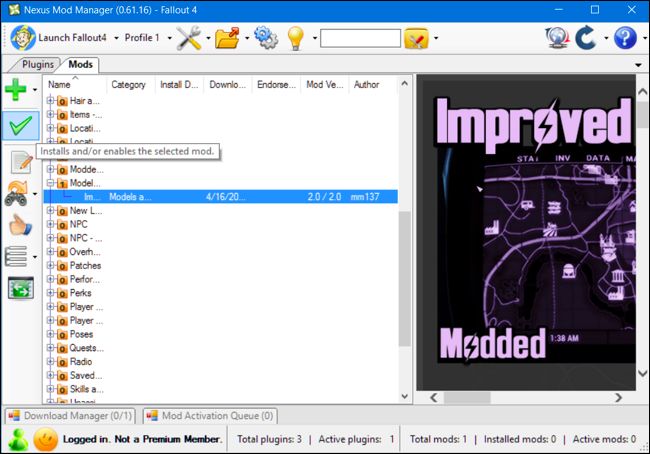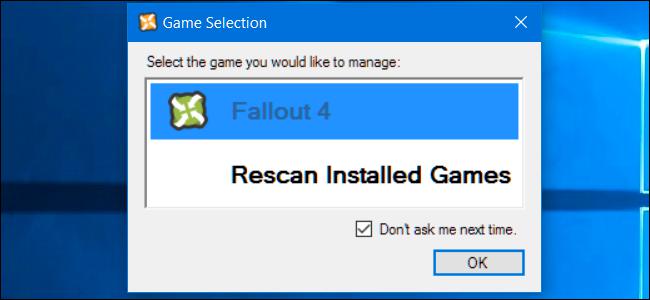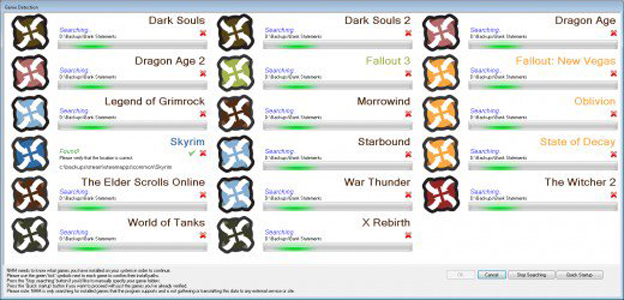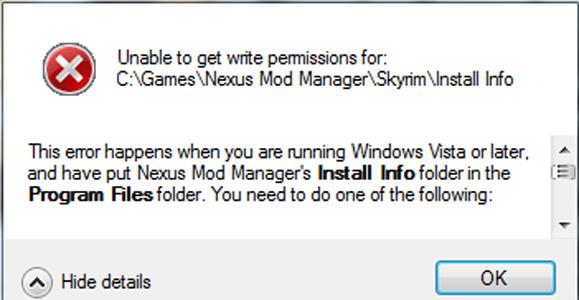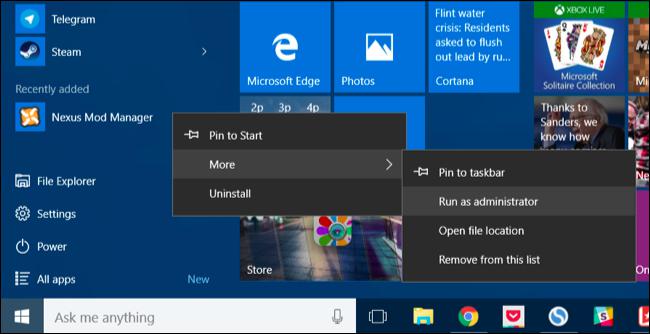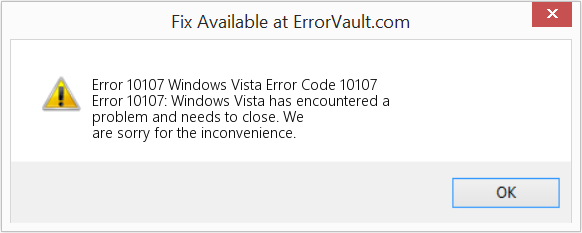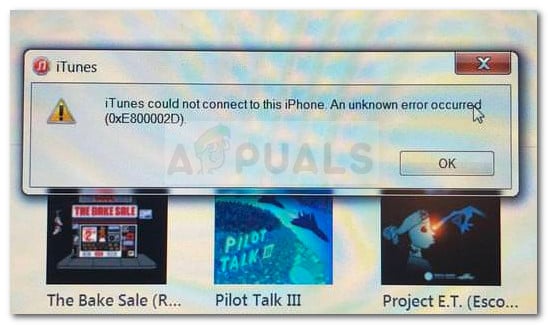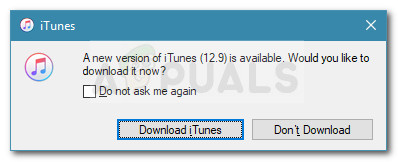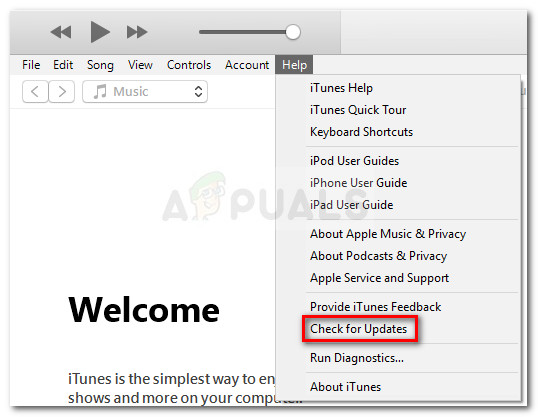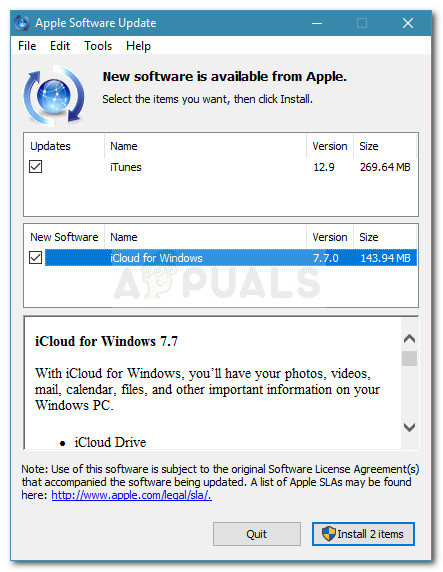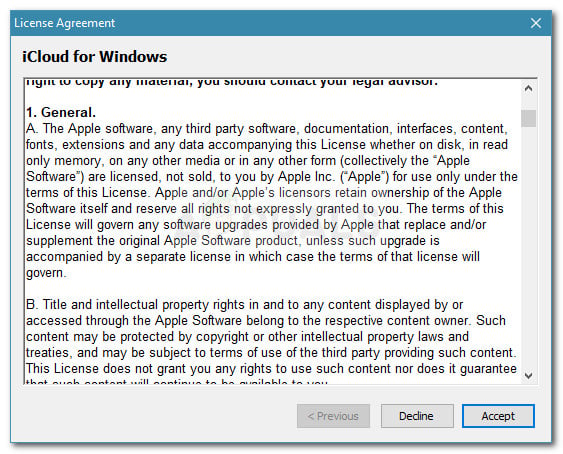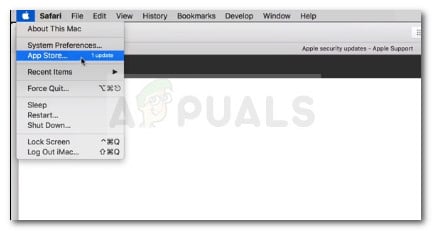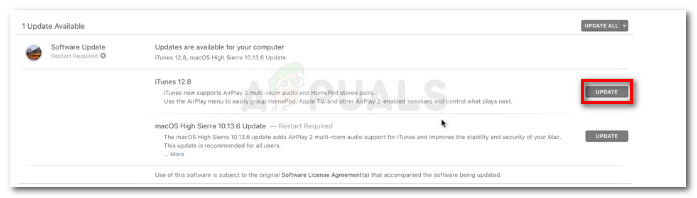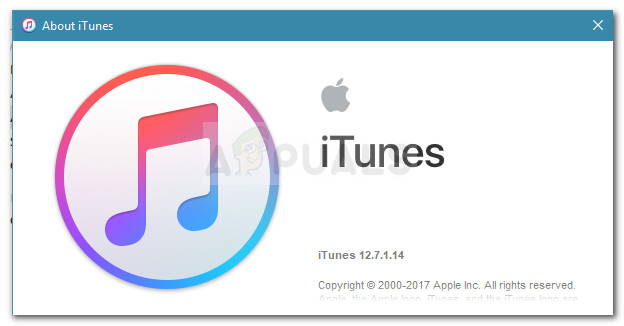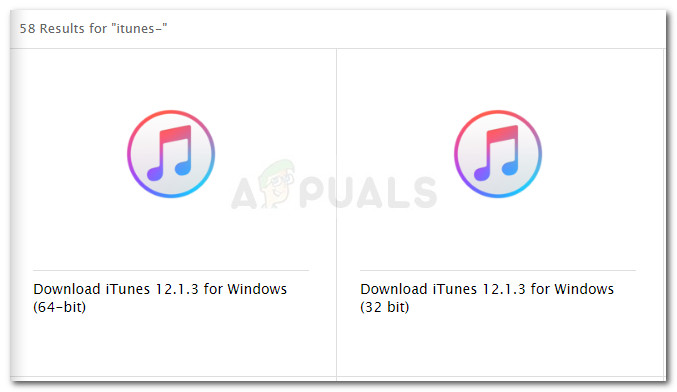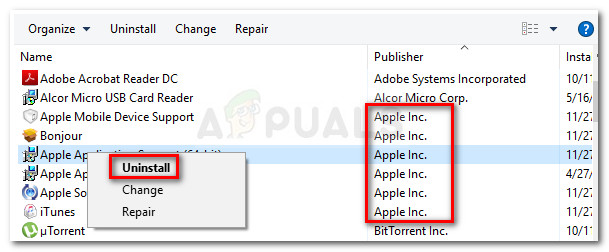#1

Posted 14 September 2013 — 07:05 pm
I wasn’t sure which forum was right to post this thread. If this is the wrong forum, I apologize to the admins
Last night I downloaded the current version of NMM and tried to run it. It went through the scan process, and found two games that NMM works with. I tried to get NMM to start just so I could see what it looked like. It would not load, stating the following:
Unable to get write permissions for: C:GamesNexus Mod ManagerSkyrimInstall Info
There was a details button at the bottom so I clicked on that to see what solutuons there were, if any. This is what it said:
This error happens when you are running Windows Vista or later, and have put Nexus Mod Manager’s Install Info folder in the Program Files folder. You need to do one of the following:
1. Disable UAC (not recommended).
2. Move Nexus Mod Manager’s Install Info folder outside of the Program Files folder (for example, to C:GamesModManagerInfoInstall Info).
3. Run Nexus Mod Manager as Administrator. You can try this by right clicking on Nexus Mod Manager’s shortcut and selecting Run as Admin. Alternatively, right click on the shortcut, select Properties->Compatibility and check Run this program as an Admin.
Options 1 and 3 did not seem good to me, so I went with option two, only the Install Info folder is not in the Nexus Mod Manager folder. I’m not sure what to do at this point. I’m new to mods (playing with them, not making them) and if I screwed up somehow, any help to get me on the right path would be great.
Edited by Ryker61, 14 September 2013 — 08:21 pm.
Back to top
#2

rhowington
Posted 14 September 2013 — 07:49 pm
rhowington
-
- Premium Member
-
- 1,195 posts
Chaotic Neutral
Delete everything in your games folder and install NMM there. The games folder should be empty until you install NMM.
Back to top
#3

Ryker61
Posted 14 September 2013 — 08:17 pm
Delete everything in your games folder and install NMM there. The games folder should be empty until you install NMM.
That’s the other thing, and I forgot to mention it in my initial post. I can’t find the C:Games directory at all. I look in the C drive, but it’s not there.
Edit: I bought Skyrim on Steam but that shouldn’t be a problem, should it?
Edited by Ryker61, 14 September 2013 — 08:18 pm.
Back to top
#4

rhowington
Posted 14 September 2013 — 09:07 pm
rhowington
-
- Premium Member
-
- 1,195 posts
Chaotic Neutral
Just make the directory called Games on the C: drive. Steam is what you need.
Back to top
#5

metaleeck
Posted 14 September 2013 — 09:51 pm
metaleeck
-
- Members
-
- 1 posts
Stranger
Have you tried Compatibility Mode with «run this program in compatibility mode as Windows 7» ? Might work if all other advice didn’t.
Back to top
#6

Ryker61
Posted 14 September 2013 — 10:23 pm
Just make the directory called Games on the C: drive. Steam is what you need.
Okay, I did that and I went ahead and took the entire NMM folder and dropped it into the directory, now it works. Thanks for the info. Much appreciated.
Edited by Ryker61, 14 September 2013 — 10:26 pm.
Back to top
#7

projectphotoking
Posted 15 September 2013 — 12:39 am
projectphotoking
-
- Banned
-
- 40 posts
Journeyman
I’m trying to remember what I did to fix this same problem, it happened to me when I first installed this a month or so back, now the only problem I have is getting it to start up…I click it it doesn’t open and I have to use task manager to close it out multiple times and keep trying so I just leave mine open at all times. If I can remember what I did I’ll let you know in a personal massage.
Back to top
#8

hdsexton29
Posted 15 January 2014 — 08:18 am
hdsexton29
-
- Members
-
- 1 posts
Stranger
Hi can someone help my via E-mail. My E-mail address is
and this is the problem.
I can’t get my Mod Manager to work cause it keeps telling me about the Proxie message keeps coming up i am attaching the latest trace log and i have like 40 of em so here it gots.
file:///C:/Users/Harold/Documents/Nexus%20Mod%20Manager/TraceLog20140115021606.txt
NOT a good idea to post your email on a public site. Unless you like receiving a LOT of spam and requests from people you don’t really want to know to «Be my friend.»
We have do a built in site private message ability that does not advertise your email for every scammer, spammer and identity thief to find you.
I put the email into a spoiler that should keep most of the trash away that haven’t already found it.
Bben46, Moderator
Back to top
#9

timelessdaze
Posted 29 March 2014 — 03:11 am
timelessdaze
-
- Members
-
- 8 posts
Stranger
im having the same problem I don’t see a NMM folder and where am I supposed to drop it??
Back to top
#10

Canderus1234
Posted 28 October 2014 — 10:19 pm
Canderus1234
-
- Members
-
- 2 posts
Stranger
my issue with win 8 is nmm is not installing at all it keeps saying out of memory please help me
Back to top
Nexus Mod Manager says «Unable to get write permissions for: C:GamesNexus Mod ManagerSkyrimInstall Info
I downloaded Skyrim from Steam, and I have a few mods from the Steam Workshop.
I decided to start using the Nexus Mod Manager (0.46.0) only to find that when it scanned my games it showed the error message:
Unable to get write permissions for: C:GamesNexus Mod ManagerSkyrimInstall Info
I believe that I moved the file to the appropriate folder, etc. I’m sorry for being somewhat vague, but I am not computer savvy.
5 Answers 5
I ran into this problem today, and I’ve come up with a few solutions. The root cause is that the default folder that Nexus Mod Manager wants to install into is not typically writable by normal users. They want you to install into a subfolder of C:, and if you don’t have administrator rights, chances are you can’t create the «Games» folder you need (C:Games).
You’ve got a few options:
Run the program as administrator. This way, it will have permissions to write to the root of C:, and then you can create the files/folders there. Just right click, and choose the «Run as Administrator» option.
Get write permission on C:Games. You can do this if you have administrator rights by:
Now you can write to C:Games, which ought to make NMM happy.
Put your Nexus Mod Manager files somewhere else. If you install to some subdirectory of your home directory, you won’t have to worry about permissions and so forth. When the Mod Manager asks you where you want to save the mod files, pick someplace under C:Users(your user name) or C:Documents and Settings(your user name), depending on the version of Windows you’re using. You could potentially put this in your Documents folder, but I have «projects» folder I created in my home directory, which works well for me.
You do not want to set these directories to something under C:Program Files or in the Steam folder, etc. This is a Bad Idea.
If you’ve already selected the default mod directories, you won’t be asked if you want to change them when you get this error. If that’s the case, you can edit or delete the config file so that you can pick a new directory.
The name of the directories in this folder depend on your version of NMM, but the file you’re looking for is user.config. You can delete this file, but you’ll lose any other NMM settings (including the location of any games that were scanned previously). You can also edit it with a text editor.
Look for a block that looks like:
The directories here are the ones you’d want to change to some folder you can write to.
Источник
Cannot run Nexus Mod Manager on Windows 8!
I wasn’t sure which forum was right to post this thread. If this is the wrong forum, I apologize to the admins
Last night I downloaded the current version of NMM and tried to run it. It went through the scan process, and found two games that NMM works with. I tried to get NMM to start just so I could see what it looked like. It would not load, stating the following:
Unable to get write permissions for: C:GamesNexus Mod ManagerSkyrimInstall Info
There was a details button at the bottom so I clicked on that to see what solutuons there were, if any. This is what it said:
This error happens when you are running Windows Vista or later, and have put Nexus Mod Manager’s Install Info folder in the Program Files folder. You need to do one of the following:
1. Disable UAC (not recommended).
2. Move Nexus Mod Manager’s Install Info folder outside of the Program Files folder (for example, to C:GamesModManagerInfoInstall Info).
3. Run Nexus Mod Manager as Administrator. You can try this by right clicking on Nexus Mod Manager’s shortcut and selecting Run as Admin. Alternatively, right click on the shortcut, select Properties->Compatibility and check Run this program as an Admin.
Options 1 and 3 did not seem good to me, so I went with option two, only the Install Info folder is not in the Nexus Mod Manager folder. I’m not sure what to do at this point. I’m new to mods (playing with them, not making them) and if I screwed up somehow, any help to get me on the right path would be great.
Delete everything in your games folder and install NMM there. The games folder should be empty until you install NMM.
Delete everything in your games folder and install NMM there. The games folder should be empty until you install NMM.
That’s the other thing, and I forgot to mention it in my initial post. I can’t find the C:Games directory at all. I look in the C drive, but it’s not there.
Edit: I bought Skyrim on Steam but that shouldn’t be a problem, should it?
Just make the directory called Games on the C: drive. Steam is what you need.
Just make the directory called Games on the C: drive. Steam is what you need.
Okay, I did that and I went ahead and took the entire NMM folder and dropped it into the directory, now it works. Thanks for the info. Much appreciated.
I’m trying to remember what I did to fix this same problem, it happened to me when I first installed this a month or so back, now the only problem I have is getting it to start up. I click it it doesn’t open and I have to use task manager to close it out multiple times and keep trying so I just leave mine open at all times. If I can remember what I did I’ll let you know in a personal massage.
Hi can someone help my via E-mail. My E-mail address is
and this is the problem.
I can’t get my Mod Manager to work cause it keeps telling me about the Proxie message keeps coming up i am attaching the latest trace log and i have like 40 of em so here it gots.
We have do a built in site private message ability that does not advertise your email for every scammer, spammer and identity thief to find you.
I put the email into a spoiler that should keep most of the trash away that haven’t already found it.
im having the same problem I don’t see a NMM folder and where am I supposed to drop it??
my issue with win 8 is nmm is not installing at all it keeps saying out of memory please help me
Источник
«Unable to get write permissions for: C:gamesfallout3installinfo
This happens when I try to open the mod manager. I believe I need to do something along the lines of moving the steam directory or something, but I’m not sure. If someone could tell me what I need to do and how to do it that would be great.
Try running the mod manager as admin, I had the same problem, it fixed by doing this, hope I helped
I had a title once, but I forgot what it was.
RIGHT click again. this time click on ‘ Run as Administrator’ It will close the list again.
Right click again, select ‘ Properties» at he bottom of the list. on the pop up that appears, click on the ‘ Security‘ tab.
Now find ‘Group or user names’ and click on ‘ Administrators‘ to highlight it
Look down to find ‘ Permissions for program name‘.
You will need a check mark in the ‘ allow’ column for all categories (click edit & make changes)
When you have them all checked, click on ‘ Apply‘ then on ‘ OK‘
check to see if the directory in question is somehow write-protected
Try running the mod manager as admin, I had the same problem, it fixed by doing this, hope I helped
Try running the mod manager as admin, I had the same problem, it fixed by doing this, hope I helped
Источник
Как пользоваться Nexus Mod Manager для Skyrim?
Вопрос о том, как пользоваться Nexus Mod Manager, впервые возник у фанатов Skyrim. В особенности у любителей «обмазывать» игру всевозможными модами, многие из которых требуют наличия упомянутой утилиты. Подробнее о том, как пользоваться, пойдет речь в статье.
Что вообще происходит?
Геймер, привыкший к классическому методу загрузки модификаций, недоумевает, когда сталкивается с упомянутым выше системным требованием. Где это видано, чтобы у обычного мода были какие-либо условия установки? Оказывается, апгрейд «Скайрима» идет семимильными шагами.
По сути, утилиту можно сравнить с клиентом µTorrent, которым пользуются для файлообмена с различными торрент-трекерами. У Nexus Mod Manager аналогичный принцип работы — требуется зарегистрироваться на официальном сайте и загружать архивы посредством нажатия соответствующей кнопки.
Как пользоваться?
Поистине переход от классического скачивания изменений к Nexus Mod Manager можно назвать историческим событием. Система настолько усложнилась, что возникла необходимость получать апгрейды не отдельными файлами (как это было прежде), а целыми папками, объединенными логической структурой.
Установка производится опять-таки посредством все той же утилиты. Если открыть сам архив, то в нем можно будет увидеть лишь набор файлов и не обнаружить ярлыка запуска Setup.
Все потому, что процедура осуществляется посредством Nexus Mod Manager и весь мод был «заточен» исключительно под данную программу. Инсталляция подразумевает выбор ряда опций. Овладение этим навыком требует наличия элементарной логики, потому у геймера не возникнет вопроса о том, как пользоваться программой Nexus Mod Manager.
Для Skyrim, например, установка ретекстур брони дает возможность выбрать, когда и при каких погодных условиях будет наилучший эффект от комплекта. Другими словами, замерзнет ли женский персонаж в реалиях суровой зимы на вершине Глотки Мира, надев, грубо говоря, один лишь «бронелифчик».
Свойства NMM
Как пользоваться Nexus Mod Manager, уже понятно. Остается разобраться, какими полезными опциями утилита способна облегчить жизнь рядовому пользователю (помимо принудительного изучения английского языка).
Свойства открываются путем выбора ярлыка Settings в окне программы:
Возможности
Еще одна из причин, почему следует задаться вопросом, как пользоваться Nexus Mod Manager, является возможность отрегулировать порядок загрузки файлов при запуске игры. Все дело в том, что модов от разных разработчиков выпущено очень много, у каждого свои принципы программирования. Потому малейшие нестыковки в функционировании вышеописанных апгрейдов могут привести к сбоям в игре, багам и вылетам.
Утилита позволяет отрегулировать порядок загрузки обновлений, чтобы игра функционировала на высшем уровне. Но для соблюдения подобного баланса рекомендуется устанавливать файлы только посредством этой программы и никак иначе.
Требования
Утилита весьма неприхотливая и не отличается особо высокими критериями для корректной работы. Тем не менее все началось с релиза версии для Windows XP, в которой постепенно исправлялись различные баги и «допиливались» новые возможности, а также базы модов и ответы на вопросы о том, как пользоваться.
Nexus Mod Manager 0.54.10 уже был адаптирован под такие операционные системы, как Windows 7, 8 и Vista. Последующие обновления уже включали в себя доработки для всех наиболее востребованных ОС.
Поддерживаемые проекты
Это далеко не вся информация о том, как пользоваться Nexus Mod Manager. В последних версиях проекта реализована автоматическая проверка обновления игр, установленных на компьютере.
Таковых довольно много, потому рекомендуется отключить сканирование тех проектов, которые отсутствуют на ПК, во избежание бессмысленного генерирования пустых папок программой и достижения лучшего понимания того, как пользоваться Nexus Mod Manager. Fallout 4, Skyrim и Dragon Age: Origins — самые популярные из поддерживаемых релизов. Полный перечень игр можно увидеть в описании к устанавливаемой версии.
При запуске пройдет быстрое сканирование, утилита зафиксирует наличие необходимых игр, после чего будет предложено выбрать файлы для апгрейда. Все остальное — полностью автоматически.
Увы, ни одна программа не застрахована от сбоев. Причины могут быть разные: от наличия какого-либо вредоносного ПО на игровой платформе, влияющего на утилиту, до недоработок создателей, реализовавших новую версию Nexus Mod Manager.
Как пользоваться приложением, если наблюдаются баги? Все очень просто: в сети имеется достаточно русскоязычных форумов и пабликов, где можно получить ответ на вопрос.
Ошибка несовместимости, которая выглядит как Unable to get write permissions, решается посредством запуска NMM от имени администратора. В основном наблюдается на Windows Vista.
Все остальные сбои, связанные с недоступностью профилей, поддерживаемостью модов для определенных проектов были связаны с постепенным добавлением игр в утилиту и решались с выходом новой версии. Потому первый совет, как пользоваться Nexus Mod Manager, если возникла ошибка — переустановить программу, заменив на более свежую версию.
Заключение
Интерес к такому приложению (как уже упоминалось выше) возрос, благодаря желанию геймеров буквально забивать игры серии The Elder Scrolls всевозможными модификациями. В особенности это касается Skyrim.
Впрочем, каждый второй игрок по-прежнему прибегает к стандартной загрузке модов, пока не натолкнется на фанатский релиз, где в системных требованиях прописано обязательное наличие NMM. В этот момент и возникают вопросы: что это такое, как с помощью утилиты запускать Skyrim и как пользоваться?
Nexus Mod Manager хорош тем, что полностью сводит на нет вероятность скачать вредоносное ПО, ведь сканированию обновлений подвергаются проверенные файлы. Кроме того, существует только англоязычная версия. Если вдруг встречается русификатор или русскоязычный релиз утилиты, рекомендуется обходить стороной данный продукт, так как с высокой вероятностью там может быть вирус или шпионская программа, которая навредит компьютеру.
NMM весьма удобен. Функционал системы позволяет установить в тот же пресловутый Skyrim великое множество модов. Важно лишь упорядочить их, чтобы избежать бесконечного количества всплывающих окон инструкций при запуске игры и неизбежного вылета.
В этом случае еще и следует обращать внимание на описание. Чаще всего разработчик указывает, с какими модификациями функционирует корректно, а с какими нет. Аналогично и с обязательным наличием других апгрейдов: некоторые могут не работать, если загружаются раньше других или в списке нет необходимых файлов. Опять же следует упорядочить релизы.
На данный момент NMM позволяет установить обновления для таких игр, как «Ведьмак 3», Dark Souls, Dragon’s Dogma, все проекты серии Fallout и многие другие. Новые игры добавляются, ошибки, связанные с релизами, устраняются. Все делается для удобного пользования системой и комфортной игры.
Остается только соблюдать меру в плане тотального скачивания модов и не перегнуть палку, чтобы не нарушить игровой баланс и не испортить все впечатление от проекта. Известны случаи, когда геймер устанавливает Skyrim, в течение одного или двух дней «обмазывает» модификациями буквально «с ног до головы» проект, а потом решает полностью деинсталлировать.
История, которая уже давно стала шуткой, но все же отражает суровую действительность. Удачной игры!
Источник
Nexus Mod Manager | Установка и управление модами
Эта программа Nexus Mod Manager предназначена для автоматической установки модов в Skyrim LE-SE-AE и Fallout 4 и других игр, удобного их хранения, отключения ненужных и т.д. Программа на английском языке, но всё понятно.
Обновление:0.83.3
* На левой панели добавлена новая кнопка: теперь вы можете фильтровать моды, требующие обновления (пока это работает только в обычном режиме, а не в режиме по категориям).
* Исправлен сбой при добавлении локальных модов в офлайн-режиме.
* Исправлена ошибка, из-за которой столбцы не меняли размер при использовании «Сбросить пользовательский интерфейс».
* Исправлен редкий сбой при установке/удалении модов.
Обновление:0.83.2
* Исправлена проблема с нарушением периодической проверки обновлений модов.
* Подправлен поиск отсутствующего идентификатора загрузки.
Журнал изменений:
— Список изменений всех предыдущих версий читайте в ридми в архиве
— ВАЖНО. Новая версия NMM начиная от 0.60.х и выше, включает профили для модов, которые является замечательной особенностью новой версии, которая позволяет Вам иметь несколько различных установок модов без необходимости постоянно устанавливать и удалять ваши коллекции модов. Однако для того, чтобы все заработало, эта новая версия NMM выполнит некоторые крупные изменения в способе установки и сделает использование модов на вашем жестком диске. В результате, NMM менеджер удалит и затем повторно попытается переустановить ваши моды как они были раньше. Менеджеру понадобится немного работы, чтобы ваши настройки снова работали правильно. Если вы торопитесь и просто хотите играть в игры без поспешной установки, сейчас не лучшее время для установки данной версии NMM. Если у вас есть 5 минут, то сейчас самое время для установки данной версии NMM и использовать новые функциональные возможности данной версии.
Возможности программы:
— выбирайте и устанавливайте скачанные моды
— ручная сортировка установленных модов
— корректное удаление установленных модов (не надо искать в папках игры файлы для удаления,программа сама всё подчистит)
— поддержка Archive Invalidation
— запуск игры.
Поддерживаемые игры:
Skyrim Legendary Edition
Skyrim Special Edition
Skyrim Anniversary Edition
The Elder Scrolls Online
Fallout 3
Fallout: New Vegas
Fallout 4
Oblivion
Morrowind
Monster Hunter World
Witcher 2
Witcher 3
Enderal
Enderal Special Edition
X: Rebirth
Cyberpunk 2077
XCOM 2
World of Tanks
War Thunder
State of Decay
Starbound
Legends of Grimrock
Dragon’s Dogma
Dragon Age: Origins
Dragon Age 2
Dark Souls
Dark Souls 2
Breaking Wheel
No Man’s Sky
The Sims 4
Stardew Valley
Subnautica
Subnautica Below Zero
Mount&Blade II: Bannerlord
Baldur’s Gate 3
Как добавить мод:
— Выбираете вкладку «Mods»
— Слева жмете «Add Mod from file» (выбор архива с модом)
— Выбранный мод появляется в списке
— Выбираете мод из списка и слева жмем «Activated the selected mod» или двойной щелчок мыши по строке с модом
— Всё готово,мод установился в игру
Как отключить мод:
— Выбираем из списка мод, и слева жмем «Diactivates the selected mod» или двойной щелчок мыши по строке с модом
Как обновить NMM с предыдущей версии до новой версии:
— Просто запускаете инсталлятор Nexus Mod Manager.exe и жмете всегда «Да» при установке, ничего в процессе установки не надо менять и ничего не отмечайте, NMM сам установится
Если у кого то после обновления NMM не запускается:
— Если обновились и NMM начал странно себя вести или что то подобное, то лучше всего удалить NMM полностью через «Удаление программ», при этом не удалив моды которые у вас уже установлены, делаем так:
1. Заходим в «Пуск» (Windows), далее идем в «Панель управления», там же идем в «Программы» или «Удаление программ», находим NMM в списке установленных программ и жмем правой кнопкой мышки и жмем «Удалить», появится первое окошко, в нем жмем «Да», тут же появится второе окошко с вопросом «Удалить все конфигурационные файлы или нет?» (на английском), тут мы жмем «Нет, в итоге сам NMM удалится начисто, а плей лист с модами останется
2. Далее просто запускаем инсталлятор Nexus Mod Manager.exe и жмете всегда «Да» при установке, ничего в процессе установки не надо менять и ничего не отмечайте, NMM сам установится, вот и все, NMM установлен с чистого листа, а ваши моды останутся в NMM
Если после «неудачной» установки архива мода, переустановка архива мода не работает:
* Бывает такое, например при установке какого либо архива мода, случаются сбои как самой установки или сбои в самом менеджере, вариантов багов может быть много, в итоге архив просто не устанавливается и выдается лог ошибки, вы решаете снова переустановить архив мода и снова ошибки. Так вот, нужно почистить виртуальную папку менеджера которая создается отдельно и так же папку кэша, все дело как раз таки в этом может быть, в общем может помочь чистка виртуальной папки, идем по пути такому: папка Games на диске например D (это может быть любой диск указаный вами в настройках менеджера куда устанавливается путь виртуального склада менеджера), в этой папке Games смотрите папку Nexus Mod Manager, путь в общем такой Games/Nexus Mod Manager/Fallout4/Mods/ смотрите архив того мода с каким у вас приключилась беда и удалите его, и там же смотрите папку cache, в ней должна быть уже папка этого же мода что и архив, удалите ее, и там же смотрите папку VirtualInstall, в ней удалите все файлы и папки, это кэш он может мешать установке после сбоя, ну и переустановите потом архив мода снова.
Источник
- Текст
- Веб-страница
This error happen when you are running Windows Vista or later?and have instaled Skyrim in the Programe Files folder.You need to do one of the following:
0/5000
Результаты (русский) 1: [копия]
Скопировано!
Эта ошибка происходит, когда вы работаете в Windows Vista или более поздней версии? и установленная Skyrim в папке Programe Files.Вам нужно выполнить одно из следующих действий:
переводится, пожалуйста, подождите..
Результаты (русский) 2:[копия]
Скопировано!
Эта ошибка случается, когда вы работаете Windows Vista или поздно и Установленная Skyrim в програме Files folder.You нужно сделать одно из следующих действий?:
переводится, пожалуйста, подождите..
Результаты (русский) 3:[копия]
Скопировано!
Эта ошибка возникает, если вы работаете в среде Windows Vista, или позже?и вы смогли Skyrim в бонусные авиабилеты файлов.нужно сделать одно из следующих действий:
переводится, пожалуйста, подождите..
Другие языки
- English
- Français
- Deutsch
- 中文(简体)
- 中文(繁体)
- 日本語
- 한국어
- Español
- Português
- Русский
- Italiano
- Nederlands
- Ελληνικά
- العربية
- Polski
- Català
- ภาษาไทย
- Svenska
- Dansk
- Suomi
- Indonesia
- Tiếng Việt
- Melayu
- Norsk
- Čeština
- فارسی
Поддержка инструмент перевода: Клингонский (pIqaD), Определить язык, азербайджанский, албанский, амхарский, английский, арабский, армянский, африкаанс, баскский, белорусский, бенгальский, бирманский, болгарский, боснийский, валлийский, венгерский, вьетнамский, гавайский, галисийский, греческий, грузинский, гуджарати, датский, зулу, иврит, игбо, идиш, индонезийский, ирландский, исландский, испанский, итальянский, йоруба, казахский, каннада, каталанский, киргизский, китайский, китайский традиционный, корейский, корсиканский, креольский (Гаити), курманджи, кхмерский, кхоса, лаосский, латинский, латышский, литовский, люксембургский, македонский, малагасийский, малайский, малаялам, мальтийский, маори, маратхи, монгольский, немецкий, непальский, нидерландский, норвежский, ория, панджаби, персидский, польский, португальский, пушту, руанда, румынский, русский, самоанский, себуанский, сербский, сесото, сингальский, синдхи, словацкий, словенский, сомалийский, суахили, суданский, таджикский, тайский, тамильский, татарский, телугу, турецкий, туркменский, узбекский, уйгурский, украинский, урду, филиппинский, финский, французский, фризский, хауса, хинди, хмонг, хорватский, чева, чешский, шведский, шона, шотландский (гэльский), эсперанто, эстонский, яванский, японский, Язык перевода.
- моя мама готовит во вторник
- regard
- Полезное средство
- Usual,unusual,offer,modern old-fashioned
- Many of us look forward to our summer ho
- Трахать
- Я люблю твои письма
- лев
- Рабочие зоны. СпециализацияШанхайский по
- Что за бред называть халвой всё попало?
- гараж
- Длинный день
- I am Karlsson
- наступного тижня вони одружаться
- Usual,unusual,offer,modern ,old-fashione
- thanks alot for your letter, I liked to
- Healthy carrier
- период
- Send me a link to a movie that you nravi
- Джек сделал французский язык в школе, но
- есть гараж
- length of time
- есть гараж
- Ты знаешь что такое подсолнечник? Там ес
This article features error number Code 10107, commonly known as Windows Vista Error Code 10107 described as Error 10107: Windows Vista has encountered a problem and needs to close. We are sorry for the inconvenience.
About Runtime Code 10107
Runtime Code 10107 happens when Windows Vista fails or crashes whilst it’s running, hence its name. It doesn’t necessarily mean that the code was corrupt in some way, but just that it did not work during its run-time. This kind of error will appear as an annoying notification on your screen unless handled and corrected. Here are symptoms, causes and ways to troubleshoot the problem.
Definitions (Beta)
Here we list some definitions for the words contained in your error, in an attempt to help you understand your problem. This is a work in progress, so sometimes we might define the word incorrectly, so feel free to skip this section!
- Error code — An error code is a value returned to provide context on why an error occurred
- Windows — GENERAL WINDOWS SUPPORT IS OFF-TOPIC
- Windows vista — Windows Vista is an operating system released in several variations developed by Microsoft for use on personal computers, including home and business desktops, laptops, tablet PCs, and media center PCs
Symptoms of Code 10107 — Windows Vista Error Code 10107
Runtime errors happen without warning. The error message can come up the screen anytime Windows Vista is run. In fact, the error message or some other dialogue box can come up again and again if not addressed early on.
There may be instances of files deletion or new files appearing. Though this symptom is largely due to virus infection, it can be attributed as a symptom for runtime error, as virus infection is one of the causes for runtime error. User may also experience a sudden drop in internet connection speed, yet again, this is not always the case.
(For illustrative purposes only)
Causes of Windows Vista Error Code 10107 — Code 10107
During software design, programmers code anticipating the occurrence of errors. However, there are no perfect designs, as errors can be expected even with the best program design. Glitches can happen during runtime if a certain error is not experienced and addressed during design and testing.
Runtime errors are generally caused by incompatible programs running at the same time. It may also occur because of memory problem, a bad graphics driver or virus infection. Whatever the case may be, the problem must be resolved immediately to avoid further problems. Here are ways to remedy the error.
Repair Methods
Runtime errors may be annoying and persistent, but it is not totally hopeless, repairs are available. Here are ways to do it.
If a repair method works for you, please click the upvote button to the left of the answer, this will let other users know which repair method is currently working the best.
Please note: Neither ErrorVault.com nor it’s writers claim responsibility for the results of the actions taken from employing any of the repair methods listed on this page — you complete these steps at your own risk.
Method 1 — Close Conflicting Programs
When you get a runtime error, keep in mind that it is happening due to programs that are conflicting with each other. The first thing you can do to resolve the problem is to stop these conflicting programs.
- Open Task Manager by clicking Ctrl-Alt-Del at the same time. This will let you see the list of programs currently running.
- Go to the Processes tab and stop the programs one by one by highlighting each program and clicking the End Process buttom.
- You will need to observe if the error message will reoccur each time you stop a process.
- Once you get to identify which program is causing the error, you may go ahead with the next troubleshooting step, reinstalling the application.
Method 2 — Update / Reinstall Conflicting Programs
Using Control Panel
- For Windows 7, click the Start Button, then click Control panel, then Uninstall a program
- For Windows 8, click the Start Button, then scroll down and click More Settings, then click Control panel > Uninstall a program.
- For Windows 10, just type Control Panel on the search box and click the result, then click Uninstall a program
- Once inside Programs and Features, click the problem program and click Update or Uninstall.
- If you chose to update, then you will just need to follow the prompt to complete the process, however if you chose to Uninstall, you will follow the prompt to uninstall and then re-download or use the application’s installation disk to reinstall the program.
Using Other Methods
- For Windows 7, you may find the list of all installed programs when you click Start and scroll your mouse over the list that appear on the tab. You may see on that list utility for uninstalling the program. You may go ahead and uninstall using utilities available in this tab.
- For Windows 10, you may click Start, then Settings, then choose Apps.
- Scroll down to see the list of Apps and features installed in your computer.
- Click the Program which is causing the runtime error, then you may choose to uninstall or click Advanced options to reset the application.
Method 3 — Update your Virus protection program or download and install the latest Windows Update
Virus infection causing runtime error on your computer must immediately be prevented, quarantined or deleted. Make sure you update your virus program and run a thorough scan of the computer or, run Windows update so you can get the latest virus definition and fix.
Method 4 — Re-install Runtime Libraries
You might be getting the error because of an update, like the MS Visual C++ package which might not be installed properly or completely. What you can do then is to uninstall the current package and install a fresh copy.
- Uninstall the package by going to Programs and Features, find and highlight the Microsoft Visual C++ Redistributable Package.
- Click Uninstall on top of the list, and when it is done, reboot your computer.
- Download the latest redistributable package from Microsoft then install it.
Method 5 — Run Disk Cleanup
You might also be experiencing runtime error because of a very low free space on your computer.
- You should consider backing up your files and freeing up space on your hard drive
- You can also clear your cache and reboot your computer
- You can also run Disk Cleanup, open your explorer window and right click your main directory (this is usually C: )
- Click Properties and then click Disk Cleanup
Method 6 — Reinstall Your Graphics Driver
If the error is related to a bad graphics driver, then you may do the following:
- Open your Device Manager, locate the graphics driver
- Right click the video card driver then click uninstall, then restart your computer
Method 7 — IE related Runtime Error
If the error you are getting is related to the Internet Explorer, you may do the following:
- Reset your browser.
- For Windows 7, you may click Start, go to Control Panel, then click Internet Options on the left side. Then you can click Advanced tab then click the Reset button.
- For Windows 8 and 10, you may click search and type Internet Options, then go to Advanced tab and click Reset.
- Disable script debugging and error notifications.
- On the same Internet Options window, you may go to Advanced tab and look for Disable script debugging
- Put a check mark on the radio button
- At the same time, uncheck the «Display a Notification about every Script Error» item and then click Apply and OK, then reboot your computer.
If these quick fixes do not work, you can always backup files and run repair reinstall on your computer. However, you can do that later when the solutions listed here did not do the job.
Other languages:
Wie beheben Fehler 10107 (Windows Vista-Fehlercode 10107) — Fehler 10107: Windows Vista hat ein Problem festgestellt und muss geschlossen werden. Wir entschuldigen uns für die Unannehmlichkeiten.
Come fissare Errore 10107 (Codice di errore di Windows Vista 10107) — Errore 10107: Windows Vista ha riscontrato un problema e deve essere chiuso. Ci scusiamo per l’inconveniente.
Hoe maak je Fout 10107 (Windows Vista-foutcode 10107) — Fout 10107: Windows Vista heeft een probleem ondervonden en moet worden afgesloten. Excuses voor het ongemak.
Comment réparer Erreur 10107 (Code d’erreur Windows Vista 10107) — Erreur 10107 : Windows Vista a rencontré un problème et doit se fermer. Nous sommes désolés du dérangement.
어떻게 고치는 지 오류 10107 (Windows Vista 오류 코드 10107) — 오류 10107: Windows Vista에 문제가 발생해 닫아야 합니다. 불편을 드려 죄송합니다.
Como corrigir o Erro 10107 (Código de erro 10107 do Windows Vista) — Erro 10107: O Windows Vista encontrou um problema e precisa fechar. Lamentamos o inconveniente.
Hur man åtgärdar Fel 10107 (Windows Vista felkod 10107) — Fel 10107: Windows Vista har stött på ett problem och måste avslutas. Vi är ledsna för besväret.
Как исправить Ошибка 10107 (Код ошибки Windows Vista 10107) — Ошибка 10107: Возникла ошибка в приложении Windows Vista. Приложение будет закрыто. Приносим свои извинения за неудобства.
Jak naprawić Błąd 10107 (Kod błędu systemu Windows Vista 10107) — Błąd 10107: system Windows Vista napotkał problem i musi zostać zamknięty. Przepraszamy za niedogodności.
Cómo arreglar Error 10107 (Código de error de Windows Vista 10107) — Error 10107: Windows Vista ha detectado un problema y debe cerrarse. Lamentamos las molestias.
About The Author: Phil Hart has been a Microsoft Community Contributor since 2010. With a current point score over 100,000, they’ve contributed more than 3000 answers in the Microsoft Support forums and have created almost 200 new help articles in the Technet Wiki.
Follow Us:
This repair tool can fix common computer problems such as blue screens, crashes and freezes, missing DLL files, as well as repair malware/virus damage and more by replacing damaged and missing system files.
STEP 1:
Click Here to Download and install the Windows repair tool.
STEP 2:
Click on Start Scan and let it analyze your device.
STEP 3:
Click on Repair All to fix all of the issues it detected.
DOWNLOAD NOW
Compatibility
Requirements
1 Ghz CPU, 512 MB RAM, 40 GB HDD
This download offers unlimited scans of your Windows PC for free. Full system repairs start at $19.95.
Article ID: ACX013266EN
Applies To: Windows 10, Windows 8.1, Windows 7, Windows Vista, Windows XP, Windows 2000
Speed Up Tip #89
Disconnecting Unused USB Devices:
Unused USB devices connected to your PC can significantly slow down boot time. Get rid of them by disconnecting one by one from your computer. By doing that, you will be able to start Windows faster and login to Desktop without much time waiting.
Click Here for another way to speed up your Windows PC
Symptoms
When you try to play an .avi file in Windows Media Player, you may receive any of the following error messages:
Invalid File Format Error=8004022F
Cannot play back the file. The format is not supported. Error=80040265
Cannot play back the video stream: no suitable decompressor could be found. Error=80040255
No combination of filters could be found to render the stream. Error=80040218
The source filter for this file could not be loaded. Error=80040241
Windows Media Player cannot open filename. You may need to reboot to complete installation of a downloaded component. Please verify that the path and filename are correct and try again. Error=80004005
One or more codecs required to open this content could not be found. Error=C00D10D1
Video not available, cannot find ‘VIDS:xxxx‘ decompressor.
Unable to download an appropriate decompressor Error=80040200
This article is intended for a beginning to intermediate computer user.
Cause
When video files are created, they can be compressed to make the file size smaller by using a program (or compressor) that is installed on the developer’s computer. When you play the video file, your computer must have a decompressor installed that can read that particular compression format. This program is called a codec.
When you try to play a file that uses a codec that is not installed on your computer, the Windows Media Player tries to download the codec from a Microsoft server. If the codec is available, the Windows Media Player installs it on your computer and then plays the file. However, if the codec is not available on the server (for example, because the codec was not created by Microsoft), the Windows Media Player displays a message that your computer is missing a codec.
In some cases, the file that you want to play uses a codec that is not available or compatible with the Windows Media Player. When that happens, you might be unable to use Windows Media Player to play this particular .avi file.
Resolution
To resolve this problem, locate and download the required codec.
Before you start, you must know which version of Windows your computer is running. To determine which version of Windows that you are running. To verify that you are logged on to Windows with a user account that is a computer administrator, visit the following Microsoft Web site:
http://support.microsoft.com/gp/adminThen, you must know your Windows Media Player version. If you are running Windows Vista, you are running Windows Media Player 11. If you are running Windows XP, check the help that is included with Windows Media Player to find the version.
After you determine which version of Windows Media Player you are running, go to the section for your operating system and Windows Media Player version.
Note If you are running a version of Windows Media Player that is earlier than 6.4, go to the «Earlier versions of Windows Media Player» bullet in the «Next steps» section for help.
If you use Windows Vista
In some cases, the error message in Windows Media Player will provide information about the codec file that is required. The error message might also provide a link that you can click to download the codec file. Therefore, to resolve the problem, play the .avi file and check the error message in Windows Media Player for help.
To resolve this problem, follow these steps.
-
Double-click the .avi file that you want Windows Media Player to play.
You receive an error that resembles the following:
Windows Media Player encountered an error. Click the icon for more information
-
Click Error Details to receive the following message:
A codec is required to play this file
-
Click Web Help to display information about the missing codec and the corresponding link, if the codec is available to download.
Note If the link to the codec is not available, try searching the Internet for that particular codec to find where it is available. If you cannot determine which codec you must have or you cannot locate it, the codec might not be available. Or, it might not be compatible with the Windows Media Player. Therefore, you might be unable to use the Windows Media Player to play this particular.avi file.
-
After you download the appropriate codec file, replay the .avi file to see whether the problem is resolved.
If you still have problems playing the .avi file, go to the «Next steps» section to find other resources to help you with this problem.
If you use Windows XP with Windows Media Player 11, Windows Media Player 10, or Windows Media Player 9
In some cases, the error message in Windows Media Player will provide information about which codec file that is required. The error message might also provide a link that you can click to download the codec file. Therefore, to resolve the problem, play the .avi file and check the error message in Windows Media Player for help.
To resolve this problem, follow these steps.
-
Double-click the .avi file that you want Windows Media Player to play.
-
Under Now Playing, right-click the exclamation mark in front of the file name, and then click Error Details.
-
Click Web Help to display information about the missing codec and the corresponding link, if the codec is available to download.
Note If the link to the codec is not available, try searching the Internet for that particular codec to find where it is available. If you cannot determine which codec you must have or you cannot locate it, the codec might not be available. Or, it might not be compatible with the Windows Media Player. Therefore, you might be unable to use the Windows Media Player to play this particular .avi file.
-
After you download the appropriate codec file, replay the .avi file to see whether the problem is resolved.
If you still have problems playing the .avi file, see the «Next steps» section to find other resources to help you with this problem.
If you use Windows XP with Windows Media Player 7.1, Windows Media Player 7, or Windows Media Player 6.4
In some cases, the error message includes the codec identifier, known as the FourCC identifier. You can use the FourCC identifier to find the manufacturer that created the codec. Then, see whether you can obtain the required codec from the manufacturer.
To resolve this problem, follow these steps.
-
Click Start, and then click Run. Copy and paste (or type) the following command in the Open box, and then press ENTER:
mplay32.exe
-
On the File menu, click Open, locate the .avi file that you want to play, and then drag the file to Windows Media Player.
-
When you receive the error message, check for the FourCC identifier. If the FourCC identifier is available, note it. The four characters following the «vids:» or «vidc:» is the unique FourCC identifier that you can use to find the codec for this particular .avi file.
For example, if the string is «vids:vcr2», «vcr2» is the FourCC identifier.
Note If the FourCC identifier is not listed in the error message, unfortunately you cannot use Windows Media Player to play this particular .avi file.
-
Visit the following Web site, and then click Video codecs, located in the Content Overview section of the page:
http://www.fourcc.org/
-
Use the FourCC identifier to find the manufacturer that created the codec. In step 3 for example, the FourCC identifier was «vcr2». Therefore, search for «vcr2» in the FOURCC column to find the codec and manufacturer. In this example, you will notice that «ATI Video Codec 2» is listed as the name of the codec and «ATI Technologies» is listed as the owner (or manufacturer).
If you cannot find the codec or manufacturer listed, you might try searching for the codec and manufacturer on the Internet by using the FourCC identifier.
Note Be aware that not all manufacturers provide their codecs for you to download. If you cannot obtain the required codec from the manufacturer, you will be unable to use the Windows Media Player to play this particular .avi file.
-
If a link to the manufacturer is provided on this Web site, use it to contact the manufacturer to obtain the required codec. If the link to the manufacturer is not available, try searching the Microsoft Knowledge Base for the manufacturer’s contact information.For information about how to contact the manufacturer, click the appropriate article number in the following list to view the article in the Microsoft Knowledge Base:
65416 Hardware and software vendor contact information, A-K
60781 Hardware and software vendor contact information, L-P
60782 Hardware and software vendor contact information, Q-ZMicrosoft provides third-party contact information to help you find technical support. This contact information may change without notice. Microsoft does not guarantee the accuracy of this third-party contact information.
If the link to the manufacturer is not available on the Microsoft Knowledge Base Web site, try searching the Internet. -
After you download the appropriate codec file, replay the .avi file to see whether the problem is resolved.
If you continue to have problems playing the .avi file, go to the «Next steps» section to find other resources to help you with this problem
NEXT STEPS
If these methods did not work for you, you might want to ask someone you know for help. You can also visit the troubleshooting Web site for the Windows Media Player version that you are running. For more information about how to troubleshoot Windows Media Player, visit the following Microsoft Web sites:
-
Windows Media Player 11 for Windows Vista
http://www.microsoft.com/windows/windowsmedia/player/windowsvista/troubleshooting.aspx
-
Windows Media Player 11 for Windows XP
http://www.microsoft.com/windows/windowsmedia/player/11/troubleshooting.aspx
-
Windows Media Player 10 and earlier versions of Windows Media Player
http://www.microsoft.com/windows/windowsmedia/player/previousversions.aspx
You can also use the Microsoft Customer Support Services Web site to find other solutions to your problem. Some services that the Microsoft Customer Support Services Web sites provide include the following:
-
Searchable Knowledge Base: Search technical support information and self-help tools for Microsoft products.
-
Solution Centers: View product-specific frequently asked questions and support highlights.
-
Other Support Options: Use the Web to ask a question, contact Microsoft Customer Support Services, or provide feedback.
If you continue to have questions after you use these Microsoft Web sites or if you cannot find a solution on the Microsoft Support Services Web site, click the following link to contact Support:
http://support.microsoft.com/contactus
More Information
Be aware that .avi files can contain several different audio or video formats. To play an .avi file, you must use the .avi file player and the relevant codec file to decompress the .avi file. For more information, click the following article numbers to view the articles in the Microsoft Knowledge Base:
230687 Err msg: Unable to download an appropriate decompressor
Microsoft does not support playing .avi files that were created by using the MPEG4 version 3 codec. For more information, click the following article numbers to view the articles in the Microsoft Knowledge Base:
316992 Windows Media Player multimedia file formats
230687 Err msg: Unable to download an appropriate decompressor
291818 How to download codecs automatically in Windows Media Player for Windows XP
842186 You receive an «Unable to download appropriate decompressor» error message in Windows Media Player
|
|
|
|
To Fix (Windows 7 Event Viewer Problem: Connecting as another user is only supported when connecting to a computer running Windows Vista or later) error you need to |
|
|
Step 1: |
|
|---|---|
| Download (Windows 7 Event Viewer Problem: Connecting as another user is only supported when connecting to a computer running Windows Vista or later) Repair Tool |
|
|
Step 2: |
|
| Click the «Scan» button | |
|
Step 3: |
|
| Click ‘Fix All‘ and you’re done! | |
|
Compatibility:
Limitations: |
Windows 7 Event Viewer Problem: Connecting as another user is only supported when connecting to a computer running Windows Vista or later is commonly caused by incorrectly configured system settings or irregular entries in the Windows registry. This error can be fixed with special software that repairs the registry and tunes up system settings to restore stability
If you have Windows 7 Event Viewer Problem: Connecting as another user is only supported when connecting to a computer running Windows Vista or later then we strongly recommend that you
Download (Windows 7 Event Viewer Problem: Connecting as another user is only supported when connecting to a computer running Windows Vista or later) Repair Tool.
This article contains information that shows you how to fix
Windows 7 Event Viewer Problem: Connecting as another user is only supported when connecting to a computer running Windows Vista or later
both
(manually) and (automatically) , In addition, this article will help you troubleshoot some common error messages related to Windows 7 Event Viewer Problem: Connecting as another user is only supported when connecting to a computer running Windows Vista or later that you may receive.
Note:
This article was updated on 2023-01-29 and previously published under WIKI_Q210794
Contents
- 1. Meaning of Windows 7 Event Viewer Problem: Connecting as another user is only supported when connecting to a computer running Windows Vista or later?
- 2. Causes of Windows 7 Event Viewer Problem: Connecting as another user is only supported when connecting to a computer running Windows Vista or later?
- 3. More info on Windows 7 Event Viewer Problem: Connecting as another user is only supported when connecting to a computer running Windows Vista or later
Meaning of Windows 7 Event Viewer Problem: Connecting as another user is only supported when connecting to a computer running Windows Vista or later?
Seeing an error when you work on your computer is not an instant cause of panic. It is not unusual for a computer to encounter problems but it is also not a reason to let it be and not to investigate on the errors. Windows errors are issues that can be fixed through solutions depending on what may have caused them in the first place. Some may only need a quick fix of re-installation of the system while others may require in-depth technical assistance. It is crucial to react to the signals on your screen and investigate the problem before trying to fix it.
A lot of people find it annoying and time-consuming to troubleshoot Vista errors especially after using a large number of resources without any immediate solution on the problem. There is also the lack of basic driver support for the operating system. Microsoft Vista may be better off upgraded to a more stable OS such as Windows 7.
Some of the most common Vista errors include:
- Hardware difficult to install
- Missing application support
- Virus and Malware Issues
- Huge system resources needed
- Buggy Operating System
- Unnecessary Windows Services
- Automatic Windows Update Reboots
- Buggy and Annoying User Account Control UAC
- Slow Boot Up
- Difficult to Find the Settings
Windows 7 is the operating system released by Microsoft, following the Windows Vista. However, despite its later technology, there are still errors encountered in Windows 7. Sometimes, problems occur even during an installation or an upgrade. A common example is when you upgrade your Windows Vista to Windows 7 and after more than 50%, it will fail or hang. Other Windows 7 errors are caused when you incorrectly install or uninstall a program. When there are errors in your Window 7, a pop up error message will appear once you start your computer. Windows 7 error that are not fixed will make it annoying to perform other task including hardware functions.
Causes of Windows 7 Event Viewer Problem: Connecting as another user is only supported when connecting to a computer running Windows Vista or later?
Whenever you see windows error on your screen, the easiest and safest way to fix it is to reboot your computer. Just like our bodies needing a shut eye for several minutes, our computers also need to shut down once in awhile. A quick reboot can refresh your programs and gives your computer a clean slate to start a new venture. More often than not, it also eliminates the errors you have encountered after rebooting. It is also ideal to shut down your computer once a week to completely put all unused programs to rest. However, when a reboot does not work anymore, use more advanced Windows solutions to fix your errors.
Fixing Windows Vista errors depends on what actually caused the error. If you have identified the actual hardware that caused the error, update your drivers using Microsoft Go to Microsoft.com and look for the hardware. Download the drivers and restart your computer to check the changes.
Another solution is to run your Windows Update manually. The fix to your Vista error may not be included in your latest update hence a fresh manual update may be needed. Other solutions may include updating your PC Device Drivers, Uninstalling and Reinstalling of the program with the error, running a windows system file checker and cleaning out your system junk.
One of the first step to fix Windows 7 errors is to check all your drivers in the Device Manager and make sure that these drivers are updated. You can also run the Program Compatibility Wizard. It is a built-in troubleshooter that will help users fix errors in Windows 7. Check the Wizard under the Start menu. For legacy software, you can check the Compatibility tab of the program to edit the settings.
Other fixes in Windows 7 error include:
- Running a Clean Boot Using Microsoft Guided Help
- Manually Running a Windows Update
- Conduct a Microsoft Hotfix
- Download and Install Microsoft’s automated patch
More info on
Windows 7 Event Viewer Problem: Connecting as another user is only supported when connecting to a computer running Windows Vista or later
RECOMMENDED: Click here to fix Windows errors and optimize system performance
It is a non-domain server, so I need to not acceptable. How can I connect the Windows
7 Event Viewer to 2003 server via my Windows 7 PC’s Event Viewer. This is McNemar Thanks,
J McNemarJ view logs on a Windows 2003 server with different user credentials?
provide different user credentials for the Windows 2003 server. I need to connect to a Windows
connecting lcd tv to pc running windows vista
I am trying to connect my lcd tv please help me? Can someone how can I make it recognise the tv as a monitor?
Hi. to my pc to run alongside my current monitor.
The pc doesn’t seem to recognise the lcd tv, so card and am running on windows vista. I have a dvi-hdmi cable and have plugged resolution settings to no avail. I have an nvidia geforce 7600le graphics it in, but no pic, just a blank screen.
I have tried different
Connecting tv to windows vista computer
Is there something I need have the classic desktop setup. S-Video cable
Please Help. the image to show on the tv. Windows Vista does not input
HP computer with Windows Vista
32 ft.
Using TV with an S-Video to setup on the computer first.
I have tried to connect my computer to my tv with an S-Video cable. However, I cannot seem to get
Win 8.1 Pro, Event Viewer cannot open event logs. The request is not supported (50)
problem so a solution can be found and documented. After too many unexplained problems, I decided to reinstall Windows 8.1 Pro x64, and migrate off of SBS 2011 Standard.
I already tried SFC. Someone must understand the
Hi im new, have a problem connecting my Windows Vista laptop to the internet, Help??
at least until i know that that this is actually my problem? Try this driver
good luck
edit, this the laptop with an ethernet cable? Thanks Jodie
can you use
help? I didnt want to do this incase it opens a virus or one appears to be newer http://download.cnet.com/Atheros-AR5…_4-494698.html
Please
Problem Connecting to Wireless Network On Windows Vista
Toshiba Satellite A205 Laptop. I have changed some settings Running and my antivirus software. All that he lets me connect to.
I suggest a reading of the TSG Rules pertaining to illegal activities.
Microsoft Windows [Version 6.0.6000]
Copyright When I am connected on the now local only network and I run (c) 2006 Microsoft Corporation. I have a or external command,
operable program or batch file.
Okay, here’s and then changed them back. My neighbor has a wireless connection rights reserved. Windows Vista. Including windows firewall, the deal.
C:UsersDavid>IPCONFIGALL
‘IPCONFIGALL’ is not recognized as an internal CMD and then type IPCONFIG I get this: ANy help would be greatly appreciated.
User account control and Windows event viewer logs in Windows7
How to do following in Windows 7 :
1] Turn off User account control
2] Obtain Windows event viewer logs in Windows7
A problem connecting a JVC GY-HD101E to a Dell XPS M1330 laptop running Vista
Everything has gone smoothly except I can’t seem to import my videos from the (according to my net research) to have caused a lot of driver problems. However I was able to go further in the process one time. I have spent the better part of the last two days searching the more than a dead end but still, it didn’t solve the problem. I recently started a project which requires a lot friends iBook but it didn’t even find the camera.
The first step of the install is called «Searching what I could do?
camera and when I restarted the driver process began again and failed once again. I deleted the file called INFCACHE.1 in the C:/Windows/inf/ folder which seems camera to my computer through Windows Movie Maker and the IEEE 1394 (firewire) port. web for clues for how to fix this but I have yet been unsuccesful.
Does anyone have a suggestion to The deletion of the file INFCACHE.1 seems to have been something XPS M1330 with Windows Vista. However it didn’t seem to change anything since Windows Movie Maker didin’t find any I also tried connecting the camera to a preconfigured driver folders…» and it usually fails within 30 seconds.
I have a Dell of video editing and was handed a JVC GY-HD101E camera.
Vista Event Viewer — Windows Error Log
I am having a constant error message concerning MsiInstaller and I can’t figure out the log for Applications and System?
Does anyone know how to read what that is.
What does the error message say exactly …
Event Viewer Errors in Windows Vista
I pulled up the Windows Event 5 — 10 times each day. application with CLSID
{0C0A3666-30C9-11D0-8F20-00805F2CD064}
to the user Helen-PCHelen SID (S-1-5-21-3733590419-3153873586-1547780156-1000) from address LocalHost (Using LRPC). The application-specific permission settings do not grant Local Activation permission for the COM Server using the Component Services administrative tool. This security permission can be modified
Guys,
I am getting this error Viewer and here is my biggest one.
Windows Vista 64 Ultimate — event viewer errors
Let us know about any errors/warnings in that report.
Please let me know what needs in this order when I boot up. I have pasted the below in order first to fix / resolve the errors.
Things seem ok but would like to be done to fix the issues.
I get two warnings and one critical help option but technet had nothing. I did the help event online the two warnings and then the on critical.
Having a problem with my File server and connecting to it with a vista computer.
Hi. I just recently installed vista ultimate Windows 2000 server with my vista computer. I’m having problems connecting to my before hand i was using xp pro. I cant seem to fix this problem any suggestions would be helpful thanks.
Everytime I try to access my server it just prompts me for a username/password, i didnt set it up to have a password??
[SOLVED] Windows 7: One of two User ID not connecting to net
Under the «Nicole» user reset the IE settings — http://support.microsoft.com/kb/923737
Also go to Control Panel -> suggestions? It’s confusing that this happens in IE with one ID opens to an IE page that says «Internet Explorer cannot display the webpage».
My daughter has a Netbook with Windows 7, with the Google home page and can browse the net as normal. Oddly, when logged on as Nicole, it Internet Options -> Connections -> LAN settings -> make sure Automatically Detect is ticked.
Any that says the problem is that «The remote device or resource won’t accept the connection». When she clicks the «Diagnose Connection Problems» button, it does troubleshooting and opens a window lets her sign on to AIM successfully. When she logs on as User ID Nicole, and opens IE, it and not the other, and with IE but not AOL. When she logs on as Standard, and opens IE, she gets two user ID’s, one is Nicole and one is Standard.
Windows 7 not connecting after entering user password
Any running as my antivirus software. Now it will cancel button but will go no further. When was haven’t a clue how to resolve. I have MS Security Essentials get to windows 7 to launch normally.
Then screen then shows connecting with a my desktop in safe mode. My first idea would be to use System Restore to return enter my user password and press enter. It locked up and I suggestions? I get to the part where I not launch normally.
I am suspecting a virus but had to do a hard shutdown. I can get to the PC to a date prior to the beginning of this problem.
I am having issues trying to that?
Windows Event Viewer subscriptions problem
If latter is true , how can I fix this?Thanks in advance…
Connecting two laptops running Windows 7?
Hi,
I need some help in connecting an ongoing sync between two computers? I do this for using my dads printer and both synced up to a external hard drive connected to one of those computers. You can always open my two laptops together using my home wifi network. I have tried to find a tutorial on how like this possible?
Could anyone explain how to connect two win 7 computers using e.g. My ideal situation would be to have two identically (content wise) computers whom to do this but I couldn’t find a good one. Also is it possible to have do it unless they were connected and synced to a server. So getting pictures off his computer to put on Facebook.
Thank you
I can’t really think of a way to picture would be synced to the hard drive and then to computer nr 2 automatically. Every time a picture was added to the picture folder on one computer the wifi, or point me in the direction of a proper walk trough. Is anything to access the files on another computer. From there you should be able explorer and click Network.
Problem connecting laptop (vista) to printer on network under an xps420 computer. I
Do the what it is you are trying to achieve? Help??
Could you please try to clarify how to make the laptop print to the printer named under the XPS420.
I named the printer under my tabletop XPS420 but I cannot figure out how printer work?
Is it connected to PC1 using usb and a wireless connected printer?
Do you have to get my laptop to print on the printer that is under ths XPX420. Have you shared the printer on your network? On the network I see the XPS420 but I do not know you are trying to print out from PC2?
Event Viewer could not clear the log. The following error occurred: The request is not supported
Hi,
Having issues with x64 Running Windows 8.1 the Windows Event Log. The request it with this error. Even if I try to clear it using PowerShell won’t show.
Already tried sfc /scannow, of course restarting… It I always end up in «Failed to clear log xxx. is not supported.». Even tried to clear Help?
W520 running Windows 8.1 not connecting to internet after sleep
> Install all critical and recommended updates.2. suddenly stopped connecting to the internet after waking up from sleep. I will connect to the network and show others but the connection to the Internet times out. Go to Start > System Update
Download and install the newer version of Wi-Fi driver from Intel.
Hey everybody, really need the help! I have a w520 that
Problem running applications in Administrator User Mode in Windows Vista Ultimate.
Error5-Access is denied.”
Windows Explorer doesn’t work
In addition to this I so they say.
Hi and welcome to TSG what admin account are you using
My problem is that when I Log In to and Log into the non administator mode everything works fine. I realized all this was happening when I was trouble 530 running Windows Vista Ultimate. List of errors:
“Catalyst Contol Centre: Host application has stopped Internet Exployer but not Firefox.
I have a Dell Inspiron working”
“Input Personalization Server has stopped working.”
“Unable to create Temporary folder. I turns out I can’t fix the Adobe problem until I fix this or the Administrator Mode I start seeing many errors pop up. The strange thing is that when I Switch Users shooting a bug in the Adobe software with Adobe technical support. I can however get into can’t get into some applications and they sometimes get errors.
Connecting WIndows vista
I hve been having windows vista Basic. G4V1N
On a hp please Thanks … Can anyone help issues connecting to 3Connect…
I am running / compaq laptop..
Устранение неполадок заблокированных установок и удалений .NET Framework Troubleshoot blocked .NET Framework installations and uninstallations
При запуске веб- или автономного установщика для .NET Framework 4.5 или более поздних версий может возникать проблема, которая препятствует установке .NET Framework или блокирует ее. When you run the web or offline installer for the .NET Framework 4.5 or later versions, you might encounter an issue that prevents or blocks the installation of the .NET Framework. Эти неполадки, а также рекомендации по их устранению, приводятся в следующей таблице. The following table lists possible blocking issues and provides links to troubleshooting information.
В Windows 8 и более поздних версиях .NET Framework представляет собой компонент операционной системы, который нельзя удалить отдельно. In Windows 8 and above, the .NET Framework is an operating system component and cannot be independently uninstalled. Обновления для .NET Framework отображаются на вкладке Установленные обновления элемента Программы и компоненты в панели управления. Updates to the .NET Framework appear in the Installed Updates tab of the Control Panel Programs and Features app. В операционных системах, где платформа .NET Framework не предустановлена, .NET Framework отображается на вкладке Удаление или изменение программы (или на вкладке Установка и удаление программ) элемента Программы и компоненты в панели управления. For operating systems on which the .NET Framework is not preinstalled, the .NET Framework appears in the Uninstall or change a program tab (or the Add/Remove programs tab) of the Program and Features app in Control Panel. Сведения о версиях Windows, в которых предварительно установлена платформа .NET Framework, см. в разделе Требования к системе. For information on the Windows versions on which the .NET Framework is preinstalled, see System Requirements.
Так как версии 4.x платформы .NET Framework являются обновлениями на месте, невозможно установить более раннюю версию платформы .NET Framework 4.x в системе, где уже установлена более поздняя версия. Because the 4.x versions of the .NET Framework are in-place updates, you cannot install an earlier version of the .NET Framework 4.x on a system that already has a later version installed. Например, в системе с обновлением Windows 10 Fall Creators Update невозможно установить .NET Framework 4.6.2, так как в ОС предустановлена платформа .NET Framework 4.7.1. For example, on a system with Windows 10 Fall Creators Update, you cannot install the .NET Framework 4.6.2, since the .NET Framework 4.7.1 is preinstalled with the operating system.
Можно определить, какие версии платформы .NET Framework установлены в системе. You can determine which versions of the .NET Framework are installed on a system. См. практическое руководство по Определение установленных версий платформы .NET Framework для получения дополнительной информации. See How to: Determine Which .NET Framework Versions Are Installed for more information.
В этой таблице 4.5.x — это .NET Framework 4.5 и доработанные выпуски 4.5.1 и 4.5.2, 4.6.x — это .NET Framework 4.6 и доработанные выпуски 4.6.1 и 4.6.2, 4.7.x — это .NET Framework 4.7 и доработанные выпуски 4.7.1 и 4.7.2, а 4.8 — это .NET Framework 4.8. In this table, 4.5.x refers to the .NET Framework 4.5 and its point releases, 4.5.1, and 4.5.2, 4.6.x refers to the .NET Framework 4.6 and its point releases, 4.6.1 and 4.6.2, 4.7.x refers to the .NET Framework 4.7 and its point releases, 4.7.1 and 4.7.2, and 4.8 refers to .NET Framework 4.8.
| Сообщение о блокировке Blocking message | Рекомендации и дополнительные сведения For more information or to resolve the issue |
|---|---|
| Удаление платформы Microsoft .NET Framework может вызвать неполадки в работе некоторых приложений. Uninstalling the Microsoft .NET Framework may cause some applications to cease to function. | Обычно не рекомендуется удалять установленные версии .NET Framework, поскольку используемые приложения могут зависеть от конкретной версии .NET Framework. In general, you should not uninstall any versions of the .NET Framework that are installed on your computer, because an application you use may depend on a specific version of the .NET Framework. Дополнительные сведения см. в разделе .NET Framework для пользователей руководства Начало работы. For more information, see The .NET Framework for users in the Getting Started guide. |
| .NET Framework 4.5.x/4.6.x/4.7.x (RUS) или более позднее обновление уже установлено на этом компьютере. .NET Framework 4.5.x/4.6.x/4.7.x (ENU) or a later version is already installed on this computer. | Никаких действий не требуется. No action necessary.
Чтобы определить, какие версии платформы .NET Framework установлены в системе, см. статью Практическое руководство. Определение установленных версий платформы .NET Framework. To determine which versions of the .NET Framework are installed on a system, see How to: Determine Which .NET Framework Versions Are Installed. |
| .NET Framework 4.5.x/4.6.x/4.7.x/4.8 (язык) требует наличия .NET Framework 4.5.x/4.6.x/4.7.x/4.8. The .NET Framework 4.5.x/4.6.x/4.7.x/4.8 (language) requires the .NET Framework 4.5.x/4.6.x/4.7.x/4.8. Установите.NET Framework 4.5.x/4.6.x/4.7.x/4.8 из Центра загрузки и повторно запустите программу установки. Please install the .NET Framework 4.5.x/4.6.x/4.7.x/4.8 from the Download Center and rerun Setup. | Перед установкой языкового пакета необходимо установить английскую версию указанного выпуска .NET Framework. You must install the English version of the specified .NET Framework release before installing a language pack. Дополнительные сведения см. в разделе о языковых пакетах руководства по установке. For more information, see the section on To install language packs in the installation guide. |
| Не удается установить .NET Framework 4.5.x/4.6.x/4.7.x/4.8. Cannot install the .NET Framework 4.5.x/4.6.x/4.7.x/4.8. Эта программа несовместима с другими приложениями на данном компьютере. Other applications on your computer are not compatible with this program.
Эта программа несовместима с другими приложениями на данном компьютере. Other applications on your computer are not compatible with this program. |
Скорее всего, на компьютере установлена предварительная или RC-версия .NET Framework. The most likely cause of this message is that a preview or RC version of the .NET Framework was installed. Удалите ее и снова запустите программу установки. Uninstall the preview or RC version and rerun Setup. |
| .NET Framework 4.5.x/4.6.x/4.7.x/4.8. нельзя удалить, используя этот пакет. .NET Framework 4.5.x/4.6.x/4.7.x/4.8 cannot be uninstalled using this package. Чтобы удалить .NET Framework 4.5.x/4.6.x/4.7.x/4.8. с компьютера, откройте панель управления, выберите Программы и компоненты, Просмотр установленных обновлений и «Обновление для Microsoft Windows» (KB2828152), а затем щелкните Удалить. To uninstall .NET Framework 4.5.x/4.6.x/4.7.x/4.8 from your computer, go to Control Panel, choose Programs and Features, choose View installed updates, select Update for Microsoft Windows (KB2828152) and then choose Uninstall. | Устанавливаемый пакет не удаляет предварительную или RC-версию .NET Framework. The package you are installing doesn’t uninstall preview or RC releases of the .NET Framework.
Удалите предварительную или RC-версию с помощью панели управления. Uninstall the preview or RC release from Control Panel. |
| Не удается удалить .NET Framework 4.5.x/4.6.x/4.7.x/4.8. Cannot uninstall the .NET Framework 4.5.x/4.6.x/4.7.x/4.8. От этой программы зависят другие приложения на данном компьютере. Other applications on your computer are dependent on this program. | Обычно не рекомендуется удалять установленные версии .NET Framework, поскольку используемые приложения могут зависеть от конкретной версии .NET Framework. In general, you shouldn’t uninstall any versions of the .NET Framework from your computer, because an application you use may depend on a specific version of the .NET Framework. Дополнительные сведения см. в разделе .NET Framework для пользователей руководства Начало работы. For more information, see The .NET Framework for users in the Getting Started guide. |
| Распространяемый пакет .NET Framework 4.5.x/4.6.x/4.7.x/4.8. неприменим для этой операционной системы. The .NET Framework 4.5.x/4.6.x/4.7.x/4.8 redistributable does not apply to this operating system. Скачайте .NET Framework 4.5.x/4.6.x/4.7.x/4.8 для своей операционной системы на странице загрузки .NET Framework. Please download the .NET Framework 4.5.x/4.6.x/4.7.x/4.8 for your operating system from the .NET Framework download page. | Возможно, вы пытаетесь установить .NET Framework 4.5.1, 4.5.2, 4.6, 4.6.1, 4.6.2, 4.7, 4.7.1, 4.7.2 или 4.8 на платформу, которая не поддерживается, или выбрали пакет установки, в котором отсутствуют компоненты для некоторых операционных систем. You may be trying to install .NET Framework 4.5.1, 4.5.2, 4.6, 4.6.1, 4.6.2, 4.7, 4.7.1, 4.7.2, or 4.8 on a platform that isn’t supported, or you have chosen the installation package that does not include the components for all supported operating systems. Повторите установку с помощью автономного установщика (для 4.5.1, для 4.5.2, для 4.6, для 4.6.1, для 4.6.2, для 4.7), для 4.7.1, для 4.7.2 или для 4.8. Run the installation again by using the offline installer (for 4.5.1, for 4.5.2, for 4.6, for 4.6.1, for 4.6.2, for 4.7), for 4.7.1, for 4.7.2, or for 4.8. Дополнительные сведения см. в руководстве по установке и в требованиях к системе для поддерживаемых операционных систем. For more information, see the installation guide and system requirements for supported operating systems. |
| Перед установкой продукта необходимо установить обновление, соответствующее KB . The update corresponding to KB needs to be installed before you can install this product. | Перед установкой .NET Framework требуется установить обновление KB. Installation of the .NET Framework requires that a KB update be installed before installing the .NET Framework. Установите обновление, а затем повторно начните установку .NET Framework. Install the update, and then begin the .NET Framework installation again.
Например, для установки обновленных версий .NET Framework в ОС Windows 8.1, Windows RT 8.1 и Windows Server 2012 R2 необходимо установить обновление, соответствующее KB2919355. For example, installation of updated versions of the .NET Framework on Windows 8.1, Windows RT 8.1, and Windows Server 2012 R2 requires that the update corresponding to KB 2919355 be installed. |
| В настоящее время на компьютере установлены основные серверные компоненты операционной системы Windows Server 2008. Your computer is currently running a Server Core installation of the Windows Server 2008 operating system. Для установки .NET Framework 4.5.x требуется более поздний выпуск операционной системы. The .NET Framework 4.5.x requires a later release of the operating system. Установите Windows Server 2008 R2 с пакетом обновления 1 (SP1) или более поздней версии и перезапустите программу установки .NET Framework 4.5.x. Please install Windows Server 2008 R2 SP1 or higher and rerun .NET Framework 4.5.x setup. | .NET Framework 4.5.1 b 4.5.2 поддерживается в роли Server Core с Windows Server 2008 R2 с пакетом обновления 1 (SP1) или более поздней версии. The .NET Framework 4.5.1 and 4.5.2 are supported in the Server Core role with Windows Server 2008 R2 SP1 or later. См. раздел Требования к системе. See System Requirements. |
| У вас недостаточно прав для завершения этой операции для всех пользователей данного компьютера. You do not have sufficient privileges to complete this operation for all users of this computer. Войдите в систему как администратор и перезапустите операцию Установка. Log on as an administrator and rerun Setup. | Для установки .NET Framework требуются права администратора. You must be an administrator on the computer to install the .NET Framework. |
| Невозможно продолжить установку, поскольку другая установка требует перезагрузки компьютера. Setup cannot continue because a previous installation requires your computer to be restarted. Перезагрузите свой компьютер и перезапустите программу установки. Please restart your computer and rerun Setup. | Перезагрузка иногда требуется для завершения установки. A restart is sometimes required to fully complete an installation. Выполните инструкции по перезагрузке компьютера и снова запустите программу установки. Follow the instructions to restart your computer and rerun Setup.
В редких случаях может быть предложено несколько раз перезагрузить компьютер, если ОС Windows обнаружила несколько отсутствующих обновлений и перезапускается для установки следующего обновления в очереди. In rare cases, you may be asked to restart your system more than once if Windows has detected a number of missing updates and is restarting to install the next update in the queue. |
| Не удается установить .NET Framework в режиме совместимости программ. .NET Framework Setup cannot be run in Program Compatibility Mode. | См. подробнее о проблемах с совместимостью программ далее в этой статье. See the Program Compatibility Issues section later in this article. |
| Не удалось установить .NET Framework 4.5.x/4.6.x/4.7.x/4.8., так как хранилище компонентов повреждено. .NET Framework 4.5.x/4.6.x/4.7.x/4.8 has not been installed because the component store has been corrupted. | Дополнительные сведения см. в статье Исправление ошибок Центра обновления Windows с помощью системы DISM или средства проверки готовности системы к обновлению. See Fix Windows Update errors by using the DISM or System Update Readiness tool for more information. |
| Не удается запустить программу установки, поскольку на этом компьютере недоступен установщик Windows. Setup cannot run because the Windows Installer Service is not available on this computer. | См. статью Ошибка «Не удалось получить доступ к службе установщика Windows » при попытке установить программу в Windows 7 или Windows Vista на веб-сайте службы поддержки Майкрософт. See «The Windows Installer Service Could Not Be Accessed» error when you try to install a program in Windows 7 or Windows Vista on the Microsoft Support website. |
| Программа установки может работать ненадлежащим образом, поскольку на компьютере недоступна служба Центра обновления Windows. Setup may not run properly because the Windows Update Service is not available on this computer. | Вместо службы Центра обновления Microsoft Windows могут использоваться службы Windows Server Update Services (WSUS). The computer may be configured to use Windows Server Update Services (WSUS) instead of Microsoft Windows Update. Дополнительные сведения см в разделе с кодом ошибки 0x800F0906 в ошибке установки платформы .NET Framework 3.5: 0x800F0906, 0x800F081F, 0x800F0907. For more information, see the section for error code 0x800F0906 in .NET Framework 3.5 installation error: 0x800F0906, 0x800F081F, 0x800F0907.
См. также статью Получение последней версии агента Центра обновления Windows на веб-сайте службы поддержки Майкрософт. Also see How to update the Windows Update Agent to the latest version on the Microsoft Support website. |
| Программа установки может работать ненадлежащим образом, поскольку на компьютере недоступна фоновая интеллектуальная служба передачи данных (BITS). Setup may not run properly because the Background Intelligent Transfer Service (BITS) is not available on this computer. | См. раздел об обновлении, позволяющем исправить сбой фоновой интеллектуальной службы передачи данных (BTIS) на компьютере с ОС Windows Vista на веб-сайте службы поддержки Майкрософт. See An update is available to fix a Background Intelligent Transfer Service (BITS) crash on a Windows Vista-based computer on the Microsoft Support website. |
| Программа установки может работать неправильно, поскольку обновление Windows обнаружило ошибку и отображает код ошибки 0x80070643 или 0x643. Setup may not run properly because Windows update encountered an error and displayed error code 0x80070643 or 0x643. | См. статью об ошибке установки обновления .NET Framework с кодом 0x80070643 или 0x643 на веб-сайте службы поддержки Майкрософт. See .NET Framework update installation error: «0x80070643» or «0x643» on the Microsoft Support website. |
| .NET Framework 4.5.x/4.6.x/4.7.x/4.8. уже существует в этой операционной системе. The .NET Framework 4.5.x/4.6.x/4.7.x/4.8 is already a part of this operating system. Устанавливать распространяемый пакет .NET Framework 4.5.x/4.6.x/4.7.x/4.8. не нужно. You do not need to install the .NET Framework 4.5.x/4.6.x/4.7.x/4.8 redistributable. | Никаких действий не требуется. No action.
Чтобы определить, какие версии платформы .NET Framework установлены в системе, см. статью Практическое руководство. Определение установленных версий платформы .NET Framework. To determine which versions of the .NET Framework are installed on a system, see How to: Determine Which .NET Framework Versions Are Installed. Список поддерживаемых операционных систем см. в разделе Требования к системе. See System Requirements for supported operating systems. |
| .NET Framework 4.5.x/4.6.x/4.7.x/4.8. не поддерживается в этой операционной системе. The .NET Framework 4.5.x/4.6.x/4.7.x/4.8 is not supported on this operating system. | Список поддерживаемых операционных систем см. в разделе Требования к системе. See System Requirements for supported operating systems.
Для неудачных установок платформы .NET Framework в Windows 7 это сообщение обычно указывает на то, что не установлен пакет обновления 1 (SP1) для Windows 7. For failed installations of the .NET Framework on Windows 7, this message typically indicates that Windows 7 SP1 is not installed. В системах Windows 7 платформе .NET Framework требуется пакет обновления 1 (SP1) для Windows 7. On Windows 7 systems, the .NET Framework requires Windows 7 SP1. Если вы используете Windows 7 и еще не установили пакет обновления 1 (SP1), это необходимо сделать перед установкой платформы .NET Framework. If you are on Windows 7 and have not yet installed Service Pack 1, you will need to do so before installing the .NET Framework. Сведения об установке Windows 7 с пакетом обновления 1 (SP1) см. в разделе Сведения об установке Windows 7 с пакетом обновления 1 (SP1). For information on installing Windows 7 SP1, see Learn how to install Windows 7 Service Pack 1 (SP1). |
| На компьютере установлена версия Server Core операционной системы Windows Server 2008. Your computer is currently running a Server Core installation of Windows Server 2008 operating system. Для работы .NET Framework 4.5.x требуется полный выпуск операционной системы или Server Core 2008 R2 с пакетом обновления 1 (SP1). The .NET Framework 4.5.x requires a full release of the operating system or Server Core 2008 R2 SP1. Установите полную версию Windows Server 2008 с пакетом обновления 2 (SP2), Windows Server 2008 R2 с пакетом обновления 1 (SP1) или Server Core 2008 R2 с пакетом обновления 1 (SP1) и перезапустите программу установки .NET Framework 4.5.x. Please install the full version of Windows Server 2008 SP2 or Windows Server 2008 R2 SP1 or Server Core 2008 R2 SP1 and rerun .NET Framework 4.5.x Setup. | .NET Framework поддерживается в роли Server Core с Windows Server 2008 R2 с пакетом обновления 1 (SP1) или более поздней версии. The .NET Framework is supported in the Server Core role with Windows Server 2008 R2 SP1 or later. См. раздел Требования к системе. See System Requirements. |
| .NET Framework 4.5.x уже входит в состав операционной системы, но пока этот компонент отключен (только для Windows Server 2012). The .NET Framework 4.5.x is already a part of this operating system but is currently turned off (Windows Server 2012 only). | Чтобы включить платформу .NET Framework 4.5.x, используйте раздел Включение или отключение компонентов Windows на панели управления. Use Turn Windows features on or off in the Control Panel to turn on .NET Framework 4.5.x. |
| Для этой программы установки требуется компьютер с процессором x86. This setup program requires an x86 computer. Ее нельзя запускать на компьютерах с процессорами x64 или IA64. It cannot be installed on x64 or IA64 computers. | См. раздел Требования к системе. See System Requirements. |
| Для этой программы установки требуется компьютер с процессором x64 или x86. This setup program requires x64 or x86 computer. Ее невозможно установить на компьютер с процессором IA64. It cannot be installed on IA64 computers. | См. раздел Требования к системе. See System Requirements. |
Проблемы совместимости программ Program compatibility issues
Установка .NET Framework 4.5 и ее доработанных выпусков завершается сбоем с кодом ошибки 1603 или блокируется, когда она выполняется в режиме совместимости программ Windows. The installation of the .NET Framework 4.5 or its point releases fails with a 1603 error code or blocks when it’s running in Windows Program Compatibility mode. Помощник по совместимости программ сообщает, что платформа .NET Framework могла быть установлена неправильно, и предлагает переустановить ее с использованием рекомендуемых параметров (режима совместимости программ). The Program Compatibility Assistant indicates that the .NET Framework might not have been installed correctly and prompts you to reinstall it by using the recommended setting (Program Compatibility mode). Также возможно, что помощник по совместимости программ выбрал режим совместимости, если программу установки .NET Framework не удалось запустить или установка была отменена. Program Compatibility mode could also have been set by the Program Compatibility Assistant on earlier failed or canceled attempts to run the .NET Framework Setup.
Установщик .NET Framework невозможно запустить в режиме совместимости программ. The .NET Framework installer cannot run in Program Compatibility mode. Чтобы установка не блокировалась, в редакторе реестра должен быть выключен режим совместимости программ для всей системы. To resolve this blocking issue, you must use Registry Editor to ensure that the compatibility mode setting is not enabled system-wide:
Нажмите кнопку Пуск и выберите Выполнить. Choose the Start button, and then choose Run.
В диалоговом окне Выполнить введите «regedit»и нажмите ОК. In the Run dialog box, type «regedit», and then choose OK.
В редакторе реестра найдите следующие подразделы: In Registry Editor, browse to the following subkeys:
HKEY_CURRENT_USERSOFTWAREMicrosoftWindows NTCurrentVersionAppCompatFlagsCompatibility AssistantPersisted HKEY_CURRENT_USERSOFTWAREMicrosoftWindows NTCurrentVersionAppCompatFlagsCompatibility AssistantPersisted
HKEY_CURRENT_USERSOFTWAREMicrosoftWindows NTCurrentVersionAppCompatFlagsLayers HKEY_CURRENT_USERSOFTWAREMicrosoftWindows NTCurrentVersionAppCompatFlagsLayers
В столбце «Имя» найдите загрузки .NET Framework 4.5, 4.5.1, 4.5.2, 4.6, 4.6.1, 4.6.2, 4.7, 4.7.1 или 4.7.2 (в зависимости от устанавливаемой версии) и удалите их. In the Name column, look for the .NET Framework 4.5, 4.5.1, 4.5.2, 4.6, 4.6.1, 4.6.2, 4.7, 4.7.1, or 4.7.2 download names, depending on which version you are installing, and delete these entries. Скачиваемые файлы см. в разделе Установка .NET Framework для разработчиков. For download names, see Install the .NET Framework for developers article.
Перезапустите установщик .NET Framework для версий 4.5, 4.5.1, 4.5.2, 4.6, 4.6.1, 4.6.2, 4.7, 4.7.1 или 4.7.2. Rerun the .NET Framework installer for version 4.5, 4.5.1, 4.5.2, or 4.6, 4.6.1, 4.6.2, 4.7, 4.7.1, or 4.7.2.
Источник
A lot of Apple users have reported receiving the 0xE800002D error when they try to sync their iOS devices with iTunes. This particular error code is an indicator that the software component was unable to make a connection between your Apple device and the software that supports it. Most affected users report that the error is encountered as soon as they plug their devices into the computer and iTunes opens up.
The issue is not specific to a certain Windows version, but it’s most often reported on Windows 10 and Windows Vista.
What is causing the iTunes Error 0xE800002D?
We investigated the issue by looking at various user reports. Based on what we gathered and the repair strategies used by affected uses, we created a list of potential culprits that are known to create the Itunes Error 0xE800002D:
- iTunes version is outdated – Most of the time, the issue is encountered due to an outdated iTunes version. The iTunes updater has a long history of breaking and thinking it’s up to date. This can create incompatibility issues with newer iPhone, iPad, and iPod models.
- Itunes updater has became glitched – There is a well-known problem with the Windows version of iTunes where the updating component becomes glitched and no longer recognizes that a new version is available. In this case, the solution is to reinstall all iTunes components.
- The machine is running Windows Vista or below – Keep in mind that on Windows, the iTunes updater will not update the software to the latest version unless you have Windows 7 or later. In this case, the issue can be resolved by installing a newer Windows version.
If you’re currently dealing with the same issue, this article will provide you with some troubleshooting steps. Below you have a collection of methods that other users in a similar situation such as yourself have used to get the issue resolved.
For the best results, follow the fixes in the order that they are presented and keep at it until you discover a method that is effective for your particular scenario.
Method 1: Update iTunes to Latest version
Since the vast majority of 0xE800002D errors occur due to an outdated iTunes version, let’s start by making sure that you’re using the latest version.
Normally, the iTunes updater should prompt you that a new version is available as soon as you open up the software. If you do get the prompt, click on Download iTunes, then follow the on-screen prompts to complete the installation of the latest version of iTunes.
Note: There’s also the possibility that your iTunes updater has glitched and no longer fetches the newer version, but we’ll deal with that in the next method.
In the event that you don’t get the prompt to update to a newer iTunes version, follow the steps below according to your operating system to update the software to the latest version:
For Windows users:
- Open iTunes and go to Help > Check for updates using the ribbon at the top.
Windows PC – Updating Windows to a newer version - Wait until the scan is complete, then click on the Download iTunes button if a newer version is identified.
Download newer version of iTunes - Wait until the newer iTunes version is downloaded. After a while, you should see a new Apple Software Update window popping up. From that new window, make sure that every available update is checked, then press the Install x items button.
Install new iTunes version via the Apple Software Update - Accept the License agreement to start the update.
Accept the Licence Agreement - Wait until the process is complete.
Waiting for the iTunes update to complete - Once the iTunes update procedure is finished, restart your machine and see if the issue has been resolved at the next startup.
For Mac Users:
- Click the Apple icon in the top-left corner and choose App Store/
Click on the App store - Next, click on the More button associated with Software Update and click the Update button next to iTunes.
Updating iTunes on Mac - Once the download is complete, you will be prompted to do a soft restart. At the next startup see if the error has been resolved.
If you’re still seeing the 0xE800002D error when you try to connect an Apple device, move down to the next method below.f
Method 2: Reinstall all Apple related software (if applicable)
On Windows, there is a weird bug that appears to resurface with every iTunes version that makes the software trick itself that it’s using the latest version available. Several users encountering a similar problem have reported that they finally managed to eliminate the 0xE800002D error after reinstalling every apple component present on their system.
Note: Keep in mind that this method assumes that you already went through Method 1 trying to update to the latest version without success.
Follow the steps below to see if your iTunes version is suffering from the same glitch and take the appropriate steps to resolve it:
- Open iTunes and go to the ribbon at the top and select Help > About iTunes. Now, look at the first line that comes up and note down your current iTunes version
iTunes current version - Next, visit Apple’s download page (here) and see whether the latest version of iTunes that is available for download is newer than the one you currently have. If the latest available method is newer, download the installer and keep it somewhere accessible.
Latest available iTunes version - Next, let’s remove every Apple associated software component. To do this, press Windows key + R to open up a Run dialog box. Then, type “appwiz.cpl” and press Enter to open the Programs and Features window.
Run dialog: appwiz.cpl - In the Programs and Features window, click the Publisher button at the top of the column to order the application results via Publisher. This will make it easier for us to target every software piece belonging to Apple.
Click the Publisher column to order the app results - Next, proceed to uninstall every software component that is signed by Apple. You can do this easily by right-clicking on each entry that has Apple Inc. listed as the Publisher and click on Uninstall. Then, follow the on-screen prompts to uninstall every Apple software component until you see none left.
- Once every software component belonging to Apple has been uninstalled, reboot your computer.
- At the next startup, open the iTunes installation executable that you downloaded at step 2 and follow the on-screen prompts to install it on your system.
- Once the software is installed, reboot your system again and see if the issue has been resolved at the next startup.
If this method didn’t resolve the issue, move down to the next method below.
Method 3: Install a newer Windows version (if applicable)
If you’re still using Windows Vista or Windows XP, that’s the reason why you’re seeing the 0xE800002D error when trying to connect your Apple device. This happens because Apple has recently decided to cut support for older Windows versions. As of now, you need Windows 7 or later in order to be able to install the latest versions of iTunes.
If this scenario applies to you, you have little choice but to go for an upgrade and install a newer Windows version. Keep in mind that Windows 10 is not as resource demanding as you might think. If you decide to give it a try, you can follow our step-by-step article on installing Windows 10.
Kevin Arrows
Kevin is a dynamic and self-motivated information technology professional, with a Thorough knowledge of all facets pertaining to network infrastructure design, implementation and administration. Superior record of delivering simultaneous large-scale mission critical projects on time and under budget.
★★★ Novice
June 2016
Just reinstalled Battlefield 4. Battlelog gives me this error when I try playing multiplayer or campaign. I’ve tried Chrome and Microsoft Edge.
UNABLE TO LAUNCH THE GAME FROM THIS DEVICE
Please check that you fulfil all of these requirements:
- Windows Vista or later (is checked with a red x)
- Compatible 32-bit (not 64-bit) Web Browser
I’d appreciate any help with this. The only answer I found here which would be applicable is installing battlelog plugins, which I have tried to no avail. I imagine it’s because the technical preview is out of the range of windows versions battlelog checks for, but there’s got to be a simple solution as I imagine there’s no problem with actually running the game on this system.
Message 1 of 15
(1,476 Views)
Guardian
June 2016
Hi @Optisynapsis and welcome to Answers HQ. I’ve seen issues with the borderless setting in the technical preview that can be solved by deleting the BF4 settings folder in documents I don’t know if this applies to this issue but try it out
Message 2 of 15
(1,462 Views)
★★★ Novice
June 2016
Thanks for the help, but there’s no BF4 settings in documents, guessing because battlelog won’t even start the game. I think it’s an issue with battlelog.
I’ve tried changing my user agent string in chrome but it still gives me the error. I’ve tried firefox now too… I don’t think compatibility settings will work as origin doesn’t have to be open for it to give me the error message… is there any hope left for me!?
Message 3 of 15
(1,457 Views)
Guardian
Message 4 of 15
(1,454 Views)
★★★ Novice
June 2016
Ok. I’ve tried a clean boot to no avail. I think this is an issue with the battlelog website, but I’ll post my DxDiag, in case it helps…
Message 5 of 15
(1,452 Views)
Hero
Message 6 of 15
(1,442 Views)
★★★ Novice
June 2016
I can’t update my Windows 10 to RTM that way as this is the insider preview for windows 10 updates (ie. newer builds than the current Windows 10 RTM), but thanks for the suggestions. I realize that’s probably it, though… battlelog is checking for a valid operating system somehow and this build isn’t on the list so I’m locked out. I have tried many ways of getting round it. Different browsers and spoofing user agents, although it seems there’s no foolproof way of doing that.
It’s kind of frustrating… just a couple of lines of code between me and battlefield 4… I’m probably not going to install another OS to play it. I just hope there is a simple solution out there…
Message 7 of 15
(1,439 Views)
Guardian
Message 8 of 15
(1,432 Views)
★★★ Novice
June 2016
Tried uninstalling and running as admin. Didn’t help. The game works fine though… I switched origin to offline mode and played through some of the campaign. It’s just the battelog website locking me out of the multiplayer.
Are there any workarounds for running the game on an ‘unsupported’ os? Compatibility modes don’t seem to work. Since the battlelog website doesn’t use plugins anymore, it seems as though it’s getting my os information from somewhere else, though I haven’t managed to find out where exactly.
Message 9 of 15
(1,419 Views)
★★★ Novice
June 2016
For the record and for anyone who’s in the know, it seems like the javascript var Surface.globalContext.staticContext.detectedBrowser.isWindows is set to false when the page loads. This triggers a block of the game. I can set the variable to true after the fact but by then battlelog has already blocked me.
Message 10 of 15
(1,411 Views)


 Back to top
Back to top