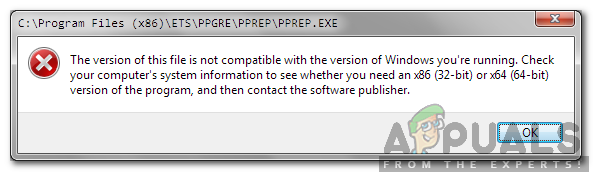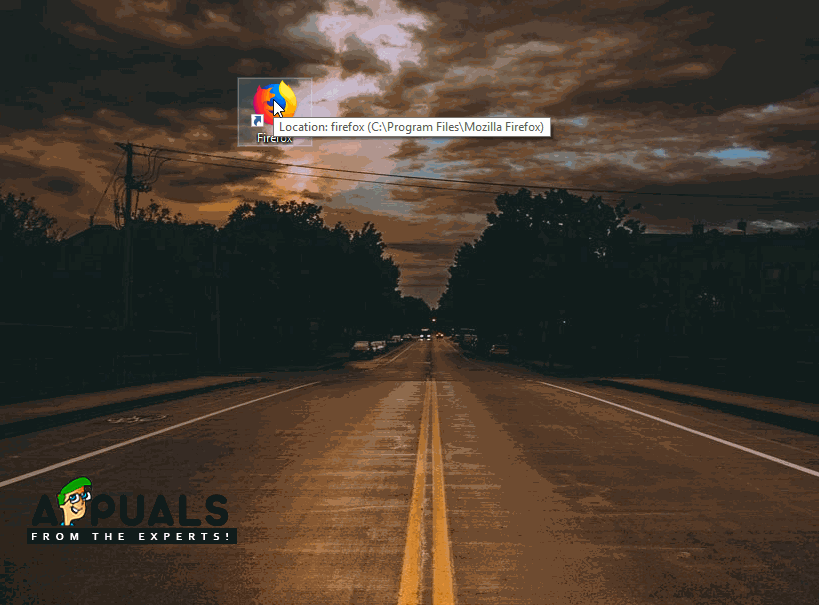Windows is one of the most popular operating systems out there with more than a billion users. All of this success comes due to the numerous features that have been made part of the operating system over the years. The latest and the greatest version of Windows is the “Windows 10” operating system that Microsoft has been pushing its users to upgrade to.
However, the upgrade does come with some problems, most users are hesitant to upgrade because there have been reports of the “This version of this file is not compatible with the version of Windows you’re running” Error with certain applications and installers after upgrading from an older version of Windows. In this article, we will discuss the reason due to which this error is triggered and also provide you with a viable solution to eradicate it completely.
What Causes the “This version of this file is not compatible with the version of Windows you’re running” Error?
After receiving numerous reports from multiple users, we decided to investigate the issue and devised a solution to eradicate it completely. Also, we looked into the reason due to which it is triggered and listed it as follows.
Lack of Backwards Compatibility: The Error arises from a difference in the architecture of the application that you are trying to run and the architecture of Windows. It can either be caused if the program is too old or too recent for the version of Windows that you are trying to run it on. The problem can be solved if the issue is with backward compatibility, as all Microsoft operating systems do have backward compatibility integrated into them but it has to be manually triggered.
Now that you have a basic understanding of the nature of the problem, we will move on towards the solution. Make sure to follow the steps carefully and accurately to avoid conflict.
Solution: Changing Compatibility Settings
If the software isn’t compatible with the version of Windows that you are using this error is triggered. Therefore, in this step, we will be changing certain compatibility settings. For that:
- Open the installation directory of the program that you are trying to run.
- Right-click on the main “.exe” for the program.
- Select “Properties” and click on the “Compatibility” tab.
- Click on the “Run Compatibility Troubleshooter” for Windows 10/8 and “Help me Choose the Settings” for Windows 7.
- Click on the “Try Recommended Settings” option and click on the “Test” option.
- If the program works, click on the “Yes Save these Settings” option and if it doesn’t select the “No Try Different Settings“.
- Follow the onscreen instructions and repeat the process until the program works.
Running Compatibility Troubleshooter
Note: If you are using a “32-bit” operating system and are trying to install a 64-bit software it is recommended to either upgrade the operating system to a 64-bit one or search for a 32-bit version of the software. Also, if the problem is with Nvidia Graphics installer refer to this article.
Kevin Arrows
Kevin is a dynamic and self-motivated information technology professional, with a Thorough knowledge of all facets pertaining to network infrastructure design, implementation and administration. Superior record of delivering simultaneous large-scale mission critical projects on time and under budget.
Back to top button
I have a really old installer (legacy app) that we are trying to get running on a Windows 7 64 bit os.
Previously it has only been installed on Windows XP 32 bit. I get the following error when I try to run it:
The version of this file is not compatible with the version of Windows you're running. Check your computer's system information to see whether you need an x86 (32-bit) or x64 (64-bit) version of the program, and then contact the software publisher.
Contacting the software publisher is not an option (software is super old).
Is there a way to get this to work? Some sort of compatibility mode?
The only thing I have heard of that will work is a Virtual XP on the Win 7 box. The problem is that this software is a part of a whole software set. I would have to put all of the pieces on the Virtual XP or none at all.
Before I go down the road of putting it all on the virtual xp I would like to know that there is no way to get it all on the Win 7 os.
asked Jun 7, 2010 at 16:10
5
You say it is a really old installer, is it a 16-bit application? All 16-bit application support was dropped from Windows 7 x64 — It will not run, at all. You will need to use an emulator or move back to 32-bit Windows. XP mode in Windows 7 might be an easy solution to get this application up and running seamlessly.
answered Jun 7, 2010 at 18:22
Darth AndroidDarth Android
37.4k5 gold badges94 silver badges111 bronze badges
6
With legacy installers you really just have to fiddle around with the settings. Try setting compatibility mode to Windows XP SP 3 and Set run as administrator.
Some legacy installers can be «unzipped». Meaning some zip utilities can actually unzip the files the program is supposed to install. Now I don’t recommend it, but you could try to manually move the files yourself.
answered Jun 7, 2010 at 16:25
DaisetsuDaisetsu
5,7854 gold badges32 silver badges44 bronze badges
1
If running the installer in compatibility mode with UAC turned off (registry change) doesn’t work, the next step is to try a manual install. This is where you use file comparison techniques to find what the installer actually does to your computer and mirroring that to your windows 7 machine. If you’ve never done this before, I wouldn’t recommend it because you can run into a lot of problems trying to get everything working. Which I know from experience is a real pain to get everything.
The better option is to download and enable XP mode in windows 7 (doesn’t work with win 7 home or starter). This would at least give you desktop shortcuts that launch the VM on demand. You can find it here.
answered Jun 7, 2010 at 17:03
DoltknuckleDoltknuckle
6,0534 gold badges24 silver badges28 bronze badges
I have had the exact same error message for a corrupt installer.
An installer that was created for Windows 7 (32bit/64bit) in the first place, got corrupt while being transferred via email, showing this message (on Windows 7 64bit). The non-corrupt file installed fine.
So, I suggest you try the installer on a Win XP machine before trying more technical operations.
If the installer is indeed corrupt, then you will have to find a backup or get it somewhere else.
answered Apr 7, 2015 at 9:29
Nicolas RaoulNicolas Raoul
10.4k18 gold badges63 silver badges102 bronze badges
This error can also appear when you create a script and save it as *.exe instead of *.bat. Switching to *.bat can solve the problem.
answered Jul 3, 2019 at 17:41
bdb484bdb484
2763 silver badges14 bronze badges
Updated January 2023: Stop getting error messages and slow down your system with our optimization tool. Get it now at this link
- Download and install the repair tool here.
- Let it scan your computer.
- The tool will then repair your computer.
Windows is one of the most popular operating systems with more than a billion users. All this success is due to the many features that have been integrated into the operating system over the years. The latest and best version of Windows is the Windows 10 operating system, to which Microsoft has urged its users to upgrade.
However, the update is accompanied by some problems, most users are reluctant to update because there have been error reports “This version of this file is not compatible with the version of Windows you are running” with some applications and installers after an update from an older version of Windows. In this article, we will discuss the reason for this error and offer you a practical solution to eliminate it completely.
Error message:
The version of this file is not compatible with the version of Windows you’re running. Check your computer’s system information to see whether you need an x86(32-bit) or x64 (64-bit) version of the program, and then contact the software publisher.
How to correct this error:
Make sure you are using a 32-bit or 64-bit version of Windows.
To find out if your computer is running on 32-bit or 64-bit Windows, do the following:
- Open the system by clicking on the Start Image button, clicking on Control Panel, then on System.
- Under System, you can see the type of system. This describes whether you have 32 bits or 64 bits.
January 2023 Update:
You can now prevent PC problems by using this tool, such as protecting you against file loss and malware. Additionally it is a great way to optimize your computer for maximum performance.
The program fixes common errors that might occur on Windows systems with ease — no need for hours of troubleshooting when you have the perfect solution at your fingertips:
- Step 1 : Download PC Repair & Optimizer Tool (Windows 10, 8, 7, XP, Vista – Microsoft Gold Certified).
- Step 2 : Click “Start Scan” to find Windows registry issues that could be causing PC problems.
- Step 3 : Click “Repair All” to fix all issues.
You can also try the compatibility mode.
If the program is not compatible, you can try to install and run the program in compatibility mode.
Perform the following steps:
1) Right-click on the program
2) Click on Properties
3) Click on the Compatibility tab.
4) Select Run this program in Compatibility mode and select Windows Vista or another operating system that has successfully run the program.
Changing compatibility settings
If the software is not compatible with the version of Windows you are using, this error will occur. Therefore, we will modify some compatibility parameters in this step. For that:
- Open the installation directory of the program you want to run.
- Right-click on the main”.exe” file of the program.
- Select “Properties” and click on the “Compatibility” tab.
- Click Run Compatibility Troubleshooter for Windows 10/8 and help me choose the settings for Windows 7.
- Click on the “Test recommended settings” option and click on the “Test” option.
- If the program is running, click on the “Yes, save these settings” option and if it does not select the “Test no other settings” option.
- Follow the instructions on the screen and repeat until the program works.
Run in compatibility mode
This option is a good choice if you know exactly under which version of Windows your program works well. For example, if your program was launched while Windows XP was the current version of Windows, it is a good choice to click on the Run this program in compatibility mode radio button and select Windows XP from the drop-down list.
Note that the compatibility mode offers many options, ranging from Windows 95 to Windows 8. Also note that you can even run your program in compatibility mode for different service packs on the same operating system.
Note that under Windows 10, there is a new option called Compatibility Troubleshooter that analyzes the program for you and automatically tries to find the best settings.
When you run it, you can try the recommended settings, which try to automatically select the correct settings, or you can choose the Troubleshooting program, which asks you about the problems and then recommends the settings.
CONCLUSION
There is no way to run 16-bit applications directly on 64-bit Windows. You need either a computer with 32-bit Windows (which is always backward compatible with 16-bit software) or a sorting or virtualization solution to emulate a 32-bit or 16-bit environment.
If your 16-bit application is actually a DOS application, you can use a DOS emulator such as DOSBox or vDos.
If it is a 16-bit Windows application, it is best to run it directly on a 32-bit Windows PC. If this is not possible, you can use VirtualBox or another virtualization solution to install the 32-bit version of Windows as a virtual PC. If you are using Windows 7 Professional, Enterprise or Ultimate, you can use Windows XP mode.
https://forums.adobe.com/thread/2561478
Expert Tip: This repair tool scans the repositories and replaces corrupt or missing files if none of these methods have worked. It works well in most cases where the problem is due to system corruption. This tool will also optimize your system to maximize performance. It can be downloaded by Clicking Here
CCNA, Web Developer, PC Troubleshooter
I am a computer enthusiast and a practicing IT Professional. I have years of experience behind me in computer programming, hardware troubleshooting and repair. I specialise in Web Development and Database Design. I also have a CCNA certification for Network Design and Troubleshooting.
Post Views: 325
Hello Everybody,
I recently purchased one of my favorite games from 1995 which says it is compatible with windows 95. My current system is Windows 7 64 bit. While trying to install the game which has a setup exe, the following error message appears.
«The version of this file is not compatible with the version of windows you’re running. Check your computer system information to see whether you need an X86 32 bit or 64 bit version of the program and then contact the software publisher.»
I believe this program has been out of print since 1996 or so. So I don’t believe that getting a 32 or 64 bit version is possible (the game is Talonsoft Battleground 2: Gettysburg Fyi. I believe Talonsoft is also out of business and was bought
by a couple of companies which in turn got bought or something like that. the company that finally owned Talonsoft I believe is 2K which doesn’t list this title on their website as far as I can tell.)
Anyways I thought to try running a program from an earlier version of windows but nothing happens when I click on the start program prompt on the Windows 95 option (the game also was designed for windows 3.1 which windows 7 doesn’t have an option for.)
Am I out of luck or are there other tricks to try around this problem?
— Michael
Michaeltronic
- Remove From My Forums
-
Question
-
Hi All;
C:UsersAdministratorDesktopen_exchange_2007_standard_and_enterprise_dvd_X12-98653Setup.EXE gets:
The version of this file is not compatible with the version of Windows you’re running. Check your computer’s system information to see whether you need an x86 (32-bit) or x64 (64-bit) version of the program, and then contact the software publisher.
Running on Windows Server 2008 Standard Service Pack 1.
C:UsersAdministrator>ver
Microsoft Windows [Version 6.0.6001]Any suggestions you have are very much appreciated,
Dale E. Moore