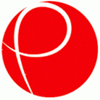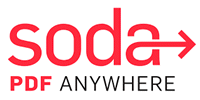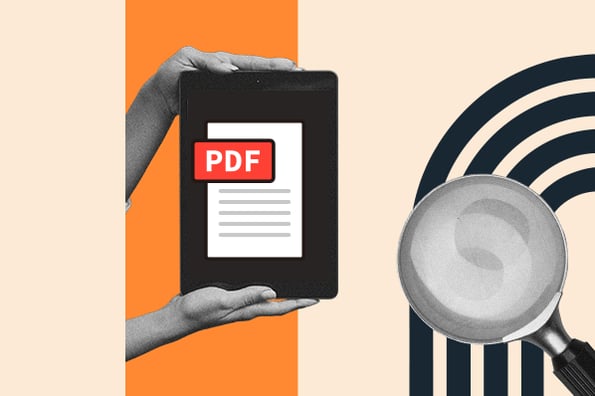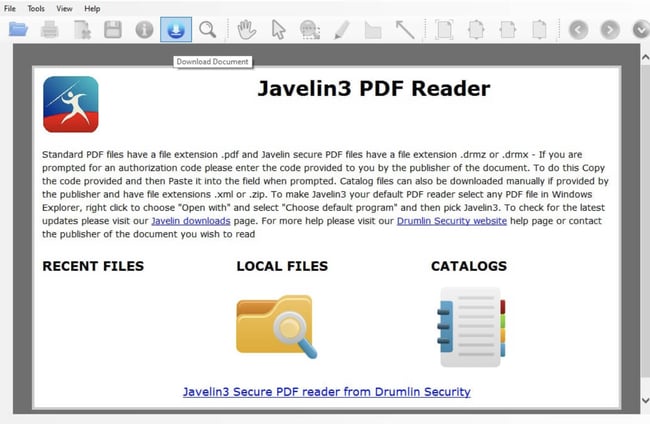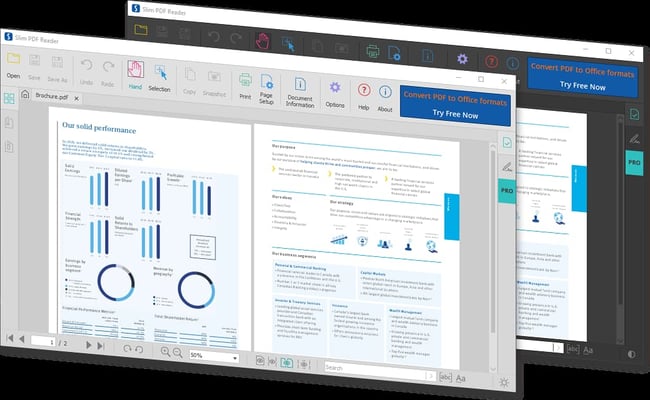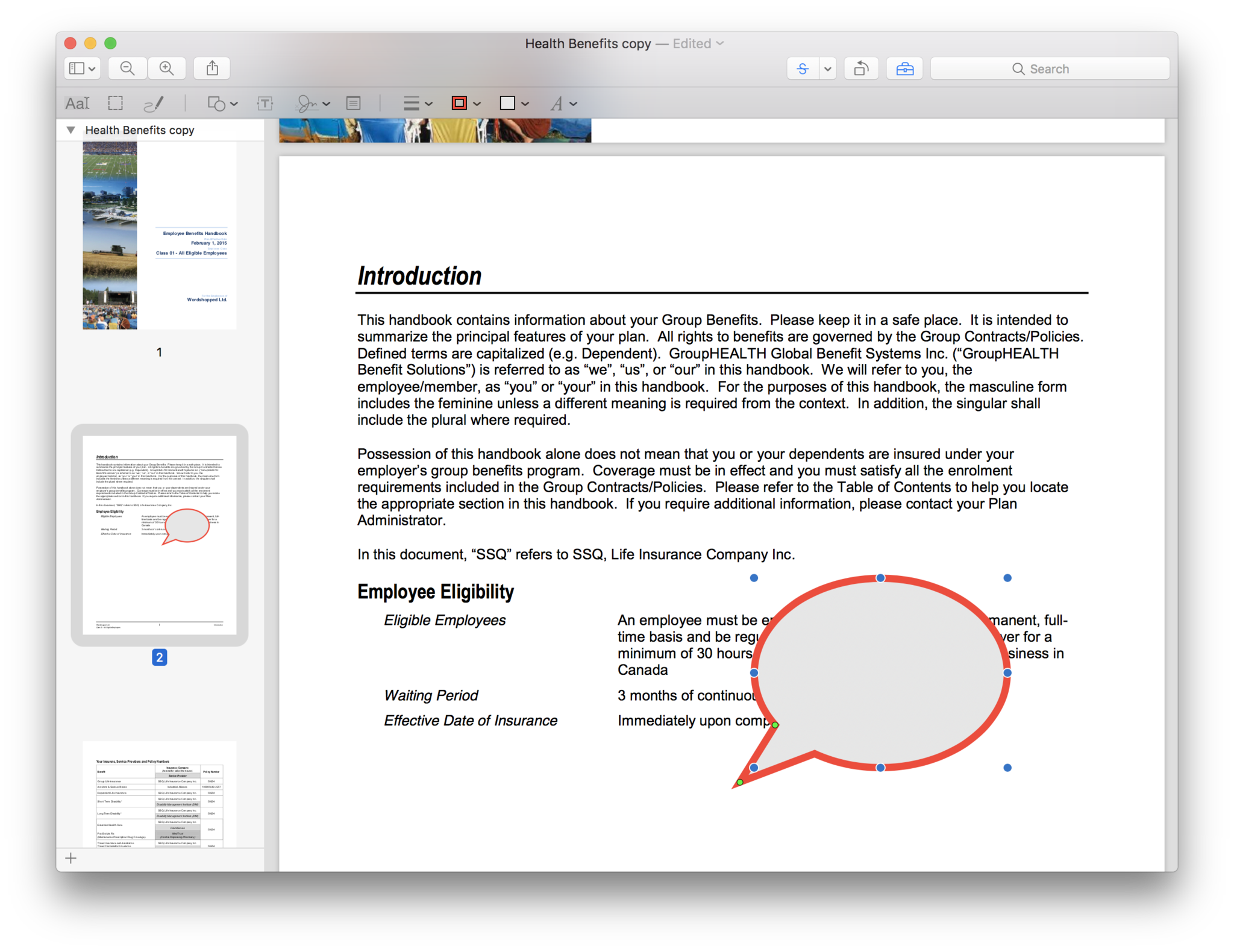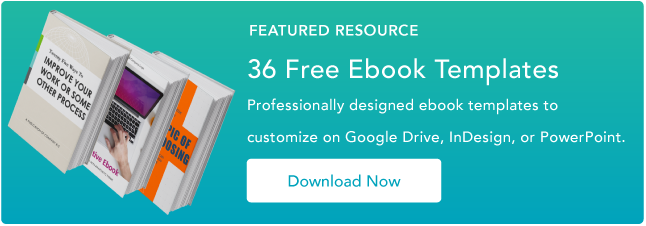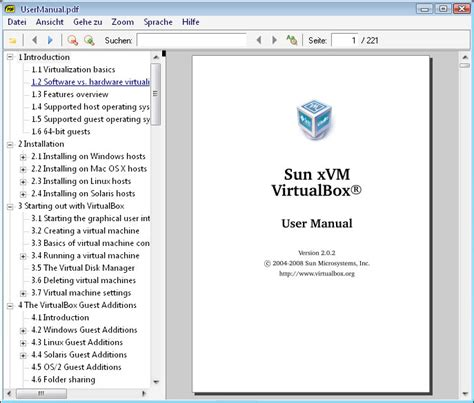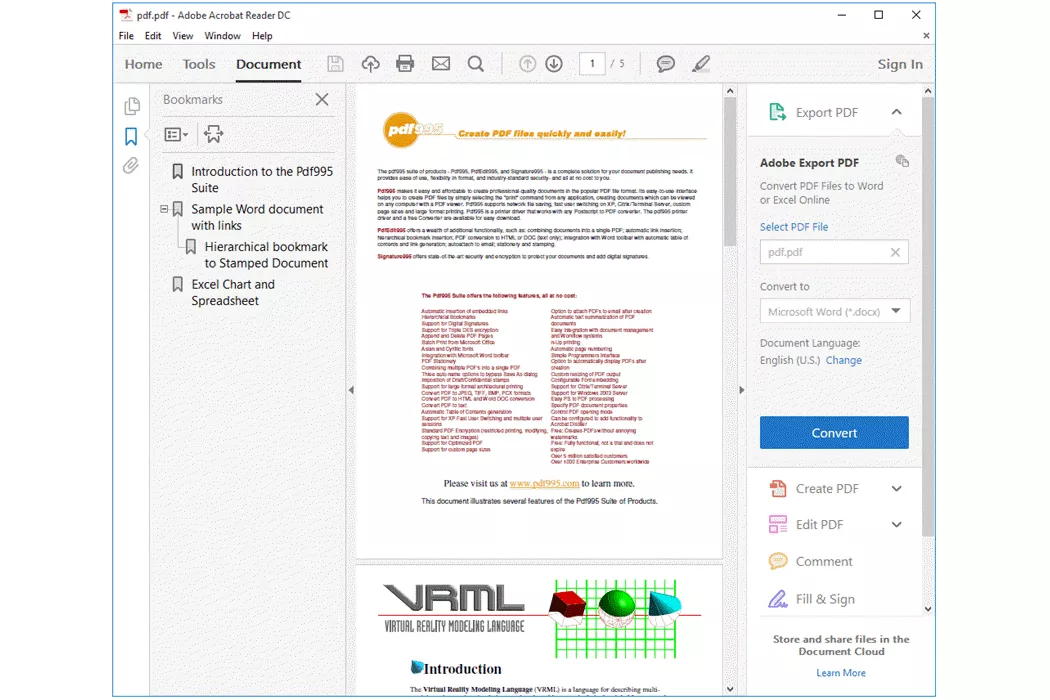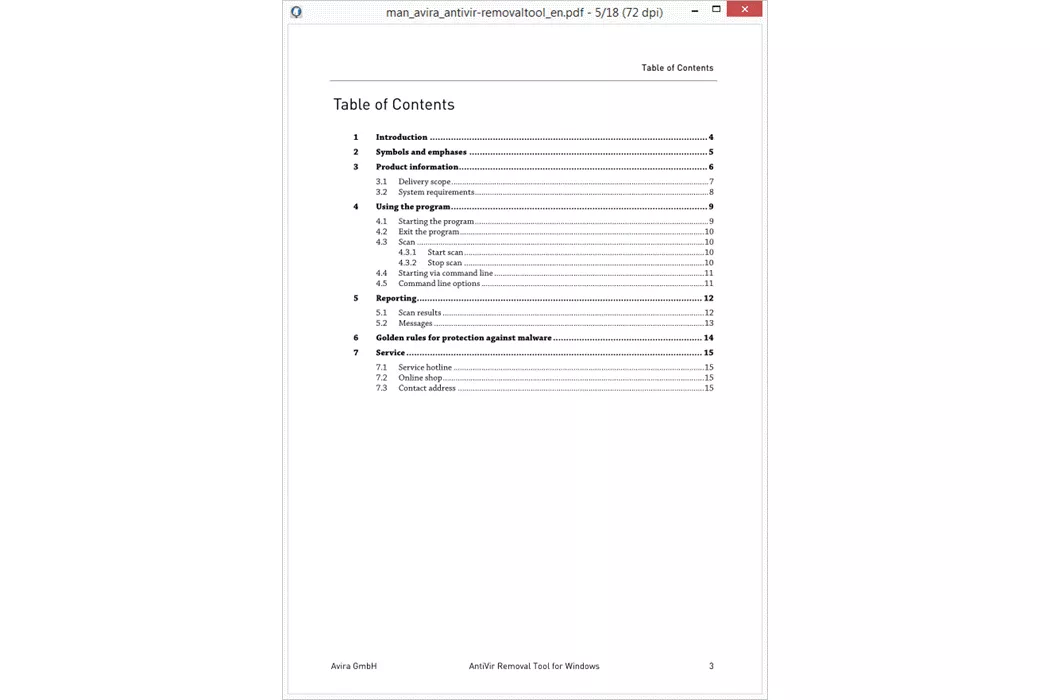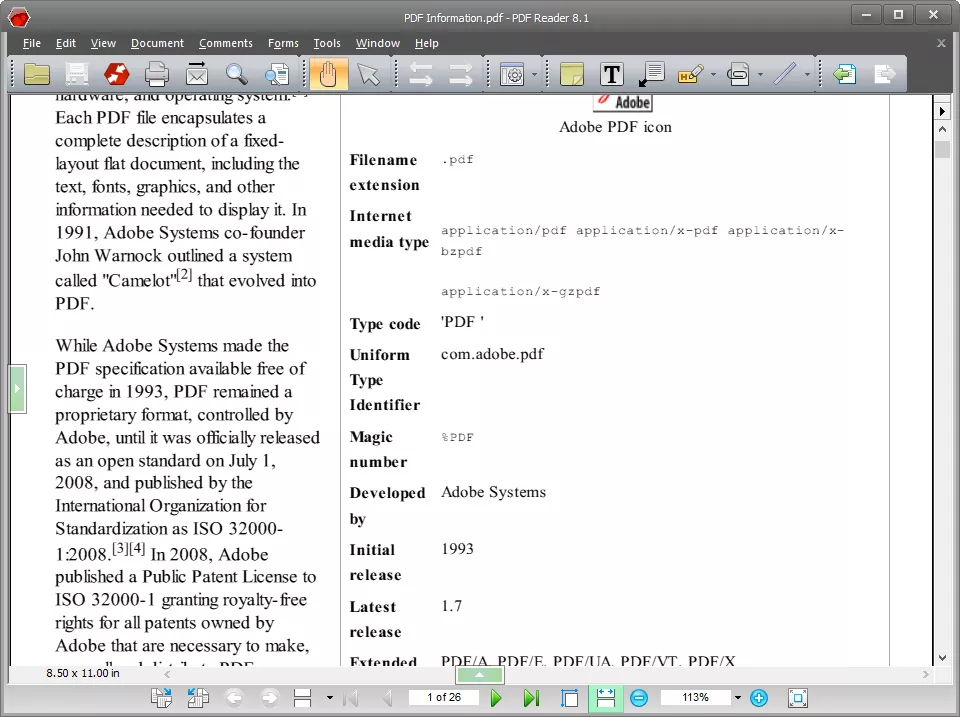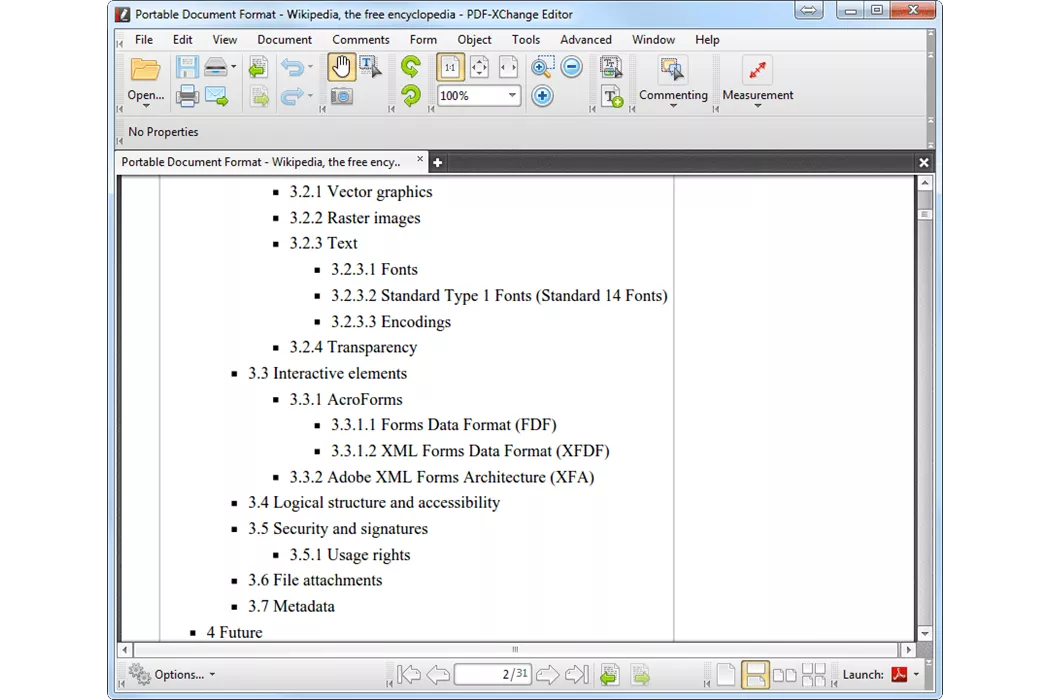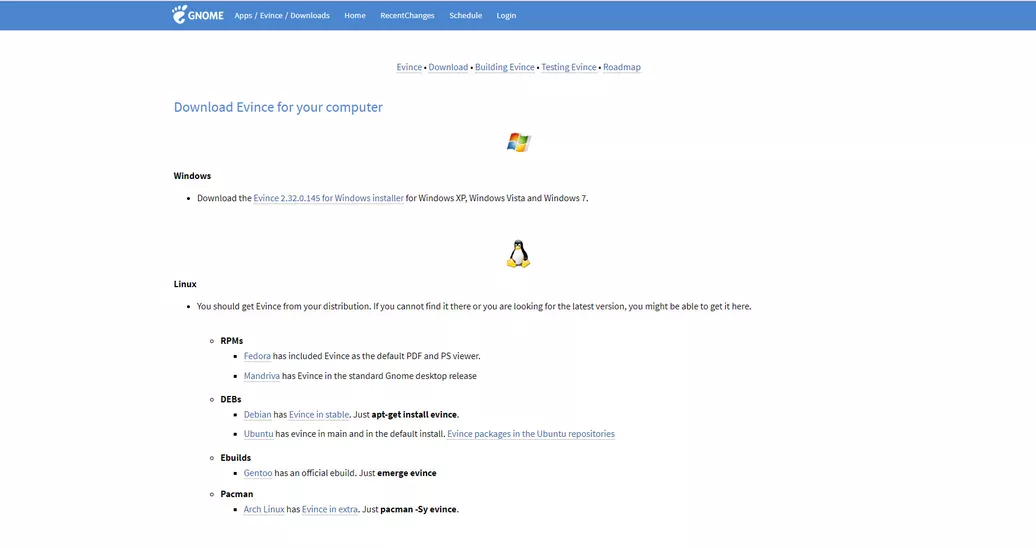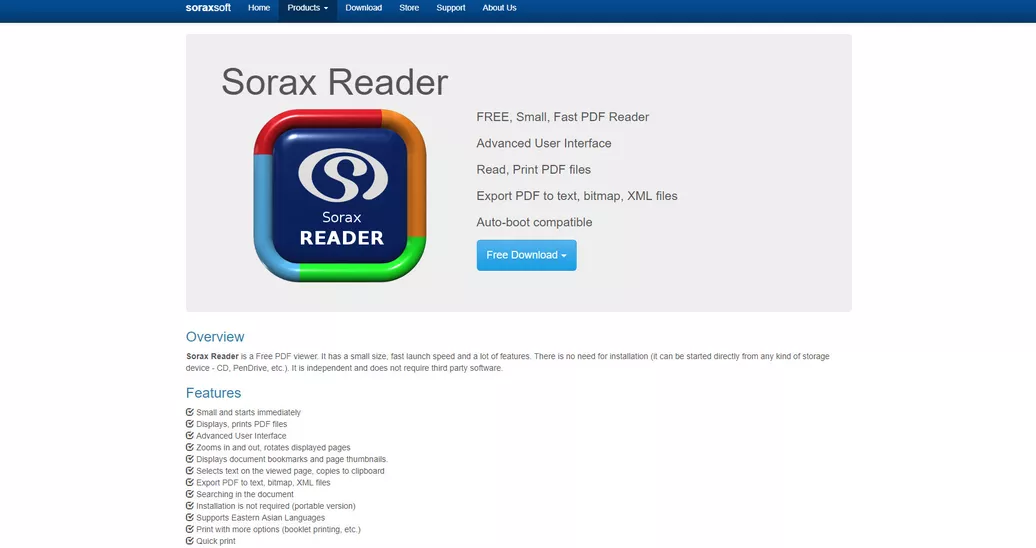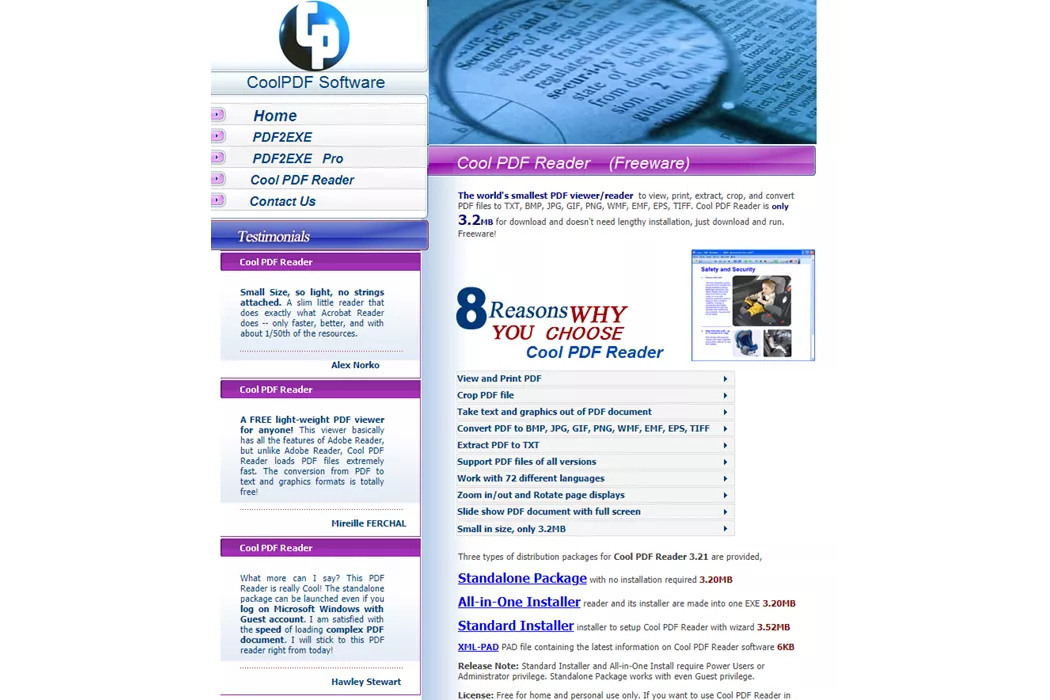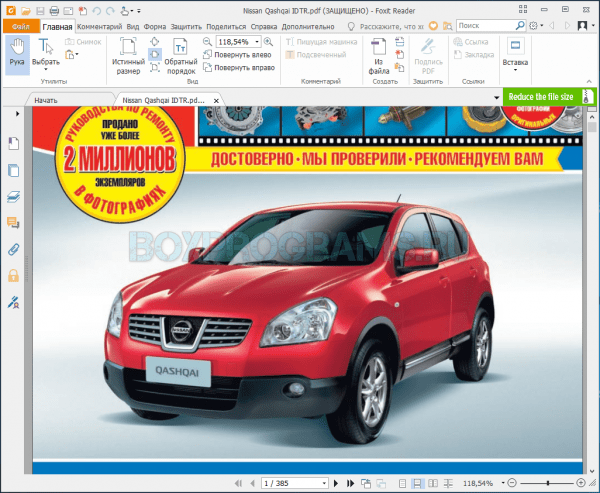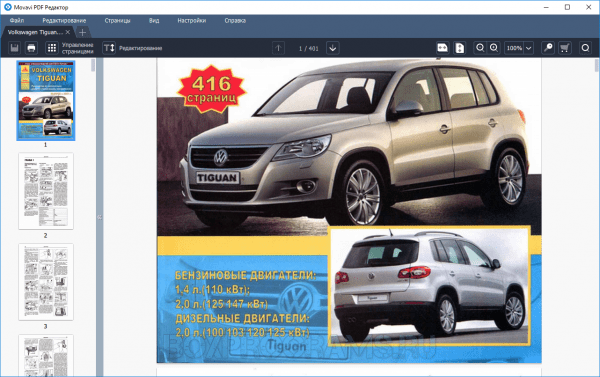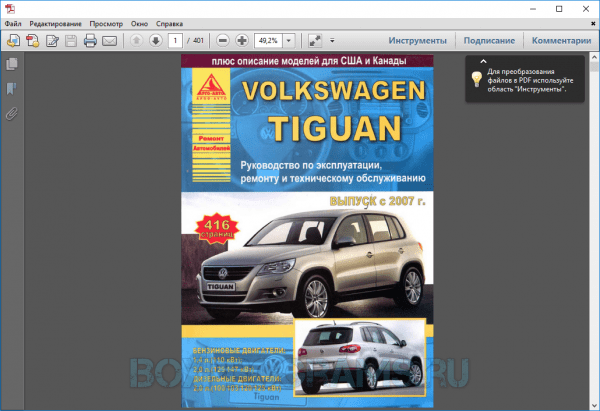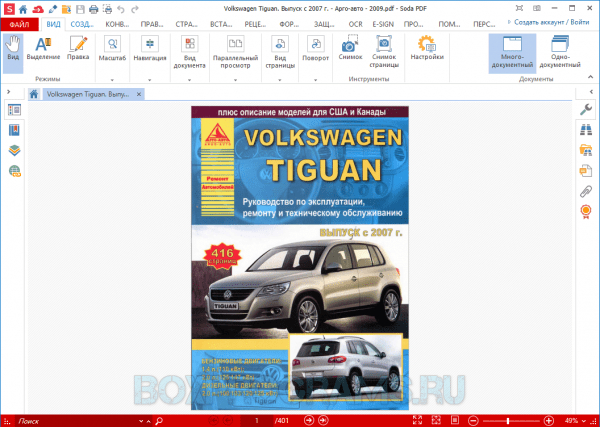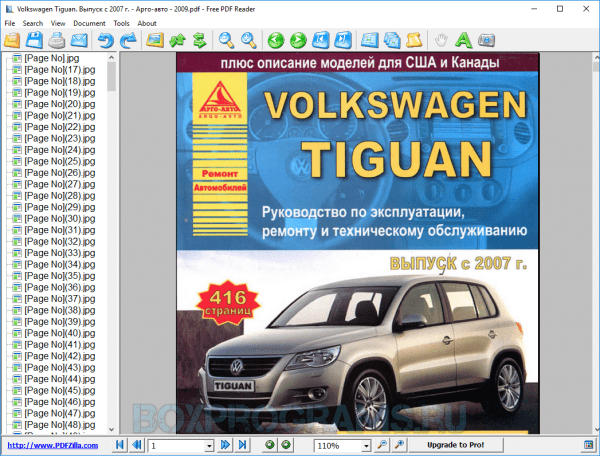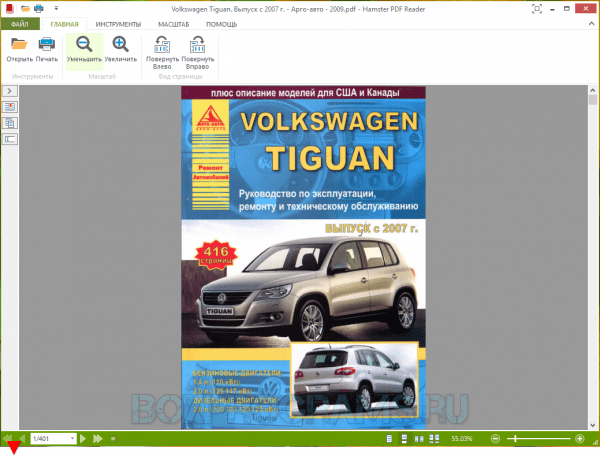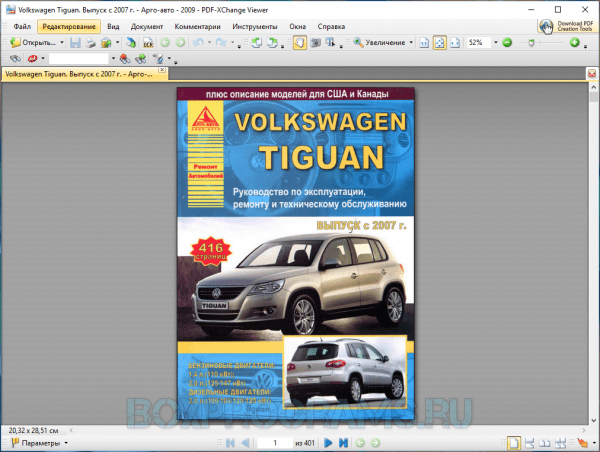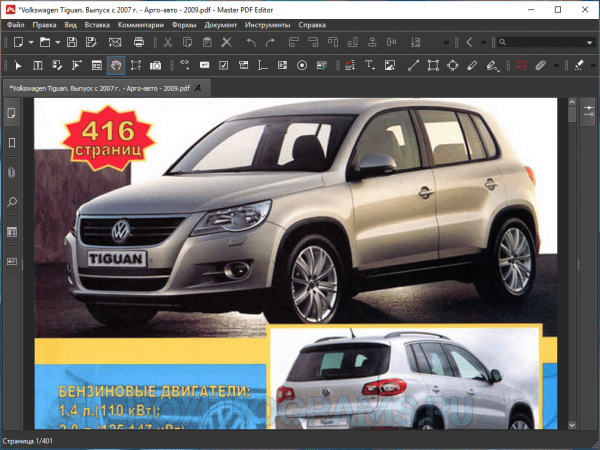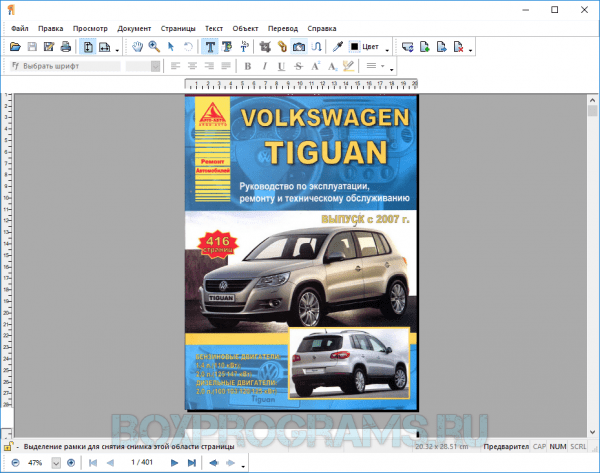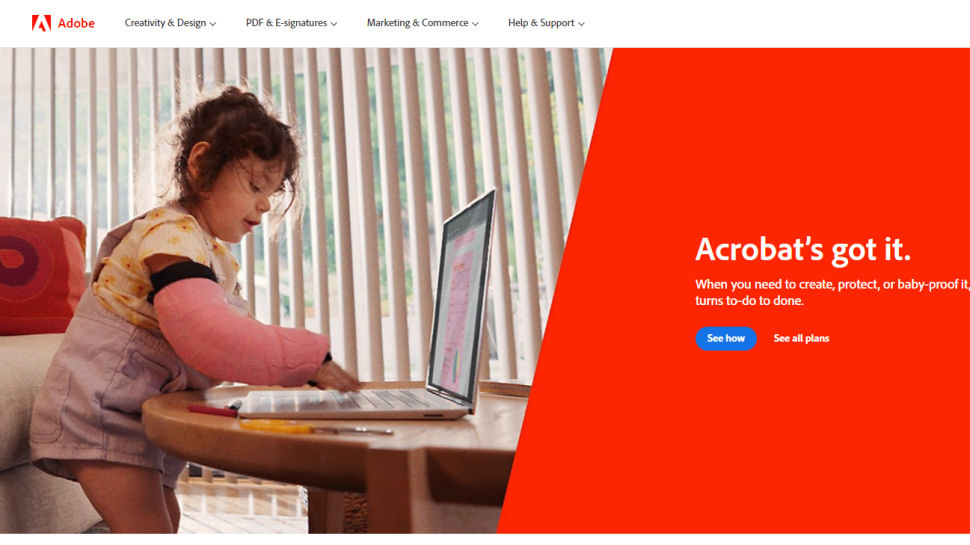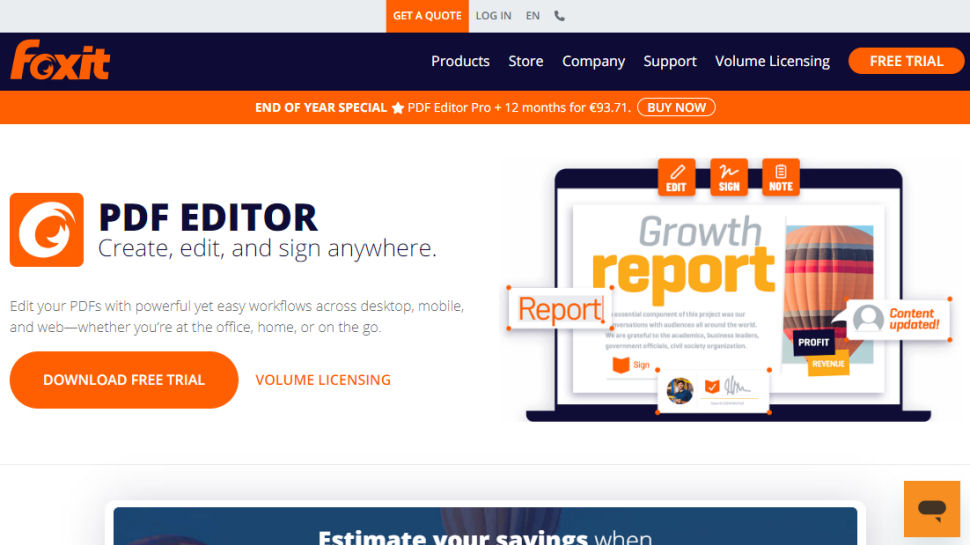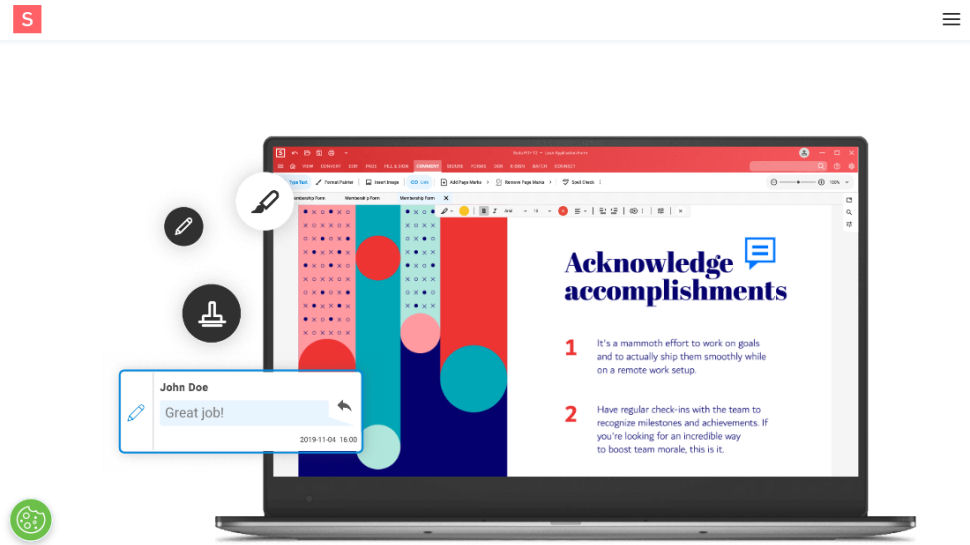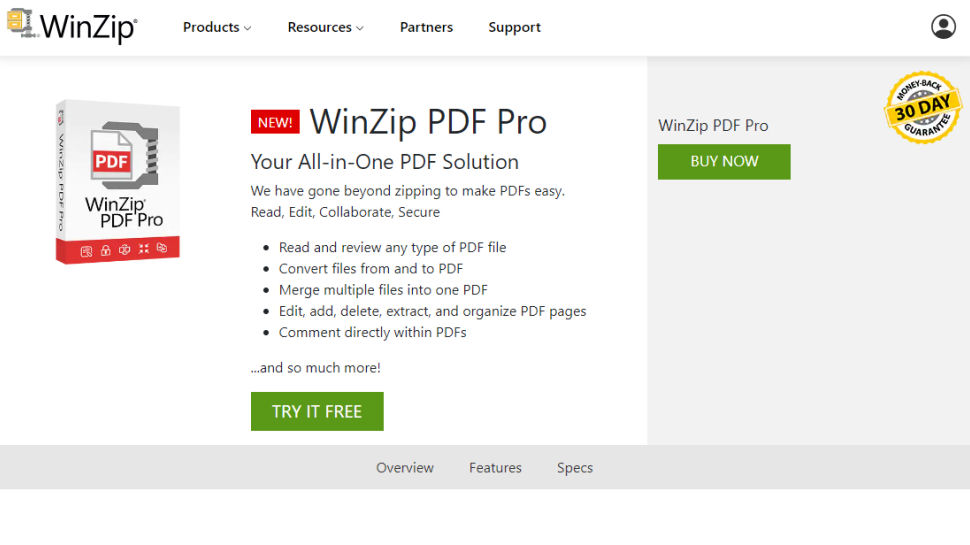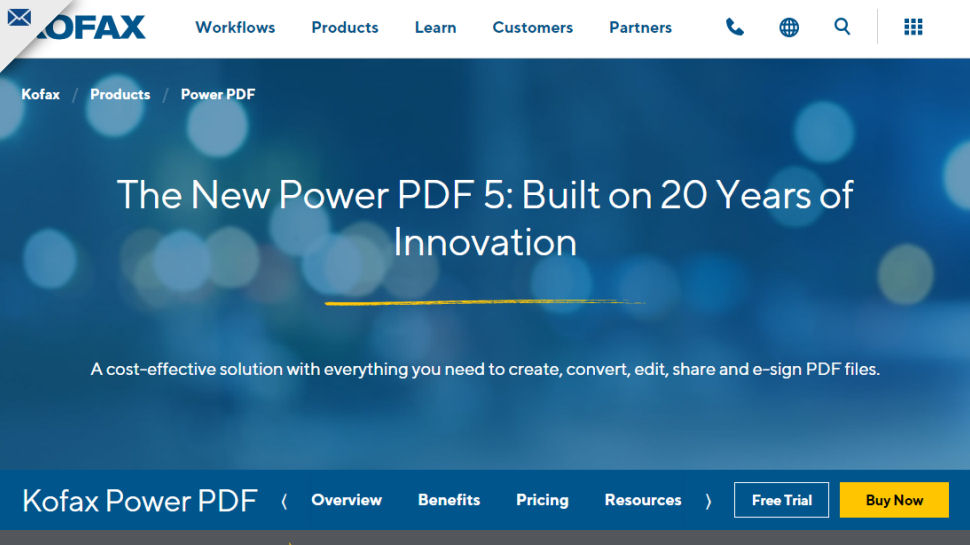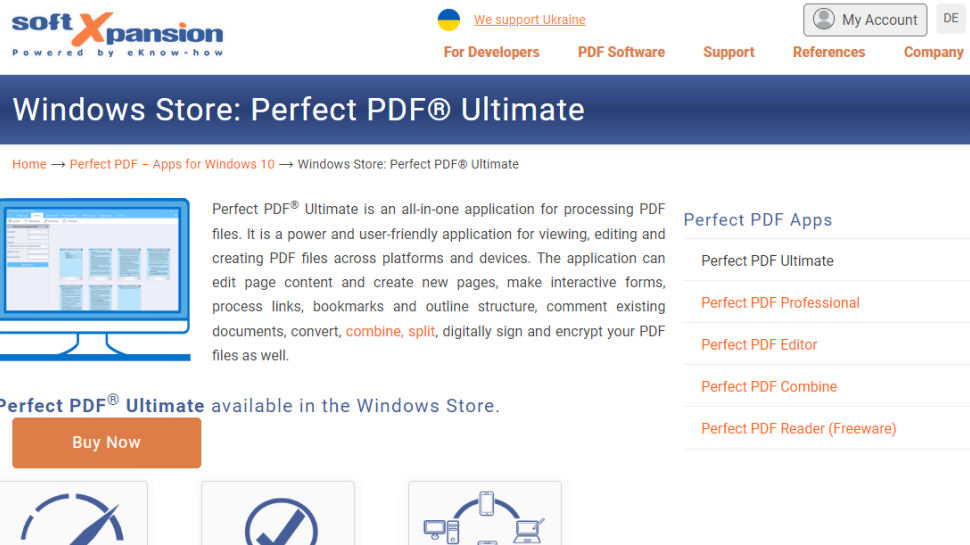If you want to open a PDF document these days, the first solution that comes to mind is the web browsers, most of which now have an inbuilt PDF reader. This has reduced the need for a dedicated PDF reader or PDF viewer software. However, features like digital signature, form filling, annotation, etc. are still the cup of tea for an advanced PDF reader software.
For Windows 10/11, there are already tons of options if you want to download PDF viewer apps. But what are the ones you should go for? So, we’ve compiled a list of the 10 best PDF readers for Windows PCs. The 2022 list includes the likes of Adobe Acrobat Reader DC, SumatraPDF, Foxit Reader, etc. which are already a known name.
10 Best PDF Readers for Windows (2022)
- 1. Adobe Acrobat Reader DC
- 2. SumatraPDF
- 3. Foxit reader
- 4. Expert PDF Reader
- 5. Nitro Free PDF Reader
- 6. Google Drive
- 7. Web Browsers – Chrome, Firefox, Edge
- 8. Slim PDF
- 9. Javelin PDF Reader
- 10. PDF-XChange Editor
Choosing the right PDF reader for Windows that suits your needs in the year 2022 isn’t a tough task, but you need to know about the available options. So, let’s tell you about different software for viewing and reading PDF documents and help you decide which one’s best for you:
1. Adobe Acrobat Reader DC
If you’re looking for a powerful program to read PDF files, I’d like to recommend Adobe Acrobat Reader. It’s not uncommon to come across a PDF file that demands an advanced PDF reader. Here, I’m talking about the fillable forms that you can’t take care of using a basic PDF reader software for Windows.
Adobe Reader for Windows provides different reading modes, text highlighting, adding notes, filling forms, digital signatures, add stamps, etc. Adobe’s free PDF reader for Windows also supports a tabbed view, which means that you can open multiple PDF files simultaneously.
So, if your needs aren’t simple, you don’t want to just “read” PDF files, and you need advanced features, downloading Adobe Acrobat Reader DC is the right choice. It’s also the best PDF reader for large files that some lightweight programs are unable to process fully.
| Pros | Cons |
| + Can convert and edit PDF files + Offers advanced editing and signing tools + Offers multi-platform support |
– Pro version with extra functionality is paid – Minor app glitches |
Supported Platforms: Windows 11, 10, 8.1, 7, XP
2. SumatraPDF
SumatraPDF is an open-source and lightweight PDF reader software that you can install and use on your Windows computer. Licensed under GPLv3 license, SumatraPDF supports formats other than PDF as well, including the likes of EPUB, MOBI, FB2, CHM, XPS, and DjVu.
As I mentioned above, this free and best PDF reader is very light, and its 64-bit installer is just about 5MB in size. So, if you’re looking for a good PDF reader software that can deliver a fantastic reading experience with fast performance and essential features, SumatraPDF is the right PDF reader for you. But, it lacks advanced features like annotations, document signing, and form-filling.
It supports various keyboard shortcuts to help you navigate quickly and improve your reading experience. Sumatra also comes with easy previewing of LaTeX documents, and you can configure different text editors to integrate Sumatra. The free PDF viewer also supports running in restricted mode.
| Pros | Cons |
| + Offers support for various file formats including ePub + It’s a lightweight app |
– No editing tools – No support for any advanced features |
Supported platforms: Windows 11, 10, 8.1, 7, XP
3. Foxit reader
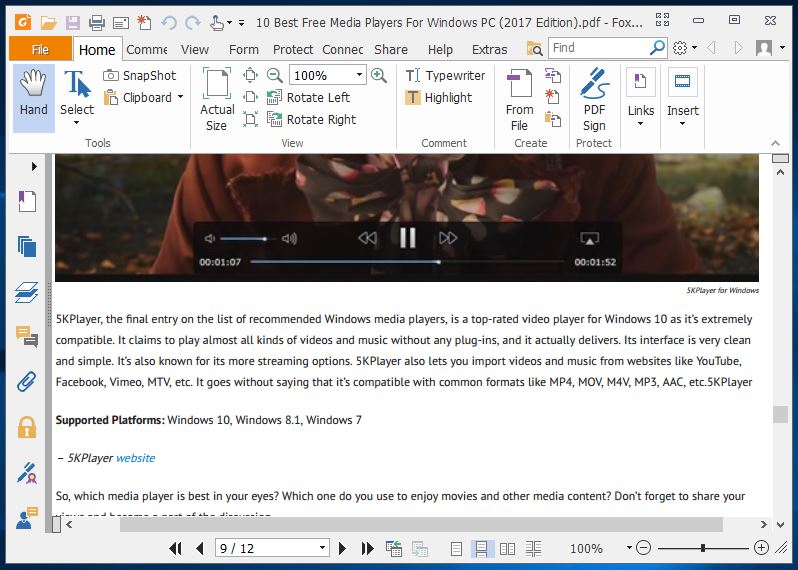
If you’re looking for a robust and free PDF reader for Windows 10/11 or older versions of Microsoft Windows, your search might end with Foxit Reader.
Just like Adobe Acrobat Reader DC, Foxit is a popular name in the world of document readers. However, compared to Adobe’s PDF reading solution, Foxit is comparatively lighter.
A while ago, Foxit also introduced its new online ConnectedPDF Document Management System. Its Text Viewer mode removes complex formatting and displays a plain Notepad-like view of the file.
The collaboration features further improve your PDF experience by letting you work online and share it with others. It’s an advanced software for reading PDF files, and it comes will all the necessary features.
| Pros | Cons |
| + Offers cloud sharing tools + Offers collaborative feature to work with others + Contains advanced editing features |
– Minor app glitches on older Windows versions – Consumes a lot of system resources |
Supported platforms: Windows 11, 10, 8.1, 7, XP
4. Expert PDF Reader
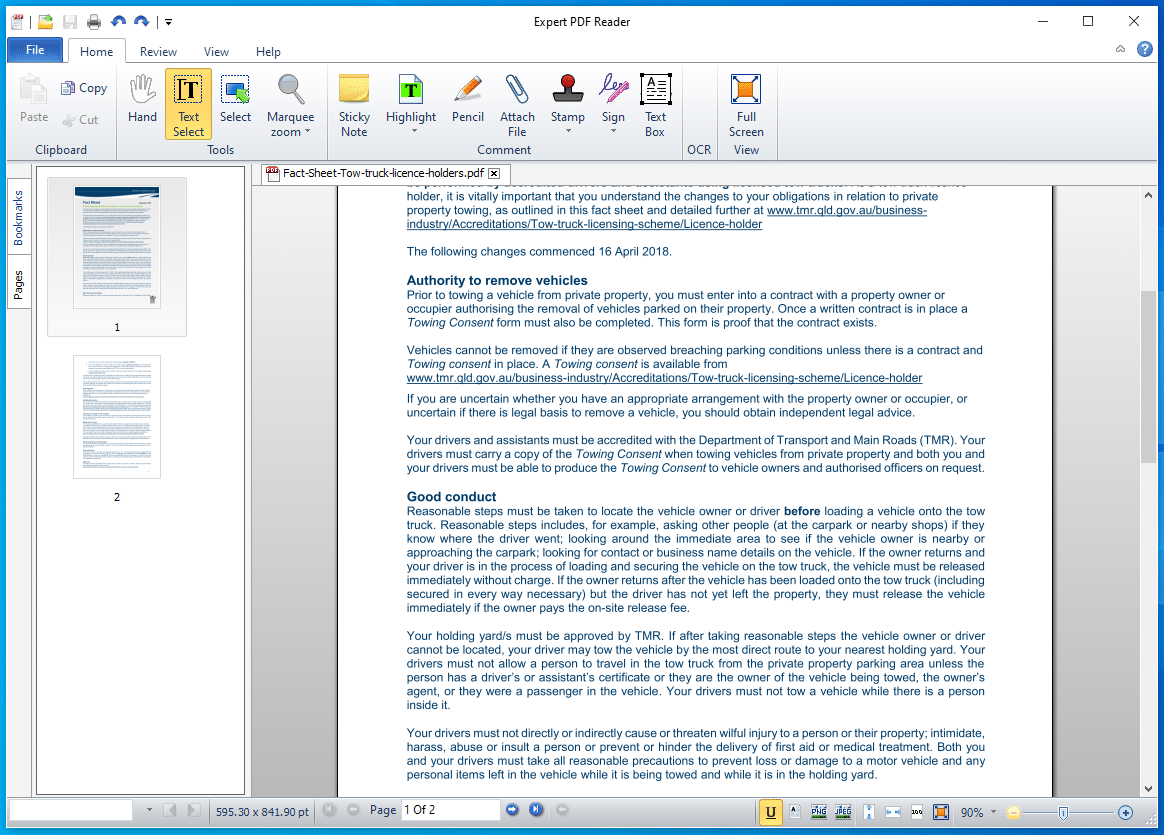
Another free to use the software you can find is the Expert PDF Reader which is developed by Visagesoft. In terms of look and feel, it will give you the feels of old MS Office apps. But the fact that it’s great at doing its job makes Expert PDF Reader an option worth considering.
Speaking of features, this Windows PDF reader can handle almost any document you throw at it. Also, you can modify annotations, add rubber stamps, etc. in existing files even if they’re created using other software.
Furthermore, you can bookmark files, view page thumbnails, and use the tabs feature open to multiple PDF files at the same time with this free PDF viewer.
| Pros | Cons |
| + Supports various file formats + Handles large files efficiently |
– Lacks advanced tools and features – Not convenient for advanced users |
Supported Platforms: Windows 11, 10, 8.1, 7
5. Nitro Free PDF Reader
Nitro Reader is another famous name in the world of office and productivity software. I personally like this free PDF document reader as it tries to strike the perfect balance between usability and features. It doesn’t come loaded with tons of unnecessary features that one never uses. Its slick interface looks like just any other application from Microsoft’s Office suite.
Apart from all the basic features, Nitro Reader also comes with a handy QuickSign feature that makes digitally signing documents a simple task. You can also secure your documents and make sure that they are opened by the people who’ve received a digital certificate from you. So, go for Nitro Reader if you wish to use a no-nonsense PDF reader for Windows that also has a beautiful UI.
| Pros | Cons |
| + Easy to use interface + Offers various advanced features + Some features are unique to this app |
– Forces users to use a free trial of the pro version – Disables various features in the free version |
Supported Platforms: Windows 11, 10, 8.1, 7, XP
6. Google Drive
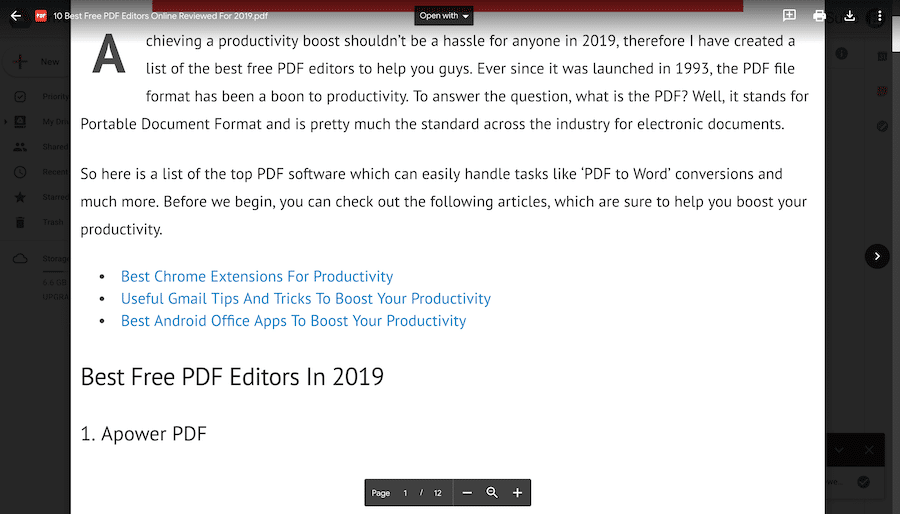
Just like your web browser, Google Drive is another way of opening a PDF file without any external tools. However, what it offers is an online PDF reader instead of other full-blown Windows apps on this list.
It offers basic features such as PDF printing, download, and lets you find content in the document. You can simply choose the option to open a PDF via Google Docs and convert that PDF into an editable doc format.
Apart from opening a PDF in its bare minimum format, you can connect external Chrome apps to this PDF reader and extend its functionality. Overall, it can turn to be a great alternative to traditional PDF viewers if you mostly store documents in your Google Drive.
| Pros | Cons |
| + Convenient usage via browsers or other devices + Can access PDF files from any device |
– Lacks advanced editing features – Only has an online version |
Supported Platforms: Windows 11, 10, 8.1, 7, XP
7. Web Browsers – Chrome, Firefox, Edge
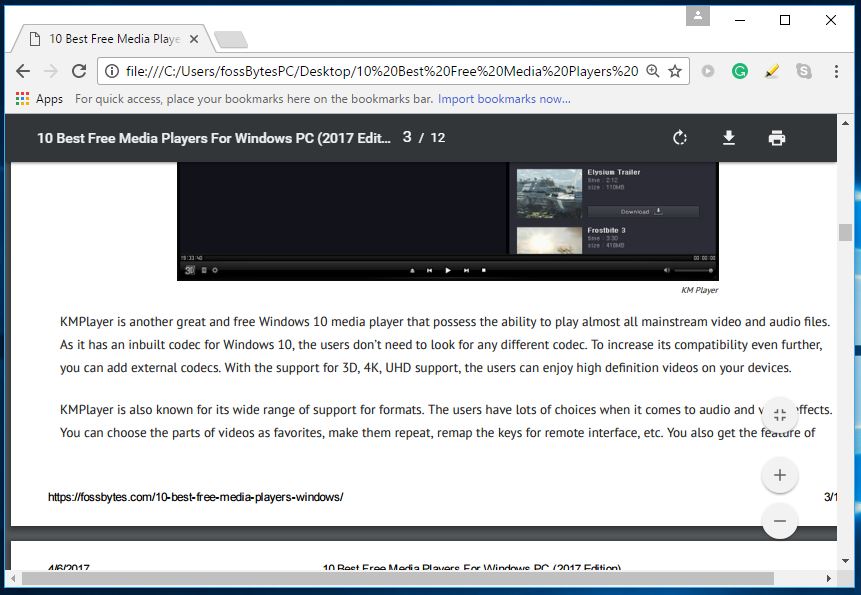
If your primarly goal is viewing PDF files and you don’t need features that come with advanced PDF reader software for Windows, you don’t need dedicated software. Your web browsers, like Google Chrome, Firefox, Edge, or Opera, come with a free PDF reader built-in.
They are a part of your web browser and updated regularly with new features alongside your browser. As you click on a PDF link, the web browser starts opening the PDF file on its own and provides you a clutter-free reading experience. All browsers allow you to use features like adjustable text size, rotation, download, and printing.
Just in case you want to open locally stored PDF files using your web browser, you need to simply drag it to an open browser window. You can also right-click on the file to choose your browser using the “Choose Another App” option. If you don’t open or view PDF files regularly, your web browser is the best PDF viewer you can get.
| Pros | Cons |
| + Efficient PDF handling + Convenient for most users |
– Lacks editing features – Unsuitable for advanced users |
Supported platforms: Windows 11, 10, 8.1, 7
8. Slim PDF
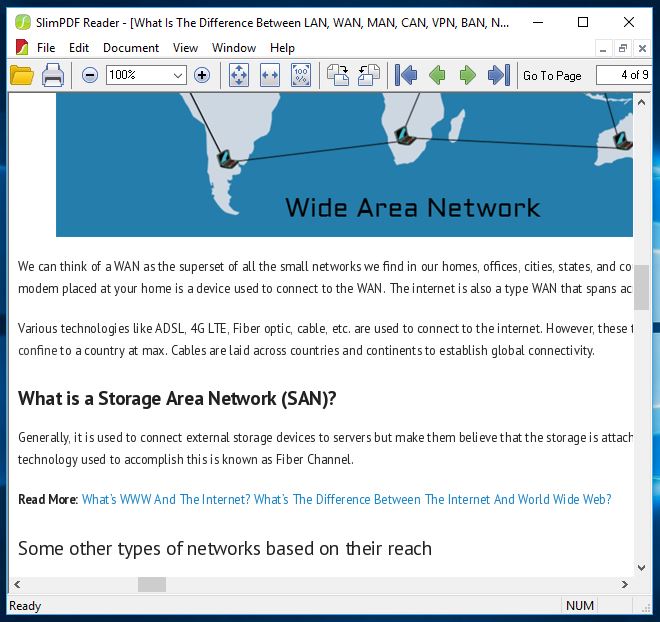
Just like SumatraPDF, Slim PDF is another lightweight to consider if you’re searching for the best PDF reader for Windows 10/11 OS. Slim PDF calls itself the world’s smallest desktop PDF reader.
It’s an easy to use PDF reader for PC users and has recently been updated with a redesigned UI and support for the dark mode the many would fancy. Just as one would expect, this free PDF software is simply focused on reading, viewing, and printing your PDF files.
Slim PDF loads very quickly and lets you complete your job in less time. Please note that this Windows PDF reader doesn’t support many popular keyboard shortcuts, so don’t get disappointed. Also, it doesn’t let you highlight your text word by word. Anyway, it’s a portable PDF reader software that just works.
| Pros | Cons |
| + It’s a lightweight application + Easy to use interface |
– Lacks advanced features – Less efficient file handling |
Supported Platforms: Windows 11, 10, 8.1, 7, XP
9. Javelin PDF Reader
The second-last entry on our top PDF readers list for 2022 is Javelin PDF Reader. It comes with all the basic PDF reading functionality that one needs to complete daily chores. The overall interface is super clean, and you can choose from most of the common reading modes like full screen, continuous, side by side, etc.
With just 2MB download size, Javelin is pretty lightweight when compared to the likes of Adobe Acrobat Reader DC and Foxit Reader. This free PDF viewer for PC can open DRM-protected files with any issues and provides markup and annotation.
| Pros | Cons |
| + It’s a lightweight application + Convenient for users who only want to view PDFs |
– Lacks editing features – Unsuitable for advanced users |
Supported Platforms: Windows 11, 10, 8.1, 7, XP
10. PDF-XChange Editor
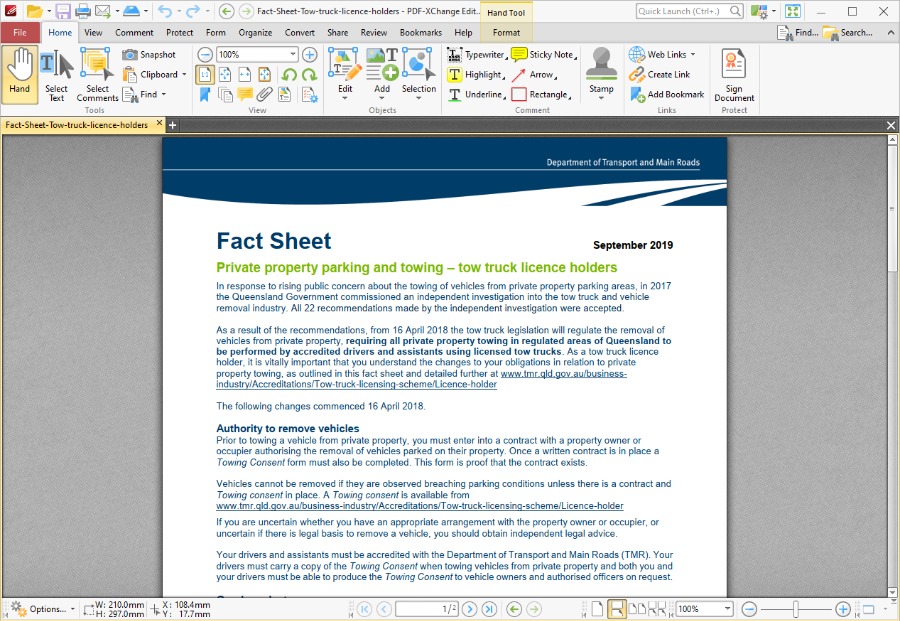
PDF-XChange Editor is a free PDF reader for Windows 10/11 that has been completely revamped and simplified. It delivers quick loading times and provides a lightweight experience for reading, printing, annotating, saving images and text, etc. from a PDF file.
Prior to this, the software was called PDF-XChange Viewer, and it didn’t have the basic editing functions available for free. You also get features like OCR and digital signature as well. However, the UI might seem a little cluttered with too many options, maybe, a redesign would give some room to breathe.
As claimed by the developers, the free version of PDF-XChange Editor provides more than 60% of the features that ship with the paid version.
| Pros | Cons |
| + Easy to use interface + Offers basic features + Can create PDF files from existing files |
– Editing features require paid version – More expensive than the competition |
Supported Platforms: Windows 11, 10, 8.1, 7, XP
Btw, What is PDF? Who created it?
PDF stands for Portable Document Format and it was developed by Adobe – the makers of Acrobat Reader – in the 1990s.
One of the biggest advantages of PDF is it retains the document attributes and formatting as intended by the creator. For example, you might have seen how an MS Word file looks different when opened in some other word processor app.
Also, PDF makes documents tamper-proof which means unauthorized people can’t make any changes to the original document. It’s a much-needed feature in the case of confidential information and in times when we are dealing with tons of fake news.
So, which one is the best PDF reader for Windows 10/11?
So, we have listed down the best PDF reader software for Windows 10/11 and older versions that you can try out in 2022. Depending on your usage and needs, your choices might defer. For example, you might need an open source PDF reader or a free one, or a paid one with more features.
In my opinion, you have got full-fledged PDF readers like Acrobat DC, Foxit, and Nitro. The Windows PDF readers pack all the features that you would need for everyday usage. But if you don’t want the hassle of installation, you can either go with your web browser or the online PDF reader in Google Drive.
Frequently Asked Questions (FAQ)
What is the default PDF reader on Windows 10?
Windows 10 doesn’t come preloaded with a dedicated PDF reader app. However, it’s default Edge browser lets you open PDF files easily when required.
How can I edit PDF file on my PC?
Most PDF viewer apps and your web browser don’t come with the capability to modify the file. You can find various free PDF editor apps that allow you to changes the content of a PDF file.
Is PDF better than a word file?
There is no straight answer to this question. But given the fact that PDF documents are not editable in most cases gives it an edge when the document includes an important piece of information.
PDF documents are very popular as they can be opened on any operating system, and they are easy to attach with an email, message, or website. A PDF document also provides the advantage of not being altered easily. So, it is extensively used by individuals and organizations for digital copies of resumes, study material, documents, and manuals for peripherals and devices.
A PDF reader software helps you create, manage, and secure your PDF files all in one place. It allows you to simplify complicated tasks involved in PDFs. There are many dedicated Windows PDF readers available in the market. Therefore, selecting the best PDF reader for editing, altering, or managing your PDF files is difficult. We have created the best PDF readers list for your needs.
Following is a handpicked list of Top PDF Reader tools, pros, cons, and the latest PDF reader download links. This list contains Free (open source) as well as Commercial (paid) tools.
| Name | Price | Windows Supported versions | Link |
|---|---|---|---|
| Adobe Acrobat Reader DC | Reader is Free. Adobe Acrobat is paid | Windows XP, 7, 8, 8.1, and 10 | Learn More |
| PDF Xchange | The reader is Free, and the Editor version is paid | Windows XP, 7, 8, and 10 | Learn More |
| Foxit Reader | The reader is Free, editor is paid. | Windows XP, 7, 8, and 10 | Learn More |
| ABBYY FineReader | Free Trial. | Windows 8.1, 10. | Learn More |
| Icecream Apps PDF-Editor | Free and Paid Version with more features | Windows XP, 7, 8, 8.1, and 10 | Learn More |
1) Adobe Acrobat Reader DC
Adobe Acrobat Reader DC is a free PDF review software for viewing, printing, and commenting on PDF documents. It provides multiple viewing modes to reduce eyestrain.
Pros:
- Hides unnecessary menus when switched to full screen.
- Offers multiple viewing modes to reduce eyestrain.
- It offers an easy-to-use drag-and-drop to manage PDFs.
- This free PDF reader software works across multiple devices.
- Easy integration with the Adobe Cloud system.
- Supports extraction of words and images.
Cons:
- The export function has a slow speed.
- Its free version offers very limited features.
Supported platforms: Windows XP, 7, 8, 8.1, 10, Mac, and Linux.
2) PDF Xchange
PDF-XChange Editor is a free PDF reader tool that offers buttons, toolbars, and side panels to edit PDFs with ease. It is one of the fastest PDF readers that allows you to disable unnecessary stuff for a cleaner viewing experience.
Pros:
- Adding and placing text is exceptionally easy.
- Well-organized and user-friendly interface.
- It is one of the best PDF reader software that helps you edit PDF files by attaching notes.
- This free PDF software offers additional functionality for the creation and editing of fillable forms.
- Supports adding comments before sharing files.
- It is the best portable PDF reader for Windows.
Cons:
- Watermark on the output.
Supported platforms: Windows XP, 7, 8, and 10.
Link: https://www.tracker-software.com/product/pdf-xchange-editor
3) Foxit Reader
Foxit Reader is an easy-to-read PDF reader tool that allows you to view, annotate, form-fill, and sign PDFs across desktop, mobile, and web. It enables you to grant access for collaborating with your friends and colleagues on the same PDF document. You can keep track of people who opened the doc, edit it, and view all their activities in real-time.
Pros:
- This free PDF software allows you to read PDFs anywhere.
- You can leverage existing forms and workflows with standard PDF and XFA form filling.
- Helps you to customize mass deployments and the setup customization tool for installer configuration.
- You can integrate it with leading cloud storage services and popular enterprise CMS.
Cons:
- Only available for Windows; the macOS version requires purchase after a free trial.
- No Linux version.
Supported platforms: Windows XP, 7, 8, and 10.
Link: https://www.foxit.com/pdf-reader/
4) ABBYY FineReader
ABBYY FineReader PDF is a PDF reader for Windows that allows you to share and collaborate with different documents in the same workflow. This free PDF software also helps you to streamline document conversion.
Pros:
- Allows you to scan and convert paper documents to Word, Excel, or PDF.
- It optimizes document processes.
- You can standardize software assets.
- Helps you digitize the document workflow.
- It allows you to find out changes between various versions of the documents.
Cons:
- It lacks full-text indexing, which is necessary for fast searches.
Supported platforms: Windows 8.1, 10.
5) Icecream Apps PDF Editor
Icecream Apps PDF-Editor is an easy-to-use software that enables you to create and make changes in the PDF file. It is one of the best PDF software that helps you edit, manage pages, annotate, and more.
Pros:
- Icecream PDF Editor helps you to move, rotate, and resize PDF objects.
- This PDF viewer allows you to set a password to protect PDF files.
- You can draw, add shapes, arrows, and lines to a PDF document.
- It helps you to merge PDF documents into one file.
- Offers built-in forms in PDF documents.
- Allows you to add notes in your PDF file.
- It allows you to search through the document before making changes to it.
Cons:
- The free version offers very limited features.
- This PDF software does not have the option to import multiple PDF files.
Supported platforms: Windows 7, 8, 8.1, and 10.
6) Nitro Reader
Nitro Reader is a powerful PDF editor that allows converting PDF to Excel and PowerPoint formats. This PDF reader software comes along with the OCR engine for scanning paper documents. It helps you to make your working with digital documents stress-free.
Pros:
- Allows you to convert your PDF file to Excel and PowerPoint formats.
- You can customize the toolbar for quick access.
- This PDF reader software allows you to convert other file types to PDF.
- This Windows PDF reader helps you to access shared files quicker with your team and colleagues.
- It is one of the fastest PDF readers, which allows you to export pages to different image files.
- Offers multitasking feature to modify PDF files easily.
Cons:
- This software only has the paid version.
- Does not have a tool to edit the document text.
Supported platforms: Windows XP, 7, 8, and 10.
7) Slim PDF
Slim PDF is a PDF reader software that helps you open and view your PDF documents, add comments and other annotations. You can also fill out interactive forms and validate digital signatures by using this tool. It provides a full range of advanced and customizable annotation tools.
Pros:
- Provides the best navigation for a simplified PDF viewing experience.
- Offers a full range of advanced and customizable annotation tools.
- It offers interactive PDF form filling and signature verification features.
- You can sign PDFs with electronic and digital signatures.
- Allows you to create a PDF from any printable file format.
Cons:
- Sometimes it acts buggy and fails to load elements such as signatures.
Supported platforms: Windows, Mac, and Linux.
Link: https://www.investintech.com/resources/freetools/slimpdfreader/
 Ashampoo PDF
Ashampoo PDF
Ashampoo PDF helps you to manage and edit your PDF documents easily. This PDF software application helps you to create, edit, and protect your PDF files. It creates perfectly sized documents which are readable on any device. It also uses encryption to protect your intellectual properties.
Pros:
- You can compare two PDFs side by side.
- It allows you to edit open images in place with an external image editor.
- This Window PDF reader helps you to find out and replace colors throughout documents.
- It helps you to split your PDF files into smaller documents with a custom number of pages.
- You can replace document fonts for easier file exchange with other PDF programs.
Cons:
- Editing files is a bit hard, unlike in words.
Supported platforms: Windows 7, 8, and 10.
9) Google Drive
Google Drive also offers a PDF viewer feature. It is free PDF software for anyone who has a Google account. It allows you to open, view, convert and share any of your PDF Files across the cloud on the platform. Moreover, you can convert your PDF files into an editable doc format with just a few clicks.
Pros:
- Easy to use and clean interface.
- Offers secure access to all of your content.
- Supports SSL encryption.
- This free PDF software allows you to store PDFs, presentations, and photos.
- It helps you to access your docs from anywhere.
Cons:
- You need to be connected to the Internet to use Google Drive.
Supported platforms: Windows, Android, and iOS.
10) PDF Element
PDF Element is a powerful PDF-viewer application for creating and managing PDF forms and documents. It allows you to extract data from forms and export them into spreadsheets.
Pros:
- You can manage all your digital workflows with tools to easily create and edit documents.
- Allows you to convert, review, protect and sign documents all in one place.
- This PDF viewer allows you to customize fonts, personalize text style, and add graphics.
- PDF element helps you to track comments, monitor changes, and add highlights.
- You can convert PDF files into MS Word, Excel, PowerPoint, and RTF documents.
- Allows you to permanently black out sensitive information before sharing the documents.
Cons:
- Watermark in the free version.
- OCR feature is exclusive to the paid version.
Supported platforms: Windows, iOS, and Android.
11) Soda PDF
Soda PDF is a portable PDF reader software. You can use this application at your home and on the go. It is a fully functional online PDF reader that helps you create professional PDFs from various file formats.
Pros:
- You can efficiently make changes to your PDF documents.
- It makes the document revision process easy.
- You can send and track various contracts for e-sign.
- Offers a cloud-based management suite.
Cons:
- It is a very expensive tool compared to its peers.
Supported platforms: Windows, Mac, Linux, and mobile devices.
Link: https://www.sodapdf.com/
How do I get Adobe Acrobat Reader for free on Windows 10?
Step 1) Download the PDF reader on your PC
Open: https://get.adobe.com/reader/otherversions/ and select Adobe Acrobat Reader DC
Step 2) Select your operating system
You will be asked about your operating system; I am selecting Windows 10. However, you need to select the Windows version according to your PC.
Step 3) Select language
You need to select the language of your choice. I have selected English.
Step 4) Select the version
Lastly, select the 64-bit version for the 64-bit PC.
Step 5) Download the Acrobat Reader
Now, go to the upper right corner of the screen and start downloading Acrobat reader
Step 6) Save and run the .exe file on your PC
Click on the finish button when the process is completed and install the software by double-clicking on the .exe file
Step 7) Start the PDF reader application
You can see that the Acrobat PDF DC application has been launched
FAQ:
❓ What is PDF?
Portable Document Format (PDF), standardized as ISO 32000 is a file format. It was developed by Adobe in 1992 to present documents, including text formatting and images, independent of application software, hardware, and operating systems.
✔️ What are the Best PDF Reader Software for Windows 10?
Following are some of the best PDF reader software:
- Adobe Acrobat Reader DC
- PDF-Xchange
- Foxit Reader
- ABBYY FineReader
- Icecream Apps PDF Editor
- Nitro Reader
- Slim PDF
- Ashampoo PDF
- Google Drive
- PDF Element
- Soda PDF
⚡ Why use PDF Editor Software?
PDF editor software helps you edit your .pdf files efficiently and easily. It also allows users to create, secure, and distribute various PDF documents. A PDF editor tool also helps optimize PDF documents for various applications to print and manipulate PDF files.
🚀 Which Factors should you Consider while Selecting a PDF Reader Software?
You should consider the following factors while selecting a PDF reader software:
- Easy to use.
- Scan and OCR(Optical Character Recognition) features.
- Functionalities for PDF operations like Create, Edit, Share, Print, etc.
- Collaboration for multiple users.
- It should offer the security of your data.
- Mobile-friendliness.
- Support and customer care service.
🏅 Is PDF Better than a Word File?
The best method is one that incorporates the use of both of these formats. The Word format is surely the best choice for editing and making changes to work-in-progress. In contrast, the PDF format is the preferred option for viewing and sharing documents.
Therefore, you can maintain your original document in Word format and then convert your document to PDF format for easily sharing it with other people.
👉 What is the difference between Adobe Acrobat and Adobe Reader?
Adobe Reader is a free PDF reader software that allows users to read PDFs and other portable document file formats, while Adobe Acrobat is a paid version of the Reader which offers additional functionalities like edit, modify, print, protect, and manipulate PDF Files.
Even though they’re over 25 years old, PDFs are still one of the main types of documents on the internet. Whether you’re trying to access your W-2, a contract, or an ebook, it’ll probably be in the form of a PDF. But to view these important documents, you need to download a PDF reader on your computer.
There are hundreds of PDF readers and some can cost you almost a thousand dollars per year, so we sifted through the internet to find the best free PDF readers that you can download online.
Below, we created a list of 15 of the best free PDF readers whose capabilities range from only viewing PDFs to creating, editing, and securing them.
The 5 Best Free PDF Readers for Windows and Mac
1. Foxit Reader
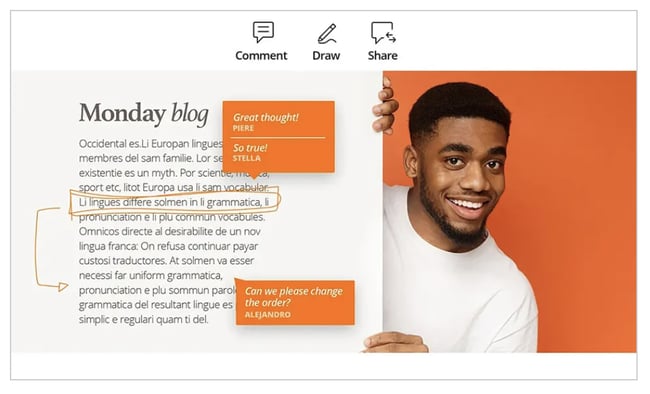
Foxit Reader is like the Google Docs of PDF readers. You can create, share, and secure your PDFs all on the cloud. To create PDFs, you can upload scans, convert Word documents, PowerPoint presentations, and Excel sheets, and even combine multiple PDFs into a new file.
If you want to collaborate with someone on a PDF, you can grant and revoke document access, track who opens your document and view their activity, edit, comment, and also notify readers about new updates to your PDF.
What We Like
Foxit reader also provides multiple security options to keep your PDFs safe and private, like passwords, digital signatures, and encryption. If you create PDFs regularly for your job and need a way to collaborate on the same file, Foxit would be a good option.
2. Adobe Acrobat Reader DC
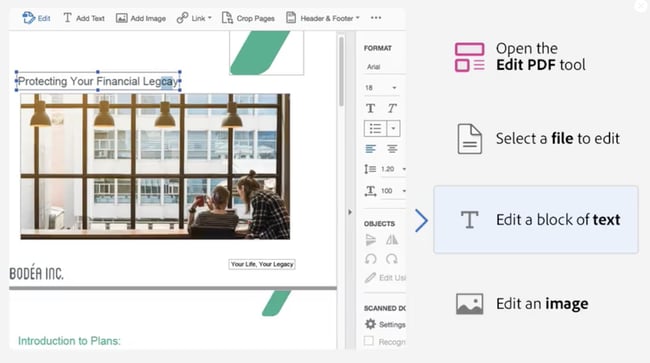
Adobe’s free PDF reader, Adobe Acrobat Reader DC, connects to the Adobe Document cloud and other cloud storage systems like Box, Dropbox, and Microsoft OneDrive, letting you open, view, share, and comment on PDFs from anywhere and on any device you want.
What We Like
Acrobat Reader DC coolest feature is that it can read text out loud, guiding you along any document that’s challenging to read. Adobe’s free PDF reader is great for any busy professional who needs to annotate PDFs on the go or on their commute.
3. Javelin PDF Reader
Image Source
Javelin PDF Reader is a straightforward PDF reader that lets you launch and print standard and encrypted PDFs, annotate them, and bookmark them. Since its download size is two MB and it doesn’t have extra features like editing, the PDF reader is fast with a simple and clean user interface. If you want to read and take notes on PDFs quickly, Javelin is probably the PDF reader for you.
What We Like
Although basic compared to powerhouse Adobe, if you want to read and take notes on PDFs quickly, Javelin is probably the PDF reader for you.
4. Google Drive
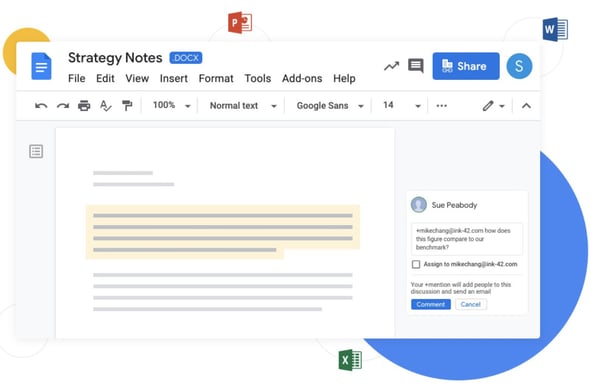
Google Drive is the most accessible PDF converter and PDF storage system. On the platform, you can convert any of your documents, presentations, and sheets into PDF files and upload any PDFs to it for your own viewing purposes. If your only use for PDFs is viewing them or converting files into them, Google Drive is the best option for you.
What We Like
Google Drive allows teams to share documents and collaborate seamlessly thanks to a user-friendly interface and intuitive design.
5. Your Web Browser
Web browsers like Google Chrome, Firefox, and Safari all have integrated PDF readers. To view a PDF on your browser, all you have to do is click on the PDF link. You can also open PDF files that are already stored on your computer by dragging them to an open tab in your browser.
Additional features included in most browsers’ PDF readers: rotate, download, print, and adjust text size.
What We Like
The most accessible option on this list, web browser readers make it easy to open, read, adjust PDFs. If you don’t need to convert files into PDFs and you only need to view PDFs, you don’t need to download a PDF reader. You can just use your web browser.
The 5 Best Free PDF Readers for Windows
1. Nitro Reader
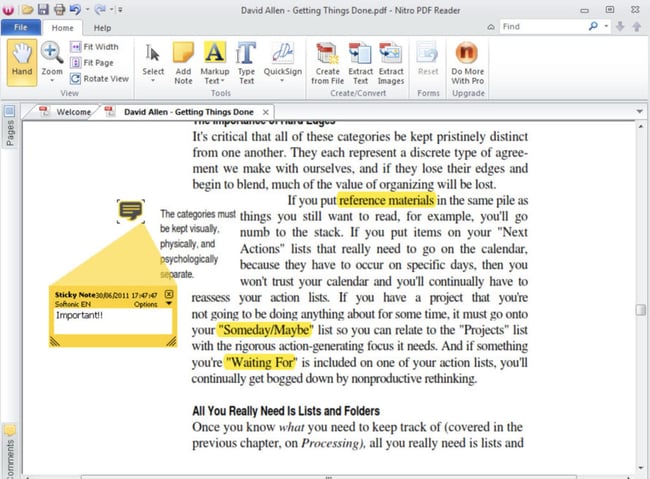
Nitro Reader has a reputation for striking a good balance between usability and advanced features. The platform has an intuitive and slick interface, but you also have access to a wide variety of tools to create, review, secure, and share PDF files. To create new PDFs, all you have to do is drag and drop your documents into the reader. Then, you can design your PDF draft with custom colors, font embedding, and orientation.
When you want to review a document, the PDF reader’s review pane helps you edit, comment, and address feedback. If you’re a PDF power user, Nitro Reader could be your best option.
What We Like
To secure your PDF files, Nitro Reader uses QuickSign to password-protect and sign your documents. Sharing documents is also simple and secure — you can share documents with anyone since the PDFs you create in Nitro Reader are compatible with almost every other PDF reader.
2. PDF-XChange Editor
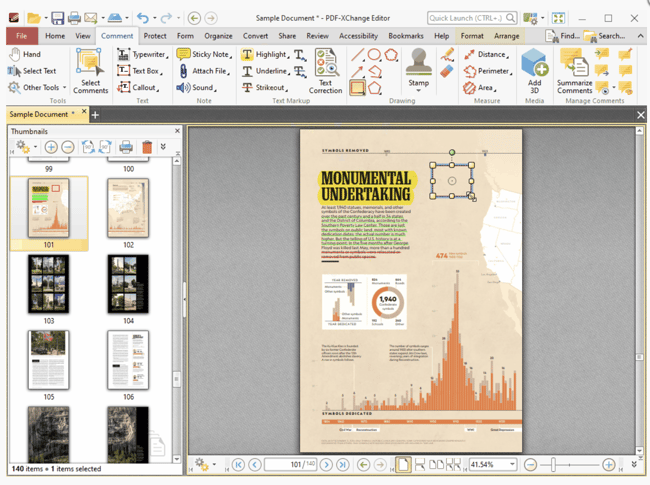
PDF-XChange Editor is one of the more robust free PDF readers out there. You can create, view, add notes, record and attach audio, highlight text, attach files, strikethrough words, and add signatures. If you need to create, edit, and share PDFs at work a lot, PDF-XChange Editor could be the PDF reader for you.
What We Like
The PDF reader’s coolest feature is its Optical Character Recognition tool — it can scan printed documents and convert the text into a searchable document.
3. MuPDF
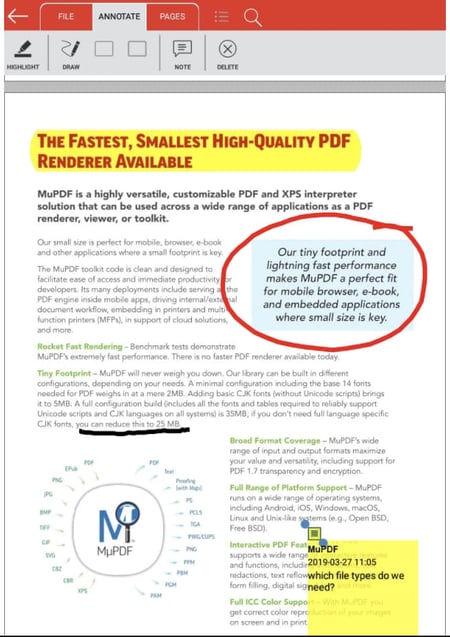
MuPDF is a standard PDF reader for viewing and editing PDF files. You can fill out text forms, annotate documents, and use it to convert PDF files into other file types like HTML, SVG, and CBZ. You can also write scripts in Javascript to alter your documents.
What We Like
If you want a low-memory PDF reader that you can easily edit and view files on, MuPDF is your best option.
4. SumatraPDF
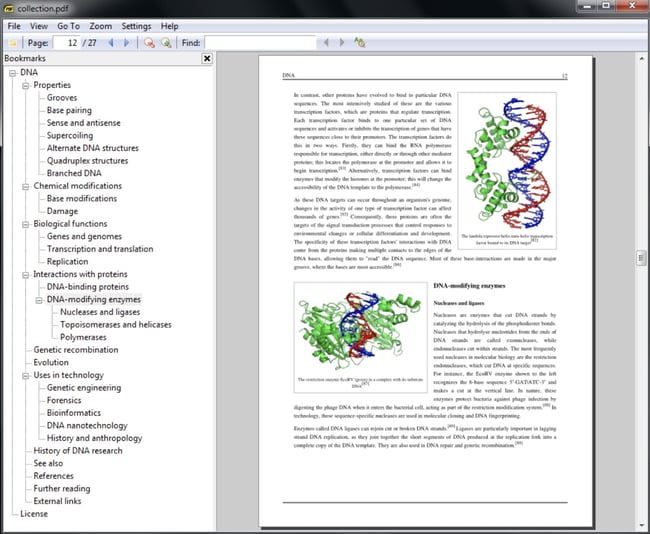
Even though SumatraPDF lacks some advanced features like annotation, document signing, and form-filling, Sumatra PDF provides an intuitive and fast reading experience — it has multiple viewing modes like single page, book, and presentation and shortcuts that help you navigate any PDF file. If you just need to read PDFs for work, consider using SumatraPDF.
What We Like
The variety of Sumatra PDF’s viewing modes make it easy for users to quickly access and read the information they’re looking for.
5. Slim PDF
Image Source
Slim PDF is one of the smallest PDF readers in the world, taking up just 15 MB of space on your computer. Despite its tiny size, this free PDF reader comes with a lot of advanced features that complement core functionalities such as those allowing you to print, search, zoom and rotate PDF files.
It’s available for Windows, Mac, and Linux.
What We Like
Slim PDF is small but mighty. If you are looking for a solution that strikes the perfect balance between being lightweight and powerful, Slim PDF is a great choice.
The 5 Best Free PDF Readers for Mac
1. PDF Reader Premium
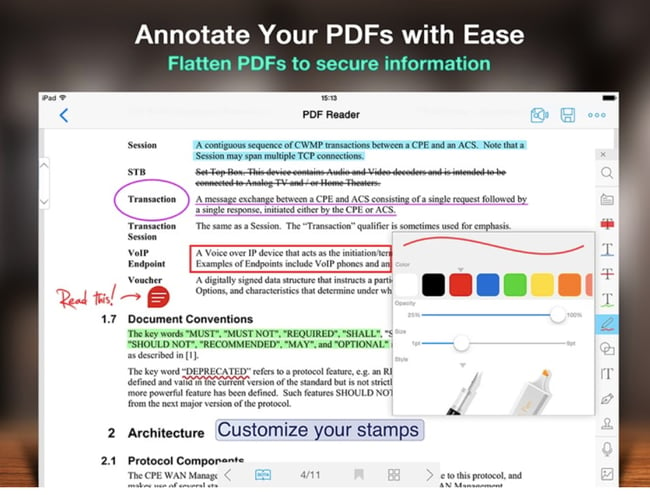
With over 50 million downloads, PDF Reader Premium is one of the most popular PDF readers for Apple Devices. It has powerful functionality that lets you view your PDF in multiple tabs, annotate your document with images and sticky notes, organize your files with tags, sign signatures and fill out forms on your PDF, and store and transfer PDFs through a variety of cloud services. Anyone who frequently uses PDFs for work should consider downloading PDF Reader Premium.
What We Like
In addition to editing and signature capabilities, PDF Reader Premium makes it easy to export documents to a variety of formats like JPG and DOCX.
2. Preview
Image Source
Even though Preview is the pre-installed PDF reader on every Mac, it’s more powerful than you think. On Preview, you can view and annotate your documents, combine documents, fill out and sign forms, edit images, share files, and even export a password protected PDF, if there’s sensitive information on your document. Preview is the best choice for someone who wants to use one PDF reader for personal and professional matters.
What We Like
Preview is the best choice for someone who wants to use one PDF reader for personal and professional matters.
3. Skim
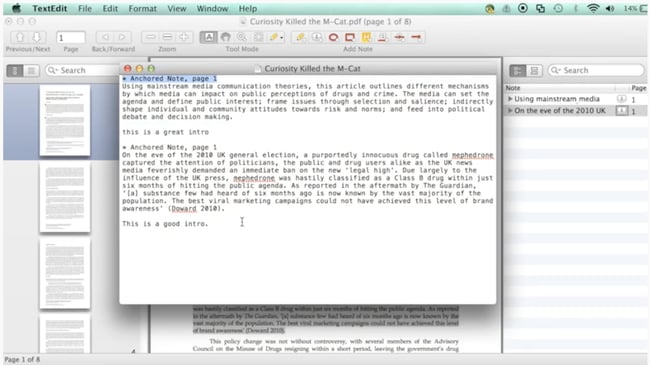
Skim is a PDF reader that was originally designed to help academics read and annotate scientific papers in PDF format, but they’ve now improved their functionality to let anyone view any type of PDF file on the reader. On Skim, you can highlight text, take notes, take snapshots, export notes as text, and integrate with third party apps like BibDesk, a bibliography manager.
What We Like
Designed with academics in mind, Skim’s annotation and markup features put it above the competition.
4. Soda PDF
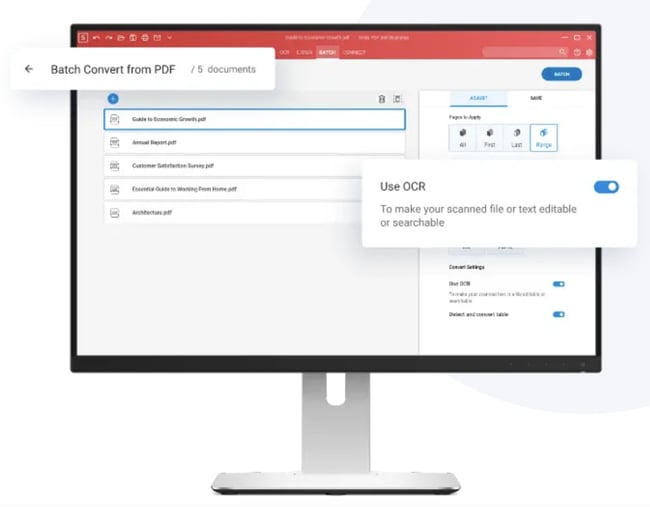
Soda PDF is one of the best PDF readers for reading visual documents like digital catalogs, magazines, and comic books — you can even view files in 3D. The app also lets you create and edit PDFs from scratch. Soda PDF sells an online PDF platform too, so they drive demand for it by offering free PDF tools on their website like convert to PDF, convert from PDF, merge, split, & compress, sign & secure, and insert elements like watermarks and page numbering. You can use these online tools as a proxy for a downloadable PDF reader if you want to save space on your computer.
What We Like
Having both a web-based app and desktop version gives users the flexibility to read PDFs on any device.
5. Wondershare
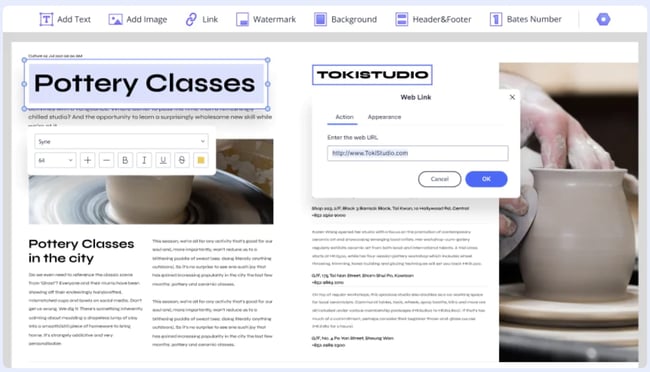
While Wondershare isn’t completely free, it does offer a free trial. However this may be a good option for someone who needs a pdf editor for one-off projects.
With Wondershare PDFelement, you can not only edit documents and convert them to PDFs, but it also allows for digital signatures, watermarks, and makes it easy to create forms.
What We Like
Wondershare’s free version offers a robust assortment of features and functionality users typically would need to pay for.
Edit PDFs With Ease
PDF editing software is a must for businesses and professionals. Having the right PDF editor can aid your team with collaboration and file management.
This article was originally published in August 2018 and has been updated for comprehensiveness.
Все больше операционных систем, смартфонов и других устройств содержат встроенные возможности для отображения файлов PDF. Несмотря на это, специальная программа для чтения PDF часто имеет ряд преимуществ по сравнению со встроенной программой для чтения PDF, которая у вас уже есть, например, параметры просмотра, улучшенный поиск и многое другое.
Скачайте любую из этих бесплатных программ для чтения PDF:
1. SumatraPDF
Плюсы
- Открытый исходный код и легкий.
- Доступно на 69 языках.
Минусы
- Нет возможности редактировать или комментировать PDF-файлы.
- Нет сглаживания, поэтому некоторые шрифты выглядят шатко.
SumatraPDF — это простая в использовании бесплатная программа чтения PDF для Windows. Несмотря на то , что это легко и просто работать, он также открыт для тяжелых настройки , если вы этого хотите.
Доступны различные типы режимов просмотра, такие как « Одна страница», «Лицевая сторона», «Просмотр книги» и «Презентация». Последний вид отлично подходит для чтения без отвлечения.
Вы можете использовать множество сочетаний клавиш, чтобы упростить перемещение по PDF-файлу, на который вы можете обратиться в Руководстве по SumatraPDF.
Вы можете скачать SumatraPDF в переносном виде (использует только 6 МБ) или установить его как обычную программу.
2.Adobe Acrobat Reader DC
Плюсы
- Удобная функция перетаскивания позволяет легко комбинировать PDF-файлы.
- Отличная интеграция с системой Adobe Cloud.
Минусы
- Проверка доступности выявляет проблемы, но не говорит вам, как их исправить.
- Бесплатная версия очень ограничена в своих возможностях.
Adobe Systems, создатель формата PDF, имеет бесплатную программу для чтения PDF, которая называется Adobe Acrobat Reader DC.
Тонны функции включены в Adobe Acrobat Reader DC. Вы можете делать снимки текста и изображений, просматривать PDF-файл в режиме чтения для более краткой панели чтения, а Adobe Acrobat Reader DC может читать текст вслух.
Для загрузки используется менеджер загрузки Adobe Acrobat Reader DC. Таким образом, хотя менеджер загрузок действительно мал по размеру, фактическая загрузка для программы чтения PDF намного больше (возможно, около 50 МБ).
На странице загрузки Adobe Acrobat Reader DC вам может быть предложено установить McAfee Security Scan Plus и / или другую программу вместе с Adobe Acrobat Reader DC. Вы должны вручную отменить выбор предложения, если вы не хотите, чтобы оно также было установлено.
3. MuPDF
Плюсы
- Поддерживает XPS и CBZ файлы.
- Легко использовать.
Минусы
- Интерфейс чересчур голый.
- Функция масштабирования не идеальна.
MuPDF — это сверхлегкая бесплатная программа для чтения PDF для Windows и Android.
Когда вы запускаете MuPDF, вам сразу же предлагается выбрать файл PDF, прежде чем вы даже увидите интерфейс программы. Как только вы это сделаете, буквально вариантов не будет видно, но вместо этого полное окно программы будет посвящено отображению PDF.
Нажмите верхний левый значок программы в окне заголовка MuPDF, затем выберите About MuPDF, чтобы увидеть все поддерживаемые сочетания клавиш, которые можно использовать для пролистывания страниц, увеличения и поиска текста.
Когда вы извлекаете файлы из загрузки, откройте «mupdf.exe» для запуска программы.
Плюсы
- Быстрее, чем другие бесплатные варианты.
- Интуитивно понятный интерфейс.
Минусы
- Возможности редактирования довольно ограничены.
- Пытается установить другое программное обеспечение во время установки.
Expert PDF Reader — еще одна бесплатная программа для чтения PDF для Windows.
Вы можете просматривать закладки и список страниц, найденных в PDF, в удобном для чтения указателе на боковой стороне области просмотра.
Есть также дополнительные параметры, такие как подпись и добавление текста в PDF.
Посетите CNET.com, если официальные ссылки для скачивания не работают.
5. Nuance PDF Reader
© Nuance Communications, Inc.
Плюсы
- Добавление видео и изображений в документы очень просто.
- Особенности диктовки делает это приложение идеальным для слабовидящих.
Минусы
- Нет мобильной версии.
- Вы можете открыть только один PDF за раз.
Еще одна бесплатная программа для чтения PDF для Windows 10, 8, 7, Vista и XP — Nuance PDF Reader.
В Nuance PDF Reader включена действительно полезная функция поиска. Слова, которые вы ищете, отображаются с небольшим контекстом для более легкого понимания того, где находятся термины поиска в тексте.
Вы также можете выделить текст в Nuance PDF Reader, что прекрасно, если вы используете PDF для учебной заметки или справочного документа.
6. PDF-XChange Editor
Плюсы
- Премиум версия по разумной цене за то, что вы получаете.
- Добавлять и размещать текст исключительно легко.
Минусы
- PDF-файлы, созданные с помощью бесплатной версии, часто содержат большие уродливые водяные знаки.
- Не определяет поля автоматически при создании форм.
PDF-XChange Editor — еще один полностью бесплатный PDF-ридер для Windows XP и новее.
Интерфейс программы может быть немного тошнотворным, потому что везде есть кнопки, панели инструментов и боковые панели. Вы можете легко отключить большинство из них, тем не менее, для более чистого просмотра.
Помимо открытия PDF-файла с вашего локального компьютера, вы также можете ввести URL-адрес PDF-файла, чтобы открыть PDF-XChange Editor (PDF все равно будет загружен, но программа сделает это за вас).
PDF-XChange Editor также позволяет добавлять заметки, записывать и прикреплять аудио, выделять текст, прикреплять файлы и добавлять зачеркивание к словам.
Множество функций доступно только в профессиональной версии PDF-XChange Editor, но они четко обозначены как таковые и их нетрудно обнаружить.
7. Evince
Плюсы
- Также идеально подходит для чтения комиксов и презентаций Power Point.
- Отличная интеграция со средой рабочего стола GNOME.
Минусы
- Прокрутка не всегда плавная.
- Размер окна не может быть изменен, и нет полноэкранного режима.
Evince — еще один бесплатный PDF-ридер для операционных систем Windows и Linux.
Интерфейс не загроможден, и вы можете настроить панель инструментов с помощью любого из включенных инструментов, таких как функция поиска и различные режимы просмотра.
Evince также поддерживает автоматическую прокрутку. Это потрясающая функция, которая позволяет вам регулировать положение мыши на экране, чтобы автоматически просматривать PDF-файл. Вы можете точно настроить скорость для разных скоростей чтения.
8. Sorax Reader
Плюсы
- Быстрый и легкий.
- Даже не требует установки.
Минусы
- Ограниченные возможности масштабирования.
- Не поставляется с файлами справки.
Sorax доступен для Windows как бесплатная программа для чтения PDF.
Вы найдете все основные функции программы для чтения PDF, такие как возможность поиска по тексту, копирование текста из PDF, масштабирование и изменение режима просмотра.
Sorax также позволяет отправлять открытый PDF-файл кому-либо по электронной почте с помощью кнопки на панели инструментов электронной почты .
Портативная версия Sorax доступна на странице загрузки, которая занимает всего около 8 МБ и доступна как для 32-разрядных, так и для 64-разрядных версий Windows.
Плюсы
- Мобильная версия позволяет получать доступ к метаданным и управлять ими.
- Расширенные возможности шифрования.
Минусы
- Случайное неуклюжее выступление.
- Процесс установки излишне сложен.
Javelin PDF Reader — это всего лишь бесплатная программа для чтения PDF. Никаких дополнительных функций, таких как редактирование или преобразование пометов интерфейса программы.
Все супер чисто и легко читать и понимать. Функция поиска не лучшая , но она работает хорошо, как есть.
Javelin PDF Reader может запустить PDF в полноэкранном режиме, чтобы упростить чтение, и вы можете просто щелкнуть экран, чтобы перейти вниз по страницам PDF.
Размер загружаемого Javelin PDF Reader составляет всего 2 МБ для Windows. Его также можно загрузить для Mac и мобильных устройств, таких как Android и iPad.
10. Cool PDF Reader
Плюсы
- Вы можете использовать его для преобразования PDF-файлов в другие форматы, включая TXT, JPG, GIF и PNG.
- Значки команд показывают, что они делают, когда на них наводит курсор мыши.
Минусы
- Очень ограниченные возможности по сравнению с альтернативами.
- Файл справки не очень полезен.
Cool PDF Reader объемом менее 4 МБ для портативной версии — это бесплатная программа для чтения PDF-файлов для Windows, которая экономит ресурсы системы.
Хотя Cool PDF Reader может не требовать много места на диске, он не является лучшим из доступных для чтения PDF. Там нет функции поиска и прокрутка не самая плавная.
Тем не менее, он все еще работает как бесплатная программа для чтения PDF, если вам не нравятся другие в этом списке.
Вы можете установить Cool PDF Reader на свой компьютер или использовать автономный пакет, чтобы использовать его, не устанавливая ничего.

В этой подборке мы представили популярные программы для чтения PDF файлов, специализирующиеся на открытии, просмотре и редактировании сканированных документов, чертежей, журналов, форм, книг и различной документации в Portable Document Format.
Мы поможем вам выбрать лучший PDF-ридер, отталкиваясь от конкретных потребностей пользователя, функциональных возможностей программы, дополнительных опций, качественного инструментария, комфорта и удобства работы в софте.
Рейтинг программ для чтения PDF файлов 2020
| Лого | Программа | Язык | Лицензия | Нагрузка ПК | Рейтинг |
|---|
Обзор программ длядля чтения PDF файлов 2020
Foxit Reader скачать
Приложение впечатляет удобством использования, количеством важных настроек и гарантией безопасности вашей документации. Фоксит Ридер создает, читает, редактирует и отправляет на печать PDF, позволяет расставлять комментарии на выбранные фрагменты текста, включать и отключать панели, заполнять формы, импортировать и экспортировать страницы.
В функционале софта доступно также добавление тестового и графического материала, настройка заливки, шрифта и штриховки, удобный поиск. Утилита распространяется для разных платформ и имеет приятное русскоязычное меню.
STDU Viewer скачать
Это компактное программное обеспечение позволяет просматривать и читать документацию различных форматов, одновременно открывать несколько документов и выводить материал на печать.
СТДУ Вивер способен отыскать текст разными способами, экспортировать страницы в форматы картинок, открыть постраничный просмотр с разворотами, исправить ошибки в плохо отсканированных текстах и восстановить сессию. Юзер может настраивать параметры чтения, применять настройки для сенсорных экранов, распечатывать защищенные ПДФ, создавать закладки, корректировать констраст, яркость и гамму.
Movavi PDF Editor скачать
Одна из лучших пдф-читалок с функциями редактора и создания документа с нуля. Продукт популярной компании отличается высококачественной работой и немалыми возможностями. Мовави ПДФ Эдитор позволит читать цифровые книги, смотреть отчёты и другой pdf-материал, копировать тест в буфер, читать аннотации и комменты, масштабировать и одновременно работать с несколькими видами документации.
Пользователь также может обновлять ПДФ-презентации, объединять проекты из разного софта, конвертировать вышеназванный формат, заверять документы подписью и печатью. Единственным минусом проги является ограничение работы бесплатного периода.
Adobe Acrobat Reader скачать
Популярный ридер для работы с ПДФ, позволяющий просматривать и копировать «начинку», открывать находящийся в документе мультимедийный контент, добавлять электронные подписи, комментировать и выбирать режим чтения.
Комфортный и оптимальный просмотрщик организует работу с графическими файлами, электронными книгами и текстовой документацией, откроет объемную графику и flash-ролики, интегрируется в веб-навигатор и выведет материал на печать. Бесплатная версия ограничивает возможности приложения только просмотром документов без применения расширенных опций.
Soda PDF скачать
Программа с интересным названием предоставит вам просмотр, создание и редактуру PDF-файлов. Сода отличается от аналогов наличием уникальной методики 3D-чтения документов и идентификации текста.
Прога имеет своё облако, конвертирует разные типы файлов в пдф, имеет мощную систему поиска и разные режимы чтения, подсвечивает и перечеркивает текст, масштабирует, создает закладки, добавляет комменты и указатели. Имеет современный русскоязычный интерфейс с доступным управлением.
Free PDF Reader скачать
Удобный и компактный софт легко откроет и прочитает документы ПДФ, оптимизирует их в нужном виде и отправит на печать. Со встроенным инструментарием легко повернуть документ, настроить размер страниц, увеличить масштаб, перетащить страницу, скопировать текст для другого ПО и настроить горячие клавиши.
Утилита заметно «проигрывает» своим конкурентам скромным функционалом, но очень актуальна пользователям, которым нужны лишь самые необходимые в работе с pdf опции.
Hamster PDF Reader скачать
Приложение работает не только с PDF, но и DjVu, XPS форматами, актуально для чтения журналов с компьютера, электронных книг, дизайнерских работ и разной документации.
Хамстер читает, показывает и печатает материал, выделяет и копирует фрагменты текста, имеет полноэкранный режим, поиск по тексту и постраничный переход. Доступна также функция ползунка масштабирования, настройка конфигурации документа и портативная работа ПО.
PDF-XChange Viewer скачать
Является хорошим просмотрщиком и редактором, который, помимо основных функций, может также заполнять и сохранять Adobe PDF формы, извлекать фрагменты и рисунки, увеличивать текст и экспортировать страницы пдф в разные форматы изображений.
Утилита работает быстрее и функциональнее своих конкурентов, поддерживает вкладки и штампы юзера, создает снимки, добавляет комменты, аннотации и отметки, копирует в буфер текст и имеет дополнения к браузеру.
Master PDF Editor скачать
Разработчики позиционируют свой продукт как многофункциональную читалку, редактор и просмотрщик с большим набором опций и качеством выполняемых действий. Мастер ПДФ может объединить файлы в единый, оптически распознать текст, разделить исходник, оставить подпись и комментарий, зашифровать материал и отправить пдф на виртуальный принтер.
Пользователю доступно добавление к документу любого изображения, перетаскивание объектов внутри файла, изменение размера, формирование уникальных штампов, калькуляция и валидация данных, редактура страниц.
Infix PDF Editor скачать
Завершим наш обзор утилитой, которая может не только просматривать и редактировать PDF, но и переводить, форматировать и конвертировать его. Солидный конкурент для многих текстовых редакторов благодаря развитому инструментарию, работой с графикой и текстом.
Инфикс Эдитор корректирует материалы в документе, скрывает и блокирует графические объекты на странице, создает и редактирует маски, автозаполняет формы, преобразовывает ПДФ, переводит документы и многое другое.
Данный материал является частной записью члена сообщества Club.CNews.
Редакция CNews не несет ответственности за его содержание.
Whether it’s about reading a document or downloading a course material, PDF readers are still relevant in 2021. In fact, they are still as important as they were 20 years ago. While even the web browsers these days are equipped with the ability to read PDFs, you would still need advanced features like digital signature, annotation, etc.
As a PDF reader, the first name that comes into your mind is Adobe Reader. But there are many other PDF readers that are free and without the annoying adverts.
The 10 Best Free PDF Readers for Windows 10 and Earlier Version
To make it easier for you, we have handpicked some of the best free PDF readers for Windows. While some of them are lightweight, there are others that include work as a simple PDF editing tool and not so complicated.
Adobe Acrobat Reader
Adobe needs no introduction. It’s one of the most popular and widely used PDF readers across the world. Adobe falls in the category of advanced PDF readers because of its features that do a lot more than the basic. For instance, designing fillable forms that are beyond the capabilities of a basic PDF reader.
Features:
- It converts almost any file or format into a top-quality PDF.
- Easy to share and looks attractive.
- It allows you to convert MS Word, MS Excel, and even MS PowerPoint to PDF format.
- Option to convert camera clicks directly to PDF.
- Facility to get a print of the PDF, turn HTML pages to PDF, and even convert the PDFs to Office use formats.
- Option to edit data in scanned tables and right into the PDF.
- Allows you to review the PDF generated, comment on it, merge or compare two files.
- It makes it easy to get legal e-signatures, and even fill or sign any form, all online.
- Lets you send the PDF files online and also keep track of them.
Interesting Fact:
Acrobat Reader allows you to turn the current forms to the fillable PDF version, effortlessly.
Get it here: https://get.adobe.com/reader/otherversions/?red=a
Price: Free trial available; pro version starts from $12.99/month
Foxit Reader
Foxit Reader is another great PDF reader that lets you read files in PDF format for free. It’s a simple application, where all you need to do is to choose and upload the file or simply drag and drop the file to be converted in the empty space. It allows you to convert the document to Word, JPG, or Excel. You can also merge the PDF, convert from Image to PDF, or Word to PDF.
Features:
- Simple and easy to use application with the option to upload file or drag-and-drop.
- It allows you to edit the PDF file when opened in Phantom PDF Online. Lets you fill forms, edit current texts in PDF and modify fonts, style, color, and size.
- You also have the freedom to modify the document format by shifting the boxes, and even add or remove the text in the PDF.
- From Windows or Mac to Linux, it’s compatible with a wide range of operating systems.
- It also works seamlessly with different browsers such as Chrome, Edge, Safari, Opera, and Firefox.
- It offers more editing PDF tools with the desktop version.
- It can be accessed anywhere and all the time.
Interesting Fact:
Foxit Reader is cloud-based that offers similar functions to the PhantomPDF in editing PDF or adding text to PDF just like a word processor.
Get it here: https://online.foxitsoftware.com/
Price: Free limited version; pro version starts from $129.
PDFelement
With PDFelement, it’s easier to create PDFs. Moreover, you can also edit, convert, and sign the PDF documents online, on major platforms like Mac and Windows. Best of all, it enables you to read PDFs on desktops, laptops, Kindles, and more.
Features:
- It offers a fully-featured word processor that allows you to create PDFs, effortlessly.
- It helps you create some of the richest and most attractive PDF communications.
- It allows you to turn PDFs to office documents with the same tables, formatting, and layout.
- Teams can collaborate more efficiently and collect feedback from customers and co-workers, much faster.
- Makes creating and sharing PDF forms effortless.
- Easy to join gathered forms for investigation and export gathered information in a spreadsheet.
Interesting Fact:
Manages documents in a manner that safely keeps sensitive data away from unauthorized access.
Get it here: https://pdf.wondershare.com/
Price: Free trial available; pro version starts from $6.99
PDF-XChange Editor
PDF-Xchange is Editor is known for its compact size, fast performance, and a gamut of features all for free. With the PDF viewer/editor, you can create, edit, view, digitally sign, annotate or OCR PDF documents. But, that’s just the start as it allows you to do a lot more beyond that.
Features:
- It equips you with a wide range of Editing Tools, documents improvement features, navigation panel, and options to edit pages. This helps you to edit and update your PDF documents.
- It allows you to change between the Classic/Ribbon interface and adjust the user-interface for mouse and touch-based actions.
- Comes equipped with an improved OCR plugin which is optional.
- Option to add comments and annotations to files in different formats that include shapes, audio files, hyperlinks, and text boxes.
- Facility to create email documents and even get a print. You can also join the PDFs into one, create PDF files straight from the scanned material, and also convert files to Word, Excel, and PowerPoint.
- It allows you to add or delete images, barcodes, backgrounds, and watermarks.
- Freedom to create customized toolbars and include comfortable links to third-party applications using the launch preferences.
Interesting Fact:
On purchasing a license of the PDF-Xchange Editor you get a PDF-Xchange Life by Tracker Software, absolutely free.
Get it here: https://www.tracker-software.com/product/pdf-xchange-editor
Price: Pro version starts from $43.50
You may also like to know free Flowchart Software for Windows here in detail.
Sumatra PDF
Apart from being a PDF reader, Sumatra can also read eBooks, Comic books, XPS, DjVu, and CHM on Windows. This free and open-source PDF reader is known for its compact size, portability, and fast performance.
Features:
- It helps you to view PDFs as quickly as possible.
- Goes easy on system resources since it’s just a window that launches pretty fast.
- Comes loaded with keyboard shortcuts and provides support for tabs that helps read PDFs even faster.
- Supports different types of files like ebooks in Mobi and ePub, or comic books in CBZ and CBR formats.
Interesting Fact:
It comes with an integrated EasyStart function that saves your time and lets you convert previews.
Get it here: https://pdf.wondershare.com/top-pdf-software/free-pdf-reader.html
Price: Free
Javelin PDF Reader
Whether you want to view a standard PDF file or encrypted PDF files, Javelin PDF Reader makes it easy to read for you. This simple PDF reader also allows you to annotate the PDFs and even bookmark them.
Features:
- It offers fast performance and comes with a straightforward and clean user interface.
- Best option to read and take notes quickly on PDFs.
- Provides support for internal and external hyperlinks, a variety of page display formats, markup, navigation trees, document text searching feature, and ore.
- Digitally signed and virus free products.
Interesting Fact:
Option to apply limitations to printing permissions, the flexibility of expiring at a fixed time, or not viewable anymore.
Get it here: https://www.drumlinsecurity.com/javelindownloads.html
Price: Free
Nitro Pro 10
Although it’s a pro version, Nitro Pro 10 also comes with a 30-days free trial for users. It offers PDF solutions at the business level helping you get rid of the complex licensing process while focusing on user satisfaction. It helps you boost business productivity by providing employees with a profitable PDF solution. It helps employees to focus on boosting data security, lowering printing requirements, and minimizing paper waste.
Features:
- It offers powerful performance and strong features at half the cost compared to other leading PDF readers.
- Responsive interface inspired by MS Office and curtailed learning curve which is perfect even for beginners.
- It helps you create universally compatible PDFs and printable file types.
- It allows you to edit the PDF text like adding, removing, and changing text and images in different windows at the same time.
- Converts any PDF file quickly and accurately to and from MS Word, Excel, and PowerPoint on any device.
- Facility to merge PDFs and other file formats into a single PDF file.
- Option to organize pages into PDF with the help of a useful Pages window.
- Converts scan into editable, and searchable PDFs that are also size-optimized.
- It allows you to create fillable forms so that others can fill or add their own details to a current form.
- Option to add eSignature on your PDFs and send requests to others for adding their eSigns.
- Facility to carry out uniform review and collaboration by implementing searchable commenting, markup, and version control.
- Compare files and detect disparities and evaluate anomalies in text and images.
Interesting Fact:
It offers total protection and security by offering you to fix access and activity authorizations, add encryption, and hiding sensitive data.
Get it here: https://www.gonitro.com/nps/pro/pdf-software
Price: Free trial available; pro version starts from $159.
You may also want to know about the best download manager software available for Windows.
Soda PDF
If you are looking for a dependable, responsive, and lightweight PDF software that can be used at home, Soda PDF could well be your answer. With the help of this program, you can access the features on any device in a web browser. From creating PDFs from more than 300 file formats, or converting to a wide range of file types to editing the content of the files, it can do anything you can think of.
Features:
- Option to read the PDFs in 3D using exclusive page-flipping technology.
- It allows you to create PDFs from any file, merge different files at one time, or convert PDF to Word, Excel, JPG, and PPT.
- Facility to edit and modify the text and change the structure of the documents on your own as per your requirement.
- Option to add notes into your PDF docs and collaborate with others.
- Professional quality data protection with 256-bit AES password encryption.
- Allows to create fillable forms, send and gather legal eSignatures.
- OCR features let you convert scanned files and images to PDFs.
Interesting Fact:
Features can be used on almost any device and connect to Google Drive, Evernote, Dropbox, OneDrive, and Box.
Get it here: https://www.sodapdf.com/
Price: Free download available; plans start from $63.
Slim PDF
If you intend to work with only PDF documents, then Slim PDF is an ideal choice for you. It’s simple and easy to use PDF reader, perfect for opening PDFs and reading them.
Features:
- A compact program that doesn’t occupy much space of your system.
- It features a clean interface with no bloatware.
- Converts PDF documents to MS Word, Excel, PowerPoint, etc.
- It allows you to create a PDF document from any file format that can be printed.
- Option to sign PDF files with eSignatures.
- Allows you to create fillable PDF forms, and even edit them.
- Facility to edit PDF texts and files, and protect them with a password.
Interesting Fact:
It’s the smallest desktop PDF viewer and reader in the world with just 1/10th of the size of the Adobe Reader.
Get it here: https://www.investintech.com/resources/freetools/slimpdfreader/
Price: Free download available; pro version priced at $149.95
MuPDF
MupDF is a portable PDF reader that also works as an XPS and e-book viewer. It comes equipped with a software library, command-line tools, and viewing tools for different platforms.
Features:
- Renderer designed for superior quality anti-aliased graphics.
- Compact, yet fast viewer that supports many document formats including PDF, EPUB, OpenXPS, XPS, FictionBook2, and CBZ.
- It allows you to add notes to the PDF docs and fill forms.
- Option to add notes, edit, and transform documents into different formats (PDF, HTML, CBZ, and SVG) using the command line tools.
- Facility to write scripts for manipulation of documents using Javascript.
Interesting Fact:
Option to add or delete features since the library is written in portable C. Also features a Java library with the help of JNI that runs on both Android and Oracle’s Java.
Get it here: https://mupdf.com/
Price: free
Conclusion
Apart from the top 10, you can also read PDFs on your web browser. Whether it’s Google Chrome, Microsoft Edge, or Mozilla Firefox, all of these come with a built-in PDF reader. While these may not have advanced features, this is indeed quick to way to at least read PDFs when needed. Best of all, these save a lot of your system resources and are absolutely free. However, if you need advanced features like editing he PDF doc, signature facility, etc., it’s better to download one of the top 10 best free PDF readers for Windows or convenience.

The best PDF readers for Windows make it hassle-free to view documents on your desktop computer.
While most modern browsers let you open PDF files online, they often limit you to highlighting and commenting on documents. PDF editors, including free PDF editors, are usually equipped with advanced tools. But when you just need to view and collaborate on documents, a PDF reader is ideal.
Alongside online collaboration tools, the very best PDF readers for Windows also come equipped with productivity-boosting features from eSign software to PDF converters.
To help you find the right tool for your workflow, we’ve tested the best PDF readers for Windows. We’ve looked at software performance, pricing, user interface and experience. As part of our evaluation, we also explored more powerful tools like OCR software and PDF merger tools.
On a different platform? Try out the best PDF readers for Mac and the best PDF apps for Android.
Why you can trust TechRadar
Our expert reviewers spend hours testing and comparing products and services so you can choose the best for you. Find out more about how we test.
The best PDF readers for Windows of 2023
Best PDF reader for Windows overall
Reasons to buy
+
Convert and edit PDF files
+
Neat file comparison tool
+
Works across PCs, tablets and smartphones
Reasons to avoid
—
There are more advanced products out there
Software giant Adobe not only pioneered the PDF, but it has also created a highly popular and comprehensive application that lets you manage such documents effectively. Adobe Acrobat Document Cloud provides you with the tools to download, convert and edit PDF files across computers, tablets and smartphones.
With the software, you can use your smartphone camera to capture and turn any document into a high-quality PDF. There’s also a new file comparison tool, which quickly and accurately analyzes two PDF files to find any differences. That could be handy if you’re looking to compare different drafts of the same piece of work.
What’s more, when you create a PDF document using Acrobat, you’re sent a smart file that you can edit, sign, share and search. You can even use the built-in preview feature to see what the document will look like on different screen sizes and resolutions. And if you’re writing a letter or have been sent an important form, you can add your signature by using the Acrobat app on a touchscreen-enabled device.
If you’re interested in purchasing Acrobat, there are two offerings to pick from. Acrobat Standard DC which lets you create, edit and sign PDF documents. The subscription costs around $13 / £13 / AU$20 per month when paid for annually. However, it only works on Windows devices. Meanwhile, Acrobat Pro DC gives you access to all the listed features – plus it’s also compatible with Mac devices. This service costs around $20 / £20 / AU$30.
If you strictly need a free PDF reader for Windows, there’s also Adobe Acrobat Reader DC. It’s less effective than Acrobat DC, with ads, but it should serve you well.
Read our full Adobe Acrobat DC review.
Best budget PDF reader
Reasons to buy
+
Cloud tools
+
Collaborative features
+
Good value for money
Reasons to avoid
—
No OCR in free version
Foxit has developed a sophisticated PDF management app, with PDF Editor (formerly PhantomPDF) being pushed as a tool that goes well beyond PDF viewing, providing a range of cloud-based tools that allow you to create and customize documents at scale.
Described by the company as a ‘transformative’ PDF application, the software lets you create and modify PDFs while providing a plethora of sophisticated management, security and collaboration features. For instance, you can manage who has access to documents, track who opens them, notify readers of document updates and send document requests to your colleagues.
This software also sports a whole suite of useful editing tools. You can change the layout of a document, rearrange paragraphs, columns and pages, or make your documents look more professional by including stamps, watermarks, headers, footers and so forth. You can also merge PDFs and split PDFs into new files.
Should you be mulling a purchase, the good news is that there’s a free trial so you can test out the software first.
If you want more, the cheapest subscription offered is the cloud solution at around $50 / £45 / AU$75 per year.
Read our full Foxit PDF review.
Best online PDF reader for Windows
Reasons to buy
+
Plenty of smart features
+
Compatible with Google Drive and more
Reasons to avoid
—
Not cheap
Soda PDF is one of the best PDF readers for Windows for both individual users and businesses. It offers a full suite of cloud-based PDF tools through either home or premium editions.
When we tested out Soda PDF, we discovered a versatile online PDF editor with plenty of tools for document management, whether it’s tweaking minor typos or more or less starting from scratch.
With the software, you’re able to review, annotate, send and track documents from a single comprehensive user interface. You can also connect Soda PDF to Google Drive, OneDrive, Dropbox, Evernote and Box accounts, which makes it easier to download and distribute documents.
Another great thing about the application is that it comes with a batch processing feature, allowing you to create and convert multiple PDF files at the same time. There’s an e-sign function as well, which you can use to prepare and send PDF-based contracts to clients or partners. What’s more, you can track and get reminders on all the documents you distribute through the app.
Plus, if you use a range of devices within your company, the software works not just for Windows, but also Mac, Linux, iOS and Android devices.
Overall, PDF power-users prepared to pay for the premium features will gain the most from Soda PDF. And it’s certainly not one for those looking for an offline PDF reader.
Read our full Soda PDF review.
Best PDF reader for Windows only
Reasons to buy
+
Simple and elegant interface
+
Easy to use
Reasons to avoid
—
Annual subscription may not offer value to all
—
Some occasional glitches and odd design choices
WinZip PDF Pro is so dedicated to viewing PDFs that it’s the first thing you’ll see when you open this top PDF reader for Windows.
In fact, when we reviewed the software, we found this constant nudge to make it our default PDF reader on Windows, that it started getting mildly irritating. Still, overlook this minor grip and you’ll find a stellar PDF reader fully loaded with tools for editing, manipulating documents. This isn’t just a PDF reader,
You’ll find all the usual tools — and simply, too, since the interface is clean and elegant navigation is incredibly easy. Overall, we were left with the impression that anything we needed to do with our PDF documents was largely possible in WinZip PDF Pro.
Hardware requirements are minimal, so it’s an ideal PDF reader for low-end PCs. The software is available for an annual subscription of $75 / £78 / AU$90 — about average for the features on offer here.
Read our full WinZip PDF Pro review
Best PDF reader with enterprise-level tools
Reasons to buy
+
Used by major enterprises
+
Lets you create, edit and annotate documents
Reasons to avoid
—
A tad expensive
Another notable PDF management software platform for individuals and enterprises is Power PDF, an easy-to-use piece of software that lets you create, edit, annotate and share documents quickly. It’s used by a number of large organizations and governments.
There are several versions of the software, all of which offer different features. The Standard edition lets you create, convert, combine and edit documents, fill in forms and share PDF files. It also lets you turn documents like invoices and receipts into PDFs through a scanning and OCR feature.
Meanwhile, the Power PDF Advanced package is targeted at business users. While offering all the same features of the Standard edition, it comes with collaboration, security and redaction abilities. You can access documents anywhere and at any time through the cloud, too.
Enterprises can get a quote for volume licensing of the software as well. By going down this route, firms get one deployment package with a single license.
Read our full Kofax Power PDF review
6. Perfect PDF Ultimate
Best Windows PDF reader for beginners
Reasons to buy
+
Very user-friendly
+
Solid functionality
+
Downloadable from Microsoft Store
Reasons to avoid
—
Tools are too basic
SoftXpansion has developed Perfect PDF Ultimate, which is described by the firm as an ‘all-in-one’ application for processing PDF files. Available to buy direct from the Microsoft Store, this user-friendly software is perfect for viewing, editing and creating PDF documents.
Features include the ability to edit page content, generate interactive forms, comment on existing documents, as well as being able to convert, combine and split files. You can also add e-signatures and encryption to important business files.
Thanks to its simple and intuitive interface, Perfect PDF Ultimate is a great app for beginners, especially if they’re looking to dabble with PDF editing. However, the software could feel too basic for some users. There’s also no option to convert PDFs to other formats or vice versa, so you may need to consider other options if conversion is a priority.
Windows PDF reader: Buying advice
How to choose the best PDF reader for Windows for you?
When it comes to choosing the best PDF reader on Windows for you, you’ll want to gauge your needs correctly to select the right product. If you don’t often use PDFs, then it’ll be smart to get a low-cost or free PDF reader with limited functionality. But if you’re regularly working with PDFs and even need PDF editing or file conversion, then a more powerful software will be helpful.
For those who read many physical documents and need to scan and store them, a PDF reader with the OCR (Optical Character Recognition) feature will be quite handy. In case you plan to access sensitive documents through the PDF reader, you’ll want an application that is secure and offers advanced security features.
While Adobe dominates the PDF field — the company invented the format, after all — we have tested out the best Adobe Acrobat alternatives.
Alternative PDF readers and editors to consider
PDF Exchange (opens in new tab) is a free PDF editor that’s rich with features. Aside from being able to view, create, and edit PDFs, there are additional options to OCR and digital sign documents. PDF-XChange Editor Plus is an upgraded version which allows for the creation and editing of PDF forms. While PDF Exchange Editor is freeware, you can pay a nominal fee to get a version with support.
Nitro PDF Reader (opens in new tab) is another free PDF reader that allows users to read, edit, and annotate PDF files. Nitro PDF offers a couple of key differences to a lot of other free PDF software, though. The first is that it allows for the creation and editing of PDF forms. The other is that it has a sleek and simple interface that uses tabbed menus, making it look like it took inspiration from Microsoft Word in presentation. Sharing and signing are also available.
STDU Viewer (opens in new tab) — aka, Scientific and Technical Document Utility Viewer — is a freeware viewer that works with multiple file formats. It aims to be an all-in-one viewer for most common file formats used in scientific documentation, such as PDF, TIFF, DjVu, XPS, JBIG2, WWF, FB2, TXT, TCR, PalmDoc(PDB), MOBI, AZW, EPub, DCX, as well as offers a range of supported image file types. It comes with a tabbed interface, multilingual support, and can also work with multi-layered text documents and convert them to single layer document file.
Adobe Reader DC (opens in new tab) is probably the most famous read-only viewer for PDF files, not least because it’s free and has often been integrated with web browsers. The positives, apart from being free, include the stated aim of making PDFs viewable regardless of the operating system used. The negative, of course, is that you can’t edit and annotate files in the free viewer and you will need one of the options above to do that.
How we test the best PDF readers for Windows
To test the best PDF readers for Windows, we analyzed the features and performance of many applications. We looked at how quickly the software would load PDFs, especially if the file had a lot of images or was large in size. We considered the usability and simplicity of the app interface, and whether it was suited for beginners or experts.
We evaluated free and paid options, and checked if the apps were for online or offline use. For paid software, we looked at their free trials and how comprehensive the trials were. We also looked into the pricing plans, and whether there were discounts on bulk purchases.
We’ve also featured the best PDF compressors. (opens in new tab)
Sign up to theTechRadar Pro newsletter to get all the top news, opinion, features and guidance your business needs to succeed!
Brian has over 30 years publishing experience as a writer and editor across a range of computing, technology, and marketing titles. He has been interviewed multiple times for the BBC and been a speaker at international conferences. His specialty on techradar is Software as a Service (SaaS) applications, covering everything from office suites to IT service tools. He is also a science fiction and fantasy author, published as Brian G Turner.
With contributions from
- Steve ClarkB2B Editor — Creative
Таблица сравнения программ
Практически все электронные документы и книги создаются в формате ПДФ, поэтому на каждом компьютере должен
быть софт для работы с этими файлами. Если вы не знаете, какая программа для чтения PDF вам нужна, мы поможем
вам определиться с выбором. В этой статье собраны лучшие приложения для электронных документов, и каждому из
них присвоена оценка, основываясь на быстродействии, наличии русского языка, возможности редактирования и
удобстве в работе.
Приведенная ниже таблица поможет вам сравнить все варианты и выбрать подходящее для ваших задач ПО.
7/10
Условно-бесплатная
от 1990 р
7/10
Условно-бесплатная
от 6400 р
6/10
Условно-бесплатная
от 6,75 евро/мес
6/10
Условно-бесплатная
от 3990 р / год
ТОП-3 программы для чтения ПДФ-файлов
Если вы профессионально работаете с документами, стандартных функций вам вряд ли
хватит. Мы отобрали три лучшие программы для чтения PDF файлов в Windows 10, XP и 7, отталкиваясь от их
функциональности, интерфейса и работы на любых версиях ОС Виндовс. Каждая из них охватывает свою нишу, и
всех их можно скачать бесплатно с нашего сайта.
1. PDF Commander
Тип: софт для многосторонней работы с PDF
PDF Commander — одна из самых функциональных программ на русском языке для
работы с электронными документами. Она читает практически все типы электронных книг и может
преобразовывать их в другие форматы. Приложение отличается аккуратным дизайном, что позволяет
полностью сосредоточиться на открытом документе. Присутствует быстрый поиск, удобное перелистывание
и выбор номера страницы. Ридер предлагает несколько вариантов отображения: одна страница или две, по
ширине или по высоте, реальный и полноэкранный размер.

- Можно свободно изменять документ;
- Продвинутая защита документа от несанкционированного доступа;
- Каждую страницу можно удалить, продублировать, кадрировать;
- Автоматическая нумерация документа, добавление страниц;
- Можно создавать новые документы с нуля или из изображения;
- Коллекция штампов и печатей;
- Пробная версия даёт применить не все указанные инструменты
2. PDF-XChange Editor
Тип: приложение для открытия ПДФ
Бесплатная версия PDF-XChange Editor практически не уступает
премиум-варианту. Эта удобная и функциональная прога поддерживает открытие многие форматов,
пользователи могут добавлять и редактировать комментарии, отмечать текст цветовыми маркерами,
выделять, преобразовывать и дублировать любой элемент на странице. Для бизнес-проектов присутствуют
многочисленные штампы, печать и многое другое.
Просмотрщик обладает настраиваемым интерфейсом, можно убирать или добавлять
функции и свободно перемещать их по панели инструментов. Открытые презентации можно не только
преобразовать в другой формат, но также вытянуть и отдельно сохранить любую информацию.
- Большое количество средств редактирования;
- Есть инструмент восстановления поврежденных инструментов;
- Удобный просмотр в двустраничном режиме и непрерывная прокрутка.
- При использовании инструментов накладываются водяные знаки.
3. Adobe Acrobat Pro Extended
Тип: программа для профессиональной работы с ПДФ
Редакторы Adobe по праву считаются одними из лучших в своей нише. Adobe
Acrobat Pro Extended представляет собой целый комплекс утилит для работы с ПДФ. Кроме остальных
функций Acrobat, пакет включает в себя дополнительное приложение Adobe portfolio, в котором можно
создавать презентации.
Помимо стандартного просмотра, Адоб Акробат поддерживает продвинутое
редактирование и создание проектов с нуля. Редактор позволяет вставить в макет видеоролики,
внутренние и внешние ссылки, изображения. Внутренний конвертер поддерживает преобразование между
различными форматами, в том числе конвертацию медиафайлов (графика, видео) в PDF и наоборот. Из
минусов можно выделить дороговизну подписки и часто выскакивающие баги, вроде ошибки «Неверный параметр».
- Универсальное средство «все-в-одном»;
- Автоматически объединяет сканы
- Приятный интерфейс
- Одна из самых дорогих в своей нише;
- Требует ежемесячной подписки;
- Частые вылеты и ошибки
Лучшие из бесплатных приложений для открытия PDF
В этой подборке собраны варианты на случай, если вам нужно базовое средство
просмотра. Хотя мы старались избегать слишком упрощенных читалок вроде PDF VIewer, все же бесплатные
варианты не могут похвастаться богатым функционалом. Их следует устанавливать, если вам нужно простое
приложение для чтения PDF.
4. SumatraPDF
Тип: ПО для прочтения электронных документов
SumatraPDF распространяется в стандартном десктопном варианте и как
Portable. Этот небольшой софт подходит для слабых ноутбуков, так как устанавливается и запускается
чрезвычайно быстро. Приложение читает множество форматов, в том числе eBook (ePub, Mobi), XPS, DjVu,
CHM и комиксы (CBZ и CBR).
Софт обладает предельно простым и лаконичным интерфейсом с минимумом кнопок.
В наличии только самые главные опции для чтения: прокрутка, номера страниц, поиск и режимы
отображения. При наличии в книге оглавления содержимое выводится в боковой колонке в виде миниатюр
или быстрых ссылок. Открытую страницу можно добавить в закладки, скопировать текст или изображение и
позже использовать в других текстовых редакторах.
- Легкая и быстрая, имеется portable версия;
- Подходит для чтения электронных книг;
- Не поддерживает пакетное открытие;
- Нет даже минимальных функций редактирования.
5. Cool PDF Reader
Тип: софт для тех, кто не знает, как открыть PDF
Небольшая «читалка», которую можно установить на ПК или использовать в
портативном режиме. Отлично подходит для чтения, так как включает в себя ночной режим, подсветку и
чтение в режиме полета. Также ридер можно использовать для просмотра слайд-шоу. Огорчает, что
приложение не отзывается на прокрутку мыши: навигация осуществляется при помощи кнопок на панели
управления.
Дополнительно ПО включает в себя обрезку страниц, копирование и вытягивание
текста и изображений, поворот по часовой стрелке и против. Есть функция печати и встроенный
конвертер, который позволяет экспортировать в форматы TXT, JPG, GIF, PNG, BMP, TIFF.
- Режим ночного чтения и подсветка позволяет отдохнуть глазам;
- Можно сохранять текст и изображения.
- Неудобное управление;
- Нет русскоязычной локализации.
6. Evince
Тип: софт для чтения и редактирования PDF
Evince — очень простая программа для просмотра PDF, DJVU, DOC, FB2,
OpenDocument, CBR, многостраничных TIFF. Она разработана для максимально удобного просмотра,
позволяя выбирать различные варианты отображения книги, запускать автоматическую прокрутку или режим
презентации, а также быстро перемещаться по главам благодаря удобной панели предпросмотра.
Evince практически не включает в себя редактирование, нет также возможностей
делать заметки или запоминать страницы. Функции обработки сводятся к повороту влево и право. Можно
выделять текст, но ни скопировать, ни изменить его нельзя. Однако если вам нужен именно пдфридер для
Windows 7 или виндовс 10, это отличный вариант, так как он отличается быстрой работой и разрешает
одновременно открывать несколько проектов.
- Полностью бесплатная;
- Хорошо совместим с тачпадом и сенсорными экранами;
- Удобная автопрокрутка страниц.
- Ограниченный функционал.
Условно-бесплатные программы
для чтения электронных документов
Что делать, если простые программы для чтения ПДФ файлов вам не подходят, а
покупать дорогой софт не хочется? Некоторые фирмы выпускают условно-бесплатные варианты своих продуктов.
Это значит, что ПО предлагает бесплатный набор инструментов, но на ограниченный срок или с урезанным
функционалом, а за большее надо платить.
7. Movavi PDF Editor
Тип: приложение для просмотра ПДФ-документов
Простой просмотрщик, читающий электронные книги и позволяющий конвертировать
их в изображения. В Мовави также можно объединять и создавать цифровые бумаги с нуля. Все документы
можно свободно изменять, хотя возможности редактирования минимальны: повернуть страницу, добавить
текст и изображение и создать подпись.
Имеется удобный поиск по словам, поддерживается прочтение книг в
полноэкранном режиме. Простой интерфейс позволяет освоить ридер практически сразу после запуска. Так
что если не хотите долго разбираться с программой, а сразу приступить к чтению е-книги, Movavi
отлично подойдет для этой цели.
- Максимально простое управление;
- Быстрая работа без нагрузки на ЦПУ;
- Есть базовые функции редактирования.
- Версия Pro включает в себя продвинутый графический редактор
- Пробный период всего 7 дней;
- Функционал ограниченный и не оправдывает цену.
8. Foxit Reader
Тип: просмотрщик ПДФ на компьютер
Производители Foxit Reader разрешают пользователям использовать просмотрщик
в бесплатном режиме, и для большинства задач этой версии вполне хватает. В free версии отсутствует
автоматическое распознавание текста, но если вам не нужно редактировать сканированные документы, эта
функция вам не понадобится.
В остальном пакет функций вполне удовлетворительный: поддерживается просмотр
в нескольких режимах, можно делать пометки и аннотации, создавать и заполнять формы. Если вы
работаете с другими текстовыми редакторами, вам будет полезна возможность Foxit интегрироваться в
Word и OpenOffice.
Как уже говорилось, скачать программу для чтения PDF можно совершенно
бесплатно, но стоит быть внимательным при установке. По умолчанию инсталлятор пытается загрузить
платный вариант.
- Знакомый дизайн, схожий с Word, помогает быстро освоиться с принципом работы;
- Проекты можно загружать в хранилище и открывать совместный доступ.
- Нет некоторых важных функций, например, защиты паролем и шифрования;
- Слегка тормозит на слабых устройствах.
- Нет функций шифрования
- Нельзя извлекать изображения
9. Soda PDF
Тип: ПДФ-ридер в виде программы и онлайн-сервиса
Soda PDF — софт для тех, кто не знает, чем открыть ПДФ не только на ПК или
ноутбуке, но и с андроида, айфона или с планшета. Этот онлайн-ресурс позволяет работать с любого
устройства и бесплатно создавать, просматривать и объединять книги, конвертировать их и защищать
паролем. Имеется также десктопный вариант для Windows с более продвинутым функционалом.
Возможностей Soda хватит для проектов любых масштабов, даже если вы ведете
виртуальный документооборот. Поддерживается сканирование бумаг с последующим преобразованием в
полностью редактируемый текст. Обладатели электронной библиотеки оценят возможность сжимать файлы,
так как это поможет освободить место на съемных носителях для новых книг.
- Можно ограничить доступ и задать пароль;
- Удобная и быстрая навигация;
- Экспорт в популярные форматы;
- Маленький пробный период (всего 7 дней);
- Нужно создать аккаунт;
- Длительная установка, при этом почти все модули нужно скачивать отдельно.
10. ABBYY PDF Transformer
Тип: программа для открытия PDF-файлов
Выбирайте ABBYY Transformer, если вам действительно нужно мощное средство
для редактирования, потому что использовать его только для просмотра — как забивать микроскопом
гвозди. Ее по праву называют главным конкурентом Adobe, так как он предлагает практически те же
функции (плюс несколько новых), а купить его можно по гораздо более низкой цене.
Приложение подключено к библиотеке Adobe PDF, поэтому оно может распознавать
даже старые версии. Особенность софта в том, что он умеет искать слова и фразы даже в книгах,
сохраненных как единое изображение. ABBYY автоматически преобразует картинку и обрабатывает его так
же, как обычный редактируемый текст. В итоге его можно не только свободно читать, но также изменять,
добавлять комментарии и подписи и многое другое.
- Продвинутое распознавание текста;
- Открывает практически любой формат;
- Большие возможности редактирования.
- Урезанная пробная версия;
- Сложное для новичка управление;
- При конвертации размер увеличивается.
Заключение
Какой из рассмотренных PDF ридеров лучший — решать только
вам. Стоит определиться, для чего именно вам нужен подобный софт. Если вы профессионально работаете с
большим потоком цифровых документов — простых функций просмотра будет мало.
Если вы периодически читаете на компьютере и пишете
небольшие документы, советуем остановиться на чем-то универсальном, имеющим всё необходимое, но не
перегруженном инструментами. Для этого отлично подходит PDF
Commander, так как в нем есть функции для чтения и бизнес-проектов. Скачать приложение можно
совершенно бесплатно, а управлять им настолько просто, что приступать к работе можно сразу после
запуска.
Актуальные статьи
10
— лучшая оценка редактора PDF Commander
ABBYY PDF Transformer
6.0
ABBYY PDF Transformer
4.0
Cохраните себе статью, чтобы не потерять:

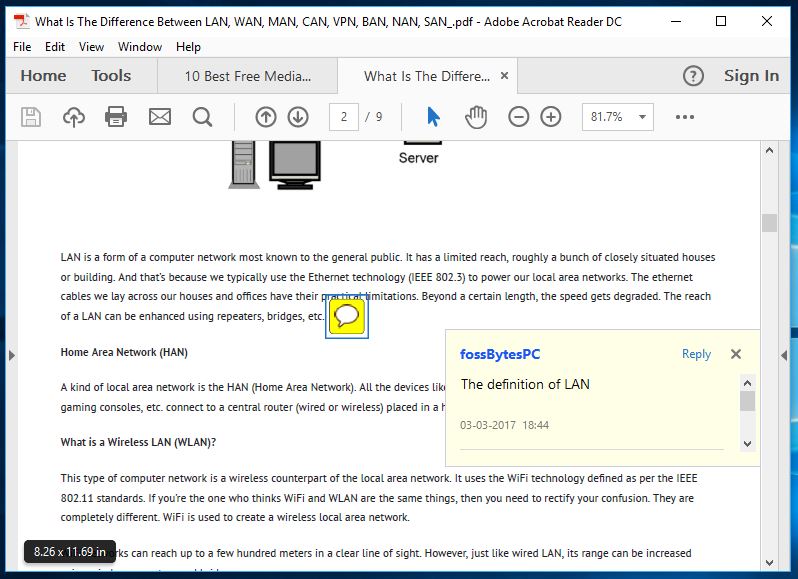
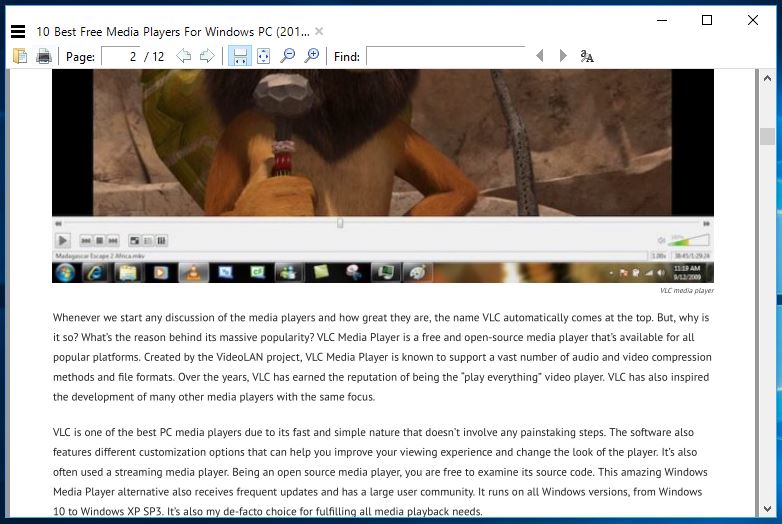
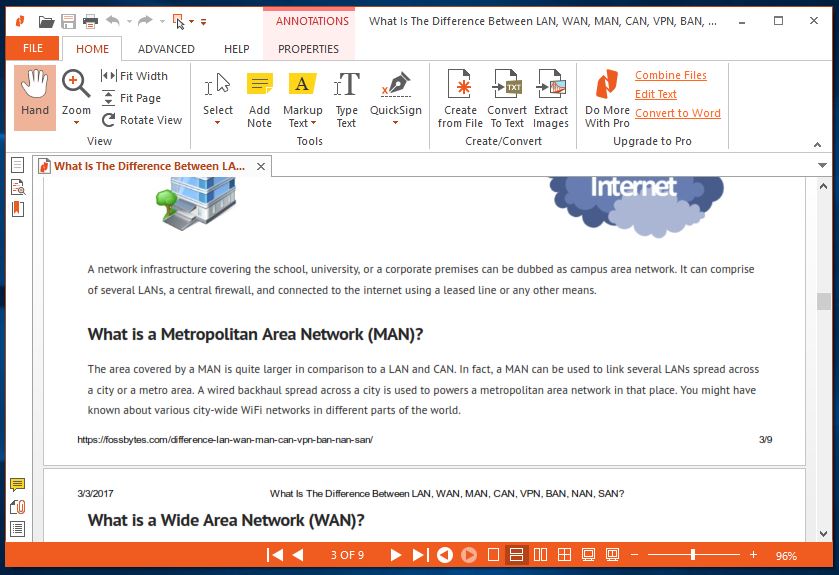
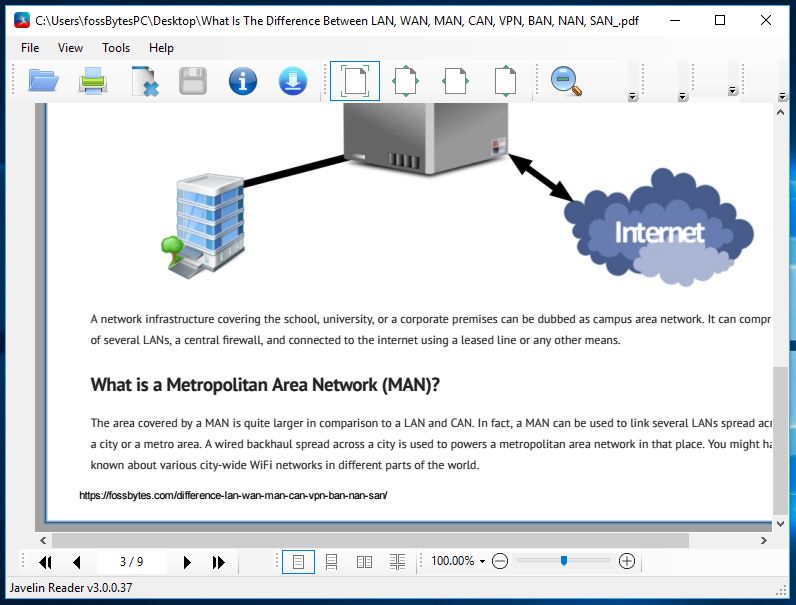







 Ashampoo PDF
Ashampoo PDF