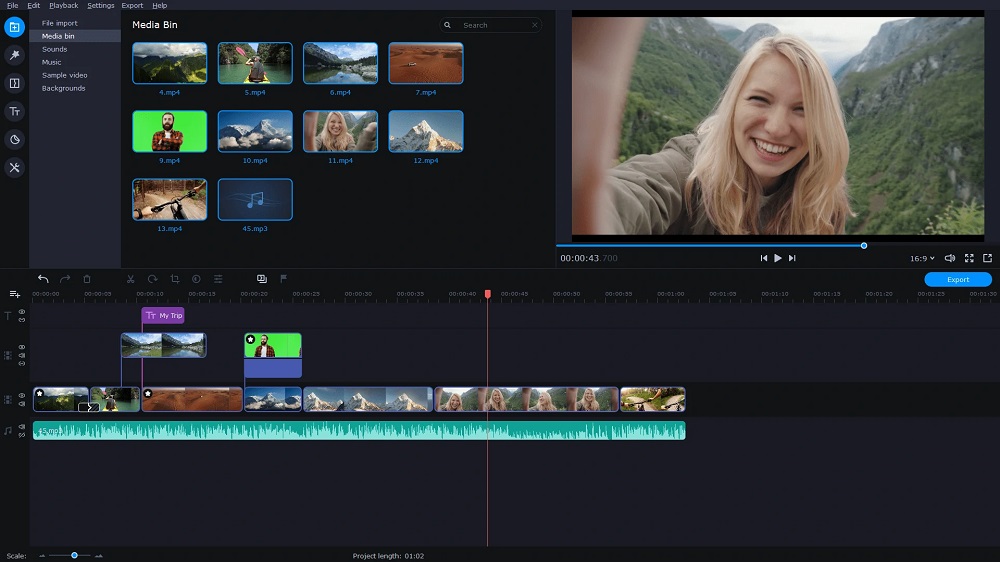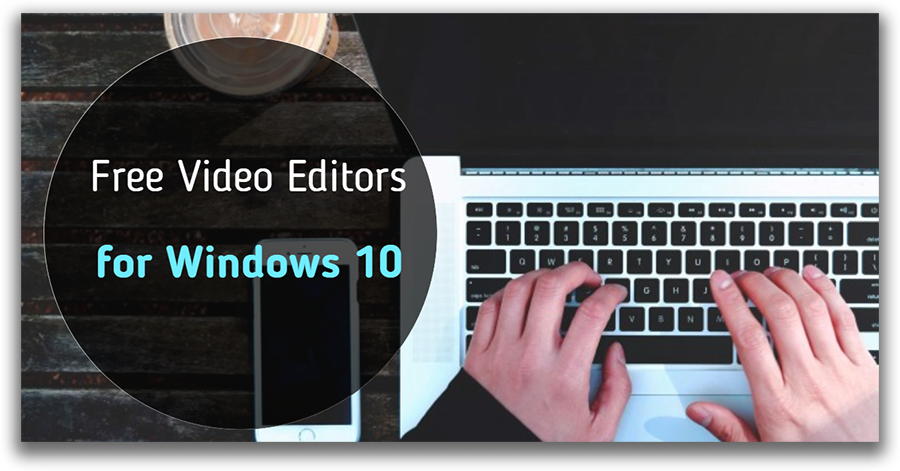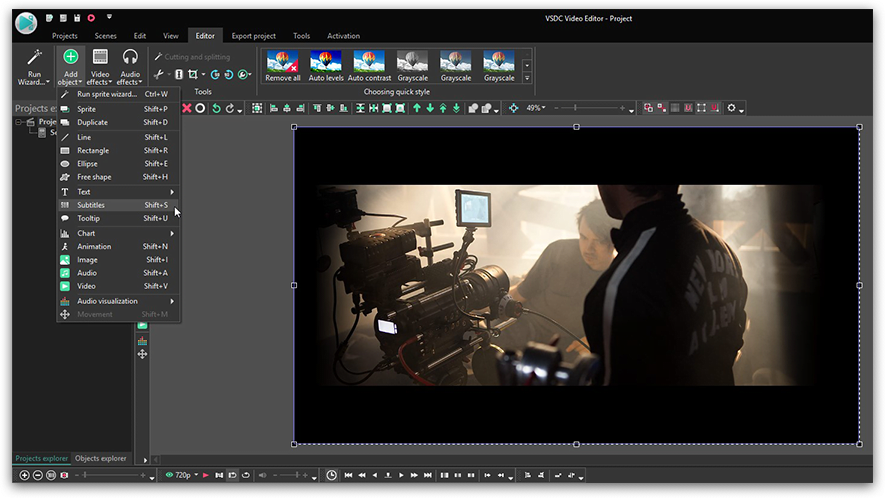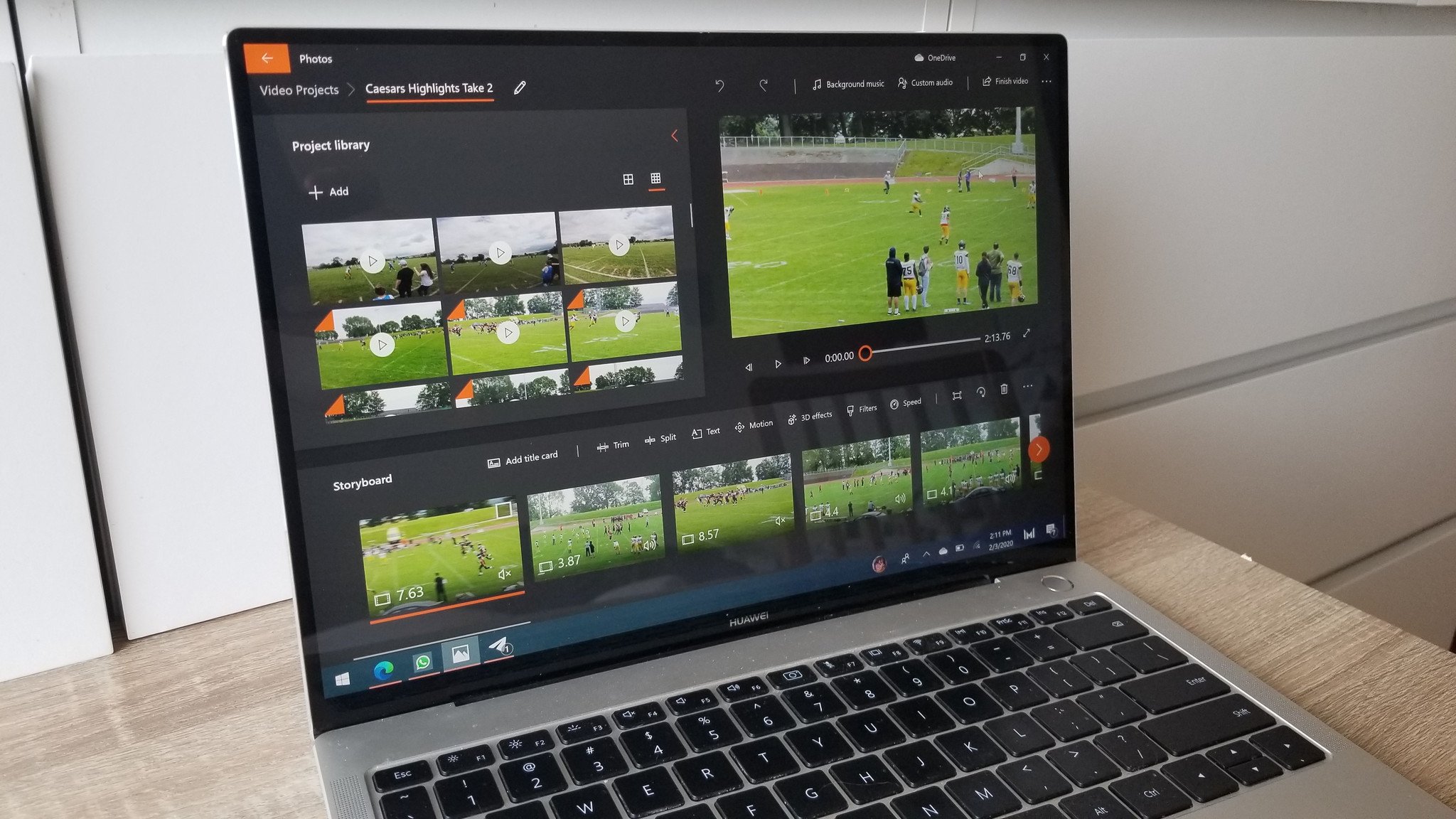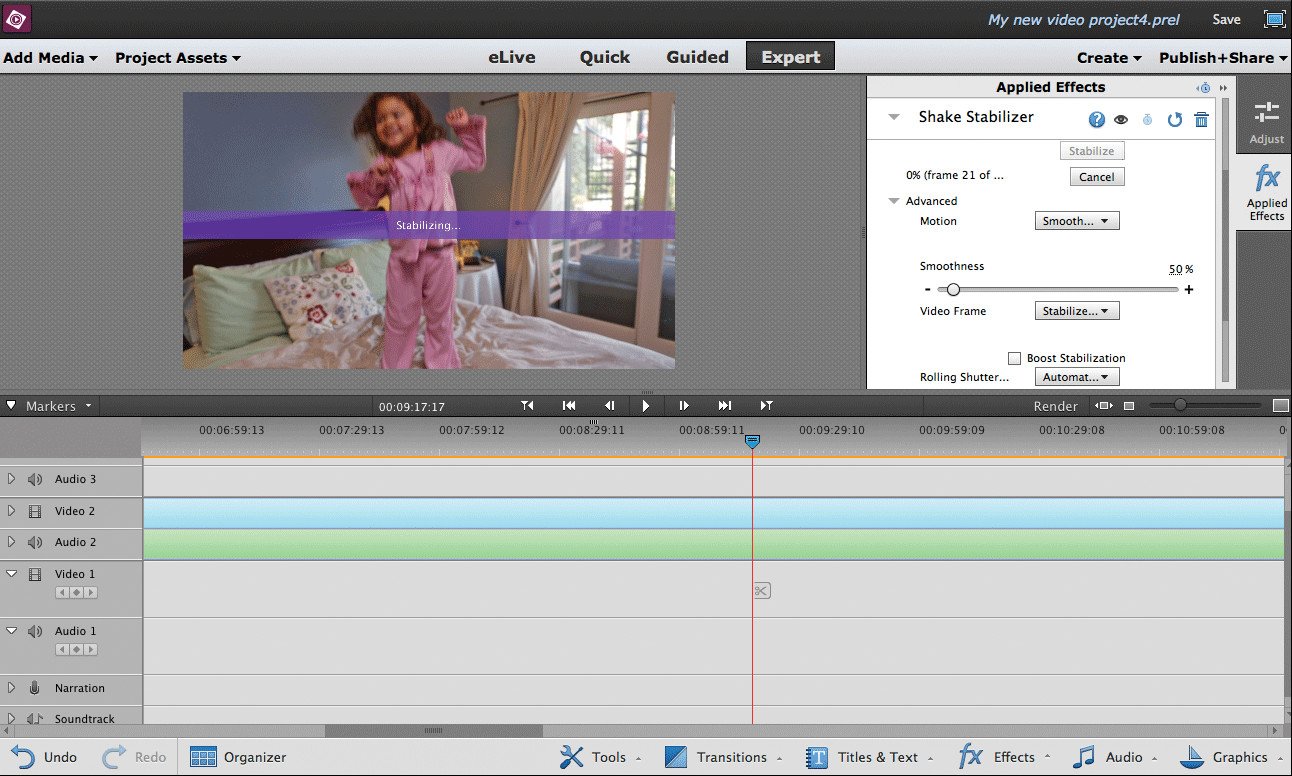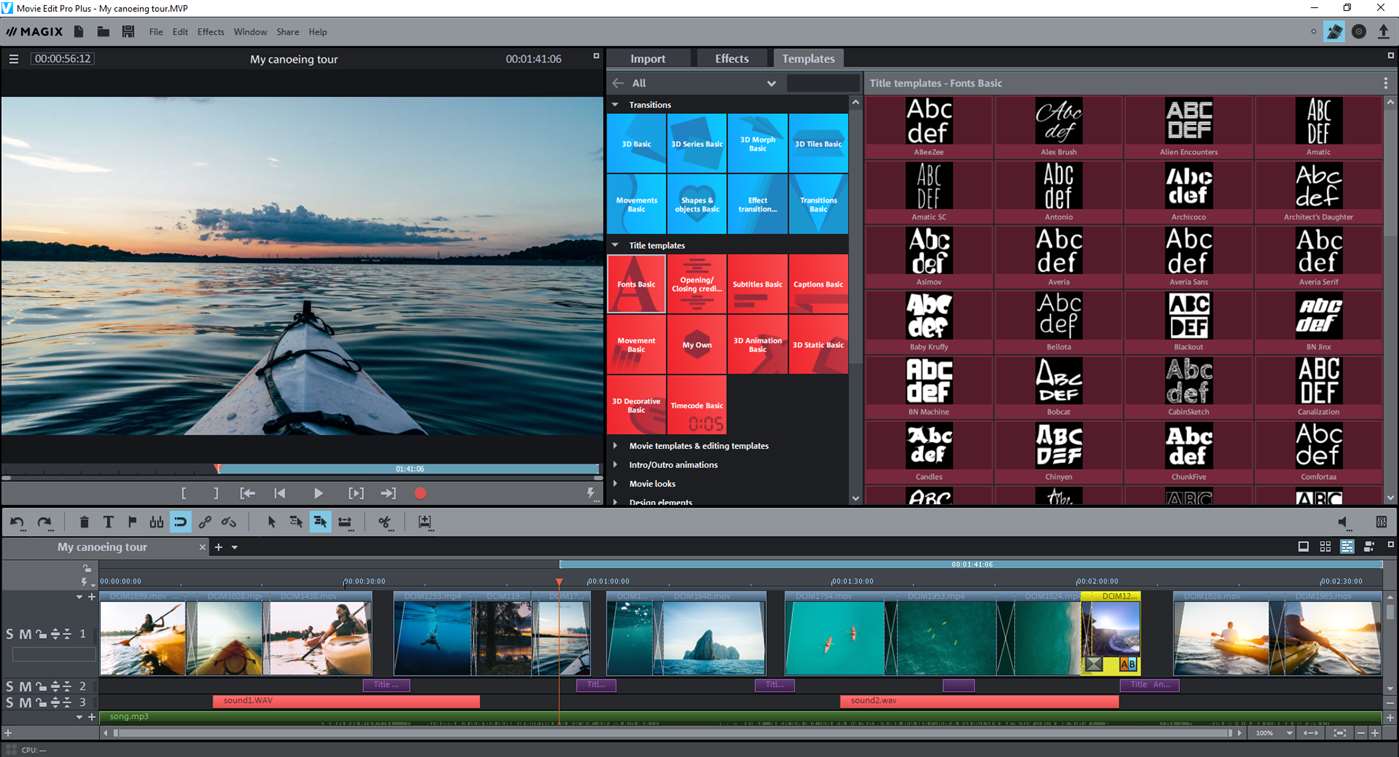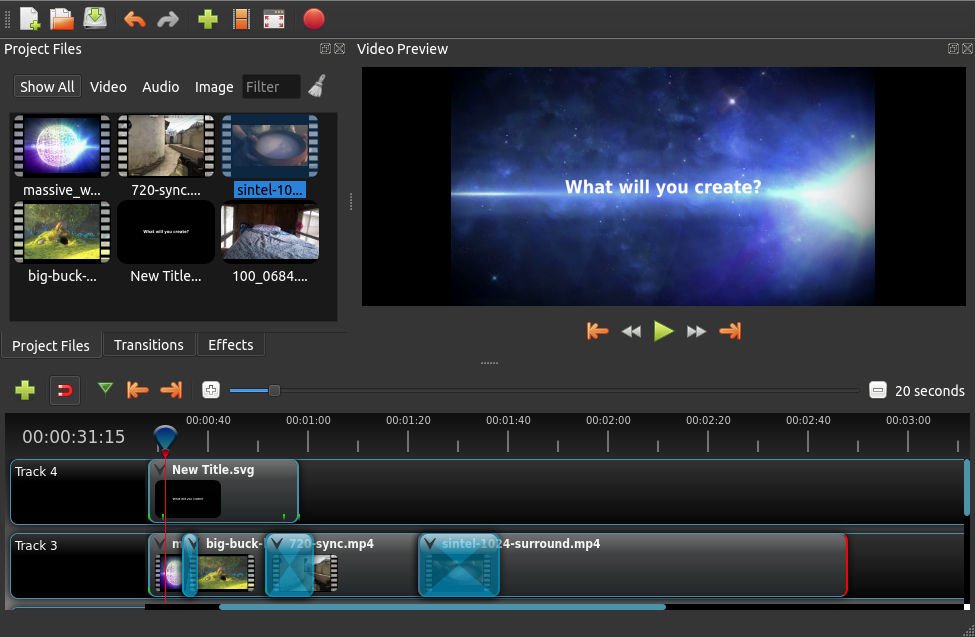Videos dominate today’s digital world. From short films for YouTube or Vimeo to quick videos for TikTok or Instagram Reels, it seems like everyone these days has become a filmmaker.
Maybe you are ready to edit videos but are confused about what video editing software to choose. You don’t want to spend tons of money on the wrong software, especially if you don’t know what to look for.
We’ve done the research and found the top free video editing software available today, so you can get your feet wet and edit videos without spending a dime. We will go over the key features, pros and cons, and skill level of each option on our list, explain how to choose a video editor for PC, and answer all your video editing questions.
- Snapshot of Our Top 3 Free Video Editing Software
- How to Choose a Free Video Editing Software
- How We Test the Free Video Editing Software on This List
- 23 Best Free Video Editing Software for Windows PC in 2023
- PowerDirector Essential — Best Overall
- DaVinci Resolve — Best for Experts
- Blender — Best for Animation
- Animoto — Best for a Quick Turnaround
- WeVideo — Best for Templates
- Shotcut — Best for Intermediate Users
- Avidemux — Best Video Converter
- VideoPad — Best for Beginners
- VideoProc Vlogger — Best for Action Cam Footage
- HitFilm — Best for VFX
- Magix Movie Studio — Best for Video Collages
- Movavi Video Editor — Best for Vlogging
- Windows Video Editor — Best for Slideshows
- EaseUS Video Editor — Best for First-Time Users
- VSDC Free Video Editor — Best for Presentations
- Kapwing — Best for Subtitles
- Lightworks — Best for Advanced Users
- Avid Media Composer First — Best for Budding Professionals
- Movie Maker Online — Best for Speed
- Adobe Premiere Elements — Best for Organizing Media
- OpenShot — Best for Beginners With Advanced Features
- VEGAS Pro — Best for Color Adjustments
- MiniTool Movie Maker — Best for Instant Movies
- Best Free Video Editing Software Comparison Chart
- How to Edit a Video on Windows PC
- Download the Best Video Editing Software for Free
- Free Video Editing Software FAQ
Snapshot of Our Top 3 Free Video Editing Software
1. PowerDirector Essential — Best Overall
Designed for beginners and professionals alike, PowerDirector is the best free video editing software on the market. It’s easy to learn and features tons of effects that will enable you to edit videos with AI-assist tools in no time. Detailed Review >

2. DaVinci Resolve — Best for Experts
DaVinci Resolve is a video editor for PC, Mac, and Linux for professionals and experts to edit videos with advanced features at no cost. Detailed Review >

3. Blender — Best for Animation
Blender is a free video editing software that specializes in 3D animations and compositing tools. We recommend this video editor for PC for professionals and advanced users. Detailed Review >
How to Choose a Free Video Editing Software
You don’t want to waste time learning to edit videos on software that isn’t the right fit for you or your projects. Below are several factors that you should consider before choosing which free video editing software is most suitable for you.
Your Experience Level
The free video editing software on our list covers everyone from first-time editors to experienced professionals. If you are a beginner, make sure you edit videos with software that is beginner-friendly with plenty of templates and guided edits. If you are a more advanced user, choose a video editor for PC with more professional tools and manual controls for more precise edits.
System Requirements
Obviously you need a video editor for PC that works with your OS, but you should check the system requirements to make sure your PC has enough RAM and CPU to not only download the software but also edit video without causing lag or freezing. If you have an old PC, don’t worry — there are some free video editing software on our list with very low system requirements.
Format Support and Video Resolution
Does your free video editing software support the format your camera shoots? Will it work with your webcam, external mic, or video capture card? Also, check the max resolution your video editor for PC will support. If you spent good money on a 4K camera, you won’t want to upload a video that’s been downgraded to 780p.
Tools and Features
Free video editing software come with vastly different feature sets. Maybe you film a lot of action footage and need a video stabilizer. Maybe you are a gamer who needs green screen effects, an animator who needs visual effects tools, or an influencer who likes to edit videos with fun filters and stickers. Whatever your specific need, make sure it’s available in the free version of the video editor for PC you choose.
How We Test the Free Video Editing Software on This List
You might be wondering why you should trust our opinion to find the best free video editing software. Below we explain how we test and rank our products.
Product Testing
First, we test the products ourselves. We edit videos with the same basic editing tools on all the free video editing software so we can compare apples with apples. Then we check the key features and tools unique to the software.
Compare Versions
If the free video editing software has paid versions, we compare them to see what is included at each price point.
Publisher Reviews
We read reviews written by the best critics in the business to make sure our findings reveal an accurate picture of the product. To remove bias, we take the most common rating out of 5 from the publisher reviews to rank our products. When there are multiple products with the same ranking, we use our testing to decide the order.
User Reviews
It can be hard for seasoned editors to get into the mind of a first-time user. We scan user reviews to find out what consumers are saying about the products and the most common pros and cons.
23 Best Free Video Editing Software for Windows PC in 2023
1. PowerDirector Essential — Best Overall
Compatibility: Windows, Mac
PCMag Rating: 5/5
Price: Free
*Premium features available for free for 30 days, then $4.33/month
Key Features:
- Royalty-Free Stock Library
- Compositing Tools
- AI Motion Tracking
- Color Grading and Correction Tools
Who It’s For
PowerDirector ranks as our best free video editing software overall because it is an excellent choice to edit videos for all skill levels. We found its interface to be intuitive and the design straightforward which makes it easy for beginners to edit videos, while its robust advanced features and hardware acceleration will satisfy even the most experienced video editors.
Why We Picked It
Dive right in and edit videos with its easy-to-use tools, effects, transitions, and titles without paying for advanced features or needing any prior video editing experience. The free version of this video editor for PC will suit all your everyday video editing needs.
Bottom Line
PowerDirector is a long-time winner of the prestigious PC Magazine Editors’ Choice award and is highly recommended by TechRadar Pro. This free video editing software includes professional and AI-powered tools to turn your videos into studio-quality masterpieces.
Pros
- User-Friendly for all experience levels, beginner to professional
- Multiple AI Tools such as sky replacement, chroma key, and audio enhancement
- Plug-Ins including screen recording and video collage design
Cons
- Limited free export formats
- Free version lacks permission to use Shutterstock and iStock built-in libraries
Download our pick for the best free video editing software by clicking the link below.
2. DaVinci Resolve — Best for Experts
Compatibility: Windows, Mac, Linux
TechRadar Rating: 4.5/5
Price: Free
*Premium version available for $295 for DaVinci Resolve Studio
Key Features:
- High-Quality Visual Effects
- AI-Based Magic Mask
- Multicam Editing
- Dual Timelines
Who It’s For
DaVinci Resolve is one of the most advanced free video editing software on this list. While it can be overwhelming and intimidating for those without previous editing experience, if you have a deep understanding of how to edit videos and need a powerful program, Resolve is your best option.
Why We Picked It
Overall, DaVinci Resolve is a clean, intuitive program that you would never guess is free. This video editor for PC, Mac, and Linux offers a wide range of advanced features, including intelligent color-correction tools that let you edit skin tones, eye color, and lip color at the touch of a button.
Bottom Line
If you’re creating a feature documentary, narrative film, TV commercial, or show, you should definitely try DaVinci Resolve over expensive professional software like Adobe Premiere Pro or Avid. However, if you’re only looking to cut together home movies or social media posts, this is not the free video editing software for you. For influencers and beginners, we recommend our top choice PowerDirector.
Pros
- Professional non-linear editing
- Audio engine with support for 2,000 tracks
Cons
- Requires expert-level knowledge and experience
- Requires a powerful machine to run smoothly
3. Blender — Best for Animation
Compatibility: Windows, Mac, Linux
G2 Rating: 4.5/5
Price: Free
Key Features:
- Masking tools
- Advanced Motion Graphics
- Modeling and Sculpting
- Audio adjustment tools
Who It’s For
Blender is an open-source free video editing software for animators, illustrators, and VFX artists. It comes with a plethora of compositing, 3D, and animation tools. Blender’s pro-level effects tools make Blender a popular video editor for PC for intermediate and advanced users to edit videos without paying for expensive software like After Effects.
Why We Picked It
This free video editing software includes wide-ranging effects capabilities like motion tracking, particle simulation, onion skinning, and 3D painting tools. The ability to add plug-ins means you can constantly enhance your experience and find exactly what you need for any project.
Bottom Line
Blender has everything you could need to make amazing motion graphics, animations, and custom VFX, as well as basic editing tools. However, it has a very steep learning curve and is not for beginners. We placed it below DaVinci Resolve, because while Blender is specifically for animation or effects, DaVinci covers all post-production and video editing needs.
Pros
- Customizable interface
- Supports all types of VFX
Cons
- Steep learning curve
- Slow rendering
4. Animoto — Best for a Quick Turnaround
Compatibility: Web Browser
Capterra Rating: 4.3/5
Price: Free
*Premium subscriptions available for $8/month for Basic, $15/month for Professional, and $39/month for Professional Plus
Key Features:
- Getty Images Stock
- Screen Recording
- Trim/Crop Videos
- 40+ Professional Fonts
Who It’s For
Animoto is a cloud-based free video editing software for content creators or small businesses that have a tight turnaround to release content. This video editor for PC and Mac has hundreds of time-saving templates you can quickly customize with your own media, or choose from Animoto’s stock libraries.
Why We Picked It
This free video editing software makes it easy for beginners and those with no design or video editing experience to edit videos. All of Animoto’s templates are ready for easy upload and adhere to social media best practices. The paid versions include helpful features such as brand kits and team collaboration tools.
Bottom Line
Animoto is a good choice for social media posts, ads, and events, but not for long-form or plot-driven YouTube videos. While we like it for those with little design know-how, most of the reviews we found complained of the lack of creative control, an issue we also came across in our test. We also found issues with poor customer service. We recommend PowerDirector Essential for anyone who likes to use templates as a jumping-off point for their own creativity.
Pros
- Make videos quickly
- Free version includes stock music
Cons
- Templates are restrictive
- Very difficult to cancel subscription
5. WeVideo — Best for Templates
Compatibility: Web Browser
G2 Rating: 4.3/5
Price: Free
*Premium subscriptions available for $4.99/month for Power, $7.99/month for Unlimited, $19.99/month for Professional, and $36.99/month for Business
Key Features:
- Screen Recorder
- 50 Transitions
- Animated Effects
- Meme Maker
Who It’s For
WeVideo is a web-based free video editing software. WeVideo comes with tons of social-media-friendly video templates for anything from new home listings to back-to-school nights. We think these customizable templates are perfect for beginners or busy influencers.
Why We Picked It
Customize the templates with your own photos and videos or use the WeVideo stock library. The library of this video editor for PC even includes green screen footage you can use to change the background of a scene. There are 30 effects you can apply with one click, however, unlike PowerDirector, WeVideo allows little control over effects.
Bottom Line
While the paid version of WeVideo is a great option for content creators, the free version is unrealistic for anyone who regularly edits videos, as it is limited to 5 minutes of exported content a month at a max of 480p. For this reason, we placed it behind the very similar and equally rated Animoto, which has a more robust free version.
Pros
- Outstanding customer service
- Wide format support
Cons
- Free version is too limiting
- Takes a long time to import videos
6. Shotcut — Best for Intermediate Users
Compatibility: Windows, Mac, Linux
G2 Rating: 4.2/5
Price: Free
Key Features:
- Wide Format Support
- Audio Mixing
- Color Correction and Grading
- 360-degree Video Filters
Who It’s For
If you’re not a professional but looking to move beyond basic free video editing software, then we recommend Shotcut as an excellent option. With a typical drag-and-drop audio and video file manager, plus the ability to export 4k video, anyone with some experience should find it easy to edit videos with this video editor for PC.
Why We Picked It
Shotcut offers advanced effects and filters that will help you produce a high-quality video for free. This program is open source, so once you download it, you will have access to all its features and can customize the interface to your liking. It may take a little bit of time to get started but it’s worth the effort once you’re up and running.
Bottom Line
Shotcut is an excellent next step if you have moved on from a basic-level free video editing software like Movie Maker Online, but are not ready to make the jump to a pro-level video editor for PC like Avid or DaVinci.
Pros
- Open-source, customizable editor
- Includes advanced effects
- Pitch compensation for video speed changes
Cons
- No direct uploads to social media
- Unusual interface that takes time to learn
7. Avidemux — Best Video Converter
Compatibility: Windows, Mac, Linux
Capterra Rating: 4.2/5
Price: Free
- Denoise Tool
- Rotate/Flip Video
- Audio Filters
- Subtitles
Who It’s For
Avidemux is an open-source, free video editing software. We like Avidemux for anyone who needs video encoding and conversion tools. This video editor for PC allows you to convert and save video or audio to a wide range of formats. There’s also wide format support for encoding or decoding video, including TrueHD audio and multi-threaded video.
Why We Picked It
With Avidemux, it is easy to locate the tools you need. It has all the basic features needed to edit videos, such as joining, cutting, copying, and deleting clips, and some simple audio tools.
Bottom Line
Although it is easy to find all the features in this free video editing software, many of the tools take some getting used to. Also, Avidemux comes with no creative or trending features like stickers, filters, or AI-Powered tools to edit videos with a unique flair, which is why it falls behind Shotcut on our list.
Pros
- Wide array of export options
- Excellent software for encoding and converting video
Cons
- Few creative or pro-level features
- Crashes often
8. VideoPad — Best for Beginners
Compatibility: Windows, Mac
G2 Rating: 4.1/5
Price: Free
*Premium versions available for $70 for Home Edition and $129 for Master’s Edition
Key Features:
- Over 60 Supported Video Formats
- 3D and 360-Degree Editing
- Audio Effects
- Chroma Key
Who It’s For
If you are just starting your video editing journey and want a very basic free video editing software, VideoPad is a good option. Where PowerDirector is loaded with features, this video editor for PC is comparatively scaled back. It is a great place to start but eventually, you may outgrow it and want to upgrade.
Why We Picked It
Beginner video editors will be able to familiarize themselves with its editing tools without spending anything. This free video editing software features a variety of pre-made transitions and sound effects, along with a few advanced features such as camera shake reduction tools, within a familiar and easy-to-learn platform.
Bottom Line
This video editor for PC offers everything you need to edit videos without much expertise. It performs most of the fundamental functions you can expect in free video editing software but doesn’t go too far beyond that. We placed it above the other 3-Star options, Vegas Pro and VSDC because VideoPad is easier to use.
Please note that VideoPad as a free video editing software is available for non-commercial use only.
Pros
- Simple platform
- Exports directly to YouTube and social media
Cons
- Limited advanced features
- UI looks a little outdated
9. VideoProc Vlogger — Best for Action Cam Footage
Compatibility: Windows, Mac
KommandoTech Rating: 4/5
Price: Free
Key Features:
- Audio Extractor
- Remove noise/grain
- Advanced Color Correction
- Fisheye Removal
Who It’s For
VideoProc Vlogger is free video editing software that is aimed at beginners, hobbyists, and content creators who need advanced motion and speed effect tools. We think it is a great choice for editing action camera or GoPro footage. It has advanced speed adjustment tools and over 20 speed presets. This video editor for PC also comes with a video stabilizer, time-lapse tools, and motion simulation for applying tilt, roll, and dolly effects.
Why We Picked It
Even though it has some pretty advanced effects, this free video editing software is beginner-friendly. It also has a learning center with helpful blogs and user guides, and a support center to answer any questions.
Bottom Line
VideoProc Vlogger is an easy-to-use video editor for PC for beginners with some advanced speed effects. However, professionals will find it lacking in overall video editing tools. If you have action camera footage you need to edit, we recommend our top choice PowerDirector, which has a dedicated Action Camera Center and a full range of basic editing tools.
Pros
- Low system requirements
- No watermarks or ads
Cons
- Slow rendering
- Lacks some advanced features
10. HitFilm Express — Best for VFX
Compatibility: Windows, Mac
TechRadar Rating: 4/5
Price: Free
*Premium subscriptions available for $7.99/month for Creator and $12.99 /month for Pro
Key Features:
- 4K Export
- Motion Tracking
- 3D Simulations
- Displacement and Distortion
Who It’s For
We found HitFilm to be the best video editor for PC for independent filmmakers to edit videos with Hollywood-style visual effects. The software includes one of the biggest free VFX toolkits on the market. This free video editing software includes color adjustments, keying effects, lens flares, and light swords.
Why We Picked It
It offers all the basic features that editing enthusiasts will need in free video editing software. And for being a non-professional video editor for PC, it offers a few surprising features like Unified 3D Space and a puppet tool.
Bottom Line
Unfortunately, this free video editing software can be difficult to use, so prepare to invest time learning the software. Many of HitFilm’s advanced visual effects are saved for paid subscribers, which is why we placed it behind the completely free VideoProc Vlogger.
Pros
- Customizable user interface
- Direct uploading to YouTube
Cons
- Complicated interface that takes time to learn
- Advanced but not enough for professionals
11. Magix Movie Studio — Best for Video Collages
Compatibility: Windows
TechRadar Rating: 4/5
Price: 30-day free trial, then $69.99 for Movie Studio, $99.99 for Platinum, and $129 for Suite
Key Features:
- Direct Upload to Social Media
- 900+ Effects and Transitions
- Deep Color Correction
- Layer Masks
Who It’s For
Magix Movie Studio is a free video editing software for those interested in making video collages. We liked using the video collage templates with extra-large manipulation tools where we could make precise adjustments to a clip’s rotation and size.
Why We Picked It
Like our top choice, PowerDirector, Magix Movie Studio offers tools for both beginners and professionals to edit videos. Storyboard Mode offers one-click solutions such as Remove Beginning or Split Movie, while more experienced editors can use frame-by-frame editing and utilize manual tools.
Bottom Line
Magix Movie Studio does not have a dedicated free version, only a free trial, placing it below HitFilm and VideoProc Vlogger. Also, many users have complained of frequent crashing and of projects not carrying over to updated versions.
Pros
- Tools for beginners and pros
- Fast rendering
Cons
- Stock library and templates only in expensive Premium & Suite versions
- Frequent crashing
12. Movavi Video Editor — Best for Vlogging
Compatibility: Windows, Mac
PCMag Rating: 4/5
Price: 7-day free trial, then 54.95/year
Key Features:
- Background Rendering
- Video Stabilization
- Stylized Filters
- Voice Over
Who It’s For
Movavi Video Editor is a free video editing software and a great way to edit videos for social media. With this easy-to-use editor, you can have a finished product in 20 minutes. Easily make YouTube videos with ready-made intros, animated titles, transitions, sound effects, thematic stickers, and social-media-friendly aspect ratios.
Why We Picked It
There are also some advanced video editing tools like chroma key, motion tracking, and time effects. Even though there is no learning curve, this video editor for PC still offers a built-in training module for added support.
Bottom Line
Because Movavi Video Editor is so quick and easy to use, it sacrifices a lot of features found in other editing software, and there is a lack of control over effects. Also, it only offers a 7-day free trial, making it the least accessible free version on our list.
Pros
- No learning curve
- User-friendly interface
Cons
- Lack of control over effects
- Slow rendering
13. Windows Video Editor — Best for Slideshows
Compatibility: Windows
TechRadar Rating: 4/5
Price: Free
Key Features:
- 3D Effects
- Auto Movie Options
- Fade Effects
- Customizable Titles
Who It’s For
Windows Video Editor is free video editing software that comes built-in on PCs with Windows 10 or later. This free video editing software is a quick and easy way to edit videos, especially for Windows users who regularly use the native photo app. It has all the tools needed to bring your photos to life with a fun slideshow. You can add motion to photos and sync your show to the beat of your background music.
Why We Picked It
It comes with pre-designed animations, a good collection of filters and themes, and the ability to edit videos with music. This video editor for PC comes with all the basic track editing tools, such as splitting, trimming, adding text, and adjusting audio.
Bottom Line
Windows Video Editor is very simple to use, but has no advanced features and wouldn’t suffice for anything more than a short, simple video or photo slideshow. That is the reason we ranked it below Magix and Movavi, even though they lack free versions.
Pros
- Built-In on Windows 10 and later devices
- User-Friendly interface
Cons
- Very limited features
- Linear editing, no layers
14. EaseUS Video Editor — Best for First-Time Users
Image from Indezine.
Compatibility: Windows
TechRadar Rating: 4/5
Price: Free
*Premium subscriptions available for $29.95/month, $49.95/year, or $79.95 for a lifetime license
Key Features:
- Cut and Merge Video
- Video Overlay
- Text-Speech Exchange
- Voice Over
Who It’s For
EaseUS Video Editor is an incredibly simple free video editing software for those with zero editing experience. It features a large preview window, with large icons that detail the pared-down editing tools and features.
Why We Picked It
With this video editor for PC, you can use basic tools such as trim, split, and rotate. We liked that it allowed us to easily mix audio and that the free version had no limit on video length.
Bottom Line
While we like the free version of EaseUS Video Editor for brand-new editors to get their feet wet, it is too basic for any serious video editing and does not include the effects and transitions found in the premium versions. We placed it last amongst the free video editing software that scored a publisher rating of 4 because the paid versions offer few tools.
Pros
- Good format support
- Beginner-Friendly navigation
Cons
- Very limited tools
- Free version doesn’t offer effects and filters
15. VSDC Free Video Editor — Best for Presentations
Compatibility: Windows
Trustpilot Rating: 3.9/5
Price: Free
*Premium version is $19.99
Key Features:
- Motion Tracking
- Video Stabilization
- Chroma Key
- Voice Over
Who It’s For
If you are looking for a good solution to edit videos for business presentations, then VSDC Free Video Editor is a great option. It is a relatively easy-to-use software with all the basic tools you will need to create engaging video content. Plus it makes it easy to work with charts and create videos for specific multimedia devices.
Why We Picked It
This video editor for PC offers advanced editing features, such as color blending and masked effects, that you wouldn’t expect from a free video editing software of its kind. It also offers precise edits with subpixel accuracy.
Bottom Line
Though VSDC Free Video Editor is more suitable for creating presentations, the casual video editor will find its features sufficient to make fun videos. However, the unpolished interface is confusing to navigate, and many tools are hidden behind submenus.
Pros
- Easy export to social networks
- Low system requirements
Cons
- Unintuitive interface
- Too many features are hidden
16. Kapwing — Best for Subtitles
Compatibility: Web Browser
Product Hunt Rating: 3.6/5
Price: Free
*Premium subscription available for $16/month
Key Features:
- Color Adjustment
- Change Video Speed
- Cloud Storage
- Clean Audio Tool
Who It’s For
Kapwing is a browser-based free video editing software that is perfect for anyone who frequently adds captions to videos. Accurate, auto-generated subtitles save creators tons of time and help increase views. We also found you can also copy and paste any URL into Kapwing and it will add subtitles, making it a helpful tool for the deaf and hard-of-hearing community to understand videos that were made without subtitles. In addition, Kapwing offers an auto-translation tool and text-to-speech.
Why We Picked It
The free version allows you to record your screen and add transitions and effects such as chroma key. This video editor for PC also includes free stock templates, team collaboration tools, and a meme generator.
Bottom Line
Kapwing is an easy-to-use free video editing software with some excellent captioning and audio tools. However, long-time users have noticed that the free version is slowly getting harder and harder to use, as more tools move behind a paywall. It can also be tricky to figure out which tools are free, leaving many with the predicament of spending hours on a project, only to find out they have to pay an expensive monthly fee just to download it. PowerDirector Essential has a much more affordable premium version (4 times cheaper!), so if you decide to spring for advanced features, you don’t have to change your lifestyle to afford it.
Pros
- Auto-Generated subtitles and text-to-speech
- Themed templates for all popular platforms
Cons
- Expensive Pro version
- Poor customer service
17. Lightworks — Best for Advanced Users
Compatibility: Windows, Mac, Linux
G2 Rating: 3.5/5
Price: Free
*Premium subscriptions available for $9.99/month for Lightworks Create and $24.99/month for Lightworks Pro
Key Features:
- Instant Autosave
- Background Processing
- Motion Graphics
- Filters and LUTs
Who It’s For
We found Lightworks to be the best free video editing software for intermediate to advanced users. While DaVinci Resolve is too intimidating for intermediate users, Lightworks is more inviting. So if you’re looking to take your first step into professional editing, look no further.
Why We Picked It
Lightworks has been around for years, and the professional edition of this video editor for PC was used to edit box office hits like Pulp Fiction, 28 Days Later, and Congo. If you’re willing to put in the work to learn this free video editing software, it’s a great choice.
Bottom Line
One thing to note is that the free version of Lightworks only allows videos to be exported in up to 720p, while Pro can export in a broader range of formats and resolutions. Pro also includes some additional features and plug-ins.
Pros
- Established 30-year reputation
- Automatic QC
Cons
- Not beginner-friendly
- Lacks effect tools
18. Avid Media Composer First — Best for Budding Professionals
Image from TechRadar.
Compatibility: Windows, Mac
Tom’s Guide Rating: 3.5/5
Price: Free
*Premium subscriptions available for $23.99/month for Avid Media Composer and $49.99 for Avid Media Composer Ultimate
Key Features:
- Video Stabilization
- Time Code Tool
- Bulk Edit
- Multicam Editing
Who It’s For
Avid Media Composer First is surprisingly robust for free video editing software, containing many of the pro-level tools you find in paid versions. It is the free version of Avid Media Composer, which is a popular program Hollywood professionals use to edit videos. Budding pros would do well to learn the ropes on this free, slimmed-down version before upgrading to professional software.
Why We Picked It
With this free video editing software, you can edit video on up to 4 video tracks and 8 audio tracks with 5 bins per project. It has a large amount of color-correcting tools and direct uploads to YouTube and Vimeo.
Bottom Line
Although Avid Media Composer First offers very professional tools completely free, it is too limited for professionals and too challenging for beginners. We placed it below Lightworks because Avid has a steeper learning curve, but above Movie Maker Online, which lacks any advanced features.
Pros
- Offers a lot of advanced features
- Wide video format support
Cons
- Limited to 1080p export
- Extremely steep learning curve
19. Movie Maker Online — Best for Speed
Compatibility: Web Browser
TechRadar Rating: 3.5/5
Price: Free
Key Features:
- Transitions
- Speed Adjustment and Reverse Effect
- Chroma Key
- Blur Tool
Who It’s For
Based on our review, Movie Maker Online is the most accessible online tool to edit videos for free. If you don’t currently have a video editor for PC and need to quickly edit videos in a pinch, Movie Maker Online is a great solution. Simply go to the site, drag and drop your video clips, and start editing. No downloading software, no registering, no sign-up.
Why We Picked It
Movie Maker Online is also completely free and includes a library of text options, backgrounds, royalty-free music, and images.
Bottom Line
Movie Maker is also the best option for low-performance laptops, as it doesn’t have a RAM requirement or needs a specific operating system to run. The downsides are that Movie Maker Online completely lacks advanced editing tools, and you can’t edit videos without an internet connection.
Pros
- Free music and stock photos
- Slideshow maker
Cons
- Lacks advanced editing
- Cannot edit offline
20. Adobe Premiere Elements — Best for Organizing Media
Compatibility: Windows, Mac
PCMag Rating: 3.5/5
Price: 30-day free trial, then $99.99
Key Features:
- Auto Reframe
- Video Stabilization
- Noise Reduction Tool
- Video-to-Photo Tool
Who It’s For
Adobe Premiere Elements is an easy-to-use, free video editing software. It comes with Organizer, a separate app that uses facial recognition to automatically tag your files. This video editor for PC also helps you select and organize the clips you want to edit.
Why We Picked It
It is a beginner-friendly yet scaled-down version of Premiere Pro, the popular professional video editor for PC. Premiere Elements allows you to edit videos in three modes: Quick, Guided, and Expert (though “Expert” is still not for professionals, but consumers who have graduated from the Guided module).
Bottom Line
Premiere Elements is great for home movies but lacks the advanced tools needed for any serious projects. Similar to Avid Media Composer First, Premiere Elements is ideal for beginners who want to get comfortable with an Adobe product before moving up to Premiere Pro.
Pros
- Good media organization tools
- A simplistic and intuitive interface
Cons
- Uses a lot of CPU
- Slow rendering times
21. OpenShot — Best for Beginners With Advanced Features
Compatibility: Windows, Mac, Linux
TechRadar Rating: 3/5
Price: Free
Key Features:
- Time Effects
- 3D Animations
- Title Editor
- Background Removal
Who It’s For
OpenShot is a free video editing software that gives beginners access to more advanced video editing tools and a little more room to grow. Beginners will find the built-in templates, real-time previews, and advanced timeline features helpful to learn the ropes of video editing, while intermediate users will appreciate the unlimited layering options on this video editor for PC.
Why We Picked It
This free video editing software is open source, so anyone can use and adapt the program to meet their needs. A recent update has added some much-needed tools, such as video stabilization and motion tracking.
Bottom Line
Both OpenShot and VideoPad received a 3 out of 5 rating and both are beginner-friendly. OpenShot edges out VideoPad by providing more advanced features. However, we would not recommend OpenShot for professionals as we found some features don’t work as expected and may frustrate those who edit videos on a tight deadline.
Pros
- Unlimited layers
- Nice-Looking interface
Cons
- Few video tutorials
- Some features don’t work making editing frustrating
22. VEGAS Pro – Best for Color Adjustments
Compatibility: Windows
TechRadar Rating: 3/5
Price: 30-day free trial, then $12.99/month for VEGAS Edit, $19.99/month for VEGAS Pro, and $29.99/month for VEGAS Post
Key Features:
- 3D Editing
- Motion Tracking
- AI-Powered Video Upscaling
- Audio Editing Tools
Who It’s For
VEGAS Pro is a free video editing software with excellent color correction and color grading tools. You can apply color effects using LUTs, and adjust dark areas, mid-tones, and brightness with color wheels. There’s also a curve graph where hue, saturation, and lighting can be adjusted with a slider.
Why We Picked It
We also like this video editor for PC for its Notes feature, where teammates can leave virtual color-coded notes on specific areas of an edit and link them with a timecode. It also has speed adjustment tools, although they can be challenging to use.
Bottom Line
VEGAS Pro is a robust video editor for PC, however, it features an unintuitive interface, and doesn’t offer tutorials for beginners. It also doesn’t have a free-forever version, only a free trial.
Pros
- Collaboration tools
- Decent rendering performance
Cons
- Relatively complicated
- Issues with clip speed adjustments
23. MiniTool Movie Maker — Best for Instant Movies
Image from wikigain.
Compatibility: Windows
Source Forge Rating: 2.5/5
Price: Free
*Premium subscription available for $12.99/month or $59.99/year
Key Features:
- Batch Processing
- Resize Video
- Flip/Rotate Video
- Stickers
Who It’s For
MiniTool Movie Maker is a video editor for PC with tons of one-click options for beginners to use to create instant movies. It also comes with a large library of templates you can quickly customize by slotting in your videos and photos.
Why We Picked It
This free video editing software goes beyond the basics and offers motion effects, speed adjustments, color correction, and an audio extractor.
Bottom Line
MiniTool Movie Maker is quick and very easy to use. However, it lacks customization options. If you are a beginner who likes to flex a little more creativity, try PowerDirector, which allows you to edit videos with both manual and automatic options.
Pros
- Wide format support
- Free version exports in 1080p with no watermark
Cons
- Not many customization options
- Timeline marker is hard to use
Best Free Video Editing Software Comparison Chart
| Software | OS | Beginner-Friendly | Editing Interfaces | Titles & Transitions | Wide Variety of Visual Effect Capabilities | Audio & Color Correction Tools | Free Download |
|---|---|---|---|---|---|---|---|
| PowerDirector | Windows, Mac | Yes | Storyboard, Timeline & Slideshow Interfaces | Yes | Yes | Yes |
Free Download
|
| DaVinci Resolve | Windows, Mac, Linux | No | Timeline | Yes | Yes | Yes |
Download |
| Blender | Windows, Mac | No | Timeline | Yes | Yes | Yes |
Download |
| Animoto | Web Browser | Yes | Templates | Titles, but no Transitions | No | No |
Download |
| WeVideo | Web Browser | Yes | Timeline | Yes | No | Audio, but no Color Tools |
Download |
| Shotcut | Windows, Mac, Linux | No | Timeline | Yes | Yes | Yes |
Download |
| Avidemux | Windows, Mac, Linux | Yes | Single Video Timeline | Titles, but no Transitions | No | Yes |
Download |
| VideoPad | Windows, Mac | Yes | Timeline | Yes | Minimal | Yes |
Download |
| VideoProc Vlogger | Windows, Mac | Yes | Timeline | Yes | Yes | Yes |
Download |
| HitFilm | Windows, Mac | No | Timeline | Yes | Yes | Yes |
Download |
| Magix Movie Studio | Windows | Yes | Timeline | Yes | Yes | Yes |
Download |
| Movavi Video Editor | Windows, Mac | Yes | Timeline | Yes | Minimal | Yes |
Download |
| Windows Video Editor | Windows | Yes | Storyboard | Titles, but no Transitions | No | Audio, but no Color Tools | Found on Windows 10 and later |
| EaseUS Video Editor | Windows | Yes | Timeline | Yes | Yes | Yes |
Download |
| VSDC Free Video Editor | Windows | Yes | Timeline | Yes | Yes | Yes |
Download |
| Kapwing | Web Browser | Yes | Timeline | Yes | Yes | Yes |
Download |
| Lightworks | Windows, Mac | No | Timeline | Yes | Yes | Yes |
Download |
| Avid Media Composer First | Windows, Mac | No | Timeline | Yes | Yes | Yes |
Download |
| Movie Maker Online | Web Browser | Yes | Timeline | Yes | No | No |
Download |
| Adobe Premiere Elements | Windows, Mac | Yes | Timeline | Yes | Yes | Yes |
Download |
| OpenShot | Windows, Mac, Linux | Yes | Timeline | Yes | Yes | Yes |
Download |
| VEGAS Pro | Windows | No | Timeline | Yes | Yes | Yes |
Download |
| MiniTool Movie Maker | Windows | Yes | Templates | Yes | No | Yes |
Download |
Show More
PowerDirector
vs
DaVinci Resolve
Blender
Animoto
WeVideo
Shotcut
Avidemux
VideoPad
VideoProc Vlogger
HitFilm
Magix Movie Studio
Movavi Video Editor
Windows Video Editor
EaseUS Video Editor
VSDC Free Video Editor
Kapwing
Lightworks
Avid Media Composer First
Movie Maker Online
Adobe Premiere Elements
OpenShot
VEGAS Pro
MiniTool Movie Maker
OS
Windows, Mac
—
Beginner-Friendly
Yes
—
Editing Interfaces
Storyboard, Timeline & Slideshow Interfaces
—
Titles & Transitions
Yes
—
Wide Variety of Visual Effect Capabilities
Yes
—
Audio & Color Correction Tools
Yes
—
How to Edit a Video on Windows PC
Up next we’ll show you how to make some basic edits using our recommended choice for best free video editing software, PowerDirector. Download it for free by clicking the button below and follow along.
- Import your media files by selecting Import Media Folder and choosing the correct folder on your desktop. Then, click Select Folder.
- Once your files are in the media library, start putting your video together by adding images, videos, or music to the appropriate timeline. To add a video file to the video timeline, select it in the Media Library and then drag and drop it to the video timeline.
- You can split and trim clips using the Video Timeline Slider. Move the slider where you want to split the clip, then click the cutter icon. For a more in-depth look at splitting and trimming clips, click here.
- To add transitions to your video, go to the Transition Room then click and drag a transition in between two clips.
- To add title text to your video, click on the Title Room, then click and drag a template to the title track on the video timeline. Click the Designer button then enter the text you want to use.
- To add music, go to the Media Library Window and select Media Content, then Background Music. Choose the appropriate music track and drag it to the audio track section on the editing timeline.
- Once you’re done making all edits, you’re ready to produce and save the video. Click Produce to export your video. Select the format you want and an output folder where the video file will be saved. Then hit Start.
For more information on adding transitions, click here.
Click here for a more in-depth look at adding text and titles to your video.
Check out a tutorial on adding and editing music here.
Download the Best Video Editing Software for Free
Dozens of free video editing software options exist on the market today, but not all of them offer the same features and high-quality results. With the help of this guide, hopefully, you’ve been able to narrow down your search for a video editor for PC. And since these programs are free, you can try all the ones that suit your needs and level of expertise.
If you are still unsure which software to try, download our top pick for the best overall editor, PowerDirector. It is the only free video editing software on this list that works well for novice, intermediate, and advanced editors. It’s the perfect program to develop your skills.
Download PowerDirector by clicking the link below and become an expert-level video editor in no time.
Free Video Editing Software FAQ
1. What are the Best Free Video Editing Software for Mac?
2. What are the Best Free Video Editing Apps?
3. What Features Should I Look for in Free Video Editing Software?
The top ten features you should look for in free video editing software are
- Trimming/Cutting Tools
- Rotate/Flip Feature
- Transitions
- Effects and Filters
- Audio Editing
- Voice Over
- Color Correction Tools
- Text and Titles
- Green screen effects
- Wide format support
If you’re looking for free video editing software that checks all of these boxes, we recommend PowerDirector.
4. Which Video Editing Software is Best for Beginners?
The best free video editing software options for beginners are built on easy-to-use platforms that allow users to learn quickly. PowerDirector has the most intuitive platform and offers dozens of tutorials to help beginners learn the ropes.
Check out our list of best video editing software for beginners here.
5. Does Windows Have a Built-In Video Editor?
Yes, Windows Video Editor, which is on our list. It’s a basic video editor for PC that allows you to trim video clips, add text and music, overlay effects, and incorporate 3D objects. Type “video editor” into your Windows search bar to open the program.
6. Does Mac Have a Free Video Editor?
Yes, Macs come with iMovie, a basic video editor. However, many of the video editors on this list such as PowerDirector have more features and tools.
7. Should I Pay For a Video Editor to Get Better Results?
Free editing software has cut home movies to independent films for years. They may not have all the bells and whistles as paid software but if you are looking for the basics you can’t go wrong with free.
However, if you are going to be editing YouTube videos on the regular it is advisable to invest in a premium video editor for PC. This will help you get the most out of your hardware, speed up the editing process, and create higher-quality cuts and video effects. We recommend PowerDirector as the best option.
8. What is Basic Video Editing?
Basic video editing refers to the tools an editor has to have to cut together any type of film. Basic editing includes:
- Trimming/Splitting/Rearranging clips
- Adding transitions
- Increasing/Decreasing audio
- Adding background music
The most basic free video editing software should allow you to do all of the above.
9. What Do Most YouTubers Use to Edit Their Videos?
Most YouTubers use PowerDirector to edit videos. It is an affordable and beginner-friendly video editor for PC, but also comes with tons of tools and pro-level features.
PowerDirector has all the tools a YouTuber needs, such as a large library of royalty-free music, templates for YouTube intros/outros, and direct upload to YouTube.
10. How Do I Learn to Edit YouTube Videos for Free?
PowerDirector offers step-by-step guides for every aspect of video editing, from basic to advanced. Visit the Learning Center tutorials for a free way to learn video editing for YouTube.
11. How Can I Edit a Video Like a Pro for Free?
While all of the options on our list offer basic video editing for free, they don’t all have pro-level tools. We recommend PowerDirector as the best free video editor for PC with professional tools and features.
12. What Do I Need to Edit Videos?
All you need to edit videos is a computer or laptop with plenty of available RAM, video editing software, and some video clips to edit!
13. What is the 321 Rule in Video Editing?
The 321 rule is a way of protecting your footage and edited content by storing all of your video files in 3 different places, such as cloud storage, your PC’s hard drive, and an external device like a hard drive or flash drive.
14. Is it Hard to Edit Videos?
Your video editing software will determine how hard or easy it is to edit videos. If you have a video editor for PC such as PowerDirector, with a clean, intuitive interface and easy-to-use tools, then video editing can be easy. Some video editing software have a steep learning curve and are hard to use without lots of editing knowledge and practice.
15. How Can I Learn Editing?
Using free video editing software is a great way to learn video editing without any monetary commitment. Explore and practice using different features, and read the accompanying blogs and tutorials that are typically provided by most brands.
If you want to become a professional editor, you can pay for an online course.
16. What Computer Parts Do I Need for Video Editing?
If you are making super quick videos such as Instagram Reels, you can use your smartphone to edit. However, for longer videos and editing in 4K and above, you need a powerful computer.
For serious video editing, you will need a computer with good internal power, plenty of available RAM, and an adequately-sized screen so you won’t hurt your eyes by squinting all day.
We recommend also having an external hard drive to store your video projects and free up room on your computer. If you are a professional editor or gamer, we also recommend getting a second screen for a dual-screen setup.
17. Is It Better to Edit Video on Desktop or Laptop?
A laptop will suffice for a few short videos, but if you edit long videos, or edit many short videos every month, you will need more room on your hard drive and more power than a laptop can provide.
Screen size is another thing to consider. Desktops typically come with much larger screens, which is important for making precise edits and color corrections.
18. How Much RAM Do I Need for Video Editing?
The smallest amount acceptable for downloading video editing software and basic editing is 8GB. However, we recommend 32GB to cover everything from 8K editing and 3D, long videos, and working with multiple programs open.
Looking for a Windows 10 Video Editor? Check out the list of 7 programs available for free
So, you just bought a new PC or probably upgraded your current one to Windows 10 (it was about time!). And now you’re probably looking for a video editor because Microsoft stopped supporting Movie Maker at the beginning of 2017. Rest assured you’re not alone in your search — and welcome to the club of thousands of Windows 10 users worldwide.
Since the moment Windows Essentials suite reached its end of support, we’ve been relentlessly testing various programs to find the ones we could recommend as Movie Maker alternatives. Today we’ve got you covered with 7 excellent pieces of software for video editing. Whether you have some experience in clip making or this will be your first masterpiece, you’ll certainly find the right solution here.
Oh, did we mention that all the programs on the list are free? Well, consider it a nice bonus.
VSDC — Free Windows 10 video editor of our choice (Download)
If you’re searching for a multifunctional solution including a video editor, a slideshow creator, and a screen recorder, look no further. VSDC has it all. Named among the best free video editing software for PC by the GoPro technical support team, TechRadar online magazine, and numerous Youtuber channels, VSDC deserves to hold the top spot of this list.
Let’s take a closer look at what the program offers.
VSDC has a wide array of tools for multiple purposes. It will come in handy if you’re just planning to give your video a quick touch-up — say, cutting it, adding a soundtrack, fixing the angle, changing the light & color balance — you name it! Yet, it will also cope with a serious project requiring more advanced features.
There are over 30 color filters including Instagram-style presets. You’re capable of cropping the original picture borders or zooming the required part gradually. Here are some other popular effects you might be interested in checking out:
- Chroma Key (it allows you to remove green background from a video)
- Picture-in-picture effect (also called PiP or video inside video)
- Video side-by-side (split screen)
- Video inside a text
- Glitch and zoom effects
- Quick filters (to blur faces or logos in a video, for example)
What else is good: VSDC works surprisingly well even on computers with limited resources. In other words, you’ll be able to utilize VSDC even if your PC has as little as 2Gb memory left. This capability makes it a good Windows 10 video editor choice even for low-end machine owners.
Format-wise, VSDC will open any file, no matter which device was used to record the footage. It works with 4K resolution too. At the export level, you’ll be able to choose pre-configured profiles for further upload to social networks (YouTube, Facebook, Instagram, Twitter) or manually set the format, resolution, and quality including HD.
Download the latest version of VSDC
OpenShot — Windows 10 video editor which is open-source
Openshot interface looks much more minimalistic, so does its set of tools. This software, however, gets the job done pretty fast due to the most actions being implemented through a drag’n’drop mouse movement. If you were a fan of that feature in Movie Maker, you’d probably be happy to see the similarity. Unlike Movie Maker though, OpenShot is a non-linear video editor, which instantly makes it twice as powerful.
By the way, first-time users might be also pleasantly surprised by the popping up tutorial windows walking you through the main steps and helping get familiar with the interface.
Openshot has an impressive list of over 300 transitions. Each one can be applied to the required part or the intersection of two media files by the drag’n’drop movement as well. You also get to play with some essential effects, such as blurring, brightness&contrast, Chroma Key, deinterlacing, wipe transitions, negative, and color saturation. The picture-in-picture effect is a bit indirect, but there is a way to perform it by right-mouse clicking on the file and choosing a 1/4 size layout. Right-mouse click will also open the menu for time-related effects: freezing, fast-forwarding, slow-motion, etc.
What else is good: being able to apply actions «in bulk» — for example, copying the effects from a chosen area, or separating audio from a single clip or multiple clips simultaneously.
Where to get it: you can download the 64-bit Windows installer here.
Shotcut — a decent Windows 10 video editor for Chroma keying
There are not so many semi-professional open source video editors out there — Shotcut is one of them. It is available for Windows, MacOS, and Linux users. With its minimalistic interface, Shotcut is capable of all the essential video editing operations, including such challenging ones as film restoration, footage stabilization, and white balancing.
Applying effects is even more convenient because of the real-time preview you get from the left-side filters menu. Simply choose the filters you’d like to try on the footage and go through the checkboxes to see how they look on the picture in the right-side preview window.
What makes Shotcut stand out as a video editor for Windows 10 though, is the Chroma Keying tool. Movie Maker didn’t have the feature-set for removing a green background from videos and images — you could only perform the operation through a 3rd-party plugin (quite a painful sequence of actions). Shotcut in its turn allows for applying this advanced effect quickly and easily. Perhaps, that’s the reason TechRadar has named it among the software to replace Windows Essentials suite components.
What else is good: the ability to quickly reverse your actions in a non-linear order. As mentioned before, each filter or effect you apply to the footage is eventually listed in the left-side window with a marked checkbox. That means you can uncheck any box at any time without having to start the editing process all over again.
Where to get it: Shotcut official website.
Avidemux — ultra-simplistic Windows 10 video editor and encoder
If the previously mentioned software overwhelmed you a bit with the fancy non-linear video editing technology or the endless lists of features, you’ll love Avidemux. There seem to be no creative element involved. You won’t find multiple video tracks or file library. In a nutshell, you can only cut, copy, paste and encode. May it not turn you away from Avidemux though.
If you have little to no interest in all those post-production bells and whistles, and only need to quickly cut out a piece of footage, go for it. Download Avidemux and you’ll never regret. Not only does it take less than 3 seconds to install this software, it also provides the fastest and probably the clearest way to cut a video file into fragments. Once you’ve set the markers for the required time frame, simply go to the «Edit» tab in the upper menu and choose what you want to do — cut, copy, or delete the piece.
Once you’re done, you can go ahead and choose video and audio output parameters. For such a basic and free tool, Avidemux has a noteworthy set of codecs to choose from. This is why calling it not just a video editor, but also an encoder is more correct. It supports most popular formats including MP4, MPG, WMV, AVI, DVD, and MOV — as well as the latest H.265/HEVC codec for high-quality videos.
Truth be told, there are few filters available at the configuration level — such as interlacing, noise or sharpness — but they seem to be more technically-inclined rather than serve creative purposes.
What else is good: options to add subtitles and a logo on top of video with alpha blending. These features are also available in the video output menu.
Where to get it: Avidemux version of video editor for Windows 10 can be found on Fosshub, but you can also go through the official product page.
Davinci Resolve — professional software for the experienced ones
Most professional video editors (think Adobe Premiere or Sony Vegas) tend to be pricey for an average user who might only utilize them few times a year. However, if when saying «professional» you think of advanced color correction tools, Resolve is a spectacular video editor for your Windows 10 PC available at zero cost.
You may want to check online courses devoted to Davinci Resolve available on Lynda or Udemy because mastering this beast will require a bit of a steep learning curve if you haven’t worked with anything like this before. However, Hollywood-level color grading capabilities should be worth it. On top of that, of course, you get to perform basic operations, such as cutting, splitting and sound adjusting.
There are only two downsides worth mentioning and taking into consideration. First, Davinci Resolve will use your PC GPU to the fullest, so make sure to have a powerful graphic card and a good amount of memory available. Second, there are occasional issues with recognizing certain formats of video and audio. The officially recommended format to work with is ProRes, but it also seems to work smoothly with the majority of files in H.264 codec.
Where to get it: on the official product page. Scroll all the way down to find the free version of the software download link.
Videopad — a Windows 10 video editor for personal use
Videopad is another multifunctional piece of software for video editing, screen recording, audio and video recording. Its free version is called demo and restricted to personal use only. The interface will sure remind you of Movie Maker — especially the file library and the upper menu where video effects and transitions can be found.
Videopad is more a robust tool though. There are multiple video and audio tracks available, so you can work with the non-linear sequence. If you’re working with text objects, this editor provides a good number of effects. First, there is a way to add subtitles in real-time. In other words, you can manually input the subtitle text with the precision of a second being able to preview their appearance immediately and correct if required. Second, there is over a dozen of text effects and animations to choose from.
However, the most prominent advanced feature available in Videopad is masking. Right-mouse click on the chosen video fragment and proceed to Effects. A separate window will open, where you’ll be able to set the masking parameters.
What else is good: a quick access button to create snapshots in multiple resolutions including 4K Ultra HD.
Where to get it: on the official website of the developer company, NHC Software. Scroll down past the red download button to the «Get it free» section.
Hitfilm Express — a video editor for Windows 10 focused on effects
We’re finishing this roundup of Windows 10 video editors with yet another powerful solution popular among YouTube bloggers fond of adding special effects to their videos. Hitfilm Express is a cross-platform software and works on Windows as well as on Mac. Its unique feature set is well hidden behind an unconventional interface though. On the basic level, you’ll be able to cut and split media files, add text and work with audio.
Once you get the feeling of how the editing process is organized in Hitfilm Express, you’ll able to play with the effects. From chroma keying to 3D compositing and many more special effects you’ve probably seen on TV. Once finished, video projects can be exported in 1080p resolution only, but there are several pre-configured output profiles for further upload to social media.
What else is good: Hollywood movies inspired tutorials on how to apply effects in Hitfilm Express like a pro.
Where to get it: Go to the «Express» page of Hitfilm website to download the free version. You’ll be asked to share the page on social networks and leave your email address to get the link.
Wrapping up
Despite the rumors, the long-anticipated Movie Maker successor released by Microsoft hasn’t met users’ expectations. Moreover, the alternative suggested by the company developer allows you to create a beautiful slideshow from photos at best and doesn’t look like a full-featured video editor. So, we hope this list of programs will be of help to those looking for a decent Windows 10 video editor.
Программы для Windows, MacOS и Linux
Для простых задач вроде склейки коротких видео или создания слайд-шоу подойдет бесплатная версия Icecream Video Editor. Если нужна более серьезная функциональность, например, для полноценного ведения канала на YouTube (накладывать более сложные эффекты, экспортировать в разнообразные форматы, добавлять текст и т. п.) стоит присмотреться к Movavi Video Editor Plus или Wondershare Filmora. Эти программы для редактирования видео позволят делать качественные ролики, но при этом не придется тратить довольно много времени на их изучение.
Бесплатные редакторы в большинстве случаев обладают схожими возможностями, но не так удобны, как платный софт. Выбор в этой категории широкий, но в первую очередь обратите внимание на Kdenlive и VSDC Video Editor. На их освоение уйдет какое-то время и без обучающих материалов, скорее всего, обойтись не получится.
Для тех, кто готов осваивать монтаж на продвинутом уровне, идеально подойдет признанный профессиональным сообществом софт: Adobe Premiere Pro, Final Cut Pro, Vegas Pro, DaVinci Resolve или Lightworks. При этом желательно иметь мощный компьютер, потому как почти все видеоредакторы требовательны к ресурсам.
В конце вы найдете сравнительную таблицу всех программ: для каких платформ предназначена, сколько стоит лицензия и есть ли русский интерфейс.
Adobe Premiere Pro
- Платформы: Windows, MacOS.
- Русский язык: есть.
- Стоимость: компания Adobe приостановила все новые продажи товаров и услуг в России.
Adobe Premiere Pro — одна из самых популярных программ. Новичкам ее интерфейс может показаться перегруженным, но это политика компании — она создала продукт с акцентом на функциональность, благодаря чему здесь можно создавать проекты любой сложности.
Интерфейс приложения Adobe Premiere Pro
Впрочем, в этом есть и плюс. Освоившись с профессиональным софтом от Adobe, можно без усилий перейти на любую альтернативную программу. Premiere Pro поддерживает большое количество форматов и предлагает широчайший набор настроек.
Final Cut Pro
- Платформы: MacOS.
- Русский язык: нет.
- Стоимость: 29 990 рублей.
По функциональности Final Cut Pro не уступает конкурентам. При этом интерфейс приложения проще и понятнее, чем у решения от Adobe, поэтому новичкам будет просто понять основы монтажа.
Интерфейс приложения Final Cut / apple.com
У Final Cut Pro самый незагруженный внешний вид: большую часть экрана занимает окно предпросмотра и таймлайн. Кроме того, программа отлично оптимизирована под устройства Apple — даже относительно старые компьютеры справляются с работой в разрешении выше 1080p, что уж говорить о последних моделях с чипами серий Apple М1 и M2.
Vegas Pro
- Платформы: Windows.
- Русский язык: есть.
- Стоимость: 19 900 рублей при разовой покупке либо 1690 рублей в месяц (на текущий момент покупка на официальном сайте недоступна). Пробный период составляет 30 дней.
Еще лет 10 назад Vegas Pro считался главным конкурентом Adobe Premiere Pro, сейчас же он без шансов уступает ему, Final Cut Pro и DaVinci Resolve. Программа обновляется медленнее и не успевает за трендами. Ее основное преимущество перед конкурентами — цена: базовую версию можно купить один раз за 19 900 рублей.
Интерфейс приложения Vegas Pro
Программа представлена в трех комплектациях: базовая Vegas Edit содержит только редактор, в то время как более дорогие Vegas Pro и Vegas Post могут дополнительно предложить платформу для прямых трансляций и другие профессиональные инструменты вроде набора плагинов Primatte Studio от Boris FX. Они позволяют работать с кеингом — выделением одного объекта на изображении и дальнейшей его обработкой.
DaVinci Resolve
- Платформы: Windows, MacOS, Linux.
- Русский язык: есть.
- Стоимость: бесплатно, премиум-версия стоит 351 евро (оплата через PayPal, который не работает в РФ).
Альтернатива Premiere Pro с двумя ключевыми отличиями.
Интерфейс приложения Da Vinci
Во-первых, DaVinci можно купить один раз и навсегда. К тому же здесь есть бесплатная версия — в ней ограничено количество эффектов, нет рендера в HDR, отсутствуют популярные эффекты вроде Lens Flare и Film Grain.
Во-вторых, цветокоррекция в DaVinci Resolve — самая продвинутая в индустрии. Это логично, ведь программа изначально и создавалась исключительно для цветокора и лишь затем стала софтом для полноценной обработки видео.
Movavi Video Editor Plus
- Платформы: Windows, MacOS.
- Русский язык: есть.
- Стоимость: 3328 рублей (с учетом скидки 2490 рублей), есть пробная версия на 7 дней. С нашими скидками можно купить программу дешевле.
Основное преимущество Video Editor Plus — простота. Все базовые действия вроде кадрирования или наложения фильтров не спрятаны в бесконечных меню, а буквально лежат на поверхности. Интерфейс программы удобный и не перегруженный, почти все элементы имеют всплывающие описания, поэтому можно быстро освоиться и приступить к созданию видеоролика.
Интерфейс Movavi Video Editor
Редактор от Movavi не может соревноваться в гибкости и функциональности с профессиональными программами. Тем не менее, имеющихся инструментов хватит для ведения блога или создания домашнего архива (есть даже хромакей, стабилизация видео и коррекция цвета). К недостаткам можно отнести необходимость платить за премиальные наборы эффектов, анимации, переходов и стикеров.
При желании также можно приобрести сразу весь пакет программ для работы с мультимедиа. Помимо видеоредактора, набор включает в себя конвертер, программы для записи экрана и создания слайд-шоу (есть готовые шаблоны для любого события). Приложение от российских разработчиков, поэтому проблем с оплатой не возникнет.
Shotcut
- Платформы: Windows, MacOS, Linux.
- Русский язык: есть.
- Стоимость: бесплатно.
Полностью бесплатная программа для монтажа видео с поддержкой русского языка. В отличие от более дружелюбных к новичкам аналогов, где многие базовые действия, вроде кадрирования, вынесены на отдельные кнопки, Shotcut может показаться переусложненным.
Интерфейс программы ShotCut
Если нужно сделать что-то простое, например, обрезать видео или наложить текст, лучше выбрать другой редактор. Shotcut же подойдет тем, кто готов потратить время на ее изучение. На официальном сайте разработчиков есть раздел с уроками по редактированию видео, но они на английском языке.
В преимущества программы можно записать широкую функциональность: работа с 4К, наложение эффектов и переходов, добавление титров, изменение скорости, захват видео с рабочего стола или другого источника, запись звука, аппаратное ускорение, работа с несколькими мониторами. Программа регулярно обновляется и, кроме того, доступна в портативной версии для Windows и Linux.
OpenShot
- Платформы: Windows, MacOS, Linux.
- Русский язык: есть.
- Стоимость: бесплатно.
OpenShot — бесплатный софт для обработки видео с открытым исходным кодом. У программы простой интерфейс. Кроме того, при первом запуске открывается ненавязчивое обучение в виде всплывающих подсказок. Это позволяет сразу познакомиться с основами. В этом плане программа более дружелюбна к новичкам, чем Shotcut.
Интерфейс программы OpenShot
Доступны все основные возможности: обрезка и склейка роликов, наложение эффектов и переходов, добавление звуковых дорожек. Этот набор функций отлично подойдет для домашнего использования.
Из минусов отметим, что на нашей конфигурации (Windows, Ryzen 7 3700 Pro, Nvidia 3070 Ti) не используется аппаратное ускорение. Судя по комментариям на Reddit эта функция все еще остается экспериментальной. На Linux дела должны обстоять получше (программа изначально разрабатывалась именно для этой ОС).
VSDC Video Editor
- Платформы: Windows (от XP SP3 и выше).
- Русский язык: есть.
- Стоимость: бесплатно, есть премиум-версия за 1600 рублей в год.
VSDC Video Editor представлен в бесплатной и профессиональной версии (подписка на год стоит 1600 рублей). Платная версия имеет преимущества: в ней доступны технологии моушен трекинга, хромакей, аппаратное ускорение, работа с масками и некоторые другие продвинутые функции. Полный список можно посмотреть на официальном сайте (есть перевод на русский).
Набор функций бесплатного редактора тоже весьма достойный. Video Editor Free поддерживает многие современные форматы и кодеки, включая H265/HEVC, 4К и 3D. Доступен экспорт видео для определенных устройств, социальных сетей или хостингов вроде Vimeo, а также запись DVD. Пользователи также могут использовать библиотеку, содержащую аудио и видео эффекты. Минимальные системные требования заявлены довольно низкие, к тому же программа поддерживает даже старые операционные системы, начиная с Windows XP SP3.
Интерфейс программы VSDC
На первый взгляд, VSDC Video Editor может показаться сложным. Однако, несмотря на громоздкий интерфейс, некоторые функции реализованы гораздо удобнее и интуитивнее, чем в других бесплатных аналогах. Например, некоторые действия доступны через правый клик мыши. Поэтому разобраться в основных приемах вроде обрезки видео или наложения эффектов можно даже без обучения. Тем не менее, на сайте разработчиков есть подробный раздел с инструкциями и руководствами на русском языке.
Kdenlive
- Платформы: Windows (рекомендуется Windows 10), MacOS (для Intel), Linux.
- Русский язык: есть.
- Стоимость: бесплатно.
Kdenlive можно назвать промежуточным звеном между простыми видеоредакторами и профессиональным софтом уровня DaVinci Resolve. У программы классический интерфейс, который напоминает профессиональные продукты. С ее помощью можно полноценно редактировать видео для канала на YouTube, даже в высоком разрешении вплоть до 4К. Kdenlive поддерживает разнообразные аудио и видео форматы как в непосредственно в работе, так и для экспорта. Также есть возможность создавать титры и применять эффекты.
Интерфейс программы Kdenlive
В отзывах к программе жалуются на «вылеты». В нашем случае это случилось при попытке удалить клип из корзины проекта. Правда, при последующем запуске данные были восстановлены.
Кроме установщика, можно скачать и портативную версию программы (обозначена как standalone). При распаковке архива сработал SmartScreen, но по базе VirusTotal — лишь один сигнал об опасности. Запустить программу можно через файл kdenlive.exe, который находится в папке bin.
Icecream Video Editor
- Платформы: Windows (7, 8, 8.1, 10).
- Русский язык: есть.
- Стоимость: бесплатно, есть премиум-версия за 1990 рублей для двух ПК.
Icecream Video Editor — современный условно-бесплатный видеоредактор с базовыми функциями. В бесплатном режиме есть ограничения: можно разместить всего 10 сцен на таймлайне, на видео продолжительностью более 5 минут накладывается водяной знак.
Интерфейс программы Icecream Video Editor
По сравнению с остальными участниками нашего списка, это самая простая для освоения программа. У нее интуитивно-понятный интерфейс, поэтому даже неподготовленный пользователь может сразу смонтировать несложный ролик. С помощью программы можно легко создать слайд-шоу или склеить несколько роликов в один. На видео также можно добавить переходы, надписи и стикеры. Для домашнего видеомонтажа без сложных эффектов программы будет вполне достаточно, но профессионалам она однозначно не подойдет.
По уровню удобства для пользователя программа похожа на Movavi, но существенно уступает в функциональности. По сути, это простейший линейный видеоредактор, так как поддерживается всего одна дорожка видео и аудио (но можно работать со слоями, например, для наложения стикеров). Выбрать параметры экспорта тоже невозможно, например, видео сохраняется только с 30 кадрами в секунду, из выходных видеоформатов доступны лишь MP4 и WebM. А ведь сейчас в 60 FPS умеют снимать даже недорогие смартфоны и камеры, не говоря уже про то, что игры тоже лучше записывать с высокой частотой кадров для более плавного изображения.
Wondershare Filmora
- Платформы: Windows, MacOS,
- Русский язык: есть.
- Лицензия для личного использования: $50 на год, $70 на два года, $90 бессрочная (дополнительно $21 в месяц за доступ к библиотеке эффектов и плагинов).
Позиционируется как решение для создателей контента. Блогерам и другим криэйторам действительно может пригодиться библиотека из более чем 100 000 (по заявлениям разработчиков) различных ассетов: переходов, фильтров, стикеров, шрифтов, заставок и прочих спецэффектов. Например, можно с легкостью добавить эффект старой пленки или «приклеить» стикер на движущиеся объекты или людей. Из особенностей можно отметить также возможность «автоматической синхронизации ритма». По сути это нарезка видео под музыкальный ритм, что довольно популярно в TikTok. Есть также дополнение «Экранный рекордер» (съемка экрана).
Интерфейс приложения Wondershare Filmora
У программы неперегруженный и интуитивный интерфейс, поэтому освоиться будет несложно. Простые действия вроде кадрирования и обрезки можно сделать буквально в два клика. Из минусов можно отметить не самый качественный перевод. Например, crop перевели не как «кадрирование», а «урожай» (действительно, есть и такое значение у этого английского слова).
Программу можно рекомендовать всем, кому профессиональные видеоредакторы кажутся переусложненными, а другие программы, наоборот, слишком примитивны или недостаточно просты в освоении. Программа платная, но ознакомиться с функциями можно в пробной версии (ставит логотип на видео). Для работы с программой понадобится зарегистрировать аккаунт (можно войти через Apple, Google или соцсети). Также на официальном сайте компании можно загрузить и другие решения, например, конвертация видео, редакторы для обработки фото, создания презентаций и другой графики.
Прочие видеоредакторы
Lightworks — профессиональная программа для обработки видео. С ее помощью были созданы такие фильмы, как «28 дней спустя», «Авиатор», «Король говорит!» и другие. Бесплатная версия имеет существенное ограничение — экспорт видео в 720p (но на платном тарифе доступны 4К и даже 8К). На официальном сайте купить премиум-версию не получится, так как российские банковские карты не подойдут. Также у Lightworks не самое лучшее качество перевода на русский.
VideoPad — не самое популярное решение, но в сети немало хвалебных отзывов. К интерфейсу программы придется привыкать, однако работа на таймлайне реализована проще, чем у многих аналогов. Например, разнообразные переходы можно добавить буквально в два клика прямо на таймлайне. Из плюсов можно также отметить низкие системные требования (хватит процессора Core 2 Duo и 2 гигабайт оперативной памяти).
Интерфейс приложения VideoPad
На официальном сайте можно скачать демо-версию. Если решитесь на покупку, то придется делать это через Steam за 1659 рублей (правда, в этой версии нет русского языка). На официальном сайте доступна оплата только через VISA и Mastercard, что не подходит для РФ. Как закинуть деньги на кошелек Steam, читайте в нашем руководстве.
«ВидеоШОУ» — простой в использовании условно-бесплатный видеоредактор на русском языке. В нем можно смониторовать слайд-шоу, отредактировать видео из отпуска, добавить переходы, анимированные титры и различные эффекты, включая 3D. Также можно создавать диски формата DVD с интерактивным меню. В программе всего одна дорожка видео, но с помощью инструментов можно легко сделать, например, эффект «картинка в картинке», не прибегая к раскладыванию роликов по разным дорожкам. Бесплатная версия выдается на 5 дней, стоимость лицензии от 1150 до 2800 рублей (без учета скидок).
VirtualDub (и его более продвинутый вариант VirtualDubMod) — бесплатный линейный видеоредактор, который был популярен во времена Windows XP. Из-за низких системных требований его можно использовать на старых и слабых компьютерах, в том числе для захвата видео. Доступных функций для редактирования видео немного, к тому же поддерживается скудный набор форматов — в первую очередь avi (но некоторые ограничения можно обойти с помощью плагинов). Тем не менее VirtualDub будет полезен, если нужно что-то простое: заменить звуковую дорожку без рекомпрессии видео, наложить фильтры, вырезать или склеить фрагменты видеоряда.
Avidemux — бесплатный линейный видеоредактор, функционально схожий с VirtualDub. В отличие от последнего Avidemux доступна не только на Windows, но и на Linux и MacOS, кроме того, программа изначально умеет работать со множеством форматов. Скачать программу можно по ссылке (обновления выходят регулярно).
Windows Movie Maker (позднее «Киностудия») — бесплатный видеоредактор от Microsoft. Сейчас программу уже нельзя скачать на официальном сайте, а Microsoft рекомендует использовать «Фотографии» (это встроенный в операционную систему софт, в котором, несмотря на название, есть опции для редактирования видео) или Clipchamp. Впрочем, оригинальные установщики сохранились на сайте Internet Archive: Windows Movie Maker 2.6 и «Киностудия».
Сравнительная таблица видеоредакторов
| Название | Платформа | Лицензия | Русский интерфейс |
| Adobe Premiere Pro | Windows, MacOS | Adobe приостановила все новые продажи товаров и услуг в России | Есть |
| Final Cut Pro | MacOS | 29 990 рублей, есть пробная версия на 90 дней | Нет |
| Vegas Pro | Windows | от 19 900 рублей, есть пробная версия на 30 дней (покупка на официальном сайте недоступна) | Нет |
|
DaVinci Resolve |
Windows, MacOS, Linux | Бесплатно, премиум-версия стоит 351 евро (оплата через PayPal, который не работает в РФ) | Есть |
| Movavi Video Editor Plus | Windows, MacOS | 3328 рублей (с учетом скидки 2490 рублей), есть пробная версия на 7 дней | Есть |
| Shotcut | Windows, MacOS, Linux | Бесплатно | Есть |
| OpenShot | Windows, MacOS, Linux | Бесплатно | Есть |
| VSDC Video Editor | Windows | Бесплатно, есть премиум-версия за 1600 рублей в год | Есть |
| Kdenlive | Windows, MacOS, Linux | Бесплатно | Есть |
| Icecream Video Editor | Windows | Бесплатно, есть премиум-версия за 1990 рублей для двух ПК | Есть |
| Wondershare Filmora | Windows, MacOS | Для личного использования: $50 на год, $70 на два года, $90 бессрочная, также дополнительно $21 в месяц за доступ к библиотеке визуальных эффектов и плагинов (есть оплата через Qiwi). | Есть |
| Lightworks | Windows, MacOS, Linux | Бесплатно, платная версия от $9,99 до $23,99 в месяц в зависимости от функционала, есть также годовой план и разовая покупка (российские карты не подходят для оплаты) | Есть |
| VideoPad | Windows, MacOS | Бесплатно, платная версия от $50 до $80 в зависимости от функционала, без учета скидки (российские карты не подходят для оплаты) | Есть |
| «ВидеоШОУ» | Windows | От 1150 до 2800 рублей в зависимости от функций, без учета скидки | Есть |
|
VirtualDub |
Windows | Бесплатно | Нет (но в сети есть русифицированные версии) |
| Avidemux | Windows, MacOS, Linux | Бесплатно | Есть |
| Windows Movie Maker | Windows | Бесплатно | Есть |
Онлайн-видеоредакторы
Онлайн-редакторы могут пригодиться, если нет возможности установить программу. А если ваши потребности невысокие, то даже такой сервис способен практически полноценно редактировать видео, причем в реальном времени. Процесс работы не сильно отличается: есть полноценный таймлайн, несколько дорожек, видеоэффекты. Однако, желательно иметь быстрый и стабильный интернет, особенно это влияет на импорт файлов. Некоторые сервисы также предлагают вспомогательные расширения для браузеров.
Online Video Cutter
Стоимость: бесплатно, премиум-версия стоит 370 рублей в месяц (платеж из РФ не проходит).
Набор веб-инструментов для редактирования видео от 123apps с поддержкой русского языка. На главном экране можно выбрать конкретное действие: объединить, кадрировать, повернуть, изменить скорость воспроизведения, добавить текст или звук. Также можно перейти непосредственно в полноценный редактор. Несмотря на то что это веб-приложение, сервис работает быстро и позволяет делать нелинейный монтаж.
Интерфейс Online Video Cutter
Основное преимущество сервиса в том, что в бесплатной версии можно сохранять видео без водяного знака. Правда, разрешение рендеринга ограничено 720p (этого хватает, если нужно просто поделиться видео, но для серьезных задач не пойдет). Также бесплатный тариф ограничен по размеру и количеству обрабатываемых файлов. Стоит отметить, что российские карточки система оплаты не принимает.
Media.io
Стоимость: бесплатно, премиум-версия от $9,99 в месяц или $47,40 в год.
Онлайн-сервис компании Wondershare. Ничего примечательного, в отличие от того же Video Cutter, в нем нет, но зато можно оплатить лицензию через Qiwi и пользоваться редактором полноценно. Есть также более дорогая версия с расширенными лимитами на автоматическое создание субтитров, перевод текста в речь и другой функционал.
Clipchamp
Стоимость: бесплатно, есть премиум-версия.
Неплохой видеоредактор от Microsoft, который доступен как онлайн, так и в виде приложения. Примечателен тем, что позволяет на бесплатном тарифе экспортировать видео в 1080p (Full HD) без водяного знака. В остальном это стандартный нелинейный редактор с базовым функционалом. В платной версии доступно множество фильтров, стоковых видео и изображений, эффектов, а также синхронизация между разными устройствами через облако (однако оплатить ее с личной учетной записи Microsoft у нас не получилось).
Видеоредакторы для мобильных устройств
Мобильные приложения для монтажа видео в первую очередь ориентированы на соцсети. У них есть необходимый набор инструментов, чтобы можно было отредактировать видео для TikTok, YouTube или любой другой площадки. У таких приложений максимально упрощенный и интуитивно-понятный интерфейс, который не требует специфических знаний, поэтому освоиться можно с первых минут использования.
InShot
- Платформы: iOS, Android.
- Русский интерфейс: есть.
- Стоимость: бесплатно, премиум-версия от 209 (Android) или 349 (iOS) рублей в месяц.
Интерфейс приложения InShot
InShot пользуется популярностью у блогеров и СММщиков, так как позволяет полноценно монтировать видео прямо с телефона. Ролики можно обрезать, кадрировать, на них можно накладывать фильтры, текст, работать с цветокоррекцией. И все эти возможности помещаются в телефон, а значит, для загрузки видео в соцсети, где публикации возможны только с мобильного устройства, файл не нужно перебрасывать между смартфоном и компьютером.
К недостаткам бесплатной версии можно отнести наложение водяного знака поверх видео, а также наличие рекламы.
CapCut
- Платформы: iOS, Android, Windows, браузеры.
- Русский интерфейс: есть.
- Стоимость: бесплатно.
Интерфейс приложения CapCut
Альтернатива InShot. С одной стороны, интерфейс приложения более простой на фоне конкурента — инструментов меньше. С другой, здесь больше настроек звука — можно не только накладывать музыку, но и обрабатывать записанный звук, для этого на экране появляется звуковая дорожка. Также в CapCut есть функция автоматического монтажа, которая делает готовый ролик с музыкой по одному из доступных шаблонов.
VN Video Editor
- Платформы: iOS, Android, Windows, MacOS.
- Русский интерфейс: есть.
- Стоимость: бесплатно, премиум-версия от 799 (Android) или 899 (iOS) рублей в месяц.
Интерфейс приложения VN
Мобильная версия одноименного десктопного видеоредактора. Ограничения бесплатной версии некритичные: при запуске открывается полноэкранная реклама, можно создать до 100 черновиков, недоступны некоторые шаблоны и фильтры. В остальном приложение позволяет выполнить все стандартные действия для редактирования видео вроде образки, наложения текста и т. п. Полная версия стоит 799 рублей в месяц или 4690 рублей в год.
Splice
- Платформы: iOS, Android.
- Русский интерфейс: есть.
- Стоимость: бесплатно, премиум-версия от 799 рублей (Android и iOS) в месяц.
Интерфейс приложения Splice
Видеоредактор для мобильных устройств с минималистичным интерфейсом. Удобно, что при запуске сразу предлагается выбрать формат и площадку, для которой создается видео. Одно из существенных ограничений бесплатной версии — нельзя наложить музыку поверх видео. Зато в полной версии есть коллекция музыкальных треков без ограничений по авторским правам. Стоимость программы составляет 799 рублей в месяц или 5590 рублей в год.
YouCut
- Платформы: iOS, Android.
- Русский интерфейс: есть.
- Стоимость: бесплатно, премиум-версия от 369 (Android) или 599 (iOS) рублей в год.
Интерфейс приложения YouCut
Одно из самых популярных приложений для монтажа видео. По возможностям и интерфейсу оно очень напоминает InShot, так как у этих программ один разработчик. Из плюсов можно также отметить невысокую стоимость: 369 рублей в год или 990 рублей бессрочно.

(Image credit: Windows Central)
Believe it or not, but we also do a lot of video work here at Windows Central. Being a media company, we need the best editing tools in the business. You deserve the best too, which is why we rounded up the best video editing suites available for Windows 10. Adobe Premiere Pro (opens in new tab) is as powerful as it is complicated for newcomers. Should you find the time to master this incredible collection of tools and features, you’ll become the master of video editing in no time at all.
Best Overall: Adobe Premiere Pro
Why you can trust Windows Central
Our expert reviewers spend hours testing and comparing products and services so you can choose the best for you. Find out more about how we test.
Adobe Premiere Pro
Video editing for professionals
Reasons to buy
+
Immense functionality
+
Regular updates
+
Works cross-platform
+
Backed by Adobe’s cloud platform
+
Supports virtual reality
Reasons to avoid
—
Subscription price hard to justify for many
—
Incredible learning curve
—
Requires a powerful PC
Pretty much everyone knows about Adobe Premiere Pro, but not everyone needs Adobe Premiere Pro. It’s pricey, coming in at $21/month for the Creative Cloud subscription (and that’s just for one app if you subscribe for 12 months!). You need to make sure the cost is outweighed by the functionality you’d be able to use regularly. If you happen to be developing a YouTube channel or wish to take the plunge and become the next big name in the video editing biz, Premiere Pro will be your best friend for life.
It’s not all bad, though. The beauty of Adobe’s Creative Cloud platform ensures you’re always rocking the latest release of its software packages, and Premiere Pro is one of them. By installing the suite today and continuing the monthly (or annual) payments, you’ll receive all future updates and major releases. Think of it much like Microsoft Office 365, but with for creative minds.
When you see or hear the name Adobe Premiere Pro, you immediately think about the best-rated video editor on the market. Used by professionals, amateurs, and everyone else in between, Premiere Pro plays a significant role in the day-to-day running of major content creation businesses, including many YouTubers.
Upon first encountering the immense UI of Premiere Pro and recovering from the immediate panic attack, it’s required to spend some time getting accustomed to how everything works. Once you’ve mastered the basics, however, it quickly becomes quite an intuitive experience.
Adobe offers incredible performance with Premiere Pro.
What sets apart Adobe’s Premiere Pro to alternatives is the scope of what you can do with the suite. From simple cut and paste jobs to actual movie edits, there’s nothing you can’t do with Premiere Pro, aside from more advanced audio editing and other tasks that require dedicated software. But even still, there are tools available here to do some of that without leaving the app.
The only drawback to this amount of power is the price, which is appropriate in the form of a monthly or annual subscription. What this does allow is the installation of regular updates released by Adobe, ensuring your installation is always rocking the latest from the highly talented team of developers.
Runner-up: CyberLink PowerDirector
CyberLink PowerDirector 16
High-quality, premium video editing suite
Reasons to buy
+
Advanced video editor
+
Easier to use than Premiere Pro
+
Single purchase
+
Can edit 360-degree footage
Reasons to avoid
—
Pricey
—
Can still be daunting for newcomers
If Adobe Premiere Pro is simply too much for what you require from a video editor, then PowerDirector from CyberLink is likely going to be a better fit. It’s also substantially cheaper, not requiring a subscription, and makes it easy to get accustomed to the well-designed UI.
Some handy tools make creating incredible visual experiences a breeze, and there’s an option for more advanced users to bypass the beginner-friendly approach and dive into more technical functionality. You could even edit 360-degree recorded footage.
It’s a little easier to use for newcomers to video editing too, so if you want premium software out the gate, this may be the better choice for you.
Best from Microsoft: Microsoft Photos
Microsoft Photos
Photos is available as soon as you install Windows 10
Reasons to buy
+
Free
+
Comes with Windows 10
+
Quick and simple
+
Video effects
+
Easy to use
Reasons to avoid
—
Lacks many features
—
Slow processing
«Hang on a second, Microsoft doesn’t make a video editor!» Actually, the company does, and it ships with Windows 10! Microsoft Photos is the app you can use to view media (both still and animated), as well as make edits to various supported file types. That includes video, allowing you to quickly crop, adjust, and make other alterations without over-the-top bloaty software.
The main benefit of using Photos is that it doesn’t cost you anything and is pretty lightweight. There are some features included that allow you to crop and adjust footage, add special effects, and some text, as well as save everything, so it’s ready to share with the world. It’s all about getting the task done quickly.
That flipside to this is the functionality is… well, basic. You do have effects, text, and other cool additions to video, but that’s about it. If you want to make your videos pop and stand out, you’re going to need a dedicated video editing suite.
Best Value: Adobe Premiere Elements
Adobe Premiere Elements 2020
Premiere Pro’s younger sibling
Reasons to buy
+
Single purchase
+
Developed by Adobe
+
Works cross-platform
+
Good array of features
+
Great value
Reasons to avoid
—
Lacks advanced features
—
Not worth upgrading if you own 2018/2019
While not as advanced as the more expensive flagship video editor, Premiere Elements can do much of the basic editing required for throwing together some clips with added music. Depending on the content you desire to create, you may not need the full setup that more expensive and frightening suites offer, which is where something like Premiere Elements really shines.
It’s the middle-ground between free software like Microsoft Photos and professional suites like Premiere Pro. You’ll find a lack of features compared to the latter, though if you’re looking to save money, this should be the least of your worries. For starting out, Adobe Premiere Elements is a solid commercial choice.
From the Store: Movie Edit Pro 2020 Plus
Movie Edit Pro 2020 Plus
Available for download on Windows 10
Reasons to buy
+
From the Windows Store
+
Single purchase
+
Good array of features
+
Simple UI
+
Good performance
Reasons to avoid
—
Loses out on some features due to price tiers
—
Not the most affordable version
Should you not be a fan of Adobe products, or want to try something that isn’t Premiere Pro, there are some pretty good video editing apps on the Microsoft Store. The bonus of using the store on a Windows 10 PC is the ability to download these apps directly from Microsoft and keep them all updated. Movie Edit Pro Plus is a solid editor with a bunch of tools found in other suites.
Just don’t go and expect to use professional plug-in effects from HitFilm, Red Giant, MotionStudios, and ProDAD as they’re locked out for the Premium version. If you need them, it’s worth the additional cost, but this is something to bear in mind. This Windows edition doesn’t include all available features. It’s also not the most affordable version available.
Best Free: OpenShot
OpenShot
Free video editing for all
Reasons to buy
+
FREE
+
Somewhat easier to use
+
Cross-platform
+
Simple UI
Reasons to avoid
—
Slower compared to commercial software
OpenShot is special in that it’s an advanced video editor that’s completely free to download and use. You can grab a copy on Windows, Mac, and Linux, allowing you to use the same software across different devices. Not only that, but it’s actually rather good to use, thanks to the UI and ability to switch between simple and advanced modes.
It is a little slower compared to commercial software, as one could argue is to be expected. Still, if you’re not going all out with countless files being rendered daily, OpenShot should be good enough for you to use until you can afford better.
Bottom line
There are some excellent options available for video editing on Windows 10, thanks mainly in part to the matured platform and OS. Whether you need the best tools available or to save a few pennies and pick up a solution tailored to amateur work, there’s a video editor for everyone.
Adobe Premiere Pro (opens in new tab) is a glorious video editor to use. If you happen to be hunting for the absolute best software available for Windows 10, you cannot best this piece of kit. Available as a subscription, allows Adobe to provide regular support and updates to enthusiasts and professionals, both of whom can take full advantage of all the latest innovations and features.
If you don’t fancy paying out for software to tie together some family recorded clips, you can always try out OpenShot at no cost. It’s not quite as powerful as Adobe Premiere Pro, but you will be able to get basic editing done. Just be sure to have a capable GPU installed inside your desktop PC. We rounded up some of the best graphics card to help you out there.
Get the best of Windows Central in in your inbox, every day!
Rich Edmonds was formerly a Senior Editor of PC hardware at Windows Central, covering everything related to PC components and NAS. He’s been involved in technology for more than a decade and knows a thing or two about the magic inside a PC chassis. You can follow him on Twitter at @RichEdmonds.