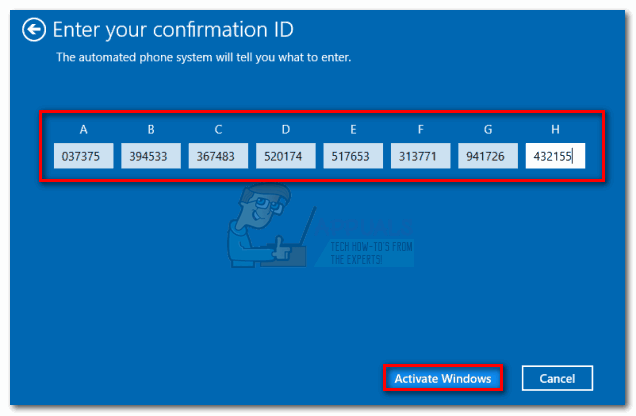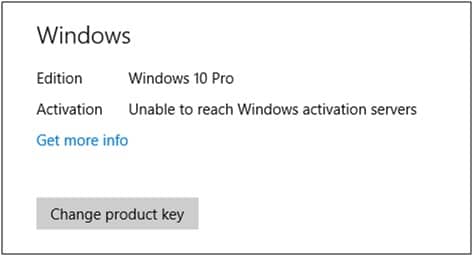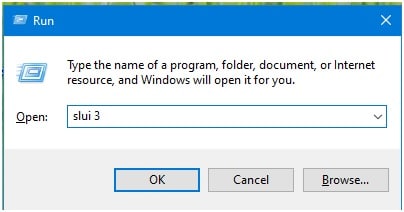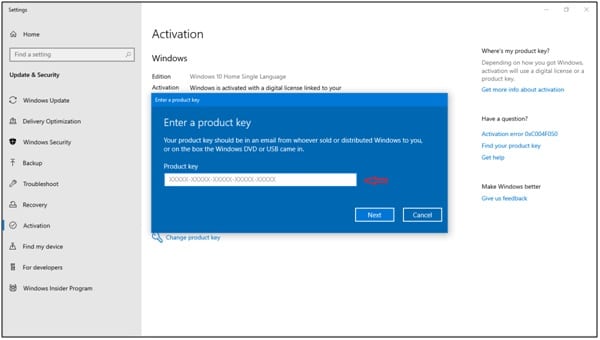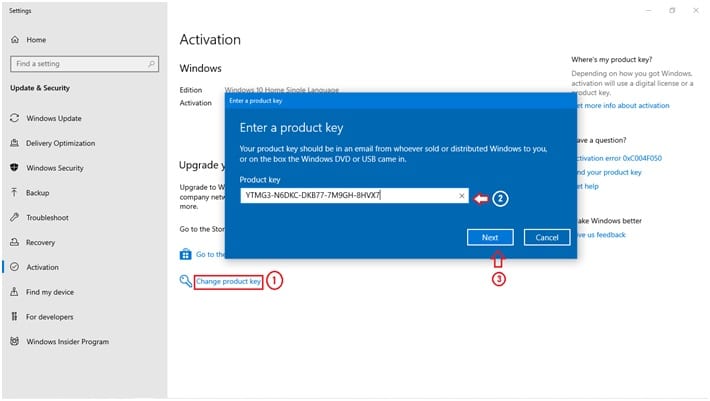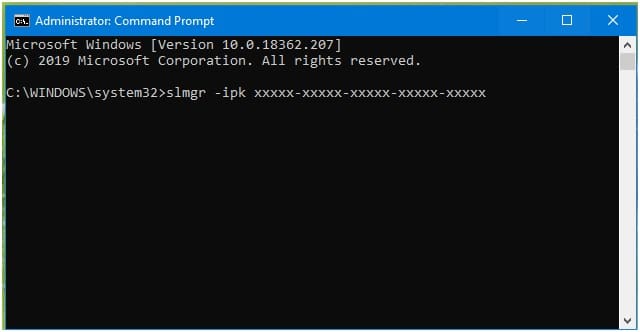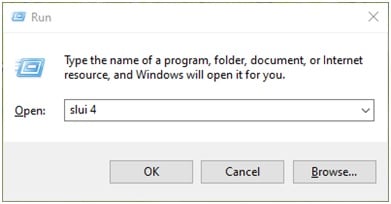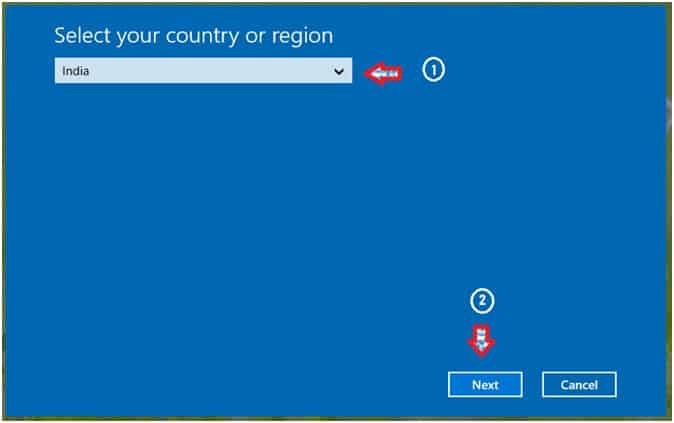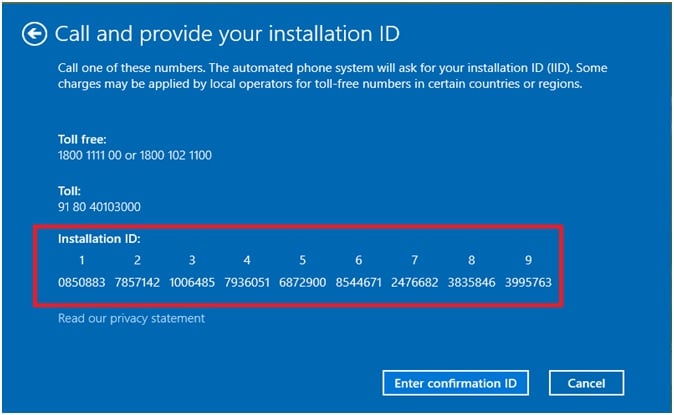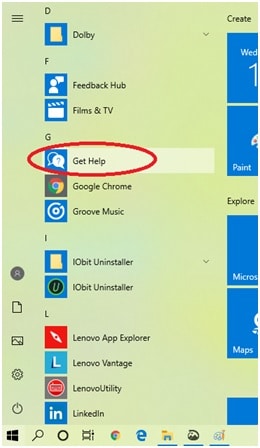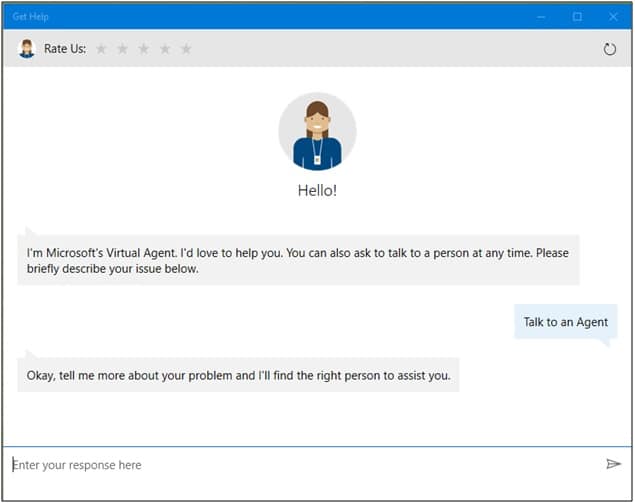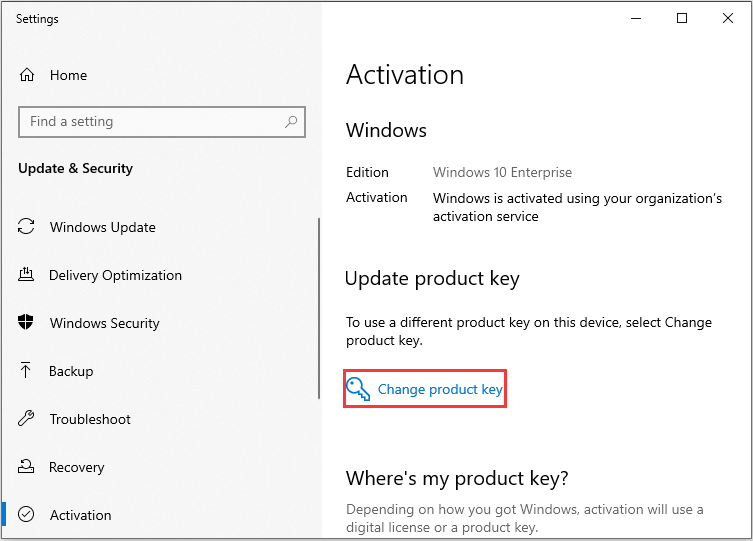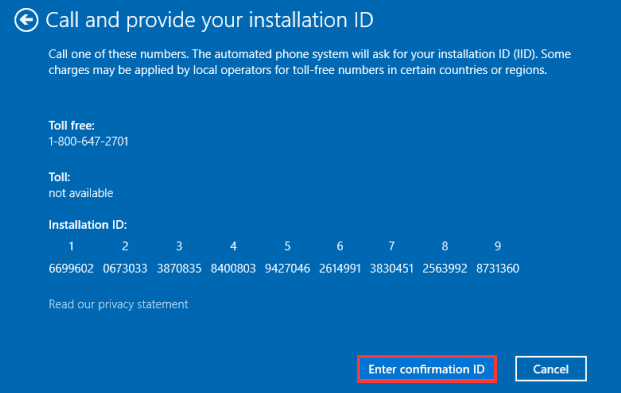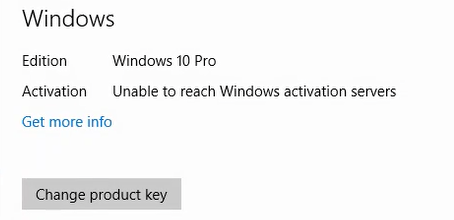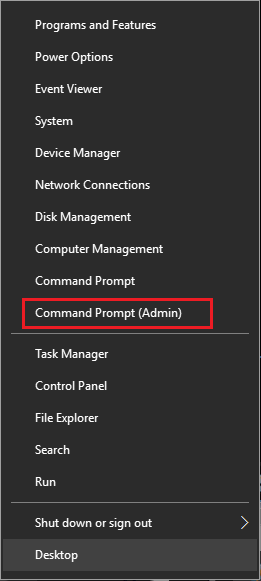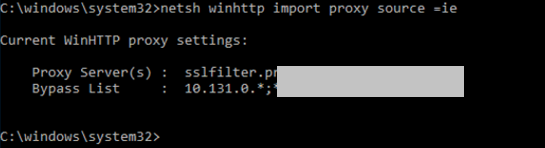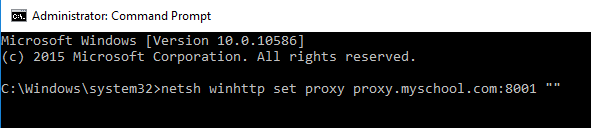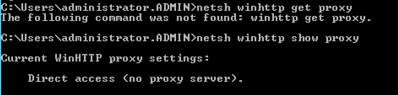Typically, the error “Unable to reach Windows activation servers” is signaling that the activation servers are currently unable to check your device against the record of digital license allocation. Most of the time, this is automatically resolved in a matter of hours or days. However, starting with the Creators Update, some systems that we’re digitally entitled from Windows 7 or Windows 8 would not activate indefinitely and display this error message.
You might also encounter this issue on Windows 10 if you had your motherboard replaced after you activated Windows on your PC successfully. This typically happens after applying the Windows 10 Anniversary Update (version 1607). This occurs because the Anniversary Update does not include a motherboard replacement improvement fix that was later included with the Creators Update. Here are some other reasons why your Windows 10 might be failing to activate:
- Unstable Internet connection.
- Activation servers are currently busy.
- Antivirus suite or Firewall is blocking product activation.
- PC is behind a proxy server or VPN network.
- PC was previously upgraded to Windows 10 from a pirated version of Windows 7, 8.1 – Microsoft released a fix for this particular issue.
If you’re currently struggling with this issue, troubleshoot your problem using the methods below. Please keep in mind that all the fixes present in this article assume that you bought a legitimate copy of Windows 10 or you we’re digitally entitled from Windows 7 or Windows 8. If you’re absolutely certain that you meet the criteria, start with the Prerequisites section and work your way down until you find a fix that resolves your problem.
Prerequisites
Because the activation process can be affected by a lot of different factors, it’s important to eliminate some potential culprits right from the get-go. First things first, make sure you’re on a trusted network – if you’re currently on a free Wi-Fi network, look for a wired option and see whether the activation servers are reached.
Furthermore, if you have previously set up a Proxy server or VPN network, disable them and see if the issue is automatically resolved after some time. Even if this is the cause of the issue, disabling the VPN network/proxy server will not resolve the issue instantly. Try keeping the privacy solution disabled and see whether Windows manages to activate itself.
If you determined that your internet connection or VPN/Proxy server is not causing the issue, give it a few days to make sure that Microsoft’s activation servers are not currently busy. If you still encounter the same issue, you can start following the methods below.
Method 1: Install the Creator’s Update
Let’s begin by exploring the following scenario – You made some hardware changes to your PC after successfully activating Windows 10. If you were already on Windows 10 Anniversary Update (or you updated after replacing your motherboard), there’s a high chance that you see the “Unable to reach Windows activation servers” error indefinitely.
Note: If you already have the Creator’s Update, skip this method and move down to Method 2.
If you don’t have the Creator’s Update, the solution is extremely simple – Update to the latest Windows version available in order to get the motherboard replacement fix included along with the Creator’s Update in March 2017. Here’s a quick guide to doing so:
- Press Windows key + R to open a Run Window. Type “control update” and hit Enter to open Windows Update.
- In Windows Update, click on Check for Updates. Wait for the utility to scan your system and restart your system when prompted.
Note: You can also apply the Creator’s Update by visiting this Download Windows 10 page (here). Once there, simply hit the Update now button.
- Return to the Activation window and see if the issue is removed.
If applying the Creator’s Update didn’t resolve the issue, follow the method below.
Method 2: Using a generic product key for your Windows version
In the event that Method 1 was unsuccessful or not applicable, we can also solve this issue by entering the default product key matching your edition of Windows. Of course, this will not activate your PC indefinitely, but it will prompt your PC to re-activate based on the already-associated license. Here’s a quick guide on how to do this:
- Make sure you have a stable internet connection.
- Press Windows key + R to open a Run Window. Type “slui” and hit Enter to open the Windows Activation Client.
- Click on Change Product key, then enter the appropriate generic key for your Windows edition:
Windows 10 Home Edition: YTMG3 – N6DKC – DKB77 – 7M9GH – 8HVX7
Windows 10 Home Edition Single Language: BT79Q – G7N6G – PGBYW – 4YWX6 – 6F4BT
Windows 10 Pro Edition: VK7JG – NPHTM – C97JM – 9MPGT – 3V66T
Windows 10 Home N Edition: 4CPRK – NM3K3 – X6XXQ – RXX86 – WXCHW
Windows 10 Pro N Edition: 2B87N – 8KFHP – DKV6R – Y2C8J – PKCKT - Hit Next and wait for the activation window to close, then reboot your computer.
- Return to the Activation screen and see whether the error message has disappeared. If the error message has been replaced with “Windows is activated with a digital license linked to your Microsoft account”, you’ve successfully resolved the issue.
Note: If you see the same error message, follow through with the steps below.
- Open an elevated Command Prompt. To do this, click the Windows Start icon (bottom-left corner) and type “cmd”. Then, right-click on Command Prompt and choose Run as administrator.
Note: You might be prompted to insert your security password at this point (if you have one).
- Inside Command Prompt, type slmgr -ipk followed by your product key. This allows you to replace the generic product key with a user-specified one. The result should look like this:
slmgr -ipk xxxxx – xxxxx – xxxxx – xxxxx – xxxxx (the x placeholder represents your product key)
Note: The complete product key should contain a collection of 25 alphanumeric characters. Before you hit Enter, make sure that your license is still valid and use dashes every 5 characters to split the key into five distinct sections.
- Double-check the key and hit Enter to submit. If the installation is successful, you see a Windows Host Script popup after several seconds.
- Exit Command Prompt and restart your computer. Keep in mind that the activation will not happen instantly. Once you have performed the steps above, give it a few hours before forcing the activation with the other methods below.
Method 3: Activate Windows via Chat Support
If Method 2 didn’t enable you to resolve the “Unable to reach Windows activation servers” error, let’s try activating your Windows version through Chat Support. Luckily, Windows 10 includes a new convenient chat option that can be used for product activation.
Note: You’ll need your Windows product key in order to use this method.
Follow the steps provided below to activate Windows though Chat support:
- Press Windows key + R to open a Run Window. Type “slui 4” and hit Enter to open the Installation ID screen.
- Select your country or region an click Next.
- When prompted to call the number listed on the screen, minimize the Installation ID window. Then, hit the Start button, search for “get help” and open the Get Help app.
- The Virtual agent will try to suggest some troubleshooting steps, but we don’t want that. Type test and then choose No at every prompt until you get the option to Talk to a person.
- Go to Services & Apps > Windows > Setting up and choose Chat online with a Microsoft Answer Tech. Depending on how many are waiting, it might take a while until you are greeted by the call agent.
- Once the Microsoft Answer Tech arrives, explain that you want your Windows 10 license to be reactivated. You might be asked to provide a valid Windows license key. You’ll then be asked to provide the Installation ID that you generated earlier – maximize the Installation ID window and copy it into the Contact Support window.
- The Microsoft Answer Tech will provide you with the Confirmation ID. Once you have it, return to the Installation ID window, click on Enter confirmation ID and enter it again.
- Hit Activate Windows and wait for the license to be reactivated.
Kevin Arrows
Kevin is a dynamic and self-motivated information technology professional, with a Thorough knowledge of all facets pertaining to network infrastructure design, implementation and administration. Superior record of delivering simultaneous large-scale mission critical projects on time and under budget.
The error “Unable to reach Windows activation servers” means the activation servers are currently unable to check your device and match it to the digital license for that device. In many cases, this is just an issue with Microsoft’s servers and it will be automatically taken care of in a few hours, maybe a day at most. Unfortunately, beginning with the Creator’s Update, there were some systems that were digitally entitled from Windows 7 or Windows 8 that would not activate over an extended period of time.
What is a Windows activation server? These are the servers Microsoft has dedicated to activating their software. Without connecting to these servers, it is difficult to activate the software. Activation is how Microsoft verifies your copy of Windows is genuine and hasn’t been used in more devices than the Microsoft Software License Terms allow. When everything is perfect, activation should always go smoothly. Unfortunately, not everything goes smoothly all of the time, particularly with the activation of Microsoft products. In this article, we will look at one of the main issues that often come up regarding the activation of Microsoft products using the activation server.
Reasons for the Unable to Reach Windows Activation Servers Windows 10
This issue has also occurred on Windows 10 if the motherboard was replaced after successfully activating Windows on your PC. This often happens after applying the Windows 10 Anniversary Update (version 1607). It happens because the Anniversary Update doesn’t include a motherboard replacement improvement fix later included with the Creators Update. There are various other reasons Windows 10 might not activate.
- Unstable Internet Connection: This usually resolves itself. Check your Internet connection or wait for it to become more stable.
- Busy Servers: This is a problem with Microsoft. Wait a while and the servers should clear up, allowing you to activate your software.
- Antivirus Issue: Sometimes your antivirus software will block you from reaching the Microsoft activation servers. You can turn off the antivirus software to see if this is the issue. If it is, activate and then turn your antivirus software on again.
- Upgrading to Windows 10 from pirated earlier versions of Windows can prevent you from being able to activate your Windows 10.
How to Fix the Activation Process
Because there are so many issues that can be associated with reaching activation servers, you need to eliminate potential problems so you can drill down to the actual issue. Ensure you’re on a trusted network. If you have previously set up a Proxy server or VPN network, disable them before you try other methods. This may fix the issue.
Install the Creator’s Update from Windows to see if this fixes the issue. Again, it’s important to try all of the simple methods before you start to worry. You can also try using a generic activation key. This will not work indefinitely, but it will allow you to temporarily activate it so you can work on fixing the issue. To do this:
- Press Windows key + R to open the Run Window. Type “slui” and hit Enter to open the Windows Activation Client.
- Click on Change Product key, then enter the appropriate generic key for your Windows edition: Windows 10 Home Edition: YTMG3 – N6DKC – DKB77 – 7M9GH – 8HVX7/Windows 10 Home Edition Single Language: BT79Q – G7N6G – PGBYW – 4YWX6 – 6F4BT/Windows 10 Pro Edition: VK7JG – NPHTM – C97JM – 9MPGT – 3V66T/Windows 10 Home N Edition: 4CPRK – NM3K3 – X6XXQ – RXX86 – WXCHW/Windows 10 Pro N Edition: 2B87N – 8KFHP – DKV6R – Y2C8J – PKCKT
- Go back to the Activation Screen and check to see if the error message is gone. If the error message has been replaced with “Windows is activated with a digital license linked to your Microsoft account,” you’ve resolved the issue but will still need to see why you can’t activate it with your key.
To replace the generic product key:
- Open an elevated Command Prompt by clicking the Windows Start icon and type “cmd.” Right-click on Command Prompt and choose Run as administrator.
- Enter a password if prompted to do so.
- Type slmgr -ipk followed by your product key. This lets you replace the generic product key with a user-specified one. The result will look like this: slmgr -ipk xxxxx – xxxxx – xxxxx – xxxxx – xxxxx, with the x’s being your product key. The product key will have 25 alphanumeric characters, with dashes every 5 characters to split the key into five distinct sections.
Exit out and reboot your computer. Activation may not happen right away, so wait a couple of hours before you try another method of activation.
You can also use chat support to activate. You need your actual Windows activation key to use this particular method. To do this:
- Press Windows key + R to open the Run Window. Type “slui 4” and hit Enter to open the Installation ID screen.
- Choose your country.
- Call the number that comes up on the screen. Minimize the Installation ID window, then hit the Start button, search for “get help” and open the Get Help app.
- The Virtual Agent will suggest some troubleshooting steps. Skip this by typing “test” and choosing “No” on every prompt until you are presented with the option to “Talk to a person.”
- Go to Services & Apps > Windows > Setting up, and select “Chat online with a Microsoft Answer Tech.” This could take a while to get someone. It all depends on how busy they are.
- Once the tech is online, you may be asked to give a valid Windows license key. You’ll also be asked to provide the Installation ID you generated. Copy and paste it to the Contact Support window.
- The tech will give you a Confirmation ID. Return to the Installation ID window, click on Enter confirmation ID, then hit Enter it again.
- Hit Activate. It shouldn’t take long before activation happens.
If you’re looking for a software company you can trust for its integrity and honest business practices, look no further than SoftwareKeep. We are a Microsoft Certified Partner and a BBB Accredited Business that cares about bringing our customers a reliable, satisfying experience on the software products they need. We will be with you before, during, and after all the sales. That’s our 360 Degree SoftwareKeep Guarantee. So, what are you waiting for? Call us Today on +1 877 315 1713 or email sales@softwarekeep.com. As well, you can reach us via Live Chat.
In some cases, in Windows 10 you can see an error Unable to reach Windows activation servers in the activation status panel. In this article we will explain why this error may appear and how to fix it.
First of all, pay attention to more detailed information about the activation error, which is listed below and highlighted in red.
For example, the error might be look like this:
Windows can’t activate right now. Try activating again later. If that doesn’t work, contact your system administrator. Error code: 0x8007232B
This activation error may appear in the following cases:
- You are not connected to the Internet or using an unstable connection;
- Microsoft activation servers are busy or unavailable (in January 2019, activation servers were unavailable for about a day);
- Your antivirus or firewall blocks access to activation servers;
- Your computer is connected to the Internet through a proxy server that blocks access to Windows activation servers;
- Your computer has been upgraded from Windows 10 with a pirated version of Windows 7 SP1 or Windows 8.1. In this case, you need to specify the correct Windows 10 product key (see below).
Another possible activation error
Activation failed because this device doesn’t have a valid digital entitlement or product key. Error code: 0x803F7001
When this error occurs, you must specify the correct Windows 10 product key.
Click the button «Change product key» (Settings > Update and security > Activation)
In the Product key field, enter the activation key for your Windows 10 edition or enter the GVLK key (from the webpage)
Click Next > Next. Windows will attempt to activate your Windows 10 OS.
If you upgraded to Windows 10 with Windows 7 or Windows 8.1 during the free upgrade offer, you can use the product key from these OS editions.
If you specified the correct key, but activation still does not occur, wait a few hours, there may be temporary problems on the activation servers.
In some cases, the activation error may look like below:
Windows is unable to reach your company’s activation service. Please connect to your corporate network. If you are connected and continue to see the error, contact your system administrator. You can also click on error detail to find the exact error. Error code: 0xC004F074
This error indicates a problem with an activation on the corporate activation server—KMS (Key Management Service).
To fix this error:
- Perform integrity check and repair of corrupted Windows system files using the command:
sfc /scannow
After that, restart your computer and try to activate Windows again;
- Try to delete the current Windows product key with the command
slmgr.vbs /upk
and install it again with the command:
slmgr.vbs /ipk xxxxx-xxxxx-xxxxx-xxxxx-xxxxx.
Now try to activate Windows:
slmgr.vbs –ato
- Try to activate the product key through the graphic interface (SLUI). Press the Win+R and enter: SLUI 3. In the window that appears, enter your Windows product key and try to activate OS;
- Try to temporarily disable your firewall and antivirus and perform Windows activation. Perhaps they block access to the KMS server (or Microsoft activation servers);
- The reason may be the absence of SRV record _VLMCS._tcp in your DNS. This record can be created manually, or you can specify the KMS address on the client manually using the command:
slmgr /skms kms.theitbros.com:1688
- If nothing helps you, then you should contact Microsoft support team.
- About
- Latest Posts
I enjoy technology and developing websites. Since 2012 I’m running a few of my own websites, and share useful content on gadgets, PC administration and website promotion.
You are here: Home / Windows / How To Fix: Unable To Reach Windows Activation Servers?
When you upgrade your system internals or make other hardware changes, you may face the issue where your PC does not connect to the Windows Activation Servers.
Activation is included to verify that your Windows copy is genuine. It is also used to confirm that you are using the copy on the devices that you selected in the Microsoft Software License terms, or that you are complying with the Policy terms.
You may face this issue if you upgraded your system hardware like your motherboard. Windows may not be activated even if you have paid for a genuine Microsoft Windows Activation Key and tried to activate it through their interactive services. You will most likely be shown the error code 0x803f7001.
The Anniversary Update (V1607) did not include the motherboard replacement improvement fix. So if you upgraded your motherboard, the servers may be unreachable for the systems that were digitally entitled Windows 7 or 8. The following message was being displayed:
Contents
- 0.1 Causes Of Activation Server Errors:
- 1 How To Solve Unable To Reach Windows Activation Errors?
- 1.1 # Fix 1
- 1.2 # Fix 2
- 1.3 # Fix 3
Causes Of Activation Server Errors:
There are a lot of reasons why the servers may be down. Here I will list some of the reasons why the error may be displayed.
1. Unstable Internet connection
If you are on an unstable internet connection, your system may not be able to reach the servers. You may try switching to a more stable connection and try activating the product. If you are on a free Wi-Fi network, you may try switching to a wired connection or other trusted networks. This should resolve the unable to reach windows activation server’s error.
2. Activation Servers Down
In January 2019, the windows activation servers were down for a whole day. If Microsoft is working on the Server Hardware, the servers may be down for some time. You may try waiting for some time and try again in a couple of hours. This should resolve your problem if Microsoft has opened the servers again.
3. PC Is Behind A Proxy Or VPN Network
If you previously set up a proxy server or a VPN network, the proxy may be interfering with the connection and preventing you from accessing the Windows Activation Servers. You may try disabling the Proxy server or the VPN network and try activating again to see if the problem is resolved.
4. Windows Update Not Correctly Installed
This error was most prominent with the Anniversary Update which did not have the fix for reactivation in case of a motherboard change. You may try installing an update to the current version on your system if this error occurs. Starting from Creators Update, the fix was included in the Activation Wizard, so the fix for your error may be present in the update as well.
Here below we have discussed the methods to fix the Windows activation issue, please have a check:
# Fix 1
You may try to activate the product using the Graphics Interface. The steps to do that are:
- Open Run and type slui 3.
2. In the window that opens, enter your product key and press enter.
# Fix 2
Alternatively, you can try entering a generic key for your Windows Version, and then re-activate based on the already associated license. I will show the steps to use a generic key to fix unable to reach windows activation servers’ error
- Open Run by pressing Win + R. type slui and press Enter to open Windows Activation Client.
2. Click on the Change Product Key button and enter the correct generic key for your Windows Edition:
Windows 10 Home Edition: YTMG3 – N6DKC – DKB77 – 7M9GH – 8HVX7
Windows 10 Home Edition Single Language: BT79Q – G7N6G – PGBYW – 4YWX6 – 6F4BT
Windows 10 Pro Edition: VK7JG – NPHTM – C97JM – 9MPGT – 3V66T
Windows 10 Home N Edition: 4CPRK – NM3K3 – X6XXQ – RXX86 – WXCHW
Windows 10 Pro N Edition: 2B87N – 8KFHP – DKV6R – Y2C8J – PKCKT
3. Click on Next and wait for the Activation Window to close.
4. Restart your PC.
5. Open the Activation Screen again to verify that the error message has disappeared. The error message must now be gone.
6. Wait for the Re-Activation Prompt. Usually, it takes about half a day for the same. On the prompt, enter your Product key and re-activate your Device.
If the error message is not resolved: Follow the steps if the error message is not resolved.
7. Open an Administrator Command Prompt. For this, right click on the search query and select Run as Administrator.
8. Type the following command to replace your generic key with the original Product key you purchased:
slmgr -ipk xxxxx – xxxxx – xxxxx – xxxxx – xxxxx (where you have to replace the X with the 25 digits alphanumeric activation code unique to your account).
9. Double Check the code for any error before pressing Enter. If the installation is successful you may see a Windows Host Script popup.
10. Exit CMD and restart your PC. Verify from the activation Window if the Activation was successful.
# Fix 3
If both the above fixes don’t work, you have to contact the Microsoft Support Team. You can do this via the Chat support from the get Help app or via calling the Microsoft Support Toll free numbers. The steps to do that are as follows:
- Open Run by pressing Win + R. Enter slui 4.
2. Select the region from the drop-down menu. You will be provided with the Toll-free and Toll numbers, and an Installation ID. Note this ID down.
3. Now you may call the Microsoft Support Team on the numbers, or open the Get Help app from start.
4. In the input field, write your issues and see the help the assistant provides.
5. Once the Answer Tech arrives, explain your issue, and provide the Installation ID when asked.
6. Wait for the License to be activated.
Conclusion
So there you have it. Now you know how to resolve the issue when the unable to reach windows activation server’s error appears. Did you find this useful? Comment below if you activated the windows after the error appeared.
-
MiniTool
-
MiniTool News Center
- How to Fix the Unable to Reach Windows Activation Servers Error?
By Daisy | Follow |
Last Updated December 26, 2022
The “unable to reach Windows activation servers” error means that the activation servers can’t check your device against the record of digital license allocation. If you don’t know how to fix it, read this post from MiniTool to find the methods.
Unable to Reach Windows Activation Servers
If you replace your motherboard after you activate Windows on your PC successfully, you may can’t activate Windows 10. This error typically occurs after applying the Windows 10 Anniversary Update (version 1607).
Here are some other reasons for the “unable to reach Windows activation servers” error:
1. Internet connection is unstable.
2. Activation servers are busy.
3. An antivirus suite or Firewall is blocking product activation.
4. PC is behind a proxy server or VPN network.
5. PC was previously upgraded to Windows 10 from a pirated version of Windows 7, 8.1.
Next, I will introduce some useful methods to troubleshoot your problem.
How to Fix the Unable to Reach Windows Activation Servers Error?
It’s important to eliminate some potential culprits right from the get-go. First, you should make sure you’re on a trusted network. Then if you have set up a Proxy server or VPN network, you should disable them.
If you still can’t activate Windows on this device, you can follow the methods below.
Method 1: Install the Creator’s Update
If you already have the Creator’s Update, skip this method and move down to Method 2.
Step 1: Press Windows key + R key to open the Run Window. Type control update and click OK to open Windows Update.
Step 2: Click Check for up dates. Wait for the utility to scan your system and restart your system when prompted.
Now, return to the Activation window and see if the issue is removed. If not, move down to the next method.
Method 2: Use a Generic Product Key for Your Windows Version
The second method is to try entering the default product key matching your edition of Windows. But you should make sure your Internet connection is stable.
Step 1: Press the Windows + R keys to open the Run Window. Type slui and click OK to open the Windows Activation Client.
Step 2: Click Change product key, then enter the appropriate generic key for your Windows edition.
Windows 10 Home Edition: YTMG3 – N6DKC – DKB77 – 7M9GH – 8HVX7
Windows 10 Home Edition Single Language: BT79Q – G7N6G – PGBYW – 4YWX6 – 6F4BT
Windows 10 Pro Edition: VK7JG – NPHTM – C97JM – 9MPGT – 3V66T
Windows 10 Home N Edition: 4CPRK – NM3K3 – X6XXQ – RXX86 – WXCHW
Windows 10 Pro N Edition: 2B87N – 8KFHP – DKV6R – Y2C8J – PKCKT
Step 3: Click Next and wait for the activation process to finish, then restart your computer.
Then you can check if the issue has been fixed. If there is a message-Windows is activated with a digital license linked to your Microsoft account, you have fixed it successfully.
Method 3: Activate Windows via Chat Support
If the error still exists, you can try to activate Windows via Chat Support. Here are the steps:
Step 1: Press the Windows key + R key to open the Run Window. Type slui 4 and click OK to open the Installation ID screen.
Step 2: Then, select your country or region and click Next.
Step 3: Minimize the Installation ID window when you are prompted to call the number. Then, search for get help in the Search box and open the Get Help application.
Step 4: Type test and then choose No at every prompt until you get the option — talk to a person.
Step 5: Go to Services & Apps > Windows > Setting up and choose Chat online with a Microsoft Answer Tech.
Step 6: Maximize the Installation ID window and copy it into the Contact Support window. The Microsoft Answer Tech will provide you with the Confirmation ID. Then you should return to the Installation ID window, click Enter confirmation ID.
Step 7: Click Activate Windows and wait for the license to be reactivated.
Final Words
Here is all the information on how to fix the “Unable to reach Windows activation servers” error. You can try the above methods one by one to fix your issue.
About The Author
Position: Columnist
She was graduated from the major in English. She has been the MiniTool editor since she was graduated from university. She specializes in writing articles about backing up data & systems, cloning disks, and syncing files, etc. She is also good at writing articles about computer knowledge and computer issues. In daily life, she likes running and going to the amusement park with friends to play some exciting items.
Problem
You are trying to activate Windows in a location that uses a strict internet filter and a proxy server. Windows Activation does not work as it cannot reach the activation server.
Cause
Windows Activation does not use your web browser settings to look to see if a proxy server needs to be used to gain internet access. If your location does not allow internet access without using the Proxy server, access to the Windows Activation servers may not work, as above.
Resolution
You can resolve this issue by configuring the Windows HTTP component from an Administrative Command prompt.
To Get Proxy Settings from Edge or Internet Explorer
- Make sure you have configured your Proxy settings in Internet Explorer or Edge and that you can access external web pages.
- Right hand click on Start
- Click on Command Prompt (Admin)
- To Import Proxy settings from Internet Explorer or Microsoft Edge type in:
netsh winhttp import proxy source =ie
To Set the Proxy Manually
- Right hand click on Start
- Click on Command Prompt (Admin) as above
- Type in the command below, substituting your proxy server address and port.
netsh winhttp set proxy <proxyserver:port> «»
- For example:
- The double quotation marks tell the system to bypass the proxy for local addresses.
How to Check the Existing Setting
From the Administrative Command Prompt, run the following:
netsh winhttp show proxy
This example shows a system that has not had WinHTTP configured to use a proxy.
How to Clear the WINHttp Proxy Setting
From the Administrative Command Prompt, run the following:
netsh winhttp reset proxy
Note: If you have lots of systems to activate in this way, and if you have a volume license agreement, considering using a Key Management Server (KMS) or Active Directory activation. If you would like us to help you configure this, contact your Stone Account Manager for details of our professional services.
Applies to:
- Windows 10
About Lenovo
-
Our Company
-
News
-
Investor Relations
-
Sustainability
-
Product Compliance
-
Product Security
-
Lenovo Open Source
-
Legal Information
-
Jobs at Lenovo
Shop
-
Laptops & Ultrabooks
-
Tablets
-
Desktops & All-in-Ones
-
Workstations
-
Accessories & Software
-
Servers
-
Storage
-
Networking
-
Laptop Deals
-
Outlet
Support
-
Drivers & Software
-
How To’s
-
Warranty Lookup
-
Parts Lookup
-
Contact Us
-
Repair Status Check
-
Imaging & Security Resources
Resources
-
Where to Buy
-
Shopping Help
-
Sales Order Status
-
Product Specifications (PSREF)
-
Forums
-
Registration
-
Product Accessibility
-
Environmental Information
-
Gaming Community
-
LenovoEDU Community
-
LenovoPRO Community
©
Lenovo.
|
|
|
|
- Remove From My Forums
-
Вопрос
-
I’ve got a problem with activation of my Windows 10 Pro machine. The activation dialog says that it’s «Unable to reach Windows activation servers).
The Windows Activation Troubleshooter says «We can’t reach a critical Windows service … (0x8024500c)
This PC is on a corporate network, but has full internet access (the PC activated over the internet when I upgraded from Windows 7 to Win 10). But even after several full clean installs, this PC now cannot reach the activation servers.
(I’ve tried clean installs with the install media for the Anniversary Edition, and new media with the creators update)
Any ideas?
-
Изменено
27 апреля 2017 г. 7:27
-
Изменено
Ответы
-
Hi Richard,
According to your error message, it seems the network issue.
Did you computer in domain or standalone?
If it’s in domain, remove it for test.
If it’s not, please turn off all security software and Windows Firewall temporarily to see if it’s the firewall blocking the connection to the Activation Server.
Please remember to mark the replies as answers if they help.
If you have feedback for TechNet Subscriber Support, contact
tnmff@microsoft.com.-
Помечено в качестве ответа
Richard.D.Holland
28 апреля 2017 г. 6:14
-
Помечено в качестве ответа

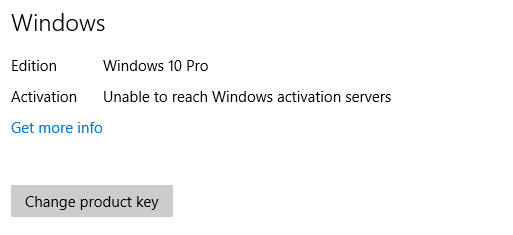
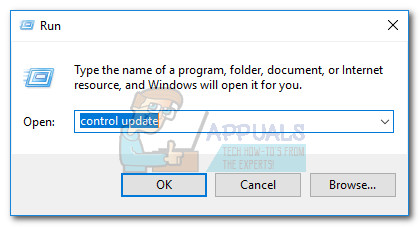
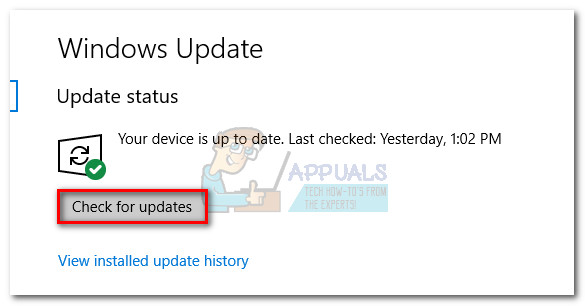 Note: You can also apply the Creator’s Update by visiting this Download Windows 10 page (here). Once there, simply hit the Update now button.
Note: You can also apply the Creator’s Update by visiting this Download Windows 10 page (here). Once there, simply hit the Update now button.

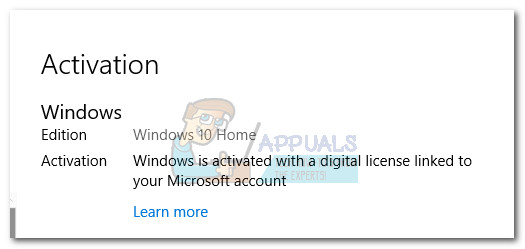 Note: If you see the same error message, follow through with the steps below.
Note: If you see the same error message, follow through with the steps below. Note: You might be prompted to insert your security password at this point (if you have one).
Note: You might be prompted to insert your security password at this point (if you have one). Note: The complete product key should contain a collection of 25 alphanumeric characters. Before you hit Enter, make sure that your license is still valid and use dashes every 5 characters to split the key into five distinct sections.
Note: The complete product key should contain a collection of 25 alphanumeric characters. Before you hit Enter, make sure that your license is still valid and use dashes every 5 characters to split the key into five distinct sections.