Содержание
- Типовые ошибки при установке Windows через SCCM
- Exit win32 codes — коды ошибок в task sequence
- Как собирать логи SCCM / MDT
- Чем читать логи
- Unable to read task sequence configuration disk при установке windows
- Question
- Установка Windows на данный диск невозможна — решение!
- Unable to read task sequence configuration disk при установке windows
- Вопрос
- Ответы
- Все ответы
- Unable to read task sequence configuration disk при установке windows
- Question
Типовые ошибки при установке Windows через SCCM
В этой статье мы расскажем, как легко и эффективно траблшутить установку Windows, выполняемую через System Center Configuration Manager (SCCM) или с помощью MDT.
Итак, мы рассматриваем ситуацию, когда выполняется task sequence, запущенный с SCCM сервера или из MDT, интегрированной с WDS. Существенной разницы нет, ведь exit коды фактически у них одинаковые для стандартных типовых шагов. также соверщенно не важно, загружали ли вы клиента с PXE или через Boot media (загрузочную срезу на USB или DVD), главное, чтобы вы попали в среду Windows PE и могли там выбрать нужный task sequence.
Exit win32 codes — коды ошибок в task sequence
Итак, представим себе, что вы успешно запустили task sequence и через некотрое время получили окно с кодом ошибки. Вот типовые коды:
0x80070070 — «There is not enough space on the disk.» На диске нет достаточно места. Такое встречается, когда диск не обнаружен или не является disk 0 на SATA контроллере (нельзя установить ОС на disk 1 и т.д.) или когда в компьютер вставлены другие носители (флэшки, внешние диски). Также такое встречается, когда структура разделов на диске не соотвествует утанавливаемой ОС: например, диск разбит в MBR, а вы ставите в GPT. Это типовая ситуация, когда вы устанавливаете Windows 10 в UEFI (со структурой разделов GPT) после того, как на этом диске стояла Windows 7 в Legacy mode (структура разделов MBR). И самый последний возможный случай — когда на диске есть скрытые или зашифрованные разделы (например с помощью Bitlocker). Во всех случаях диск необходимо очистить от разделов с помощью утилиты diskpart.
Очистка выполняется следующими командами в окне cmd:
diskpart
select disk 0
clean
exit
0x80070490 — «Invalid disk number specified». «System partition is not defined». Failed to identify HDD, failed to identify existing partitions on the HDD, failed to find driver for PCIVEN device. Типовая ошибка, когда Windows PE не может определить наличие диска на контроллере, разделов на нем, часто в случае неправильной настройки в BIOS или в следствие того, что ваш загрузочный образ Windows PE просто не содержит нужных драйверов для вашего контроллера диска. Напомню, что необходимо добавлять драйвера контроллеров в загрузочный образ через утилиту DISM, когда вы переходите с одной платформы на другую.
0x80070032 — «The active system partition on a MBR system must be NTFS». Существующая файловая система или разбиение диска не NTFS. Диск необходимо очистить от разделов с помощью утилиты diskpart.
0x80070570 — «An error occurred while starting task sequence». «The file or directory is corrupted and unreadable.» Эта ошибка может как означать повреждение самого диска или файловой системы, так и исходных файлов пакетов, которые вы ставите на диск. Также эта ошибка встречается, когда компьютер некорректно выключен и Windows хочет проверить диск на ошибки при следующей загрузке.
0x80070057 — «Format failed». Утилита для форматирования диска. встроенная в MDT, не может отформатировать диск. Чаще всего из-за того, что диск не определяется или не подключен как disk 0 в системе.
0x80070002 — «The system cannot find the file specified». Если установка происходит с SCCM, то это означает, что пакет не удалось успешно скачать с сервера, в остальных случаях — в пакете установки программы используется неверный путь или отсуствуют какие-то файлы.
0x80004005 — «An error occurred while retrieving policy for this computer». Эта ошибка может иметь за собой массу различных причин, потому что 4005 — это generic code, означающий, что операция не может быть выполнена. Но если она встречается в самом начале до выбора task sequence для исполнения и сопровожается текстом ошибки «An error occurred while retrieving policy for this computer», то это происходит, когда клиент не может получить список task sequence с SCCM сервера. Причина тому — неправильное время, установленное на клиете или сетевая ошибка. Также, это может быть следствием того, что сертификат в загрузочном образе (boot image) и сертификат на Management point сервере SCCM отличаются.
Поясню механизм, как это работает. Ваш загрузочный образ должен содержать всю неободимую информацию для подключения к серверам SCCM (прописывается в конфигурационном файле MDT). Затем, при загрузке Windows PE исполняется необходимая последовательность команд, в частности подключение к Management Point, откуда клиент должен забрать список доступных Task sequences. В этот момент ко всему прочему проверяется время на клиенте и на сервере, если они отличаются, сервер ответит отказом. Равно как и в случае неподходящего сертификата.
В остальных случаях 0x80004005 просто означает неудачное выполнение операции. Чтобы узнать детали, что именно было не выполенно, необходимо изучать логи SCCM.
Как собирать логи SCCM / MDT
MDT создает следующие лог-файлы:
В конце выполнения task sequence все логи копируются в папку, указанную в свойстве SLShare файле настроек MDT Customsettings.ini file. Если вы указали сетевой путь, то сетевой ресурс должен быть доступен для этого.
Дополнительно, сама Windows создает два полезных файла в папке C:WindowsPantherUnattendGC — setupact.log и setuperr.log. С помощью них вы можете найти ошибки во время конфигурирования Windows и добавления компьютера в домен.
Расположение логов меняется в зависимости от того, какой тип установки вы используете (LTI, ZTI, с SCCM или без). Но в общем случае порядок их поиска таков:
Чем читать логи
Программой Cmtrace. Она вохдит в состав пакет System Center 2012 R2 Configuration Manager Toolkit в виде самостоятельной утилиты. Я рекомендую встроить ее в ваш загрузочный образ. Чтобы прочитать логи в Windows PE, нажмите F8, появится окно cmd, где вы можете или вызвать cmtrace или explorer.
Источник
Unable to read task sequence configuration disk при установке windows
Question
Hello all. Hopefully I can get some help here, as I have been banging my head against the wall for over a week on this one:
I am trying to setup OSD for an HP DC7800. We use SCCM Bootable media (USB) to load the WinPE and then we pick a task seqence, which builds the machine for us. This process has worked well on other HP models (DC7900).
When we try to boot a DC7800 with the USB, the WinPE begins to load, and displays «Initializing Hardware devices», and then fails with the error: «Unable to read task sequence configuration disk». I see this message in the smsts.log:
Failed to find the current TS configuration path TSBootShell 01/12/2010 7:57:46 AM 800 (0x0320)
ConfigPath::FindConfigPath(sConfigPath), HRESULT=80070003 (e:nts_sms_fresmsclienttasksequencebootshellbootshell.cpp,550) TSBootShell 01/12/2010 7:57:46 AM 800 (0x0320)
Failed to find the configuration path.
The system cannot find the path specified. (Error: 80070003; Source: Windows) TSBootShell 01/12/2010 7:57:46 AM 800 (0x0320)
Execution failed with error 80070003. TSBootShell 01/12/2010 7:57:46 AM 800 (0x0320)
I am not sure what this message means exactly, but I am suspicious that it has something to do with the Intel 82566DM network card driver not installing correctly in the WinPE. If I press F8 to load the command prompt in WinPE, and do an ipconfig, I get no results.
If I use the exact same usb stick on a DC7900, it works perfectly. Am I on the right path by focusing on the NIC driver?
The hardware ID of the NIC in device manager is:
PCIVEN_8086&DEV_10BD&SUBSYS_2818103C&REV_02
— Deleted all drivers and driver packages from SCCM console
— Imported XP, Vista, and Win7 drivers from HP.com and Intel.com for the 82566 NIC
— Built the 7800 using the factory Vista image and pulled the NIC drivers from the C:drivers folder, and imported them into SCCM
— Tried to manually edit the e1e6032.inf driver file and added the Hardware Id for the NIC. This caused the WinPE load to hang
— Used the WAIK tools Imagex and the peimg /inf= command to inject the drivers directly into the boot.wim provided by SCCM
— Created the boot media using both the x86 and x64 boot images.
— Updated the distribution point for the Boot Images between every step
I have read several posts on the net about people having problems with the 82566 driver, but none of thier solutions have worked for me. Is there anybody who could offer me any advice?
Another interesting note: When I boot a DC7900 using the USB media, a Windows 7 based WinPE appears to load, but when I use the exact same stick without any changes on a DC7800, a Windows Vista based WinPE appears to load.
If anybody could help me out, I would GREATLY appreciate it! Thanks in advance!
Источник
Установка Windows на данный диск невозможна — решение!
На текущий момент мы имеем немалое разнообразие современных операционных систем от Майкрософт — Windows 7, Windows 8, Windows 10, которые устанавливаются на разные комплектующие. При этом совершенно немудрено, что при установке могут возникать различные сложности. Одна из таких — ошибка «Установка windows на данный диск невозможна«.
Возникает оно потому, что установщик Windows не может установить операционную систему на выбранный диск из-за того, что его не устраивает таблица разделов. На текущий момент есть два варианта таблицы разделов: MBR и её более современная версия — GPT. Выбор того, какую из них использоваться напрямую зависит от того, какая у Вас используется материнская плата (со старым BIOS или более новая, с UEFI), какой установлен жесткий диск (ёмкостью до 2TB или более, обычный HDD или твердотельный SSD).
При этом есть два варианта развития событий.
Случай 1. Вам нужно установить систему Windows 7. Семёрка вообще не дружит с GPT и установщик пишет ошибку:
«Установка Windows на данный диск невозможна. Выбранный диск имеют стиль разделов GPT».
Для решения этой проблемы обычно советуют конвертировать диск в MBR. Правда с той оговоркой, что не будут использоваться разделы ёмкостью более 2TB — MBR этого не умеет.
Чтобы изменить GPT на MBR надо при установке Windows 7 вызвать командную строку и воспользоваться программой discpart, введя команду convert mbr для нужного диска. Подробнее об этом Вы можете прочитать в этой статье.
Случай 2. Вам нужно установить Windows 8 или Windows 10 на SSD диск или диск большого объема под UEFI BIOS. Если таблица разделов будет в старом формате MRB, то Вы получите ошибку:
«Установка windows на данный диск невозможна. На выбранном диске находится таблица mbr-разделов. В системах EFI windows может быть установлен только на GPT-диск».
Случай 3. Такая ошибка может возникнуть при установке операционной системы на новый, только что установленный жесткий диск. Частое явление, когда юзер долго пользовался HDD стандарта IDE, а потом перешёл на SATA.
«Установка windows на данный диск невозможна. Возможно оборудование компьютера не поддерживает загрузку с данного диска. Убедитесь что контролер данного диска включен в меню BIOS компьютера»:
Если при этом не обращать внимание на ошибку и в установщике нажать «Далее» то в ответ получите ещё одну ошибку: «Программе установки не удалось создать новый или найти существующий системный раздел».
Последнее время на такую проблему жалуются при установке SSD. Причина — неправильная настройка контроллера жестких дисков в BIOS.
Я приведу пример по тем параметрам БИОСа что есть у меня. У Вас они могут отличаться из-за различия самих систем BIOS. Если так — не расстраивайтесь и действуйте по аналогии.
Раздел Boot:
Secure Boot — Disabled
OS Mode Selection — UEFI and Legacy.
Так же желательно в списке Boot Device Priority первым поставить диск или флешку, с которого запускаете установку Windows.
Вариант 2: Раздел Advanced BIOS Setup:
Параметр AHCI Mode Control ставим в значение manual
native AHCI mode — Disable
И пробуем снова запускать установку Windows.
Источник
Unable to read task sequence configuration disk при установке windows
Вопрос
Target Server is an HP ProLiant BL460c G5
I’m trying to load my reference iso via the iLO connection, mounting the image to the CD drive. I used the same process to create the WIM file on my Source Server and it worked fine. I boot from the CD, it loads windows files, then comes up to the SCCM screen with the error «Unable to read task sequence configuration disk.»
Any ideas what’s going on?
Ответы
In my case I had the same error using SCCM boot media in a USB 3.0 port. Solution was here to use a USB 2.0 port to solve it.
My blogs: Henk’s blog and Virtuall | Follow Me on: Twitter | View My Profile on: LinkedIn
Все ответы
It seems to be taking a bit more time before the drive shows up with a drive letter.
I actually read that article and tried to edit the boot.wim file. I think I did everything right, but it’s still giving the same error.
I just created a driver package with every driver from my reference computer, then imported that into my boot.iso image. it’s creating right now, hopefully with the nic driver installed, it will figure it out and get past the error.
I’ll post my findings, but does anyone have any other suggestions in the mean time?
Still no luck. I inserted every driver I could into the image and the same result. I also created a standalone image and mounted that and the same result.
Источник
Unable to read task sequence configuration disk при установке windows
Question
Hello all. Hopefully I can get some help here, as I have been banging my head against the wall for over a week on this one:
I am trying to setup OSD for an HP DC7800. We use SCCM Bootable media (USB) to load the WinPE and then we pick a task seqence, which builds the machine for us. This process has worked well on other HP models (DC7900).
When we try to boot a DC7800 with the USB, the WinPE begins to load, and displays «Initializing Hardware devices», and then fails with the error: «Unable to read task sequence configuration disk». I see this message in the smsts.log:
Failed to find the current TS configuration path TSBootShell 01/12/2010 7:57:46 AM 800 (0x0320)
ConfigPath::FindConfigPath(sConfigPath), HRESULT=80070003 (e:nts_sms_fresmsclienttasksequencebootshellbootshell.cpp,550) TSBootShell 01/12/2010 7:57:46 AM 800 (0x0320)
Failed to find the configuration path.
The system cannot find the path specified. (Error: 80070003; Source: Windows) TSBootShell 01/12/2010 7:57:46 AM 800 (0x0320)
Execution failed with error 80070003. TSBootShell 01/12/2010 7:57:46 AM 800 (0x0320)
I am not sure what this message means exactly, but I am suspicious that it has something to do with the Intel 82566DM network card driver not installing correctly in the WinPE. If I press F8 to load the command prompt in WinPE, and do an ipconfig, I get no results.
If I use the exact same usb stick on a DC7900, it works perfectly. Am I on the right path by focusing on the NIC driver?
The hardware ID of the NIC in device manager is:
PCIVEN_8086&DEV_10BD&SUBSYS_2818103C&REV_02
— Deleted all drivers and driver packages from SCCM console
— Imported XP, Vista, and Win7 drivers from HP.com and Intel.com for the 82566 NIC
— Built the 7800 using the factory Vista image and pulled the NIC drivers from the C:drivers folder, and imported them into SCCM
— Tried to manually edit the e1e6032.inf driver file and added the Hardware Id for the NIC. This caused the WinPE load to hang
— Used the WAIK tools Imagex and the peimg /inf= command to inject the drivers directly into the boot.wim provided by SCCM
— Created the boot media using both the x86 and x64 boot images.
— Updated the distribution point for the Boot Images between every step
I have read several posts on the net about people having problems with the 82566 driver, but none of thier solutions have worked for me. Is there anybody who could offer me any advice?
Another interesting note: When I boot a DC7900 using the USB media, a Windows 7 based WinPE appears to load, but when I use the exact same stick without any changes on a DC7800, a Windows Vista based WinPE appears to load.
If anybody could help me out, I would GREATLY appreciate it! Thanks in advance!
Источник
- Remove From My Forums
-
Question
-
Target Server is an HP ProLiant BL460c G5
I’m trying to load my reference iso via the iLO connection, mounting the image to the CD drive. I used the same process to create the WIM file on my Source Server and it worked fine. I boot from the CD, it loads windows files, then comes up to
the SCCM screen with the error «Unable to read task sequence configuration disk.»Any ideas what’s going on?
Answers
-
-
Marked as answer by
Sabrina Shen
Wednesday, August 29, 2012 7:23 AM
-
Marked as answer by
All replies
-
I actually read that article and tried to edit the boot.wim file. I think I did everything right, but it’s still giving the same error.
I just created a driver package with every driver from my reference computer, then imported that into my boot.iso image. it’s creating right now, hopefully with the nic driver installed, it will figure it out and get past the error.
I’ll post my findings, but does anyone have any other suggestions in the mean time?
-
Still no luck. I inserted every driver I could into the image and the same result. I also created a standalone image and mounted that and the same result.
Is there any way around this?
-
Proposed as answer by
TamirlevyMicrosoft employee
Sunday, April 12, 2015 2:48 PM
-
Proposed as answer by
-
Hi Peter
Just wondering if you have attempted to restart the TS as PeaSoup did using x:smsbini386TsBootShell.exe from the command prompt?
Regards
-
-
Marked as answer by
Sabrina Shen
Wednesday, August 29, 2012 7:23 AM
-
Marked as answer by
-
Thank you…I’m working with a Panasonic CF19 and after reading you information, I had to downgrade the USB port on the left in the BIOS to USB 2.0 and everything is working.
-
Proposed as answer by
TamirlevyMicrosoft employee
Sunday, April 12, 2015 2:48 PM
-
Proposed as answer by
-
Changing USB to 2.0 from 3.0 in the bios fixed the issue for me on a Panasonic ToughPad.
-
Edited by
uk dude
Tuesday, November 5, 2013 5:20 PM
-
Edited by
-
I approve this message in 2014.
I was about to SCCM a Lenovo Thinkpad X240 with a Sandisk Cruzer Extreme flash stick.
The issue was solved by putting it inside the black USB 2.0 port, instead of the blue USB 3.0 port.
Thanks
-
Edited by
Alexander Turovsky
Monday, June 23, 2014 9:35 AM
-
Edited by
-
Hi, this may works for some cases(like myn) that the USB 3.0 drive/Stick(some like Sandisk ultra) connector pins is not aligned to USB 3.0 Ports,USB/stick gets detected by WinPE only if it plugged half into the USB 3.0 ports, then reads the task sequence
and continues the OSD process. -
I solved this by running tsbootsheel.exe from and F8 command prompt, that let me configure one of the NIC and the Task Sequence then worked. Nice quick fix for me, hope it work for other people.
-
Her is a topic that explein diffrent case of this problem :
http://windowscapture.blogspot.fr/2015/09/sccm-2012-windows-10-osd-error-unable.html
-
I was facing a similar issue, however, in my case the machine was installed with Windows 10 in the past and we were trying to install Windows 7 through the task sequence. The disk therefore, had a GPT, which, obviously, Windows 7 does not recognize. When
we changed the GPT to MBR, the deployment went fine.
Содержание
- Linux и Windows: помощь админам и пользователям
- Администрируем и настраиваем Windows, Linux.
- Траблшутинг развертывания Windows в SCCM — часть 2: дисковые ошибки
- ERROR: FAILED TO RUN TASK-SEQUENCE 0×80070032
- ERROR: FAILED TO STAGE WINPE. CODE(0×80070032)
- THE PARAMETER IS INCORRECT. ERROR 0×80070057
- THE TASK-SEQUENCE HAS FAILED WITH ERROR: 0×80070070
- ELEMENT NOT FOUND. ERROR 0×80070490
- IMAGE HAS FAILED WITH THE ERROR: 0X800700A1
- ERROR: 0×80042413; SOURCE: UNKNOWN
- Если установка Windows на данный диск невозможна
- Проблема с режимом AHCI
- Проблема в GPT формате
- Инсталляция ОС Windows 7, 8 и 10 на GPT
- Конвертация GPT тома в MBR
- Конвертация в MBR при инсталляции Windows через командную строку
- Изменение стиля раздела с GPT на MBR с помощью управления дисками Windows
- Утилиты для изменения стиля раздела
- Видео по теме
- Unable to read task sequence configuration disk при установке windows
- Question
- Answers
- All replies
- Unable to read task sequence configuration disk при установке windows
- Вопрос
- Ответы
Linux и Windows: помощь админам и пользователям
Администрируем и настраиваем Windows, Linux.
Траблшутинг развертывания Windows в SCCM — часть 2: дисковые ошибки
В продолжении данной серии статей мы рассмотрим ошибки связанные с дисковыми устройствами. Я немного переписал “Причины” с оригинального файла smsts.log добавив свои пояснения и способы решения. Это поможет вам даже не заглядывать в данный лог.
ERROR: FAILED TO RUN TASK-SEQUENCE 0×80070032
ERROR: FAILED TO STAGE WINPE. CODE(0×80070032)
Причина: Не существует корректной файловой системы, т.к. она либо повреждена, либо зашифрована или неотформатирована. Последовательность задач требует чтобы SCCM скопировал файлы WinPE на диск C, поэтому вы должны иметь NTFS раздел.
Решение: Выполните быстрый формат диска echo y|format c: /q либо создайте раздел с помощью diskpart.exe
Другой возможной причиной появления данной ошибки случается ситуация, при которой целевой диск находиться в состоянии “offline”. Просто переведите его в онлайн командой:
THE PARAMETER IS INCORRECT. ERROR 0×80070057
Причина: раздела C: не существует
Решение: Откройте командную строку и используя diskpart создайте раздел С
THE TASK-SEQUENCE HAS FAILED WITH ERROR: 0×80070070
Причина: Для использования в последовательности задач раздел слишком мал. Такая ситуация может произойти в случае новых OEM машин с существующим скрытым небольшим разделом либо в случае наличия раздела BitLocker.
Решение: Проверьте размер раздела с помощью и при необходимости отредактируйте.
ELEMENT NOT FOUND. ERROR 0×80070490
Симптомы: если вы откроете шелл и попробуете изменить диск на C: то получите сообщение: “The volume does not contain a recognised file system..”
Причина: Диск C не отформатирован (либо зашифрован), поэтому SCCM не может создать лог-файл либо сохранить файлы WinPE.
1) Откройте шелл (F8)
Альтернативная причина: в BIOS HDD выставлен в режиме RAID и образ WinPE не может найти подходящих драйверов.
Решение: Установите в BIOS использование дисков в режиме AHCI (или IDE если машина очень стара) либо загрузите драйвера RAID в WinPE
IMAGE HAS FAILED WITH THE ERROR: 0X800700A1
Причина: Не существует раздела C либо диск RAW.
Решение: Создайте раздел C и отформатируйте его командой echo y|format c: /q. Затем повторно запустите tsbootshell.exe.
ERROR: 0×80042413; SOURCE: UNKNOWN
Причина: Попытка отформатировать disk 0, partition 0, которые одновременно используются другим процессом. Diskpart завершается ошибкой 2147755027
Решение: В настоящее время в результате подобных действий дикс поврежден, необходимо использовать diskpart clean. Просто отформатировать c: недостаточно.
На этом сегодня все. В 3-ей части мы рассмотрим ошибки связанные с сетью и XML.
Полезная информация
Практически любому бизнесу рано или поздно требуется складское помещение для хранения товаров либо материалов. На современном рынке огромное количество предложений по аренде складских помещений. Однако не зная всего рынка очень легко нарваться как на просто мошенников, так и взять не приспособленное помещение. Я рекомендую обратиться в компанию Малахит, с их помощью аренда склада в спб будет оформлена быстро и недорого, причем с полной проверкой помещения на соответствие как заявленным характеристикам, так и вашим действительным нуждам.
Если установка Windows на данный диск невозможна
Иногда при инсталляции Windows, в том числе 10-й версии, на экране отображается сообщение об ошибке. Текст сообщения таков: «установка Windows на данный диск невозможна». При этом жесткий диск в BIOS отображается. Также он виден и на этапе инсталляции операционной системы, где его можно было разбить на разделы.
Такая проблема возникает по двум причинам:
- отключен контролер в BIOS (режим AHCI);
- жесткий диск имеет том GPT.
Проблема с режимом AHCI
Кроме сообщения об ошибке, информирующей о том, что невозможно установить Windows 7 или 10 на данный диск, при сложностях с режимом AHCI компьютер не может загрузиться с выбранного диска. Причина состоит в том, что контролер, возможно, выключен в BIOS.
Проблема решается следующим образом:
- заходим в BIOS;
- переходим на раздел AHCI Mode Control вкладки Advanced;
- изменяем параметр на Manual (ручной) с Auto (автоматический);
- отобразится строка Native AHCI Mode со значением Enabled (включен);
- установим параметр в значение Disabled (выключен);
- сохраним изменения в BIOS;
- выходим и перегружаем компьютер. После перезагрузки компьютер продолжит инсталляцию;
- после завершения инсталляции операционной системы необходимо вернуть измененный параметр BIOS к варианту, который был изначально (Auto).
Проблема в GPT формате
Другой причиной невозможности инсталляции Windows 7-ой или 10-ой версий c отображением подобного сообщения может быть GPT – формат раздела жесткого диска.
Еще совсем недавно все винчестеры были однотипными. Единственным стилем разделов был MBR. Последние несколько лет производители постепенно переходят на выпуск винчестеров с GPT-форматом. А вот загрузочные файлы с ОС не модифицированы под новые форматы, и как следствие при инсталляции появляется вышеописанная ошибка.
MBR (главная загрузочная запись) — это программный код и данные, требуемые для предварительного старта компьютера. Они находятся в начальном размеченном секторе винчестера. Старт MBR начинается после первичного анализа BIOS работоспособности всех устройств. Основная его функция — это определение местонахождения файлов, которые нужны для загрузки ОС.
GPT – новый стандарт формата размещения таблицы томов. Также был разработан стандартный интерфейс встроенного программного обеспечения для компьютеров, заменяющий BIOS. Он получил название UEFI (Unified Extensible Firmware Interface).
Проблема возникает вследствие того, что установщик ОС не может проинсталлировать Windows в указанный раздел, в связи с тем, что ему не подходит таблица разделов.
Имеется 2 метода устранения проблемы:
- установка системы на подобный диск;
- конвертация раздела в MBR.
Выбор способа должен быть обусловлен следующими правилами:
- если компьютер поддерживает интерфейс UEFI и необходимо проинсталлировать 64-разрядную ОС (например, Windows 10), то рекомендуется применить первый вариант. Проверить наличие интерфейса UEFI очень просто. Графический режим с возможностью управления мышью говорит о наличии UEFI;
- если компьютер выпущен несколько лет назад, имеет BIOS и требуется установить 32-разрядную операционную систему от MicroSoft, то следует провести преобразование GPT в MBR.
Использование MBR ограничивает некоторые возможности, такие как:
- их объем не может превышать 4 Тб;
- максимальное количество томов на HDD ограничено 4.
Инсталляция ОС Windows 7, 8 и 10 на GPT
Проблемы при инсталляции ОС на GPT-том обычно возникают у желающих, установить Windows 7, 8 и 10.
Для установки ОС на том GPT необходимо выполнить 2 условия:
- инсталлировать 64-разрядную систему (например, Windows 10);
- выполнять загрузку в EFI режиме.
Если не выполняется первое условие, что надлежит подготовить загрузочный UEFI накопитель.
Но в большинстве случаев не выполняется лишь второе условие. Поэтому целесообразней сразу зайти в BIOS и проверить настройки.
В BIOS следует установить два параметра:
- включить загрузку UEFI;
- переключить режим работы SATA в AHCI.
После сохранения параметров на компьютер можно устанавливать ОС. Ошибка больше не повторится.
Конвертация GPT тома в MBR
Вариантов преобразования стиля томов несколько. Рассмотрим их более детально.
Конвертация в MBR при инсталляции Windows через командную строку
Этот метод оптимален для применения в ситуации, когда установка ОС, таких как Windows 7, 8, 10, неосуществима из-за типа томов GPT. Также он может быть полезен не только при установке ОС, но и при штатном функционировании ОС для конвертации не системных разделов.
Следует не забывать, что при преобразовании разделов вся информация с них будет утеряна. Поэтому все важное рекомендуется заранее сохранить на внешнем носителе информации.
Для изменения стиля томов с GPT в MBR через командную строку необходимо:
- запустить командную строку в Windows от пользователя с администраторскими правами;
- для отображения списка жестких дисков, подсоединенных к компьютеру, ввести последовательно команды «diskpart» и «list disk»;
- выбрать диск для изменения стиля командой «select disk D», где D — номер диска;
Затем возможны два варианта развития событий.
- выполнить полную очистку диска командой «clean». При этом все тома HDD удалятся;
- удалить тома HDD можно и по одному, используя команды «detail disk», «select volume» и «delete volume»;
Создать тома на HDD можно выбрав в окошке выбора тома для установки пункт «Настроить диск».
Изменение стиля томов завершено.
Изменение стиля раздела с GPT на MBR с помощью управления дисками Windows
Альтернативный метод конвертации томов требует нормально функционирующей ОС Windows 7, 8 или 10 на персональном компьютере. Конвертировать можно только том диска, который не является системным.
Последовательность действий по конвертации тома HDD следующая:
- Заходим в Управление дисками, нажав сочетание клавиш Win + R и набрав в командной строке «diskmgmt.msc»;
- Удаляем все тома с винчестера, который следует сконвертировать;
- Кликаем мышью на диск и в появившемся меню нажмем на строку «Преобразовать в MBR-диск»;
- После конвертации следует создать требуемые тома на винчестере.
Утилиты для изменения стиля раздела
Кроме стандартных методов преобразования томов HDD, предусмотренных разработчиками Microsoft, можно применять сторонние утилиты управления томами жестких дисков, такие как
Видео по теме
Unable to read task sequence configuration disk при установке windows
Question
Target Server is an HP ProLiant BL460c G5
I’m trying to load my reference iso via the iLO connection, mounting the image to the CD drive. I used the same process to create the WIM file on my Source Server and it worked fine. I boot from the CD, it loads windows files, then comes up to the SCCM screen with the error «Unable to read task sequence configuration disk.»
Any ideas what’s going on?
Answers
In my case I had the same error using SCCM boot media in a USB 3.0 port. Solution was here to use a USB 2.0 port to solve it.
My blogs: Henk’s blog and Virtuall | Follow Me on: Twitter | View My Profile on: LinkedIn
It seems to be taking a bit more time before the drive shows up with a drive letter.
I actually read that article and tried to edit the boot.wim file. I think I did everything right, but it’s still giving the same error.
I just created a driver package with every driver from my reference computer, then imported that into my boot.iso image. it’s creating right now, hopefully with the nic driver installed, it will figure it out and get past the error.
I’ll post my findings, but does anyone have any other suggestions in the mean time?
Still no luck. I inserted every driver I could into the image and the same result. I also created a standalone image and mounted that and the same result.
Unable to read task sequence configuration disk при установке windows
Вопрос
I am trying to deploy an image through stanalone dvd disk.
We have HP dx2000 and this model doesn’t include DVD drive so we purchesed a USB external dvd drive.
When I tried to deploy from this dvd it is booting fine but I got an error message before the deployment wizard start.
«U nable to read task sequence configuration disk..»
I tried the same drive and DVD on another model and it is working fine.
Any suggestions why I am getting this error and how to fix it?
Ответы
I am sure you already found a solution to this, but perhaps it may help someone else.
I just had the same issue and found that it appeared due to the fact that the model i was about to install had two USB 3.0 ports and one USB 2.0.
While inserting the UFD to any of the USB 3.0 ports the descibed error message would appear, however, inserting it to the USB 2.0 port it would work just fine.
Windows 10: sccm Unable to read task sequence configuration disk.for more information
Discus and support sccm Unable to read task sequence configuration disk.for more information in Windows 10 Installation and Upgrade to solve the problem; Unable to read task sequence configuration disk. for more information appears when using SCCM to deploy service after booting to PE with U disk, but it…
Discussion in ‘Windows 10 Installation and Upgrade’ started by 伟瑶吴, Apr 17, 2019.
-
sccm Unable to read task sequence configuration disk.for more information
Unable to read task sequence configuration disk. for more information appears when using SCCM to deploy service after booting to PE with U disk, but it can go on normally after replacing U disk, but some U disk can not be used. I found that the DISK ID of U disk which can be used normally is different from that of U disk which can not be used normally.
<![LOG[LOGGING: Finalize process ID set to 972]LOG]!><time=»09:42:55.203+480″ date=»04-12-2019″ component=»TSBootShell» context=»» type=»1″ thread=»928″ file=»tslogging.cpp:1864″>
<![LOG[==============================[ TSBootShell.exe ]==============================]LOG]!><time=»09:42:55.203+480″ date=»04-12-2019″ component=»TSBootShell» context=»» type=»1″ thread=»928″ file=»bootshell.cpp:1206″>
<![LOG[Succeeded loading resource DLL ‘X:smsbinx641033TSRES.DLL’]LOG]!><time=»09:42:55.203+480″ date=»04-12-2019″ component=»TSBootShell» context=»» type=»1″ thread=»928″ file=»util.cpp:972″>
<![LOG[Debug shell is enabled]LOG]!><time=»09:42:55.203+480″ date=»04-12-2019″ component=»TSBootShell» context=»» type=»1″ thread=»928″ file=»bootshell.cpp:1217″>
<![LOG[Waiting for PNP initialization…]LOG]!><time=»09:42:55.203+480″ date=»04-12-2019″ component=»TSBootShell» context=»» type=»1″ thread=»1028″ file=»bootshell.cpp:69″>
<![LOG[RAM Disk Boot Path: MULTI(0)DISK(0)RDISK(0)PARTITION(4)SOURCESBOOT.WIM]LOG]!><time=»09:42:55.203+480″ date=»04-12-2019″ component=»TSBootShell» context=»» type=»1″ thread=»1028″ file=»configpath.cpp:322″>
<![LOG[::GetVolumeNameForVolumeMountPointW( sDevicePath, szDeviceVolumeId, szDeviceVolumeId.size()), HRESULT=80070003 (..devicepath.cpp,164)]LOG]!><time=»09:42:55.203+480″ date=»04-12-2019″ component=»TSBootShell» context=»» type=»0″ thread=»1028″ file=»devicepath.cpp:164″>
<![LOG[DevicePath:
eviceNamespaceWin32Path(sDevicePath, rsWin32Path), HRESULT=80070003 (..devicepath.cpp,120)]LOG]!><time=»09:42:55.203+480″ date=»04-12-2019″ component=»TSBootShell» context=»» type=»0″ thread=»1028″ file=»devicepath.cpp:120″>
<![LOG[DevicePath::ArcToWin32Path(pszBootPath, rsLogicalPath), HRESULT=80070003 (..bootsystem.cpp,117)]LOG]!><time=»09:42:55.203+480″ date=»04-12-2019″ component=»TSBootShell» context=»» type=»0″ thread=»1028″ file=»bootsystem.cpp:117″>
<![LOG[ConvertBootToLogicalPath failed to convert ‘MULTI(0)DISK(0)RDISK(0)PARTITION(4)SOURCESBOOT.WIM’ (0x80070003). Retrying (0)…]LOG]!><time=»09:42:55.203+480″ date=»04-12-2019″ component=»TSBootShell» context=»» type=»1″ thread=»1028″ file=»configpath.cpp:39″>
<![LOG[::GetVolumeNameForVolumeMountPointW( sDevicePath, szDeviceVolumeId, szDeviceVolumeId.size()), HRESULT=80070003 (..devicepath.cpp,164)]LOG]!><time=»09:42:57.219+480″ date=»04-12-2019″ component=»TSBootShell» context=»» type=»0″ thread=»1028″ file=»devicepath.cpp:164″>
<![LOG[DevicePath:
eviceNamespaceWin32Path(sDevicePath, rsWin32Path), HRESULT=80070003 (..devicepath.cpp,120)]LOG]!><time=»09:42:57.219+480″ date=»04-12-2019″ component=»TSBootShell» context=»» type=»0″ thread=»1028″ file=»devicepath.cpp:120″>
<![LOG[DevicePath::ArcToWin32Path(pszBootPath, rsLogicalPath), HRESULT=80070003 (..bootsystem.cpp,117)]LOG]!><time=»09:42:57.219+480″ date=»04-12-2019″ component=»TSBootShell» context=»» type=»0″ thread=»1028″ file=»bootsystem.cpp:117″>
<![LOG[ConvertBootToLogicalPath failed to convert ‘MULTI(0)DISK(0)RDISK(0)PARTITION(4)SOURCESBOOT.WIM’ (0x80070003). Retrying (1)…]LOG]!><time=»09:42:57.219+480″ date=»04-12-2019″ component=»TSBootShell» context=»» type=»1″ thread=»1028″ file=»configpath.cpp:39″>
<![LOG[::GetVolumeNameForVolumeMountPointW( sDevicePath, szDeviceVolumeId, szDeviceVolumeId.size()), HRESULT=80070003 (..devicepath.cpp,164)]LOG]!><time=»09:42:59.220+480″ date=»04-12-2019″ component=»TSBootShell» context=»» type=»0″ thread=»1028″ file=»devicepath.cpp:164″>
<![LOG[DevicePath:
eviceNamespaceWin32Path(sDevicePath, rsWin32Path), HRESULT=80070003 (..devicepath.cpp,120)]LOG]!><time=»09:42:59.220+480″ date=»04-12-2019″ component=»TSBootShell» context=»» type=»0″ thread=»1028″ file=»devicepath.cpp:120″>
<![LOG[DevicePath::ArcToWin32Path(pszBootPath, rsLogicalPath), HRESULT=80070003 (..bootsystem.cpp,117)]LOG]!><time=»09:42:59.220+480″ date=»04-12-2019″ component=»TSBootShell» context=»» type=»0″ thread=»1028″ file=»bootsystem.cpp:117″>
<![LOG[ConvertBootToLogicalPath failed to convert ‘MULTI(0)DISK(0)RDISK(0)PARTITION(4)SOURCESBOOT.WIM’ (0x80070003). Retrying (2)…]LOG]!><time=»09:42:59.220+480″ date=»04-12-2019″ component=»TSBootShell» context=»» type=»1″ thread=»1028″ file=»configpath.cpp:39″>
<![LOG[::GetVolumeNameForVolumeMountPointW( sDevicePath, szDeviceVolumeId, szDeviceVolumeId.size()), HRESULT=80070003 (..devicepath.cpp,164)]LOG]!><time=»09:43:01.220+480″ date=»04-12-2019″ component=»TSBootShell» context=»» type=»0″ thread=»1028″ file=»devicepath.cpp:164″>
<![LOG[DevicePath:
eviceNamespaceWin32Path(sDevicePath, rsWin32Path), HRESULT=80070003 (..devicepath.cpp,120)]LOG]!><time=»09:43:01.220+480″ date=»04-12-2019″ component=»TSBootShell» context=»» type=»0″ thread=»1028″ file=»devicepath.cpp:120″>
<![LOG[DevicePath::ArcToWin32Path(pszBootPath, rsLogicalPath), HRESULT=80070003 (..bootsystem.cpp,117)]LOG]!><time=»09:43:01.220+480″ date=»04-12-2019″ component=»TSBootShell» context=»» type=»0″ thread=»1028″ file=»bootsystem.cpp:117″>
<![LOG[ConvertBootToLogicalPath failed to convert ‘MULTI(0)DISK(0)RDISK(0)PARTITION(4)SOURCESBOOT.WIM’ (0x80070003). Retrying (3)…]LOG]!><time=»09:43:01.220+480″ date=»04-12-2019″ component=»TSBootShell» context=»» type=»1″ thread=»1028″ file=»configpath.cpp:39″>
<![LOG[::GetVolumeNameForVolumeMountPointW( sDevicePath, szDeviceVolumeId, szDeviceVolumeId.size()), HRESULT=80070003 (..devicepath.cpp,164)]LOG]!><time=»09:43:03.221+480″ date=»04-12-2019″ component=»TSBootShell» context=»» type=»0″ thread=»1028″ file=»devicepath.cpp:164″>
<![LOG[DevicePath:
eviceNamespaceWin32Path(sDevicePath, rsWin32Path), HRESULT=80070003 (..devicepath.cpp,120)]LOG]!><time=»09:43:03.221+480″ date=»04-12-2019″ component=»TSBootShell» context=»» type=»0″ thread=»1028″ file=»devicepath.cpp:120″>
<![LOG[DevicePath::ArcToWin32Path(pszBootPath, rsLogicalPath), HRESULT=80070003 (..bootsystem.cpp,117)]LOG]!><time=»09:43:03.221+480″ date=»04-12-2019″ component=»TSBootShell» context=»» type=»0″ thread=»1028″ file=»bootsystem.cpp:117″>
<![LOG[ConvertBootToLogicalPath failed to convert ‘MULTI(0)DISK(0)RDISK(0)PARTITION(4)SOURCESBOOT.WIM’ (0x80070003). Retrying (4)…]LOG]!><time=»09:43:03.221+480″ date=»04-12-2019″ component=»TSBootShell» context=»» type=»1″ thread=»1028″ file=»configpath.cpp:39″>
<![LOG[::GetVolumeNameForVolumeMountPointW( sDevicePath, szDeviceVolumeId, szDeviceVolumeId.size()), HRESULT=80070003 (..devicepath.cpp,164)]LOG]!><time=»09:43:05.221+480″ date=»04-12-2019″ component=»TSBootShell» context=»» type=»0″ thread=»1028″ file=»devicepath.cpp:164″>
<![LOG[DevicePath:
eviceNamespaceWin32Path(sDevicePath, rsWin32Path), HRESULT=80070003 (..devicepath.cpp,120)]LOG]!><time=»09:43:05.221+480″ date=»04-12-2019″ component=»TSBootShell» context=»» type=»0″ thread=»1028″ file=»devicepath.cpp:120″>
<![LOG[DevicePath::ArcToWin32Path(pszBootPath, rsLogicalPath), HRESULT=80070003 (..bootsystem.cpp,117)]LOG]!><time=»09:43:05.221+480″ date=»04-12-2019″ component=»TSBootShell» context=»» type=»0″ thread=»1028″ file=»bootsystem.cpp:117″>
<![LOG[ConvertBootToLogicalPath failed to convert ‘MULTI(0)DISK(0)RDISK(0)PARTITION(4)SOURCESBOOT.WIM’ (0x80070003). Retrying (5)…]LOG]!><time=»09:43:05.221+480″ date=»04-12-2019″ component=»TSBootShell» context=»» type=»1″ thread=»1028″ file=»configpath.cpp:39″>
<![LOG[::GetVolumeNameForVolumeMountPointW( sDevicePath, szDeviceVolumeId, szDeviceVolumeId.size()), HRESULT=80070003 (..devicepath.cpp,164)]LOG]!><time=»09:43:07.222+480″ date=»04-12-2019″ component=»TSBootShell» context=»» type=»0″ thread=»1028″ file=»devicepath.cpp:164″>
<![LOG[DevicePath:
eviceNamespaceWin32Path(sDevicePath, rsWin32Path), HRESULT=80070003 (..devicepath.cpp,120)]LOG]!><time=»09:43:07.222+480″ date=»04-12-2019″ component=»TSBootShell» context=»» type=»0″ thread=»1028″ file=»devicepath.cpp:120″>
<![LOG[DevicePath::ArcToWin32Path(pszBootPath, rsLogicalPath), HRESULT=80070003 (..bootsystem.cpp,117)]LOG]!><time=»09:43:07.222+480″ date=»04-12-2019″ component=»TSBootShell» context=»» type=»0″ thread=»1028″ file=»bootsystem.cpp:117″>
<![LOG[ConvertBootToLogicalPath failed to convert ‘MULTI(0)DISK(0)RDISK(0)PARTITION(4)SOURCESBOOT.WIM’ (0x80070003). Retrying (6)…]LOG]!><time=»09:43:07.222+480″ date=»04-12-2019″ component=»TSBootShell» context=»» type=»1″ thread=»1028″ file=»configpath.cpp:39″>
<![LOG[::GetVolumeNameForVolumeMountPointW( sDevicePath, szDeviceVolumeId, szDeviceVolumeId.size()), HRESULT=80070003 (..devicepath.cpp,164)]LOG]!><time=»09:43:09.223+480″ date=»04-12-2019″ component=»TSBootShell» context=»» type=»0″ thread=»1028″ file=»devicepath.cpp:164″>
<![LOG[DevicePath:
eviceNamespaceWin32Path(sDevicePath, rsWin32Path), HRESULT=80070003 (..devicepath.cpp,120)]LOG]!><time=»09:43:09.223+480″ date=»04-12-2019″ component=»TSBootShell» context=»» type=»0″ thread=»1028″ file=»devicepath.cpp:120″>
<![LOG[DevicePath::ArcToWin32Path(pszBootPath, rsLogicalPath), HRESULT=80070003 (..bootsystem.cpp,117)]LOG]!><time=»09:43:09.223+480″ date=»04-12-2019″ component=»TSBootShell» context=»» type=»0″ thread=»1028″ file=»bootsystem.cpp:117″>
<![LOG[ConvertBootToLogicalPath failed to convert ‘MULTI(0)DISK(0)RDISK(0)PARTITION(4)SOURCESBOOT.WIM’ (0x80070003). Retrying (7)…]LOG]!><time=»09:43:09.223+480″ date=»04-12-2019″ component=»TSBootShell» context=»» type=»1″ thread=»1028″ file=»configpath.cpp:39″>
<![LOG[::GetVolumeNameForVolumeMountPointW( sDevicePath, szDeviceVolumeId, szDeviceVolumeId.size()), HRESULT=80070003 (..devicepath.cpp,164)]LOG]!><time=»09:43:11.223+480″ date=»04-12-2019″ component=»TSBootShell» context=»» type=»0″ thread=»1028″ file=»devicepath.cpp:164″>
<![LOG[DevicePath:
eviceNamespaceWin32Path(sDevicePath, rsWin32Path), HRESULT=80070003 (..devicepath.cpp,120)]LOG]!><time=»09:43:11.223+480″ date=»04-12-2019″ component=»TSBootShell» context=»» type=»0″ thread=»1028″ file=»devicepath.cpp:120″>
<![LOG[DevicePath::ArcToWin32Path(pszBootPath, rsLogicalPath), HRESULT=80070003 (..bootsystem.cpp,117)]LOG]!><time=»09:43:11.223+480″ date=»04-12-2019″ component=»TSBootShell» context=»» type=»0″ thread=»1028″ file=»bootsystem.cpp:117″>
<![LOG[ConvertBootToLogicalPath failed to convert ‘MULTI(0)DISK(0)RDISK(0)PARTITION(4)SOURCESBOOT.WIM’ (0x80070003). Retrying (8)…]LOG]!><time=»09:43:11.223+480″ date=»04-12-2019″ component=»TSBootShell» context=»» type=»1″ thread=»1028″ file=»configpath.cpp:39″>
<![LOG[::GetVolumeNameForVolumeMountPointW( sDevicePath, szDeviceVolumeId, szDeviceVolumeId.size()), HRESULT=80070003 (..devicepath.cpp,164)]LOG]!><time=»09:43:13.224+480″ date=»04-12-2019″ component=»TSBootShell» context=»» type=»0″ thread=»1028″ file=»devicepath.cpp:164″>
<![LOG[DevicePath:
eviceNamespaceWin32Path(sDevicePath, rsWin32Path), HRESULT=80070003 (..devicepath.cpp,120)]LOG]!><time=»09:43:13.224+480″ date=»04-12-2019″ component=»TSBootShell» context=»» type=»0″ thread=»1028″ file=»devicepath.cpp:120″>
<![LOG[DevicePath::ArcToWin32Path(pszBootPath, rsLogicalPath), HRESULT=80070003 (..bootsystem.cpp,117)]LOG]!><time=»09:43:13.224+480″ date=»04-12-2019″ component=»TSBootShell» context=»» type=»0″ thread=»1028″ file=»bootsystem.cpp:117″>
<![LOG[ConvertBootToLogicalPath failed to convert ‘MULTI(0)DISK(0)RDISK(0)PARTITION(4)SOURCESBOOT.WIM’ (0x80070003). Retrying (9)…]LOG]!><time=»09:43:13.224+480″ date=»04-12-2019″ component=»TSBootShell» context=»» type=»1″ thread=»1028″ file=»configpath.cpp:39″>
<![LOG[::GetVolumeNameForVolumeMountPointW( sDevicePath, szDeviceVolumeId, szDeviceVolumeId.size()), HRESULT=80070003 (..devicepath.cpp,164)]LOG]!><time=»09:43:15.224+480″ date=»04-12-2019″ component=»TSBootShell» context=»» type=»0″ thread=»1028″ file=»devicepath.cpp:164″>
<![LOG[DevicePath:
eviceNamespaceWin32Path(sDevicePath, rsWin32Path), HRESULT=80070003 (..devicepath.cpp,120)]LOG]!><time=»09:43:15.224+480″ date=»04-12-2019″ component=»TSBootShell» context=»» type=»0″ thread=»1028″ file=»devicepath.cpp:120″>
<![LOG[DevicePath::ArcToWin32Path(pszBootPath, rsLogicalPath), HRESULT=80070003 (..bootsystem.cpp,117)]LOG]!><time=»09:43:15.224+480″ date=»04-12-2019″ component=»TSBootShell» context=»» type=»0″ thread=»1028″ file=»bootsystem.cpp:117″>
<![LOG[ConvertBootToLogicalPath failed to convert ‘MULTI(0)DISK(0)RDISK(0)PARTITION(4)SOURCESBOOT.WIM’ (0x80070003). Retrying (10)…]LOG]!><time=»09:43:15.224+480″ date=»04-12-2019″ component=»TSBootShell» context=»» type=»1″ thread=»1028″ file=»configpath.cpp:39″>
<![LOG[::GetVolumeNameForVolumeMountPointW( sDevicePath, szDeviceVolumeId, szDeviceVolumeId.size()), HRESULT=80070003 (..devicepath.cpp,164)]LOG]!><time=»09:43:17.225+480″ date=»04-12-2019″ component=»TSBootShell» context=»» type=»0″ thread=»1028″ file=»devicepath.cpp:164″>
<![LOG[DevicePath:
eviceNamespaceWin32Path(sDevicePath, rsWin32Path), HRESULT=80070003 (..devicepath.cpp,120)]LOG]!><time=»09:43:17.225+480″ date=»04-12-2019″ component=»TSBootShell» context=»» type=»0″ thread=»1028″ file=»devicepath.cpp:120″>
<![LOG[DevicePath::ArcToWin32Path(pszBootPath, rsLogicalPath), HRESULT=80070003 (..bootsystem.cpp,117)]LOG]!><time=»09:43:17.225+480″ date=»04-12-2019″ component=»TSBootShell» context=»» type=»0″ thread=»1028″ file=»bootsystem.cpp:117″>
<![LOG[ConvertBootToLogicalPath failed to convert ‘MULTI(0)DISK(0)RDISK(0)PARTITION(4)SOURCESBOOT.WIM’ (0x80070003). Retrying (11)…]LOG]!><time=»09:43:17.225+480″ date=»04-12-2019″ component=»TSBootShell» context=»» type=»1″ thread=»1028″ file=»configpath.cpp:39″>
<![LOG[::GetVolumeNameForVolumeMountPointW( sDevicePath, szDeviceVolumeId, szDeviceVolumeId.size()), HRESULT=80070003 (..devicepath.cpp,164)]LOG]!><time=»09:43:19.226+480″ date=»04-12-2019″ component=»TSBootShell» context=»» type=»0″ thread=»1028″ file=»devicepath.cpp:164″>
<![LOG[DevicePath:
eviceNamespaceWin32Path(sDevicePath, rsWin32Path), HRESULT=80070003 (..devicepath.cpp,120)]LOG]!><time=»09:43:19.226+480″ date=»04-12-2019″ component=»TSBootShell» context=»» type=»0″ thread=»1028″ file=»devicepath.cpp:120″>
<![LOG[DevicePath::ArcToWin32Path(pszBootPath, rsLogicalPath), HRESULT=80070003 (..bootsystem.cpp,117)]LOG]!><time=»09:43:19.226+480″ date=»04-12-2019″ component=»TSBootShell» context=»» type=»0″ thread=»1028″ file=»bootsystem.cpp:117″>
<![LOG[ConvertBootToLogicalPath failed to convert ‘MULTI(0)DISK(0)RDISK(0)PARTITION(4)SOURCESBOOT.WIM’ (0x80070003). Retrying (12)…]LOG]!><time=»09:43:19.226+480″ date=»04-12-2019″ component=»TSBootShell» context=»» type=»1″ thread=»1028″ file=»configpath.cpp:39″>
<![LOG[::GetVolumeNameForVolumeMountPointW( sDevicePath, szDeviceVolumeId, szDeviceVolumeId.size()), HRESULT=80070003 (..devicepath.cpp,164)]LOG]!><time=»09:43:21.226+480″ date=»04-12-2019″ component=»TSBootShell» context=»» type=»0″ thread=»1028″ file=»devicepath.cpp:164″>
<![LOG[DevicePath:
eviceNamespaceWin32Path(sDevicePath, rsWin32Path), HRESULT=80070003 (..devicepath.cpp,120)]LOG]!><time=»09:43:21.226+480″ date=»04-12-2019″ component=»TSBootShell» context=»» type=»0″ thread=»1028″ file=»devicepath.cpp:120″>
<![LOG[DevicePath::ArcToWin32Path(pszBootPath, rsLogicalPath), HRESULT=80070003 (..bootsystem.cpp,117)]LOG]!><time=»09:43:21.226+480″ date=»04-12-2019″ component=»TSBootShell» context=»» type=»0″ thread=»1028″ file=»bootsystem.cpp:117″>
<![LOG[ConvertBootToLogicalPath failed to convert ‘MULTI(0)DISK(0)RDISK(0)PARTITION(4)SOURCESBOOT.WIM’ (0x80070003). Retrying (13)…]LOG]!><time=»09:43:21.226+480″ date=»04-12-2019″ component=»TSBootShell» context=»» type=»1″ thread=»1028″ file=»configpath.cpp:39″>
<![LOG[::GetVolumeNameForVolumeMountPointW( sDevicePath, szDeviceVolumeId, szDeviceVolumeId.size()), HRESULT=80070003 (..devicepath.cpp,164)]LOG]!><time=»09:43:23.227+480″ date=»04-12-2019″ component=»TSBootShell» context=»» type=»0″ thread=»1028″ file=»devicepath.cpp:164″>
<![LOG[DevicePath:
eviceNamespaceWin32Path(sDevicePath, rsWin32Path), HRESULT=80070003 (..devicepath.cpp,120)]LOG]!><time=»09:43:23.227+480″ date=»04-12-2019″ component=»TSBootShell» context=»» type=»0″ thread=»1028″ file=»devicepath.cpp:120″>
<![LOG[DevicePath::ArcToWin32Path(pszBootPath, rsLogicalPath), HRESULT=80070003 (..bootsystem.cpp,117)]LOG]!><time=»09:43:23.227+480″ date=»04-12-2019″ component=»TSBootShell» context=»» type=»0″ thread=»1028″ file=»bootsystem.cpp:117″>
<![LOG[ConvertBootToLogicalPath failed to convert ‘MULTI(0)DISK(0)RDISK(0)PARTITION(4)SOURCESBOOT.WIM’ (0x80070003). Retrying (14)…]LOG]!><time=»09:43:23.227+480″ date=»04-12-2019″ component=»TSBootShell» context=»» type=»1″ thread=»1028″ file=»configpath.cpp:39″>
<![LOG[::GetVolumeNameForVolumeMountPointW( sDevicePath, szDeviceVolumeId, szDeviceVolumeId.size()), HRESULT=80070003 (..devicepath.cpp,164)]LOG]!><time=»09:43:25.227+480″ date=»04-12-2019″ component=»TSBootShell» context=»» type=»0″ thread=»1028″ file=»devicepath.cpp:164″>
<![LOG[DevicePath:
eviceNamespaceWin32Path(sDevicePath, rsWin32Path), HRESULT=80070003 (..devicepath.cpp,120)]LOG]!><time=»09:43:25.227+480″ date=»04-12-2019″ component=»TSBootShell» context=»» type=»0″ thread=»1028″ file=»devicepath.cpp:120″>
<![LOG[DevicePath::ArcToWin32Path(pszBootPath, rsLogicalPath), HRESULT=80070003 (..bootsystem.cpp,117)]LOG]!><time=»09:43:25.227+480″ date=»04-12-2019″ component=»TSBootShell» context=»» type=»0″ thread=»1028″ file=»bootsystem.cpp:117″>
<![LOG[ConvertBootToLogicalPath failed to convert ‘MULTI(0)DISK(0)RDISK(0)PARTITION(4)SOURCESBOOT.WIM’ (0x80070003). Retrying (15)…]LOG]!><time=»09:43:25.227+480″ date=»04-12-2019″ component=»TSBootShell» context=»» type=»1″ thread=»1028″ file=»configpath.cpp:39″>
<![LOG[::GetVolumeNameForVolumeMountPointW( sDevicePath, szDeviceVolumeId, szDeviceVolumeId.size()), HRESULT=80070003 (..devicepath.cpp,164)]LOG]!><time=»09:43:27.228+480″ date=»04-12-2019″ component=»TSBootShell» context=»» type=»0″ thread=»1028″ file=»devicepath.cpp:164″>
<![LOG[DevicePath:
eviceNamespaceWin32Path(sDevicePath, rsWin32Path), HRESULT=80070003 (..devicepath.cpp,120)]LOG]!><time=»09:43:27.228+480″ date=»04-12-2019″ component=»TSBootShell» context=»» type=»0″ thread=»1028″ file=»devicepath.cpp:120″>
<![LOG[DevicePath::ArcToWin32Path(pszBootPath, rsLogicalPath), HRESULT=80070003 (..bootsystem.cpp,117)]LOG]!><time=»09:43:27.228+480″ date=»04-12-2019″ component=»TSBootShell» context=»» type=»0″ thread=»1028″ file=»bootsystem.cpp:117″>
<![LOG[ConvertBootToLogicalPath failed to convert ‘MULTI(0)DISK(0)RDISK(0)PARTITION(4)SOURCESBOOT.WIM’ (0x80070003). Retrying (16)…]LOG]!><time=»09:43:27.228+480″ date=»04-12-2019″ component=»TSBootShell» context=»» type=»1″ thread=»1028″ file=»configpath.cpp:39″>
<![LOG[::GetVolumeNameForVolumeMountPointW( sDevicePath, szDeviceVolumeId, szDeviceVolumeId.size()), HRESULT=80070003 (..devicepath.cpp,164)]LOG]!><time=»09:43:29.229+480″ date=»04-12-2019″ component=»TSBootShell» context=»» type=»0″ thread=»1028″ file=»devicepath.cpp:164″>
<![LOG[DevicePath:
eviceNamespaceWin32Path(sDevicePath, rsWin32Path), HRESULT=80070003 (..devicepath.cpp,120)]LOG]!><time=»09:43:29.229+480″ date=»04-12-2019″ component=»TSBootShell» context=»» type=»0″ thread=»1028″ file=»devicepath.cpp:120″>
<![LOG[DevicePath::ArcToWin32Path(pszBootPath, rsLogicalPath), HRESULT=80070003 (..bootsystem.cpp,117)]LOG]!><time=»09:43:29.229+480″ date=»04-12-2019″ component=»TSBootShell» context=»» type=»0″ thread=»1028″ file=»bootsystem.cpp:117″>
<![LOG[ConvertBootToLogicalPath failed to convert ‘MULTI(0)DISK(0)RDISK(0)PARTITION(4)SOURCESBOOT.WIM’ (0x80070003). Retrying (17)…]LOG]!><time=»09:43:29.229+480″ date=»04-12-2019″ component=»TSBootShell» context=»» type=»1″ thread=»1028″ file=»configpath.cpp:39″>
<![LOG[::GetVolumeNameForVolumeMountPointW( sDevicePath, szDeviceVolumeId, szDeviceVolumeId.size()), HRESULT=80070003 (..devicepath.cpp,164)]LOG]!><time=»09:43:31.229+480″ date=»04-12-2019″ component=»TSBootShell» context=»» type=»0″ thread=»1028″ file=»devicepath.cpp:164″>
<![LOG[DevicePath:
eviceNamespaceWin32Path(sDevicePath, rsWin32Path), HRESULT=80070003 (..devicepath.cpp,120)]LOG]!><time=»09:43:31.229+480″ date=»04-12-2019″ component=»TSBootShell» context=»» type=»0″ thread=»1028″ file=»devicepath.cpp:120″>
<![LOG[DevicePath::ArcToWin32Path(pszBootPath, rsLogicalPath), HRESULT=80070003 (..bootsystem.cpp,117)]LOG]!><time=»09:43:31.229+480″ date=»04-12-2019″ component=»TSBootShell» context=»» type=»0″ thread=»1028″ file=»bootsystem.cpp:117″>
<![LOG[ConvertBootToLogicalPath failed to convert ‘MULTI(0)DISK(0)RDISK(0)PARTITION(4)SOURCESBOOT.WIM’ (0x80070003). Retrying (18)…]LOG]!><time=»09:43:31.229+480″ date=»04-12-2019″ component=»TSBootShell» context=»» type=»1″ thread=»1028″ file=»configpath.cpp:39″>
<![LOG[::GetVolumeNameForVolumeMountPointW( sDevicePath, szDeviceVolumeId, szDeviceVolumeId.size()), HRESULT=80070003 (..devicepath.cpp,164)]LOG]!><time=»09:43:33.230+480″ date=»04-12-2019″ component=»TSBootShell» context=»» type=»0″ thread=»1028″ file=»devicepath.cpp:164″>
<![LOG[DevicePath:
eviceNamespaceWin32Path(sDevicePath, rsWin32Path), HRESULT=80070003 (..devicepath.cpp,120)]LOG]!><time=»09:43:33.230+480″ date=»04-12-2019″ component=»TSBootShell» context=»» type=»0″ thread=»1028″ file=»devicepath.cpp:120″>
<![LOG[DevicePath::ArcToWin32Path(pszBootPath, rsLogicalPath), HRESULT=80070003 (..bootsystem.cpp,117)]LOG]!><time=»09:43:33.230+480″ date=»04-12-2019″ component=»TSBootShell» context=»» type=»0″ thread=»1028″ file=»bootsystem.cpp:117″>
<![LOG[ConvertBootToLogicalPath failed to convert ‘MULTI(0)DISK(0)RDISK(0)PARTITION(4)SOURCESBOOT.WIM’ (0x80070003). Retrying (19)…]LOG]!><time=»09:43:33.230+480″ date=»04-12-2019″ component=»TSBootShell» context=»» type=»1″ thread=»1028″ file=»configpath.cpp:39″>
<![LOG[::GetVolumeNameForVolumeMountPointW( sDevicePath, szDeviceVolumeId, szDeviceVolumeId.size()), HRESULT=80070003 (..devicepath.cpp,164)]LOG]!><time=»09:43:35.231+480″ date=»04-12-2019″ component=»TSBootShell» context=»» type=»0″ thread=»1028″ file=»devicepath.cpp:164″>
<![LOG[DevicePath:
eviceNamespaceWin32Path(sDevicePath, rsWin32Path), HRESULT=80070003 (..devicepath.cpp,120)]LOG]!><time=»09:43:35.231+480″ date=»04-12-2019″ component=»TSBootShell» context=»» type=»0″ thread=»1028″ file=»devicepath.cpp:120″>
<![LOG[DevicePath::ArcToWin32Path(pszBootPath, rsLogicalPath), HRESULT=80070003 (..bootsystem.cpp,117)]LOG]!><time=»09:43:35.231+480″ date=»04-12-2019″ component=»TSBootShell» context=»» type=»0″ thread=»1028″ file=»bootsystem.cpp:117″>
<![LOG[ConvertBootToLogicalPath failed to convert ‘MULTI(0)DISK(0)RDISK(0)PARTITION(4)SOURCESBOOT.WIM’ (0x80070003). Retrying (20)…]LOG]!><time=»09:43:35.231+480″ date=»04-12-2019″ component=»TSBootShell» context=»» type=»1″ thread=»1028″ file=»configpath.cpp:39″>
<![LOG[::GetVolumeNameForVolumeMountPointW( sDevicePath, szDeviceVolumeId, szDeviceVolumeId.size()), HRESULT=80070003 (..devicepath.cpp,164)]LOG]!><time=»09:43:37.231+480″ date=»04-12-2019″ component=»TSBootShell» context=»» type=»0″ thread=»1028″ file=»devicepath.cpp:164″>
<![LOG[DevicePath:
eviceNamespaceWin32Path(sDevicePath, rsWin32Path), HRESULT=80070003 (..devicepath.cpp,120)]LOG]!><time=»09:43:37.231+480″ date=»04-12-2019″ component=»TSBootShell» context=»» type=»0″ thread=»1028″ file=»devicepath.cpp:120″>
<![LOG[DevicePath::ArcToWin32Path(pszBootPath, rsLogicalPath), HRESULT=80070003 (..bootsystem.cpp,117)]LOG]!><time=»09:43:37.231+480″ date=»04-12-2019″ component=»TSBootShell» context=»» type=»0″ thread=»1028″ file=»bootsystem.cpp:117″>
<![LOG[ConvertBootToLogicalPath failed to convert ‘MULTI(0)DISK(0)RDISK(0)PARTITION(4)SOURCESBOOT.WIM’ (0x80070003). Retrying (21)…]LOG]!><time=»09:43:37.231+480″ date=»04-12-2019″ component=»TSBootShell» context=»» type=»1″ thread=»1028″ file=»configpath.cpp:39″>
<![LOG[::GetVolumeNameForVolumeMountPointW( sDevicePath, szDeviceVolumeId, szDeviceVolumeId.size()), HRESULT=80070003 (..devicepath.cpp,164)]LOG]!><time=»09:43:39.232+480″ date=»04-12-2019″ component=»TSBootShell» context=»» type=»0″ thread=»1028″ file=»devicepath.cpp:164″>
<![LOG[DevicePath:
eviceNamespaceWin32Path(sDevicePath, rsWin32Path), HRESULT=80070003 (..devicepath.cpp,120)]LOG]!><time=»09:43:39.232+480″ date=»04-12-2019″ component=»TSBootShell» context=»» type=»0″ thread=»1028″ file=»devicepath.cpp:120″>
<![LOG[DevicePath::ArcToWin32Path(pszBootPath, rsLogicalPath), HRESULT=80070003 (..bootsystem.cpp,117)]LOG]!><time=»09:43:39.232+480″ date=»04-12-2019″ component=»TSBootShell» context=»» type=»0″ thread=»1028″ file=»bootsystem.cpp:117″>
<![LOG[ConvertBootToLogicalPath failed to convert ‘MULTI(0)DISK(0)RDISK(0)PARTITION(4)SOURCESBOOT.WIM’ (0x80070003). Retrying (22)…]LOG]!><time=»09:43:39.232+480″ date=»04-12-2019″ component=»TSBootShell» context=»» type=»1″ thread=»1028″ file=»configpath.cpp:39″>
<![LOG[::GetVolumeNameForVolumeMountPointW( sDevicePath, szDeviceVolumeId, szDeviceVolumeId.size()), HRESULT=80070003 (..devicepath.cpp,164)]LOG]!><time=»09:43:41.233+480″ date=»04-12-2019″ component=»TSBootShell» context=»» type=»0″ thread=»1028″ file=»devicepath.cpp:164″>
<![LOG[DevicePath:
eviceNamespaceWin32Path(sDevicePath, rsWin32Path), HRESULT=80070003 (..devicepath.cpp,120)]LOG]!><time=»09:43:41.233+480″ date=»04-12-2019″ component=»TSBootShell» context=»» type=»0″ thread=»1028″ file=»devicepath.cpp:120″>
<![LOG[DevicePath::ArcToWin32Path(pszBootPath, rsLogicalPath), HRESULT=80070003 (..bootsystem.cpp,117)]LOG]!><time=»09:43:41.233+480″ date=»04-12-2019″ component=»TSBootShell» context=»» type=»0″ thread=»1028″ file=»bootsystem.cpp:117″>
<![LOG[ConvertBootToLogicalPath failed to convert ‘MULTI(0)DISK(0)RDISK(0)PARTITION(4)SOURCESBOOT.WIM’ (0x80070003). Retrying (23)…]LOG]!><time=»09:43:41.233+480″ date=»04-12-2019″ component=»TSBootShell» context=»» type=»1″ thread=»1028″ file=»configpath.cpp:39″>
<![LOG[::GetVolumeNameForVolumeMountPointW( sDevicePath, szDeviceVolumeId, szDeviceVolumeId.size()), HRESULT=80070003 (..devicepath.cpp,164)]LOG]!><time=»09:43:43.233+480″ date=»04-12-2019″ component=»TSBootShell» context=»» type=»0″ thread=»1028″ file=»devicepath.cpp:164″>
<![LOG[DevicePath:
eviceNamespaceWin32Path(sDevicePath, rsWin32Path), HRESULT=80070003 (..devicepath.cpp,120)]LOG]!><time=»09:43:43.233+480″ date=»04-12-2019″ component=»TSBootShell» context=»» type=»0″ thread=»1028″ file=»devicepath.cpp:120″>
<![LOG[DevicePath::ArcToWin32Path(pszBootPath, rsLogicalPath), HRESULT=80070003 (..bootsystem.cpp,117)]LOG]!><time=»09:43:43.233+480″ date=»04-12-2019″ component=»TSBootShell» context=»» type=»0″ thread=»1028″ file=»bootsystem.cpp:117″>
<![LOG[ConvertBootToLogicalPath failed to convert ‘MULTI(0)DISK(0)RDISK(0)PARTITION(4)SOURCESBOOT.WIM’ (0x80070003). Retrying (24)…]LOG]!><time=»09:43:43.233+480″ date=»04-12-2019″ component=»TSBootShell» context=»» type=»1″ thread=»1028″ file=»configpath.cpp:39″>
<![LOG[::GetVolumeNameForVolumeMountPointW( sDevicePath, szDeviceVolumeId, szDeviceVolumeId.size()), HRESULT=80070003 (..devicepath.cpp,164)]LOG]!><time=»09:43:45.234+480″ date=»04-12-2019″ component=»TSBootShell» context=»» type=»0″ thread=»1028″ file=»devicepath.cpp:164″>
<![LOG[DevicePath:
eviceNamespaceWin32Path(sDevicePath, rsWin32Path), HRESULT=80070003 (..devicepath.cpp,120)]LOG]!><time=»09:43:45.234+480″ date=»04-12-2019″ component=»TSBootShell» context=»» type=»0″ thread=»1028″ file=»devicepath.cpp:120″>
<![LOG[DevicePath::ArcToWin32Path(pszBootPath, rsLogicalPath), HRESULT=80070003 (..bootsystem.cpp,117)]LOG]!><time=»09:43:45.234+480″ date=»04-12-2019″ component=»TSBootShell» context=»» type=»0″ thread=»1028″ file=»bootsystem.cpp:117″>
<![LOG[ConvertBootToLogicalPath failed to convert ‘MULTI(0)DISK(0)RDISK(0)PARTITION(4)SOURCESBOOT.WIM’ (0x80070003). Retrying (25)…]LOG]!><time=»09:43:45.234+480″ date=»04-12-2019″ component=»TSBootShell» context=»» type=»1″ thread=»1028″ file=»configpath.cpp:39″>
<![LOG[::GetVolumeNameForVolumeMountPointW( sDevicePath, szDeviceVolumeId, szDeviceVolumeId.size()), HRESULT=80070003 (..devicepath.cpp,164)]LOG]!><time=»09:43:47.234+480″ date=»04-12-2019″ component=»TSBootShell» context=»» type=»0″ thread=»1028″ file=»devicepath.cpp:164″>
<![LOG[DevicePath:
eviceNamespaceWin32Path(sDevicePath, rsWin32Path), HRESULT=80070003 (..devicepath.cpp,120)]LOG]!><time=»09:43:47.234+480″ date=»04-12-2019″ component=»TSBootShell» context=»» type=»0″ thread=»1028″ file=»devicepath.cpp:120″>
<![LOG[DevicePath::ArcToWin32Path(pszBootPath, rsLogicalPath), HRESULT=80070003 (..bootsystem.cpp,117)]LOG]!><time=»09:43:47.234+480″ date=»04-12-2019″ component=»TSBootShell» context=»» type=»0″ thread=»1028″ file=»bootsystem.cpp:117″>
<![LOG[ConvertBootToLogicalPath failed to convert ‘MULTI(0)DISK(0)RDISK(0)PARTITION(4)SOURCESBOOT.WIM’ (0x80070003). Retrying (26)…]LOG]!><time=»09:43:47.234+480″ date=»04-12-2019″ component=»TSBootShell» context=»» type=»1″ thread=»1028″ file=»configpath.cpp:39″>
<![LOG[::GetVolumeNameForVolumeMountPointW( sDevicePath, szDeviceVolumeId, szDeviceVolumeId.size()), HRESULT=80070003 (..devicepath.cpp,164)]LOG]!><time=»09:43:49.235+480″ date=»04-12-2019″ component=»TSBootShell» context=»» type=»0″ thread=»1028″ file=»devicepath.cpp:164″>
<![LOG[DevicePath:
eviceNamespaceWin32Path(sDevicePath, rsWin32Path), HRESULT=80070003 (..devicepath.cpp,120)]LOG]!><time=»09:43:49.235+480″ date=»04-12-2019″ component=»TSBootShell» context=»» type=»0″ thread=»1028″ file=»devicepath.cpp:120″>
<![LOG[DevicePath::ArcToWin32Path(pszBootPath, rsLogicalPath), HRESULT=80070003 (..bootsystem.cpp,117)]LOG]!><time=»09:43:49.235+480″ date=»04-12-2019″ component=»TSBootShell» context=»» type=»0″ thread=»1028″ file=»bootsystem.cpp:117″>
<![LOG[ConvertBootToLogicalPath failed to convert ‘MULTI(0)DISK(0)RDISK(0)PARTITION(4)SOURCESBOOT.WIM’ (0x80070003). Retrying (27)…]LOG]!><time=»09:43:49.235+480″ date=»04-12-2019″ component=»TSBootShell» context=»» type=»1″ thread=»1028″ file=»configpath.cpp:39″>
<![LOG[::GetVolumeNameForVolumeMountPointW( sDevicePath, szDeviceVolumeId, szDeviceVolumeId.size()), HRESULT=80070003 (..devicepath.cpp,164)]LOG]!><time=»09:43:51.236+480″ date=»04-12-2019″ component=»TSBootShell» context=»» type=»0″ thread=»1028″ file=»devicepath.cpp:164″>
<![LOG[DevicePath:
eviceNamespaceWin32Path(sDevicePath, rsWin32Path), HRESULT=80070003 (..devicepath.cpp,120)]LOG]!><time=»09:43:51.236+480″ date=»04-12-2019″ component=»TSBootShell» context=»» type=»0″ thread=»1028″ file=»devicepath.cpp:120″>
<![LOG[DevicePath::ArcToWin32Path(pszBootPath, rsLogicalPath), HRESULT=80070003 (..bootsystem.cpp,117)]LOG]!><time=»09:43:51.236+480″ date=»04-12-2019″ component=»TSBootShell» context=»» type=»0″ thread=»1028″ file=»bootsystem.cpp:117″>
<![LOG[ConvertBootToLogicalPath failed to convert ‘MULTI(0)DISK(0)RDISK(0)PARTITION(4)SOURCESBOOT.WIM’ (0x80070003). Retrying (28)…]LOG]!><time=»09:43:51.236+480″ date=»04-12-2019″ component=»TSBootShell» context=»» type=»1″ thread=»1028″ file=»configpath.cpp:39″>
<![LOG[::GetVolumeNameForVolumeMountPointW( sDevicePath, szDeviceVolumeId, szDeviceVolumeId.size()), HRESULT=80070003 (..devicepath.cpp,164)]LOG]!><time=»09:43:53.236+480″ date=»04-12-2019″ component=»TSBootShell» context=»» type=»0″ thread=»1028″ file=»devicepath.cpp:164″>
<![LOG[DevicePath:
eviceNamespaceWin32Path(sDevicePath, rsWin32Path), HRESULT=80070003 (..devicepath.cpp,120)]LOG]!><time=»09:43:53.236+480″ date=»04-12-2019″ component=»TSBootShell» context=»» type=»0″ thread=»1028″ file=»devicepath.cpp:120″>
<![LOG[DevicePath::ArcToWin32Path(pszBootPath, rsLogicalPath), HRESULT=80070003 (..bootsystem.cpp,117)]LOG]!><time=»09:43:53.236+480″ date=»04-12-2019″ component=»TSBootShell» context=»» type=»0″ thread=»1028″ file=»bootsystem.cpp:117″>
<![LOG[ConvertBootToLogicalPath failed to convert ‘MULTI(0)DISK(0)RDISK(0)PARTITION(4)SOURCESBOOT.WIM’ (0x80070003). Retrying (29)…]LOG]!><time=»09:43:53.236+480″ date=»04-12-2019″ component=»TSBootShell» context=»» type=»1″ thread=»1028″ file=»configpath.cpp:39″>
<![LOG[bGotPath, HRESULT=80070003 (..configpath.cpp,42)]LOG]!><time=»09:43:55.237+480″ date=»04-12-2019″ component=»TSBootShell» context=»» type=»0″ thread=»1028″ file=»configpath.cpp:42″>
<![LOG[ConvertBootToLogicalPath failed after retries. Giving up.]LOG]!><time=»09:43:55.237+480″ date=»04-12-2019″ component=»TSBootShell» context=»» type=»3″ thread=»1028″ file=»configpath.cpp:42″>
<![LOG[GetConfigPathFixedDisk(sArcPath, sWinPEFolder), HRESULT=80070003 (..configpath.cpp,346)]LOG]!><time=»09:43:55.237+480″ date=»04-12-2019″ component=»TSBootShell» context=»» type=»0″ thread=»1028″ file=»configpath.cpp:346″>
<![LOG[Failed to find the current TS configuration path]LOG]!><time=»09:43:55.237+480″ date=»04-12-2019″ component=»TSBootShell» context=»» type=»3″ thread=»1028″ file=»configpath.cpp:396″>
<![LOG[ConfigPath::FindConfigPath(sConfigPath), HRESULT=80070003 (..bootshell.cpp,653)]LOG]!><time=»09:43:55.237+480″ date=»04-12-2019″ component=»TSBootShell» context=»» type=»0″ thread=»1028″ file=»bootshell.cpp:653″>
<![LOG[Failed to find the configuration path.
The system cannot find the path specified. (Error: 80070003; Source: Windows)]LOG]!><time=»09:43:55.237+480″ date=»04-12-2019″ component=»TSBootShell» context=»» type=»3″ thread=»1028″ file=»bootshell.cpp:653″>
<![LOG[Execution failed with error 80070003.]LOG]!><time=»09:43:55.237+480″ date=»04-12-2019″ component=»TSBootShell» context=»» type=»3″ thread=»1028″ file=»bootshell.cpp:854″>
<![LOG[hMap != 0, HRESULT=80070002 (..environmentscope.cpp,493)]LOG]!><time=»09:43:55.237+480″ date=»04-12-2019″ component=»TSBootShell» context=»» type=»0″ thread=»1028″ file=»environmentscope.cpp:493″>
<![LOG[m_pGlobalScope->open(), HRESULT=80070002 (..environmentlib.cpp,335)]LOG]!><time=»09:43:55.237+480″ date=»04-12-2019″ component=»TSBootShell» context=»» type=»0″ thread=»1028″ file=»environmentlib.cpp:335″>
<![LOG[this->open(), HRESULT=80070002 (..environmentlib.cpp,561)]LOG]!><time=»09:43:55.237+480″ date=»04-12-2019″ component=»TSBootShell» context=»» type=»0″ thread=»1028″ file=»environmentlib.cpp:561″>
<![LOG[::RegOpenKeyExW (HKEY_LOCAL_MACHINE, sKey.c_str(), 0, KEY_READ, &hSubKey), HRESULT=80070002 (..utils.cpp,842)]LOG]!><time=»09:43:55.237+480″ date=»04-12-2019″ component=»TSBootShell» context=»» type=»0″ thread=»1028″ file=»utils.cpp:842″>
<![LOG[RegOpenKeyExW is unsuccessful for SoftwareMicrosoftSMSTask Sequence]LOG]!><time=»09:43:55.237+480″ date=»04-12-2019″ component=»TSBootShell» context=»» type=»2″ thread=»1028″ file=»utils.cpp:842″>
<![LOG[GetTsRegValue() is unsuccessful. 0x80070002.]LOG]!><time=»09:43:55.237+480″ date=»04-12-2019″ component=»TSBootShell» context=»» type=»2″ thread=»1028″ file=»utils.cpp:875″>
<![LOG[End program: ]LOG]!><time=»09:43:55.237+480″ date=»04-12-2019″ component=»TSBootShell» context=»» type=»1″ thread=»1028″ file=»bootshell.cpp:876″>
<![LOG[Finalizing logging from process 972]LOG]!><time=»09:43:55.237+480″ date=»04-12-2019″ component=»TSBootShell» context=»» type=»1″ thread=»1028″ file=»tslogging.cpp:2110″>
<![LOG[Finalizing logs to root of first available drive]LOG]!><time=»09:43:55.237+480″ date=»04-12-2019″ component=»TSBootShell» context=»» type=»1″ thread=»1028″ file=»tslogging.cpp:1952″>
<![LOG[Command line for extension .exe is «%1″ %*]LOG]!><time=»09:43:55.268+480″ date=»04-12-2019″ component=»TSBootShell» context=»» type=»0″ thread=»928″ file=»CommandLine.cpp:229″>
<![LOG[Set command line: «X:smsbinx64TsProgressUI.exe» /Register:WinPE]LOG]!><time=»09:43:55.268+480″ date=»04-12-2019″ component=»TSBootShell» context=»» type=»0″ thread=»928″ file=»CommandLine.cpp:723″>
<![LOG[Executing command line: «X:smsbinx64TsProgressUI.exe» /Register:WinPE]LOG]!><time=»09:43:55.268+480″ date=»04-12-2019″ component=»TSBootShell» context=»» type=»1″ thread=»928″ file=»CommandLine.cpp:819″>
<![LOG[==========[ TsProgressUI started in process 1084 ]==========]LOG]!><time=»09:43:55.294+480″ date=»04-12-2019″ component=»TsProgressUI» context=»» type=»1″ thread=»1088″ file=»winmain.cpp:330″>
<![LOG[Command line: «X:smsbinx64TsProgressUI.exe» /Register:WinPE]LOG]!><time=»09:43:55.294+480″ date=»04-12-2019″ component=»TsProgressUI» context=»» type=»0″ thread=»1088″ file=»winmain.cpp:332″>
<![LOG[Registering COM classes]LOG]!><time=»09:43:55.294+480″ date=»04-12-2019″ component=»TsProgressUI» context=»» type=»1″ thread=»1088″ file=»winmain.cpp:187″>
<![LOG[sbModulePath = X:smsbinx64TsProgressUI.exe]LOG]!><time=»09:43:55.294+480″ date=»04-12-2019″ component=»TsProgressUI» context=»» type=»1″ thread=»1088″ file=»tsprogressuiclass.cpp:625″>
<![LOG[Unregistering class objects]LOG]!><time=»09:43:55.294+480″ date=»04-12-2019″ component=»TsProgressUI» context=»» type=»1″ thread=»1088″ file=»winmain.cpp:495″>
<![LOG[Shutdown complete.]LOG]!><time=»09:43:55.294+480″ date=»04-12-2019″ component=»TsProgressUI» context=»» type=»1″ thread=»1088″ file=»winmain.cpp:512″>
<![LOG[Process completed with exit code 0]LOG]!><time=»09:43:55.294+480″ date=»04-12-2019″ component=»TSBootShell» context=»» type=»1″ thread=»928″ file=»CommandLine.cpp:1115″>
<![LOG[Successfully registered TS Progress UI.]LOG]!><time=»09:43:55.294+480″ date=»04-12-2019″ component=»TSBootShell» context=»» type=»1″ thread=»928″ file=»utils.cpp:3218″>
<![LOG[LOGGING: Setting log directory to «F:SMSTSLog».]LOG]!><time=»09:43:55.686+480″ date=»04-12-2019″ component=»TSBootShell» context=»» type=»1″ thread=»1028″ file=»tslogging.cpp:2180″>
-
Execute a command from SCCM Task sequence step «Run a Command line»
Hi,
Thanks for your suggestion.
That will work indeed, however I need to run it from the SCCM Task Sequence’s Run Command Line Step and I am not able to figure out how to do that.
Can we change line while executing command from SCCM Task Sequence’s Run Command Line Step?
Regards
-
SCCM- remove the device after successful execution of Task seqeunces
hi
Could you please suggest us any solution on the below.
After successful deployment of Task sequence the device should be removed from SCCM collection.
Thanks in Advance..
Jessy
-
sccm Unable to read task sequence configuration disk.for more information
Execute a command from SCCM Task sequence step «Run a Command line»
Hi,
I am trying to execute a .batch file within a Task sequence, Install Package Step, during the Windows 10 imaging process.
The batch file has the following command:
cd /D C:windowssystem32wbem
mofcomp.exe win32_encryptablevolume.mof
However getting Access denied.
Also, tried running it manually from the Winpe and it works fine when I browse to the X:windowssystem32wbem
and then execute the command mofcomp.exe win32_encryptablevolume.mof
But when I run it as X: Cd X:windowssystem32wbemmofcomp.exe win32_encryptablevolume.mof
It fails
How can I run the above command from the Winpe by using the «Run a command» step of SCCM Task sequence.
Any help will be greatly appreciated.
Regards
Moved From: Windows / Windows 10 / Files, folders, & storage / PC
sccm Unable to read task sequence configuration disk.for more information
-
sccm Unable to read task sequence configuration disk.for more information — Similar Threads — sccm Unable read
-
SCCM — TsmBootstrap.exe — Application Error during Task Sequence
in Windows 10 Gaming
SCCM — TsmBootstrap.exe — Application Error during Task Sequence: Hi All,I have been getting this TsmBootrap.exe error in my SCCM Task Sequences for a while, and can’t figure out how to eliminate it. It always pops up in the Task Sequence just before the first reboot after the OS has installed. I just click «OK» and the Task Sequence… -
SCCM — TsmBootstrap.exe — Application Error during Task Sequence
in Windows 10 Software and Apps
SCCM — TsmBootstrap.exe — Application Error during Task Sequence: Hi All,I have been getting this TsmBootrap.exe error in my SCCM Task Sequences for a while, and can’t figure out how to eliminate it. It always pops up in the Task Sequence just before the first reboot after the OS has installed. I just click «OK» and the Task Sequence… -
SCCM — TsmBootstrap.exe — Application Error during Task Sequence
in Windows 10 Installation and Upgrade
SCCM — TsmBootstrap.exe — Application Error during Task Sequence: Hi All,I have been getting this TsmBootrap.exe error in my SCCM Task Sequences for a while, and can’t figure out how to eliminate it. It always pops up in the Task Sequence just before the first reboot after the OS has installed. I just click «OK» and the Task Sequence… -
SCCM Task sequence task ‘Restart Computer’ not automatic
in Windows 10 Software and Apps
SCCM Task sequence task ‘Restart Computer’ not automatic: When Creating an application task sequence and adding a general «Restart Computer» task, the computer wont restart automatically, I have to log into windows for the task to take effect. For debugging purposes this is an available task sequence but will be deployed as required… -
SCCM Task sequence task ‘Restart Computer’ not automatic
in Windows 10 Customization
SCCM Task sequence task ‘Restart Computer’ not automatic: When Creating an application task sequence and adding a general «Restart Computer» task, the computer wont restart automatically, I have to log into windows for the task to take effect. For debugging purposes this is an available task sequence but will be deployed as required… -
SCCM Task sequence task ‘Restart Computer’ not automatic
in Windows 10 Gaming
SCCM Task sequence task ‘Restart Computer’ not automatic: When Creating an application task sequence and adding a general «Restart Computer» task, the computer wont restart automatically, I have to log into windows for the task to take effect. For debugging purposes this is an available task sequence but will be deployed as required… -
SCCM Task sequence
in Windows 10 Software and Apps
SCCM Task sequence: When Creating an application task sequence and adding a general «Restart Computer» task, the computer wont restart automatically, I have to log into windows for the task to take effect. For debugging purposes this is an available task sequence but will be deployed as required… -
SCCM Task sequence
in Windows 10 Customization
SCCM Task sequence: When Creating an application task sequence and adding a general «Restart Computer» task, the computer wont restart automatically, I have to log into windows for the task to take effect. For debugging purposes this is an available task sequence but will be deployed as required… -
SCCM Task sequence
in Windows 10 Gaming
SCCM Task sequence: When Creating an application task sequence and adding a general «Restart Computer» task, the computer wont restart automatically, I have to log into windows for the task to take effect. For debugging purposes this is an available task sequence but will be deployed as required…
Users found this page by searching for:
-
unable to read task sequence configuration disk
,
-
convertboottologicalpath failed to convert multi(0)disk(0)rdisk(1)partition(1)sourcesboot.wim (0x80070003). retrying (0)…
,
-
vmware initializing hardware devices unable to read task sequence configuration
,
- failed to find the current ts configuration path,
- unable to read task configuration disk,
- convertboottologicalpath failed to convert multi(0)disk(0)rdisk(1)partition(1)sourcesboot.wim (0x80070003)”.

At my employer we have some older Dell machines that are somewhat past their prime in terms of end user computers, but work well as generic PCs. So, we have a couple spare OptiPlex 7010 desktop computers that needed to be re-imaged. I’ve now had two of these computers that start to image, reboot after the boot image is staged, start the task sequence and then receive the “unable to read task sequence configuration disk” error.
Now upon starting the task sequence, the first thing we do is wipe the disk, so the hard drive is already wiped by the time we get to this error. During my internet search, I saw a number of blogs that referenced running diskpart, selecting the disk and choosing to “clean” it. This is basically what MECM is already doing when it formats the disk. Also, some of these search results went all the way back to SCCM 2007 days, which is where I started my Configuration Manager journey.
I exported the logs from the problem machine and reviewed the smsts.log. There was nothing substantial in there, and in fact everything looked like it was functioning normal according to the logs. TO THE BIOS! Once I was in the BIOS, which was up-to-date, I started scrolling through the settings. Eventually I wound up disabling USB boot support and Disabled USB 3.0 support. I had come across a couple blogs that mentioned they needed to use USB 2.0 ports instead of 3.0 for their Task Sequence Media. I however am using PXE (network) booting to image my machines. Once I unchecked USB booting support and USB 3.0 the Task Sequence continued on properly.
This may be a unique situation due to the age of the machine. Your first step should be making sure your BIOS is updated. In my case the next step was unchecking the USB boot support and USB 3.0 support. YMMV.
Please follow and like us:
В этой статье мы расскажем, как легко и эффективно траблшутить установку Windows, выполняемую через System Center Configuration Manager (SCCM) или с помощью MDT.
Итак, мы рассматриваем ситуацию, когда выполняется task sequence, запущенный с SCCM сервера или из MDT, интегрированной с WDS. Существенной разницы нет, ведь exit коды фактически у них одинаковые для стандартных типовых шагов. также соверщенно не важно, загружали ли вы клиента с PXE или через Boot media (загрузочную срезу на USB или DVD), главное, чтобы вы попали в среду Windows PE и могли там выбрать нужный task sequence.
Exit win32 codes — коды ошибок в task sequence
Итак, представим себе, что вы успешно запустили task sequence и через некотрое время получили окно с кодом ошибки. Вот типовые коды:
0x80070070 — «There is not enough space on the disk.» На диске нет достаточно места. Такое встречается, когда диск не обнаружен или не является disk 0 на SATA контроллере (нельзя установить ОС на disk 1 и т.д.) или когда в компьютер вставлены другие носители (флэшки, внешние диски). Также такое встречается, когда структура разделов на диске не соотвествует утанавливаемой ОС: например, диск разбит в MBR, а вы ставите в GPT. Это типовая ситуация, когда вы устанавливаете Windows 10 в UEFI (со структурой разделов GPT) после того, как на этом диске стояла Windows 7 в Legacy mode (структура разделов MBR). И самый последний возможный случай — когда на диске есть скрытые или зашифрованные разделы (например с помощью Bitlocker). Во всех случаях диск необходимо очистить от разделов с помощью утилиты diskpart.
Очистка выполняется следующими командами в окне cmd:
diskpart
select disk 0
clean
exit
0x80070490 — «Invalid disk number specified». «System partition is not defined». Failed to identify HDD, failed to identify existing partitions on the HDD, failed to find driver for PCIVEN device. Типовая ошибка, когда Windows PE не может определить наличие диска на контроллере, разделов на нем, часто в случае неправильной настройки в BIOS или в следствие того, что ваш загрузочный образ Windows PE просто не содержит нужных драйверов для вашего контроллера диска. Напомню, что необходимо добавлять драйвера контроллеров в загрузочный образ через утилиту DISM, когда вы переходите с одной платформы на другую.
0x80070032 — «The active system partition on a MBR system must be NTFS». Существующая файловая система или разбиение диска не NTFS. Диск необходимо очистить от разделов с помощью утилиты diskpart.
0x80070570 — «An error occurred while starting task sequence». «The file or directory is corrupted and unreadable.» Эта ошибка может как означать повреждение самого диска или файловой системы, так и исходных файлов пакетов, которые вы ставите на диск. Также эта ошибка встречается, когда компьютер некорректно выключен и Windows хочет проверить диск на ошибки при следующей загрузке.
0x80070057 — «Format failed». Утилита для форматирования диска. встроенная в MDT, не может отформатировать диск. Чаще всего из-за того, что диск не определяется или не подключен как disk 0 в системе.
0x80070002 — «The system cannot find the file specified». Если установка происходит с SCCM, то это означает, что пакет не удалось успешно скачать с сервера, в остальных случаях — в пакете установки программы используется неверный путь или отсуствуют какие-то файлы.
0x80004005 — «An error occurred while retrieving policy for this computer». Эта ошибка может иметь за собой массу различных причин, потому что 4005 — это generic code, означающий, что операция не может быть выполнена. Но если она встречается в самом начале до выбора task sequence для исполнения и сопровожается текстом ошибки «An error occurred while retrieving policy for this computer», то это происходит, когда клиент не может получить список task sequence с SCCM сервера. Причина тому — неправильное время, установленное на клиете или сетевая ошибка. Также, это может быть следствием того, что сертификат в загрузочном образе (boot image) и сертификат на Management point сервере SCCM отличаются.
Поясню механизм, как это работает. Ваш загрузочный образ должен содержать всю неободимую информацию для подключения к серверам SCCM (прописывается в конфигурационном файле MDT). Затем, при загрузке Windows PE исполняется необходимая последовательность команд, в частности подключение к Management Point, откуда клиент должен забрать список доступных Task sequences. В этот момент ко всему прочему проверяется время на клиенте и на сервере, если они отличаются, сервер ответит отказом. Равно как и в случае неподходящего сертификата.
В остальных случаях 0x80004005 просто означает неудачное выполнение операции. Чтобы узнать детали, что именно было не выполенно, необходимо изучать логи SCCM.
Как собирать логи SCCM / MDT
MDT создает следующие лог-файлы:
- BDD.log. Это файл-агрегатор, который содержит результаты основных шагов task sequence.
- dism.log — лог, создаваемый командой DISM, когда та используется для конфигурирования установленной Windows (в первую очередь при unattended установке драйверов)
- LiteTouch.log. Этот файл создается, если вы используете LTI деплойменты. По умолчанию располагается в %WINDIR%TEMPDeploymentLogs.
- NetSetup.LOG — файл содержит сетевую информация о добавлении компьютера в домен.
- Scriptname.log. Такие файлы создаются каждым MDT скриптом согласно его имени.
- SMSTS.log. Это главный файл. создаваемый самим секвенсором (исполнителем Task sequence). Этот файл описывает все шаги Task sequence, по окончании каждого шага выводит exit win32 code, с которым он завершился. По умолчанию, этот файл имеет размер 2 Мбайт. Если общий размер лога превышает этот размер, то создается второй, третий и т.д. файлы, начинающиеся на smsts*. Файл может располагаться в %TEMP%, %WINDIR%System32ccmlogs, or C:_SMSTaskSequence, or C:SMSTSLog в зависимости от типа установки (MDT, SCCM, с SCCM килентом или без) и от этапа, на котром сейчас находится установка ОС.
- Wizard.log. Мастер установки MDT создает этот файл.
- WPEinit.log. Этот файл создается Windows PE при его инициализации и полезен при траблшутинге самого Windows PE.
- zticonfigure.log — содержит информацию о конфигурировании кастомных настроек Windows, которые вы указали в конфигурации MDT (чаще всего это региональная локализация). Создается при ZTI деплойментах с SCCM.
- ztigroups.log — содержит информацию о добавлении групп в локальные администраторы на компьютере, если таковые были указаны в настройках MDT. Создается при ZTI деплойментах с SCCM.
В конце выполнения task sequence все логи копируются в папку, указанную в свойстве SLShare файле настроек MDT Customsettings.ini file. Если вы указали сетевой путь, то сетевой ресурс должен быть доступен для этого.
Дополнительно, сама Windows создает два полезных файла в папке C:WindowsPantherUnattendGC — setupact.log и setuperr.log. С помощью них вы можете найти ошибки во время конфигурирования Windows и добавления компьютера в домен.
Расположение логов меняется в зависимости от того, какой тип установки вы используете (LTI, ZTI, с SCCM или без). Но в общем случае порядок их поиска таков:
- На стадии начала работы Windows PE до запуска task sequence логи находятся в X:windowstempsmstslog
- После запуска task sequence в Windows PE, во время форматирования диска и прочих сервисных операций Windows PE — в X:MININTSMSOSDOSDLOGS
- После форматирования диска и во время применения образа на диск — на локальном диске C: или D: (в зависимости от того, как вы форматировали диск): C:_SMSTaskSequenceLogs и C:SMSTSLog
- После установки SCCM клиента, если такая есть в вашем task sequence логи будут сохраняться в C:WindowsCCMLogs, потому что с этого момента SCCM клиент управляет установкой программ.
- В папке %WINDIR%TEMPDeploymentLogs будут храниться логи, если вы использовали LTI установку через MDT без SCCM.
Чем читать логи
Программой Cmtrace. Она вохдит в состав пакет System Center 2012 R2 Configuration Manager Toolkit в виде самостоятельной утилиты. Я рекомендую встроить ее в ваш загрузочный образ. Чтобы прочитать логи в Windows PE, нажмите F8, появится окно cmd, где вы можете или вызвать cmtrace или explorer.

- Remove From My Forums
-
Question
-
Target Server is an HP ProLiant BL460c G5
I’m trying to load my reference iso via the iLO connection, mounting the image to the CD drive. I used the same process to create the WIM file on my Source Server and it worked fine. I boot from the CD, it loads windows files, then comes up to
the SCCM screen with the error «Unable to read task sequence configuration disk.»Any ideas what’s going on?
Answers
-
-
Marked as answer by
Sabrina Shen
Wednesday, August 29, 2012 7:23 AM
-
Marked as answer by
All replies
-
I actually read that article and tried to edit the boot.wim file. I think I did everything right, but it’s still giving the same error.
I just created a driver package with every driver from my reference computer, then imported that into my boot.iso image. it’s creating right now, hopefully with the nic driver installed, it will figure it out and get past the error.
I’ll post my findings, but does anyone have any other suggestions in the mean time?
-
Still no luck. I inserted every driver I could into the image and the same result. I also created a standalone image and mounted that and the same result.
Is there any way around this?
-
Proposed as answer by
TamirlevyMicrosoft employee
Sunday, April 12, 2015 2:48 PM
-
Proposed as answer by
-
Hi Peter
Just wondering if you have attempted to restart the TS as PeaSoup did using x:smsbini386TsBootShell.exe from the command prompt?
Regards
-
-
Marked as answer by
Sabrina Shen
Wednesday, August 29, 2012 7:23 AM
-
Marked as answer by
-
Thank you…I’m working with a Panasonic CF19 and after reading you information, I had to downgrade the USB port on the left in the BIOS to USB 2.0 and everything is working.
-
Proposed as answer by
TamirlevyMicrosoft employee
Sunday, April 12, 2015 2:48 PM
-
Proposed as answer by
-
Changing USB to 2.0 from 3.0 in the bios fixed the issue for me on a Panasonic ToughPad.
-
Edited by
uk dude
Tuesday, November 5, 2013 5:20 PM
-
Edited by
-
I approve this message in 2014.
I was about to SCCM a Lenovo Thinkpad X240 with a Sandisk Cruzer Extreme flash stick.
The issue was solved by putting it inside the black USB 2.0 port, instead of the blue USB 3.0 port.
Thanks
-
Edited by
Alexander Turovsky
Monday, June 23, 2014 9:35 AM
-
Edited by
-
Hi, this may works for some cases(like myn) that the USB 3.0 drive/Stick(some like Sandisk ultra) connector pins is not aligned to USB 3.0 Ports,USB/stick gets detected by WinPE only if it plugged half into the USB 3.0 ports, then reads the task sequence
and continues the OSD process. -
I solved this by running tsbootsheel.exe from and F8 command prompt, that let me configure one of the NIC and the Task Sequence then worked. Nice quick fix for me, hope it work for other people.
-
Her is a topic that explein diffrent case of this problem :
http://windowscapture.blogspot.fr/2015/09/sccm-2012-windows-10-osd-error-unable.html
-
I was facing a similar issue, however, in my case the machine was installed with Windows 10 in the past and we were trying to install Windows 7 through the task sequence. The disk therefore, had a GPT, which, obviously, Windows 7 does not recognize. When
we changed the GPT to MBR, the deployment went fine.
- Remove From My Forums
-
Question
-
Target Server is an HP ProLiant BL460c G5
I’m trying to load my reference iso via the iLO connection, mounting the image to the CD drive. I used the same process to create the WIM file on my Source Server and it worked fine. I boot from the CD, it loads windows files, then comes up to
the SCCM screen with the error «Unable to read task sequence configuration disk.»Any ideas what’s going on?
Answers
-
-
Marked as answer by
Sabrina Shen
Wednesday, August 29, 2012 7:23 AM
-
Marked as answer by
All replies
-
I actually read that article and tried to edit the boot.wim file. I think I did everything right, but it’s still giving the same error.
I just created a driver package with every driver from my reference computer, then imported that into my boot.iso image. it’s creating right now, hopefully with the nic driver installed, it will figure it out and get past the error.
I’ll post my findings, but does anyone have any other suggestions in the mean time?
-
Still no luck. I inserted every driver I could into the image and the same result. I also created a standalone image and mounted that and the same result.
Is there any way around this?
-
Proposed as answer by
TamirlevyMicrosoft employee
Sunday, April 12, 2015 2:48 PM
-
Proposed as answer by
-
Hi Peter
Just wondering if you have attempted to restart the TS as PeaSoup did using x:smsbini386TsBootShell.exe from the command prompt?
Regards
-
-
Marked as answer by
Sabrina Shen
Wednesday, August 29, 2012 7:23 AM
-
Marked as answer by
-
Thank you…I’m working with a Panasonic CF19 and after reading you information, I had to downgrade the USB port on the left in the BIOS to USB 2.0 and everything is working.
-
Proposed as answer by
TamirlevyMicrosoft employee
Sunday, April 12, 2015 2:48 PM
-
Proposed as answer by
-
Changing USB to 2.0 from 3.0 in the bios fixed the issue for me on a Panasonic ToughPad.
-
Edited by
uk dude
Tuesday, November 5, 2013 5:20 PM
-
Edited by
-
I approve this message in 2014.
I was about to SCCM a Lenovo Thinkpad X240 with a Sandisk Cruzer Extreme flash stick.
The issue was solved by putting it inside the black USB 2.0 port, instead of the blue USB 3.0 port.
Thanks
-
Edited by
Alexander Turovsky
Monday, June 23, 2014 9:35 AM
-
Edited by
-
Hi, this may works for some cases(like myn) that the USB 3.0 drive/Stick(some like Sandisk ultra) connector pins is not aligned to USB 3.0 Ports,USB/stick gets detected by WinPE only if it plugged half into the USB 3.0 ports, then reads the task sequence
and continues the OSD process. -
I solved this by running tsbootsheel.exe from and F8 command prompt, that let me configure one of the NIC and the Task Sequence then worked. Nice quick fix for me, hope it work for other people.
-
Her is a topic that explein diffrent case of this problem :
http://windowscapture.blogspot.fr/2015/09/sccm-2012-windows-10-osd-error-unable.html
-
I was facing a similar issue, however, in my case the machine was installed with Windows 10 in the past and we were trying to install Windows 7 through the task sequence. The disk therefore, had a GPT, which, obviously, Windows 7 does not recognize. When
we changed the GPT to MBR, the deployment went fine.





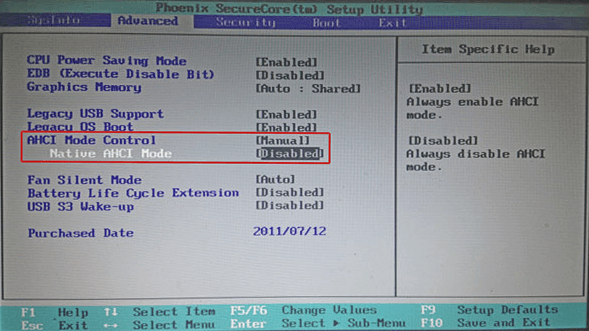




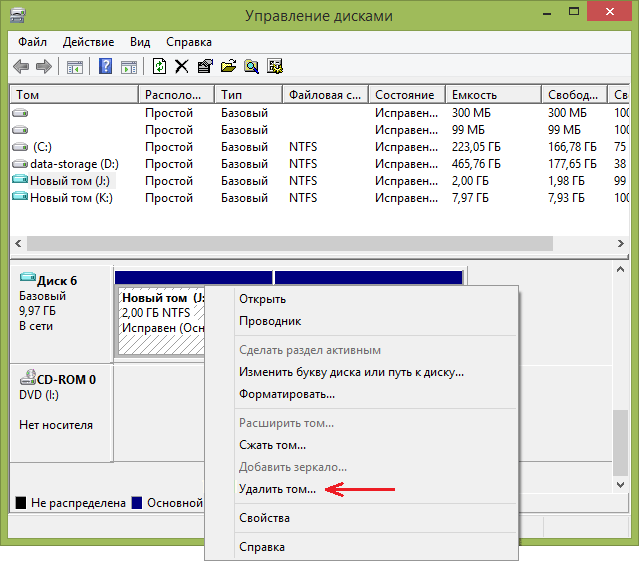
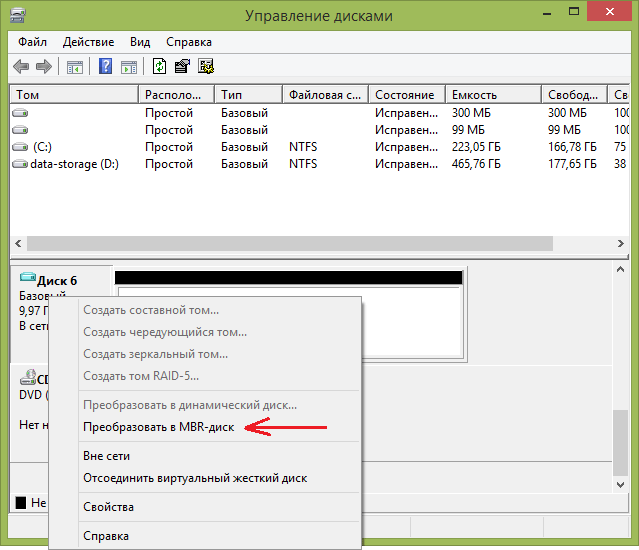
 eviceNamespaceWin32Path(sDevicePath, rsWin32Path), HRESULT=80070003 (..devicepath.cpp,120)]LOG]!><time=»09:42:55.203+480″ date=»04-12-2019″ component=»TSBootShell» context=»» type=»0″ thread=»1028″ file=»devicepath.cpp:120″>
eviceNamespaceWin32Path(sDevicePath, rsWin32Path), HRESULT=80070003 (..devicepath.cpp,120)]LOG]!><time=»09:42:55.203+480″ date=»04-12-2019″ component=»TSBootShell» context=»» type=»0″ thread=»1028″ file=»devicepath.cpp:120″>