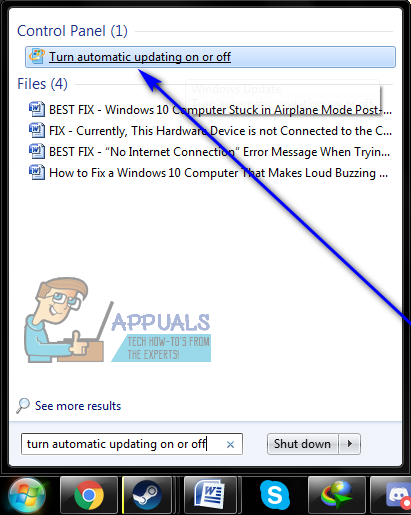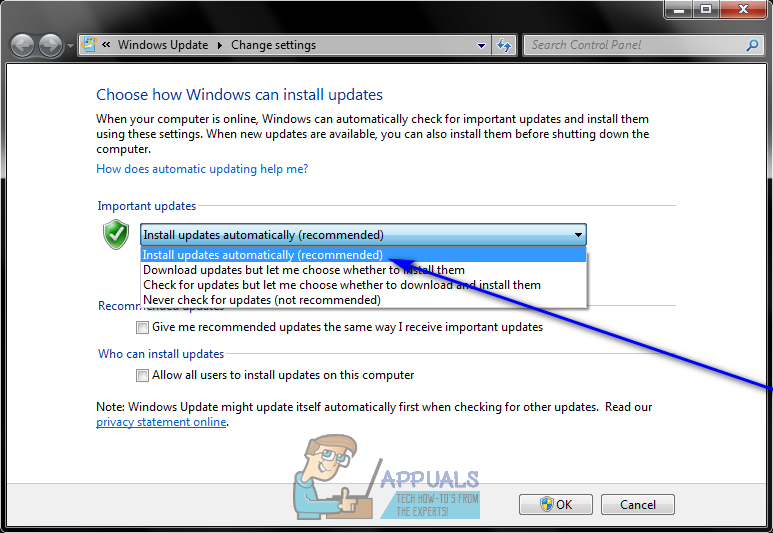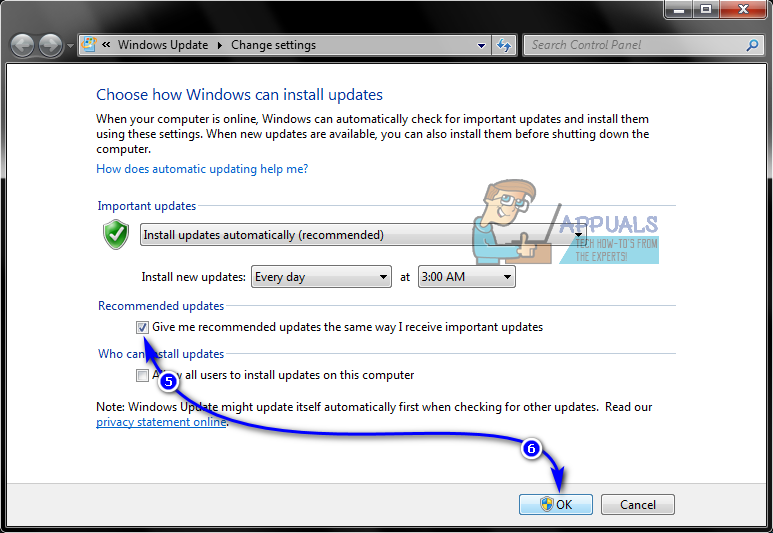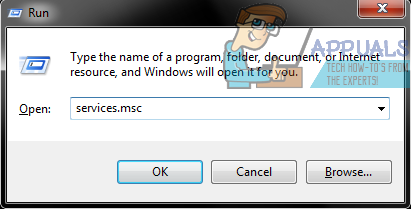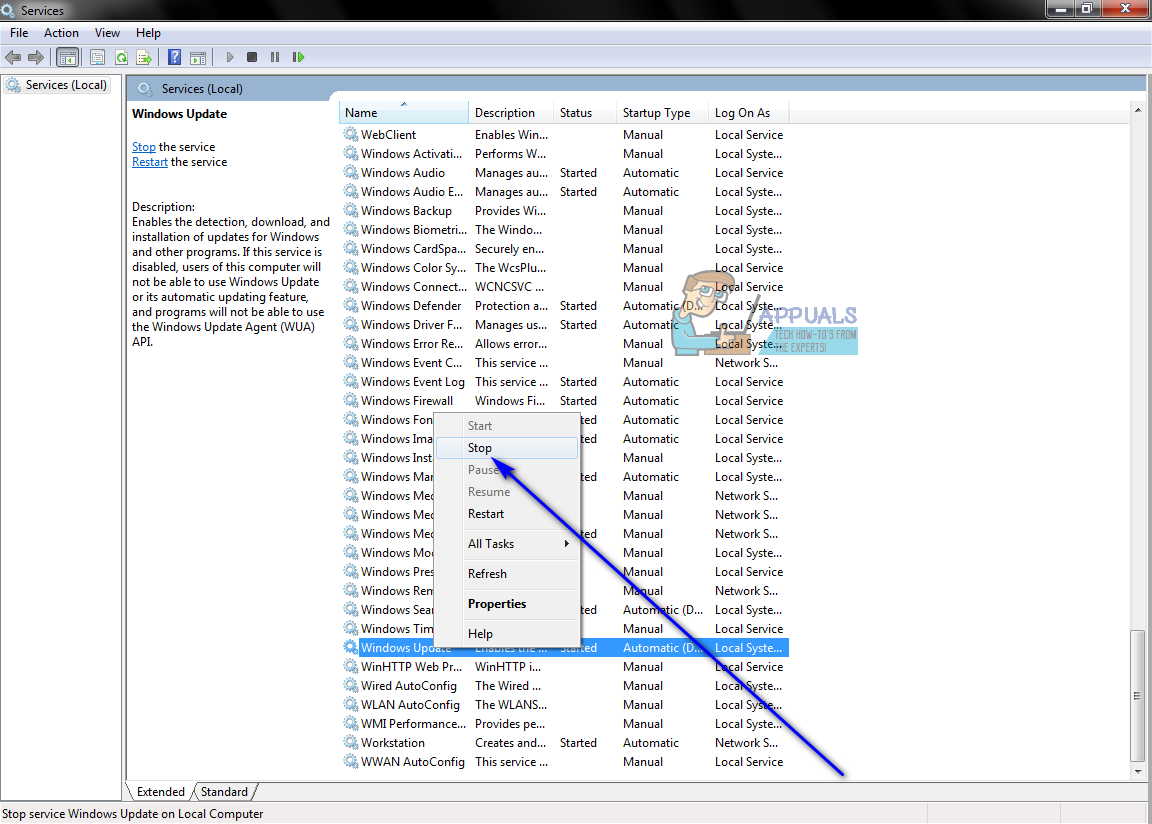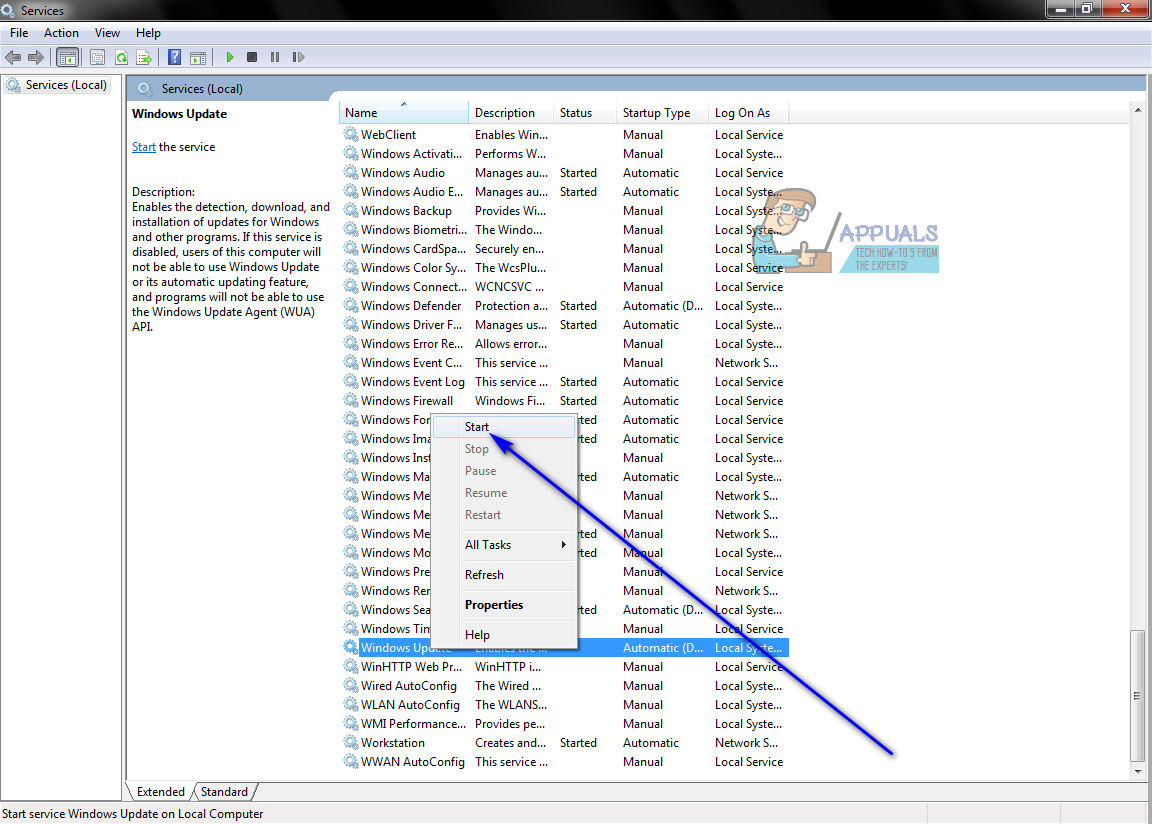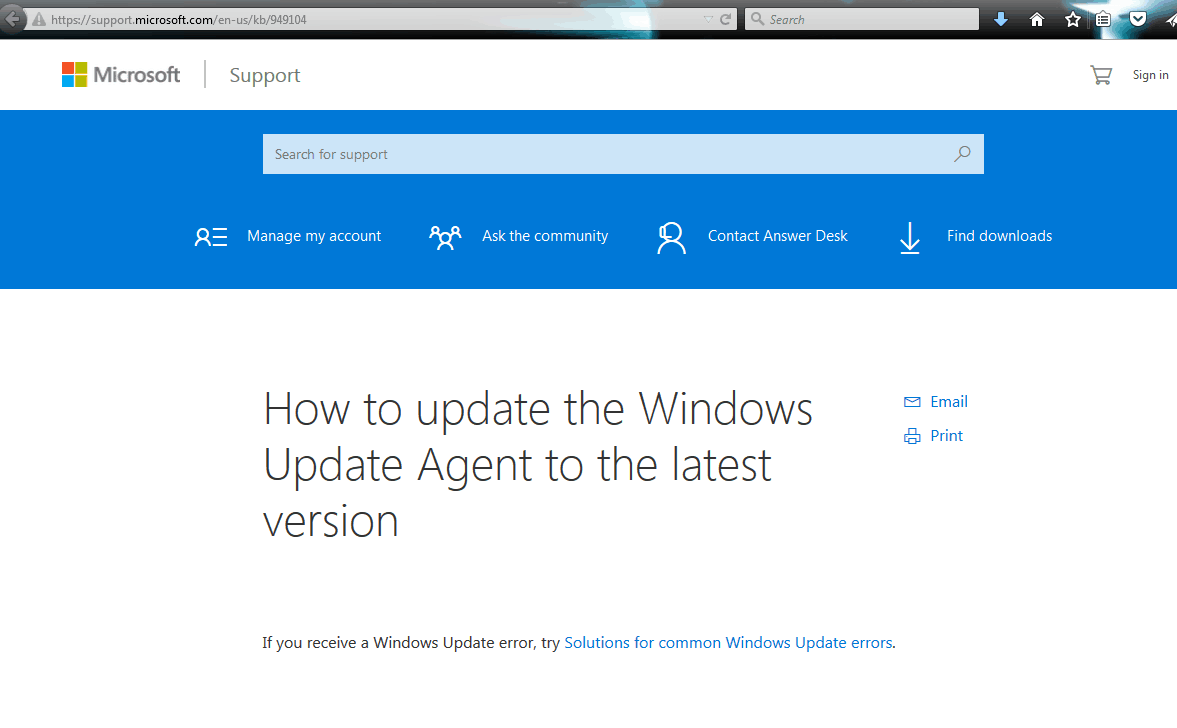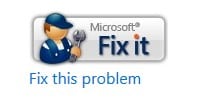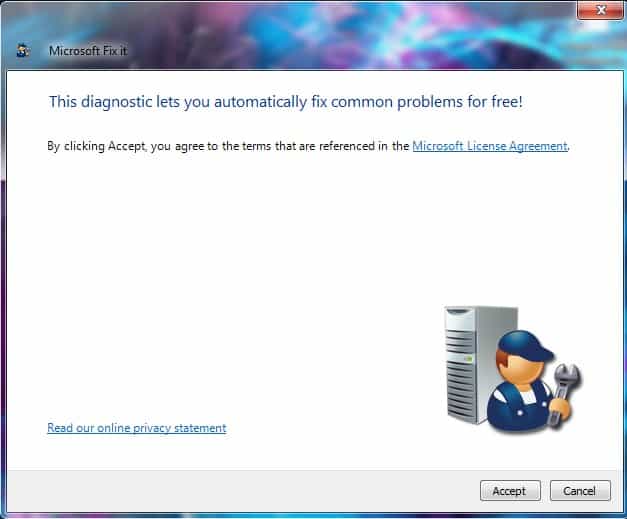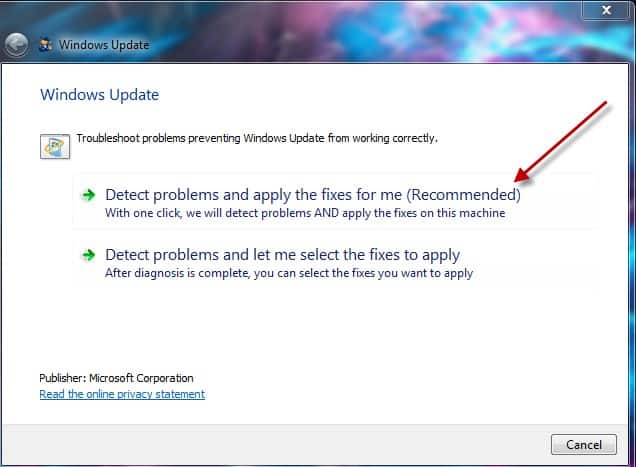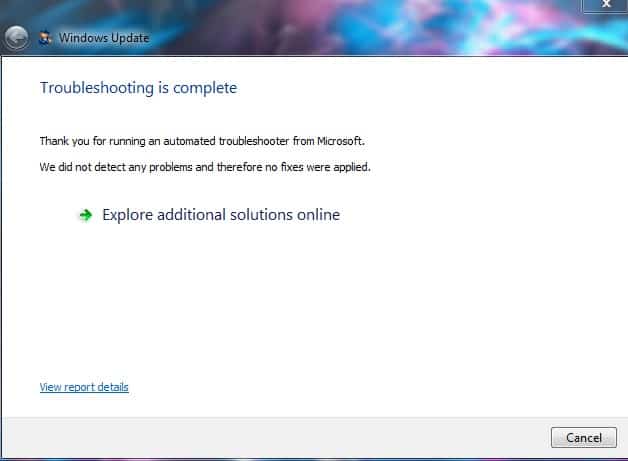To download and install major Windows updates (the upgrade from Windows 7 or Windows 8.1 to Windows 10, for example), you need to not only have all other Windows updates available for your computer installed but also need to have the latest version of the Windows Update Agent. The Windows Update Agent is the Windows utility that handles every operation about Windows Updates – from checking for them to downloading and installing them. If you don’t have the latest available version of the Windows Update Agent, for some reason, you are going to have to get it, one way or another.
There used to be two different ways you could update the Windows Update Agent to its latest version – you could either do it manually or automatically. Automatically updating the Windows Update Agent simply refers to turning automatic updates on – when you do so, all-important updates available for your computer and automatically downloaded and installed, and since updates for the Windows Update Agent count as important updates, they are too. On the flip side, you could, in the past, get the latest version of the Windows Update Agent by manually downloading a signed installer for it from Microsoft and then installing it. However, Microsoft no longer offers downloadable stand-alone packages containing installers for the latest versions of the Windows Update Agent.
That being the case, here’s how you can automatically update the Windows Update Agent to the latest available version. First and foremost, you need to make sure that automatic updating is enabled on your computer. To do so:
On Windows 7
- Open the Start Menu.
- Search for “turn automatic updating on or off“.
- Click on the search result titled Turn automatic updating on or off.
Search for turn automatic updating on or off - Open the dropdown menu under the Important updates section and click on Install updates automatically (recommended) to select it.
Select Install updates automatically (recommended) - Enable the Give me recommended updates the same way I receive important updates option by checking the checkbox located directly beside it.
- Click on OK to save the changes you’ve made.
Check the Option of Give me recommended updates the same way I receive important updates
On Windows 8/8.1
- Open the Charms bar by pressing the Windows logo key + C or simply hovering your mouse in the bottom-right corner of your Desktop.
- Click on Settings.
- Click on Control Panel.
- Click on Windows Update.
- Click on Change settings.
- Open the dropdown menu under the Important updates section and click on Install updates automatically (recommended) to select it.
- Enable the Give me recommended updates the same way I receive important updates option by checking the checkbox located directly beside it.
- Click on OK to save the changes you’ve made.
Once you have made sure that your computer is configured to download and install Windows updates automatically, you need to:
- Press the Windows logo key + R to open a Run dialog.
- Type services.msc into the Run dialog and press Enter to launch the Services manager.
Run services.msc - Scroll down the list of services on your computer and locate and right-click on the Windows Update service.
- Click on Stop.
Stop Windows Update Service - Right-click on the Windows Update service once again.
- Click on Start.
Start Windows Update Service - Close the Services manager and launch Windows Update.
- Once Windows Update starts up, check to see if the latest available version of the Windows Update Agent has been downloaded and installed.
Kevin Arrows
Kevin is a dynamic and self-motivated information technology professional, with a Thorough knowledge of all facets pertaining to network infrastructure design, implementation and administration. Superior record of delivering simultaneous large-scale mission critical projects on time and under budget.
Back to top button

В le мимо обновления операционной системы требуются официальные диски для установки всех необходимых файлов. С приходом Интернета эти процессы были упрощены и сведены к системе загрузки, отвечающей за поиск самых последних для применения любых изменений, которые они включают. Microsoft, с Windows , был одним из первых, кто интегрировал этот метод благодаря Агент Центра обновления Windows .
Программа, которая заботится о таких простых и необходимых вещах, как поддерживайте систему в актуальном состоянии . Если не установлены последние версии, на вашем компьютере могут быть проблемы с безопасностью или уязвимости, которые ставят под угрозу данные, хранящиеся на нем, или даже могут работать намного меньше чем следовало бы.
По этой причине знайте как обновить агент Центра обновления Windows до последней версии представляет жизненный интерес. Хотя мы говорим о системные обновления , программа, которая отвечает за их создание, также должна быть обновлена с появлением последних версий, и здесь мы сосредоточимся на объяснении, как выполнить это обновление.
Le загрузка и установка это то, на чем мы сосредоточены в этом руководстве, а также решение разных проблем это может появиться, когда вы попытаетесь попросить этого агента принять соответствующие обновления на вашем компьютере. Все объяснено пошагово и с учетом всех необходимых деталей.
Система обновлений Windows также требует обновления своих версий для правильной работы, как мы уже объясняли. Поэтому, если вы хотите Mettre à Центр обновления Windows до последней версии , мы собираемся определить правила, которым вы должны следовать как вручную, так и автоматически.
вручную
Чтобы Mettre à обновить Центр обновления Windows вручную , вам просто нужно скачать серию файлов и установить их на свой компьютер. это установочные пакеты которые зависят от используемой вами операционной системы и вашей версии. Здесь мы объясняем, что нужно делать:
Прежде всего, нам нужно будет скачать установочный пакет, подходящий для операционной системы которые мы сейчас используем, ниже у вас есть таблица со ссылками для скачивания 100% официальный :
Когда у вас есть загруженный файл , перейдите в папку, в которой обычно появляются загруженные файлы, и запустите ее на своем компьютере. Таким образом, процесс установки начнется, вам нужно будет выполнить простые шаги, которые вас отметят. После завершения вам может потребоваться перезагрузить компьютер чтобы изменения вступили в силу.
Факт! таким образом у нас будет самая последняя версия агента обновления Windows, соответствующая вашей операционной системе.
автоматически
«ОБНОВЛЕНИЕ Вам нужно установить последнюю версию этого программного обеспечения Windows, но вы не можете найти, как это сделать? ⭐ ВВЕДИТЕ ЗДЕСЬ ⭐ У вас есть ошибка, что вы не можете обновить Центр обновления Windows, потому что он постоянно проверяет наличие обновлений? Узнайте, как это сделать быстро и легко ✅ + СКАЧАТЬ ССЫЛКИ ✅ «

Процесс автоматическое обновление этого программного обеспечения требует выполнения ряда важных шагов. Затем мы объясняем их один за другим, чтобы вы могли сделать это за несколько минут:
Я не могу обновить Центр обновления Windows, он постоянно проверяет наличие обновлений

Если у вас есть проблема невозможность обновить Центр обновления Windows, потому что он всегда проверяет наличие обновлений , вы должны действовать, как описано, в процессе, который зависит от версии вашей операционной системы.
Windows 8
Пользователи и форумы предлагают множество действий для решения этой проблемы, но наиболее эффективным является переход на «Устранение неполадок Windows» предложено официальным источником.
- Откройте веб-браузер вашего ПК и введите этот URL : https://aka.ms/diag_wu . Это инициирует автоматическую загрузку.
- Когда загрузка будет завершена, откройте файл, который только что был добавлен на ваш компьютер. Это «Средство устранения неполадок Центра обновления Windows».
- Нажмите на » следующая И выполняйте все указанные шаги, пока процесс не будет завершен. Когда вы закончите, перезагрузите компьютер и проблема обновления будет решено , так просто!
В случае, если он продолжит падать, есть другая альтернатива который заключается в перемещении файлов. Следуйте тому, что мы указываем ниже:
- Откройте Меню Пуск и в поисковой системе введите «Cmd «(Без кавычек). Нажмите на первый результат, и вы войдете » Командная строка ».
- В этом окне введите следующее: » ren%systemroot%SoftwareDistribution SoftwareDistribution.bak «
- Подождите, пока процесс завершится, затем снова введите то, что мы здесь дали: «Ren% systemroot% system32 catroot2 catroot2.bak»
- После завершения перезагрузите компьютер и снова попробуйте Центр обновления Windows. Готовый!.
Windows 7
В этой версии операционной системы вам необходимо выполнить процедура, которая разделена на три части: выключение, переустановка и настройка . Мы объясним вам это с помощью следующих простых шагов:
- Доступ к панель запуска Windows 7 и в доступном меню поиска введите » Центр обновления Windows .
- Из всех отображаемых результатов вы должны выбрать тот, который называется «Центр обновления Windows».
- Когда вы это сделаете, вы войдете в панель управления, чтобы загрузить новые версии для своего компьютера. Перейдите в левую часть и нажмите «Изменить параметры».
- В появившихся опциях вам просто нужно выбрать тот, который останавливает загрузку, т.е. «Никогда не проверять обновления».
- Отметив это, перезагрузите компьютер чтобы изменения вступили в силу.
- Следующий шаг — установить последнюю версию программы обновления . Для этого выполните действия, описанные в предыдущем разделе.
- Когда вы закончите установку, повторите то, что вы только что сделали, чтобы перейти на панель настроек Центра обновления Windows и выбрать другой вариант, кроме: «Никогда не проверять обновления».
- Перезагрузите компьютер. и программа обновления снова заработает правильно.
Если у вас есть какие-либо сомнения или вопросы, пожалуйста, оставьте их в комментариях, это наверняка будет большим подспорьем для большего количества участников сообщества, спасибо!
Выберите Пуск> Панель управления> Система и безопасность> Центр обновления Windows.. В окне Центра обновления Windows выберите либо доступны важные обновления, либо доступны дополнительные обновления.
Что такое агент обновлений?
Агент обновления устройство с установленным Агентом администрирования который используется для распространения обновлений, удаленной установки приложений и получения информации о сетевых устройствах.
Почему мои окна не обновляются до последней версии?
Если Windows не может завершить обновление, убедитесь, что вы подключены к Интернету, и что у вас достаточно места на жестком диске. Вы также можете попробовать перезагрузить компьютер или проверить правильность установки драйверов Windows. Посетите домашнюю страницу Business Insider, чтобы узнать больше.
Как обновить драйверы вручную?
Обновите драйверы в Windows 10
- В поле поиска на панели задач введите диспетчер устройств, затем выберите Диспетчер устройств.
- Выберите категорию, чтобы увидеть названия устройств, затем щелкните правой кнопкой мыши (или нажмите и удерживайте) то, которое вы хотите обновить.
- Выберите Поиск автоматически для обновления программного обеспечения драйвера.
- Выберите Обновить драйвер.
Можете ли вы по-прежнему скачать Windows 10 бесплатно 2020?
Предложение Microsoft по бесплатному обновлению для пользователей Windows 7 и Windows 8.1 закончилось несколько лет назад, но вы все еще можете технически перейти на Windows 10 бесплатно. … Предполагая, что ваш компьютер поддерживает минимальные требования для Windows 10, вы сможете выполнить обновление с сайта Microsoft.
Как установить агент обновления Windows?
Автоматически загружать агент обновления Windows
- Нажмите клавиши с логотипом Windows + R, чтобы открыть окно «Выполнить».
- Типа услуги. msc в поле «Выполнить» и нажмите клавишу ВВОД.
- Щелкните правой кнопкой мыши Центр обновления Windows в консоли управления службами и выберите Остановить. …
- После остановки Центра обновления Windows щелкните правой кнопкой мыши Центр обновления Windows и выберите Пуск.
Как мне обновить версию Windows Server?
Windows Server 2016
- Щелкните значок Windows, чтобы открыть меню «Пуск».
- Щелкните значок «Настройки» (он выглядит как шестеренка и находится чуть выше значка питания)
- Нажмите «Обновление и безопасность».
- Нажмите кнопку «Проверить наличие обновлений».
- Windows проверит наличие обновлений и установит все необходимые.
- При появлении запроса перезагрузите сервер.
Как называется процесс обновления Windows?
Это фоновый процесс, который проверяет наличие обновлений для операционной системы на веб-сайте Microsoft. Он отображается в списке процессов диспетчера задач, когда ожидает ответа, например, для подтверждения разрешения на загрузку обновления. Обратите внимание wuauclt.exe файл находится в папке C: WindowsSystem32.
Как исправить, что Windows не обновляется?
В некоторых случаях это будет означать полный сброс Центра обновления Windows.
- Закройте окно Центра обновления Windows.
- Остановите службу обновления Windows. …
- Запустите инструмент Microsoft FixIt для устранения проблем с Центром обновления Windows.
- Установите последнюю версию агента обновления Windows. …
- Перезагрузите компьютер.
- Запустите Центр обновления Windows снова.
Что не так с последним обновлением Windows 10?
Последнее обновление Windows вызывает широкий спектр проблем. Его проблемы включают глючная частота кадров, синий экран смерти и заикание. Проблемы, похоже, не ограничиваются конкретным оборудованием, поскольку люди с NVIDIA и AMD сталкивались с проблемами.
Как обновить Windows 10 до последней версии?
В Windows 10 вы решаете, когда и как получать последние обновления, чтобы ваше устройство работало бесперебойно и безопасно. Чтобы управлять своими параметрами и просматривать доступные обновления, выберите Проверить наличие обновлений Windows. Или нажмите кнопку Пуск, а затем перейдите в Настройки> Обновление и безопасность> Центр обновления Windows .
Как я могу обновить свой компьютер бесплатно?
Как я могу бесплатно обновить свой компьютер?
- Щелкните по кнопке «Пуск». …
- Щелкните на панели «Все программы». …
- Найдите панель «Центр обновления Windows». …
- Щелкните панель «Центр обновления Windows».
- Щелкните панель «Проверить наличие обновлений». …
- Щелкните любые доступные обновления, чтобы компьютер загрузил и установил их.
Выпускает ли Microsoft Windows 11?
Операционная система Microsoft для настольных ПК следующего поколения, Windows 11, уже доступна в бета-версии и будет официально выпущена Октябрь 5th.
How to Install the Latest Windows Update Agent
Working diligently to see if I can use the Get Windows 10 icon and applet on my Windows 7.1 Ultimate with SP1 system. Microsoft’s first recommendation is to make sure you have the latest updates. Ran the updater and it indicated that I am current. Just a little digging and I became suspicious. My latest update was a few months ago.
Apparently there was an update to the Windows Updater and I missed it. Or it was blocked by the corporate update filters.
How to overcome this? Manually update the Windows updater
To find the most appropriate version for you operating system, Microsoft Support offers “How to update the Windows Update Agent to the Latest Version” (kb949104) [https://support.microsoft.com/en-us/kb/949104}.
The site offers Windows Updaters for Windows 7, Windows Server 2008, Windows Server 2008 R2, Windows 8, Windows Server 2012, and a Fix it tool for making sure that Windows update is run automatically on Windows XP, Vista, and Windows 7.
This will launch MicrosoftFixit.wu.com.Run.exe.
Which in turns runs an automated troubleshooter designed to identify and apply fixes for generic update settings and issues.
And you want this result…
Why would you do this???
Well, the free Get Windows 10 offer will not currently work unless you have the latest Windows updates. AND apparently have automatic update turned on. If you are testing the Windows 10 install process in preparation for the July 29th release, you will need both.
If you need information on an Update Installer for an older operating system like XP, Server 2003, or Vista, read the Windows Installer 4.5 documentation (kb942288) [https://support.microsoft.com/en-us/kb/942288].
As a secondary update element, you may need to assure that the GWXUX.exe update deployed in May 2015 was also accepted and run on your local system. This update enables Windows 7 with SP1 and Windows 8 to accept the Get Windows 10 tool once deployed. I will touch on this update in a separate blog.
I am still not seeing the Get Windows 10 icon, so on to the next step for me.
I hope to see you in the classroom, or online!
Steven Fullmer
Interface Technical Training Staff Instructor
For more Windows 10 articles, see the following posts from Interface Technical Training:
- Windows 10 DVD Player Released by Rick Trader
- Where did my Windows Media Center go and what’s new in Windows 10? by Rick Trader
- Performing a Windows 10 Clean Installation using Windows 10 Upgrade Media by Rick Trader
- How to create Windows 10 Alternate Upgrade Media by Rick Trader
- Is the Windows 10 Upgrade Notification Malware? By Mike Danseglio
- Introducing Windows 10 for IT Professionals – Free eBook from Microsoft
- Windows 10 – Exploring Security by Steve Fullmer
- Windows 10 – “Recommended” Update enables Get Win 10 capabilities by Steve Fullmer
- How to Install the Latest Windows Update Agent by Steve Fullmer
- Windows 10 – First Look by Steve Fullmer
Videos You May Like
Write a Comment

Windows Update Agent – это официальная утилита от Microsoft, предназначенная для правильного обновления операционной системы Windows 7.
Описание программы
Приложение распространяется на полностью бесплатной основе и преследует единственную цель – обновление ОС до последней версии.
Важно понимать, что данное программное обеспечение работает с любыми разрядностьями Windows 7, включая x32 или 64 Bit.
Как установить
Переходим к делу. Давайте рассмотрим конкретный пример, который показывает, как устанавливается ПО:
- Обращаемся к концу этой странички и загружаем архив.
- Распаковываем содержимое, запускаем процесс инсталляции и устанавливаем флажок напротив пункта принятия лицензии.
- Переходим к следующему шагу и ждём несколько секунд, пока программа установится.
Как пользоваться
Основная особенность использования софта – это правильный запуск. Производим правый клик, из контекстного меню выбираем пункт работы с полномочиями администратора, затем в маленьком окошке нажимаем «Да». После этого появится пошаговый мастер, который позволит правильно обновить вашу операционную систему.
Достоинства и недостатки
Переходим к разбору сильных, а также слабых сторон утилиты для обновления Windows 7.
Плюсы:
- русский язык в пользовательском интерфейсе;
- полная бесплатность;
- отсутствие необходимости инсталляции.
Минусы:
- отсутствие каких-либо вспомогательных инструментов.
Скачать
Исполняемый файл программы может быть загружен немного ниже по прямой ссылке.
| Язык: | Русский |
| Активация: | Бесплатно |
| Разработчик: | Microsoft |
| Платформа: | Windows XP, 7, 8, 10, 11 |
Windows Update Agent 7.6.7600.256
What Is Windows Update Agent
Windows Update Agent is an agent program, which was first introduced for Windows Vista. It is used with Windows Server Update Services to automatically provide patches and it can scan your computer and determine which version of Windows you are running. Then, the update agent can push new updates to your PC.
Tip: To learn more information about Windows update, please go to the MiniTool official website.
You’re can manage the Windows Update Agent in Control Panel, Settings application, Group Policy, Microsoft Intune, Windows PowerShell. Windows Update Agent is compatible with Windows Vista, Windows 7, Windows 8, Windows 10.
5 Part of Windows Update Agent
Microsoft defines 5 important parts in the Windows Update Agent.
Service Availability: It is the part of detecting, downloading, and installing Windows updates. It also handles the updates of some other programs.
Server Connectivity: It is an API (application programming interface). It connects your computer to the location that Microsoft uses to deliver updates.
Update Detection: Scan your computer regularly for updates automatically.
Update Downloads: Download available downloads and mandatory updates from a secure location used by Microsoft.
Update Installation: Installs the available updates.
How to Check Which Version of Windows Update Agent Is Installed
How to check which version of the Windows Update Agent tool is installed? Follow the steps below:
Step 1: Use API in WinHTTP and download Wuredist.cab.
Step 2: Use Cryptography Functions to check if the file has a Microsoft digital signature. If not, don’t use it.
Step 3: Use the file decompression interface API to extract XML files in Wuredist.cab.
Step 4: Determine which architecture your computer is using. If you don’t know how to determine, refer to this post — Is My Computer 64 Bit or 32 Bit? Try the 5 Ways to Judge out.
Step 5: Call IWindowsUpdateAgentInfo::GetInfo to determine the current version of the Windows Update Agent.
How Does Windows Update Agent Work
Windows Update Agent searches and downloads updates from trusted Microsoft sources. This includes:
- Windows Server Update Services (WSUS) server
- Microsoft’s updated websites
- Peer to peer distribution (Windows 10)
Once the update agent detects a new update missing from the computer, it will start working. You don’t have to spend any time searching for updates and trying to determine which updates to install.
How to Update Windows Update Agent
Microsoft has released the update for its Windows update agent which has a couple of bug fixes. The download links are given below:
Windows 8: https://support.microsoft.com/en-in/kb/3138615
Windows 7: https://support.microsoft.com/kb/3138612
To get more information, read How to Update the Windows Update Agent to the Latest Version.
After downloading the corresponding version, you’ll see an MSU file in your download folder. But before you run this MSU file you must ensure that the Windows update agent is not running. Otherwise, it would not allow you to install this update.
To disable Windows update agent before installation:
- Run Command Prompt as administrator.
- In the command line window, type net stop wuauserv and press the Enter key.
After installing the update and restarting the system, again try to update Windows.
How to Uninstall Windows Update Agent
How to uninstall Windows Update Agent? Here is a guide.
Step 1: Click the Start menu at the bottom right side of the toolbar.
Step 2: Go to Program Files and look for Windows Update. If Windows Update is not listed in your Program Files, click Control Panel in the Start menu.
Step 3: Double-click Windows Update to open it. Then, click the File tab.
Step 4: Select Uninstall Update to uninstall the Windows Update Agent. Then, click Yes.
Step 5: Type msconfig in the Run box. This opens a window that contains your startup files. Step 6: Click the StartUp tab and scroll down to find Windows Update. Uncheck the Update box, then click Apply and choose Close.
Step 7: At last, you need to click Restart.
Final Words
To sum up, here is all the information about Windows Update Agent. I hope that this post can be helpful to you.
- Remove From My Forums
-
Question
-
Is there a list or document where I can check what is the latest Windows Update Agent version for Windows 7?
All replies
-
-
Proposed as answer by
Wednesday, March 1, 2017 9:05 AM
-
Proposed as answer by
-
Hi
jqx12,If you have automatic updating turned on, the latest version of the Windows Update Agent is downloaded and installed automatically on your computer.
If you do not have automatic updating turned on, follow these steps in the below to obtain the latest version of the Windows Update Agent. Also It includes the different WUA versions information.
https://support.microsoft.com/en-us/help/949104/how-to-update-the-windows-update-agent-to-the-latest-version
Basically the WUA will be stored in c:windowssystem32 with the name wuaueng.dll file. Just we need to go to that location and right click on the wuaueng.dll file and need to
go to the details. You will find the File version.There is no official list or document display the Windows Update Agent version after 8.0 version. We could only find our system WUA version and update to the latest.
Hope it will be helpful to you
Please remember to mark the replies as answers if they help.
If you have feedback for TechNet Subscriber Support, contact
tnmff@microsoft.com.-
Proposed as answer by
Carl FanMicrosoft contingent staff
Wednesday, March 1, 2017 9:05 AM
-
Proposed as answer by
-
Hi jqx12,
Haven’t received your message a few days, was your issue resolved?
I am proposing previous helpful replies as «Answered». Please feel free to try it and let me know the result. If the reply is helpful, please remember to mark it as answer which can help other community members who have same questions and find the
helpful reply quickly.
Best regards,
Carl
Please remember to mark the replies as answers if they help.
If you have feedback for TechNet Subscriber Support, contact
tnmff@microsoft.com. -
Hello, jqx12,
Like was mentioned, you can find your current WUA version in the Details tab of the wuaueng.dll file (C:WindowsSystem32wuaueng.dll).
And here is the list you need: http://www.potentengineer.com/windows-update-agent-build-numbers-for-windows-7/
Have a good day!