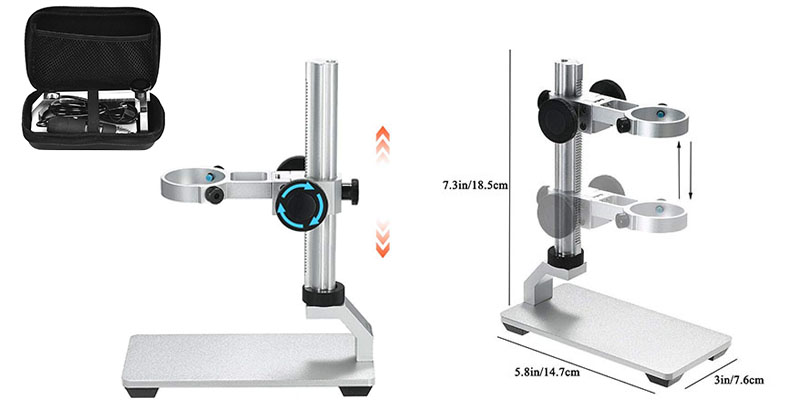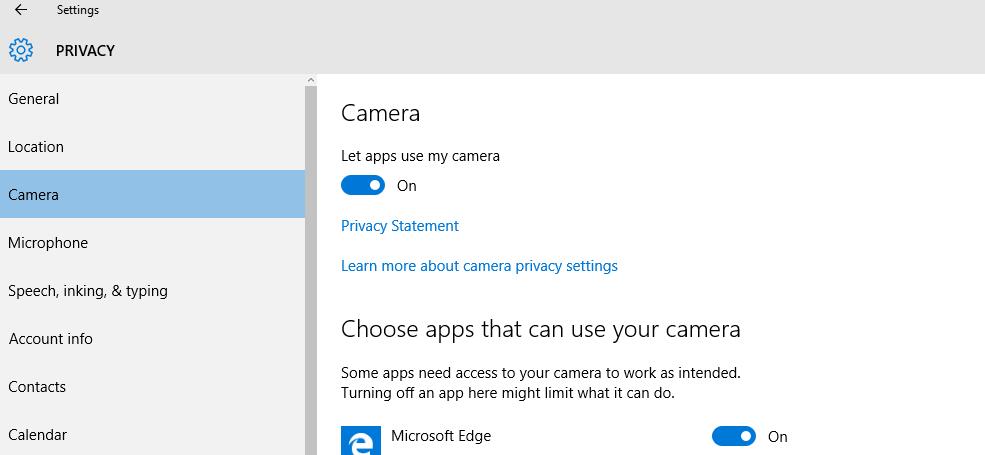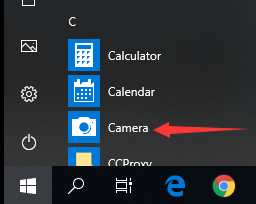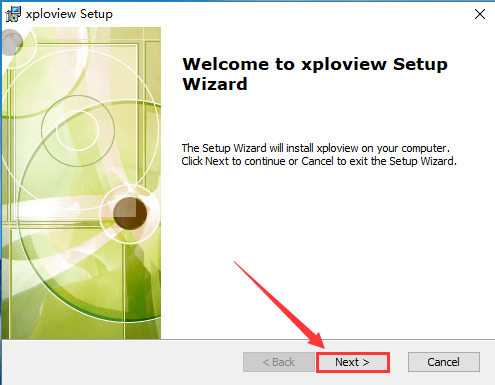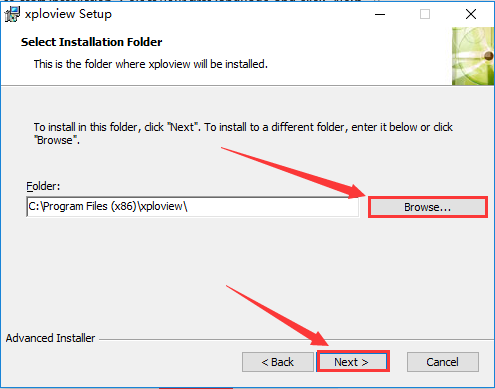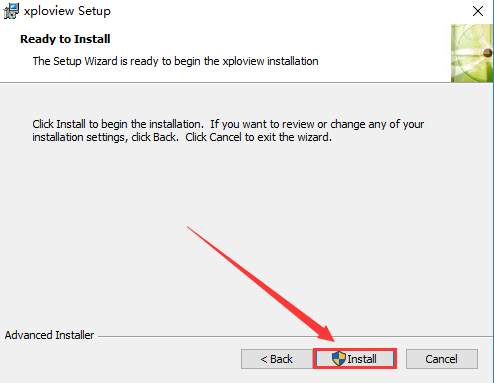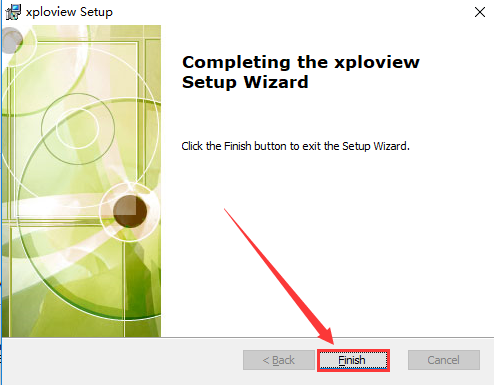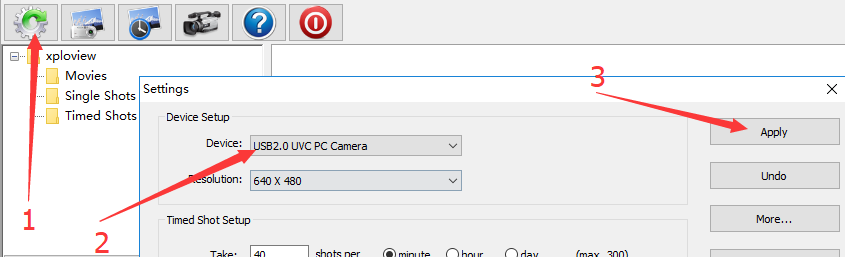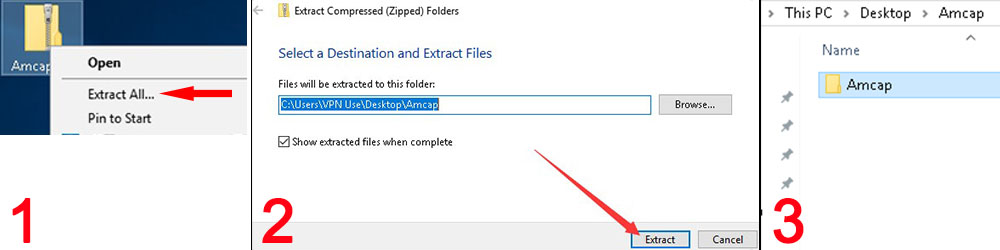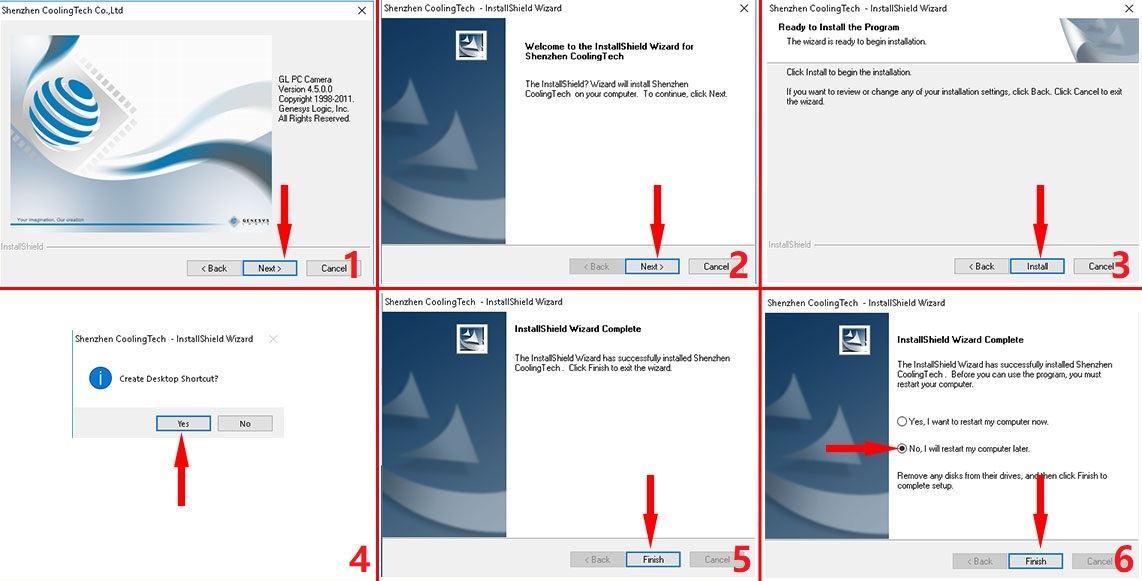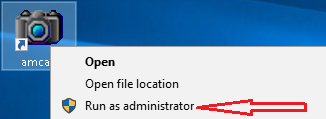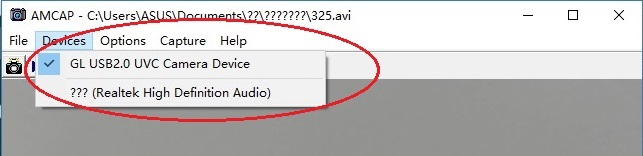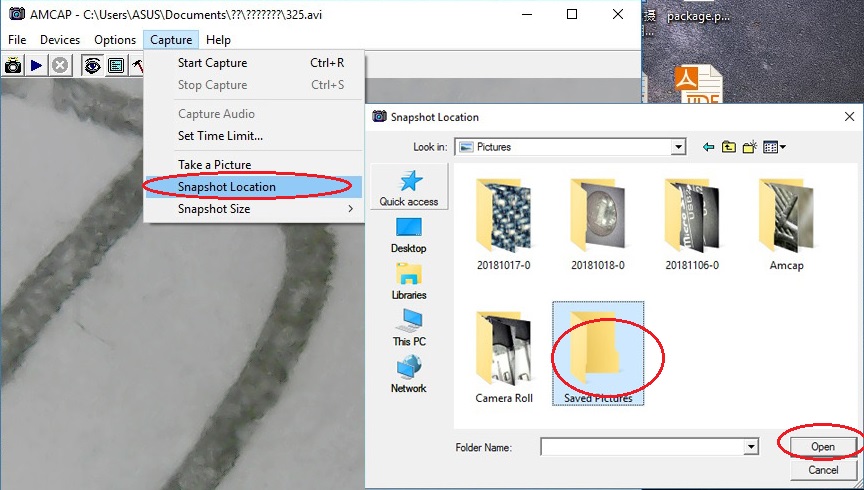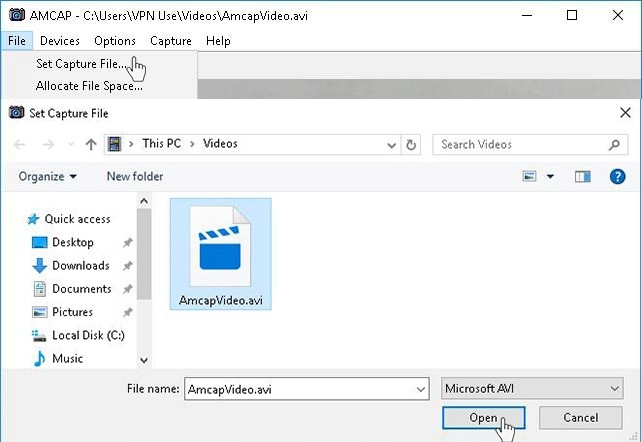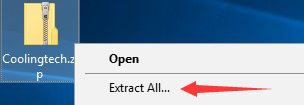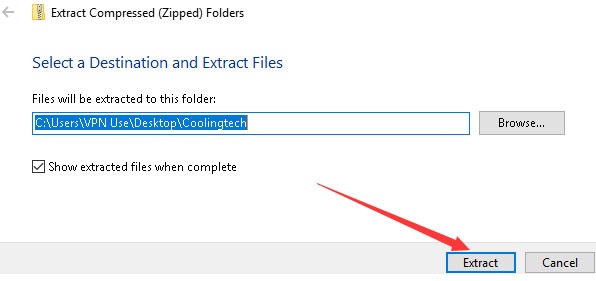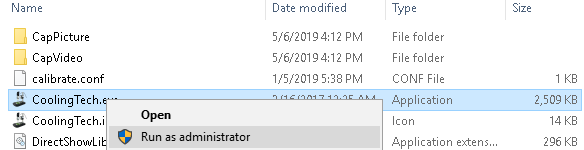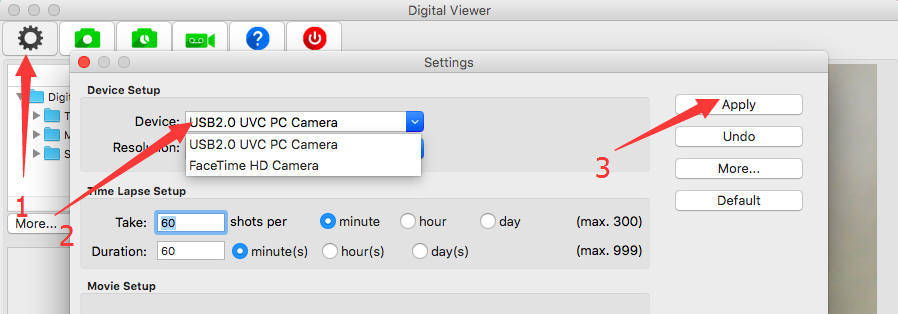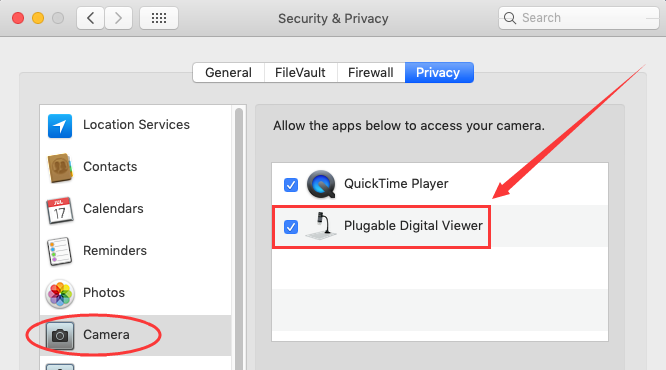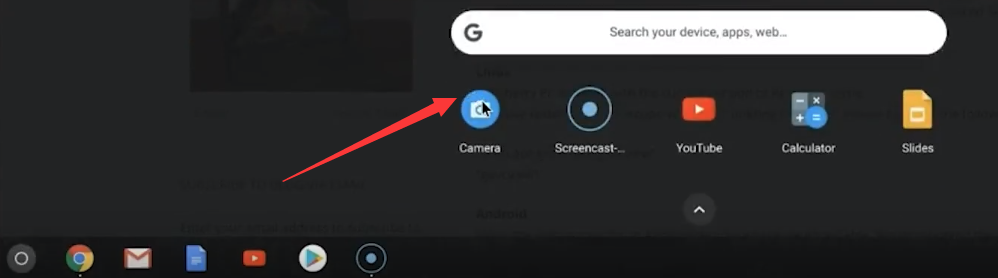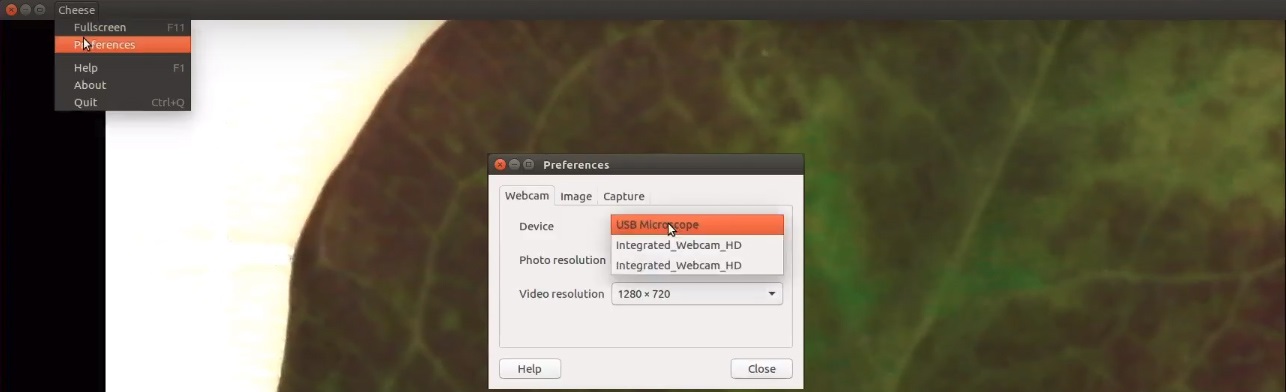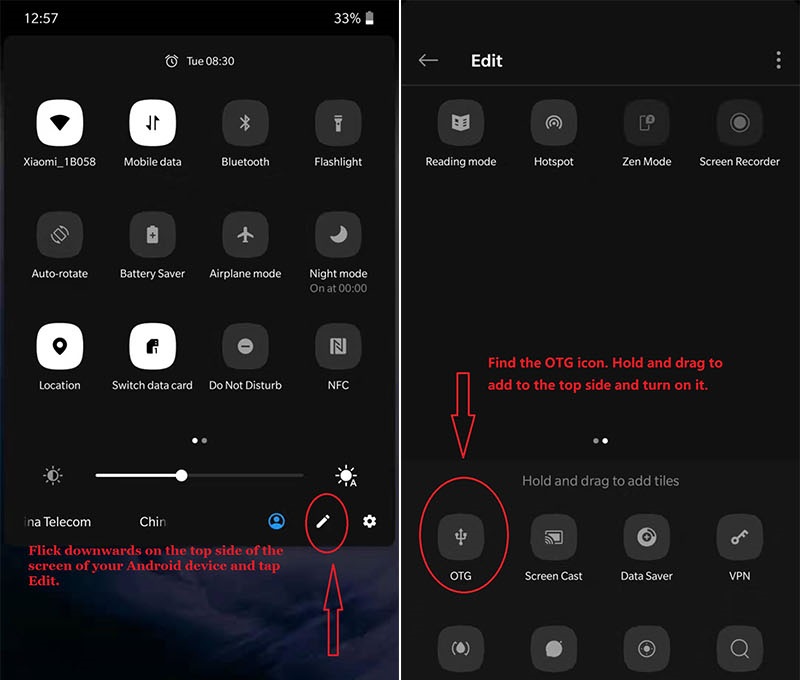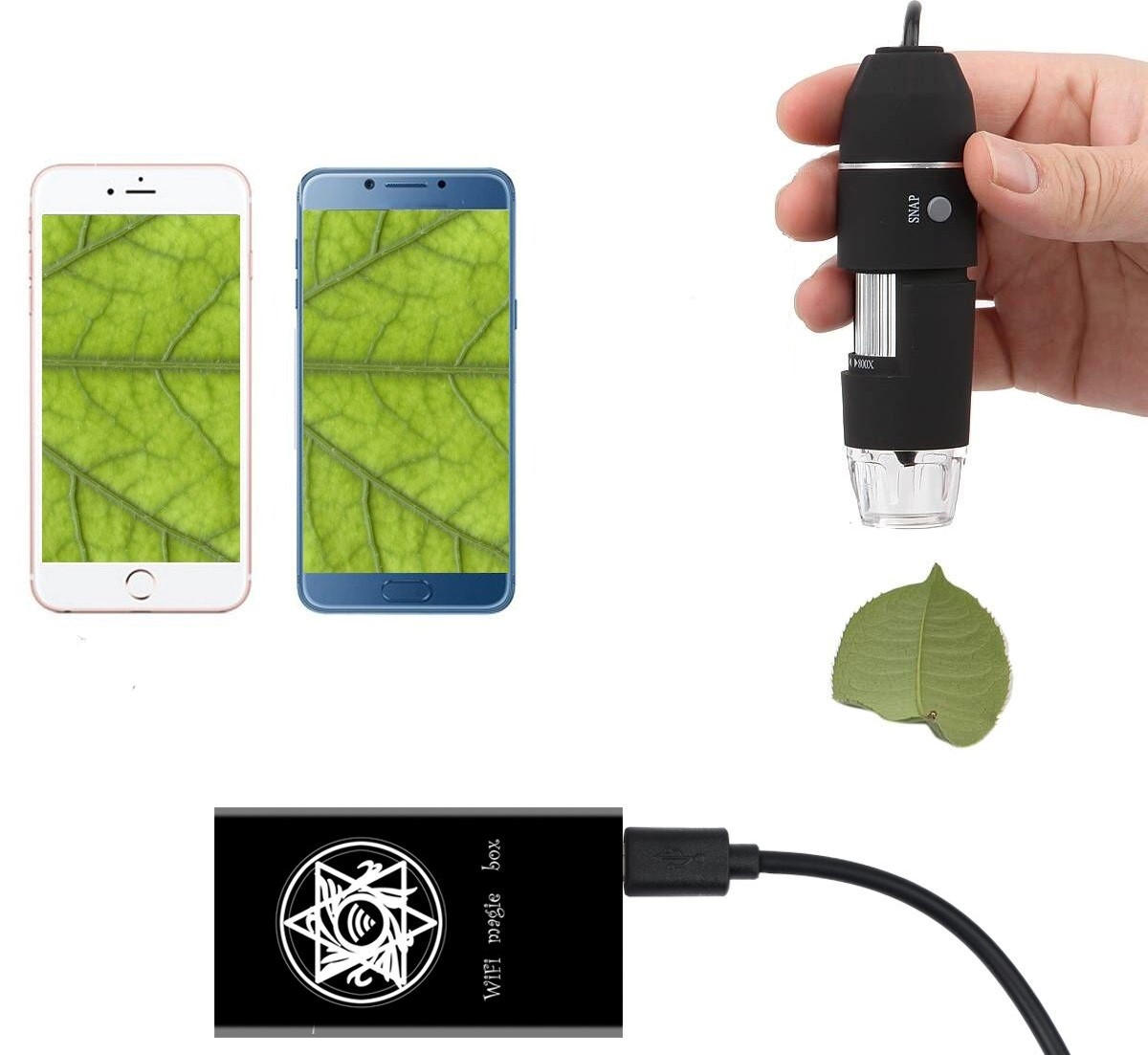Столкнулся с проблемой — цифровой USB микроскоп заказанный из Китая отказался работать на Windows 10. Обратился за помощью в интернет, но там предлагается установить драйвера и программы. Оказывается ничего этого делать не нужно.
Программами идущими в комплекте с подобными микроскопами и предлагаемыми для скачивания я не пользуюсь. Вместо закачки сомнительных программ и вирусов вместе с ними для работы с микроскопом можно использовать, например VLC медиа плеер — медиа, открыть устройство захвата и в названии видеоустройства выбрать микроскоп. Или Media Player Classic — файл, открыть устройство. После подключения к компьютеру под Windows 10 микроскоп не заработал, причем сообщение об ошибках в программах на истинную причину абсолютно не указывают.
Решение проблемы следующее:
— В диспетчере устройств нужно убедится, что устройство опознано (установлен драйвер). Выглядит это так:
Для этого микроскопа Windows устанавливает драйвер автоматически. Не нужно искать другой драйвер если микроскоп определился;
— В строке поиска Windows нужно начать набирать Каме (Came для английского интерфейса) и выбрать «Параметры конфиденциальности камеры»;
— Нужно разрешить предложениям доступ к камере (обе настройки разрешающие доступ должны быть включены).
При этом приложение которым вы собираетесь пользоваться не обязательно должно присутствовать в списке приложений. Микроскоп все равно сможет работать.
Оказалось, чтобы цифровой usb микроскоп заработал под Windows 10 не нужно устанавливать драйвера и специальные программы. Для этого достаточно разрешить приложениям доступ к камере в настройках безопасности Windows. После обновления на Windows 11 микроскоп продолжил работать.
Вам также может быть интересно
Digital Microscope – это программа, которая состоит из утилит и драйверов для обеспечения работы с микроскопом «CoolingTech», который подключается по USB-интерфейсу 500X. В состав установочного пакета входят вспомогательные компоненты, которые обеспечивают работу этого устройства.
Этот софт инсталлирует драйверы и инструменты, активирующие работу цифрового микроскопа. Digital Microscope распространяется на официальной основе. Закачав архив с этой программой, вы не обнаружите библиотеки .NET Framework для обладателей старых сборок OS Windows. В состав программы входит подробная справка, но драйверы созданы без русского языка.
Об устройстве
Digital Microscope, не относится к разряду профессионального оборудования, но в этом микроскопе есть множество функций. Он оснащен CMOS сенсором высокого уровня, который работает на фокусном расстоянии от 0 до 40 мм.
Кроме того, аппарат оснащён LED-подсветкой, уровень «света» которой, вы настраиваете самостоятельно. В аппарате есть такие плюсы, как увеличение цифрового масштаба в пять раз и функция «захвата» картинки в разрешении до 640 на 480.
Питание к микроскопу поставляется от USB-порта. Создатели программы и оборудования заявили о поддержке интерфейса USB версии 1.1 и 2.0. Если на вашем компьютере есть 3.0 версия, то вы можете столкнуться с проблемами. Установив соответствующий драйвер, вы подключите микроскоп к компьютеру, который обнаружится в автоматическом режиме.
Установка драйверов
Распаковав закачанный архив, запустите файл autorun.exe. В практичном меню вы можете выбрать необходимый драйвер, саму программу и вспомогательные утилиты. Не забывайте о том, что эта программа работает с неполадками на новых OS Windows. Запускайте инсталлятор, используя режим совместимости или под «Администратором».
Ключевые особенности
- инсталлирует нужный софт для микроскопа U500X;
- в драйверах удобное меню автозагрузки;
- программное обеспечение состоит из справки и вспомогательных инструментов;
- драйверы доступны бесплатно;
- на новых OS Windows программа работает с неполадками;
- графический интерфейс программы создан в простом оформлении и не содержит сложных функций;
- драйверы работают через интерфейс USB 1.1 и 2.0 версии, а на 3.0 микроскоп работает только после установки специального драйвера в операционную систему.
| Platform | Important Notes | Date | Version and Download |
|---|---|---|---|
| Windows 11, 10, 8.x, 7, Vista, and XP (for both 32-bit and 64-bit) | Digital Viewer 3.1.07 | ||
| macOS 10.13.x and Above | Digital Viewer 3.3.30 | ||
| macOS 10.5.x to 10.13.3 | Digital Viewer 3.1.08 | ||
| Linux |
We have tested our microscope with many Linux distros utilizing either the Cheese app or GTK+ UVC Viewer. These can either be installed by searching by app name through the app store in your Linux distro (if available), or by using the following terminal commands. GTK+ UVC Viewer Cheese |
||
| Android |
Using the microscope on an Android device requires an OTG cable. We recommend the app CameraFi 2, available on Google Play . Note: Android support is on a case-by-case basis. Device manufacturers must have support for USB Video Class devices built-in or this will not work. |
||
| Chrome OS |
No additional software is needed. Please see Google’s guide to capturing photos and video, just use the microscope as your source. |
GOOD NEWS: Updated microscope stand + microscope carrying case for free (For Amazon microscope purchasers only)
If you want to get them, please click jiusiongift@outlook.com to send an email. Attach the title «I want a free microscope stand» and your Amazon order # and address in the email.(Each account can only get 1 stand.)
To save your time, please contact us if you have any issues with this microscope. We have full experience. We are confident that we can provide you with a satisfactory solution. Our email address is jiusion@outlook.com.
Quick Access
Windows
Mac
Chrome OS
Linux
Android
iPhone/iPad
Update driver in Windows
Windows
Since Jiusion microscopes use a standard webcam chipset, they will automatically install default webcam (UVC) drivers when plugged into a host device. They can be used with any webcam apps. User can select one or more to install.
| Win10/11 built-in camera app | xploview | Amcap | Coolingtech | |
| Easy to install | √ | √ | × | × |
| User Friendly | √ | √ | × | × |
| Snap button works | × | √ | √ | × |
| Zoom button works | × | × | √ | × |
| Measure function | × | × | × | √ |
| Support | Win10/11 Only | Win7/8/10/11 | Win7/8/10/11 | Win7/8/10/11 |
Windows 10/11 user please make sure the «Camera» in privacy settings is on.
1) Win10/11 built-in camera app
If you are Win10/11 user, you can plug the microscope to the Win10/11 computer and open this app to use the microscope directly. You can click «Windows» logo on the left and find the «Camera» app. The downside is that you can’t use the snap and zoom buttons in this app.
2) xploview
2.1 Download the xploview

2.2 Install the xploview
Double click the “xploview” to start installation. Select your first language and click “Next”.
Click “Browse” if you want to install to other fodders. Click “Next”.
Click “Install”.
Wait for the installation to complete. Click «Finish» to complete the installation.
2.3 Remove the microscpe lens cover and connect it to the computer
2.4 Open the xploview
Click ①»Settings» –② «Device» to select «USB2.0 UVC PC Camera» on the dropdown. Click «Apply». Note the zoom button doesn’t work on this software.
3) Amcap
3.1 Download the Amcap
Amcap is a custom Windows (XP and above) software package designed specifically to work with the microscope.


Please tap this link to send an email to us if you can’t download it jiusion@outlook.com
3.2 Extract the Amcap.zip
Step 1: Right Click the Amcap.zip and select «Extract All«. Step 2: Click «Browser» to select a location to save the Amcap and click «Extract». Step 3: Double click the extracted folder «Amcap» to open it.
3.3 Install the Amcap
Double click the “setup.exe” to install the Amcap. Select ①Next — ②Next — ③Install — ④Yes — ⑤Finish — ⑥No, I will restart my computer later and Finish.
3.3 Remove the microscope lens cover, plug the microscope and open the Amcap
Connect the microscope to the computer. Right click the Amcap and select «Run as administrator» to open the Amcap software. Click «Devices» to select the «GL USB2.0 UVC Camera Device». If you can’t find the «GL USB2.0 UVC Camera Device», please tap Update driver in Windows to set up.
3.4 Setup the location to save pictures and videos
Pictures: Select “Capture” – Snapshot Location – Find or new a folder and click “Open”. You can double click the Snap button to take a picture.
Videos: Click “File” – “Set Capture File”. Find and select an avi format video file. Click “Open”.
4) CoolingTech
Coolingtech measurement software is compatible with Windows 7 8 10 11.
4.1 Download the CoolingTech
What we provided in this link is a installation-free green version. You can delete directly if you want to uninstall it. Click link as below to download the Coolingtech.zip.

4.2 Extract the Coolingtech.zip
Once the download is finished, right click the «Coolingtech.zip» to select «Extract All…» to extract files out.
4.3 Open the CoolingTech software
Please ritght click the CoolingTech.exe to select «Run as administrator» to open the CoolingTech.exe. As it is a installation-free version, you can open the Coolingtech folder and run the “CoolingTech.exe” as admin to use the Coolingtech measurement software. Close other webcam software like camera app, xploview and Amcap if you can’t see anything in this software. Please note the snap and zoom buttons don’t work in this software. If the software occur errors or want to get a diffence measurement software, please contact us via our customer service email jiusion@outlook.com.
Mac
Digital Viewer App is compatible with general purpose Mac microscope software from Plugable Technologies company. Install the app as below and open it. Plug the microscope to the Mac. Open the app («Finder» — «Application» — «Digital Viewer») and click “Settings” – “Device” to select “USB2.0 UVC PC Camera” on the dropdown to make the microscope work. MacOS10.14 and above users and need to allow the «Digital Viewer» app to access camera in «System Preferences» — «Security & Privacy». Note the zoom button doesn’t work on this software. Please tap this email to contact us if you can’t use the microscope on Mac jiusion@outlook.com

Remove the microscpe lens cover
Chrome OS
We don’t have drivers for Chrome OS as Jiusion microscopes can be used with the default Camera app that comes with Chrome. Go to Settings > Advanced Settings > Privacy > Content Settings > Camera, and change the device in the dropdown to “USB Microscope”. Access your camera and your magnified object should appear on the screen.
Remove the microscpe lens cover
Linux
Search for the application Cheese and click install. Once the installation is completed, open the application cheese. If the program displays your other camera, click on the word cheese in the top bar to access you preferences. In the webcam tab click on the dropdown menu and select USB Microscope.
Remove the microscpe lens cover
Android
Please note that Android support is on a case-by-case basis. Device manufacturers must have support for USB Video Class devices built in or this will not work.
Step 1: Install app
You can install the 3rd party camera app like “OTG View”, “inskam” “AN98” as below or install from Google Play. Note it may report unsafe as you didn’t install from Google Play. You can choose to continue with the installation or install it from the Google Play. If the app crashes or can’t save pictures, please install the backup apps or tap this email link jiusion@outlook.com to send an email to us to get the suitable Android app version.
Download the installation package directly:



Download from Google Play:
OTG View, inskam, AN98
Step 2: Turn on the OTG function
Some phones may need to turn on the OTG manually by flicking downwards on the top side of the screen(Oneplus brand) or tapping Setting — Additional Settings – OTG(Oppo or Vivo brand). Please skip to step 3 if you can’t find these options.
Step 3: Connect the microscope to the Android phone
Micro USB phone user please flip a piece on the USB plug from the microscope and plug the micro usb to the phone. Type C phone user please use the type c adapter to connect the microscope to the type c phone. Open the app (USB Camera/inskam/AN98) to use the microscope.
1)If the microscope LED doesn’t light up, before contacting us, please check the led dial on the cable and make sure it is on. Please tap this email link jiusion@outlook.com to send us email. It is micro usb or type c connection problem. We will exchange the adapter to you.
2)If the microscope LED lights up but no images on app, please install another 2 apps or tap this email jiusion@outlook.com and email to us. It might be app version or microscope problem. We will send the app suitable for your phone. If it is a microscope problem, we will replace it for you free of charge.
Remove the microscpe lens cover
iPhone/iPad
Since Apple Company blocked the data transfer, the microscope can’t work with iPhone/iPad. However, customers who need to work on the iPad/iPhone can buy the Jiusion wifi magic box on Amazon to make your microscope work on iPhone/iPad. If you have any issues about it, please send an email to contact us: jiusion@outlook.com
Предположительно у вас система Windows 7, разрядность: 64 Bits
Скачать драйвер для 1000X USB Microscope Digital Microscope with OTG с нашего сайта
Этот файл мы отметили как основной. Если вы не знаете что скачивать, то скачивайте его.
73.97 Мб
✔
Проверено антивирусами
Подробнее
1000X USB Microscope Digital Microscope with OTG.zip
|
drivers.mydiv.net
MD5: 283fd0666ec473909cc43b6a7471b99f
SHA256: d4c59f3b4a59b88cc450bf7d0ed1b205b0b5ff3c5bdaa7720b34d6bdc7140135
Внимание! Мы стараемся тщательно проверять все программы, но не гарантируем абсолютную безопасность скачиваемых файлов. Администрация сайта не
несет ответственности за содержание файлов, программ и возможный вред от их использования.

Название драйвера
DIGITAL MICROSCOPE
Актуальная версия
6.2.6.0
Подраздел
Вебкамеры ALCOR DIGITAL MICROSCOPE
Драйвера DIGITAL MICROSCOPE для Windows x64
Драйвера DIGITAL MICROSCOPE для Windows x86
Драйвера DIGITAL MICROSCOPE скачать бесплатно
|
Устройства |
ОС |
ID |
Inf |
Ссылка |
|---|---|---|---|---|
|
DIGITAL MICROSCOPE 6.2.6.0
|
Windows XP SP2 x64 Windows XP x64 |
USBVID_058F&PID_703B&MI_00 |
cam3820.inf |
Скачать |
|
DIGITAL MICROSCOPE 6.2.6.0
|
Windows 7 x86 Windows Vista x86 |
USBVID_058F&PID_703B&MI_00 |
cam3820.inf |
Скачать |
|
DIGITAL MICROSCOPE 6.2.6.0
|
Windows XP SP2 x86 Windows XP x86 |
USBVID_058F&PID_703A |
cam3820.inf |
Скачать |
|
DIGITAL MICROSCOPE 6.2.6.0
|
Windows XP SP2 x64 Windows XP x64 |
USBVID_058F&PID_703A&MI_00 |
cam3820.inf |
Скачать |
|
DIGITAL MICROSCOPE 6.2.6.0
|
Windows 7 x86 Windows Vista x86 |
USBVID_058F&PID_703A&MI_00 |
cam3820.inf |
Скачать |