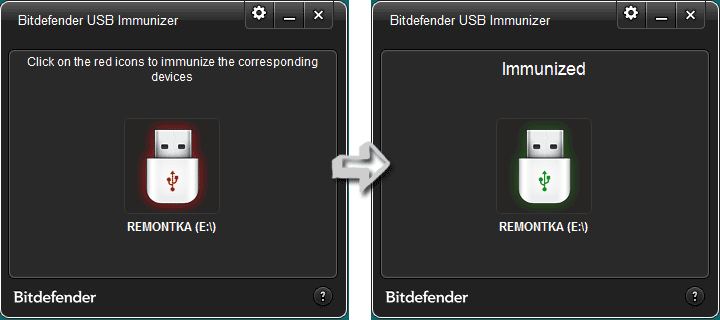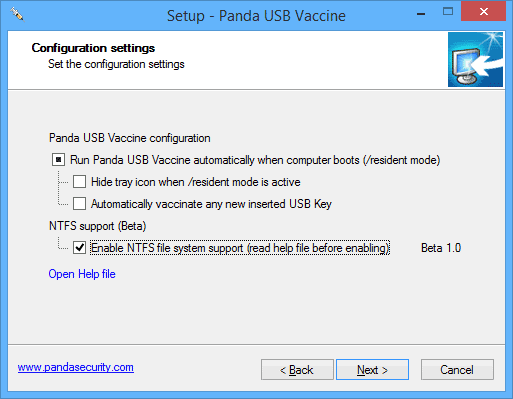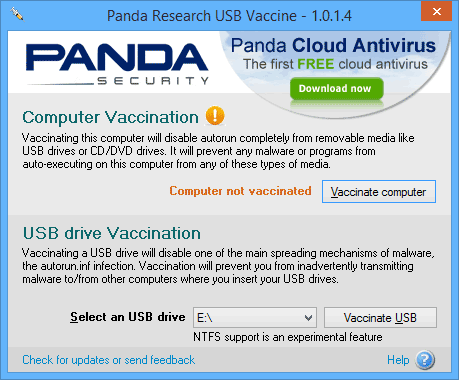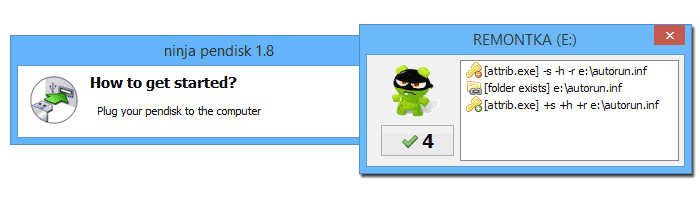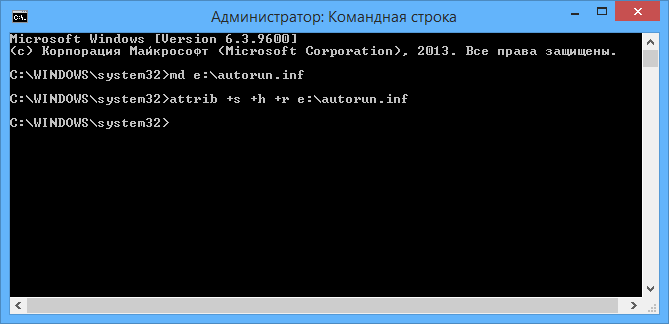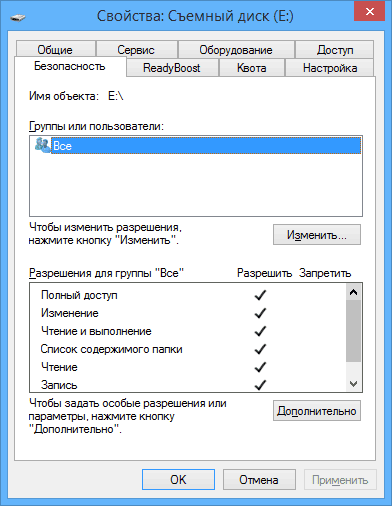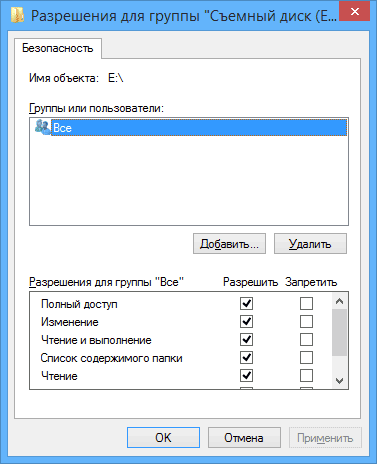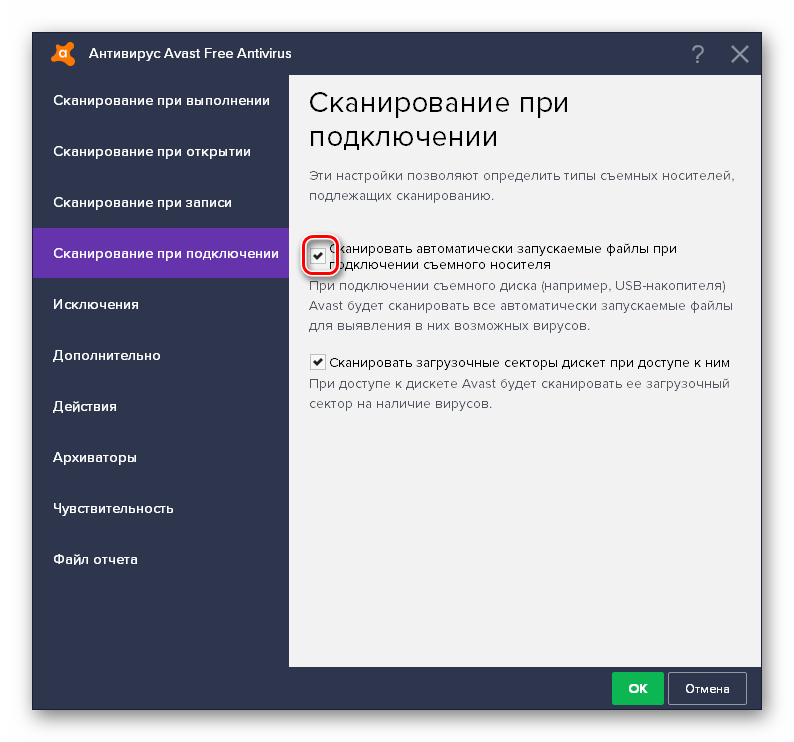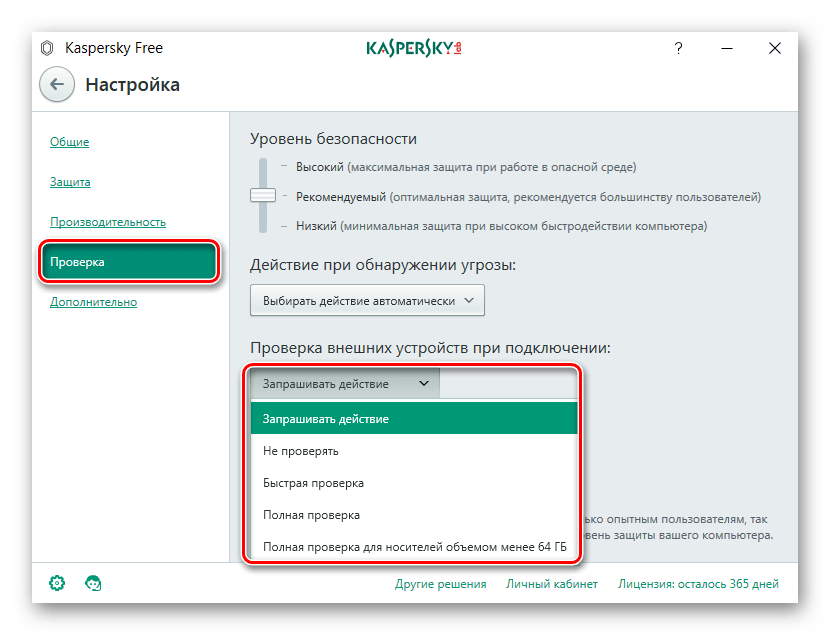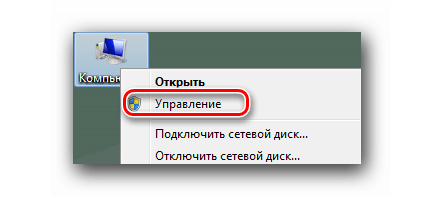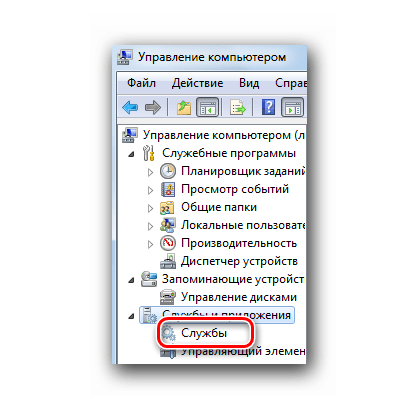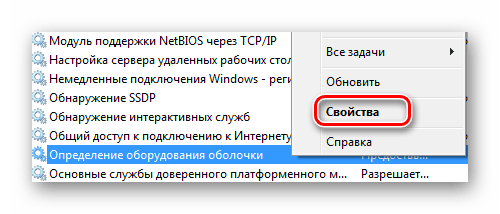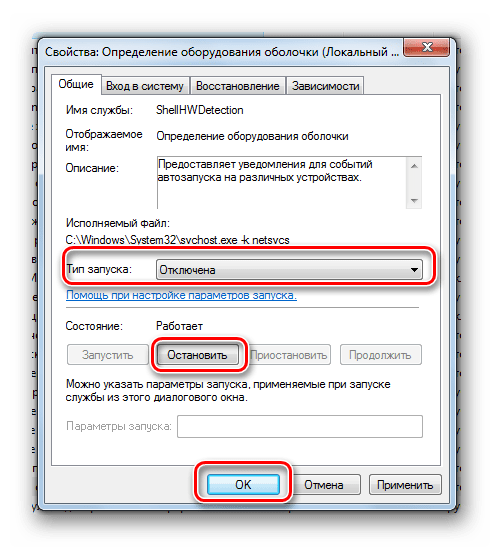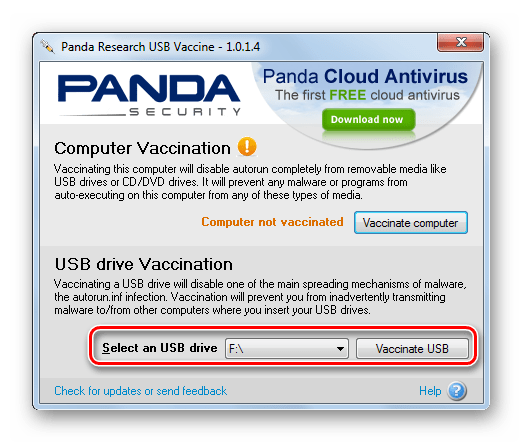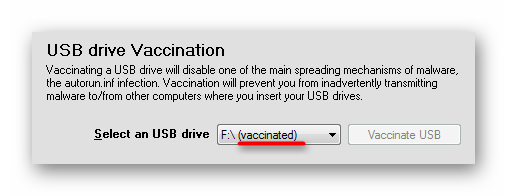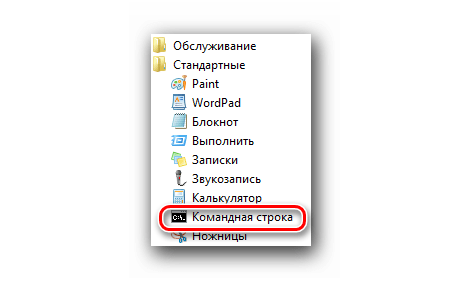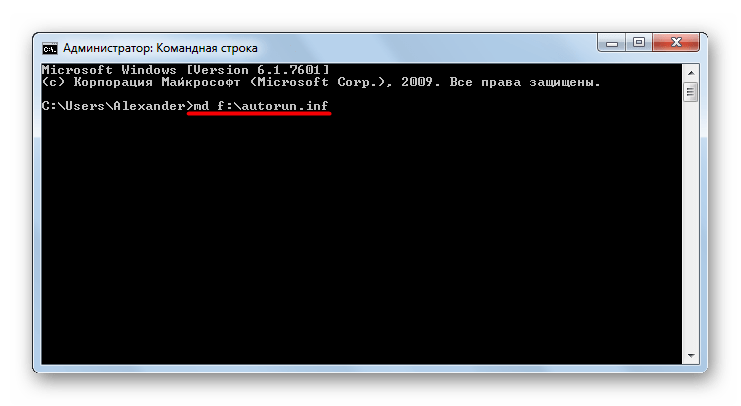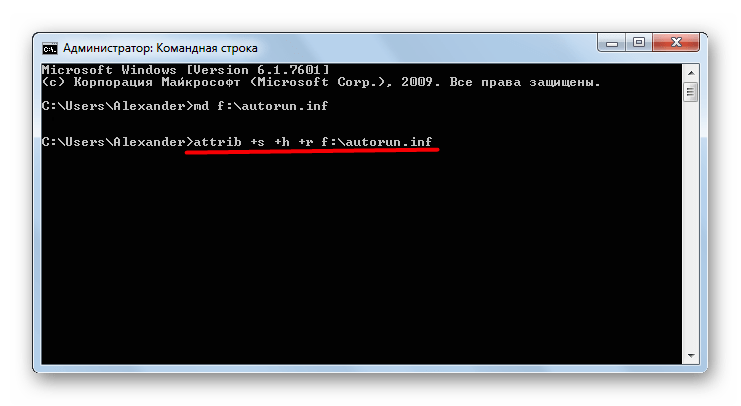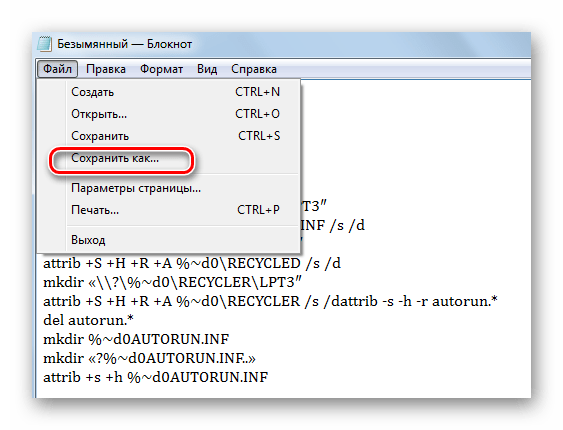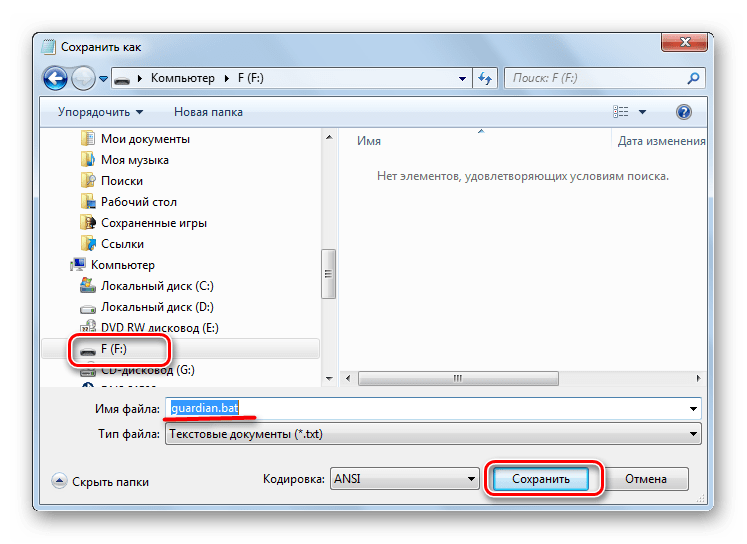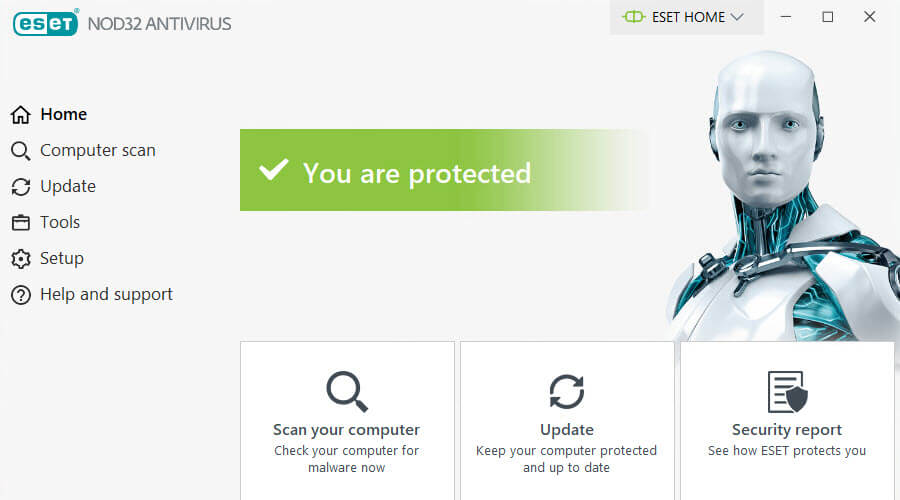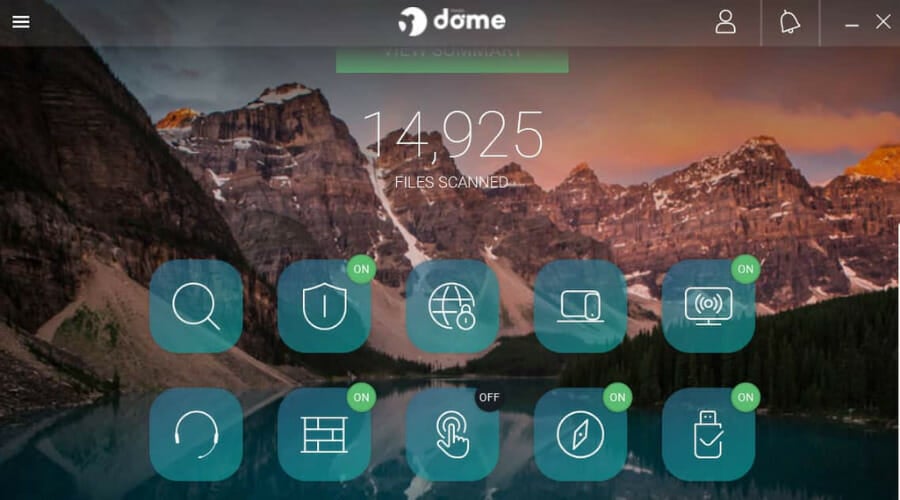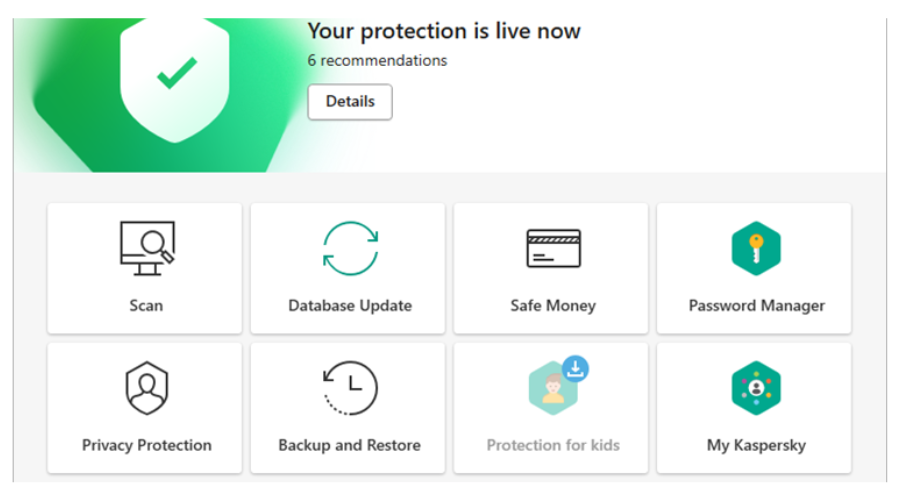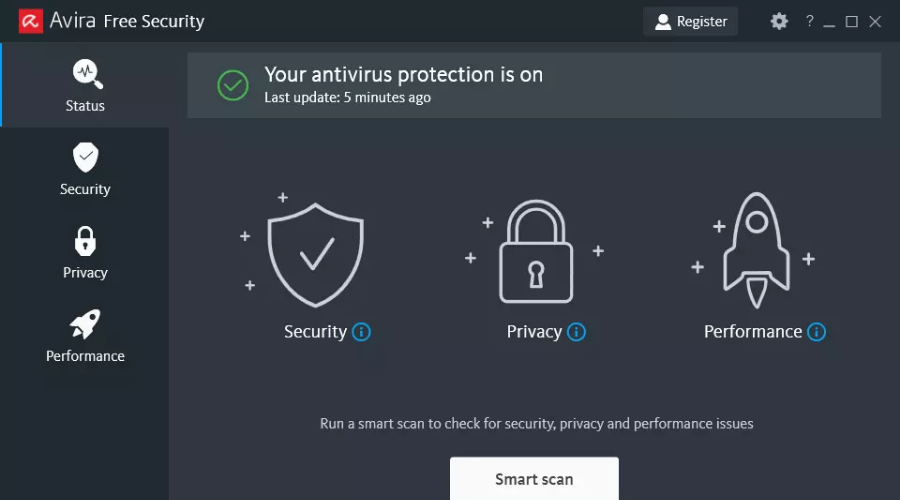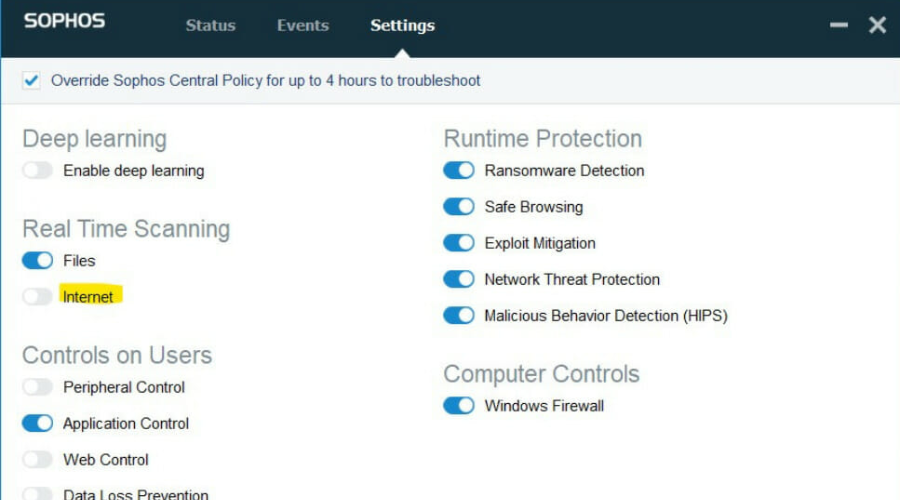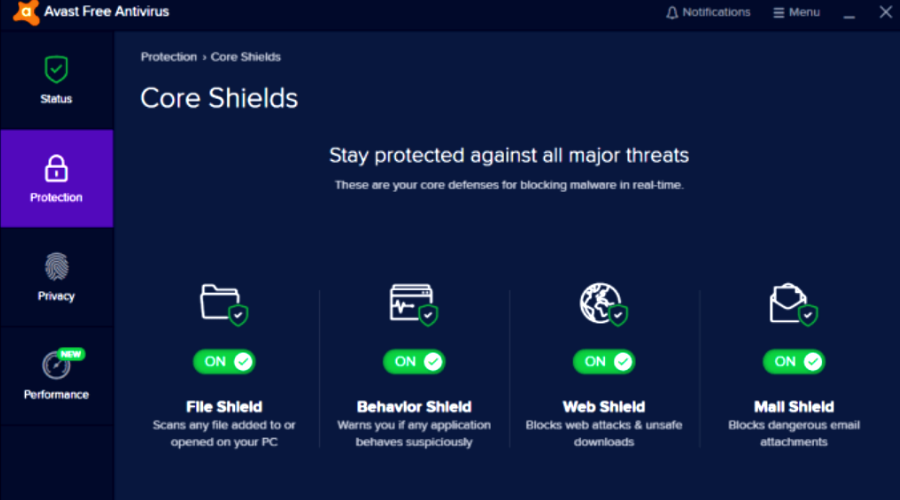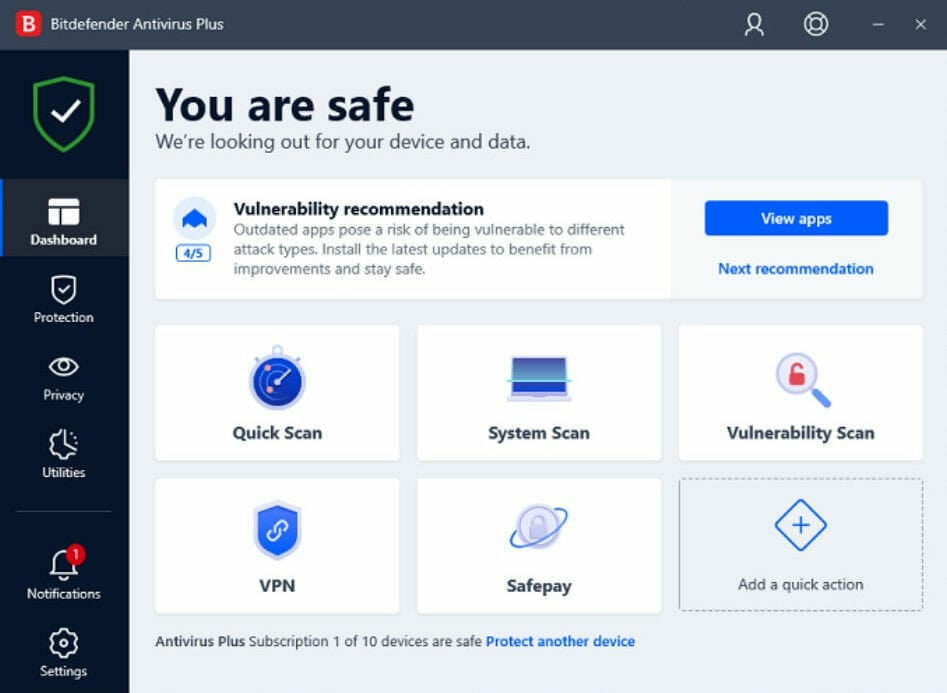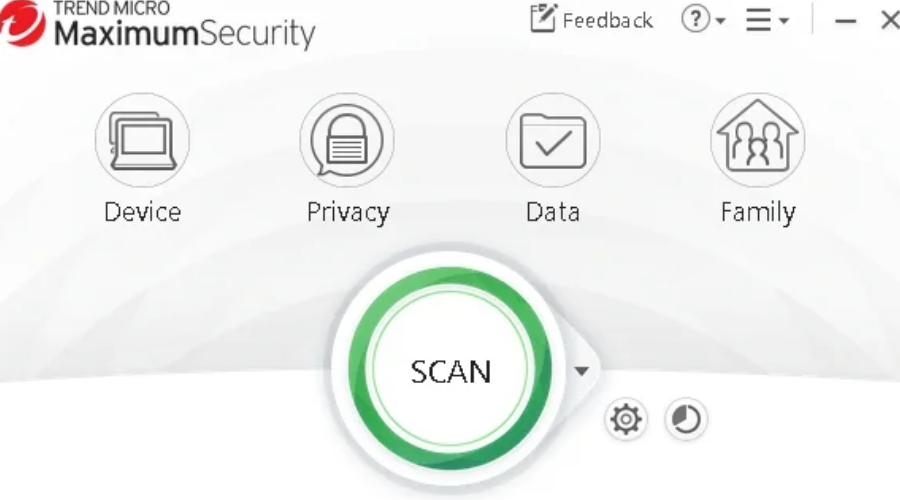Lim Flash Security 1.3
Lim Flash Security — удобный бесплатный инструмент для восстановления скрытых данных на флеш накопителях, а также удаление флеш вирусов…
get_app5 745 | Бесплатная |
USB Disk Security 6.9
USB Disk Security — программа, которая обеспечит вам 100% защиту от вредоносных программ и вирусов, распространяемых через сменные носители: USB флешки, карты памяти, внешние жесткие диски и другие носители, подключаемые через USB порт…
get_app337 908 | Бесплатная |
Anti-autorun 5.2.18.5
Anti-autorun — бесплатная и простая в использовании утилита, с помощью которой можно быстро и легко очистить любые носители, карты памяти и цифровые устройства от вирусов, использующих автозагрузку (например Virus.Win32.Small.k). Не требует инсталляции…
get_app116 762 | Бесплатная |
UsbFix Free 2019 11.022
UsbFix — инструмент для удаления разностороннего вредоносного ПО, которое распространяется через USB-порты Вашего компьютера…
get_app14 659 | Бесплатная |
TrustPort USB Antivirus 17.0.3.7038
TrustPort USB Antivirus — антивирусная программа, предназначенная для безопасной передачи данных на USB флеш-диски. Находясь на флешке, антивирус проверяет все файлы на наличие вирусов, троянов, червяков, программ-шпионов, которые копируются на нее…
get_app10 662 | Условно-бесплатная |
Panda USB Vaccine 1.0.1.4
Panda USB Vaccine – бесплатная программа для блокировки вредоносных программ, распространяющихся с USB-устройств. Имеет двойной уровень превентивной защиты, позволяя пользователям отключить функцию автозапуска на компьютерах и USB-устройствах…
get_app30 702 | Бесплатная |
AutoRun.Inf Remover 1.1.0.0
AutoRun.Inf Remover — полезная системная утилита, с помощью которой можно найти и удалить Autorun.inf файлы, находящиеся в корневых каталогах всех подключенных устройств…
get_app3 053 | Бесплатная |
USB Protection & Recovery 1.3
USB Protection & Recovery — небольшая бесплатная утилита, обеспечивающая защиту от вредоносных программ, которые пытаются проникнуть на компьютер через USB — накопители…
get_app15 869 | Бесплатная |
USB Drive Antivirus 3.02 Build 0520
USB Drive Antivirus — приложение, обеспечивающее 100% защиту от любых вредоносных программ и вирусов, которые пытаются атаковать ПК через съемные носители информации (USB-накопители, карты памяти, внешние USB-диски и пр.)…
get_app4 390 | Условно-бесплатная |
UsbPatrol 1.0
UsbPatrol — антивирусная утилита, которая отслеживает и автоматически нейтрализует различные вредоносные программы, находящиеся на USB-носителях…
get_app1 702 | Условно-бесплатная |
UsbRealTimeCleaner 2.0
UsbRealTimeCleaner — программа, которая в реальном времени защищает USB-флеш накопитель с которого она запущена от autorun-вирусов, нейтрализуя файл autorun.inf…
get_app1 711 | Бесплатная |
StopAutorun 1.42
StopAutorun — небольшая утилита для блокировки запуска вредоносных и подозрительных программ со съемных носителей (USB-флешки, карты памяти, внешние диски и т.д.)…
get_app1 644 | Бесплатная |
After Death 6.0.0.9
After Death — полезный инструмент для выявления и удаления на съемных flash- и usb-носителях разнообразных вирусов, а также восстановления видимости файлов, скрытых в результате вирусной атаки…
get_app2 316 | Бесплатная |
InfBlocker Shield 4.0 Pro
InfBlocker Shield — бесплатная программа, обеспечивающая защиту компьютера от всевозможных вирусов, которые могут проникнуть с инфицированной USB-флэшки…
get_app2 550 | Бесплатная |
Antirun 2.5.b.5
Antirun — небольшая и простая в использовании утилита, которая предназначена для защиты компьютера от вирусов и прочего вредоносного ПО, распространяющегося через сменные носители (флешки, mp3-плееры, внешние жесткие диски, цифровые камеры и т.д.)…
get_app3 634 | Условно-бесплатная |

Этот ведущий, мощный антивирус создал USB-иммунизатор в ответ на растущие проблемы с вредоносными программами, особенно с вредоносными программами на основе автозапуска, которые в глобальном масштабе представляют собой неприятную электронную угрозу.
Некоторые из основанных на автозапуске вредоносных программ, которые годами беспокоили пользователей USB-накопителей, включают Trojan.AutorunInf, червя Conficker и / или Worm.Autorun.VHD.
Компания Bitdefender представила иммунизатор USB, который стал одним из антивирусных программ со сканером USB, поэтому пользователи могут извлечь выгоду из мощных действий, которые он предпринимает против вредоносных программ, обнаруженных после вставки USB-дисков в компьютер.
Иммунизатор USB отключает угрозы до того, как они получат доступ к компьютеру, и после установки он постоянно отслеживает и отслеживает новые подключенные USB-устройства и на ходу иммунизирует их.
Bitdefender не будет установлен на Windows 10? Не волнуйтесь, мы вас обеспечим.
Если вы случайно подключите зараженный USB-накопитель и он не будет иммунизирован, ваш компьютер не будет автоматически запускать вредоносное ПО, расположенное на USB-устройстве.
Вы можете иммунизировать USB-устройство, как только оно подключено к компьютеру, если у вас работает USB-иммунизатор, отметив флажок автоматической иммунизации USB-накопителей на вкладке «Параметры», и каждый неиммунизированный USB-накопитель, подключенный к вашему компьютеру, будет автоматически иммунизирован. ,
Однако в USB-иммунизаторе перечислены только съемные носители, так как они наиболее подвержены инфекциям, таким как тип autorun.inf.
Скачать Bitdefender USB Immunizer
Лучший в мире антивирус
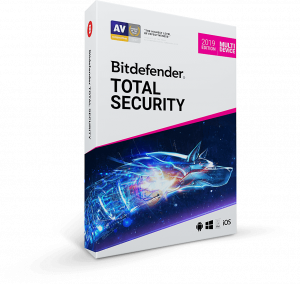
- Отличный ценовой план
- VPN включен
- Лучшая совместимость с Windows
- Потрясающая поддержка клиентов
Флешка
Рубрика «Флешка» содержит программы, которые помогают в защите с вирусами, которые распространяются через внешние накопители – диски, флешки, переносные hdd и прочие мобильные устройства.
USB Flash Drives Control – безопасность при подключении…
Программа, которая работает в системном трее, рядом с системными часами и обеспечивает различные режимы работы для подключаемых устройств хранения данных (флешки). Фактически программа это антивирус для USB, который защищает компьютер от зловредных флешек.
22.03.2019
Windows USB Blocker – блокировщик USB портов
Позволяет заблокировать и разблокировать USB-порты, для защиты от флешек. Программа блокирует порты только для накопителей, другие устройства, такие так мышка, клавиатура, принтер, сканер и др., будут работать.
04.12.2018
Ratool – блокирует доступ к компьютеру с флешки
Простая утилита, которая позволяет заблокировать все usb порты при подключении флеш накопителей. Блокировку созданную программой не возможно «пробить» при помощи изменений в реестре или использовав сторонний софт, плюс в программе имеется парольный доступ, который полностью исключит сторонний доступ через USB.
14.10.2018
Phrozen Safe USB – отличный защитник для флэшки
Активировав опцию USB Mode Read, пользователь сделает флэшку доступной для чтения. Иными словами, содержимое накопителя изучить будет можно, а вот записать информацию на него нет. Активация режима USB Mode Disabled скроет портативный накопитель в проводнике. Также программа позволяет запретить авто проигрывание содержимого флешки.
03.08.2018
Lim Flash Security – восстанавливает скрытые файлы на ф…
Программа способна восстановить работоспособность всех usb дисков, поражённых вирусом, который создаёт вредоносные ярлыки на месте программ, а сами файлы делает скрытыми. Бесплатный софт, который позволяет вернуть спрятанные файлы на USB-накопителях и почистить от вирусов.
24.05.2017
Panda USB Vaccine – антивирус для флешки
При помощи программы, вы получаете двойной уровень проактивной защиты от заражения через usb флешки. Panda USB Vaccine отключает автозапуск как на компьютере, так и на USB дисках и прочих внешних устройствах (внешние hdd, плееры и телефоны).
17.02.2017
USB Ports Disabler – отключить/включить usb порты на ко…
Программа не позволяет Windows обнаруживать и идентифицировать USB-устройства. Позволяет быстро отключать и включать USB порты, при этом не мешая работе USB клавиатур и мышек. Отключив usb порты, вы как минимум будете защищены от заражения компьютера вирусами с переносных устройств, а так же предотвратите кражу личной информации.
18.12.2016
Ninja Pendisk – защита компьютера от заражения через US…
Ninja Pendisk – является популярным и бесплатным решением, предназначенным для охраны компьютеров от вирусов, передаваемых через USB диски. При обнаружении вредоносных файлов на съемных дисках, они будут удалены.
13.02.2016
Ntfs Drive protection – как запретить запись на флешку
Программа поможет Вам защитить ваши съемные накопители, и даже тогда, когда Ваша флешка будет вставлена в компьютера с вирусами, они не смогут записаться на нее и создать файл автозапуска autorun.inf.
07.03.2015
USB Hidden Recover – для восстановления скрытых файлов …
Если ваши файлы пропали от действия вирусов, их можно попробовать восстановить с помощью бесплатной утилиты USB Hidden Recovery. Поможет после вирусов, которые скрывают данные на флешках, стараются изменить атрибуты файлов и папки так, что стандартным способом их не всегда получается разблокировать.
06.03.2015
USB Disk Security – враг не пройдет!
Защита Вашего компьютера от возможного проникновения новейших вирусов, «червяков» и прочего вредного программного обеспечения через USB носители. Принцип работы программы состоит в том, что она автоматически отключает автозапуск всех сменных носителей, пропуская их через себя.
05.03.2015
Antirun – защита от заражения через флешку
Удобное антивирусное решение для защиты системы от угроз заражения с USB-носителей. Возможности: контролирует подключение USB-устройств, позволяет безопасно открыть или извлечь устройство, защита флешки от вирусов, полностью отключает автозапуск.
04.03.2015
USB Hidden Folder Fix – восстанавливаем скрытые папки п…
Утилита, позволяет вернуть скрытые папки на USB носителе, после воздействия на них вирусов. Существуют такие вирусы, которые заражают флешки и внешние жесткие диски вредоносным кодом, и изменяют атрибуты папок и их вложений, после чего они становятся скрытыми.
03.03.2015
Феникс – программа для чистки флешек от вирусов
Программа для быстрой чистки флешек и съемных HDD от некоторых видов вирусов и временных файлов. Работает по принципу “Запустил — Нажал – Закрыл». Что чистит: восстанавливает скрытые папки и файлы, кдаляет autorun.inf, cmd, pif, lnk и dexe-файлы из корня флешки.
02.03.2015
Защита флешки от вирусов
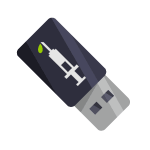
Чаще всего, распространение вредоносной программы происходит через файл autorun.inf (Trojan.AutorunInf и другие), об одном из примеров я писал в статье Вирус на флешке — все папки стали ярлыками. Несмотря на то, что исправляется такое сравнительно легко, лучше защититься, чем потом заниматься лечением вирусов. Об этом и поговорим.
Примечание: обратите внимание, что речь в инструкции пойдет о вирусах, которые используют USB накопители как механизм распространения. Таким образом, для защиты от вирусов, которые могут находиться в программах, хранящихся на флешке, лучше всего использовать антивирус.
Способы защитить USB накопитель
Есть различные способы защитить флешку от вирусов, а заодно и сам компьютер от вредоносного кода, передающегося через USB накопителей, наиболее популярные среди которых:
- Программы, которые вносят изменения на флешке, предотвращающие заражение наиболее распространенными вирусами. Чаще всего, создается файл autorun.inf, к которому запрещен доступ, таким образом, вредоносное ПО не может произвести необходимые для заражения манипуляции.
- Защита флешки вручную — все процедуры, которые проделывают вышеупомянутые программы можно выполнить и вручную. Также можно, отформатировав флешку в NTFS, можно задать разрешения пользователей, например, запретить любые операции записи всем пользователям, кроме администратора компьютера. Еще одна опция — отключение автозапуска для USB через реестр или редактор локальной групповой политики.
- Программы, работающие на компьютере в дополнение к штатному антивирусу и призванные защитить компьютер от вирусов, распространяющихся через флешки и другие подключаемые накопители.
В данной статье я планирую писать о первых двух пунктах.
Третий вариант, на мой взгляд, не стоит того, чтобы его применять. Любой современный антивирус проверяет, в том числе и подключаемые по USB накопители, копируемые в обоих направлениях файлы, запускаемые с флешки программы.
Дополнительные программы (при наличии хорошего антивируса) на компьютере для защиты флешек мне кажутся чем-то бесполезным или даже вредным (влияние на скорость работы ПК).
Программы для защиты флешки от вирусов
Как уже было сказано, все бесплатные программы, помогающие защитить флешку от вирусов действуют примерно одинаково, внося изменения и записывая собственные файлы autorun.inf, устанавливая права на доступ к этим файлам и предотвращая запись вредоносного кода на них (в том числе, когда вы работаете с Windows, используя аккаунт администратора). Отмечу наиболее популярные из них.
Bitdefender USB Immunizer
Бесплатная программа от одного из ведущих производителей антивирусов не требует установки и очень проста в использовании. Просто запустите ее, и в открывшемся окне вы увидите все подключенные USB накопители. Кликните по флешке, чтобы защитить ее.
Скачать программу для защиты флешки BitDefender USB Immunizer можно на официальном сайте https://labs.bitdefender.com/2011/03/bitdefender-usb-immunizer/
Panda USB Vaccine
Еще один продукт от разработчика антивирусного программного обеспечения. В отличие от предыдущей программы, Panda USB Vaccine требует установки на компьютер и имеет расширенный набор функций, например, с использованием командной строки и параметров запуска можно настроить защиту флешки.
Кроме этого, есть функция защиты не только самой флешки, но и компьютера — программа вносит необходимые изменения в настройки Windows с тем, чтобы отключить все функции автозапуска для USB устройств и компакт-дисков.
Для того, чтобы установить защиту, в главном окне программы выберите USB устройство и нажмите кнопку «Vaccinate USB», для отключения функций автозапуска в операционной системе воспользуйтесь кнопкой «Vaccinate Computer».
Скачать программу можно со страницы http://research.pandasecurity.com/Panda-USB-and-AutoRun-Vaccine/
Ninja Pendisk
Программа Ninja Pendisk не требует установки на компьютер (однако, может быть, что вы захотите самостоятельно добавить ее в автозагрузку) и работает следующим образом:
- Определяет, что к компьютеру подключили USB накопитель
- Выполняет проверку на вирусы и, если находит их, удаляет
- Проверяет наличие защиты от вирусов
- При необходимости вносит изменения, записывая собственный Autorun.inf
При этом, несмотря на простоту использования, Ninja PenDisk не спрашивает вас, хотите ли вы защитить тот или иной накопитель, то есть, если программа запущена, она автоматически защищает все подключаемые флешки (а это не всегда хорошо).
Официальный сайт программы: http://www.ninjapendisk.com/
Защита флешки вручную
Все, что нужно для предотвращения заражения флешки вирусами можно проделать и вручную без использования дополнительных программ.
Предотвращение записи Autorun.inf вирусами на USB
Для того, чтобы защитить накопитель от вирусов, распространяющихся с помощью файла autorun.inf, мы можем самостоятельно создать такой файл и запретить его изменение и перезапись.
Запустите командную строку от имени Администратора, для этого в Windows 8 можно нажать клавиши Win + X и выбрать пункт меню Командная строка (администратор), а в Windows 7 — зайти во «Все программы» — «Стандартные», кликнуть правой кнопкой по ярлыку «Командная строка» и выбрать соответствующий пункт. В примере ниже E: — это буква флешки.
В командной строке введите последовательно следующие команды:
md e:autorun.inf attrib +s +h +r e:autorun.inf
Готово, вы поделали те же действия, что выполняют программы, описанные выше.
Установка прав на запись
Еще один надежный, но не всегда удобный вариант защитить флешку от вирусов — запретить запись на нее для всех, кроме конкретного пользователя. При этом, данная защита будет работать не только на том компьютере, где это делалось, но и на других ПК с Windows. А неудобно это может быть по той причине, что если вам потребуется записать что-то с чужого компьютера к себе на USB, это может вызвать проблемы, так как вы будете получать сообщения «Отказано в доступе».
Проделать это можно следующим образом:
- Флешка должна быть в файловой системе NTFS. В проводнике кликните по нужному накопителю правой кнопкой мыши, выберите пункт «Свойства» и перейдите к вкладке «Безопасность».
- Нажмите кнопку «Изменить».
- В появившемся окне вы можете задать разрешения для всех пользователей (например, запретить запись) или указать конкретных пользователей (нажмите «Добавить»), которым разрешено что-то менять на флешке.
- По завершении, нажмите Ок для применения изменений.
После этого, запись на данный USB станет невозможной для вирусов и других программ, при условии, что вы не работаете от имени пользователя, для которого эти действия разрешены.
На этом пора заканчивать, думаю, описанных способов будет достаточно, чтобы защитить флешку от возможных вирусов для большинства пользователей.
Содержание
- Как защитить флешку от вирусов
- Способ 1: Настройка антивируса
- Способ 2: Отключение автозапуска
- Способ 3: Программа Panda USB Vaccine
- Способ 4: Использование командной строки
- Способ 5: Защита «autorun.inf»
- Вопросы и ответы
Флешки в первую очередь ценятся за свою портативность – нужная информация всегда с собой, просмотреть ее можно на любом компьютере. Но вот нет гарантии, что один из этих компьютеров не окажется «рассадником» вредоносного ПО. Наличие вирусов на съемном накопителе всегда несет за собой неприятные последствия и доставляет неудобства. Как уберечь свой носитель информации, мы рассмотрим далее.
Как защитить флешку от вирусов
К защитным мерам может быть несколько подходов: одни посложнее, другие попроще. При этом могут использоваться сторонние программы или средства Windows. Полезными могут быть следующие меры:
- настройка антивируса для автоматического сканирования флешки;
- отключение автозапуска;
- использование специальных утилит;
- использование командной строки;
- защита autorun.inf.
Помните, что иногда лучше потратить немного времени на превентивные действия, чем столкнуться с заражением не только флешки, но и всей системы.
Способ 1: Настройка антивируса
Именно из-за пренебрежения антивирусной защитой вредоносное ПО активно распространяется по различным устройствам. Однако важно не просто иметь установленный антивирус, но и произвести правильные настройки для автоматического сканирования и очистки подключенной флешки. Так можно предотвратить копирование вируса на ПК.
В Avast! Free Antivirus перейдите по пути
Настройки / Компоненты / Настройки экрана файловой системы / Сканирование при подключении
Галочка должна обязательно стоять напротив первого пункта.
Если Вы используете ESET NOD32, следует перейти в
Настройка / Дополнительные настройки / Защита от вирусов / Съемные носители
В зависимости от выбранного действия будет производиться либо автоматическое сканирование, либо появляться сообщение о необходимости его проведения.
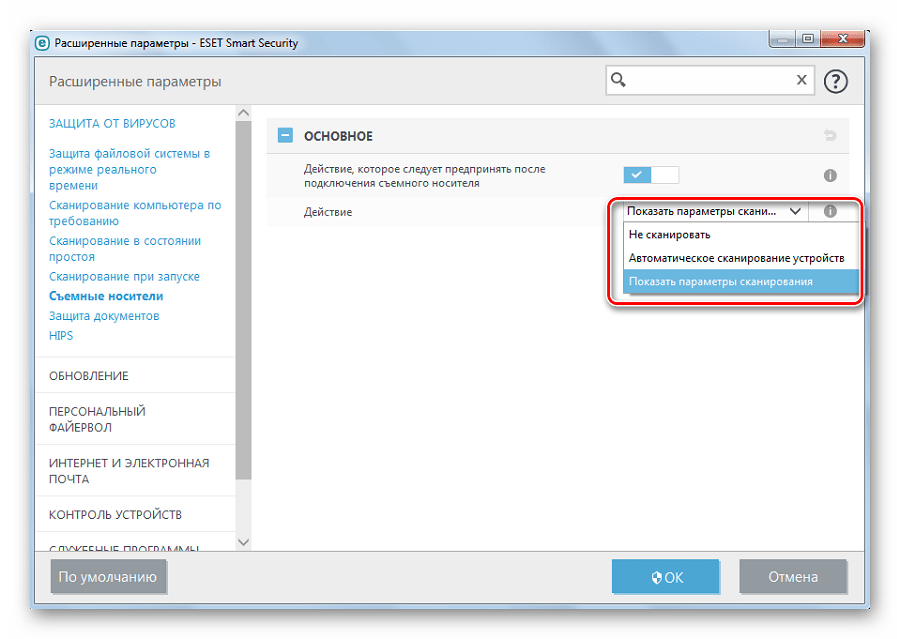
Чтобы антивирус наверняка выявлял угрозу, не забывайте иногда проводить обновления вирусных баз.
Читайте также: Как спасти файлы, если флешка не открывается и просит отформатировать
Способ 2: Отключение автозапуска
Многие вирусы копируются на ПК благодаря файлу «autorun.inf», где прописан запуск исполняемого вредоносного файла. Чтобы этого не происходило, можно деактивировать автоматический запуск носителей.
Эту процедуру лучше проводить после того, как флешка была проверена на вирусы. Делается это следующим образом:
- Кликните правой кнопкой по значку «Компьютер» и нажмите «Управление».
- В разделе «Службы и приложения» двойным щелчком откройте «Службы».
- Отыщите «Определение оборудования оболочки», кликните по ней правой кнопкой и перейдите в «Свойства».
- Откроется окно, где в блоке «Тип запуска» укажите «Отключена», нажмите кнопку «Остановить» и «ОК».
Такой способ не всегда удобен, особенно если используются компакт-диски с разветвленным меню.
Способ 3: Программа Panda USB Vaccine
С целью защиты флешки от вирусов были созданы специальные утилиты. Одной из лучших является Panda USB Vaccine. Эта программа также отключает AutoRun, чтобы вредоносное ПО не могло его использовать для своей работы.
Скачать Panda USB Vaccine бесплатно
Чтобы воспользоваться этой программой, сделайте вот что:
- Скачайте и запустите ее.
- В выпадающем меню выберите нужную флешку и нажмите кнопку «Vaccinate USB».
- После этого вы увидите рядом с обозначением накопителя надпись «vaccinated».
Способ 4: Использование командной строки
Создать «autorun.inf» с защитой от изменений и перезаписи можно, применив несколько команд. Речь идет вот о чем:
- Запустите командную строку. Найти ее можно в меню «Пуск» в папке «Стандартные».
- Вбейте команду
md f:autorun.infгде «f» – обозначение вашего накопителя.
- Дальше вбейте команду
attrib +s +h +r f:autorun.inf
Учтите, что не для всех типов носителей подойдет отключение AutoRun. Это касается, например, загрузочных флешек, Live USB и т.п. О создании таких носителей читайте в наших инструкциях.
Урок: Инструкция по созданию загрузочной флешки на Windows
Урок: Как правильно записать LiveCD на флешку
Способ 5: Защита «autorun.inf»
Полностью защищенный файл автозагрузки можно создать и вручную. Ранее было достаточно просто создать на флешке пустой файл «autorun.inf» с правами «только для чтения», но по заверениям многих пользователей такой способ уже не эффективен – вирусы научились его обходить. Поэтому используем более продвинутый вариант. В рамках такового предполагаются следующие действия:
- Откройте «Блокнот». Найти его можно в меню «Пуск» в папке «Стандартные».
- Вставьте туда следующие строки:
attrib -S -H -R -A autorun.*
del autorun.*
attrib -S -H -R -A recycler
rd «\?%~d0recycler» /s /q
attrib -S -H -R -A recycled
rd «\?%~d0recycled» /s /q
mkdir «\?%~d0AUTORUN.INFLPT3″
attrib +S +H +R +A %~d0AUTORUN.INF /s /d
mkdir «\?%~d0RECYCLEDLPT3″
attrib +S +H +R +A %~d0RECYCLED /s /d
mkdir «\?%~d0RECYCLERLPT3″
attrib +S +H +R +A %~d0RECYCLER /s /dattrib -s -h -r autorun.*
del autorun.*
mkdir %~d0AUTORUN.INF
mkdir «?%~d0AUTORUN.INF..»
attrib +s +h %~d0AUTORUN.INFКопировать их можно прямо отсюда.
- В верхней панели «Блокнота» нажмите «Файл» и «Сохранить как».
- Местом сохранения обозначьте флешку, а расширение поставьте «bat». Имя может быть любое, но главное, написать его латиницей.
- Откройте флешку и запустите созданный файл.
Эти команды удаляют файлы и папки «autorun», «recycler» и «recycled», которые, возможно, уже «оприходовал» вирус. Затем создается скрытая папка «Autorun.inf» со всеми защитными атрибутами. Теперь вирус не сможет изменить файл «autorun.inf», т.к. вместо него будет целая папка.
Этот файл можно скопировать и запустить на других флешках, таким образом проведя своеобразную «вакцинацию». Но помните, что на накопителях, использующих возможности AutoRun, подобные манипуляции производить крайне не рекомендуется.
Главный принцип защитных мер – запретить вирусам использовать автозапуск. Это можно сделать и вручную, и с помощью специальных программ. Но забывать о периодической проверке накопителя на вирусы все равно не стоит. Ведь не всегда вредоносное ПО запускается через AutoRun – некоторые из них хранятся в файлах и ждут своего часа.
Читайте также: Как посмотреть скрытые файлы и папки на флешке
Если Ваш съемный носитель уже заражен или у Вас есть на это подозрение, воспользуйтесь нашей инструкцией.
Урок: Как проверить вирусы на флешке
Try these antivirus programs with USB scanner from our list
by Milan Stanojevic
Milan has been enthusiastic about technology ever since his childhood days, and this led him to take interest in all PC-related technologies. He’s a PC enthusiast and he… read more
Updated on September 30, 2022
Fact checked by
Vlad Turiceanu
Passionate about technology, Windows, and everything that has a power button, he spent most of his time developing new skills and learning more about the tech world. Coming… read more
- You should use an antivirus with a USB scanner in order to protect your computer from malware coming on portable devices.
- You can find in our list great freeware solutions that will block any infected external storage.
- A security tool that automatically scans and detects infected files on a USB is the best choice.
- Our top picks include features such as protection against spyware, viruses, worms, and more.
Users who want to scan their USB flash drives for any malware or threats before opening the files therein may find an antivirus with a USB scanner very handy.
With the USB scanner, you’re able to automatically scan any USB drive that is inserted into your computer or laptop with a simple click and see whether your USB is infected or not.
Third-parties software can help you prevent malware from spreading through your USB drive. Not only it can scan your USB drive, but also eliminate all types of threats, including worms, rootkits, and spyware from it.
More importantly, it protects you from unintentionally spreading malware to your home or other shared computers.
Here is the best antivirus with a USB scanner compatible with Windows 10, that will protect your computer from viruses and other malware threats that can sneak in through a USB stick.
What is the best antivirus with a USB scanner?
ESET Antivirus – Premium technology
ESET Antivirus with USB scanner is designed to secure your USB drive using the USB DriveSecurity to protect your system and networks.
The award-winning ESET Antivirus engine detects and eliminates malware and other Internet threats before they’re transmitted onto your portable drives.
This means that any files on your USB are malware-free and safe to share with others. DriveSecurity operates from the USB drive itself so you don’t have to install anything on a host computer.
Now you can share files, play games, or even collaborate knowing your USB drives are safe. It is fast, convenient, and compatible with Windows.
You can also use public or shared computers knowing your drive and sensitive data on it is safe from any attempts to install spyware or worms.

ESET Antivirus
ESET antivirus protects you across multiple platforms, and you can rest assured that your USBs are malware-free.
TotalAV – Top-notch detection rate
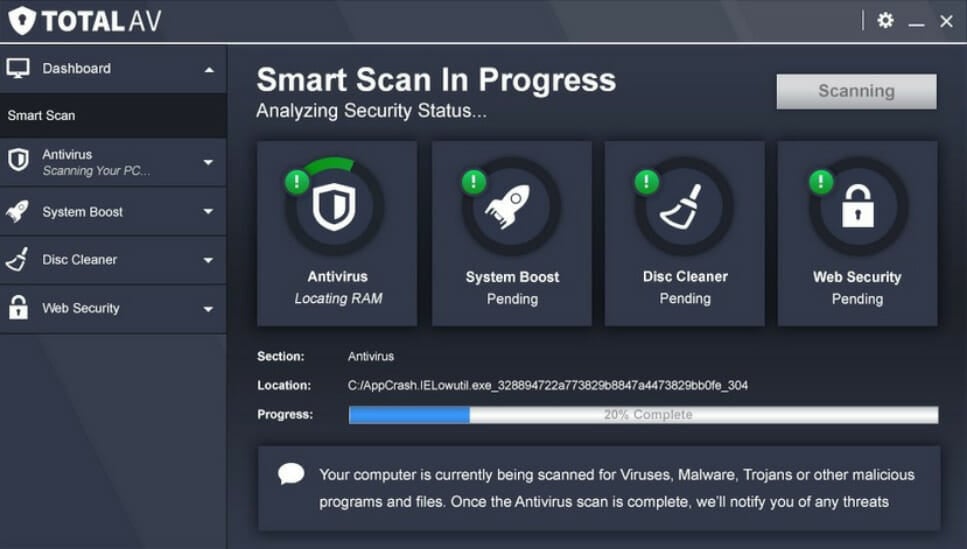
TotalAV is a premium antivirus solution with a high-quality set of security features and an excellent detection rate.
This software offers various scanning options. You can scan temporary files for common viruses, or the full system for malware. You can also run a smart scan for tracking cookies and junk files and scan your external or USB devices.
Once the scanning process is complete, it allows you to take several actions on any found malware files, including delete, quarantine, whitelist, or even ignore them.
TotalAV has a WebShield characteristic that is designed to block phishing sites and online malware distributors. It prevents these threats from compromising your security and stealing your personal information.
You can proactively observe your personal email address and receive notifications in case your data is at risk. You can also clear any trace of your browsing activity and remove all your web browser tracking cookies.
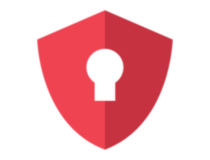
TotalAV
Protect your USB and all other devices from viruses and online threats with TotalAV powerful solution.
Panda Dome – Good malware blocker
This antivirus with a USB scanner comes with the Panda USB vaccine, a free antimalware to block malware from spreading to your computer through USB flash drives.
There is an increasing number of viruses that spread via USB flash drives and other removable devices like memory sticks, digital cameras, and other devices.
Panda’s USB Vaccine offers a double layer of preventive protection that allows you to disable the autorun feature on computers as well as USB drives.
USB Vaccine disables the autorun file so it cannot be read, modified, or replaced by malicious code. It is a useful tool that offers a high degree of protection against infections from removable devices.
When applied to a USB drive, it will permanently block the innocuous autorun.inf file, preventing it from any action that may modify it, but, you can use the drive normally by copying files to and from it.
However, files will be prevented from opening automatically.

Panda
Use an antivirus with great device management, USB protection and real time monitoring.
Kaspersky – Multitude scanning options
An infected USB drive can ruin your computer when it is inserted without being scanned for any threats.
In order to protect your computer from the dangers of viruses and malware, you need to have an antivirus with a USB scanner.
Kaspersky PURE comes with three scanning options: Quick scan, Full scan, or Do not scan.
To configure the automatic scan of USB drives upon insertion, click Settings and select General Settings in the Scan section.
In the Scan removal drives on connection section, select either quick scan, full scan, or Do not scan options, the latter of which will not scan removable drives on their connection.
You can also specify the maximum drive size to scan. It is compatible with Windows platforms, Mac, and mobile devices as well.

Kaspersky
Use an antivirus with real-time protection against malware infections and ransomware from USB.
Avira – Thorough antivirus solution
Avira is another great choice if you are looking for a free antivirus solution for your PC. It is comprehensive, professional-level cybersecurity.
Avira protection will block all online threats you can think of, like malicious websites, ransomware, and any spyware that you can get while surfing the Internet.
As per the USB flash drives or other media storage connected to your computer, the antivirus will block any infected device. So, you don’t have to worry when using a USB with documents from another PC.
You can choose between a full scan and a quick scan. The full scan checks your whole PC, searching even through the most obscure areas of your system, while the quick scan checks only the most vulnerable areas of your device.
Furthermore, Avira monitors and scans all the files you access or interact with and notifies you if they are safe or infected. In case of infection, this software won’t let the malicious file make changes to your PC.

Avira
Use a comprehensive cybersecurity solution that will scan and block infected USB devices.
Sophos – Simple interface
Sophos antivirus with USB scanner is useful for scanning removable devices as it detects devices upon insertion, and when you access a file.
This program runs an on-access scan subject to the configuration you set up on your computer. You can also set up an on-demand scan and select the removable device you want scanning.
If you want to run an additional scan when you insert a USB drive, you can right-click on the USB drive, and then select Scan with Sophos antivirus.
Sophos has implemented remote app control which allows you to configure settings for your device, monitor it from a distance, and schedule anti-malware scans.
It also has a ransomware protection that restores your device if ransomware restricts your access to it. It constantly checks the processes that interfere with your PC and files. Thus, if any suspicious activity interferes with your PC, it will be blocked immediately from causing you damage.

Sophos
Use an antivirus with artificial intelligence threat detection that scans removable devices automatically when you insert them.
Avast Free Antivirus – Facile operation
Whenever you plug an unknown USB drive into your computer, you’re risking your system because malware can spread or get into the drive itself.
Avast Free Antivirus with USB scanner has pre-defined scans installed such as the ability to scan any USB device connected to your computer.
It will detect potential auto-run programs that may try to launch when the drive is inserted. Avast Free Antivirus checks every file to determine its type and whether it should be scanned.
If you want to carry out a manual scan of USB drives instead, you need to select the Scan tab which will open the Scan screen.
The Quick scan option performs a scan of the C drive which usually detects the majority of malware found in files with dangerous extensions.
While a full system scan performs a detailed scan of all your computer’s hard disk and finds any possible infected programs, files, etc.

Avast Free Antivirus
A trustworthy program that protects your USB drives and devices safe from malicious activity.
Bitdefender USB Immunizer – Great malware prevention
This leading, powerful Bitdefender antivirus created the USB immunizer as a response to the growing malware issues, especially the autorun-based malware, which has been a nuisance e-threat globally.
Some of the autorun-based malware that has troubled USB drive users for years include the Trojan.AutorunInf, the Conficker worm, and/or Worm.Autorun.VHD.
Bitdefender introduced the USB immunizer becoming one of the antiviruses with a USB scanner with powerful action against malware detected once USB drives are inserted into a computer.
The USB immunizer disables threats before they access the computer and once installed, it constantly monitors and watches for newly inserted USB devices and immunizes them on the fly.
In the event that you plug in an infected USB drive accidentally, and it hasn’t been immunized, your computer won’t auto-execute the malware located in the USB device.
You can immunize a USB device as soon as it is plugged into the computer if you have the USB immunizer running, by ticking the automatically immunize USB drives box under the Options tab.
Each non-immunized USB drive plugged into your computer will be automatically immunized.
However, the USB immunizer only lists removable media as they are most prone to infections such as the autorun.inf type.
⇒ Get Bitdefender USB Immunizer
Trend Micro – Dynamic application
Trend Micro antivirus with USB scanner features real time virus scan with its USB Security tool so that if a threat is detected, an alert screen displays, and the infected files are isolated immediately.
USB Security also auto-updates on pattern files owing to the dynamic nature of threats, and automatically updates its pattern files, though you can also get manual updates.
It also keeps an interactive reference log of virus detection results where you can restore or delete any file on the quarantine list.
When it detects a virus, it cleans the infected file(s), but if the clean fails, the file(s) is automatically quarantined and you get a notification about it.
⇒ Get Trend Micro USB Security
If you want to discover more software to protect your computer, check our guide including the best lifetime license antivirus tools.
Which antivirus with a USB scanner do you use? Did it make the list? Share with us your favorite, and your experience with it in the comments section below.
Newsletter
Try these antivirus programs with USB scanner from our list
by Milan Stanojevic
Milan has been enthusiastic about technology ever since his childhood days, and this led him to take interest in all PC-related technologies. He’s a PC enthusiast and he… read more
Updated on September 30, 2022
Fact checked by
Vlad Turiceanu
Passionate about technology, Windows, and everything that has a power button, he spent most of his time developing new skills and learning more about the tech world. Coming… read more
- You should use an antivirus with a USB scanner in order to protect your computer from malware coming on portable devices.
- You can find in our list great freeware solutions that will block any infected external storage.
- A security tool that automatically scans and detects infected files on a USB is the best choice.
- Our top picks include features such as protection against spyware, viruses, worms, and more.
Users who want to scan their USB flash drives for any malware or threats before opening the files therein may find an antivirus with a USB scanner very handy.
With the USB scanner, you’re able to automatically scan any USB drive that is inserted into your computer or laptop with a simple click and see whether your USB is infected or not.
Third-parties software can help you prevent malware from spreading through your USB drive. Not only it can scan your USB drive, but also eliminate all types of threats, including worms, rootkits, and spyware from it.
More importantly, it protects you from unintentionally spreading malware to your home or other shared computers.
Here is the best antivirus with a USB scanner compatible with Windows 10, that will protect your computer from viruses and other malware threats that can sneak in through a USB stick.
What is the best antivirus with a USB scanner?
ESET Antivirus – Premium technology
ESET Antivirus with USB scanner is designed to secure your USB drive using the USB DriveSecurity to protect your system and networks.
The award-winning ESET Antivirus engine detects and eliminates malware and other Internet threats before they’re transmitted onto your portable drives.
This means that any files on your USB are malware-free and safe to share with others. DriveSecurity operates from the USB drive itself so you don’t have to install anything on a host computer.
Now you can share files, play games, or even collaborate knowing your USB drives are safe. It is fast, convenient, and compatible with Windows.
You can also use public or shared computers knowing your drive and sensitive data on it is safe from any attempts to install spyware or worms.

ESET Antivirus
ESET antivirus protects you across multiple platforms, and you can rest assured that your USBs are malware-free.
TotalAV – Top-notch detection rate
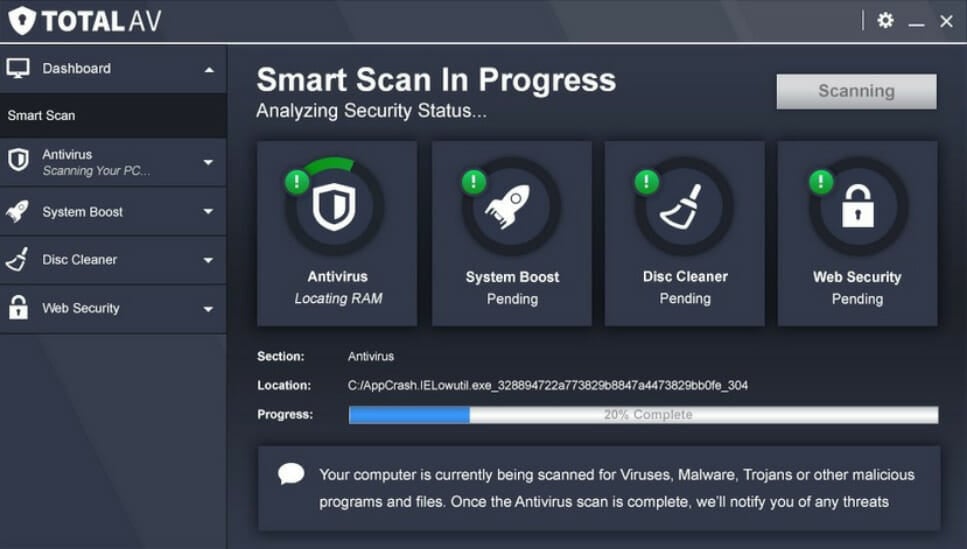
TotalAV is a premium antivirus solution with a high-quality set of security features and an excellent detection rate.
This software offers various scanning options. You can scan temporary files for common viruses, or the full system for malware. You can also run a smart scan for tracking cookies and junk files and scan your external or USB devices.
Once the scanning process is complete, it allows you to take several actions on any found malware files, including delete, quarantine, whitelist, or even ignore them.
TotalAV has a WebShield characteristic that is designed to block phishing sites and online malware distributors. It prevents these threats from compromising your security and stealing your personal information.
You can proactively observe your personal email address and receive notifications in case your data is at risk. You can also clear any trace of your browsing activity and remove all your web browser tracking cookies.
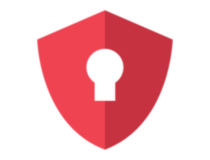
TotalAV
Protect your USB and all other devices from viruses and online threats with TotalAV powerful solution.
Panda Dome – Good malware blocker
This antivirus with a USB scanner comes with the Panda USB vaccine, a free antimalware to block malware from spreading to your computer through USB flash drives.
There is an increasing number of viruses that spread via USB flash drives and other removable devices like memory sticks, digital cameras, and other devices.
Panda’s USB Vaccine offers a double layer of preventive protection that allows you to disable the autorun feature on computers as well as USB drives.
USB Vaccine disables the autorun file so it cannot be read, modified, or replaced by malicious code. It is a useful tool that offers a high degree of protection against infections from removable devices.
When applied to a USB drive, it will permanently block the innocuous autorun.inf file, preventing it from any action that may modify it, but, you can use the drive normally by copying files to and from it.
However, files will be prevented from opening automatically.

Panda
Use an antivirus with great device management, USB protection and real time monitoring.
Kaspersky – Multitude scanning options
An infected USB drive can ruin your computer when it is inserted without being scanned for any threats.
In order to protect your computer from the dangers of viruses and malware, you need to have an antivirus with a USB scanner.
Kaspersky PURE comes with three scanning options: Quick scan, Full scan, or Do not scan.
To configure the automatic scan of USB drives upon insertion, click Settings and select General Settings in the Scan section.
In the Scan removal drives on connection section, select either quick scan, full scan, or Do not scan options, the latter of which will not scan removable drives on their connection.
You can also specify the maximum drive size to scan. It is compatible with Windows platforms, Mac, and mobile devices as well.

Kaspersky
Use an antivirus with real-time protection against malware infections and ransomware from USB.
Avira – Thorough antivirus solution
Avira is another great choice if you are looking for a free antivirus solution for your PC. It is comprehensive, professional-level cybersecurity.
Avira protection will block all online threats you can think of, like malicious websites, ransomware, and any spyware that you can get while surfing the Internet.
As per the USB flash drives or other media storage connected to your computer, the antivirus will block any infected device. So, you don’t have to worry when using a USB with documents from another PC.
You can choose between a full scan and a quick scan. The full scan checks your whole PC, searching even through the most obscure areas of your system, while the quick scan checks only the most vulnerable areas of your device.
Furthermore, Avira monitors and scans all the files you access or interact with and notifies you if they are safe or infected. In case of infection, this software won’t let the malicious file make changes to your PC.

Avira
Use a comprehensive cybersecurity solution that will scan and block infected USB devices.
Sophos – Simple interface
Sophos antivirus with USB scanner is useful for scanning removable devices as it detects devices upon insertion, and when you access a file.
This program runs an on-access scan subject to the configuration you set up on your computer. You can also set up an on-demand scan and select the removable device you want scanning.
If you want to run an additional scan when you insert a USB drive, you can right-click on the USB drive, and then select Scan with Sophos antivirus.
Sophos has implemented remote app control which allows you to configure settings for your device, monitor it from a distance, and schedule anti-malware scans.
It also has a ransomware protection that restores your device if ransomware restricts your access to it. It constantly checks the processes that interfere with your PC and files. Thus, if any suspicious activity interferes with your PC, it will be blocked immediately from causing you damage.

Sophos
Use an antivirus with artificial intelligence threat detection that scans removable devices automatically when you insert them.
Avast Free Antivirus – Facile operation
Whenever you plug an unknown USB drive into your computer, you’re risking your system because malware can spread or get into the drive itself.
Avast Free Antivirus with USB scanner has pre-defined scans installed such as the ability to scan any USB device connected to your computer.
It will detect potential auto-run programs that may try to launch when the drive is inserted. Avast Free Antivirus checks every file to determine its type and whether it should be scanned.
If you want to carry out a manual scan of USB drives instead, you need to select the Scan tab which will open the Scan screen.
The Quick scan option performs a scan of the C drive which usually detects the majority of malware found in files with dangerous extensions.
While a full system scan performs a detailed scan of all your computer’s hard disk and finds any possible infected programs, files, etc.

Avast Free Antivirus
A trustworthy program that protects your USB drives and devices safe from malicious activity.
Bitdefender USB Immunizer – Great malware prevention
This leading, powerful Bitdefender antivirus created the USB immunizer as a response to the growing malware issues, especially the autorun-based malware, which has been a nuisance e-threat globally.
Some of the autorun-based malware that has troubled USB drive users for years include the Trojan.AutorunInf, the Conficker worm, and/or Worm.Autorun.VHD.
Bitdefender introduced the USB immunizer becoming one of the antiviruses with a USB scanner with powerful action against malware detected once USB drives are inserted into a computer.
The USB immunizer disables threats before they access the computer and once installed, it constantly monitors and watches for newly inserted USB devices and immunizes them on the fly.
In the event that you plug in an infected USB drive accidentally, and it hasn’t been immunized, your computer won’t auto-execute the malware located in the USB device.
You can immunize a USB device as soon as it is plugged into the computer if you have the USB immunizer running, by ticking the automatically immunize USB drives box under the Options tab.
Each non-immunized USB drive plugged into your computer will be automatically immunized.
However, the USB immunizer only lists removable media as they are most prone to infections such as the autorun.inf type.
⇒ Get Bitdefender USB Immunizer
Trend Micro – Dynamic application
Trend Micro antivirus with USB scanner features real time virus scan with its USB Security tool so that if a threat is detected, an alert screen displays, and the infected files are isolated immediately.
USB Security also auto-updates on pattern files owing to the dynamic nature of threats, and automatically updates its pattern files, though you can also get manual updates.
It also keeps an interactive reference log of virus detection results where you can restore or delete any file on the quarantine list.
When it detects a virus, it cleans the infected file(s), but if the clean fails, the file(s) is automatically quarantined and you get a notification about it.
⇒ Get Trend Micro USB Security
If you want to discover more software to protect your computer, check our guide including the best lifetime license antivirus tools.
Which antivirus with a USB scanner do you use? Did it make the list? Share with us your favorite, and your experience with it in the comments section below.