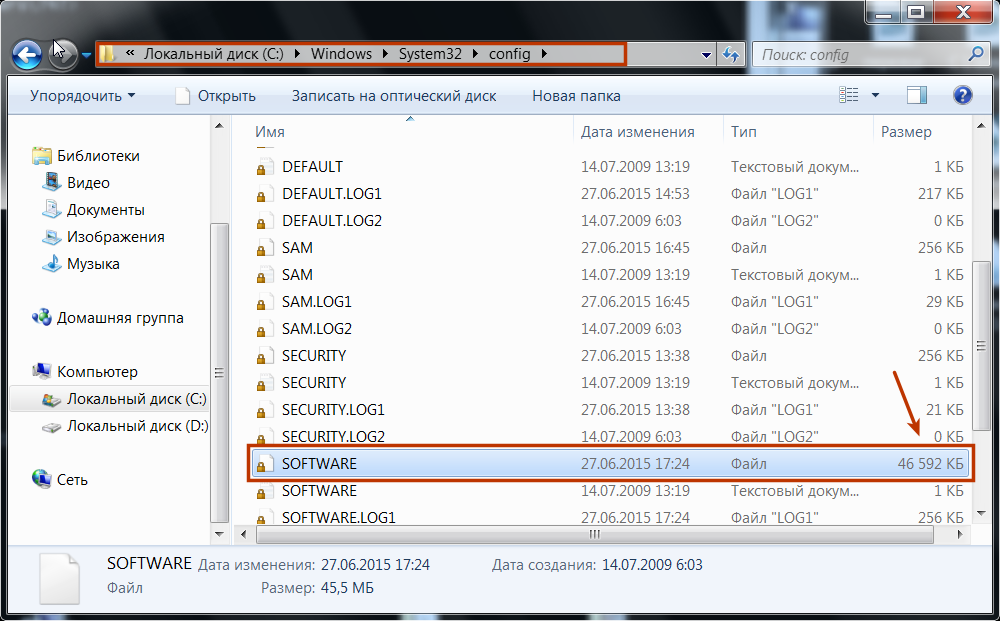Использование редактора реестра с умом

С помощью правки реестра можно изменить очень многие параметры, оптимизировать работу системы, отключить какие-либо ненужные функции системы и многое другое. В этой статье поговорим об использовании редактора реестра, не ограничиваясь стандартными инструкциями наподобие «найти такой-то раздел, изменить значение». Статья в равной степени подойдет для пользователей Windows 7, 8 и 8.1.
Что такое реестр
Реестр Windows представляет собой структурированную базу данных, в которой хранятся параметры и информация, используемая операционной системой, драйверами, службами и программами.
Реестр состоит из разделов (в редакторе выглядят как папки), параметров (или ключей) и их значений (показываются в правой части редактора реестра).
Чтобы запустить редактор реестра, в любой версии Windows (от XP) вы можете нажать клавиши Windows + R и ввести regedit в окно «Выполнить».
Впервые запуская редактор в левой части вы увидите корневые разделы, в которых неплохо бы ориентироваться:
- HKEY_CLASSES_ROOT — данный раздел используются для хранения и управления ассоциациями файлов. Фактически, данный раздел является ссылкой на HKEY_LOCAL_MACHINE/Software/Classes
- HKEY_CURRENT_USER — содержит параметры для пользователя, под именем которого был осуществлен вход в систему. Здесь же хранятся большинство параметров установленных программ. Является ссылкой на раздел пользователя в HKEY_USERS.
- HKEY_LOCAL_MACHINE — в данном разделе хранятся настройки ОС и программ в целом, для всех пользователей.
- HKEY_USERS — хранит настройки для всех пользователей системы.
- HKEY_CURRENT_CONFIG — содержит параметры всего установленного оборудования.
В инструкциях и руководствах имена разделов часто сокращаются до HK + первые буквы имени, например, вы можете увидеть такую запись: HKLM/Software, что соответствует HKEY_LOCAL_MACHINE/Software.
Где хранятся файлы реестра
Файлы реестра хранятся на системном диске в папке Windows/System32/Config — файлы SAM, SECURITY, SYTEM и SOFTWARE содержат информацию из соответствующих разделов в HKEY_LOCAL_MACHINE.
Данные из HKEY_CURRENT_USER хранятся в скрытом файле NTUSER.DAT в папке «Users/Имя_пользователя» на компьютере.
Создание и изменение разделов и параметров реестра
Любые действия по созданию и изменению разделов и значений реестра можно выполнить, обратившись к контекстному меню, появляющемуся по правому клику по имени раздела или в правой области со значениями (или по самому ключу, если его требуется изменить.
Ключи реестра могут иметь значения различных типов, но чаще всего при правке приходится иметь дело с двумя из них — это строковый параметр REG_SZ (для задания пути к программе, например) и параметр DWORD (например, для включения или отключения какой-либо функции системы).
Избранное в редакторе реестра
Даже среди тех, кто регулярно пользуется редактором реестра, почти нет тех, кто использует при этом пункт меню «Избранное» редактора. А зря — сюда можно добавить наиболее часто просматриваемые разделы. И в следующий раз, для перехода к ним не копаться в десятках имен разделов.
«Загрузить куст» или правка реестра на компьютере, который не загружается
С помощью пункта меню «Файл» — «Загрузить куст» в редакторе реестра вы можете выполнить загрузку разделов и ключей с другого компьютера или жесткого диска. Наиболее часто встречающийся вариант использования: загрузка с LiveCD на компьютере, который не загружается и исправление ошибок реестра на нем.
Примечание: пункт «Загрузить куст» активен только при выборе разделов реестра HKLM и HKEY_USERS.
Экспорт и импорт разделов реестра
Если необходимо, вы можете экспортировать любой раздел реестра, включая подразделы, для этого кликните по нему правой кнопкой мыши и выберите в контекстном меню «Экспортировать». Значения будут сохранены в файле с расширением .reg, который по сути является текстовым файлом и его можно редактировать с помощью любого текстового редактора.
Для импорта значений из такого файла, вы можете просто дважды кликнуть по нему или же выбрать в меню редактора реестра «Файл» — «Импорт». Импорт значений может понадобиться в различных случаях, например, для того, чтобы исправить ассоциации файлов Windows.
Очистка реестра
Многие сторонние программы в числе прочих функций предлагают произвести очистку реестра, что по описанию должно привести к ускорению работы компьютера. Я уже писал статью на эту тему и не рекомендую выполнять подобную очистку. Статья: Программы для очистки реестра — стоит ли их использовать.
Отмечу, что речь идет не об удалении записей вредоносных программ в реестре, а именно о «профилактической» очистке, которая по факту не приводит к повышению производительности, но может привести к сбоям в работе системы.
Дополнительные сведения о редакторе реестра
Некоторые статьи на сайте, которые имеют отношение к редактированию реестра Windows:
- Редактирование реестра запрещено администратором системы — что делать в этом случае
- Как удалить программы из автозагрузки с помощью редактора реестра
- Как убрать стрелки с ярлыков путем правки реестра
Реестр Windows (англ. Windows Registry), или системный реестр — иерархически построенная база данных параметров и настроек в большинстве операционных систем семейства Microsoft Windows [2].
В реестре хранятся данные, которые необходимы для правильного функционирования Windows. К ним относятся профили всех пользователей, сведения об установленном программном обеспечении и типах документов, которые могут быть созданы каждой программой, информация о свойствах папок и значках приложений, а также установленном оборудовании и используемых портах [1].
Открытие реестра¶
Поскольку файлов в реестре несколько, его нельзя открыть, например, в текстовом редакторе и внести какие-либо коррективы. Для работы с ним требуется специальная программа – редактор реестра, который является встроенным компонентом операционной системы Windows и вызывается путем ввода команды Regedit [4].
Существует несколько способов открыть редактор реестра.
Способ №1 – Открытие через утилиту «Выполнить»:
- Выбрать Пуск → Выполнить, либо нажать сочетание клавиш
Win+R(Win— клавиша, междуCtrlиAltв нижнем ряду клавиатуры, обычно на ней изображен значок Microsoft Windows;
- В открывшимся окне ввести команду
regedit; - Нажать клавишу
ОК.
Рис. 1 – Открытие через утилиту «Выполнить»
Способ №2 – Открытие через поиск по меню «Пуск»:
- Открыть меню Пуск;
- Ввести в строке поиска
regeditи запустить найденный файл, который отобразится в верхней части Пуска.
Рис. 2 – Открытие через поиск по меню «Пуск»
С другими способами можно ознакомиться в статье Три способа открыть редактор реестра Windows.
Структура реестра¶
Реестр имеет иерархическую структуру, которая напоминает файловую систему жесткого диска – с его каталогами, подкаталогами и файлами. Но называются элементы реестра по-другому: верхний уровень иерархии составляют разделы, каждый из которых может содержать вложенные подразделы, а также параметры. Именно в параметрах хранится основное содержимое реестра, разделы служат лишь для группировки схожих по назначению параметров [4].
Рис. 3 – Редактор реестра
Далее приведен краткий перечень и краткое описание стандартных разделов реестра. Максимальная длина имени раздела составляет 255 символов.
HKEY_CURRENT_USER
Данный раздел является корневым для данных конфигурации пользователя, вошедшего в систему в настоящий момент. Здесь хранятся папки пользователя, цвета экрана и параметры панели управления. Эти сведения сопоставлены с профилем пользователя. Вместо полного имени раздела иногда используется аббревиатура HKCU.
HKEY_USERS
Данный раздел содержит все активные загруженные профили пользователей компьютера. Раздел HKEY_CURRENT_USER является подразделом раздела HKEY_USERS. Вместо полного имени раздела иногда используется аббревиатура HKU.
HKEY_LOCAL_MACHINE
Раздел содержит параметры конфигурации, относящиеся к данному компьютеру (для всех пользователей). Наиболее интересным является подраздел Software, который включает в себя настройки всех установленных в системе приложений. Вместо полного имени раздела иногда используется аббревиатура HKLM.
HKEY_CLASSES_ROOT
Является подразделом HKEY_LOCAL_MACHINESoftware. Хранящиеся здесь сведения обеспечивают выполнение необходимой программы при открытии файла с использованием проводника. Вместо полного имени раздела иногда используется аббревиатура HKCR. Начиная с Windows 2000, эти сведения хранятся как в HKEY_LOCAL_MACHINE, так и в HKEY_CURRENT_USER.
Раздел HKEY_LOCAL_MACHINESoftwareClasses содержит параметры по умолчанию, которые относятся ко всем пользователям локального компьютера. Параметры, содержащиеся в разделе HKEY_CURRENT_USERSoftwareClasses, переопределяют принятые по умолчанию и относятся только к текущему пользователю.
Раздел HKEY_CLASSES_ROOT включает в себя данные из обоих источников. Кроме того, раздел HKEY_CLASSES_ROOT предоставляет эти объединенные данные программам, разработанным для более ранних версий Windows. Изменения настроек текущего пользователя выполняются в разделе HKEY_CURRENT_USERSoftwareClasses. Модификация параметров по умолчанию должна производиться в разделе HKEY_LOCAL_MACHINESoftwareClasses. Данные из разделов, добавленных в HKEY_CLASSES_ROOT, будут сохранены системой в разделе HKEY_LOCAL_MACHINESoftwareClasses. Если изменяется параметр в одном из подразделов раздела HKEY_CLASSES_ROOT и такой подраздел уже существует в HKEY_CURRENT_USERSoftwareClasses, то для хранения информации будет использован раздел HKEY_CURRENT_USERSoftwareClasses, а не HKEY_LOCAL_MACHINESoftwareClasses.
HKEY_CURRENT_CONFIG
Данный раздел содержит сведения о профиле оборудования, используемом локальным компьютером при запуске системы.
Примечание
Реестр 64-разрядных версий Windows подразделяется на 32- и 64-разрядные разделы. Большинство 32-разрядных разделов имеют те же имена, что и их аналоги в 64-разрядном разделе, и наоборот. По умолчанию редактор реестра 64-разрядных версий Windows отображает 32-разрядные разделы в следующем узле: HKEY_LOCAL_MACHINESoftwareWOW6432Node
Файлы реестра на жестком диске¶
Основные файлы, отвечающие за формирование реестра хранятся в папке %SystemRoot%System32Config. Обычно это C:WindowsSystem32Config и в зависимости от версии ОС их состав может несколько различаться.
Файл, хранящий личные настройки пользователя, «скрыт» в папке соответствующей учетной записи, например, в C:Documents and SettingsDmitry. Также файлы, отвечающие за пользовательские настройки, могут храниться в:
C:Documents and Settings%Username%(Ntuser.dat);C:Documents and Settings%Username%Local SettingsApplication DataMicrosoftWindows (UsrClass.dat).
Еще есть резервные копии файлов реестра, созданные системой, хранятся они в
C:WindowsSystem32configRegBack– для Windows 7 и Server 2008;C:Windowsrepair– для XP и Server 2003.
Примечание
По умолчанию операционная система делает резервные копии этих файлов раз в 10 дней с помощью планировщика задач.
Вспомогательные файлы для всех кустов за исключением HKEY_CURRENT_USER хранятся в системах Windows NT 4.0, Windows 2000, Windows XP, Windows Server 2003 и Windows Vista в папке %SystemRoot%System32Config.
Вспомогательные файлы для куста HKEY_CURRENT_USER хранятся в папке %SystemRoot%ProfilesИмя_пользователя. Расширения имен файлов в этих папках указывают на тип содержащихся в них данных. Отсутствие расширения также иногда может указывать на тип содержащихся в файле данных.
Примечание
Куст (дерево) реестра (англ. hive) — это группа разделов, подразделов и параметров реестра с набором вспомогательных файлов, содержащих резервные копии этих данных.
| Куст реестра | Вспомогательные файлы |
|---|---|
HKEY_LOCAL_MACHINESAM |
Sam, Sam.log, Sam.sav |
HKEY_LOCAL_MACHINESecurity |
Security, Security.log, Security.sav |
HKEY_LOCAL_MACHINESoftware |
Software, Software.log, Software.sav |
HKEY_LOCAL_MACHINESystem |
System, System.alt, System.log, System.sav |
HKEY_CURRENT_CONFIG |
System, System.alt, System.log, System.sav, Ntuser.dat, Ntuser.dat.log |
HKEY_USERSDEFAULT |
Default, Default.log, Default.sav |
Примечание
Например, кусту HKEY_LOCAL_MACHINESoftware соответствует на жестком диске файл C:WindowsSystem32configSOFTWARE.
Рис. 4 – Файлы реестра на жестком диске

Registry Editor, the user interface for the registry, in Windows 11 |
|
| Developer(s) | Microsoft |
|---|---|
| Initial release | April 6, 1992; 30 years ago with Windows 3.1 |
| Operating system | Microsoft Windows |
| Platform | IA-32, x86-64 and ARM (and historically DEC Alpha, Itanium, MIPS, and PowerPC) |
| Included with | Microsoft Windows |
| Type | Hierarchical database |
| Website | docs.microsoft.com/en-us/windows/desktop/SysInfo/registry |
The Windows Registry is a hierarchical database that stores low-level settings for the Microsoft Windows operating system and for applications that opt to use the registry. The kernel, device drivers, services, Security Accounts Manager, and user interfaces can all use the registry. The registry also allows access to counters for profiling system performance.
In other words, the registry or Windows Registry contains information, settings, options, and other values for programs and hardware installed on all versions of Microsoft Windows operating systems. For example, when a program is installed, a new subkey containing settings such as a program’s location, its version, and how to start the program, are all added to the Windows Registry.
When introduced with Windows 3.1, the Windows Registry primarily stored configuration information for COM-based components. Windows 95 and Windows NT extended its use to rationalize and centralize the information in the profusion of INI files, which held the configurations for individual programs, and were stored at various locations.[1][2] It is not a requirement for Windows applications to use the Windows Registry. For example, .NET Framework applications use XML files for configuration, while portable applications usually keep their configuration files with their executables.
Rationale[edit]
Prior to the Windows Registry, .INI files stored each program’s settings as a text file or binary file, often located in a shared location that did not provide user-specific settings in a multi-user scenario. By contrast, the Windows Registry stores all application settings in one logical repository (but a number of discrete files) and in a standardized form. According to Microsoft, this offers several advantages over .INI files.[2][3] Since file parsing is done much more efficiently with a binary format, it may be read from or written to more quickly than a text INI file. Furthermore, strongly typed data can be stored in the registry, as opposed to the text information stored in .INI files. This is a benefit when editing keys manually using regedit.exe, the built-in Windows Registry Editor. Because user-based registry settings are loaded from a user-specific path rather than from a read-only system location, the registry allows multiple users to share the same machine, and also allows programs to work for less privileged users. Backup and restoration is also simplified as the registry can be accessed over a network connection for remote management/support, including from scripts, using the standard set of APIs, as long as the Remote Registry service is running and firewall rules permit this.
Because the registry is a database, it offers improved system integrity with features such as atomic updates. If two processes attempt to update the same registry value at the same time, one process’s change will precede the other’s and the overall consistency of the data will be maintained. Where changes are made to .INI files, such race conditions can result in inconsistent data that does not match either attempted update. Windows Vista and later operating systems provide transactional updates to the registry by means of the Kernel Transaction Manager, extending the atomicity guarantees across multiple key and/or value changes, with traditional commit–abort semantics. (Note however that NTFS provides such support for the file system as well, so the same guarantees could, in theory, be obtained with traditional configuration files.)
Structure[edit]
Keys and values[edit]
The registry contains two basic elements: keys and values. Registry keys are container objects similar to folders. Registry values are non-container objects similar to files. Keys may contain values and subkeys. Keys are referenced with a syntax similar to Windows’ path names, using backslashes to indicate levels of hierarchy. Keys must have a case insensitive name without backslashes.
The hierarchy of registry keys can only be accessed from a known root key handle (which is anonymous but whose effective value is a constant numeric handle) that is mapped to the content of a registry key preloaded by the kernel from a stored «hive», or to the content of a subkey within another root key, or mapped to a registered service or DLL that provides access to its contained subkeys and values.
E.g. HKEY_LOCAL_MACHINESoftwareMicrosoftWindows refers to the subkey «Windows» of the subkey «Microsoft» of the subkey «Software» of the HKEY_LOCAL_MACHINE root key.
There are seven predefined root keys, traditionally named according to their constant handles defined in the Win32 API, or by synonymous abbreviations (depending on applications):[4]
- HKEY_LOCAL_MACHINE or HKLM
- HKEY_CURRENT_CONFIG or HKCC
- HKEY_CLASSES_ROOT or HKCR
- HKEY_CURRENT_USER or HKCU
- HKEY_USERS or HKU
- HKEY_PERFORMANCE_DATA (only in Windows NT, but invisible in the Windows Registry Editor)[5]
- HKEY_DYN_DATA (only in Windows 9x, and visible in the Windows Registry Editor)
Like other files and services in Windows, all registry keys may be restricted by access control lists (ACLs), depending on user privileges, or on security tokens acquired by applications, or on system security policies enforced by the system (these restrictions may be predefined by the system itself, and configured by local system administrators or by domain administrators). Different users, programs, services or remote systems may only see some parts of the hierarchy or distinct hierarchies from the same root keys.
Registry values are name/data pairs stored within keys. Registry values are referenced separately from registry keys. Each registry value stored in a registry key has a unique name whose letter case is not significant. The Windows API functions that query and manipulate registry values take value names separately from the key path and/or handle that identifies the parent key. Registry values may contain backslashes in their names, but doing so makes them difficult to distinguish from their key paths when using some legacy Windows Registry API functions (whose usage is deprecated in Win32).
The terminology is somewhat misleading, as each registry key is similar to an associative array, where standard terminology would refer to the name part of each registry value as a «key». The terms are a holdout from the 16-bit registry in Windows 3, in which registry keys could not contain arbitrary name/data pairs, but rather contained only one unnamed value (which had to be a string). In this sense, the Windows 3 registry was like a single associative array, in which the keys (in the sense of both ‘registry key’ and ‘associative array key’) formed a hierarchy, and the registry values were all strings. When the 32-bit registry was created, so was the additional capability of creating multiple named values per key, and the meanings of the names were somewhat distorted.[6] For compatibility with the previous behavior, each registry key may have a «default» value, whose name is the empty string.
Each value can store arbitrary data with variable length and encoding, but which is associated with a symbolic type (defined as a numeric constant) defining how to parse this data. The standard types are:[7]
| Type ID | Symbolic type name | Meaning and encoding of the data stored in the registry value |
|---|---|---|
| 0 | REG_NONE | No type (the stored value, if any) |
| 1 | REG_SZ | A string value, normally stored and exposed in UTF-16LE (when using the Unicode version of Win32 API functions), usually terminated by a NUL character |
| 2 | REG_EXPAND_SZ | An «expandable» string value that can contain environment variables, normally stored and exposed in UTF-16LE, usually terminated by a NUL character |
| 3 | REG_BINARY | Binary data (any arbitrary data) |
| 4 | REG_DWORD / REG_DWORD_LITTLE_ENDIAN | A DWORD value, a 32-bit unsigned integer (numbers between 0 and 4,294,967,295 [232 – 1]) (little-endian) |
| 5 | REG_DWORD_BIG_ENDIAN | A DWORD value, a 32-bit unsigned integer (numbers between 0 and 4,294,967,295 [232 – 1]) (big-endian) |
| 6 | REG_LINK | A symbolic link (UNICODE) to another registry key, specifying a root key and the path to the target key |
| 7 | REG_MULTI_SZ | A multi-string value, which is an ordered list of non-empty strings, normally stored and exposed in Unicode, each one terminated by a null character, the list being normally terminated by a second null character.[8] |
| 8 | REG_RESOURCE_LIST | A resource list (used by the Plug-n-Play hardware enumeration and configuration) |
| 9 | REG_FULL_RESOURCE_DESCRIPTOR | A resource descriptor (used by the Plug-n-Play hardware enumeration and configuration) |
| 10 | REG_RESOURCE_REQUIREMENTS_LIST | A resource requirements list (used by the Plug-n-Play hardware enumeration and configuration) |
| 11 | REG_QWORD / REG_QWORD_LITTLE_ENDIAN | A QWORD value, a 64-bit integer (either big- or little-endian, or unspecified) (introduced in Windows 2000)[9] |
Root keys[edit]
The keys at the root level of the hierarchical database are generally named by their Windows API definitions, which all begin «HKEY».[2] They are frequently abbreviated to a three- or four-letter short name starting with «HK» (e.g. HKCU and HKLM). Technically, they are predefined handles (with known constant values) to specific keys that are either maintained in memory, or stored in hive files stored in the local filesystem and loaded by the system kernel at boot time and then shared (with various access rights) between all processes running on the local system, or loaded and mapped in all processes started in a user session when the user logs on the system.
The HKEY_LOCAL_MACHINE (local machine-specific configuration data) and HKEY_CURRENT_USER (user-specific configuration data) nodes have a similar structure to each other; user applications typically look up their settings by first checking for them in «HKEY_CURRENT_USERSoftwareVendor’s nameApplication’s nameVersionSetting name», and if the setting is not found, look instead in the same location under the HKEY_LOCAL_MACHINE key[citation needed]. However, the converse may apply for administrator-enforced policy settings where HKLM may take precedence over HKCU. The Windows Logo Program has specific requirements for where different types of user data may be stored, and that the concept of least privilege be followed so that administrator-level access is not required to use an application.[a][10]
HKEY_LOCAL_MACHINE (HKLM)[edit]
Abbreviated HKLM, HKEY_LOCAL_MACHINE stores settings that are specific to the local computer.[11]
The key located by HKLM is actually not stored on disk, but maintained in memory by the system kernel in order to map all the other subkeys. Applications cannot create any additional subkeys. On Windows NT, this key contains four subkeys, «SAM», «SECURITY», «SYSTEM», and «SOFTWARE», that are loaded at boot time within their respective files located in the %SystemRoot%System32config folder. A fifth subkey, «HARDWARE», is volatile and is created dynamically, and as such is not stored in a file (it exposes a view of all the currently detected Plug-and-Play devices). On Windows Vista and above, a sixth and seventh subkey, «COMPONENTS» and «BCD», are mapped in memory by the kernel on-demand and loaded from %SystemRoot%system32configCOMPONENTS or from boot configuration data, bootBCD on the system partition.
- The «HKLMSAM» key usually appears as empty for most users (unless they are granted access by administrators of the local system or administrators of domains managing the local system). It is used to reference all «Security Accounts Manager» (SAM) databases for all domains into which the local system has been administratively authorized or configured (including the local domain of the running system, whose SAM database is stored in a subkey also named «SAM»: other subkeys will be created as needed, one for each supplementary domain). Each SAM database contains all builtin accounts (mostly group aliases) and configured accounts (users, groups and their aliases, including guest accounts and administrator accounts) created and configured on the respective domain, for each account in that domain, it notably contains the user name which can be used to log on that domain, the internal unique user identifier in the domain, a cryptographic hash of each user’s password for each enabled authentication protocol, the location of storage of their user registry hive, various status flags (for example if the account can be enumerated and be visible in the logon prompt screen), and the list of domains (including the local domain) into which the account was configured.
- The «HKLMSECURITY» key usually appears empty for most users (unless they are granted access by users with administrative privileges) and is linked to the Security database of the domain into which the current user is logged on (if the user is logged on the local system domain, this key will be linked to the registry hive stored by the local machine and managed by local system administrators or by the builtin «System» account and Windows installers). The kernel will access it to read and enforce the security policy applicable to the current user and all applications or operations executed by this user. It also contains a «SAM» subkey which is dynamically linked to the SAM database of the domain onto which the current user is logged on.
- The «HKLMSYSTEM» key is normally only writable by users with administrative privileges on the local system. It contains information about the Windows system setup, data for the secure random number generator (RNG), the list of currently mounted devices containing a filesystem, several numbered «HKLMSYSTEMControl Sets» containing alternative configurations for system hardware drivers and services running on the local system (including the currently used one and a backup), a «HKLMSYSTEMSelect» subkey containing the status of these Control Sets, and a «HKLMSYSTEMCurrentControlSet» which is dynamically linked at boot time to the Control Set which is currently used on the local system. Each configured Control Set contains:
- an «Enum» subkey enumerating all known Plug-and-Play devices and associating them with installed system drivers (and storing the device-specific configurations of these drivers),
- a «Services» subkey listing all installed system drivers (with non device-specific configuration, and the enumeration of devices for which they are instantiated) and all programs running as services (how and when they can be automatically started),
- a «Control» subkey organizing the various hardware drivers and programs running as services and all other system-wide configuration,
- a «Hardware Profiles» subkey enumerating the various profiles that have been tuned (each one with «System» or «Software» settings used to modify the default profile, either in system drivers and services or in the applications) as well as the «Hardware ProfilesCurrent» subkey which is dynamically linked to one of these profiles.
- The «HKLMSOFTWARE» subkey contains software and Windows settings (in the default hardware profile). It is mostly modified by application and system installers. It is organized by software vendor (with a subkey for each), but also contains a «Windows» subkey for some settings of the Windows user interface, a «Classes» subkey containing all registered associations from file extensions, MIME types, Object Classes IDs and interfaces IDs (for OLE, COM/DCOM and ActiveX), to the installed applications or DLLs that may be handling these types on the local machine (however these associations are configurable for each user, see below), and a «Policies» subkey (also organized by vendor) for enforcing general usage policies on applications and system services (including the central certificates store used for authenticating, authorizing or disallowing remote systems or services running outside the local network domain).
- The «HKLMSOFTWAREWow6432Node» key is used by 32-bit applications on a 64-bit Windows OS, and is equivalent to but separate from «HKLMSOFTWARE». The key path is transparently presented to 32-bit applications by WoW64 as HKLMSOFTWARE[12] (in a similar way that 32-bit applications see %SystemRoot%Syswow64 as %SystemRoot%System32)
HKEY_CLASSES_ROOT (HKCR)[edit]
- Abbreviated HKCR, HKEY_CLASSES_ROOT contains information about registered applications, such as file associations and OLE Object Class IDs, tying them to the applications used to handle these items. On Windows 2000 and above, HKCR is a compilation of user-based HKCUSoftwareClasses and machine-based HKLMSoftwareClasses. If a given value exists in both of the subkeys above, the one in HKCUSoftwareClasses takes precedence.[13] The design allows for either machine- or user-specific registration of COM objects.
HKEY_USERS (HKU)[edit]
- Abbreviated HKU, HKEY_USERS contains subkeys corresponding to the HKEY_CURRENT_USER keys for each user profile actively loaded on the machine, though user hives are usually only loaded for currently logged-in users.
HKEY_CURRENT_USER (HKCU)[edit]
- Abbreviated HKCU, HKEY_CURRENT_USER stores settings that are specific to the currently logged-in user.[14] The HKEY_CURRENT_USER key is a link to the subkey of HKEY_USERS that corresponds to the user; the same information is accessible in both locations. The specific subkey referenced is «(HKU)(SID)…» where (SID) corresponds to the Windows SID; if the «(HKCU)» key has the following suffix «(HKCU)SoftwareClasses…» then it corresponds to «(HKU)(SID)_CLASSES…» i.e. the suffix has the string «_CLASSES» is appended to the (SID).
- On Windows NT systems, each user’s settings are stored in their own files called NTUSER.DAT and USRCLASS.DAT inside their own Documents and Settings subfolder (or their own Users sub folder in Windows Vista and above). Settings in this hive follow users with a roaming profile from machine to machine.
HKEY_PERFORMANCE_DATA[edit]
- This key provides runtime information into performance data provided by either the NT kernel itself, or running system drivers, programs and services that provide performance data. This key is not stored in any hive and not displayed in the Registry Editor, but it is visible through the registry functions in the Windows API, or in a simplified view via the Performance tab of the Task Manager (only for a few performance data on the local system) or via more advanced control panels (such as the Performances Monitor or the Performances Analyzer which allows collecting and logging these data, including from remote systems).
HKEY_DYN_DATA[edit]
- This key is used only on Windows 95, Windows 98 and Windows ME.[15] It contains information about hardware devices, including Plug and Play and network performance statistics. The information in this hive is also not stored on the hard drive. The Plug and Play information is gathered and configured at startup and is stored in memory.[16]
Hives[edit]
Even though the registry presents itself as an integrated hierarchical database, branches of the registry are actually stored in a number of disk files called hives.[17] (The word hive constitutes an in-joke.)[18]
Some hives are volatile and are not stored on disk at all. An example of this is the hive of the branch starting at HKLMHARDWARE. This hive records information about system hardware and is created each time the system boots and performs hardware detection.
Individual settings for users on a system are stored in a hive (disk file) per user. During user login, the system loads the user hive under the HKEY_USERS key and sets the HKCU (HKEY_CURRENT_USER) symbolic reference to point to the current user. This allows applications to store/retrieve settings for the current user implicitly under the HKCU key.
Not all hives are loaded at any one time. At boot time, only a minimal set of hives are loaded, and after that, hives are loaded as the operating system initializes and as users log in or whenever a hive is explicitly loaded by an application.
File locations[edit]
The registry is physically stored in several files, which are generally obfuscated from the user-mode APIs used to manipulate the data inside the registry. Depending upon the version of Windows, there will be different files and different locations for these files, but they are all on the local machine. The location for system registry files in Windows NT is %SystemRoot%System32Config; the user-specific HKEY_CURRENT_USER user registry hive is stored in Ntuser.dat inside the user profile. There is one of these per user; if a user has a roaming profile, then this file will be copied to and from a server at logout and login respectively. A second user-specific registry file named UsrClass.dat contains COM registry entries and does not roam by default.
Windows NT[edit]
Windows NT systems store the registry in a binary file format which can be exported, loaded and unloaded by the Registry Editor in these operating systems. The following system registry files are stored in %SystemRoot%System32Config:
Sam– HKEY_LOCAL_MACHINESAMSecurity– HKEY_LOCAL_MACHINESECURITYSoftware– HKEY_LOCAL_MACHINESOFTWARESystem– HKEY_LOCAL_MACHINESYSTEMDefault– HKEY_USERS.DEFAULTUserdiff– Not associated with a hive. Used only when upgrading operating systems.[19]
The following file is stored in each user’s profile folder:
%USERPROFILE%Ntuser.dat– HKEY_USERS<User SID> (linked to by HKEY_CURRENT_USER)
For Windows 2000, Server 2003 and Windows XP, the following additional user-specific file is used for file associations and COM information:
%USERPROFILE%Local SettingsApplication DataMicrosoftWindowsUsrclass.dat(path is localized) – HKEY_USERS<User SID>_Classes (HKEY_CURRENT_USERSoftwareClasses)
For Windows Vista and later, the path was changed to:
%USERPROFILE%AppDataLocalMicrosoftWindowsUsrclass.dat(path is not localized) alias%LocalAppData%MicrosoftWindowsUsrclass.dat– HKEY_USERS<User SID>_Classes (HKEY_CURRENT_USERSoftwareClasses)
Windows 2000 keeps an alternate copy of the registry hives (.ALT) and attempts to switch to it when corruption is detected.[20] Windows XP and Windows Server 2003 do not maintain a System.alt hive because NTLDR on those versions of Windows can process the System.log file to bring up to date a System hive that has become inconsistent during a shutdown or crash. In addition, the %SystemRoot%Repair folder contains a copy of the system’s registry hives that were created after installation and the first successful startup of Windows.
Each registry data file has an associated file with a «.log» extension that acts as a transaction log that is used to ensure that any interrupted updates can be completed upon next startup.[21] Internally, Registry files are split into 4 kB «bins» that contain collections of «cells».[21]
Windows 9x[edit]
The registry files are stored in the %WINDIR% directory under the names USER.DAT and SYSTEM.DAT with the addition of CLASSES.DAT in Windows ME. Also, each user profile (if profiles are enabled) has its own USER.DAT file which is located in the user’s profile directory in %WINDIR%Profiles<Username>.
Windows 3.11[edit]
The only registry file is called REG.DAT and it is stored in the %WINDIR% directory.
Windows 10 Mobile[edit]
Note: To access the registry files, the Phone needs to be set in a special mode using either:
- WpInternals ( Put the mobile device into flash mode. )
- InterOp Tools ( mount the MainOS Partition with MTP. )
If any of above Methods worked — The Device Registry Files can be found in the following location:
{Phone}EFIESPWindowsSystem32config
Note: InterOp Tools also includes a registry editor.
Editing[edit]
Registry editors[edit]
The registry contains important configuration information for the operating system, for installed applications as well as individual settings for each user and application. A careless change to the operating system configuration in the registry could cause irreversible damage, so it is usually only installer programs which perform changes to the registry database during installation/configuration and removal. If a user wants to edit the registry manually, Microsoft recommends that a backup of the registry be performed before the change.[22] When a program is removed from control panel, it may not be completely removed and, in case of errors or glitches caused by references to missing programs, the user might have to manually check inside directories such as program files. After this, the user might need to manually remove any reference to the uninstalled program in the registry. This is usually done by using RegEdit.exe.[23] Editing the registry is sometimes necessary when working around Windows-specific issues e.g. problems when logging onto a domain can be resolved by editing the registry.[24]
Windows Registry can be edited manually using programs such as RegEdit.exe, although these tools do not expose some of the registry’s metadata such as the last modified date.
The registry editor for the 3.1/95 series of operating systems is RegEdit.exe and for Windows NT it is RegEdt32.exe; the functionalities are merged in Windows XP. Optional and/or third-party tools similar to RegEdit.exe are available for many Windows CE versions.
Registry Editor allows users to perform the following functions:
- Creating, manipulating, renaming[25] and deleting registry keys, subkeys, values and value data
- Importing and exporting .
REGfiles, exporting data in the binary hive format - Loading, manipulating and unloading registry hive format files (Windows NT systems only)
- Setting permissions based on ACLs (Windows NT systems only)
- Bookmarking user-selected registry keys as Favorites
- Finding particular strings in key names, value names and value data
- Remotely editing the registry on another networked computer
.REG files[edit]
.REG files (also known as Registration entries) are text-based human-readable files for exporting and importing portions of the registry using an INI-based syntax. On Windows 2000 and later, they contain the string Windows Registry Editor Version 5.00 at the beginning and are Unicode-based. On Windows 9x and NT 4.0 systems, they contain the string REGEDIT4 and are ANSI-based.[26] Windows 9x format .REG files are compatible with Windows 2000 and later. The Registry Editor on Windows on these systems also supports exporting .REG files in Windows 9x/NT format. Data is stored in .REG files using the following syntax:[26]
[<Hive name><Key name><Subkey name>] "Value name"=<Value type>:<Value data>
The Default Value of a key can be edited by using «@» instead of «Value Name»:
[<Hive name><Key name><Subkey name>] @=<Value type>:<Value data>
String values do not require a <Value type> (see example), but backslashes (») need to be written as a double-backslash (‘\’), and quotes (‘»‘) as backslash-quote (‘»‘).
For example, to add the values «Value A», «Value B», «Value C», «Value D», «Value E», «Value F», «Value G», «Value H», «Value I», «Value J», «Value K», «Value L», and «Value M» to the HKLMSOFTWAREFoobar key:
Windows Registry Editor Version 5.00 [HKEY_LOCAL_MACHINESOFTWAREFoobar] "Value A"="<String value data with escape characters>" "Value B"=hex:<Binary data (as comma-delimited list of hexadecimal values)> "Value C"=dword:<DWORD value integer> "Value D"=hex(0):<REG_NONE (as comma-delimited list of hexadecimal values)> "Value E"=hex(1):<REG_SZ (as comma-delimited list of hexadecimal values representing a UTF-16LE NUL-terminated string)> "Value F"=hex(2):<Expandable string value data (as comma-delimited list of hexadecimal values representing a UTF-16LE NUL-terminated string)> "Value G"=hex(3):<Binary data (as comma-delimited list of hexadecimal values)> ; equal to "Value B" "Value H"=hex(4):<DWORD value (as comma-delimited list of 4 hexadecimal values, in little endian byte order)> "Value I"=hex(5):<DWORD value (as comma-delimited list of 4 hexadecimal values, in big endian byte order)> "Value J"=hex(7):<Multi-string value data (as comma-delimited list of hexadecimal values representing UTF-16LE NUL-terminated strings)> "Value K"=hex(8):<REG_RESOURCE_LIST (as comma-delimited list of hexadecimal values)> "Value L"=hex(a):<REG_RESOURCE_REQUIREMENTS_LIST (as comma-delimited list of hexadecimal values)> "Value M"=hex(b):<QWORD value (as comma-delimited list of 8 hexadecimal values, in little endian byte order)>
Data from .REG files can be added/merged with the registry by double-clicking these files or using the /s switch in the command line. REG files can also be used to remove registry data.
To remove a key (and all subkeys, values and data), the key name must be preceded by a minus sign («-«).[26]
For example, to remove the HKLMSOFTWAREFoobar key (and all subkeys, values and data),
[-HKEY_LOCAL_MACHINESOFTWAREFoobar]
To remove a value (and its data), the values to be removed must have a minus sign («-«) after the equal sign («=»).[26]
For example, to remove only the «Value A» and «Value B» values (and their data) from the HKLMSOFTWAREFoobar key:
[HKEY_LOCAL_MACHINESOFTWAREFoobar] "Value A"=- "Value B"=-
To remove only the Default value of the key HKLMSOFTWAREFoobar (and its data):
[HKEY_LOCAL_MACHINESOFTWAREFoobar] @=-
Lines beginning with a semicolon are considered comments:
; This is a comment. This can be placed in any part of a .reg file [HKEY_LOCAL_MACHINESOFTWAREFoobar] "Value"="Example string"
Group policies[edit]
Windows group policies can change registry keys for a number of machines or individual users based on policies. When a policy first takes effect for a machine or for an individual user of a machine, the registry settings specified as part of the policy are applied to the machine or user settings.
Windows will also look for updated policies and apply them periodically, typically every 90 minutes.[27]
Through its scope a policy defines which machines and/or users the policy is to be applied to. Whether a machine or user is within the scope of a policy or not is defined by a set of rules which can filter on the location of the machine or user account in organizational directory, specific users or machine accounts or security groups. More advanced rules can be set up using Windows Management Instrumentation expressions. Such rules can filter on properties such as computer vendor name, CPU architecture, installed software, or networks connected to.
For instance, the administrator can create a policy with one set of registry settings for machines in the accounting department and policy with another (lock-down) set of registry settings for kiosk terminals in the visitors area. When a machine is moved from one scope to another (e.g. changing its name or moving it to another organizational unit), the correct policy is automatically applied. When a policy is changed it is automatically re-applied to all machines currently in its scope.
The policy is edited through a number of administrative templates which provides a user interface for picking and changing settings. The set of administrative templates is extensible and software packages which support such remote administration can register their own templates.
Command line editing[edit]
| Developer(s) | Microsoft |
|---|---|
| Operating system | Microsoft Windows |
| Type | Command |
| License | Proprietary commercial software |
| Website | docs.microsoft.com/en-us/windows-server/administration/windows-commands/reg |
| Developer(s) | Microsoft |
|---|---|
| Operating system | Microsoft Windows |
| Type | Command |
| License | Proprietary commercial software |
| Website | docs.microsoft.com/en-us/windows-server/administration/windows-commands/regini |
The registry can be manipulated in a number of ways from the command line. The Reg.exe and RegIni.exe utility tools are included in Windows XP and later versions of Windows. Alternative locations for legacy versions of Windows include the Resource Kit CDs or the original Installation CD of Windows.
Also, a .REG file can be imported from the command line with the following command:
RegEdit.exe /s file
The /s means the file will be silent merged to the registry. If the /s parameter is omitted the user will be asked to confirm the operation. In Windows 98, Windows 95 and at least some configurations of Windows XP the /s switch also causes RegEdit.exe to ignore the setting in the registry that allows administrators to disable it. When using the /s switch RegEdit.exe does not return an appropriate return code if the operation fails, unlike Reg.exe which does.
RegEdit.exe /e file
exports the whole registry in V5 format to a UNICODE .REG file, while any of
RegEdit.exe /e file HKEY_CLASSES_ROOT[<key>] RegEdit.exe /e file HKEY_CURRENT_CONFIG[<key>] RegEdit.exe /e file HKEY_CURRENT_USER[<key>] RegEdit.exe /e file HKEY_LOCAL_MACHINE[<key>] RegEdit.exe /e file HKEY_USERS[<key>]
export the specified (sub)key (which has to be enclosed in quotes if it contains spaces) only.
RegEdit.exe /a file
exports the whole registry in V4 format to an ANSI .REG file.
RegEdit.exe /a file <key>
exports the specified (sub)key (which has to be enclosed in quotes if it contains spaces) only.
It is also possible to use Reg.exe. Here is a sample to display the value of the registry value Version:
Reg.exe QUERY HKLMSoftwareMicrosoftResKit /v Version
Other command line options include a VBScript or JScript together with CScript, WMI or WMIC.exe and Windows PowerShell.
Registry permissions can be manipulated through the command line using RegIni.exe and the SubInACL.exe tool. For example, the permissions on the HKEY_LOCAL_MACHINESOFTWARE key can be displayed using:
SubInACL.exe /keyreg HKEY_LOCAL_MACHINESOFTWARE /display
PowerShell commands and scripts[edit]
Using PowerShell to navigate the registry
Windows PowerShell comes with a registry provider which presents the registry as a location type similar to the file system. The same commands used to manipulate files and directories in the file system can be used to manipulate keys and values of the registry.[28]
Also like the file system, PowerShell uses the concept of a current location which defines the context on which commands by default operate. The Get-ChildItem (also available through the aliases ls, dir or gci) retrieves the child keys of the current location. By using the Set-Location (or the alias cd) command the user can change the current location to another key of the registry.[28] Commands which rename items, remove items, create new items or set content of items or properties can be used to rename keys, remove keys or entire sub-trees or change values.
Through PowerShell scripts files, an administrator can prepare scripts which, when executed, make changes to the registry. Such scripts can be distributed to administrators who can execute them on individual machines. The PowerShell Registry provider supports transactions, i.e. multiple changes to the registry can be bundled into a single atomic transaction. An atomic transaction ensures that either all of the changes are committed to the database, or if the script fails, none of the changes are committed to the database.[28][29]
Programs or scripts[edit]
The registry can be edited through the APIs of the Advanced Windows 32 Base API Library (advapi32.dll).[30] List of registry API functions:
- RegCloseKey
- RegConnectRegistry
- RegCreateKey
- RegCreateKeyEx
- RegDeleteKey
- RegDeleteValue
- RegEnumKey
- RegEnumKeyEx
- RegEnumValue
- RegFlushKey
- RegGetKeySecurity
- RegLoadKey
- RegNotifyChangeKeyValue
- RegOpenKey
- RegOpenKeyEx
- RegQueryInfoKey
- RegQueryMultipleValues
- RegQueryValue
- RegQueryValueEx
- RegReplaceKey
- RegRestoreKey
- RegSaveKey
- RegSetKeySecurity
- RegSetValue
- RegSetValueEx
- RegUnLoadKey
Many programming languages offer built-in runtime library functions or classes that wrap the underlying Windows APIs and thereby enable programs to store settings in the registry (e.g. Microsoft.Win32.Registry in VB.NET and C#, or TRegistry in Delphi and Free Pascal). COM-enabled applications like Visual Basic 6 can use the WSH WScript.Shell object. Another way is to use the Windows Resource Kit Tool, Reg.exe by executing it from code,[31] although this is considered poor programming practice.
Similarly, scripting languages such as Perl (with Win32::TieRegistry), Python (with winreg), TCL (which comes bundled with the registry package),[32] Windows Powershell and Windows Scripting Host also enable registry editing from scripts.
Offline editing[edit]
The offreg.dll[33] available from the Windows Driver Kit offers a set of APIs for the creation and manipulation of currently not loaded registry hives similar to those provided by advapi32.dll.
It is also possible to edit the registry (hives) of an offline system from Windows PE or Linux (in the latter case using open source tools).
COM self-registration[edit]
Prior to the introduction of registration-free COM, developers were encouraged to add initialization code to in-process and out-of-process binaries to perform the registry configuration required for that object to work. For in-process binaries such as .DLL and .OCX files, the modules typically exported a function called DllInstall()[34] that could be called by installation programs or invoked manually with utilities like Regsvr32.exe;[35] out-of-process binaries typically support the commandline arguments /Regserver and /Unregserver that created or deleted the required registry settings.[36] COM applications that break because of DLL Hell issues can commonly be repaired with RegSvr32.exe or the /RegServer switch without having to re-invoke installation programs.[37]
Advanced functionality[edit]
Windows exposes APIs that allows user-mode applications to register to receive a notification event if a particular registry key is changed.[38] APIs are also available to allow kernel-mode applications to filter and modify registry calls made by other applications.[39]
Windows also supports remote access to the registry of another computer via the RegConnectRegistry function[40] if the Remote Registry service is running, correctly configured and its network traffic is not firewalled.[41]
Security[edit]
Each key in the registry of Windows NT versions can have an associated security descriptor. The security descriptor contains an access control list (ACL) that describes which user groups or individual users are granted or denied access permissions. The set of registry permissions include 10 rights/permissions which can be explicitly allowed or denied to a user or a group of users.
| Permission | Description |
|---|---|
| Query Value | The right to read the registry key value. |
| Set Value | The right to write a new value |
| Create Subkey | The right to create subkeys. |
| Enumerate Subkeys | Allow the enumeration of subkeys. |
| Notify | The right to request change notifications for registry keys or subkeys. |
| Create Link | Reserved by the operating system. |
| Delete | The right to delete a key. |
| Write DACL | The right to modify permissions of the container’s DACL. |
| Write Owner | The right to modify the container’s owner. |
| Read Control | The right to read the DACL. |
As with other securable objects in the operating system, individual access control entries (ACE) on the security descriptor can be explicit or inherited from a parent object.[42]
Windows Resource Protection is a feature of Windows Vista and later versions of Windows that uses security to deny Administrators and the system WRITE access to some sensitive keys to protect the integrity of the system from malware and accidental modification.[43]
Special ACEs on the security descriptor can also implement mandatory integrity control for the registry key and subkeys. A process running at a lower integrity level cannot write, change or delete a registry key/value, even if the account of the process has otherwise been granted access through the ACL. For instance, Internet Explorer running in Protected Mode can read medium and low integrity registry keys/values of the currently logged on user, but it can only modify low integrity keys.[44]
Outside security, registry keys cannot be deleted or edited due to other causes. Registry keys containing NUL characters cannot be deleted with standard registry editors and require a special utility for deletion, such as RegDelNull.[45][46]
Backups and recovery[edit]
Different editions of Windows have supported a number of different methods to back up and restore the registry over the years, some of which are now deprecated:
- System Restore can back up the registry and restore it as long as Windows is bootable, or from the Windows Recovery Environment (starting with Windows Vista).
- NTBackup can back up the registry as part of the System State and restore it. Automated System Recovery in Windows XP can also restore the registry.
- On Windows NT, the Last Known Good Configuration option in startup menu relinks the
HKLMSYSTEMCurrentControlSetkey, which stores hardware and device driver information. - Windows 98 and Windows ME include command line (Scanreg.exe) and GUI (Scanregw.exe) registry checker tools to check and fix the integrity of the registry, create up to five automatic regular backups by default and restore them manually or whenever corruption is detected.[47] The registry checker tool backs up the registry, by default, to
%Windir%SysbckupScanreg.exe can also run from MS-DOS.[48] - The Windows 95 CD-ROM included an Emergency Recovery Utility (ERU.exe) and a Configuration Backup Tool (Cfgback.exe) to back up and restore the registry. Additionally Windows 95 backs up the registry to the files system.da0 and user.da0 on every successful boot.
- Windows NT 4.0 included
RDISK.EXE, a utility to back up and restore the entire registry.[49] - Windows 2000 Resource Kit contained an unsupported pair of utilities called Regback.exe and RegRest.exe for backup and recovery of the registry.[50]
- Periodic automatic backups of the registry are now disabled by default on Windows 10 May 2019 Update (version 1903). Microsoft recommends System Restore be used instead.[51]
Policy[edit]
Group policy[edit]
Windows 2000 and later versions of Windows use Group Policy to enforce registry settings through a registry-specific client extension in the Group Policy processing engine.[52] Policy may be applied locally to a single computer using gpedit.msc, or to multiple users and/or computers in a domain using gpmc.msc.
Legacy systems[edit]
With Windows 95, Windows 98, Windows ME and Windows NT 4.0, administrators can use a special file to be merged into the registry, called a policy file (POLICY.POL). The policy file allows administrators to prevent non-administrator users from changing registry settings like, for instance, the security level of Internet Explorer and the desktop background wallpaper. The policy file is primarily used in a business with a large number of computers where the business needs to be protected from rogue or careless users.
The default extension for the policy file is .POL.
The policy file filters the settings it enforces by user and by group (a «group» is a defined set of users). To do that the policy file merges into the registry, preventing users from circumventing it by simply changing back the settings.
The policy file is usually distributed through a LAN, but can be placed on the local computer.
The policy file is created by a free tool by Microsoft that goes by the filename poledit.exe for Windows 95/Windows 98 and with a computer management module for Windows NT. The editor requires administrative permissions to be run on systems that uses permissions.
The editor can also directly change the current registry settings of the local computer and if the remote registry service is installed and started on another computer it can also change the registry on that computer.
The policy editor loads the settings it can change from .ADM files, of which one is included, that contains the settings the Windows shell provides. The .ADM file is plain text and supports easy localisation by allowing all the strings to be stored in one place.
Virtualization[edit]
INI file virtualization[edit]
Windows NT kernels support redirection of INI file-related APIs into a virtual file in a registry location such as HKEY_CURRENT_USER using a feature called «InifileMapping».[53] This functionality was introduced to allow legacy applications written for 16-bit versions of Windows to be able to run under Windows NT platforms on which the System folder is no longer considered an appropriate location for user-specific data or configuration. Non-compliant 32-bit applications can also be redirected in this manner, even though the feature was originally intended for 16-bit applications.
Registry virtualization[edit]
Windows Vista introduced limited registry virtualization, whereby poorly written applications that do not respect the principle of least privilege and instead try to write user data to a read-only system location (such as the HKEY_LOCAL_MACHINE hive), are silently redirected to a more appropriate location, without changing the application itself.
Similarly, application virtualization redirects all of an application’s invalid registry operations to a location such as a file. Used together with file virtualization, this allows applications to run on a machine without being installed on it.
Low integrity processes may also use registry virtualization. For example, Internet Explorer 7 or 8 running in «Protected Mode» on Windows Vista and above will automatically redirect registry writes by ActiveX controls to a sandboxed location in order to frustrate some classes of security exploits.
The Application Compatibility Toolkit[54] provides shims that can transparently redirect HKEY_LOCAL_MACHINE or HKEY_CLASSES_ROOT Registry operations to HKEY_CURRENT_USER to address «LUA» bugs that cause applications not to work for users with insufficient rights.
Disadvantages[edit]
Critics labeled the registry in Windows 95 a single point of failure, because re-installation of the operating system was required if the registry became corrupt.[citation needed] However, Windows NT uses transaction logs to protect against corruption during updates. Current versions of Windows use two levels of log files to ensure integrity even in the case of power failure or similar catastrophic events during database updates.[55] Even in the case of a non-recoverable error, Windows can repair or re-initialize damaged registry entries during system boot.[55]
Equivalents and alternatives[edit]
In Windows, use of the registry for storing program data is a matter of developer’s discretion. Microsoft provides programming interfaces for storing data in XML files (via MSXML) or database files (via SQL Server Compact) which developers can use instead. Developers are also free to use non-Microsoft alternatives or develop their own proprietary data stores.
In contrast to Windows Registry’s binary-based database model, some other operating systems use separate plain-text files for daemon and application configuration, but group these configurations together for ease of management.
- In Unix-like operating systems (including Linux) that follow the Filesystem Hierarchy Standard, system-wide configuration files (information similar to what would appear in HKEY_LOCAL_MACHINE on Windows) are traditionally stored in files in
/etc/and its subdirectories, or sometimes in/usr/local/etc. Per-user information (information that would be roughly equivalent to that in HKEY_CURRENT_USER) is stored in hidden directories and files (that start with a period/full stop) within the user’s home directory. However XDG-compliant applications should refer to the environment variables defined in the Base Directory specification.[56] - In macOS, system-wide configuration files are typically stored in the
/Library/folder, whereas per-user configuration files are stored in the corresponding~/Library/folder in the user’s home directory, and configuration files set by the system are in/System/Library/. Within these respective directories, an application typically stores a property list file in thePreferences/sub-directory. - RISC OS (not to be confused with MIPS RISC/os) uses directories for configuration data, which allows applications to be copied into application directories, as opposed to the separate installation process that typifies Windows applications; this approach is also used on the ROX Desktop for Linux.[57] This directory-based configuration also makes it possible to use different versions of the same application, since the configuration is done «on the fly».[58] If one wishes to remove the application, it is possible to simply delete the folder belonging to the application.[59][60] This will often not remove configuration settings which are stored independently from the application, usually within the computer’s !Boot structure, in !Boot.Choices or potentially anywhere on a network fileserver. It is possible to copy installed programs between computers running RISC OS by copying the application directories belonging to the programs, however some programs may require re-installing, e.g. when shared files are placed outside an application directory.[58]
- IBM AIX (a Unix variant) uses a registry component called Object Data Manager (ODM). The ODM is used to store information about system and device configuration. An extensive set of tools and utilities provides users with means of extending, checking, correcting the ODM database. The ODM stores its information in several files, default location is
/etc/objrepos. - The GNOME desktop environment uses a registry-like interface called dconf for storing configuration settings for the desktop and applications.
- The Elektra Initiative provides alternative back-ends for various different text configuration files.
- While not an operating system, the Wine compatibility layer, which allows Windows software to run on a Unix-like system, also employs a Windows-like registry as text files in the WINEPREFIX folder: system.reg (HKEY_LOCAL_MACHINE), user.reg (HKEY_CURRENT_USER) and userdef.reg.[61]
See also[edit]
- Registry cleaner
- Application virtualization
- LogParser – SQL-like querying of various types of log files
- List of Shell Icon Overlay Identifiers
- Ransomware attack that uses Registry
Notes[edit]
- ^ When applications fail to execute because they request more privileges than they require (and are denied those privileges), this is known as a limited user application (LUA) bug.
Footnotes[edit]
- ^ Esposito, Dino (November 2000). «Windows 2000 Registry: Latest Features and APIs Provide the Power to Customize and Extend Your Apps». MSDN Magazine. Microsoft. Archived from the original on April 15, 2003. Retrieved July 19, 2007.
- ^ a b c «The System Registry».
- ^ «Windows 95 Architecture Components». www.microsoft.com. Archived from the original on February 7, 2008. Retrieved April 29, 2008.
The following table shows other difficulties or limitations caused by using .INI files that are overcome by using the Registry.
- ^ Hipson 2002, p. 5, 41–43.
- ^ Richter, Jeffrey; Nasarre, Christophe (2008). Windows Via C/C++ (Fifth ed.). Microsoft Press. ISBN 9780735642461. Retrieved August 28, 2021.
- ^ Raymond Chen, «Why do registry keys have a default value?»
- ^ Hipson 2002, pp. 207, 513–514.
- ^ Hipson 2002, pp. 520–521.
- ^ Hipson 2002, p. 7.
- ^ «Designed for Windows XP Application Specification». Microsoft. August 20, 2002. Retrieved April 8, 2009.
- ^ «HKEY_LOCAL_MACHINE». Gautam. 2009. Retrieved April 8, 2009.
- ^ «Registry Keys Affected by WOW64 (Windows)». Msdn.microsoft.com. Retrieved April 10, 2014.
- ^ «Description of the Microsoft Windows registry». Retrieved September 25, 2008.
- ^ «HKEY_CURRENT_USER». Microsoft. 2009. Retrieved April 8, 2009.
- ^ «Description of the HKEY_DYN_DATA Registry Key in Windows 95, Windows 98, and Windows 98 SE». support.microsoft.com.
- ^ «A Closer Look at HKEY_DYN_DATA». rinet.ru. Archived from the original on May 9, 2008.
- ^ «Registry hives». Retrieved July 19, 2007.
- ^ Chen, Raymond (August 8, 2011). «Why is a registry file called a «hive»?». The Old New Thing. Retrieved July 29, 2011.
- ^ «Overview of the Windows NT Registry». Retrieved December 2, 2011.
- ^ «Inside the Registry». Retrieved December 28, 2007.
- ^ a b Norris, Peter (February 2009). «The Internal Structure of the Windows Registry» (PDF). Cranfield University. Archived from the original (PDF) on May 29, 2009.
- ^ «Incorrect Icons Displayed for .ico Files». November 15, 2009. Retrieved March 31, 2012.
- ^ «How to Completely Uninstall / Remove a Software Program in Windows without using 3rd Party Software? — AskVG». www.askvg.com. August 26, 2011.
- ^ «You may receive a «STOP 0x00000035 NO_MORE_IRP_STACK_LOCATIONS» error message when you try to log on to a domain». October 9, 2011. Retrieved March 31, 2012. This page tells the user to edit the registry when resolving the issue.
- ^ key renaming is implemented as removal and add while retaining subkeys/values, as the underlying APIs do not support the rename function directly
- ^ a b c d «How to add, modify, or delete registry subkeys and values by using a .reg file». support.microsoft.com.
- ^ «Applying Group Policy». Microsoft.
- ^ a b c Payette, Bruce; Siddaway, Richard (2018). Windows PowerShell in Action (Third ed.). Manning Publications. pp. 7–8, 24, 608, 708–710. ISBN 9781633430297. Retrieved August 28, 2021.
- ^ Warner, Timothy L. (May 2015). Windows PowerShell in 24 Hours, Sams Teach Yourself. Sams Publishing. p. 19, 211. ISBN 9780134049359. Retrieved August 28, 2021.
- ^ «Reading and Writing Registry Values with Visual Basic». Retrieved July 19, 2007.
- ^ «REG command in Windows XP». Retrieved July 19, 2007.
- ^ «registry manual page – Tcl Bundled Packages». www.tcl.tk. Retrieved December 14, 2017.
- ^ «Offline Registry Library». Retrieved June 4, 2014.
- ^ «DllInstall Function». Microsoft. March 7, 2012. Retrieved March 22, 2012.
- ^ «Regsvr32». Microsoft. Retrieved March 22, 2012.
- ^ «How to: Register Automation Servers». Microsoft. Retrieved March 22, 2012.
- ^ «How to re-register PowerPoint 2000, PowerPoint 2003, PowerPoint 2007 and PowerPoint 2010». Microsoft. January 2012. Retrieved March 22, 2012.
- ^ «RegNotifyChangeKeyValue function». Microsoft.
- ^ «Registering for Notifications». Microsoft.
- ^ «RegConnectRegistry function». Microsoft.
- ^ «How to Manage Remote Access to the Registry». Microsoft.
- ^ Gibson, Darril (June 28, 2011). «Chapter 4: Securing Access with Permissions». Microsoft Windows security : essentials. Indianapolis, Ind.: Wiley. ISBN 978-1-118-01684-8.
- ^ «Application Compatibility: Windows Resource Protection (WRP)». Microsoft. Retrieved August 8, 2012.
- ^ Marc Silbey, Peter Brundrett. «Understanding and Working in Protected Mode Internet Explorer». Retrieved August 8, 2012.
- ^ «RegDelNull v1.1». November 1, 2006. Retrieved August 8, 2012.
- ^ «Unable to delete certain registry keys – Error while deleting key». March 23, 2010. Retrieved August 8, 2012. Microsoft Support page.
- ^ «Description of the Windows Registry Checker Tool (Scanreg.exe)».
- ^ «Command-Line Switches for the Registry Checker Tool».
- ^ «How To Backup, Edit, and Restore the Registry in Windows NT 4.0». support.microsoft.com.
- ^ «Technical Reference to the Registry: Related Resources». Microsoft. Retrieved September 9, 2011.
- ^ «Microsoft Kills Automatic Registry Backups in Windows 10». ExtremeTech. Retrieved July 1, 2019.
- ^ «How Core Group Policy Works». Microsoft. September 2, 2009. Retrieved August 13, 2012.
- ^ «Chapter 26 – Initialization Files and the Registry». Microsoft. Retrieved March 3, 2008.
- ^ «Microsoft Application Compatibility Toolkit 5.0». Microsoft. Retrieved July 26, 2008.
- ^ a b Ionescu, Mark Russinovich, David A. Solomon, Alex (2012). «Registry Internals». Windows internals (6th ed.). Redmond, Wash.: Microsoft Press. ISBN 978-0-7356-4873-9.
- ^ «XDG Base Directory Specification». standards.freedesktop.org.
- ^ «Application directories». Archived from the original on May 27, 2012. Retrieved May 17, 2012.
- ^ a b «Case Studies Of The Top 132 Annoyances With Operating Systems Other Than RISC OS». Retrieved April 3, 2012. Page from the riscos.com website. Mentioned in points 82 and 104.
- ^ «RISC OS tour». Retrieved July 19, 2007.
- ^ «The RISC OS Products Directory». November 2, 2006. Archived from the original on February 19, 2007. Retrieved April 1, 2012.
- ^ 3.2. Using the Registry and Regedit (Wine User Guide)
References[edit]
- Hipson, Peter (2002). Mastering Windows XP Registry. Wiley. ISBN 0-7821-2987-0. Retrieved August 28, 2021.
- Russinovich, Mark E.; Solomon, David A. (2005). Microsoft Windows Internals (Fourth ed.). Microsoft Press. pp. 183–236. ISBN 978-0-7356-1917-3.
External links[edit]
- Windows Registry info & reference in the MSDN Library

Registry Editor, the user interface for the registry, in Windows 11 |
|
| Developer(s) | Microsoft |
|---|---|
| Initial release | April 6, 1992; 30 years ago with Windows 3.1 |
| Operating system | Microsoft Windows |
| Platform | IA-32, x86-64 and ARM (and historically DEC Alpha, Itanium, MIPS, and PowerPC) |
| Included with | Microsoft Windows |
| Type | Hierarchical database |
| Website | docs.microsoft.com/en-us/windows/desktop/SysInfo/registry |
The Windows Registry is a hierarchical database that stores low-level settings for the Microsoft Windows operating system and for applications that opt to use the registry. The kernel, device drivers, services, Security Accounts Manager, and user interfaces can all use the registry. The registry also allows access to counters for profiling system performance.
In other words, the registry or Windows Registry contains information, settings, options, and other values for programs and hardware installed on all versions of Microsoft Windows operating systems. For example, when a program is installed, a new subkey containing settings such as a program’s location, its version, and how to start the program, are all added to the Windows Registry.
When introduced with Windows 3.1, the Windows Registry primarily stored configuration information for COM-based components. Windows 95 and Windows NT extended its use to rationalize and centralize the information in the profusion of INI files, which held the configurations for individual programs, and were stored at various locations.[1][2] It is not a requirement for Windows applications to use the Windows Registry. For example, .NET Framework applications use XML files for configuration, while portable applications usually keep their configuration files with their executables.
Rationale[edit]
Prior to the Windows Registry, .INI files stored each program’s settings as a text file or binary file, often located in a shared location that did not provide user-specific settings in a multi-user scenario. By contrast, the Windows Registry stores all application settings in one logical repository (but a number of discrete files) and in a standardized form. According to Microsoft, this offers several advantages over .INI files.[2][3] Since file parsing is done much more efficiently with a binary format, it may be read from or written to more quickly than a text INI file. Furthermore, strongly typed data can be stored in the registry, as opposed to the text information stored in .INI files. This is a benefit when editing keys manually using regedit.exe, the built-in Windows Registry Editor. Because user-based registry settings are loaded from a user-specific path rather than from a read-only system location, the registry allows multiple users to share the same machine, and also allows programs to work for less privileged users. Backup and restoration is also simplified as the registry can be accessed over a network connection for remote management/support, including from scripts, using the standard set of APIs, as long as the Remote Registry service is running and firewall rules permit this.
Because the registry is a database, it offers improved system integrity with features such as atomic updates. If two processes attempt to update the same registry value at the same time, one process’s change will precede the other’s and the overall consistency of the data will be maintained. Where changes are made to .INI files, such race conditions can result in inconsistent data that does not match either attempted update. Windows Vista and later operating systems provide transactional updates to the registry by means of the Kernel Transaction Manager, extending the atomicity guarantees across multiple key and/or value changes, with traditional commit–abort semantics. (Note however that NTFS provides such support for the file system as well, so the same guarantees could, in theory, be obtained with traditional configuration files.)
Structure[edit]
Keys and values[edit]
The registry contains two basic elements: keys and values. Registry keys are container objects similar to folders. Registry values are non-container objects similar to files. Keys may contain values and subkeys. Keys are referenced with a syntax similar to Windows’ path names, using backslashes to indicate levels of hierarchy. Keys must have a case insensitive name without backslashes.
The hierarchy of registry keys can only be accessed from a known root key handle (which is anonymous but whose effective value is a constant numeric handle) that is mapped to the content of a registry key preloaded by the kernel from a stored «hive», or to the content of a subkey within another root key, or mapped to a registered service or DLL that provides access to its contained subkeys and values.
E.g. HKEY_LOCAL_MACHINESoftwareMicrosoftWindows refers to the subkey «Windows» of the subkey «Microsoft» of the subkey «Software» of the HKEY_LOCAL_MACHINE root key.
There are seven predefined root keys, traditionally named according to their constant handles defined in the Win32 API, or by synonymous abbreviations (depending on applications):[4]
- HKEY_LOCAL_MACHINE or HKLM
- HKEY_CURRENT_CONFIG or HKCC
- HKEY_CLASSES_ROOT or HKCR
- HKEY_CURRENT_USER or HKCU
- HKEY_USERS or HKU
- HKEY_PERFORMANCE_DATA (only in Windows NT, but invisible in the Windows Registry Editor)[5]
- HKEY_DYN_DATA (only in Windows 9x, and visible in the Windows Registry Editor)
Like other files and services in Windows, all registry keys may be restricted by access control lists (ACLs), depending on user privileges, or on security tokens acquired by applications, or on system security policies enforced by the system (these restrictions may be predefined by the system itself, and configured by local system administrators or by domain administrators). Different users, programs, services or remote systems may only see some parts of the hierarchy or distinct hierarchies from the same root keys.
Registry values are name/data pairs stored within keys. Registry values are referenced separately from registry keys. Each registry value stored in a registry key has a unique name whose letter case is not significant. The Windows API functions that query and manipulate registry values take value names separately from the key path and/or handle that identifies the parent key. Registry values may contain backslashes in their names, but doing so makes them difficult to distinguish from their key paths when using some legacy Windows Registry API functions (whose usage is deprecated in Win32).
The terminology is somewhat misleading, as each registry key is similar to an associative array, where standard terminology would refer to the name part of each registry value as a «key». The terms are a holdout from the 16-bit registry in Windows 3, in which registry keys could not contain arbitrary name/data pairs, but rather contained only one unnamed value (which had to be a string). In this sense, the Windows 3 registry was like a single associative array, in which the keys (in the sense of both ‘registry key’ and ‘associative array key’) formed a hierarchy, and the registry values were all strings. When the 32-bit registry was created, so was the additional capability of creating multiple named values per key, and the meanings of the names were somewhat distorted.[6] For compatibility with the previous behavior, each registry key may have a «default» value, whose name is the empty string.
Each value can store arbitrary data with variable length and encoding, but which is associated with a symbolic type (defined as a numeric constant) defining how to parse this data. The standard types are:[7]
| Type ID | Symbolic type name | Meaning and encoding of the data stored in the registry value |
|---|---|---|
| 0 | REG_NONE | No type (the stored value, if any) |
| 1 | REG_SZ | A string value, normally stored and exposed in UTF-16LE (when using the Unicode version of Win32 API functions), usually terminated by a NUL character |
| 2 | REG_EXPAND_SZ | An «expandable» string value that can contain environment variables, normally stored and exposed in UTF-16LE, usually terminated by a NUL character |
| 3 | REG_BINARY | Binary data (any arbitrary data) |
| 4 | REG_DWORD / REG_DWORD_LITTLE_ENDIAN | A DWORD value, a 32-bit unsigned integer (numbers between 0 and 4,294,967,295 [232 – 1]) (little-endian) |
| 5 | REG_DWORD_BIG_ENDIAN | A DWORD value, a 32-bit unsigned integer (numbers between 0 and 4,294,967,295 [232 – 1]) (big-endian) |
| 6 | REG_LINK | A symbolic link (UNICODE) to another registry key, specifying a root key and the path to the target key |
| 7 | REG_MULTI_SZ | A multi-string value, which is an ordered list of non-empty strings, normally stored and exposed in Unicode, each one terminated by a null character, the list being normally terminated by a second null character.[8] |
| 8 | REG_RESOURCE_LIST | A resource list (used by the Plug-n-Play hardware enumeration and configuration) |
| 9 | REG_FULL_RESOURCE_DESCRIPTOR | A resource descriptor (used by the Plug-n-Play hardware enumeration and configuration) |
| 10 | REG_RESOURCE_REQUIREMENTS_LIST | A resource requirements list (used by the Plug-n-Play hardware enumeration and configuration) |
| 11 | REG_QWORD / REG_QWORD_LITTLE_ENDIAN | A QWORD value, a 64-bit integer (either big- or little-endian, or unspecified) (introduced in Windows 2000)[9] |
Root keys[edit]
The keys at the root level of the hierarchical database are generally named by their Windows API definitions, which all begin «HKEY».[2] They are frequently abbreviated to a three- or four-letter short name starting with «HK» (e.g. HKCU and HKLM). Technically, they are predefined handles (with known constant values) to specific keys that are either maintained in memory, or stored in hive files stored in the local filesystem and loaded by the system kernel at boot time and then shared (with various access rights) between all processes running on the local system, or loaded and mapped in all processes started in a user session when the user logs on the system.
The HKEY_LOCAL_MACHINE (local machine-specific configuration data) and HKEY_CURRENT_USER (user-specific configuration data) nodes have a similar structure to each other; user applications typically look up their settings by first checking for them in «HKEY_CURRENT_USERSoftwareVendor’s nameApplication’s nameVersionSetting name», and if the setting is not found, look instead in the same location under the HKEY_LOCAL_MACHINE key[citation needed]. However, the converse may apply for administrator-enforced policy settings where HKLM may take precedence over HKCU. The Windows Logo Program has specific requirements for where different types of user data may be stored, and that the concept of least privilege be followed so that administrator-level access is not required to use an application.[a][10]
HKEY_LOCAL_MACHINE (HKLM)[edit]
Abbreviated HKLM, HKEY_LOCAL_MACHINE stores settings that are specific to the local computer.[11]
The key located by HKLM is actually not stored on disk, but maintained in memory by the system kernel in order to map all the other subkeys. Applications cannot create any additional subkeys. On Windows NT, this key contains four subkeys, «SAM», «SECURITY», «SYSTEM», and «SOFTWARE», that are loaded at boot time within their respective files located in the %SystemRoot%System32config folder. A fifth subkey, «HARDWARE», is volatile and is created dynamically, and as such is not stored in a file (it exposes a view of all the currently detected Plug-and-Play devices). On Windows Vista and above, a sixth and seventh subkey, «COMPONENTS» and «BCD», are mapped in memory by the kernel on-demand and loaded from %SystemRoot%system32configCOMPONENTS or from boot configuration data, bootBCD on the system partition.
- The «HKLMSAM» key usually appears as empty for most users (unless they are granted access by administrators of the local system or administrators of domains managing the local system). It is used to reference all «Security Accounts Manager» (SAM) databases for all domains into which the local system has been administratively authorized or configured (including the local domain of the running system, whose SAM database is stored in a subkey also named «SAM»: other subkeys will be created as needed, one for each supplementary domain). Each SAM database contains all builtin accounts (mostly group aliases) and configured accounts (users, groups and their aliases, including guest accounts and administrator accounts) created and configured on the respective domain, for each account in that domain, it notably contains the user name which can be used to log on that domain, the internal unique user identifier in the domain, a cryptographic hash of each user’s password for each enabled authentication protocol, the location of storage of their user registry hive, various status flags (for example if the account can be enumerated and be visible in the logon prompt screen), and the list of domains (including the local domain) into which the account was configured.
- The «HKLMSECURITY» key usually appears empty for most users (unless they are granted access by users with administrative privileges) and is linked to the Security database of the domain into which the current user is logged on (if the user is logged on the local system domain, this key will be linked to the registry hive stored by the local machine and managed by local system administrators or by the builtin «System» account and Windows installers). The kernel will access it to read and enforce the security policy applicable to the current user and all applications or operations executed by this user. It also contains a «SAM» subkey which is dynamically linked to the SAM database of the domain onto which the current user is logged on.
- The «HKLMSYSTEM» key is normally only writable by users with administrative privileges on the local system. It contains information about the Windows system setup, data for the secure random number generator (RNG), the list of currently mounted devices containing a filesystem, several numbered «HKLMSYSTEMControl Sets» containing alternative configurations for system hardware drivers and services running on the local system (including the currently used one and a backup), a «HKLMSYSTEMSelect» subkey containing the status of these Control Sets, and a «HKLMSYSTEMCurrentControlSet» which is dynamically linked at boot time to the Control Set which is currently used on the local system. Each configured Control Set contains:
- an «Enum» subkey enumerating all known Plug-and-Play devices and associating them with installed system drivers (and storing the device-specific configurations of these drivers),
- a «Services» subkey listing all installed system drivers (with non device-specific configuration, and the enumeration of devices for which they are instantiated) and all programs running as services (how and when they can be automatically started),
- a «Control» subkey organizing the various hardware drivers and programs running as services and all other system-wide configuration,
- a «Hardware Profiles» subkey enumerating the various profiles that have been tuned (each one with «System» or «Software» settings used to modify the default profile, either in system drivers and services or in the applications) as well as the «Hardware ProfilesCurrent» subkey which is dynamically linked to one of these profiles.
- The «HKLMSOFTWARE» subkey contains software and Windows settings (in the default hardware profile). It is mostly modified by application and system installers. It is organized by software vendor (with a subkey for each), but also contains a «Windows» subkey for some settings of the Windows user interface, a «Classes» subkey containing all registered associations from file extensions, MIME types, Object Classes IDs and interfaces IDs (for OLE, COM/DCOM and ActiveX), to the installed applications or DLLs that may be handling these types on the local machine (however these associations are configurable for each user, see below), and a «Policies» subkey (also organized by vendor) for enforcing general usage policies on applications and system services (including the central certificates store used for authenticating, authorizing or disallowing remote systems or services running outside the local network domain).
- The «HKLMSOFTWAREWow6432Node» key is used by 32-bit applications on a 64-bit Windows OS, and is equivalent to but separate from «HKLMSOFTWARE». The key path is transparently presented to 32-bit applications by WoW64 as HKLMSOFTWARE[12] (in a similar way that 32-bit applications see %SystemRoot%Syswow64 as %SystemRoot%System32)
HKEY_CLASSES_ROOT (HKCR)[edit]
- Abbreviated HKCR, HKEY_CLASSES_ROOT contains information about registered applications, such as file associations and OLE Object Class IDs, tying them to the applications used to handle these items. On Windows 2000 and above, HKCR is a compilation of user-based HKCUSoftwareClasses and machine-based HKLMSoftwareClasses. If a given value exists in both of the subkeys above, the one in HKCUSoftwareClasses takes precedence.[13] The design allows for either machine- or user-specific registration of COM objects.
HKEY_USERS (HKU)[edit]
- Abbreviated HKU, HKEY_USERS contains subkeys corresponding to the HKEY_CURRENT_USER keys for each user profile actively loaded on the machine, though user hives are usually only loaded for currently logged-in users.
HKEY_CURRENT_USER (HKCU)[edit]
- Abbreviated HKCU, HKEY_CURRENT_USER stores settings that are specific to the currently logged-in user.[14] The HKEY_CURRENT_USER key is a link to the subkey of HKEY_USERS that corresponds to the user; the same information is accessible in both locations. The specific subkey referenced is «(HKU)(SID)…» where (SID) corresponds to the Windows SID; if the «(HKCU)» key has the following suffix «(HKCU)SoftwareClasses…» then it corresponds to «(HKU)(SID)_CLASSES…» i.e. the suffix has the string «_CLASSES» is appended to the (SID).
- On Windows NT systems, each user’s settings are stored in their own files called NTUSER.DAT and USRCLASS.DAT inside their own Documents and Settings subfolder (or their own Users sub folder in Windows Vista and above). Settings in this hive follow users with a roaming profile from machine to machine.
HKEY_PERFORMANCE_DATA[edit]
- This key provides runtime information into performance data provided by either the NT kernel itself, or running system drivers, programs and services that provide performance data. This key is not stored in any hive and not displayed in the Registry Editor, but it is visible through the registry functions in the Windows API, or in a simplified view via the Performance tab of the Task Manager (only for a few performance data on the local system) or via more advanced control panels (such as the Performances Monitor or the Performances Analyzer which allows collecting and logging these data, including from remote systems).
HKEY_DYN_DATA[edit]
- This key is used only on Windows 95, Windows 98 and Windows ME.[15] It contains information about hardware devices, including Plug and Play and network performance statistics. The information in this hive is also not stored on the hard drive. The Plug and Play information is gathered and configured at startup and is stored in memory.[16]
Hives[edit]
Even though the registry presents itself as an integrated hierarchical database, branches of the registry are actually stored in a number of disk files called hives.[17] (The word hive constitutes an in-joke.)[18]
Some hives are volatile and are not stored on disk at all. An example of this is the hive of the branch starting at HKLMHARDWARE. This hive records information about system hardware and is created each time the system boots and performs hardware detection.
Individual settings for users on a system are stored in a hive (disk file) per user. During user login, the system loads the user hive under the HKEY_USERS key and sets the HKCU (HKEY_CURRENT_USER) symbolic reference to point to the current user. This allows applications to store/retrieve settings for the current user implicitly under the HKCU key.
Not all hives are loaded at any one time. At boot time, only a minimal set of hives are loaded, and after that, hives are loaded as the operating system initializes and as users log in or whenever a hive is explicitly loaded by an application.
File locations[edit]
The registry is physically stored in several files, which are generally obfuscated from the user-mode APIs used to manipulate the data inside the registry. Depending upon the version of Windows, there will be different files and different locations for these files, but they are all on the local machine. The location for system registry files in Windows NT is %SystemRoot%System32Config; the user-specific HKEY_CURRENT_USER user registry hive is stored in Ntuser.dat inside the user profile. There is one of these per user; if a user has a roaming profile, then this file will be copied to and from a server at logout and login respectively. A second user-specific registry file named UsrClass.dat contains COM registry entries and does not roam by default.
Windows NT[edit]
Windows NT systems store the registry in a binary file format which can be exported, loaded and unloaded by the Registry Editor in these operating systems. The following system registry files are stored in %SystemRoot%System32Config:
Sam– HKEY_LOCAL_MACHINESAMSecurity– HKEY_LOCAL_MACHINESECURITYSoftware– HKEY_LOCAL_MACHINESOFTWARESystem– HKEY_LOCAL_MACHINESYSTEMDefault– HKEY_USERS.DEFAULTUserdiff– Not associated with a hive. Used only when upgrading operating systems.[19]
The following file is stored in each user’s profile folder:
%USERPROFILE%Ntuser.dat– HKEY_USERS<User SID> (linked to by HKEY_CURRENT_USER)
For Windows 2000, Server 2003 and Windows XP, the following additional user-specific file is used for file associations and COM information:
%USERPROFILE%Local SettingsApplication DataMicrosoftWindowsUsrclass.dat(path is localized) – HKEY_USERS<User SID>_Classes (HKEY_CURRENT_USERSoftwareClasses)
For Windows Vista and later, the path was changed to:
%USERPROFILE%AppDataLocalMicrosoftWindowsUsrclass.dat(path is not localized) alias%LocalAppData%MicrosoftWindowsUsrclass.dat– HKEY_USERS<User SID>_Classes (HKEY_CURRENT_USERSoftwareClasses)
Windows 2000 keeps an alternate copy of the registry hives (.ALT) and attempts to switch to it when corruption is detected.[20] Windows XP and Windows Server 2003 do not maintain a System.alt hive because NTLDR on those versions of Windows can process the System.log file to bring up to date a System hive that has become inconsistent during a shutdown or crash. In addition, the %SystemRoot%Repair folder contains a copy of the system’s registry hives that were created after installation and the first successful startup of Windows.
Each registry data file has an associated file with a «.log» extension that acts as a transaction log that is used to ensure that any interrupted updates can be completed upon next startup.[21] Internally, Registry files are split into 4 kB «bins» that contain collections of «cells».[21]
Windows 9x[edit]
The registry files are stored in the %WINDIR% directory under the names USER.DAT and SYSTEM.DAT with the addition of CLASSES.DAT in Windows ME. Also, each user profile (if profiles are enabled) has its own USER.DAT file which is located in the user’s profile directory in %WINDIR%Profiles<Username>.
Windows 3.11[edit]
The only registry file is called REG.DAT and it is stored in the %WINDIR% directory.
Windows 10 Mobile[edit]
Note: To access the registry files, the Phone needs to be set in a special mode using either:
- WpInternals ( Put the mobile device into flash mode. )
- InterOp Tools ( mount the MainOS Partition with MTP. )
If any of above Methods worked — The Device Registry Files can be found in the following location:
{Phone}EFIESPWindowsSystem32config
Note: InterOp Tools also includes a registry editor.
Editing[edit]
Registry editors[edit]
The registry contains important configuration information for the operating system, for installed applications as well as individual settings for each user and application. A careless change to the operating system configuration in the registry could cause irreversible damage, so it is usually only installer programs which perform changes to the registry database during installation/configuration and removal. If a user wants to edit the registry manually, Microsoft recommends that a backup of the registry be performed before the change.[22] When a program is removed from control panel, it may not be completely removed and, in case of errors or glitches caused by references to missing programs, the user might have to manually check inside directories such as program files. After this, the user might need to manually remove any reference to the uninstalled program in the registry. This is usually done by using RegEdit.exe.[23] Editing the registry is sometimes necessary when working around Windows-specific issues e.g. problems when logging onto a domain can be resolved by editing the registry.[24]
Windows Registry can be edited manually using programs such as RegEdit.exe, although these tools do not expose some of the registry’s metadata such as the last modified date.
The registry editor for the 3.1/95 series of operating systems is RegEdit.exe and for Windows NT it is RegEdt32.exe; the functionalities are merged in Windows XP. Optional and/or third-party tools similar to RegEdit.exe are available for many Windows CE versions.
Registry Editor allows users to perform the following functions:
- Creating, manipulating, renaming[25] and deleting registry keys, subkeys, values and value data
- Importing and exporting .
REGfiles, exporting data in the binary hive format - Loading, manipulating and unloading registry hive format files (Windows NT systems only)
- Setting permissions based on ACLs (Windows NT systems only)
- Bookmarking user-selected registry keys as Favorites
- Finding particular strings in key names, value names and value data
- Remotely editing the registry on another networked computer
.REG files[edit]
.REG files (also known as Registration entries) are text-based human-readable files for exporting and importing portions of the registry using an INI-based syntax. On Windows 2000 and later, they contain the string Windows Registry Editor Version 5.00 at the beginning and are Unicode-based. On Windows 9x and NT 4.0 systems, they contain the string REGEDIT4 and are ANSI-based.[26] Windows 9x format .REG files are compatible with Windows 2000 and later. The Registry Editor on Windows on these systems also supports exporting .REG files in Windows 9x/NT format. Data is stored in .REG files using the following syntax:[26]
[<Hive name><Key name><Subkey name>] "Value name"=<Value type>:<Value data>
The Default Value of a key can be edited by using «@» instead of «Value Name»:
[<Hive name><Key name><Subkey name>] @=<Value type>:<Value data>
String values do not require a <Value type> (see example), but backslashes (») need to be written as a double-backslash (‘\’), and quotes (‘»‘) as backslash-quote (‘»‘).
For example, to add the values «Value A», «Value B», «Value C», «Value D», «Value E», «Value F», «Value G», «Value H», «Value I», «Value J», «Value K», «Value L», and «Value M» to the HKLMSOFTWAREFoobar key:
Windows Registry Editor Version 5.00 [HKEY_LOCAL_MACHINESOFTWAREFoobar] "Value A"="<String value data with escape characters>" "Value B"=hex:<Binary data (as comma-delimited list of hexadecimal values)> "Value C"=dword:<DWORD value integer> "Value D"=hex(0):<REG_NONE (as comma-delimited list of hexadecimal values)> "Value E"=hex(1):<REG_SZ (as comma-delimited list of hexadecimal values representing a UTF-16LE NUL-terminated string)> "Value F"=hex(2):<Expandable string value data (as comma-delimited list of hexadecimal values representing a UTF-16LE NUL-terminated string)> "Value G"=hex(3):<Binary data (as comma-delimited list of hexadecimal values)> ; equal to "Value B" "Value H"=hex(4):<DWORD value (as comma-delimited list of 4 hexadecimal values, in little endian byte order)> "Value I"=hex(5):<DWORD value (as comma-delimited list of 4 hexadecimal values, in big endian byte order)> "Value J"=hex(7):<Multi-string value data (as comma-delimited list of hexadecimal values representing UTF-16LE NUL-terminated strings)> "Value K"=hex(8):<REG_RESOURCE_LIST (as comma-delimited list of hexadecimal values)> "Value L"=hex(a):<REG_RESOURCE_REQUIREMENTS_LIST (as comma-delimited list of hexadecimal values)> "Value M"=hex(b):<QWORD value (as comma-delimited list of 8 hexadecimal values, in little endian byte order)>
Data from .REG files can be added/merged with the registry by double-clicking these files or using the /s switch in the command line. REG files can also be used to remove registry data.
To remove a key (and all subkeys, values and data), the key name must be preceded by a minus sign («-«).[26]
For example, to remove the HKLMSOFTWAREFoobar key (and all subkeys, values and data),
[-HKEY_LOCAL_MACHINESOFTWAREFoobar]
To remove a value (and its data), the values to be removed must have a minus sign («-«) after the equal sign («=»).[26]
For example, to remove only the «Value A» and «Value B» values (and their data) from the HKLMSOFTWAREFoobar key:
[HKEY_LOCAL_MACHINESOFTWAREFoobar] "Value A"=- "Value B"=-
To remove only the Default value of the key HKLMSOFTWAREFoobar (and its data):
[HKEY_LOCAL_MACHINESOFTWAREFoobar] @=-
Lines beginning with a semicolon are considered comments:
; This is a comment. This can be placed in any part of a .reg file [HKEY_LOCAL_MACHINESOFTWAREFoobar] "Value"="Example string"
Group policies[edit]
Windows group policies can change registry keys for a number of machines or individual users based on policies. When a policy first takes effect for a machine or for an individual user of a machine, the registry settings specified as part of the policy are applied to the machine or user settings.
Windows will also look for updated policies and apply them periodically, typically every 90 minutes.[27]
Through its scope a policy defines which machines and/or users the policy is to be applied to. Whether a machine or user is within the scope of a policy or not is defined by a set of rules which can filter on the location of the machine or user account in organizational directory, specific users or machine accounts or security groups. More advanced rules can be set up using Windows Management Instrumentation expressions. Such rules can filter on properties such as computer vendor name, CPU architecture, installed software, or networks connected to.
For instance, the administrator can create a policy with one set of registry settings for machines in the accounting department and policy with another (lock-down) set of registry settings for kiosk terminals in the visitors area. When a machine is moved from one scope to another (e.g. changing its name or moving it to another organizational unit), the correct policy is automatically applied. When a policy is changed it is automatically re-applied to all machines currently in its scope.
The policy is edited through a number of administrative templates which provides a user interface for picking and changing settings. The set of administrative templates is extensible and software packages which support such remote administration can register their own templates.
Command line editing[edit]
| Developer(s) | Microsoft |
|---|---|
| Operating system | Microsoft Windows |
| Type | Command |
| License | Proprietary commercial software |
| Website | docs.microsoft.com/en-us/windows-server/administration/windows-commands/reg |
| Developer(s) | Microsoft |
|---|---|
| Operating system | Microsoft Windows |
| Type | Command |
| License | Proprietary commercial software |
| Website | docs.microsoft.com/en-us/windows-server/administration/windows-commands/regini |
The registry can be manipulated in a number of ways from the command line. The Reg.exe and RegIni.exe utility tools are included in Windows XP and later versions of Windows. Alternative locations for legacy versions of Windows include the Resource Kit CDs or the original Installation CD of Windows.
Also, a .REG file can be imported from the command line with the following command:
RegEdit.exe /s file
The /s means the file will be silent merged to the registry. If the /s parameter is omitted the user will be asked to confirm the operation. In Windows 98, Windows 95 and at least some configurations of Windows XP the /s switch also causes RegEdit.exe to ignore the setting in the registry that allows administrators to disable it. When using the /s switch RegEdit.exe does not return an appropriate return code if the operation fails, unlike Reg.exe which does.
RegEdit.exe /e file
exports the whole registry in V5 format to a UNICODE .REG file, while any of
RegEdit.exe /e file HKEY_CLASSES_ROOT[<key>] RegEdit.exe /e file HKEY_CURRENT_CONFIG[<key>] RegEdit.exe /e file HKEY_CURRENT_USER[<key>] RegEdit.exe /e file HKEY_LOCAL_MACHINE[<key>] RegEdit.exe /e file HKEY_USERS[<key>]
export the specified (sub)key (which has to be enclosed in quotes if it contains spaces) only.
RegEdit.exe /a file
exports the whole registry in V4 format to an ANSI .REG file.
RegEdit.exe /a file <key>
exports the specified (sub)key (which has to be enclosed in quotes if it contains spaces) only.
It is also possible to use Reg.exe. Here is a sample to display the value of the registry value Version:
Reg.exe QUERY HKLMSoftwareMicrosoftResKit /v Version
Other command line options include a VBScript or JScript together with CScript, WMI or WMIC.exe and Windows PowerShell.
Registry permissions can be manipulated through the command line using RegIni.exe and the SubInACL.exe tool. For example, the permissions on the HKEY_LOCAL_MACHINESOFTWARE key can be displayed using:
SubInACL.exe /keyreg HKEY_LOCAL_MACHINESOFTWARE /display
PowerShell commands and scripts[edit]
Using PowerShell to navigate the registry
Windows PowerShell comes with a registry provider which presents the registry as a location type similar to the file system. The same commands used to manipulate files and directories in the file system can be used to manipulate keys and values of the registry.[28]
Also like the file system, PowerShell uses the concept of a current location which defines the context on which commands by default operate. The Get-ChildItem (also available through the aliases ls, dir or gci) retrieves the child keys of the current location. By using the Set-Location (or the alias cd) command the user can change the current location to another key of the registry.[28] Commands which rename items, remove items, create new items or set content of items or properties can be used to rename keys, remove keys or entire sub-trees or change values.
Through PowerShell scripts files, an administrator can prepare scripts which, when executed, make changes to the registry. Such scripts can be distributed to administrators who can execute them on individual machines. The PowerShell Registry provider supports transactions, i.e. multiple changes to the registry can be bundled into a single atomic transaction. An atomic transaction ensures that either all of the changes are committed to the database, or if the script fails, none of the changes are committed to the database.[28][29]
Programs or scripts[edit]
The registry can be edited through the APIs of the Advanced Windows 32 Base API Library (advapi32.dll).[30] List of registry API functions:
- RegCloseKey
- RegConnectRegistry
- RegCreateKey
- RegCreateKeyEx
- RegDeleteKey
- RegDeleteValue
- RegEnumKey
- RegEnumKeyEx
- RegEnumValue
- RegFlushKey
- RegGetKeySecurity
- RegLoadKey
- RegNotifyChangeKeyValue
- RegOpenKey
- RegOpenKeyEx
- RegQueryInfoKey
- RegQueryMultipleValues
- RegQueryValue
- RegQueryValueEx
- RegReplaceKey
- RegRestoreKey
- RegSaveKey
- RegSetKeySecurity
- RegSetValue
- RegSetValueEx
- RegUnLoadKey
Many programming languages offer built-in runtime library functions or classes that wrap the underlying Windows APIs and thereby enable programs to store settings in the registry (e.g. Microsoft.Win32.Registry in VB.NET and C#, or TRegistry in Delphi and Free Pascal). COM-enabled applications like Visual Basic 6 can use the WSH WScript.Shell object. Another way is to use the Windows Resource Kit Tool, Reg.exe by executing it from code,[31] although this is considered poor programming practice.
Similarly, scripting languages such as Perl (with Win32::TieRegistry), Python (with winreg), TCL (which comes bundled with the registry package),[32] Windows Powershell and Windows Scripting Host also enable registry editing from scripts.
Offline editing[edit]
The offreg.dll[33] available from the Windows Driver Kit offers a set of APIs for the creation and manipulation of currently not loaded registry hives similar to those provided by advapi32.dll.
It is also possible to edit the registry (hives) of an offline system from Windows PE or Linux (in the latter case using open source tools).
COM self-registration[edit]
Prior to the introduction of registration-free COM, developers were encouraged to add initialization code to in-process and out-of-process binaries to perform the registry configuration required for that object to work. For in-process binaries such as .DLL and .OCX files, the modules typically exported a function called DllInstall()[34] that could be called by installation programs or invoked manually with utilities like Regsvr32.exe;[35] out-of-process binaries typically support the commandline arguments /Regserver and /Unregserver that created or deleted the required registry settings.[36] COM applications that break because of DLL Hell issues can commonly be repaired with RegSvr32.exe or the /RegServer switch without having to re-invoke installation programs.[37]
Advanced functionality[edit]
Windows exposes APIs that allows user-mode applications to register to receive a notification event if a particular registry key is changed.[38] APIs are also available to allow kernel-mode applications to filter and modify registry calls made by other applications.[39]
Windows also supports remote access to the registry of another computer via the RegConnectRegistry function[40] if the Remote Registry service is running, correctly configured and its network traffic is not firewalled.[41]
Security[edit]
Each key in the registry of Windows NT versions can have an associated security descriptor. The security descriptor contains an access control list (ACL) that describes which user groups or individual users are granted or denied access permissions. The set of registry permissions include 10 rights/permissions which can be explicitly allowed or denied to a user or a group of users.
| Permission | Description |
|---|---|
| Query Value | The right to read the registry key value. |
| Set Value | The right to write a new value |
| Create Subkey | The right to create subkeys. |
| Enumerate Subkeys | Allow the enumeration of subkeys. |
| Notify | The right to request change notifications for registry keys or subkeys. |
| Create Link | Reserved by the operating system. |
| Delete | The right to delete a key. |
| Write DACL | The right to modify permissions of the container’s DACL. |
| Write Owner | The right to modify the container’s owner. |
| Read Control | The right to read the DACL. |
As with other securable objects in the operating system, individual access control entries (ACE) on the security descriptor can be explicit or inherited from a parent object.[42]
Windows Resource Protection is a feature of Windows Vista and later versions of Windows that uses security to deny Administrators and the system WRITE access to some sensitive keys to protect the integrity of the system from malware and accidental modification.[43]
Special ACEs on the security descriptor can also implement mandatory integrity control for the registry key and subkeys. A process running at a lower integrity level cannot write, change or delete a registry key/value, even if the account of the process has otherwise been granted access through the ACL. For instance, Internet Explorer running in Protected Mode can read medium and low integrity registry keys/values of the currently logged on user, but it can only modify low integrity keys.[44]
Outside security, registry keys cannot be deleted or edited due to other causes. Registry keys containing NUL characters cannot be deleted with standard registry editors and require a special utility for deletion, such as RegDelNull.[45][46]
Backups and recovery[edit]
Different editions of Windows have supported a number of different methods to back up and restore the registry over the years, some of which are now deprecated:
- System Restore can back up the registry and restore it as long as Windows is bootable, or from the Windows Recovery Environment (starting with Windows Vista).
- NTBackup can back up the registry as part of the System State and restore it. Automated System Recovery in Windows XP can also restore the registry.
- On Windows NT, the Last Known Good Configuration option in startup menu relinks the
HKLMSYSTEMCurrentControlSetkey, which stores hardware and device driver information. - Windows 98 and Windows ME include command line (Scanreg.exe) and GUI (Scanregw.exe) registry checker tools to check and fix the integrity of the registry, create up to five automatic regular backups by default and restore them manually or whenever corruption is detected.[47] The registry checker tool backs up the registry, by default, to
%Windir%SysbckupScanreg.exe can also run from MS-DOS.[48] - The Windows 95 CD-ROM included an Emergency Recovery Utility (ERU.exe) and a Configuration Backup Tool (Cfgback.exe) to back up and restore the registry. Additionally Windows 95 backs up the registry to the files system.da0 and user.da0 on every successful boot.
- Windows NT 4.0 included
RDISK.EXE, a utility to back up and restore the entire registry.[49] - Windows 2000 Resource Kit contained an unsupported pair of utilities called Regback.exe and RegRest.exe for backup and recovery of the registry.[50]
- Periodic automatic backups of the registry are now disabled by default on Windows 10 May 2019 Update (version 1903). Microsoft recommends System Restore be used instead.[51]
Policy[edit]
Group policy[edit]
Windows 2000 and later versions of Windows use Group Policy to enforce registry settings through a registry-specific client extension in the Group Policy processing engine.[52] Policy may be applied locally to a single computer using gpedit.msc, or to multiple users and/or computers in a domain using gpmc.msc.
Legacy systems[edit]
With Windows 95, Windows 98, Windows ME and Windows NT 4.0, administrators can use a special file to be merged into the registry, called a policy file (POLICY.POL). The policy file allows administrators to prevent non-administrator users from changing registry settings like, for instance, the security level of Internet Explorer and the desktop background wallpaper. The policy file is primarily used in a business with a large number of computers where the business needs to be protected from rogue or careless users.
The default extension for the policy file is .POL.
The policy file filters the settings it enforces by user and by group (a «group» is a defined set of users). To do that the policy file merges into the registry, preventing users from circumventing it by simply changing back the settings.
The policy file is usually distributed through a LAN, but can be placed on the local computer.
The policy file is created by a free tool by Microsoft that goes by the filename poledit.exe for Windows 95/Windows 98 and with a computer management module for Windows NT. The editor requires administrative permissions to be run on systems that uses permissions.
The editor can also directly change the current registry settings of the local computer and if the remote registry service is installed and started on another computer it can also change the registry on that computer.
The policy editor loads the settings it can change from .ADM files, of which one is included, that contains the settings the Windows shell provides. The .ADM file is plain text and supports easy localisation by allowing all the strings to be stored in one place.
Virtualization[edit]
INI file virtualization[edit]
Windows NT kernels support redirection of INI file-related APIs into a virtual file in a registry location such as HKEY_CURRENT_USER using a feature called «InifileMapping».[53] This functionality was introduced to allow legacy applications written for 16-bit versions of Windows to be able to run under Windows NT platforms on which the System folder is no longer considered an appropriate location for user-specific data or configuration. Non-compliant 32-bit applications can also be redirected in this manner, even though the feature was originally intended for 16-bit applications.
Registry virtualization[edit]
Windows Vista introduced limited registry virtualization, whereby poorly written applications that do not respect the principle of least privilege and instead try to write user data to a read-only system location (such as the HKEY_LOCAL_MACHINE hive), are silently redirected to a more appropriate location, without changing the application itself.
Similarly, application virtualization redirects all of an application’s invalid registry operations to a location such as a file. Used together with file virtualization, this allows applications to run on a machine without being installed on it.
Low integrity processes may also use registry virtualization. For example, Internet Explorer 7 or 8 running in «Protected Mode» on Windows Vista and above will automatically redirect registry writes by ActiveX controls to a sandboxed location in order to frustrate some classes of security exploits.
The Application Compatibility Toolkit[54] provides shims that can transparently redirect HKEY_LOCAL_MACHINE or HKEY_CLASSES_ROOT Registry operations to HKEY_CURRENT_USER to address «LUA» bugs that cause applications not to work for users with insufficient rights.
Disadvantages[edit]
Critics labeled the registry in Windows 95 a single point of failure, because re-installation of the operating system was required if the registry became corrupt.[citation needed] However, Windows NT uses transaction logs to protect against corruption during updates. Current versions of Windows use two levels of log files to ensure integrity even in the case of power failure or similar catastrophic events during database updates.[55] Even in the case of a non-recoverable error, Windows can repair or re-initialize damaged registry entries during system boot.[55]
Equivalents and alternatives[edit]
In Windows, use of the registry for storing program data is a matter of developer’s discretion. Microsoft provides programming interfaces for storing data in XML files (via MSXML) or database files (via SQL Server Compact) which developers can use instead. Developers are also free to use non-Microsoft alternatives or develop their own proprietary data stores.
In contrast to Windows Registry’s binary-based database model, some other operating systems use separate plain-text files for daemon and application configuration, but group these configurations together for ease of management.
- In Unix-like operating systems (including Linux) that follow the Filesystem Hierarchy Standard, system-wide configuration files (information similar to what would appear in HKEY_LOCAL_MACHINE on Windows) are traditionally stored in files in
/etc/and its subdirectories, or sometimes in/usr/local/etc. Per-user information (information that would be roughly equivalent to that in HKEY_CURRENT_USER) is stored in hidden directories and files (that start with a period/full stop) within the user’s home directory. However XDG-compliant applications should refer to the environment variables defined in the Base Directory specification.[56] - In macOS, system-wide configuration files are typically stored in the
/Library/folder, whereas per-user configuration files are stored in the corresponding~/Library/folder in the user’s home directory, and configuration files set by the system are in/System/Library/. Within these respective directories, an application typically stores a property list file in thePreferences/sub-directory. - RISC OS (not to be confused with MIPS RISC/os) uses directories for configuration data, which allows applications to be copied into application directories, as opposed to the separate installation process that typifies Windows applications; this approach is also used on the ROX Desktop for Linux.[57] This directory-based configuration also makes it possible to use different versions of the same application, since the configuration is done «on the fly».[58] If one wishes to remove the application, it is possible to simply delete the folder belonging to the application.[59][60] This will often not remove configuration settings which are stored independently from the application, usually within the computer’s !Boot structure, in !Boot.Choices or potentially anywhere on a network fileserver. It is possible to copy installed programs between computers running RISC OS by copying the application directories belonging to the programs, however some programs may require re-installing, e.g. when shared files are placed outside an application directory.[58]
- IBM AIX (a Unix variant) uses a registry component called Object Data Manager (ODM). The ODM is used to store information about system and device configuration. An extensive set of tools and utilities provides users with means of extending, checking, correcting the ODM database. The ODM stores its information in several files, default location is
/etc/objrepos. - The GNOME desktop environment uses a registry-like interface called dconf for storing configuration settings for the desktop and applications.
- The Elektra Initiative provides alternative back-ends for various different text configuration files.
- While not an operating system, the Wine compatibility layer, which allows Windows software to run on a Unix-like system, also employs a Windows-like registry as text files in the WINEPREFIX folder: system.reg (HKEY_LOCAL_MACHINE), user.reg (HKEY_CURRENT_USER) and userdef.reg.[61]
See also[edit]
- Registry cleaner
- Application virtualization
- LogParser – SQL-like querying of various types of log files
- List of Shell Icon Overlay Identifiers
- Ransomware attack that uses Registry
Notes[edit]
- ^ When applications fail to execute because they request more privileges than they require (and are denied those privileges), this is known as a limited user application (LUA) bug.
Footnotes[edit]
- ^ Esposito, Dino (November 2000). «Windows 2000 Registry: Latest Features and APIs Provide the Power to Customize and Extend Your Apps». MSDN Magazine. Microsoft. Archived from the original on April 15, 2003. Retrieved July 19, 2007.
- ^ a b c «The System Registry».
- ^ «Windows 95 Architecture Components». www.microsoft.com. Archived from the original on February 7, 2008. Retrieved April 29, 2008.
The following table shows other difficulties or limitations caused by using .INI files that are overcome by using the Registry.
- ^ Hipson 2002, p. 5, 41–43.
- ^ Richter, Jeffrey; Nasarre, Christophe (2008). Windows Via C/C++ (Fifth ed.). Microsoft Press. ISBN 9780735642461. Retrieved August 28, 2021.
- ^ Raymond Chen, «Why do registry keys have a default value?»
- ^ Hipson 2002, pp. 207, 513–514.
- ^ Hipson 2002, pp. 520–521.
- ^ Hipson 2002, p. 7.
- ^ «Designed for Windows XP Application Specification». Microsoft. August 20, 2002. Retrieved April 8, 2009.
- ^ «HKEY_LOCAL_MACHINE». Gautam. 2009. Retrieved April 8, 2009.
- ^ «Registry Keys Affected by WOW64 (Windows)». Msdn.microsoft.com. Retrieved April 10, 2014.
- ^ «Description of the Microsoft Windows registry». Retrieved September 25, 2008.
- ^ «HKEY_CURRENT_USER». Microsoft. 2009. Retrieved April 8, 2009.
- ^ «Description of the HKEY_DYN_DATA Registry Key in Windows 95, Windows 98, and Windows 98 SE». support.microsoft.com.
- ^ «A Closer Look at HKEY_DYN_DATA». rinet.ru. Archived from the original on May 9, 2008.
- ^ «Registry hives». Retrieved July 19, 2007.
- ^ Chen, Raymond (August 8, 2011). «Why is a registry file called a «hive»?». The Old New Thing. Retrieved July 29, 2011.
- ^ «Overview of the Windows NT Registry». Retrieved December 2, 2011.
- ^ «Inside the Registry». Retrieved December 28, 2007.
- ^ a b Norris, Peter (February 2009). «The Internal Structure of the Windows Registry» (PDF). Cranfield University. Archived from the original (PDF) on May 29, 2009.
- ^ «Incorrect Icons Displayed for .ico Files». November 15, 2009. Retrieved March 31, 2012.
- ^ «How to Completely Uninstall / Remove a Software Program in Windows without using 3rd Party Software? — AskVG». www.askvg.com. August 26, 2011.
- ^ «You may receive a «STOP 0x00000035 NO_MORE_IRP_STACK_LOCATIONS» error message when you try to log on to a domain». October 9, 2011. Retrieved March 31, 2012. This page tells the user to edit the registry when resolving the issue.
- ^ key renaming is implemented as removal and add while retaining subkeys/values, as the underlying APIs do not support the rename function directly
- ^ a b c d «How to add, modify, or delete registry subkeys and values by using a .reg file». support.microsoft.com.
- ^ «Applying Group Policy». Microsoft.
- ^ a b c Payette, Bruce; Siddaway, Richard (2018). Windows PowerShell in Action (Third ed.). Manning Publications. pp. 7–8, 24, 608, 708–710. ISBN 9781633430297. Retrieved August 28, 2021.
- ^ Warner, Timothy L. (May 2015). Windows PowerShell in 24 Hours, Sams Teach Yourself. Sams Publishing. p. 19, 211. ISBN 9780134049359. Retrieved August 28, 2021.
- ^ «Reading and Writing Registry Values with Visual Basic». Retrieved July 19, 2007.
- ^ «REG command in Windows XP». Retrieved July 19, 2007.
- ^ «registry manual page – Tcl Bundled Packages». www.tcl.tk. Retrieved December 14, 2017.
- ^ «Offline Registry Library». Retrieved June 4, 2014.
- ^ «DllInstall Function». Microsoft. March 7, 2012. Retrieved March 22, 2012.
- ^ «Regsvr32». Microsoft. Retrieved March 22, 2012.
- ^ «How to: Register Automation Servers». Microsoft. Retrieved March 22, 2012.
- ^ «How to re-register PowerPoint 2000, PowerPoint 2003, PowerPoint 2007 and PowerPoint 2010». Microsoft. January 2012. Retrieved March 22, 2012.
- ^ «RegNotifyChangeKeyValue function». Microsoft.
- ^ «Registering for Notifications». Microsoft.
- ^ «RegConnectRegistry function». Microsoft.
- ^ «How to Manage Remote Access to the Registry». Microsoft.
- ^ Gibson, Darril (June 28, 2011). «Chapter 4: Securing Access with Permissions». Microsoft Windows security : essentials. Indianapolis, Ind.: Wiley. ISBN 978-1-118-01684-8.
- ^ «Application Compatibility: Windows Resource Protection (WRP)». Microsoft. Retrieved August 8, 2012.
- ^ Marc Silbey, Peter Brundrett. «Understanding and Working in Protected Mode Internet Explorer». Retrieved August 8, 2012.
- ^ «RegDelNull v1.1». November 1, 2006. Retrieved August 8, 2012.
- ^ «Unable to delete certain registry keys – Error while deleting key». March 23, 2010. Retrieved August 8, 2012. Microsoft Support page.
- ^ «Description of the Windows Registry Checker Tool (Scanreg.exe)».
- ^ «Command-Line Switches for the Registry Checker Tool».
- ^ «How To Backup, Edit, and Restore the Registry in Windows NT 4.0». support.microsoft.com.
- ^ «Technical Reference to the Registry: Related Resources». Microsoft. Retrieved September 9, 2011.
- ^ «Microsoft Kills Automatic Registry Backups in Windows 10». ExtremeTech. Retrieved July 1, 2019.
- ^ «How Core Group Policy Works». Microsoft. September 2, 2009. Retrieved August 13, 2012.
- ^ «Chapter 26 – Initialization Files and the Registry». Microsoft. Retrieved March 3, 2008.
- ^ «Microsoft Application Compatibility Toolkit 5.0». Microsoft. Retrieved July 26, 2008.
- ^ a b Ionescu, Mark Russinovich, David A. Solomon, Alex (2012). «Registry Internals». Windows internals (6th ed.). Redmond, Wash.: Microsoft Press. ISBN 978-0-7356-4873-9.
- ^ «XDG Base Directory Specification». standards.freedesktop.org.
- ^ «Application directories». Archived from the original on May 27, 2012. Retrieved May 17, 2012.
- ^ a b «Case Studies Of The Top 132 Annoyances With Operating Systems Other Than RISC OS». Retrieved April 3, 2012. Page from the riscos.com website. Mentioned in points 82 and 104.
- ^ «RISC OS tour». Retrieved July 19, 2007.
- ^ «The RISC OS Products Directory». November 2, 2006. Archived from the original on February 19, 2007. Retrieved April 1, 2012.
- ^ 3.2. Using the Registry and Regedit (Wine User Guide)
References[edit]
- Hipson, Peter (2002). Mastering Windows XP Registry. Wiley. ISBN 0-7821-2987-0. Retrieved August 28, 2021.
- Russinovich, Mark E.; Solomon, David A. (2005). Microsoft Windows Internals (Fourth ed.). Microsoft Press. pp. 183–236. ISBN 978-0-7356-1917-3.
External links[edit]
- Windows Registry info & reference in the MSDN Library
Содержание
- Что такое реестр и зачем он нужен.
- История.
- Где хранится файл реестра.
- Как войти в Редактор реестра.
- Структура реестра.
- Каких типов бывают параметры реестра.
Что такое реестр и зачем он нужен.
Реестр Windows представлен в виде иерархично организованной базы данных, где хранятся параметры и настройки всех установленных на компьютер программ, служб и операционной системы в целом (например, профили конкретных пользователей или информация об установленном устройстве). При запуске или работе в каком-либо приложении ОС обращается к данным реестра, так как именно в нем записаны все необходимые для работы данные. Даже сам запуск ПК невозможен без обращения к данным системного реестра.
Разработчики ОС Windows намеренно скрыли файлы реестра от глаз рядового пользователя, т.к. любые действия (изменение, удаление) могут привести к необратимым последствиям всей системы.
Чтобы не нарушить нормальную работу вашего компьютера с ОС Windows 10 не удаляйте записи из реестра пока не убедившись в их вредоносности либо неактуальности.
Для того чтобы избежать нежелательного вмешательства в реестр опытные пользователи могут воспользоваться способом описанном в статье «Как запретить использование редактора реестра (regedit.exe)».
История.
Впервые в Windows 3.1 была применена древовидная система организации данных (1992 год). Правда реестр состоял всего из одной ветки. Тогда же и появилась программа Regedit (позволяющая просматривать и редактировать реестр).
Следующая версия реестра вышла в 1993 году и предназначалась для работы Windows NT 3.1. Реестр содержал уже 4 раздела.
В дальнейшем назначение реестра не менялось. Реестр использовался в качестве основной базы данных для ОС и программ. Изменениям в реестре подвергались лишь названия файлов, а также их местоположение.
Где хранится файл реестра.
Чтобы найти непосредственно место хранения файлов реестра перейдите C:WindowsSystem32Config. Файлы формирующие реестр %SystemRoot%System32config хранятся по указанному пути.
Доступ к этим файлам ограничен в целях защиты от случайного изменения или удаления.
В ранее существовавших ОС Windows была реализована возможность автоматического создания резервных копий реестра. Действие это осуществлялось автоматически раз в 10 дней. Применительно же к Winidows 10 версия 1803 с мая 2018 года бекап реестра создавался с нулевым размером, а в версии 1809 был полностью отключен и пользователю теперь необходимо самостоятельно создавать резервную копию реестра на случай если он будет поврежден и его нужно будет восстановить. О том, как создать точку восстановления в Windows 10 читайте в этой статье.
Как войти в Редактор реестра.
Чтобы найти и увидеть файлы, входящие в состав реестра, воспользуйтесь программой Редактор реестра вызвав ее через диалоговое окно «Выполнить». Нажмите комбинацию Win+R → в строку открыть впишите regedit → нажмите OK.
Далее появится предупреждение Контроля учетных записей, где необходимо подтвердить разрешение на внесение изменений нажатием кнопки Да.
Перед вами появится Редактор реестра.
Редактор можно запустить с панели задач. Для этого в нижней левой части экрана нажмите Поиск (значок в виде лупы) и введите regedit.
Вам будут предложены действия, которые можно выполнить. Нажмите Открыть или Перейдите к расположению файла (вы будете направлены в Папку с ярлыками системных программ, отсюда и можно запустить Редактор реестра).
Программу regedit можно найти на диске, где установлена система. В нашем случае заходим на диск С → находим папку Windows → приложение regedit. Путь будет выглядеть следующим образом C:Windowsregedit. Запустите программу двойным нажатием левой кнопки мыши.
Помимо стандартных способов просмотра и управления файлами реестра можно воспользоваться сторонними программами, которые имеют такие полезные функции как сканирование, ручная и автоматическая очистка, исправление ошибок и другие.
Структура реестра.
Структура реестра организована в виде иерархической модели. Верхний уровень реестра представлен разделами, которые включают подразделы и параметры. Параметры – это те, данные необходимые для работы ОС или программ, представленные файлами. Для их упорядочения используются разделы.
Ниже представим названия стандартных разделов реестра и их краткое назначение.
HKEY_CLASSES_ROOT или HKCR – важный раздел реестра, защищенный от редактирования, содержит основную информацию о файлах.
HKEY_CURRENT_USER или HKCU – здесь хранится информация о пользователе, под которым осуществляется вход в систему (личные папки, параметры персонализации и т.д.).
HKEY_LOCAL_MACHINE или HKLM – важный раздел реестра и самый большой по своему объему. Здесь содержатся аппаратные настройки всей системы (драйвера, параметры ОС).
HKEY_USERS или HKU – раздел, содержащий данные о профилях пользователей и профиле по умолчанию.
HKEY_CURRENT_CONFIG или HKCC – раздел с данными о конфигурации используемого оборудования при запуске системы. По сути не является полноценным разделом, т.к. является ссылкой на раздел HKLM.
Для того чтобы увидеть подразделы корневых папок, нажмите на стрелочку, которая покажет параметры и их значение.
Каких типов бывают параметры реестра.
Раздел и подраздел может состоять из ноля, одного или нескольких параметров. У каждого параметра есть — имя, тип и значение и все эти части параметра всегда располагаются в названном строго определённом прядке. Например, [WallppaperOriginX] [REG_DWORD] [0x0000000 (0)].
Данные параметров реестра могут быть разных типов.
Для работы операционной системы Windows должны использоваться различные сведения. Реестр представляет собой специальную базу данных. В нем имеется информация, касающаяся оборудования, программного обеспечения, а также многое другое. В процессе функционирования системы происходит постоянное обращение к этой информации. Она может изменяться или дополняться, в зависимости от конкретных действий. Подобные мероприятия происходят в автоматическом порядке и пользователю нет необходимости беспокоиться об их выполнении.
ВАЖНО: если Вы решили работать с реестром Windows, то предварительно создайте его копию. Неосторожные действия легко могут стать причиной серьёзных системных сбоев. В результате придется восстанавливать ОС или даже осуществить её переустановку.
Реестр в операционных системах


Чтобы продемонстрировать важность реестра, требуется сказать о простой статистике. В ходе запуска ОС сюда осуществляется около тысячи обращений, а в течение одного дня количество может достигнуть 10.000 и даже более. Достаточно запустить какую-либо программу, задать настройки или выполнить иные действия, чтобы информация в реестре была отредактирована.
Где хранится реестр?
Довольно часто можно услышать вопрос о расположении файлов. Реестр Windows располагается по директории CWindowsSystem32config. Здесь в качестве диска указан С, но для Вашего устройства ситуация может быть иной. Все зависит от того, куда именно установлена система.
Если рассматривать наиболее популярную ОС Windows 7, то файлы реестра здесь располагаются в специальных местах. Подобный момент требует к себе отдельного внимания:
- «HKEY_LOCAL_MACHINEHARDWARE». Указанная ветка будет создаваться на основании того, какое именно подключено периферийное оборудование. Процесс является динамическим.
- «HKEY_LOCAL_MACHINEBCD00000000» использует для своего создания специальный файл «%SystemRoot%BootBCD».
- «HKEY_LOCAL_MACHINESYSTEM». Чтобы сформировать указанную ветку, применяется документ «%SystemRoot%System32config SYSTEM».
- «HKEY_LOCAL_MACHINESOFTWARE». Создание происходит на основании документа «%SystemRoot%System32configSOFTWARE».
- «HKEY_LOCAL_MACHINESECURITY». В ветке происходит хранение параметров безопасности устройства и она создается из документа «%SystemRoot%System32configSECURITY».
- «HKEY_LOCAL_MACHINESAM». Для создания применяется информация из документа, находящегося по адресу «%SystemRoot%System32configSAM».
- «HKEY_USERSDEFAULT». Формирование ветки реестра производится за счет документа «%SystemRoot%System32configDEFAULT».
- Ветки реестра «HKEY_USERSS-1-5-18», «HKEY_USERSS-1-5-19» и «HKEY_USERSS-1-5-20». Для их создания используется документ NTUSER.DAT, который лежит в различных директориях. Это «%SystemRoot%System32configsystemprofile», «%SystemRoot%System32configsystemprofile» и «%SystemRoot%ServiceProfilesNetworkService».
- «HKEY_USERS<SID_юзера>». С целью формирование происходит применение документа «%USERPROFILE%NTUSER.DAT».
- «HKEY_USERS<SID_юзера>_Classes». В указанном случае, формирование производится в ходе использования документа «%USERPROFILE%AppDataLocalMicrosoftWindowsUsrClass.dat».
Реестр имеет отдельные файлы, которые заслуживают к себе внимания – это резервные копии. Они необходимы в случае восстановления системы. Данные документы находятся по директории «%SystemRoot%System32configRegBack». Если рассматривать ситуацию по умолчанию, то копия будет создавать один раз в 10 дней. Можно выполнить настройку подобного процесса – периодичности и времени запуска. Пользовательская часть реестра находится в документе %userprofile%ntuser.dat.
Когда речь заходит о реестре ОС 32х и 64х разрядного типа, тут предусматриваются определенные особенности. В первом случае все папки являются единичными. Для 64х разрядов предусматривается разделение на 32х и, непосредственно, 64х разрядные разделы.
Как открыть реестр?
Для получения доступа можно использовать несколько способов и необходимо рассмотреть среди них наиболее популярные.
Через утилиту «Выполнить»
Подобный вариант можно назвать наиболее привлекательным, поскольку он сочетает в себе простоту и удобство. Требуется действовать в соответствии с рекомендациями:
- Зажимаем сочетание клавиш Win+R или запускаем утилиту «Выполнить» другим способом.
- Производим ввод regedit и нажимаем подтверждение. Крайне важно, чтобы подобное действие проводилось от имени администратора.
Посредством поиска через меню «Пуск»
Тут могут быть определенные отличия при работе с различными ОС. Например, для Windows 8 отсутствует классическое меню «Пуск». В любом случае, необходимо получить доступ к строке поиска. В неё требуется ввести regedit и запустить выданную программу.
Посредством проводника Windows
Поставлена задача найти конкретный файл в системой папке CWindows (ранее уже говорилось о возможности использования другой буквы диска, в зависимости от места установки ОС). Нас интересует regedit. Его нужно найти в общем перечне и запустить.
Структура реестра
Реестр Windows включает в себя 5 ветвей. Каждая из них предусматривает хранение сведений конкретного типа. Данные разделы не разрешается изменять. Они не могут быть перенесены, переименованы или удалены. Требуется описать каждую из ветвей и указать их особенности:
- HKEY_CLASSES_ROOT (HKCR). Здесь хранятся данные о многочисленных расширениях, что позволяет системе работать с файлами различного типа. Если каких-либо сведений нет, всегда можно внести дополнительные изменения для расширения возможностей.
- HKEY_CURRENT_USER (HKCU). В указанной ветке находятся сведения об учетной записи. Сюда можно отнести различные настройки и элементы персонализации.
- HKEY_LOCAL_MACHINE (HKLM). Здесь располагается все данные о подсоединённых устройствах и драйверах. Что особенно важно, тут находятся сведения, касающиеся загрузки ОС.
- HKEY_USERS (HKU). Здесь представлены данные о полном списке пользователей для конкретного устройства.
- HKEY_CURRENT_CONFIG (HKCC). Представлены сведения об оборудовании, которое применяет устройство в ходе запуска ОС. Как показывает практика, тут находится мало информации и почти вся она является копией из иных разделов.
В процессе работы с реестром Windows, интерес представляют HKEY_CURRENT_USER и HKEY_LOCAL_MACHINE. Здесь находится большинство настроек, которые возникает необходимость изменять.
Необходимо уделить внимание такой составляющей, как параметры. Они позволяют вносить изменения в различные аспекты работы системы. Существует несколько типов параметров:
- Двоичный. Получил наибольшее распространение и используется во всех разделах. При выдаче в редакторе реестра предусматривается применение 16х формата.
- Dword. Используется значение с длиной 4 байта. Необходим для осуществления хранения параметров драйверов и различных программ.
- Расширяемая строка данных. Основное отличие от строкового параметра заключается в отсутствии четкого фиксирования длины.
- Многострочный. Используется более чем одна строка. Довольно часто применяется при необходимости хранения табличных данных.
- Строковый. Строка текста, которая обладает фиксированной длиной.
- Qword. Сведения указываются в виде 64х разрядного целого.
- Ссылка. Используется символическая ссылка в формате Юникод.
Резервная копия всего реестра или отдельного раздела
Ранее уже говорилось об опасностях работы с реестром. Всегда имеется вероятность причинить вред системе и нужно заранее позаботиться о создании копии. Следует войти в редактор реестра Windows, где открыть раздел «Файл». В появившемся списке происходит выбор пункта «Экспорт». Теперь можно осуществить создание копии всего реестра или конкретного подраздела. Для удобства, процесс демонстрируется на скриншоте ниже.
С целью повышения надежности допускается сохранить копию не только на жёстком диске устройства, но внешнем носителе.
Восстановление реестра
Так, самое худшее случилось и в системе произошел сбой. Что необходимо сделать в такой ситуации? Стоит рассмотреть три способа восстановления, каждый из которых обладает своими особенностями. В любой ситуации требуется предварительно завершить работу всех программ и приложений. Не станет лишним отключение антивирусных средств.
Восстановление из файла
Переходим к документу, который ранее был сохранен. Там должна находиться копия всего реестра Windows. Требуется осуществить двойной клик, после чего подтвердить полученное сообщение. Оно представлено на скриншоте далее.
Определенное время потребуется для восстановления, а сам процесс будет завершен после перезагрузки устройства.
Слияние
Нужно открыть папку с копией и нажать на ней правой кнопкой мыши. Произойдет выдача меню, в котором требуется указать «Слияние». Для Вашего удобства, это действие представлено на скриншоте.
Как и в предыдущем случае, восстановление завершится после перезагрузки.
Импорт
Необходимо открыть реестр Windows. Как это сделать уже рассматривалось ранее и было представлено несколько подходов. В самом редакторе нас интересует меню «Файл». Там следует выбрать «Импорт». Будет предложено указать путь до сохраненной копии.
Отдельно требуется вынести вариант, который предусматривает восстановление всей системы. Это предусматривает использование встроенных средств. Важно самостоятельно делать бэкап или не отключать резервное копирование.
Восстановление с использованием live CD
В некоторых ситуациях загрузка операционной системы не будет представляться возможной. Это наиболее сложный вариант и для решения такой проблемы рекомендуется использовать специальный способ. Он заключается в осуществлении загрузки через live CD. Когда это выполнено, необходимо проследовать дальше – посетить корень диска, где установлена Windows. Предусматривается следующая инструкция:
- Создаем на диске с системой временную папку. Ей требуется дать название tmp. Именно здесь будут располагаться дефектные файлы реестра.
- Теперь осуществляем вход в папку C:WINDOWSsystem32config
- Все файлы, найденные здесь, должны быть перенесены в созданную ранее временную папку C:tmp
- Идем в папку восстановления, которая располагается в директории C:System Volume Information. В ней должно располагаться некоторое количество папок следующего типа — _restore{длинный символьный код с дефисами}. Проверяем дату создания подобных папок и находим в списке самую позднюю.
- Внутри будут находиться папки с названиями RP1, RP2 и так далее. Нас опять интересует самая последняя. Важно ознакомиться с датой и уточнить, работали ли ОС в указанное время стабильно. Если нет, выбираем последнее работоспособное сохранение.
- Переходим в папку Snapshot. Именно здесь располагаются резервные копии файлов реестра.
- Требуется использовать _REGISTRY_USER_DEFAULT, _REGISTRY_MACHINE_SECURITY, _REGISTRY_MACHINE_SOFTWARE, _REGISTRY_MACHINE_SYSTEM и _REGISTRY_MACHINE_SAM
- Указанные в прошлом пункте файлы копируются и ими производится замена аналогичных файлов реестра в директории C:WINDOWSsystem32config. Требуется выполнить смену названия на DEFAULT, SECURITY, SOFTWARE, SYSTEM и SAM
- Для того, чтобы изменения вступили в силу, необходимо перезагрузиться.
Чистка реестра
Нередко можно столкнуться с запросом о том, как очистить реестр на Windows (Виндовс). Здесь можно использовать специализированное ПО или ручной метод. В первом случае, можно порекомендовать достаточно большое количество приложений. К наиболее популярным следует отнести Reg Organizer, CCleaner и Windows Cleaner. Данные программы отлично себя зарекомендовали – их возможности по оптимизации работы системы находятся на весьма высоком уровне.
Ручная чистка реестра Windows больше подходит для опытных пользователей, которые знают, что делают. Предварительно рекомендуется выполнить копирование файлов, чтобы провести восстановление в случае неудачи.
Непосредственно процесс очистки требует удалить любые сведения об уже удаленной программе. Подобные данные содержатся в «HKEY_CURRENT_USER» и именно туда лежит наш путь. В подразделе Software требуется найти необходимую папку. Ниже на скриншоте показан пример для программы Скайп.
Создание и удаление разделов и параметров через файл с расширением reg
Все reg файлы обладают строго установленным синтаксисом, который должен в обязательном порядке соблюдаться. Это является особенностью документов подобного типа. REG файлы допускается применять в качестве средства для создания или удаления подразделов, а также параметров.
Создание подразделов или изменение параметров
- Осуществляем доступ к редактору реестра
- Выбирается тот подраздел, изменения для которого должны быть проведены
- Происходит нажатие на вкладку «Файл», где надо нажать «Экспорт»
- В поле «Имя файла» прописывается название документа для сохранения REG-файла с изначальными элементами реестра и нажимается кнопку «Сохранить»
Удаление разделов реестра или параметров
Для выполнения поставленной задачи требуется поместить дефис перед путем реестра. Следует рассмотреть это на простом примере. Имеем:
HKEY_LOCAL_MACHINESoftware
Из него необходимо выполнить удаление раздела Program. Это будет выглядеть следующим образом:
[-HKEY_LOCAL_MACHINESoftwareProgram]
Удаление значения имеет схожий способ. В данном случае, дефис должен располагаться непосредственно перед знаком равенства. Расширим прошлый пример – теперь нужно удалить параметр ProgramValue. Это выполняется следующим образом:
[HKEY_LOCAL_MACHINESoftwareProgram]
» ProgramValue»=-
Вносить изменения можно через обычную программу-блокнот. Не забывайте предварительно делать копии.
Реестр Windows – это централизованная база данных конфигурации для Windows NT и Windows 2000, а также для приложений. В реестре хранится информация о параметрах настройки, конфигурации устройства и пользовательских настройках.

На диске реестр Windows – это не просто один большой файл, а набор отдельных файлов, называемых кустами. Каждый куст содержит дерево реестра, ключ которого служит корнем (т. Е. Отправной точкой) дерева. Подключи и их значения находятся под корнем.
Расположение файлов реестра Windows
Расположение этих кустов реестра:
HKEY_LOCAL_MACHINE SYSTEM: system32 config system
HKEY_LOCAL_MACHINE SAM: system32 config sam
HKEY_LOCAL_MACHINE SECURITY: system32 config security
HKEY_LOCAL_MACHINE ПРОГРАММНОЕ ОБЕСПЕЧЕНИЕ: system32 config software
HKEY_USERS UserProfile: winnt profile username
HKEY_USERS.DEFAULT: system32 config default
Поддерживаются следующие файлы:

Некоторые ульи нестабильны и не имеют связанных файлов. Система создает и управляет этими ульями полностью в памяти; поэтому ульи носят временный характер. Система создает изменчивые ульи каждый раз, когда система загружается. Примеры:
HKEY_LOCAL_MACHINE HARDWARE: Волатильный улей
HKEY_LOCAL_MACHINE SYSTEM Clone: Волатильный улей
Эти файлы являются файлами базы данных, и только RegEdit, Regedit32 и Kernel32 могут их читать. Основным инструментом в Windows 10/8/7 для работы непосредственно с реестром является редактор реестра. Чтобы получить к нему доступ, просто введите Regedit в строке поиска меню «Пуск» и нажмите Enter!
Если вам нужно больше узнать об этом, зайдите в TechNet!
ОБНОВЛЕНИЕ: AccidentalADMIN сделал полезный комментарий. Он говорит:
Каждая Windows имеет ключ реестра, в котором перечислены все ульи в системе. Запустите regedit , чтобы открыть редактор реестра, и перейдите к следующему ключу, чтобы получить полный список:
HKEY_LOCAL_MACHINE SYSTEM CurrentControlSet Control hivelist
В разделе «Реестр» вы также можете посмотреть, интересуют ли вас некоторые из этих ссылок:
- Как сделать резервную копию реестра Windows
- Как отслеживать изменения в реестре
- Ограничить или восстановить доступ, заблокировать конкретного пользователя, изменить права доступа в реестре
- Как открыть несколько экземпляров реестра в Windows.