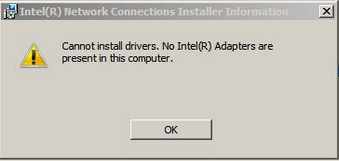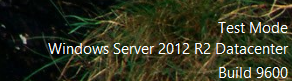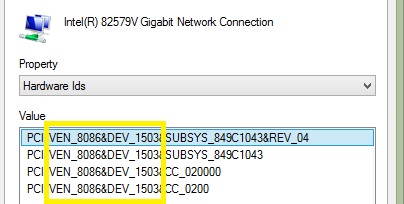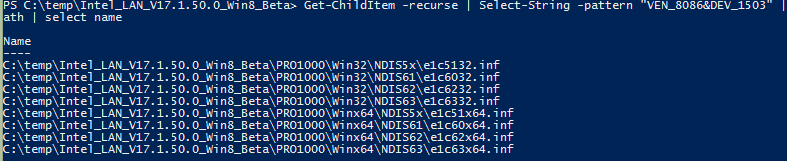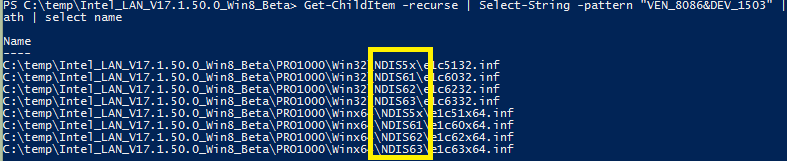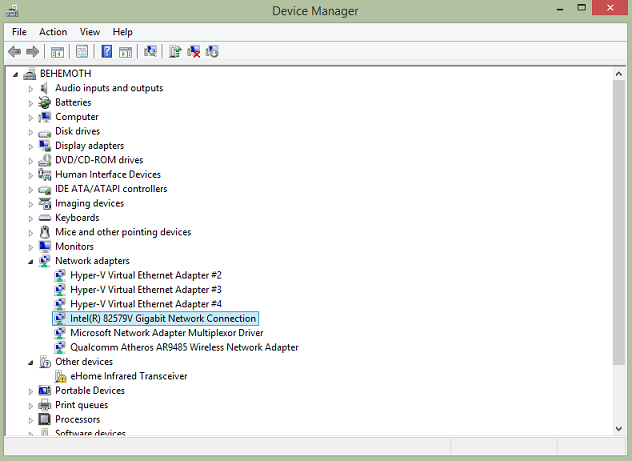Название драйвера
INTEL(R) 82579V GIGABIT NETWORK CONNECTION
Актуальная версия
12.15.31.4
DevID
PCIVEN_8086&DEV_1503
Драйвера INTEL(R) 82579V GIGABIT NETWORK CONNECTION для Windows x64
Драйвера INTEL(R) 82579V GIGABIT NETWORK CONNECTION для Windows x86
Драйвер PCIVEN_8086&DEV_1503
|
Устройства |
ОС |
ID |
Inf |
Ссылка |
|---|---|---|---|---|
|
INTEL(R) 82579V GIGABIT NETWORK CONNECTION 12.15.31.4
|
Windows 10 x64 Windows 8.1 x64 |
PCIVEN_8086&DEV_1503 |
e1c65x64.inf |
Скачать |
|
INTEL(R) 82579V GIGABIT NETWORK CONNECTION 12.15.31.4
|
Windows 10 x64 Windows 8.1 x64 |
PCIVEN_8086&DEV_1503 |
E1C65x64.inf |
Скачать |
|
INTEL(R) 82579V GIGABIT NETWORK CONNECTION 12.15.31.4
|
Windows 10 x86 Windows 8.1 x64 Windows 8.1 x86 |
PCIVEN_8086&DEV_1503 |
E1C6532.inf |
Скачать |
|
INTEL(R) 82579V GIGABIT NETWORK CONNECTION 12.15.31.4
|
Windows 10 x86 Windows 8.1 x86 |
PCIVEN_8086&DEV_1503 |
e1c6532.inf |
Скачать |
|
INTEL(R) 82579V GIGABIT NETWORK CONNECTION 12.15.31.4
|
Windows 8.1 x64 |
PCIVEN_8086&DEV_1503 |
e1c64x64.inf |
Скачать |
|
INTEL(R) 82579V GIGABIT NETWORK CONNECTION 12.15.31.4
|
Windows 7 x64 |
PCIVEN_8086&DEV_1503 |
E1C62x64.inf |
Скачать |
|
INTEL(R) 82579V GIGABIT NETWORK CONNECTION 12.15.31.4
|
Windows 7 x86 |
PCIVEN_8086&DEV_1503 |
E1C6232.inf |
Скачать |
|
INTEL(R) 82579V GIGABIT NETWORK CONNECTION 12.15.31.4
|
Windows 8.1 x86 |
PCIVEN_8086&DEV_1503 |
E1C6432.inf |
Скачать |
|
INTEL(R) 82579V GIGABIT NETWORK CONNECTION 12.15.31.4
|
Windows 8.1 x86 |
PCIVEN_8086&DEV_1503 |
e1c6432.inf |
Скачать |
|
INTEL(R) 82579V GIGABIT NETWORK CONNECTION 12.15.31.4
|
Windows 8 x64 |
PCIVEN_8086&DEV_1503 |
E1C63x64.inf |
Скачать |
|
INTEL(R) 82579V GIGABIT NETWORK CONNECTION 12.15.31.4
|
Windows 8 x86 |
PCIVEN_8086&DEV_1503 |
e1c6332.inf |
Скачать |
|
INTEL(R) 82579V GIGABIT NETWORK CONNECTION 12.15.31.4
|
Windows 7 x64 |
PCIVEN_8086&DEV_1503 |
e1c62x64.inf |
Скачать |
|
INTEL(R) 82579V GIGABIT NETWORK CONNECTION 12.15.31.4
|
Windows 7 x86 |
PCIVEN_8086&DEV_1503 |
e1c6232.inf |
Скачать |
|
INTEL(R) 82579V GIGABIT NETWORK CONNECTION 12.15.31.4
|
Windows 8 x64 |
PCIVEN_8086&DEV_1503 |
e1c63x64.inf |
Скачать |
|
INTEL(R) 82579V GIGABIT NETWORK CONNECTION 12.15.31.4
|
Windows 8 x86 |
PCIVEN_8086&DEV_1503 |
E1C6332.inf |
Скачать |
|
INTEL(R) 82579V GIGABIT NETWORK CONNECTION 12.6.45.0
|
Windows Vista x86 |
PCIVEN_8086&DEV_1503 |
e1c6032.inf |
Скачать |
|
INTEL(R) 82579V GIGABIT NETWORK CONNECTION 12.6.45.0
|
Windows Vista x64 |
PCIVEN_8086&DEV_1503 |
e1c60x64.inf |
Скачать |
|
INTEL(R) 82579V GIGABIT NETWORK CONNECTION 12.6.45.0
|
Windows XP x86 |
PCIVEN_8086&DEV_1503 |
e1c5132.inf |
Скачать |
|
INTEL(R) 82579V GIGABIT NETWORK CONNECTION 12.6.45.0
|
Windows XP SP2 x64 |
PCIVEN_8086&DEV_1503 |
e1c51x64.inf |
Скачать |
|
INTEL(R) 82579V GIGABIT NETWORK CONNECTION 12.15.31.4
|
Windows 10 x86 Windows 8.1 x86 |
PCIVEN_8086&DEV_1503&SUBSYS_00008086 |
e1c6532.inf |
Скачать |
Драйверы для PCIVEN_8086&DEV_1503
Здесь представлены драйверы для PCIVEN_8086&DEV_1503.
Это Device ID от 82579V Gigabit Ethernet PHY.
Производитель устройства или основного чипсета Intel Corporation .
Показаны только последние драйверы, совместимые с данным DeviceID. Почти все они совместимы с вашим оборудованием.
Тем не менее, вы можете попробовать использовать расширенный поиск, чтобы найти драйвер именно для вашего устройства.
Производитель:INTEL
Категория:Сетевое оборудование
Оборудование:82579V Gigabit Ethernet PHY / PCIVEN_8086&DEV_1503
Название:Driver
Версия:22.1
Размер файла:56.26Mb (58990216 bytes)
Дата выхода:28 Mar 2017
Система:Windows 10 64-bitWindows 8.1 64-bitWindows 8 64-bitWindows 7 64-bit
Производитель:INTEL
Категория:Сетевое оборудование
Оборудование:82579V Gigabit Ethernet PHY / PCIVEN_8086&DEV_1503
Название:Driver
Версия:22.1
Размер файла:37.77Mb (39600088 bytes)
Дата выхода:25 Mar 2017
Система:Windows 10Windows 8.1Windows 8Windows 7
Производитель:INTEL
Категория:Сетевое оборудование
Оборудование:82579V Gigabit Ethernet PHY / PCIVEN_8086&DEV_1503
Название:Driver
Версия:22.1
Размер файла:993.03Kb (1016864 bytes)
Дата выхода:25 Mar 2017
Система:DOS
Возникла проблемы с установкой драйвера сетевого адаптера Intel 82579V Gigabit Network Adapter на ОС Windows Server 2012 R2
Ко мне попал в руки сервер с материнской платой Intel® Desktop Board DH77KC Как можно судить из названия, плата для серверов не предназначена, а предназначена она для рабочих станций. Правда, по-началу все было хорошо: и RAID собрался и ОС установилась. А потом выяснилось, что случилось небольшое недоразумение. При установке драйверов на сетевую карту, скачанных с сайта производителя, выводилось сообщение об ошибке
No Intel Adapters are present in this computer
Оказалось, что для Intel 82579V Gigabit Network Adapter нет драйверов ни под одну серверную ОС. Ответ поддержки Intel:
The Intel(R) 82579V Gigabit Network Connection does not have drivers for any Windows Server operating system. I know this does not help you, but for anyone else looking at this discussion, the The Intel(R) 82579LM Gigabit Network Connection does have drivers for Windows Server operating systems.
Mark H
В этом же треде описано, как ручками внести изменения в файл драйвера, чтобы оно работало
Опишу вкратце.
Нужно скачать архив с драйверами с сайта Intel и распаковать его. Для Windows Server 2012 R2 нас интересует файл PRO1000Winx64NDIS64e1c64x64.inf
Нужно внести следующие изменения
Было
[ControlFlags]
— ExcludeFromSelect =
— PCIVEN_8086&DEV_1502,
— PCIVEN_8086&DEV_1503
[Intel]
[Intel.NTamd64.6.3.1]
; DisplayName Section DeviceID
; ———— ——- ———
%E1502NC.DeviceDesc% = E1502.6.3.1, PCIVEN_8086&DEV_1502
%E1502NC.DeviceDesc% = E1502.6.3.1, PCIVEN_8086&DEV_1502&SUBSYS_00008086
%E1502NC.DeviceDesc% = E1502.6.3.1, PCIVEN_8086&DEV_1502&SUBSYS_00011179
%E1502NC.DeviceDesc% = E1502.6.3.1, PCIVEN_8086&DEV_1502&SUBSYS_00021179
%E1503NC.DeviceDesc% = E1503.6.3.1, PCIVEN_8086&DEV_1503
%E1503NC.DeviceDesc% = E1503.6.3.1, PCIVEN_8086&DEV_1503&SUBSYS_00008086
%E1503NC.DeviceDesc% = E1503.6.3.1, PCIVEN_8086&DEV_1503&SUBSYS_00011179
%E1503NC.DeviceDesc% = E1503.6.3.1, PCIVEN_8086&DEV_1503&SUBSYS_00021179
[Intel.NTamd64.6.3]
; DisplayName Section DeviceID
; ———— ——- ———
%E1502NC.DeviceDesc% = E1502, PCIVEN_8086&DEV_1502
%E1502NC.DeviceDesc% = E1502, PCIVEN_8086&DEV_1502&SUBSYS_00008086
%E1502NC.DeviceDesc% = E1502, PCIVEN_8086&DEV_1502&SUBSYS_00011179
%E1502NC.DeviceDesc% = E1502, PCIVEN_8086&DEV_1502&SUBSYS_00021179
Стало
[ControlFlags]
[Intel]
[Intel.NTamd64.6.3.1]
; DisplayName Section DeviceID
; ———— ——- ———
%E1502NC.DeviceDesc% = E1502.6.3.1, PCIVEN_8086&DEV_1502
%E1502NC.DeviceDesc% = E1502.6.3.1, PCIVEN_8086&DEV_1502&SUBSYS_00008086
%E1502NC.DeviceDesc% = E1502.6.3.1, PCIVEN_8086&DEV_1502&SUBSYS_00011179
%E1502NC.DeviceDesc% = E1502.6.3.1, PCIVEN_8086&DEV_1502&SUBSYS_00021179
%E1503NC.DeviceDesc% = E1503.6.3.1, PCIVEN_8086&DEV_1503
%E1503NC.DeviceDesc% = E1503.6.3.1, PCIVEN_8086&DEV_1503&SUBSYS_00008086
%E1503NC.DeviceDesc% = E1503.6.3.1, PCIVEN_8086&DEV_1503&SUBSYS_00011179
%E1503NC.DeviceDesc% = E1503.6.3.1, PCIVEN_8086&DEV_1503&SUBSYS_00021179
[Intel.NTamd64.6.3]
; DisplayName Section DeviceID
; ———— ——- ———
%E1502NC.DeviceDesc% = E1502, PCIVEN_8086&DEV_1502
%E1502NC.DeviceDesc% = E1502, PCIVEN_8086&DEV_1502&SUBSYS_00008086
%E1502NC.DeviceDesc% = E1502, PCIVEN_8086&DEV_1502&SUBSYS_00011179
%E1502NC.DeviceDesc% = E1502, PCIVEN_8086&DEV_1502&SUBSYS_00021179
+ %E1503NC.DeviceDesc% = E1503.6.3.1, PCIVEN_8086&DEV_1503
+ %E1503NC.DeviceDesc% = E1503.6.3.1, PCIVEN_8086&DEV_1503&SUBSYS_00008086+ %E1503NC.DeviceDesc% = E1503.6.3.1, PCIVEN_8086&DEV_1503&SUBSYS_00011179+ %E1503NC.DeviceDesc% = E1503.6.3.1, PCIVEN_8086&DEV_1503&SUBSYS_00021179
После этого при установке такого драйвера, вы получите ошибку
Хэш этого файла отсутствует в заданном файле каталога. Возможно файл поврежден или подделан
Поэтому нужно будет отключить проверку цифровой подписи драйверов в Windows Server 2012 R2. Как это сделать описано тут.
Какой антивирус лучше?
Kaspersky
AVAST
Avira
Dr.WEB
Norton
AVG
ESET NOD32
голосовать
Всего проголосовало:
126232
Загружать файлы в MultiSetup
Вконтакте
Одноклассники
Telegram
⌚ 08.01.2021
Характеристики
Windows 10, Windows 7/8, Windows XP/Vista (32/64 бита)
Проверить совместимость
Ход выполнения
0%
Результат проверки:
Полная совместимость
Cкачать
Cкачать обновления для драйверов
Быстрая загрузка в MultiSetup
Нажмите на ссылку и ждите 3 сек.
(разрешите всплывающие окна в браузере.
Что это?)
Проголосовало: 54 чел. Спасибо! Ваш голос принят.
Скачать
Cкачать обновления для драйверов
Нажмите на ссылку и ждите 3 сек.
Описание и инструкции
Драйвер PCIVEN_8086&DEV_1503&REV_05 для Intel 82579V Gigabit Network Connection.
Данная страница загрузки содержит следующее программное обеспечение:
- отдельные файлы драйвера версии 18.3 для 32-х и 64-х битных Windows XP.
Размер архивов: 18.2 Мб. и 19.8 Мб. - отдельные файлы драйвера версии 20.4.1 для 32-х и 64-х битных Windows 10/8/7/Vista.
Размер архивов: 23.9 Мб. и 51.9 Мб.
После окончания процесса инсталляции необходимо перезагрузить ПК.
Вконтакте
Одноклассники
Telegram
Все программное обеспечение, размещённое на GetDrivers.net, является бесплатным. Все названия и торговые марки являются собственностью соответствующих обладателей.
Your search resulted in over 1000 matching updates. Only the first 1000 are returned. To narrow your search, try adding additional keywords to your search terms.
|
Updates: 1 — 25 of 1000 (page 1 of 40) |
 Previous | Next
|
Title
|
Products
|
Classification
|
Last Updated
|
Version
|
Size
|
Download |
|
|---|---|---|---|---|---|---|---|
|
Intel Corporation — Display — 31.0.101.4032 |
Windows — Client, version 21H2 and later, Servicing Drivers | Drivers (Video) | 12/20/2022 | n/a |
494.4 MB 518382287 |
||
|
Intel Corporation — Display — 31.0.101.4032 |
Windows 11 Client, version 22H2 and later, Servicing Drivers | Drivers (Video) | 12/20/2022 | n/a |
494.4 MB 518382287 |
||
|
Intel Corporation — Display — 31.0.101.4032 |
Windows 10, Vibranium and later, Servicing Drivers | Drivers (Video) | 12/20/2022 | n/a |
494.4 MB 518382287 |
||
|
Intel Corporation — Display — 31.0.101.4032 |
Windows 10, Vibranium and later, Servicing Drivers | Drivers (Video) | 12/20/2022 | n/a |
494.4 MB 518382287 |
||
|
Intel Corporation — Display — 31.0.101.4032 |
Windows 11 Client, version 22H2 and later, Servicing Drivers | Drivers (Video) | 12/20/2022 | n/a |
494.4 MB 518382287 |
||
|
Intel Corporation — Display — 31.0.101.4032 |
Windows 10, Vibranium and later, Servicing Drivers | Drivers (Video) | 12/20/2022 | n/a |
494.4 MB 518382287 |
||
|
Intel Corporation — Display — 31.0.101.4032 |
Windows — Client, version 21H2 and later, Servicing Drivers | Drivers (Video) | 12/20/2022 | n/a |
494.5 MB 518542445 |
||
|
Intel Corporation — Display — 31.0.101.4032 |
Windows 10, Vibranium and later, Servicing Drivers | Drivers (Video) | 12/20/2022 | n/a |
494.4 MB 518382287 |
||
|
Intel Corporation — Display — 31.0.101.4032 |
Windows — Client, version 21H2 and later, Servicing Drivers | Drivers (Video) | 12/20/2022 | n/a |
1884.8 MB 1976319989 |
||
|
Intel Corporation — Display — 31.0.101.4032 |
Windows 10, Vibranium and later, Servicing Drivers | Drivers (Video) | 12/20/2022 | n/a |
1884.8 MB 1976319989 |
||
|
Intel Corporation — Display — 31.0.101.4032 |
Windows 11 Client, version 22H2 and later, Servicing Drivers | Drivers (Video) | 12/20/2022 | n/a |
1884.8 MB 1976319989 |
||
|
Intel Corporation — Display — 31.0.101.4032 |
Windows 11 Client, version 22H2 and later, Servicing Drivers | Drivers (Video) | 12/20/2022 | n/a |
1884.8 MB 1976319989 |
||
|
Intel Corporation — Display — 31.0.101.4032 |
Windows — Client, version 21H2 and later, Servicing Drivers | Drivers (Video) | 12/20/2022 | n/a |
494.4 MB 518382287 |
||
|
Intel Corporation — Display — 31.0.101.4032 |
Windows 11 Client, version 22H2 and later, Servicing Drivers | Drivers (Video) | 12/20/2022 | n/a |
1884.8 MB 1976319989 |
||
|
Intel Corporation — Display — 31.0.101.4032 |
Windows 11 Client, version 22H2 and later, Servicing Drivers | Drivers (Video) | 12/20/2022 | n/a |
494.5 MB 518542445 |
||
|
Intel Corporation — Display — 31.0.101.4032 |
Windows 11 Client, version 22H2 and later, Servicing Drivers | Drivers (Video) | 12/20/2022 | n/a |
494.4 MB 518382287 |
||
|
Intel Corporation — Display — 31.0.101.4032 |
Windows — Client, version 21H2 and later, Servicing Drivers | Drivers (Video) | 12/20/2022 | n/a |
494.4 MB 518382287 |
||
|
Intel Corporation — Display — 31.0.101.4032 |
Windows — Client, version 21H2 and later, Servicing Drivers | Drivers (Video) | 12/20/2022 | n/a |
494.7 MB 518720713 |
||
|
Intel Corporation — Display — 31.0.101.4032 |
Windows 11 Client, version 22H2 and later, Servicing Drivers | Drivers (Video) | 12/20/2022 | n/a |
494.7 MB 518720713 |
||
|
Intel Corporation — Display — 31.0.101.4032 |
Windows — Client, version 21H2 and later, Servicing Drivers | Drivers (Video) | 12/20/2022 | n/a |
494.7 MB 518720713 |
||
|
Intel Corporation — Display — 31.0.101.4032 |
Windows — Client, version 21H2 and later, Servicing Drivers | Drivers (Video) | 12/20/2022 | n/a |
1884.8 MB 1976319989 |
||
|
Intel Corporation — Display — 31.0.101.4032 |
Windows — Client, version 21H2 and later, Servicing Drivers | Drivers (Video) | 12/20/2022 | n/a |
1884.8 MB 1976319989 |
||
|
Intel Corporation — Display — 31.0.101.4032 |
Windows 10, Vibranium and later, Servicing Drivers | Drivers (Video) | 12/20/2022 | n/a |
494.7 MB 518720713 |
||
|
Intel Corporation — Display — 31.0.101.4032 |
Windows 11 Client, version 22H2 and later, Servicing Drivers | Drivers (Video) | 12/20/2022 | n/a |
1884.8 MB 1976319989 |
||
|
Intel Corporation — Display — 31.0.101.4032 |
Windows — Client, version 21H2 and later, Servicing Drivers | Drivers (Video) | 12/20/2022 | n/a |
1884.8 MB 1976319989 |
Published September 12, 2013 by
FoxDeploy
With the release of Server 2012 R2, I decided to rebuild my test lab on the newest of the new. The ‘newy-new’ as we call it in the field.
The install of Server 2012 R2 was relatively uneventful. However, my Ethernet adapter was not detected. Thinking myself a wise man, I went to the Asus website to find the Ethernet software, however the installation failed with ‘OS version not supported’. Such is the life on the bleeding edge.
I then went to the Intel site to download the NIC directly, but this install failed with ‘Cannot Install Drivers. No Intel Adapters are present in this computer’. Huh? Well, being resourceful, I began Googling furiously. I found a number of threads of chatter around related issues for other components (all cited below), and after some experimentation, I got it all working.
This message was not enough to stop me. I know there is an Intel NIC inside!
The thing to note here is that the problem is cause when Intel’s software attempts to automate the device install, rather than letting Windows handle the installation. They go so far as to exclude certain device types from automated installation, as you’ll see under the [ControlFlags] section. Who knows why this was done, as there seems to be no ill effects from installing this on a Server 2012 R2 system. It is likely a troubleshooting minimization measure, to keep people from installing drivers for devices that won’t work on a particular setup.
We will not be so easily swayed. : ). Here is how to alter the .inf files for a device and then put Windows into a test mode which will allow us to force this modified driver into being installed. You will need:
-
The device drivers for your particular device.
-
Willingness to tamper with and seek a deeper understanding of your computer system.
-
To take ownership of the fact that things could go wrong in an unexpected manner, and it is not my fault or duty to help you fix it.
First, enable test mode and disable driver signing in order to install these hacked drivers. We’ll need to do this because Windows requires signed drivers and will note that our changes to the driver files that we are about to make.
From an Administrative Command prompt:
bcdedit -set loadoptions DISABLE_INTEGRITY_CHECKS
bcdedit -set TESTSIGNING ON
Now, restart the system. As you see, we are now ‘Flying Dirty’
This is Microsoft’s way of reminding you that you’re doing something that you shouldn’t be doing.
Open your driver download and extract it somewhere (in my case for an Asus p8z77-v with an Intel 82579V Gigabit NIC). I’ve placed my files at C:\temp\Intel_LAN_V17.1.50.0_Win8_Beta\PRO1000\Winx64\NDIS63. You’ll want to open the various .inf files until you find the one that contains your Hardware IDs.
If you’d like to automate tracking down the desired driver(wouldn’t you!), open up device manager and select the malfunctioning device. Go to the Details Pane and Select Hardware IDs.
Please ignore the fact that the name is detected successfully, I forgot to take a screen shot before I fixed the issue. If you’re reading this, your screen will generally look much more jacked up, with frowning device faces everywhere.
We’ll use ‘VEN_8086&DEV_1503’. This may likely be different on your system. Armed with our Vendor and device identifier, we will now browse to the directory in PowerShell where we placed the unzipped install files earlier. Use the following command.
Get-ChildItem -recurse | Select-String -pattern "YOURHARDWAREID" | group path | select name
So nicely sorted. Imagine if we didn’t know Powershell and had to manually do all of this *shudder*
This is giving us an output of every .inf file which mentions our device ID by name. This is very powerful and is saving us a ton of time finding the right file for our situation. The next few bits just depend on us knowing a thing or two about the system we’re using and a bit about Driver Specification history (everyone’s favorite topic!)
We’re using a 64-bit system, so lets narrow things down to the files made for our architecture, as seen in the third from the left column below.
Then the Network Driver Interface Specification (NDIS) that matches our OS, for reference:
| Version | Desktop OS | Server OS |
| NDIS 6.0 | Vista | * |
| NDIS 6.1 | Vista SP 1 | Server 2008 |
| NDIS 6.2 | Windows 7 | Server 2008 R2 |
| NDIS 6.3 | Windows 8 | Server 2012 |
| NDIS 6.4 | Windows 8.1 | Server 2012 R2 |
Updated on 10/09/2015
This means we will use the NDIS63 version.
This has narrowed it down to only one file, the e1c63x64.inf file. If you’re a do-it-yourselfer, you can just paste my entry below, taking care to match the section heading. if you want to know more, check the links below for more detail as to why this works. The mile-high view is that we’re removing the exclusions for our device from Windows Auto Detection, and then copying some bits around. Or something like that. Seriously check the links if you have a burning curiosity.
<------BEGIN COPY------------>
;** Unless otherwise agreed by Intel in writing, you may not remove or **
;** alter this notice or any other notice embedded in Materials by Intel **
;** or Intel’s suppliers or licensors in any way. **
;******************************************************************************
;
;******************************************************************************
; e1c63x64.INF (Intel 64 bit extension Platform Only,
; Windows 8 64 bit extension)
;
; Intel(R) Gigabit Network connections
;******************************************************************************
;
[Version]
Signature = "$Windows NT$"
Class = Net
ClassGUID = {4d36e972-e325-11ce-bfc1-08002be10318}
Provider = %Intel%
CatalogFile = e1c63x64.cat
DriverVer = 03/29/2012,12.1.10.0
[Manufacturer]
%Intel% = Intel, NTamd64.6.2, NTamd64.6.2.1
[ControlFlags]
;ExcludeFromSelect = \
; PCI\VEN_8086&DEV_1502,\
; PCI\VEN_8086&DEV_1503
[Intel]
[Intel.NTamd64.6.2.1]
; DisplayName Section DeviceID
; ----------- ------- --------
%E1502NC.DeviceDesc% = E1502.6.2.1, PCI\VEN_8086&DEV_1502
%E1502NC.DeviceDesc% = E1502.6.2.1, PCI\VEN_8086&DEV_1502&SUBSYS_00011179
%E1502NC.DeviceDesc% = E1502.6.2.1, PCI\VEN_8086&DEV_1502&SUBSYS_00021179
%E1502NC.DeviceDesc% = E1502.6.2.1, PCI\VEN_8086&DEV_1502&SUBSYS_80001025
%E1503NC.DeviceDesc% = E1503.6.2.1, PCI\VEN_8086&DEV_1503
%E1503NC.DeviceDesc% = E1503.6.2.1, PCI\VEN_8086&DEV_1503&SUBSYS_00011179
%E1503NC.DeviceDesc% = E1503.6.2.1, PCI\VEN_8086&DEV_1503&SUBSYS_00021179
%E1503NC.DeviceDesc% = E1503.6.2.1, PCI\VEN_8086&DEV_1503&SUBSYS_80001025
%E1503NC.DeviceDesc% = E1503.6.2.1, PCI\VEN_8086&DEV_1503&SUBSYS_04911025
[Intel.NTamd64.6.2]
; DisplayName Section DeviceID
; ----------- ------- --------
%E1502NC.DeviceDesc% = E1502, PCI\VEN_8086&DEV_1502
%E1502NC.DeviceDesc% = E1502, PCI\VEN_8086&DEV_1502&SUBSYS_00011179
%E1502NC.DeviceDesc% = E1502, PCI\VEN_8086&DEV_1502&SUBSYS_00021179
%E1502NC.DeviceDesc% = E1502, PCI\VEN_8086&DEV_1502&SUBSYS_80001025
%E1503NC.DeviceDesc% = E1503.6.2.1, PCI\VEN_8086&DEV_1503
%E1503NC.DeviceDesc% = E1503.6.2.1, PCI\VEN_8086&DEV_1503&SUBSYS_00011179
%E1503NC.DeviceDesc% = E1503.6.2.1, PCI\VEN_8086&DEV_1503&SUBSYS_00021179
%E1503NC.DeviceDesc% = E1503.6.2.1, PCI\VEN_8086&DEV_1503&SUBSYS_80001025
%E1503NC.DeviceDesc% = E1503.6.2.1, PCI\VEN_8086&DEV_1503&SUBSYS_04911025
;===============================================================================
; WINDOWS 8 for 64-bit EXTENDED PLATFORMS
;
;===============================================================================
<-----------Please stop copying---------->
If you’re the trusting sort, you can just click this link for the Complete inf https://dl.dropboxusercontent.com/u/6268163/e1c63x64.inf
Now, go back to device manager, select the errant device and Update Driver, pointing it to the directory that contains our modified driver. If all went well, you should see the device begin to install automatically!
Yay, Happy Device Manager. ‘Whats up with that missing ‘e-home transceiver?’ Um…this is more of a do as I say, not as I do situation.
Don’t forget to disable test mode when you’re finished, with this command.
bcdedit -set loadoptions ENABLE_INTEGRITY_CHECKS
bcdedit -set TESTSIGNING OFF
Sources:
http://homeservershow.com/forums/index.php?/topic/4025-intel-82579v-nic-on-ga-z77x-ud5h-and-other-motherboards-with-server-oss/
https://communities.intel.com/thread/21118
http://laslow.net/2012/03/14/disable-driver-signature-enforcement-in-windows-8-cp/
sixcolumns.com/t/how-to-disable-and-bypass-driver-signature-enforcement-in-windows-8/151/2