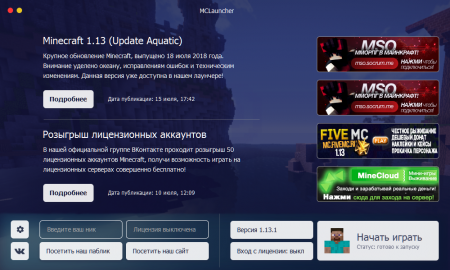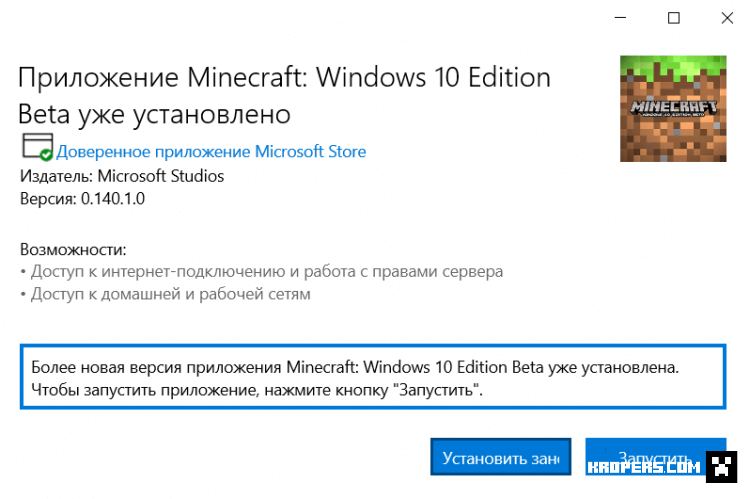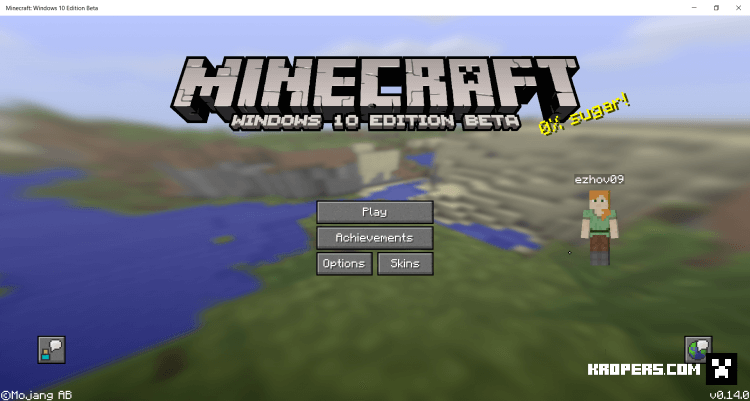0.4.0
Changes since 0.3.0
- Added support for Minecraft Preview builds.
- Fixed crash when attempting to open the log file when it doesn’t exist.
- Improved authentication failure error messages.
0.3.0
Changes since 0.2.x
- Split the UI into three tabs: Release, Beta and Imported.
- Added a small progress indicator to the bottom right of the window that shows what’s happening during application load. The bar is invisible most of the time.
- Fixed various issues that could occur when importing the same version twice.
- Fixed possible loss of data when a target folder for importing a version already exists, but doesn’t contain Minecraft game files.
- Fixed crash when importing a file that isn’t an appx.
- Improved error reporting when failing to download versions due to beta programme issues.
- Added a setting in the
Optionsmenu to disable automatic appx deletion post-install. - Added some useful options to menus:
File->Open log fileopens the launcher’s log file in Notepad, useful for debuggingFile->Open launcher data folder in ExplorerOptions->Delete appx after download to save spaceOptions->Uninstall all versionsOptions->Refresh version list
- Versions newly added to the list are now marked with
(NEW!)until the version list is refreshed or the launcher is restarted. - Improved error reporting when unable to connect to mrarm.io.
- UI progress now differentiates between «Registering package» and «Launching».
0.2.1
Changes since 0.2.0
- Fixed release package containing debug build of
WUTokenHelper.dll(not runnable without debug SDKs installed).
0.2.0
Changes since 0.1.0
- Fixed IO exceptions caused by improper uninstallation of versions.
- Added support for importing external Minecraft APPX.
- Added checkboxes to allow hiding betas and non-installed versions.
- Fixed error reporting on failed deployments.
- Building MCLauncher.sln now builds the subprojects in the correct order (dependency issue).
- APPX downloaded by the launcher itself are now deleted after extraction to save disk space.
- Added loading bar during the launch step (this can sometimes take several seconds).
- Added loading bar during uninstallation.
0.1.0
First release of the launcher!
As long as you don’t mind the slightly ugly interface the application works pretty well 
Backing up your Minecraft data is recommended before usage. Don’t blame me if you lose your worlds in the process.
Important: Make sure to enable Developer Mode in Windows settings
MrARM, активный участник майнкрафт-сообщества, разработчик множества уникальных приложений, включая лаунчер Minecraft Bedrock для Linux, рассказал о том, что он разработал новое приложение — Minecraft Version Manager.
Эта программа наверняка придётся по вкусу игрокам, которые играют на серверах Minecraft Bedrock, используя версию игры для Windows 10. И, конечно, ему будут рады владельцы игровых серверов, которые не всегда успевают обновлять сервера сразу после выхода новой версии.
Как следует из названия, приложение является «менеджером» версий, а по факту он позволяет пользователю выбрать, в какую версию Minecraft Bedrock ему играть.
Соответственно, интерфейс программы очень прост.
Ой, это не интерфейс. Это предупреждение системы, не обращайте на него внимания — жмите «Всё равно запустить», после чего вы увидите вот такое окно:
Здесь всё интуитивно ясно. Нужно загрузить нужную версию (кнопка «Download»), а потом нажать кнопку «Launch».
Честно говоря, я уже успел забыть, что эта версия игры называлась Minecraft Windows 10 Edition Beta.
Обращаю внимание, что загружаемая версия заместит ту, которая установлена у вас в системе. Естественно, игра должна быть куплена вами в Microsoft Store (не надейтесь, это не пиратский лаунчер).
Кроме того, если у вас есть миры, которыми вы дорожите, то, прежде чем пользоваться менеджером версий, обязательно сохраните их в безопасном месте.
Загрузить Minecraft Version Manager можно здесь.
Дополнение (спасибо читателю BPS, который обратил на это внимание в комментариях):
1. Приложение работает в режиме разработчика в Windows (Параметры -> Обновления и безопасность).
2. Бета-версии будут доступны только участникам программы предварительной оценки, иначе бета-версии загружаться не будут.
Свежие новости
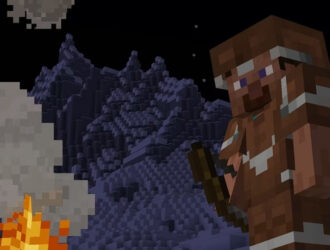
01.02.2023
Обновление Minecraft 1.19.4, снапшот 23w05a
В новой предварительной версии Minecraft улучшена отделка брони, а также переделан экран создания мира.
Что…
Далее

24.01.2023
Обновление Minecraft 1.19.4, снапшот 23w04a
Вторник — это новая среда, ведь сегодня разработчики решили выпустить новый снапшот Minecraft 1.19.4, который…
Далее

22.12.2022
Microsoft выявила ботнет, который атакует серверы Minecraft
Важно: большая часть заражённых устройств находится в России.
В блоге компании Microsoft появилась статья о…
Далее

17.11.2022
Если вы когда-то ошибались при вводе официального адреса сайта Minecraft и переходили на minecraft.com, то могли обнаружить…
Далее
Switch between Minecraft Bedrock Edition versions and profiles on Windows 10.
Details
Runs on Windows 10
0.1.4 Update adds Quick Launch button. This does not switch profiles or versions. Load and Launch button will affect profile and version changes.
Download Latest Version:
mcbe-switcher-v0.1.4.zip
Release Date
30th April 2020
Minecraft Platform
Bedrock Edition
Additional Videos…
# MCBESwitcher | Foxy’s Bedrock Profile & Version Switcher
# Last Updated: 30th April 2020
# Version: 0.1.4
# Made for MC Bedrock Edition 1.14+
# For more info visit http://foxynotail.com
# Copyright © 2020, FoxyNoTail
###############################
What’s New in 0.1.4: Check out the whats-new.txt file.
Ok, let’s get into it…
YOU WILL NEED TO HAVE ADMINISTRATOR PRIVALEGES ON YOUR DEVICE FOR THIS TO WORK!!!
You will also need to have your Windows Update Developer Settings in Developer Mode.
# WHAT IS IT? #
—————
MCBESwitcher is an app that allows you to have multiple Minecraft (Bedrock Edition) profiles and versions on the same Windows 10 device.
# WHAT IS A PROFILE
——————-
A profile is all of the settings, resource packs, behaviour packs, worlds, skin packs, world templates that Minecraft uses when it’s loaded.
It normally lives inside the com.mojang folder on your computer.
By creating multiple Profiles it is possible, using this app, to make Minecraft use a different profile when it launches.
For instance, you could have your standard profile, with all of your normal worlds and settings, and you could have a second profile that has lower graphics settings, different resource packs enabled and a different list of worlds for your alt account.
You could have a profile setup for Beta worlds in case you use the beta versions of Minecraft, so that your worlds don’t get corrupted or stuck in beta when you load them in the wrong version.
There are lots of reasons for having multiple profiles. One of the best reasons is that when you uninstall Minecraft, for whatever reason, your profile data won’t get deleted like it normally does during the uninstall process. So it’s there when you reinstall, just like you left it!
The other good reason for using a profile instead of the default profile is that you can store it anywhere on any drive, so your worlds and resource packs won’t eat up all the space on your boot drive!
How do you make profiles?
————————-
Easy, just make an directory inside of the «Profiles» directory.
When you start the app, choose the new directory name and when you hit launch, Minecraft will load with all of the default settings and the folder structure inside of your new profile will be created.
Alternatively, you can just copy everything inside of the com.mojang folder found here: %localappdata%PackagesMicrosoft.MinecraftUWP_8wekyb3d8bbweLocalStategamescom.mojang
Selecting the «Default» profile will tell Minecraft to use the normal com.mojang directory.
Selecting any of your custom ones will tell Minecraft to use your new Profile directories.
So when you install a resource pack or make a new world, they’ll be stored inside your new Profile directory.
# WHAT IS A VERSION
———————
There are three main versions of Minecraft: Stable Release, BETA and now RTX Beta.
Each of these main versions has many different sub versions that get released as the game is developed, fixed and updated.
As of writing this 1.14.60.5 is the latest stable release version, with 1.16.0.58 being the latest Beta version and 1.15.8.0 being the latest RTX version.
Normally, to switch between these versions, you have to keep opting in and out of the XBOX Live Beta using the XBOX Insider App.
This can be buggy, slow, and can lead to you losing all of your worlds, settings and packs when going back from Beta / RTX to Stable Release.
Using this software, you can pick whatever version you want to play and just launch it, without having to opt into the Beta or installing anything.
You will need the version files for each version you want to play, and there are a few ways to get hold of them.
THE EASY WAY
=============
BEFORE YOU DO THIS…
FULLY BACKUP YOUR MINECRAFT FOLDER AND DATA
%localappdata%PackagesMicrosoft.MinecraftUWP_8wekyb3d8bbweLocalStategamescom.mojang
Use The MCLauncher from MRArm — It’s a little outdated now, but it still works mostly.
Link: https://github.com/MCMrARM/mc-w10-version-launcher
Download it, run it as administrator and download any of the versions from the list.
To download them you WILL need to have purchased the game on the device you’re downloading them too as the app uses your Windows Update Store info to download the game.
It is also better if you are enrolled in the BETA so that you can download all of the versions in the list, otherwise you’ll keep getting errors.
This program does not show the RTX releases.
Once you’ve got the versions downloaded, change «version_dir» in the «options.txt» file to point to the MCLauncher folder and the MCBESwitcher app will read the versions from there.
THE HARD WAY
============
BEFORE YOU DO THIS…
FULLY BACKUP YOUR MINECRAFT FOLDER AND DATA
%localappdata%PackagesMicrosoft.MinecraftUWP_8wekyb3d8bbweLocalStategamescom.mojang
1. Use the Microsoft Store app to install Minecraft.
2. Go to your WindowsApps folder (C:Program FilesWindowsApps) — (If you can’t access this folder you will need to change the folder permissions to allow yourself access.)
3. Copy he Microsoft.MinecraftUWP_VERSION_x64__8wekyb3d8bbwe folder to the «Versions» directory with this app.
4. Rename it to «Minecraft-VERSION» where VERSION is the version number of the game. For example: Minecraft-1.14.60.5
5. Go into the folder and delete the AppxSignature.p7x file
6. Uninstall Minecraft using the Apps and Features settings in windows 10.
To download the beta version, you’ll need to enrol onto the beta using the Xbox Insider App (Don’t worry, you’ll still be able to load stable release versions with this app).
Once you’re enrolled, follow steps 1 — 6 above and you’ll have a copy of the beta in your «Versions» directory.
To download the RTX version, you’ll need to enrol onto the RTX Beta using the Xbox Insider App (Don’t worry, you’ll still be able to load stable release versions with this app).
Once you’re enrolled, follow steps 1 — 6 above and you’ll have a copy of the RTX Beta in your «Versions» directory.
Now you can choose which ever version you want to play from the MCBESwitcher and it will load the correct version when you hit launch.
Don’t forget! You need to uninstall Minecraft first before you can use the Switcher.
How do you get newer versions when they are released?
——————————————————
Using THE HARD WAY, you’ll need to install each new version using the Microsoft Store app and go through the steps above to add it to your versions list.
It’s much easier to use the MCLauncher from MRArm to download the versions you want.
# HOW TO INSTALL #
——————
1. Make sure you have Administrative Privileges on the Device and User Account you’re using.
2. Make a complete backup of your Minecraft Folders: %localappdata%PackagesMicrosoft.MinecraftUWP_8wekyb3d8bbweLocalStategamescom.mojang]
3. Download the latest version from http://foxynotail.com
4. Unizip the MCBESwitcher-VERSON.zip file into any new folder on your PC where you want your Profiles and Versions to live.
5. Follower «How do you make profiles?» above to create new profiles.
6. Once you have your Minecraft versions installed or downloaded, (using THE EASY WAY or THE HARD WAY or any other way you can do it), then uninstall Minecraft from your device.
7. Run MCBESwitcher.exe as an administrator
8. Choose your desired profile and version and hit launch.
# That’s it!
But Foxy… What about the instructions on how it all works…
Erm… I guess you’ll have to watch my videos for that 
https://youtube.com/foxynotail
FAQ
===
Q: MCLauncher won’t work / doesn’t download anything / etc. etc.
A: Go ask MrArm — I have nothing to do with his program.
Q: I don’t have any profiles other than Default
A: Make sure your options.txt file has the profile_dir pointing at where you’re keeping your profiles.
Q: When I choose another profile Minecraft launches slowly and none of my packs or worlds are there.
A: Make sure you’re running with Administrative Privileges. This system changes permissions of folders on your PC to allow Minecraft to see inside of them. If it can’t change those permissions, Minecraft won’t be able to see inside your profile folders and will load with nothing.
Q: I can’t download different versions?
A: Version switching should only be attempted by advanced users that understand computers, permissions, directory structures etc.
Q: I can’t access the WindowsApps folder
A: This should only be attempted by advanced users that understand computers, permissions, directory structures etc.
Q: It didn’t work
A: What didn’t work?
Q: Switching versions isn’t working
A: 1. Make sure you’re running with Administrative Privileges.
2. This system adds and updates appx packages behind the scenes using PowerShell.
3. Make sure you have PowerShell installed.
4. Make sure Minecraft is uninstalled
5. This should only be attempted by advanced users that understand computers, permissions, directory structures etc.
I hope you managed ok. Any issues, then please contact me via my discord. Details can be found on http://foxynotail.com
# Copyright © 2020, FoxyNoTail
27
- Author: Bernard
- Date: 28-04-2019, 10:10
MCLauncher created for Windows 10, will give you the ability to quickly and easily run various versions of Minecraft Bedrock Edition on your PC. That is, you can play the release and test beta at the same time. This opens up great opportunities if you are fond of modding and create add-ons or maps for Minecraft Windows 10 Edition.
By: MCMrARM
Remark:
— Be sure to enable Developer Mode in the Windows settings
— Before use, back up your Minecraft data. Otherwise, your worlds may sink into oblivion
— To run any beta version, you must first become a member of the testing Minecraft («Xbox Insider Hub»)
Download MCLauncher (GitHub)
Download MCLauncher v1.0
- 80
- 1
- 2
- 3
- 4
- 5
- Category: Minecraft Pocket Edition
Recommend:
DruidicCraft mod v3.2.0 for Minecraft PEDruidic Craft is a modification for Minecraft Bedrock (MCPE) based on magic, altars and other magical things that perform completely different tasks..
Ender IO mod v1.0 for Minecraft PE (Bedrock)Ender IO IC is a modification that adds various machines, generators for the production of RF and Eu energy, devices for remote access to objects, pipes for transportation, as well as wires..
IndustrialCraft PE mod v2.0 Pre-Release 7 for Minecraft PEIndustrialCraft PE is a global mod for MCPE which is a very accurate IndustrialCraft copy for Minecraft PC. It contains the basic mechanisms, generators, and energy..
Factorization Mod 5.2 for Minecraft PE 0.11/0.12/0.13/0.14The basis of mod make blocks-mechanisms. With these systems of the mechanisms can be automated almost any process in the game. Mechanisms can handle and transport the resources, to generate energy,
Block Launcher 1.27 for Minecraft PE 1.13 & 1.14.1Block Launcher is a popular launcher for Minecraft PE which allows you to quickly install scripts, mods, addons, textures, skins without reinstalling MCPE..
0.4.0
Changes since 0.3.0
- Added support for Minecraft Preview builds.
- Fixed crash when attempting to open the log file when it doesn’t exist.
- Improved authentication failure error messages.
0.3.0
Changes since 0.2.x
- Split the UI into three tabs: Release, Beta and Imported.
- Added a small progress indicator to the bottom right of the window that shows what’s happening during application load. The bar is invisible most of the time.
- Fixed various issues that could occur when importing the same version twice.
- Fixed possible loss of data when a target folder for importing a version already exists, but doesn’t contain Minecraft game files.
- Fixed crash when importing a file that isn’t an appx.
- Improved error reporting when failing to download versions due to beta programme issues.
- Added a setting in the
Optionsmenu to disable automatic appx deletion post-install. - Added some useful options to menus:
File->Open log fileopens the launcher’s log file in Notepad, useful for debuggingFile->Open launcher data folder in ExplorerOptions->Delete appx after download to save spaceOptions->Uninstall all versionsOptions->Refresh version list
- Versions newly added to the list are now marked with
(NEW!)until the version list is refreshed or the launcher is restarted. - Improved error reporting when unable to connect to mrarm.io.
- UI progress now differentiates between «Registering package» and «Launching».
0.2.1
Changes since 0.2.0
- Fixed release package containing debug build of
WUTokenHelper.dll(not runnable without debug SDKs installed).
0.2.0
Changes since 0.1.0
- Fixed IO exceptions caused by improper uninstallation of versions.
- Added support for importing external Minecraft APPX.
- Added checkboxes to allow hiding betas and non-installed versions.
- Fixed error reporting on failed deployments.
- Building MCLauncher.sln now builds the subprojects in the correct order (dependency issue).
- APPX downloaded by the launcher itself are now deleted after extraction to save disk space.
- Added loading bar during the launch step (this can sometimes take several seconds).
- Added loading bar during uninstallation.
0.1.0
First release of the launcher!
As long as you don’t mind the slightly ugly interface the application works pretty well
Backing up your Minecraft data is recommended before usage. Don’t blame me if you lose your worlds in the process.
Important: Make sure to enable Developer Mode in Windows settings
Для того чтобы бесплатно скачать и установить последнюю русскую версию Minecraft на компьютер понадобится специальное приложение, которое называется лаунчером. На нашем сайте вы найдете огромное количество подобного рода ПО, но сегодня речь идет именно о McLauncher. Довольно интересный вариант, есть ли вам нужен дополнительный функционал при работе с игрой.
Обзор лаунчера
Приложение выглядит симпатично. Также тут присутствует некоторое количество дополнительных функций. Радует то, что есть и группа ВКонтакте. В случае возникновения каких-то сложностей при работе с ПО вы можете обратиться непосредственно туда и получить ответ от разработчика.
Возможности программы будут рассмотрены в ходе инструкции по ее использованию.
Как пользоваться
Сначала давайте перейдем к установке. Скоро вы убедитесь в том, что она проходит очень просто.
Загрузка и установка
Для того чтобы бесплатно скачать и установить отличный лаунчер для Minecraft – McLauncher от Лолошки достаточно воспользоваться следующей инструкцией:
- Сначала мы прокручиваем содержимое странички немного ниже и находим раздел загрузки. Там нажимаем кнопку и дожидаемся завершения скачивания архива с приложением. Распаковываем последний и запускаем исполняемый файл двойным левым кликом мыши.
- Появится предупреждение о необходимости предоставления доступа к правам администратора Windows. Обязательно утверждаем запрос, нажав отмеченную на скриншоте ниже кнопку.
Готово. Лаунчер установлен и теперь мы можем переходить к его использованию.
Кстати, для корректной работы приложения понадобится библиотека Java. Если таковая отсутствует, установка попросту не завершится.
Инструкция по работе
А теперь переходим к инструкции по использованию лаунчера. В первую очередь давайте обратимся к его настройкам. Нажимаем на кнопку с изображением шестеренки, которая находится в нижней левой части окна.
Появится всплывающая панель, на которой мы увидим список дополнительных настроек:
- Открыть папку с игрой. При помощи данной кнопки вы получаете доступ к каталогу с установленным Minecraft.
- Установка количества оперативной памяти для игры. Нажимая кнопку, вы последовательно меняете количество ОЗУ, используемого для Minecraft.
- Включение или отключение установки старых версий игры.
- Включение или отключение использования читов.
- Работа с полноэкранным режимом.
Разобравшись с настройками, мы переходим дальше. Для того чтобы установить Minecraft при помощи данного лаунчера сначала выбираем версию игры. Далее нажимаем кнопку «Начать играть».
Также предварительно нам понадобится прописать собственный ник. Может быть использована раннее зарегистрированная учетная запись или новый аккаунт. Дальше запускаем установку игры, нажав обозначенную двойкой кнопку.
Опять же, если на компьютере отсутствует библиотека от Oracle, нас предупредят об этом и попросят в автоматическом режиме установить последнюю. Нажимаем кнопку, отмеченную стрелкой.
Установочный дистрибутив Java будет загружен автоматический и мы можем запустить инсталляцию, кликнув по «Install».
Последует скачивание всех нужных для работы приложения файлов с официального сайта и такая же автоматическая установка.
Закрываем инсталлятор Java и переходим дальше.
К нашему удивлению даже после установки последней версии отсутствующей библиотеки игра попросту отказалась запускаться. Вывод делайте сами.
Учитывая увиденное выше, мы можем составить объективный список положительных и отрицательных особенностей McLauncher.
Плюсы и минусы
Достоинства:
- Наличие версии на русском языке.
Недостатки:
- При установке игры мы увидели, что выбрать можно единственную версию Minecraft.
- Та самая единственная версия игры попросту отказалась запускаться.
- Некорректная работа инструмента для инсталляции java.
Аналоги
Естественно, такой Launcher не нужен никому. Не беда – вы можете воспользоваться одним из множества его аналогов.
- GID-Launcher.
- FLauncher.
- TLauncher.
- MLauncher.
- Randomcraft.
- R-Launcher.
- ALauncher.
- Shiginima Launcher.
- Titan Launcher.
- Technic Launcher.
- ATLauncher.
- MultiMC.
- SKLauncher.
- xLauncher.
- HyPixel.
- RULauncher.
- MRLauncher.
- Shiginima Minecraft Launcher.
- TLauncher Legacy.
- PixelMon.
- SLauncher.
- AnjoCaido.
- Minecraft от Mojang.
- Team Extreme Launcher.
- FTB Launcher.
- VoidLauncher.
Системные требования
Наше дело объективно оценить то или иное приложение и, главное, довести его обзор до конца. Соответственно, рассмотрим системные требования, предъявляемые к железу.
- ЦП: 1.8 ГГц.
- ОЗУ: 2 Гб.
- Пространство на накопителе: 30 Мб.
- Платформа: MS Windows 32/64 Bit.
Скачать
Если по каким-то причинам данный лаунчеры вам нужен, можете переходить ниже нажимать кнопку, которая запустит автоматическое скачивание последней русской версии программы.
| Платформа: | Windows XP, 7, 8, 10 |
| Язык: | Русский |
| Лицензия: | Бесплатно |
Видео
Из данного видео вы узнаете обо всех сопутствующих моментах при выборе McLauncher Windows 10 edition.
В заключение
На этом наша инструкция закончена, так как вопрос, затронутый в начале статьи, раскрыть на 100%. Если у вас появятся какие-то идеи, переходите ниже и оставляйте свой комментарий, на которой мы обязательно ответим.
MCLauncher совмещает в себе приятный и удобный интерфейс, а также высокую скорость работы. Он выполняет все основные функции, но наиболее требовательным игрокам может не хватить в нем нескольких возможностей.
Лаунчер отличается минимальным количеством рекламы, при этом продвигает только качественные и проверенные серверы. С него можно запускать любые версии Майнкрафта, но самые ранние по умолчанию отключены, это можно изменить в настройках. Снапшоты среди доступных версий отсутствуют. Практически для каждой версии есть сборка со встроенными Forge и Optifine. Также доступны клиенты со встроенными читами.
uLauncher содержит минимальное количество функций, благодаря чему запускается максимально быстро. Этот лаунчер позволяет запускать любые версии Майнкрафта и не будет отвлекать тебя лишней рекламой или слишком большим количеством настроек. Интерфейс…
FreeLauncher – это отличный выбор для тех, кто ценит минимализм и отсутствие навязчивой рекламы. Это простой и нетребовательный к ресурсам лаунчер с удобным интерфейсом, работающий со всеми версиями Майнкрафта. Если…
Лаунчер CyberMC выглядит довольно необычно и содержит множество полезных функций. С ним ты сможешь быстро запускать любую версию или снапшот Майнкрафта. При первом запуске данного лаунчера тебе нужно будет войти…
Все файлы с сайта Гид-Minecraft можно скачать бесплатно. Авторские права принадлежат их законным правообладателям. При копировании материалов, активная ссылка на сайт обязательна!
2018-2023 © gid-minecraft.ru ®
McLauncher — Тот самый лаунчер, с чьими создателями я могу согласиться. Он безусловно является одним из самых лучших лаунчеров. Таковым его делает огромное количество факторов которых нет в большинстве других лаунчеров, или же есть, но ужасно проработаны.
Как Вы наверняка знаете разработчики лаунчера должны как-то зарабатывать, а именно делать рекламу в своем лаунчере. Но здесь же такого почти нет. Как можно заметить на скриншоте, лаунчер имеет всего 4 места для рекламы, в которые вставляется действительно хорошо отобранные сервера. Так же данная реклама не занимает половину лаунчера и расположена не по середине. И все это дополняет приятный внешний вид самой рекламы, что позволит максимально насладиться дизайном самого лаунчера.
Если сравнивать его дизайн с тем же ТЛаунчером, то McLauncher без каких либо вопросов побеждает по всем параметрам. В нем так же очень просто разобраться. Ведь основные кнопки расположены на видном месте, что позволит Вам легко и быстро добавить свои аккаунты и приступить к игре.
Немаловажным фактором является то, что этот лаунчер имеет не только все возможные версии игры, но и Forge с OptiFine, что даст Вам возможность быстро устанавливать моды, а не копаться с поиском нужной версии Forge.
Настройка лаунчера так же достаточно понятная, что позволит Вам максимально оптимизировать лаунчер под свой компьютер. Ну, а для входа в лицензионный аккаунт Вам не потребуется обыскать и обтыкать кучу кнопок, ведь для этого всего-лишь нужно будет нажать на «Вход с лицензии», что откроет для Вас строку для ввода пароля.
Сайт лаунчера: https://mclauncher.su/
Оценка лаунчера: Легендарный
Скачать mclauncher.zip [16.3 Mb] (cкачиваний: 9708)
Сервера Майнкрафт с модами на проекте MinecraftOM
Теперь есть версия Лаунчера Minecraft специально для Windows 10 и Windows 11! Лаунчер Minecraft — это ваш универсальный портал во вселенную Minecraft, предоставляющий доступ к перечисленным ниже играм.
• Minecraft для Windows — играйте в творческом режиме с неограниченными ресурсами или ройте глубокие шахты в режиме выживания, создавая оружие и доспехи для отражения атак опасных мобов. Создавайте, исследуйте и выживайте в одиночку или с друзьями, играя на мобильных устройствах, приставках Nintendo Switch, PlayStation 4, Xbox One, а также компьютерах с ОС Windows 10 и Windows 11.
• Minecraft: Java Edition — приготовьтесь к приключениям с неограниченными возможностями, строя, добывая ресурсы, сражаясь с мобами и исследуя постоянно изменяющийся ландшафт Minecraft.
• Minecraft Dungeons — покоряйте подземелья в одиночку или в команде с друзьями! До четырех игроков могут сражаться плечом к плечу, проходя динамичные разнообразные уровни, полные сокровищ, в рамках эпической миссии по спасению селян и свержению злобного Архизлодеянина.
Больше нет необходимости выбирать — все миры Minecraft доступны на ПК в одном лаунчере.
Дополнительная информация об использовании лаунчера Minecraft: https://aka.ms/MCLauncherFAQ.
Действуют определенные условия и исключения. Для игры на устройствах с Windows 10 и 11. Не поддерживается в ОС Windows 10 в S-режиме и на устройствах с процессорами ARM.
TL Legacy is a custom lightweight Minecraft launcher packed with useful features like a built-in skin system, forge, fabric, optifine and more. Users can access all game versions, from the original alpha to the most recent release. Play offline or with buddies online.
Version: 148.x
Update: Auto
Avaliable on:
MacOS
Linux
Launcher_
preview & functions
Share
Other
If you notice problem with launcher, visit our help center or contact us below.
Discord
Contact
Submissions
For launchers or websites
Multiple account types
Play Minecraft with Free, Mojang, Microsoft or Ely.by account, add as many as you need.
Ely.by skin system
Alternative skin system for players and server owners.
Supported versions
Supporting all versions of Minecraft, from first Alpha to latest release.
Forge
Mod Loader. Allows users to add mods to their Minecraft world.
Fabric
Fabric is a newer mod loader. It is pretty lightweight, so loading mods is considerably faster than Forge.
Optifine
OptiFine is a mod with customizable settings that enhances the graphics and performance of Minecraft.
Installation
GETTING STARTED WITH LAUNCHER
1. Choose the download for your operating system below.
2. Once download is completed place launcher to preferred location (desktop or new folder).
3. Double click on the launcher file to run it.
4. Create new account under (Create at least one account).
5. Click on Create & manage accounts…
6. Click on to create account.
7. Select an account type and add the account.
8. After adding account click
9. Select Minecraft version & play.
STARTING LAUNCHER FOR FIRST TIME
Java
Please note that some users experience issues playing Minecraft while using a mismatched version of Java for their operating system (32 or 64 bit), while using certain versions of Java 7, or while multiple versions of Java are installed.
Starting with 1.12, all versions of Minecraft will require Java 8 to work. If you don’t have Java 8, you can download it from following link: Get Java 8
RAM
For optimal performace, it’s recommended that you have at least 2 GB of ram allocated to launcher and for modded version up to 4GB.
You can change RAM settings in: Launcher main menu > > Launcher & game preferences > Memory allocation
Download Minecraft launcher for Windows, Mac OSX or Linux!
Comment
section:
Leave a comment
We use cookies on our website to give you the most relevant experience by remembering your preferences and repeat visits. By clicking “Accept”, you consent to the use of ALL the cookies.
Кроперс » Гайды » Как откатить версию Minecraft Bedrock Edition на Windows 10?
В прошлом году (2019), была сделана программа от разработчика под ником MCMrARM, которая способна вернуться к предыдущей версии Minecraft, благодаря этой программе вы можете откатить игру на любую версию.
Начало
Для того, чтобы начать, нам нужно скачать программу с GitHub — https://github.com/MCMrARM/mc-w10-version-launcher/releases/tag/0.1.0 или скачайте ниже.
После скачивания, извлечьте файл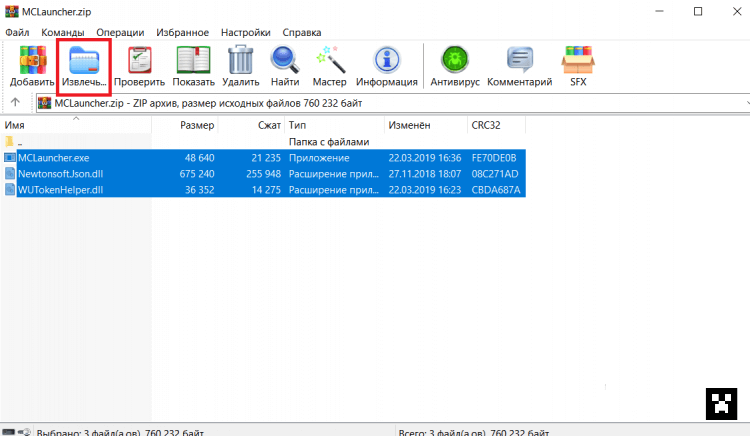
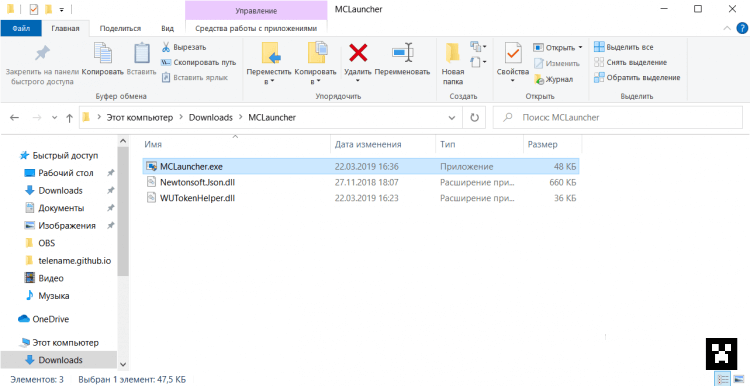
Выберите версию, нажмите на «Download»;
Ждём пока загрузится.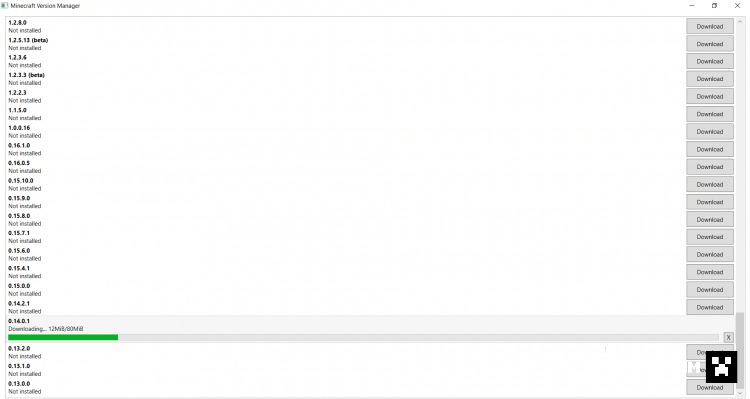
Если вылезут окна, нажмите на «OK».
Далее, мы снова переходим к папке, в которую мы недавно извлекли;
Нажимаем на файл с расширением .appx.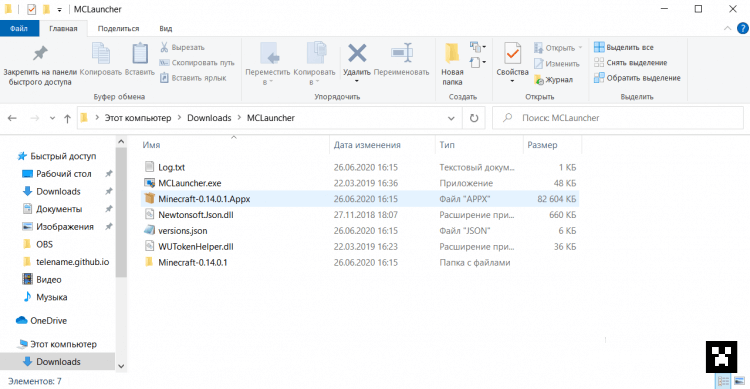
После успешной загрузки, запускайте Minecraft Bedrock Edition и наслаждайтесь.
Посмотрите подробное видео. Начало — 7:25

- 100
- 1
- 2
- 3
- 4
- 5
Голосов: 3 | Рейтинг: 4.7
Информация
Посетители, находящиеся в группе Гости, не могут оставлять комментарии к данной публикации.
27
- Author: Bernard
- Date: 28-04-2019, 10:10
MCLauncher created for Windows 10, will give you the ability to quickly and easily run various versions of Minecraft Bedrock Edition on your PC. That is, you can play the release and test beta at the same time. This opens up great opportunities if you are fond of modding and create add-ons or maps for Minecraft Windows 10 Edition.
By: MCMrARM
Remark:
— Be sure to enable Developer Mode in the Windows settings
— Before use, back up your Minecraft data. Otherwise, your worlds may sink into oblivion
— To run any beta version, you must first become a member of the testing Minecraft («Xbox Insider Hub»)
Download MCLauncher (GitHub)
Download MCLauncher v1.0
- 80
- 1
- 2
- 3
- 4
- 5
- Category: Minecraft Pocket Edition
Recommend:
DruidicCraft mod v3.2.0 for Minecraft PEDruidic Craft is a modification for Minecraft Bedrock (MCPE) based on magic, altars and other magical things that perform completely different tasks..
Ender IO mod v1.0 for Minecraft PE (Bedrock)Ender IO IC is a modification that adds various machines, generators for the production of RF and Eu energy, devices for remote access to objects, pipes for transportation, as well as wires..
IndustrialCraft PE mod v2.0 Pre-Release 7 for Minecraft PEIndustrialCraft PE is a global mod for MCPE which is a very accurate IndustrialCraft copy for Minecraft PC. It contains the basic mechanisms, generators, and energy..
Factorization Mod 5.2 for Minecraft PE 0.11/0.12/0.13/0.14The basis of mod make blocks-mechanisms. With these systems of the mechanisms can be automated almost any process in the game. Mechanisms can handle and transport the resources, to generate energy,
Block Launcher 1.27 for Minecraft PE 1.13 & 1.14.1Block Launcher is a popular launcher for Minecraft PE which allows you to quickly install scripts, mods, addons, textures, skins without reinstalling MCPE..


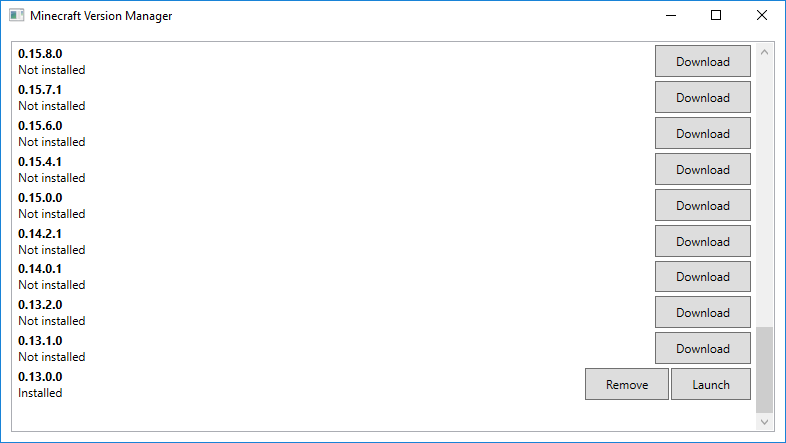





 DruidicCraft mod v3.2.0 for Minecraft PEDruidic Craft is a modification for Minecraft Bedrock (MCPE) based on magic, altars and other magical things that perform completely different tasks..
DruidicCraft mod v3.2.0 for Minecraft PEDruidic Craft is a modification for Minecraft Bedrock (MCPE) based on magic, altars and other magical things that perform completely different tasks.. Ender IO mod v1.0 for Minecraft PE (Bedrock)Ender IO IC is a modification that adds various machines, generators for the production of RF and Eu energy, devices for remote access to objects, pipes for transportation, as well as wires..
Ender IO mod v1.0 for Minecraft PE (Bedrock)Ender IO IC is a modification that adds various machines, generators for the production of RF and Eu energy, devices for remote access to objects, pipes for transportation, as well as wires.. IndustrialCraft PE mod v2.0 Pre-Release 7 for Minecraft PEIndustrialCraft PE is a global mod for MCPE which is a very accurate IndustrialCraft copy for Minecraft PC. It contains the basic mechanisms, generators, and energy..
IndustrialCraft PE mod v2.0 Pre-Release 7 for Minecraft PEIndustrialCraft PE is a global mod for MCPE which is a very accurate IndustrialCraft copy for Minecraft PC. It contains the basic mechanisms, generators, and energy..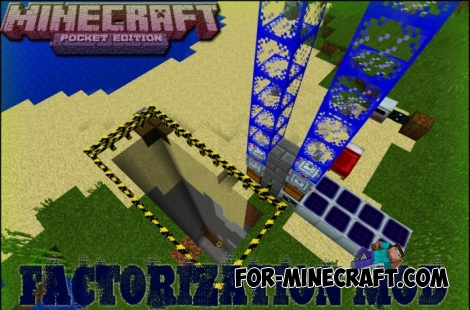 Factorization Mod 5.2 for Minecraft PE 0.11/0.12/0.13/0.14The basis of mod make blocks-mechanisms. With these systems of the mechanisms can be automated almost any process in the game. Mechanisms can handle and transport the resources, to generate energy,
Factorization Mod 5.2 for Minecraft PE 0.11/0.12/0.13/0.14The basis of mod make blocks-mechanisms. With these systems of the mechanisms can be automated almost any process in the game. Mechanisms can handle and transport the resources, to generate energy, Block Launcher 1.27 for Minecraft PE 1.13 & 1.14.1Block Launcher is a popular launcher for Minecraft PE which allows you to quickly install scripts, mods, addons, textures, skins without reinstalling MCPE..
Block Launcher 1.27 for Minecraft PE 1.13 & 1.14.1Block Launcher is a popular launcher for Minecraft PE which allows you to quickly install scripts, mods, addons, textures, skins without reinstalling MCPE..