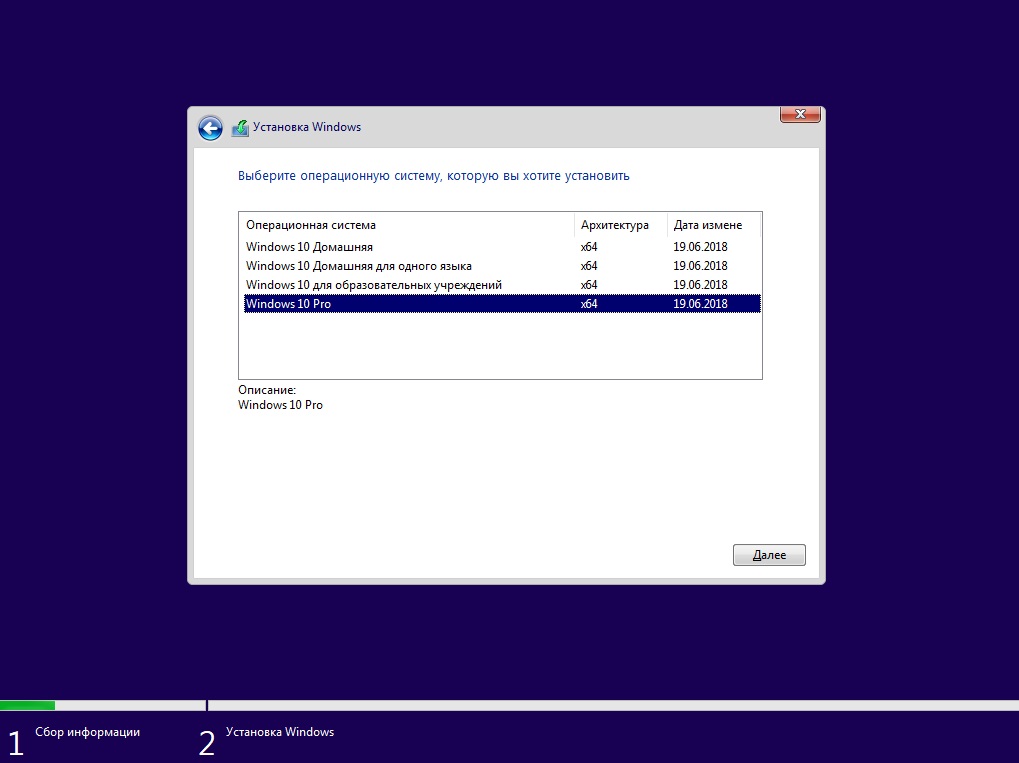Сегодня состоялся официальный релиз Windows 10 April 2018 Update (версия 1803). Вместе с этим, конечно же, стал доступен набор средств разработки (SDK), с помощью которого разработчики смогут создавать программное обеспечение для новой версии операционной системы. Немного о новшествах:
- Windows Machine Learning (WinML): WinML позволяет запускать модели ML ONNX на любом устройстве с Windows 10 April Update или более новой версии системы. Просто перенести модель в Visual Studio и добавив точки выполнения, вы сможете добавлять машинное обучение в свои приложения. Если вы ещё не используете модель ONNX, то для большинства существующих форматов существуют специальные конвертеры.
- Timeline, User Activities и Adaptive Cards: пользовательские действия и временная шкала — это удивительные способы, позволяющие пользователям повторно взаимодействовать с вашим приложением и поддерживать контекст. Для графических представлений используете Adaptive Cards, формат с открытым исходным кодом. Вы сможете включить глубокие ссылки, если ваше приложение поддерживает схему URI. User Activities и Adaptive Cards также станут важной частью функции Sets, о чём подробно будет рассказано на конференции Build 2018.
- Новые элементы управления (UX): Tree view, pull to refresh и content links — это всего несколько из добавленных элементов управления, которые помогут вам улучшить функциональных возможности приложения.
- Несколько экземпляров UWP-приложений: теперь вы можете создавать приложения с возможностью запуска нескольких экземпляров. Также можно настроить поведение приложения для создания нового экземпляра или активации уже существующего.
Начало работы
- Обновите операционную систему до Windows 10 April 2018 Update.
Если обновления нет в Windows Update, то можете воспользоваться способами из этой статьи. - Скачайте обновлённую версию Visual Studio 2017.
- Скачайте и установите Windows 10 SDK. Также доступен ISO-образ SDK.
Each software is released under license type that can be found on program pages as well as on search or category pages. Here are the most common license types:
Freeware
Freeware programs can be downloaded used free of charge and without any time limitations. Freeware products can be used free of charge for both personal and professional (commercial use).
Open Source
Open Source software is software with source code that anyone can inspect, modify or enhance. Programs released under this license can be used at no cost for both personal and commercial purposes. There are many different open source licenses but they all must comply with the Open Source Definition — in brief: the software can be freely used, modified and shared.
Free to Play
This license is commonly used for video games and it allows users to download and play the game for free. Basically, a product is offered Free to Play (Freemium) and the user can decide if he wants to pay the money (Premium) for additional features, services, virtual or physical goods that expand the functionality of the game. In some cases, ads may be show to the users.
Demo
Demo programs have a limited functionality for free, but charge for an advanced set of features or for the removal of advertisements from the program’s interfaces. In some cases, all the functionality is disabled until the license is purchased. Demos are usually not time-limited (like Trial software) but the functionality is limited.
Trial
Trial software allows the user to evaluate the software for a limited amount of time. After that trial period (usually 15 to 90 days) the user can decide whether to buy the software or not. Even though, most trial software products are only time-limited some also have feature limitations.
Paid
Usually commercial software or games are produced for sale or to serve a commercial purpose.

Join the Chocolatey Team on our regular monthly stream where we discuss all things Community, what we do, how you can get involved and answer your Chocolatey questions.

Join the Chocolatey Team on our regular monthly stream where we put a spotlight on the most recent Chocolatey product releases. You’ll have a chance to have your questions answered in a live Ask Me Anything format.

Livestream from
Thursday, 06 October 2022
We recently released our largest update to Chocolatey Central Management so far. Join Gary and Steph to find out more about Chocolatey Central Management and the new features and fixes we’ve added to this release.
Watch On-Demand

Webinar Replay from
Wednesday, 30 March 2022
At Chocolatey Software we strive for simple, and teaching others. Let us teach you just how simple it could be to keep your 3rd party applications updated across your devices, all with Intune!
Watch On-Demand

Livestream from
Thursday, 9 June 2022
Join James and Josh to show you how you can get the Chocolatey For Business recommended infrastructure and workflow, created, in Azure, in around 20 minutes.
Watch On-Demand

Livestream from
Thursday, 04 August 2022
Join Paul and Gary to hear more about the plans for the Chocolatey CLI in the not so distant future. We’ll talk about some cool new features, long term asks from Customers and Community and how you can get involved!
Watch On-Demand

Livestreams from
October 2022
For Hacktoberfest, Chocolatey ran a livestream every Tuesday! Re-watch Cory, James, Gary, and Rain as they share knowledge on how to contribute to open-source projects such as Chocolatey CLI.
Watch On-Demand

Livestream from
Thursday, 03 November 2022
Join Paul and Gary for this months Chocolatey product livestream where we look at the latest release of Chocolatey 1.2.0, Chocolatey Licensed Extension 5.0.0 and shine a spotlight on the new hook scripts functionality. This opens up so many possibilities for Chocolatey CLI users!
Watch On-Demand

Livestream from
Tuesday, 29 November 2022
Join Josh as he adds the ability to manage Chocolatey GUI config and features with the Chocolatey Ansible Collection.
Watch On-Demand

Webinar from
Tuesday, 13 December 2022
Join Gary, Paul, and Maurice as they introduce and demonstrate how to use Chocolatey! Questions will be answered live in an Ask Me Anything format.
Watch On-Demand
| title | description | keywords | ms.date | ms.custom | |||
|---|---|---|---|---|---|---|---|
|
Previous WDK versions and other downloads |
Install versions of the Windows Driver Kit (WDK), the Windows Debugger (WinDBG), and more. |
|
10/25/2021 |
19H1 |
Other WDK downloads
The Windows Driver Kit (WDK) is used to develop, test, and deploy Windows Drivers.
This topic contains information about earlier versions of the Windows Driver Kit (WDK),
Enterprise WDK (EWDK), and additional downloads for support purposes. To develop drivers,
use the latest public versions of the Windows Driver Kit (WDK) and tools, available for
download on Download the Windows Driver Kit (WDK).
To use these earlier versions, you must first install the version of
Visual Studio that is appropriate for your targeted platform.
Runtime requirements
You can run the Windows 10 WDK versions (including the WDK for Windows Server 2022) on Windows 7 and later, to develop drivers for the following operating systems:
| Client OS | Server OS |
|---|---|
| Windows 11, version 21H2 | Windows Server 2022 |
| Windows 10 | Windows Server 2019, Windows Server 2016 |
| Windows 8.1 | Windows Server 2012 R2 |
| Windows 8 | Windows Server 2012 |
| Windows 7 | Windows Server 2008 R2 SP1 |
Step 1: Install Visual Studio
The WDK requires Visual Studio. For more information about system requirements for Visual Studio, see Visual Studio 2019 System Requirements.
[!NOTE]
Visual Studio 2022 is not supported by the Windows 11, version 21H2 WDK. To use Visual Studio 2022 to develop and test drivers, download the Windows 11, version 22H2 WDK. For details, see Download the Windows Driver Kit (WDK).
The following table indicates which Visual Studio version is required for the different releases of the WDK.
| Targeted versions of Windows | Edition(s) of Visual Studio |
|---|---|
| Windows 11, version 21H2 Windows Server 2022 Windows 10, version 2004 Windows 10, version 1903 |
Visual Studio Community 2019 Visual Studio Professional 2019 Visual Studio Enterprise 2019 |
| Windows 10, version 1809 Windows 10, version 1803 Windows 10, version 1709 |
Visual Studio Community 2017 Visual Studio Professional 2017 Visual Studio Enterprise 2017 |
| Windows 10, version 1703 Windows 10, version 1607 |
Visual Studio Express 2015 for Desktop Visual Studio Community 2015 Visual Studio Professional 2015 Visual Studio Enterprise 2015 |
| Windows 8.1 Update Windows 8.1 |
Visual Studio 2013 |
| Windows 8 | Visual Studio Professional 2012 Visual Studio Ultimate 2012 |
Configure Visual Studio for Windows 11, version 21H2 and Windows 10, versions 1709, 1803, 1809, 1903, 2004, and Windows Server 2022
When you install Visual Studio, select the Desktop development with
C++ workload. The Windows 10 Software Development Kit (SDK) is
automatically included and is displayed in the right-hand Summary
pane.
To develop drivers for Arm/Arm64, choose Individual components and
under Compilers, build tools, and runtimes select Visual C++
compilers and libraries for Arm/Arm64.
Install the Windows SDK to target Windows 10, versions 1607 and 1703
If your development targets systems that run Windows 10, version 1607 or Windows 10, version 1703, you should install Visual Studio 2015, and then also download and install the version of the Windows SDK for the targeted version of Windows 10, as identified in the following table.
| Targeted versions of Windows | Version of Windows SDK |
|---|---|
| Windows 10, version 1703 | Windows SDK for Windows 10.0.15063.468 |
| Windows 10, version 1607 | Windows SDK for Windows 10.0.14393.795 |
| Windows 8.1 | Windows SDK for Windows 8.1 |
| Windows 8 | Windows SDK for Windows 8 |
The Windows SDK was not included in Visual Studio 2015, so you must install the SDK separately. Later versions of Visual Studio include the Windows SDK.
Step 2: Install the WDK
The WDK is integrated with Visual Studio and Debugging Tools for Windows
(WinDbg). This integrated environment gives you the tools you need to
develop, build, package, deploy, test, and debug drivers.
[!Note]
Starting with Windows 10, version 1709, installing the WDK
will by default install the WDK extensions for Visual Studio. These
extensions are required for integration of the WDK with Visual Studio.
| Targeted versions of Windows | WDK and related downloads |
|---|---|
| Windows 11, version 22H2 | Download the Windows Driver Kit (WDK) |
| Windows 11, version 21H2 | Windows 11, version 21H2 WDK |
| Windows Server 2022 | WDK for Windows Server 2022 |
| Windows 10, version 22H2 Windows 10, version 21H2 Windows 10, version 21H1 Windows 10, version 20H2 Windows 10, version 2004 |
WDK for Windows 10, version 2004 |
| Windows 10, version 1909 Windows 10, version 1903 |
WDK for Windows 10, version 1903 |
| Windows 10, version 1809 Windows Server 2019 |
WDK for Windows 10, version 1809 |
| Windows 10, version 1803 | WDK for Windows 10, version 1803 |
| Windows 10, version 1709 | WDK for Windows 10, version 1709 |
| Windows 10, version 1703 | WDK for Windows 10, version 1703 |
| Windows 10, version 1607 Windows 10, version 1511 Windows 10, version 1507 Windows Server 2016 |
WDK for Windows 10, version 1607 |
| Windows 8.1 Update | WDK 8.1 Update (English only) — temporarily unavailable WDK 8.1 Update Test Pack (English only) — temporarily unavailable WDK 8.1 Samples |
| Windows 8 | WDK 8 (English only) WDK 8 redistributable components (English only) WDK 8 Samples |
| Windows 7 | WDK 7.1.0 |
[!NOTE]
Please review Hardware development kits for Windows 10, Version 2004 (10.19041.1), which addresses a bug with ExAllocatePoolZero.
[!IMPORTANT]
If you have installed the WDK for Windows 10, version 1703 on a system that had the WDK for Windows 10, version 1607 installed, some files from the earlier version of the WDK might have been removed. To restore these files:
- On the Start menu, enter Apps & features in the search box, and select Apps & features from the results.
- Find Windows Driver Kit — Windows 10.0.15063.0 in the list of Apps & Features, and then select the program.
- Select Modify, select Repair, and then follow the directions on the screen.
- The files will be restored.
Download previous versions of the EWDK
The Enterprise WDK (EWDK) is a standalone, self-contained, command-line environment for
building drivers and basic Win32 test applications. It includes the
Visual Studio Build Tools, the SDK, and the WDK. This environment
doesn’t include all the features available in Visual Studio, such as
the integrated development environment (IDE).
Using the EWDK requires .NET Framework 4.6.1. For more information about which systems run this version of the framework, see .NET Framework system requirements. For links to download the .NET Framework, see Install the .NET Framework for developers.
For more information about the EWDK, see
Using the Enterprise WDK.
| Versions of Windows | EWDK |
|---|---|
| Windows 11, version 21H2 | Windows 11, version 21H2 EWDK |
| Windows Server 2022 | EWDK for Windows Windows Server 2022 |
| Windows 10, version 2004 | EWDK for Windows 10, version 2004 |
| Windows 10, version 1903 | EWDK for Windows 10, version 1903 |
| Windows 10, version 1809 | EWDK for Windows 10, version 1809 |
| Windows 10, version 1803 | EWDK for Windows 10, version 1803 |
| Windows 10, version 1709 | EWDK for Visual Studio with Build Tools 15.6 (Recommended) EWDK for Visual Studio with Build Tools 15.4 EWDK for Visual Studio with Build Tools 15.2 |
| Windows 10, version 1703 | EWDK for Windows 10, version 1703 |
[!Note]
Starting in Windows 10 version 1709, the EWDK is ISO-based. To get started, download and mount the ISO, and then run LaunchBuildEnv.
Optional: Install updated test certificates for HAL extensions
To work with HAL Extensions, prepare your development system, running Windows 10, version 1709 or a later version of Windows 10. Also install the WDK or the EWDK, and then install the updated version of the Windows OEM HAL Extension Test Cert 2017 (TEST ONLY), available for download as a ZIP file: HAL_Extension_Test_Cert_2017.zip.
For more information about using this updated certificate, see Update for «Windows OEM HAL Extension Test Cert 2017 (TEST ONLY)» test certificate on Windows Support.
Optional: Install WinDbg Preview
WinDbg Preview is a new version of WinDbg with more modern visuals, faster windows, a full-fledged scripting experience, built with the extensible debugger data model front and center. WinDbg Preview supports debugging every version of Windows 10.
For download links and more information about WinDbg Preview, see Download WinDbg Preview.
Standalone tools for debugging Windows XP and Windows Vista
If you’re debugging Windows XP, Windows Server 2003, Windows Vista, or
Windows Server 2008 (or using one of these operating systems to run
Debugging Tools for Windows), you need to use the Windows 7 release of
the debugging tools. It’s included in the SDK for Windows 7 and .NET
Framework 4.0.
[!IMPORTANT]
Newer versions of the Visual C++ 2010 Redistributable can cause
issues when you install the SDK for Windows 7.
Get the standalone debugging tools for Windows XP by first downloading
the Windows 7 SDK:
Microsoft Windows SDK for Windows 7 and .NET Framework 4.
To install the Debugging Tools for Windows as a standalone component,
start the SDK installer, and in the installation wizard, select
Debugging Tools for Windows, and clear all other components.
Related downloads
- Download the Windows Assessment and Deployment Kit (Windows ADK)
- Download the Windows HLK, HCK, or Logo Kit
- Download the debugging Tools for Windows (WinDbg)
- Download Windows Symbol Packages
- Download the WDK Insider Preview
- 26.06.2020
Скачать официальный MSDN дистрибутив Windows 10 — Версии 1803
— Скачать x64 (Размер: 3.7 Гб)
— Скачать x32 (Размер: 2.8 Гб)
x64:
MD5 — 52DC6871CC11EC6FF44E662AF5149A98
SHA1 — 5DD4675736F9D3EDE5F5E5B66331950D3F12F1A9
x32:
MD5 — 070D43DB679310F1B585C0CBE1F0F029
SHA1 — F59FACD2A7D415785728DF6E31506C66E781AEEA
Язык: Русский
Состав дистрибутива:
— Windows 10 Pro
— Windows 10 Домашняя (в т.ч для одного языка)
— Windows 10 для образовательных учреждений (Education)
Рекомендованные минимальные системные требования:
ОЗУ: оперативная память от 1 ГБ (для x32) и 2 ГБ (для x64).
Процессор: от 1 ГГц.
Место на жестком диске: HDD или SSD от 16 ГБ (для x32) и 20 ГБ (для x64).
Дисплей: монитор с разрешение 800 x 600px.
Видеокарта: DirectX не ниже 9 с драйвером WDDM 1.0.
Приобрести ключи активации для различных редакций Windows 10 можете в нашем каталоге по самым низким ценам. Моментальная доставка ключей активаций на Вашу электронную почту в автоматическом режиме, сразу после оплаты.
Гарантия и круглосуточная техподдержка.