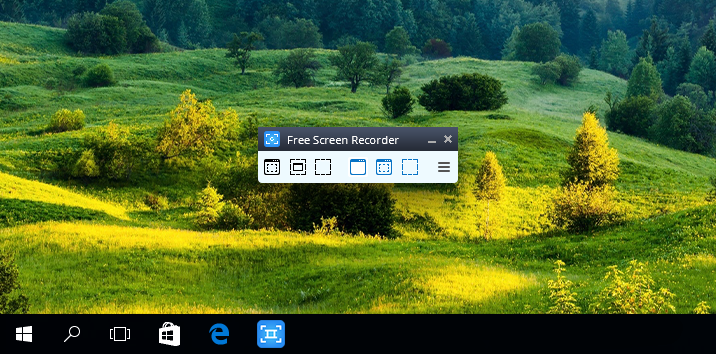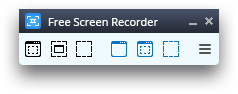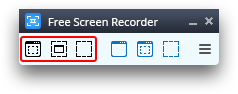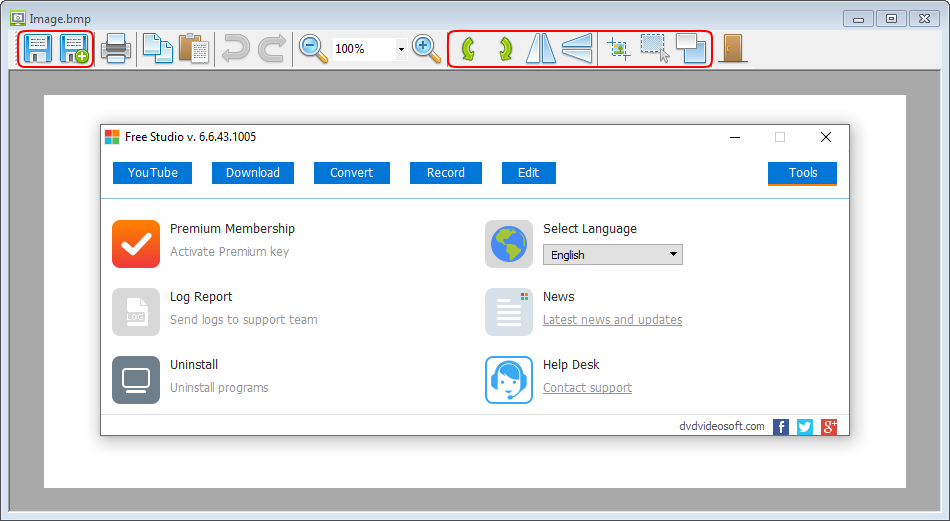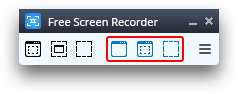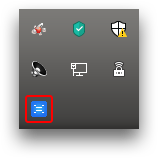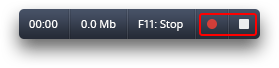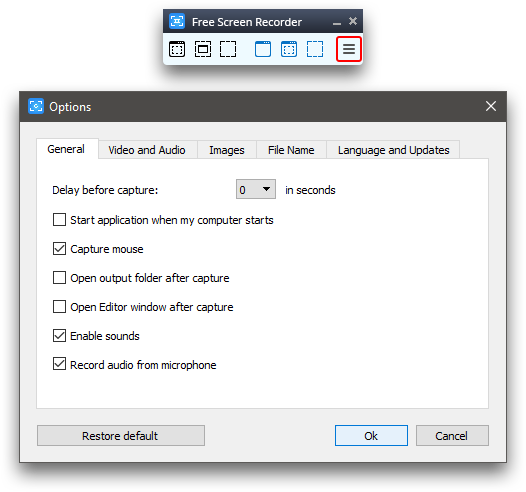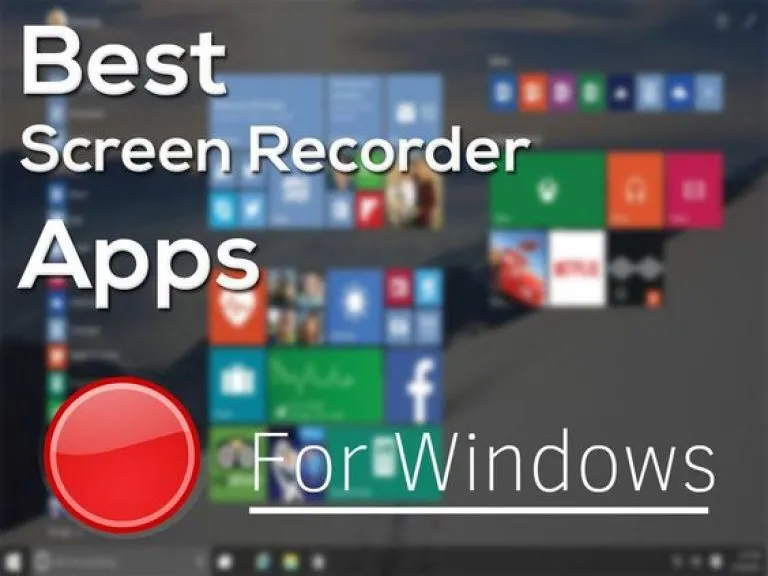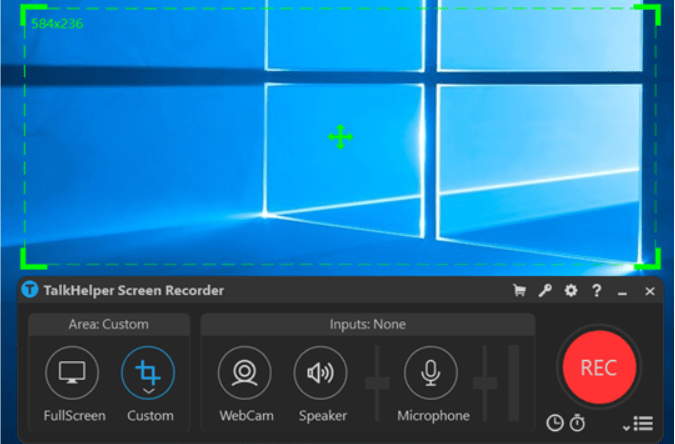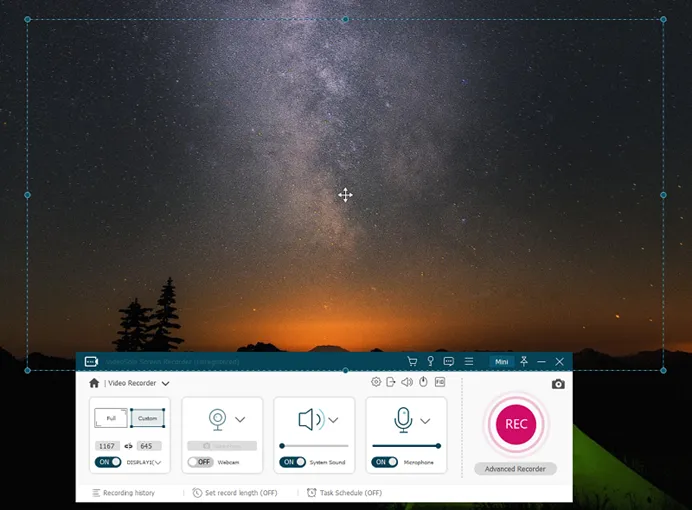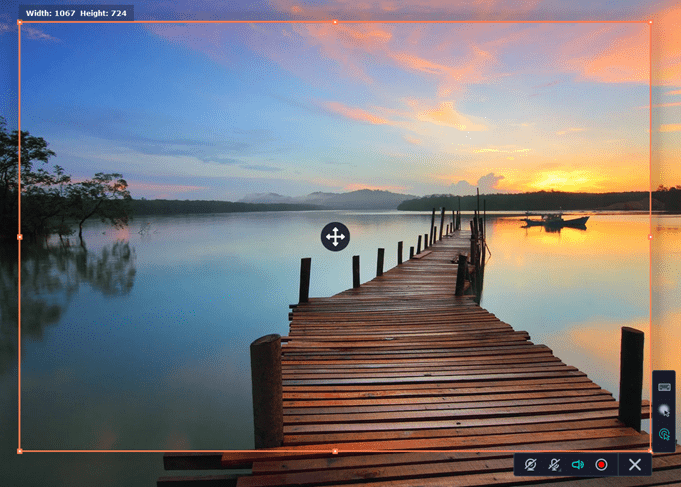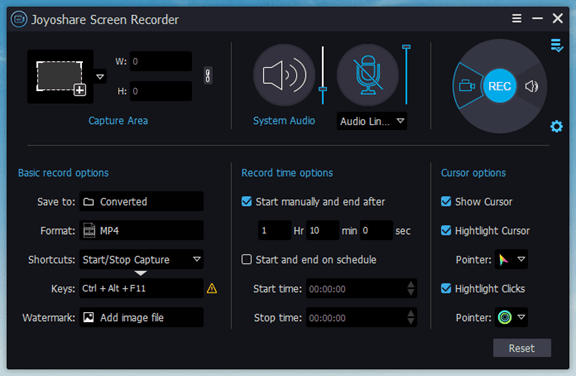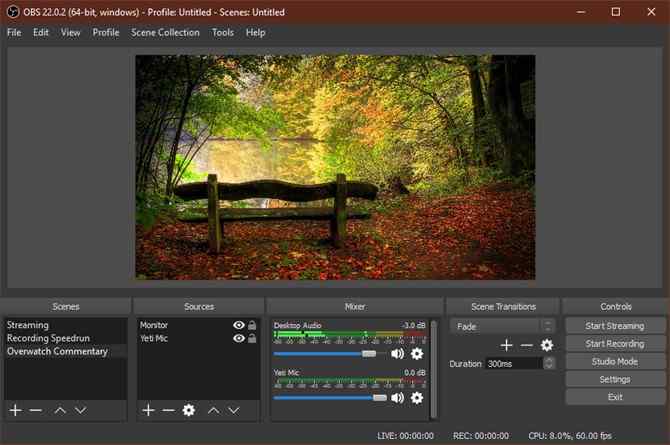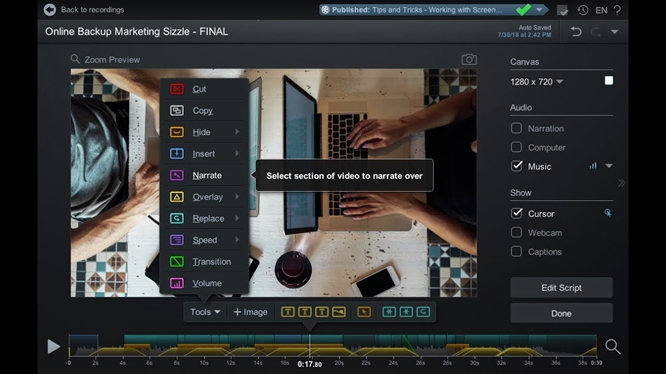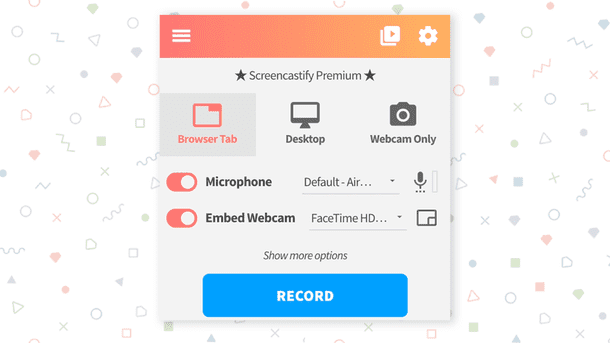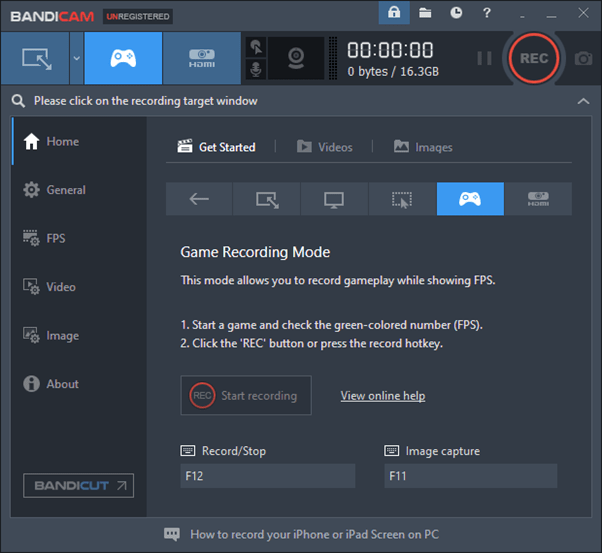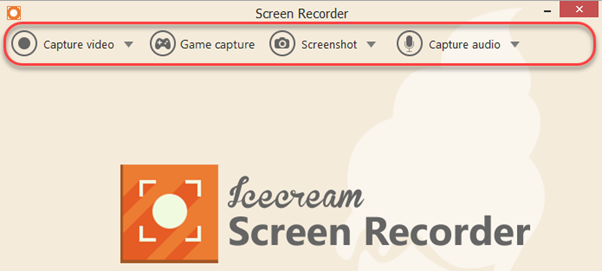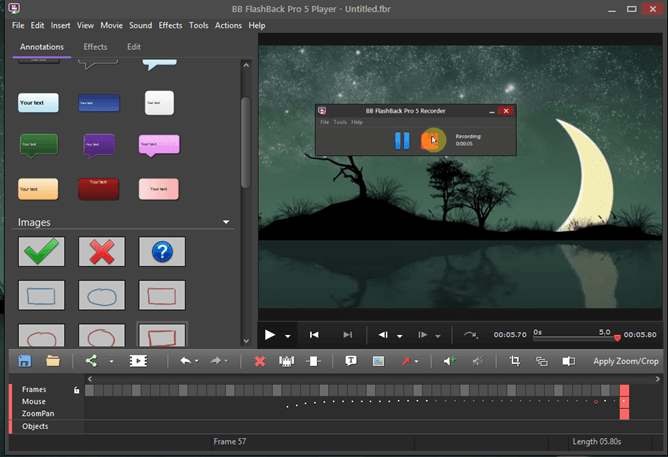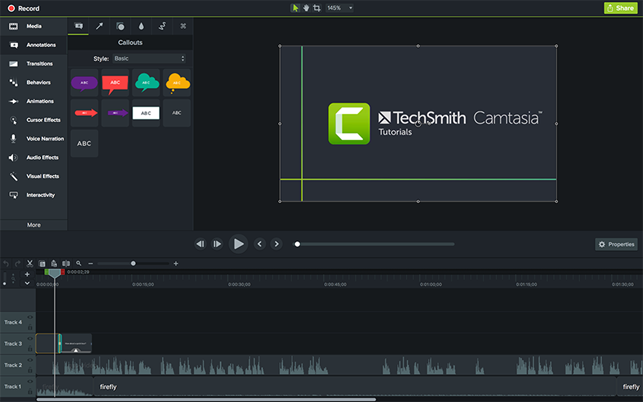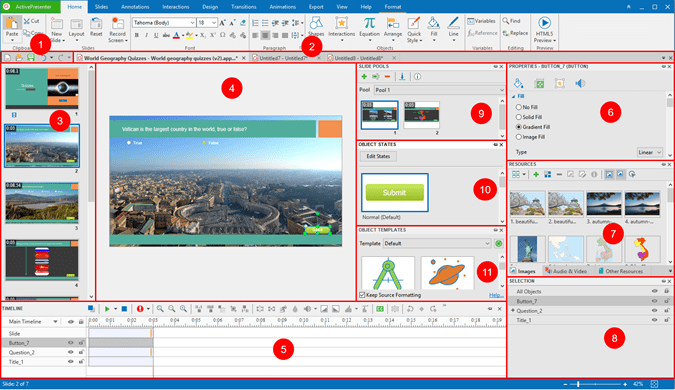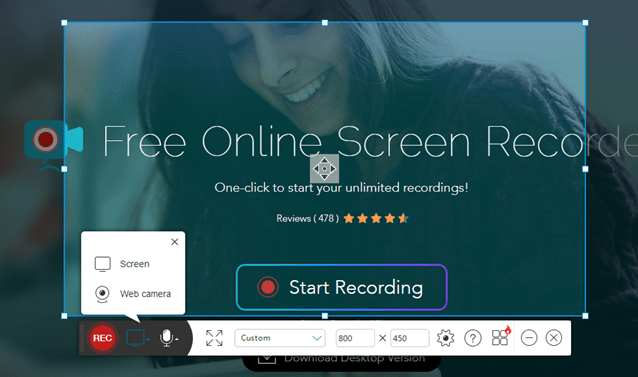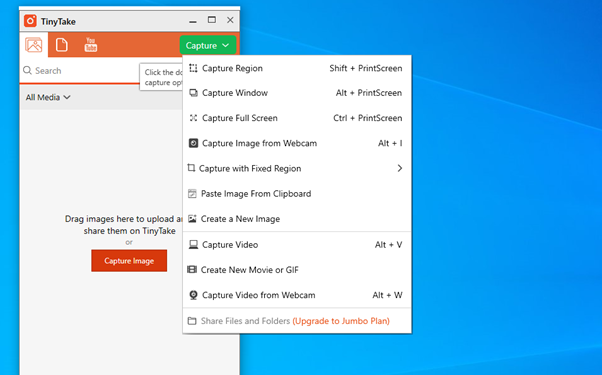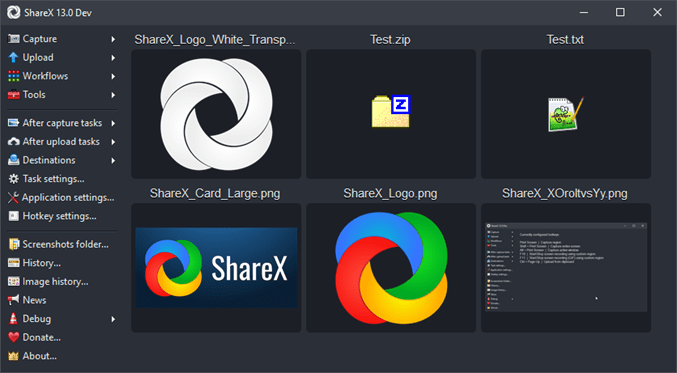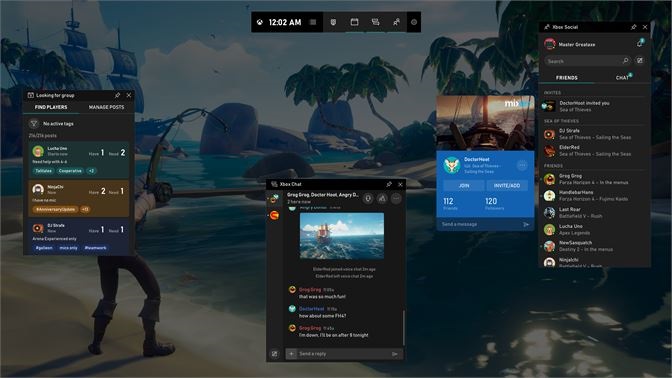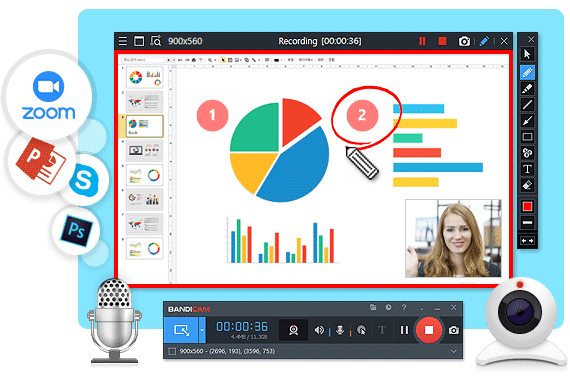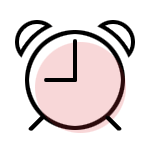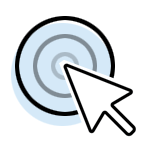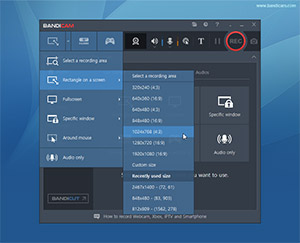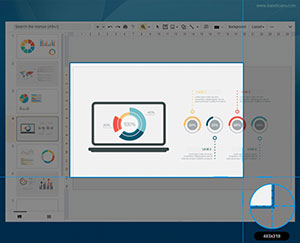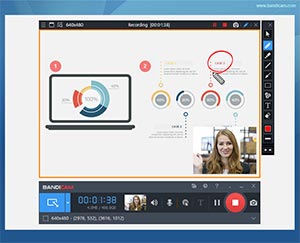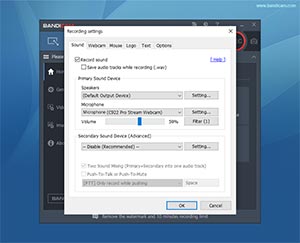Воспользуйтесь также нашими функциональными приложениями для скачивания видео и аудио с YouTube: YouTube to MP3 Converter и YouTube Downloader
- записывать любые изменения на экране,
речь с микрофона, движения мыши - выделять несколько окон и объектов, в том числе многоуровневое меню
- изменять размер, обрезать и поворачивать полученные изображения
- записывать видео в формате MP4
- выделять путь курсора для большей ясности
- записывать видео со звуком (через микрофон)
- сохранять изображения в форматах BMP, JPEG, GIF, TGA или PNG
- открывать программу при запуске Windows дополнительно)
- Free Screen Video Recorder не содержит вирусов и шпионских программ
- Наш продукт абсолютно бесплатный и безопасный как для установки, так и для использования
Free Screen Video Recorder — это компактная и в то же время мощная программа для записи видео c экрана и захвата изображений. Данная программа позволяет с легкостью записывать видео различных действий на вашем экране, а также делать скриншоты полного экрана, открытых окон, отдельных объектов, меню и др.
Вы можете сохранить изображения в файл или в буфер обмена, либо отправить на печать непосредственно из окна программы.
-
Шаг 1.
Скачайте Free Screen Video Recorder
Эта программа абсолютно бесплатная, она не содержит вирусов и шпионских программ. Наш продукт безопасен как для установки, так и для использования!
-
Шаг 2. Запустите Free Screen Video Recorder
Зайдите в Пуск > Все программы > DVDVideoSoft > Programs >Free Screen Video Recorder или кликните по ярлыку DVDVideoSoft Free Studio на рабочем столе.
Интерфейс программы очень простой: кнопки для захвата изображения или видео, а также кнопка выбора изображения для редактирования.
-
Шаг 3. Сделайте Скриншот
Программа позволяет создавать следующие виды скриншотов:
— Полный экран
— Окно
— Объект (например, кнопка, иконка)
— ОбластьНажмите соответствующую кнопку на панели программы и укажите область захвата. Для отмены нажмите клавишу Esc на клавиатуре.
Кликните один раз левой кнопкой мыши для захвата изображения. После этого откроется окно, позволяющее сохранить или отредактировать изображение.
-
Шаг 4. Захват видео
Программа позволяет записать следующие видео:
— Полный экран
— Окно
— Объект (например, кнопка, иконка)
— ОбластьНажмите соответствующую кнопку на панели программы и выберите область записи видео. Для отмены нажмите клавишу Esc на клавиатуре.
Чтобы остановить запись в режиме полного экрана, дважды щелкните мышкой по значку, который появляется в области уведомлений в правом нижнем углу экрана.
Для остановки записи в других режимах воспользуйтесь кнопками ПаузаСтоп, которые появляются рядом с записываемой областью.
-
Шаг 5. Измените Параметры
Нажмите кнопку «Параметры» для изменения исходных настроек, например:
— изменить время задержки перед захватом;
— активировать автозапуск программы;
— задать формат имени файла изображения или видео;
— изменить медиа формат;
— выбрать язык программы;
— проверить наличие обновлений программы.
| Что нового в версии 3.1.1.1024 |
| Версия 3.1.1.1024 может содержать незначительные обновления, улучшения, исправления ошибок. Повышение эффективности. |
| Общая | |
|---|---|
| Название программы | Free Screen Video Recorder |
| Описание | Free Screen Video Recorder: record video with sound, make screenshots in BMP, JPEG or PNG format. |
| Дата выпуска | октября 27, 2022 |
| Дата загрузки | октября 27, 2022 |
| Версия | 3.1.1.1024 |
| Операционная система | Windows 11, 10, 8, 7, XP SP3 |
| Категория | |
|---|---|
| Категория | Video Software |
| Подкатегория | Video Capture Software |
| Информация о скачивании | |
|---|---|
| Размер файла | 34.68 МБ |
| Имя файла | FreeScreenVideoRecorder_3.1.1.1024_u.exe |
A screen recording software is a program that helps to turn computer screen output into a digital recording (video) to demonstrate features, capture gameplay, record video calls, make a tutorial, just to mention a few. Screen recorders are known to be highly concomitant with webinar creators and attendees, gamers, live-streamers, tutorial makers, and others, as they make the process of sharing information so much streamlined and convenient. Of course, the market is laden with lots of screen recorders, free and paid, and therefore comes the need to settle for the best one, which inspires this article.
The best screen recorder for Windows offers multiple and reliable ways to record the computer screen, possibly feature video editing options, and most importantly deliver high-quality output at all times.
In the subsequent section, we have a plethora of go-to programs lined up for you to choose from based on your feature and price preferences, not forgetting the pros and cons of each screen capture software. Time to dig in!
The Best Screen Recorder: What to Consider?
While different screen recording software prioritizes an assortment of features, it is advisable to establish a baseline of arriving at the best choice at all times. Of course, most users will go for free programs even when they do not bring enough and worthwhile features to the table. Therefore, here are the most important factors to consider when picking the best screen recorder for Windows 10 and other versions.
Having the factors above at the back of your mind, here are the various top screen capture app for Windows PC that you are opened up to;
16 Great Screen Recording Software in Windows
| Software Name | Supported OS | Offline Version | Download Link |
|---|---|---|---|
|
|
Windows | Full Version | Free Download |
|
|
Windows/Mac | Free Trial | Free Download |
|
|
Windows/Mac | Free Trial | Free Download |
|
|
Windows/Mac | Free Trial | Free Download |
|
|
Windows/Mac/Linux | Free Version | Free Download |
|
|
Windows | Free Demo | Free Download |
|
|
Windows/Mac/Linux | Free Trial | Free Download |
|
|
Windows | Free Demo | Free Download |
|
|
Windows | Free Trial | Free Download |
|
|
Windows | Free Version | Free Download |
|
|
Windows/Mac | Free Trial | Free Download |
|
|
Windows/Mac | Free Demo | Free Download |
|
|
Windows/Mac/Linux | Free Demo | Free Download |
|
|
Windows | Full Version | Free Download |
|
|
Windows/Mac | Full Version | Free Download |
|
|
Windows | Free Version | Free Download |
1. TalkHelper Screen Recorder (Recommended)
TalkHelper Screen Recorder lets you record any part of the screen in either a screenshot or video format. It is best suited when you need to capture video tutorials, webinars, gameplay, streaming games, all with the option to include audio. Audio can be captured from the microphone (as narration) and system audio too to make the video pass the intended information even better.
Apart from the screen, TalkHelper Screen Recorder also lets you capture video footage from the webcam which comes in handy for personalization purposes, especially using the picture-in-picture mode. Also, you are open to real-time drawing, annotations, mouse effects, scheduled recordings, Around-Mouse recording, and the option to include a logo or watermark of choice to the screencast.
Price: TalkHelper Screen Recorder offers a free trial period after which you have to purchase a one-time license priced as below. Keep in mind that the license is lifetime with free lifetime technical support and upgrades.
|
License/Plan |
Price ($) |
|
1 User / Lifetime |
49.95 |
Pros:
- Suitable for personal and business use
- Supports multiple output formats
- Takes screenshots
- Offers PiP mode
- Can schedule screen captures
- Offers real-time drawing
Cons:
- Has only one pre-installed recording codec
2. VideoSolo Screen Recorder
VideoSolo Screen Recorder is highlighted to boast a wide range of recording features that make it stand out as a screen capturing program. With this recorder, you can capture the screen, the webcam, the sound of the computer system and the microphone simultaneously or respectively. What to record can be the full screen, a customized area, or a selected window. You can even exclude several windows that you don’t expect to record.
More than that, this recorder is available for adding annotations or drawings during the recording process, and you are free to clip the video after capturing. In case you have a need, this versatile screen recorder also inserts functions like mouse tracking, record scheduling, shortcut setting, etc. For the output quality, it can vary from lowest to lossless. There are also multiple formats to choose from, including MP4, WMV, AVI, MOV, and more for you to discover.
Price: VideoSolo Screen Recorder provides you a lifetime free trial version (with a recording time limited to 3 mins and no clipping function). The full version is available for 3 types of purchase plans as below:
|
License/Plan |
Price |
|
1 Year/ 1 PC |
$29.95 |
|
Lifetime/ 1 PC |
$39.95 |
|
Lifetime/ 2-5 PCs |
$69.95 |
Pros:
- Supports webcam, audio, and screenshots
- Specializes a game recording function
- Real-time annotating and editing
- Multiple output formats and qualities
- Can be highly personalized
Cons:
- 3-min time length for the free version
3. Movavi Screen Recorder
Movavi Screen Recorder offers to capture webinars, instructional videos, tutorials, online calls/events, streaming videos, and more, all at the click of a button with support for up to 4K quality. The best feature about this program is that you can set up the recording parameters including the region to record, and adjust parameters like mouse highlighting audio recording, and more.
Also, you get to capture the microphone audio, the webcam video, and system sounds, either simultaneously with the video or separately too. Besides, you have a dedicated webcam-only mode that also allows you to take photos.
When the need arises, you can schedule recordings with user-defined time limits, draw on videos to make them more engaging, show mouse and keyboard strokes, to help the user understand better. Better yet, a video editor is available to tweak the final video even further.
Price: Movavi Screen Recorder gives you a free trial period to explore the features and once you are satisfied with the features, grab one of the licenses below for an unlimited experience.
|
Package |
Plan |
Price ($) |
|
Screen Recorder |
1 Year / 1 PC |
34.95 |
|
Lifetime / 1 PC |
49.95 |
|
|
Video Suite |
1 Year / 1 PC |
79.95 |
Pros:
- Offers webcam capture
- Can schedule screen recordings
- Supports multiple video formats
- Supports 4K quality
- Easy to use
Cons:
- The free version is pretty limited
4. Joyoshare VidiKit
Joyoshare VidiKit is a wonderful video toolkit that provides one-stop solution for multimedia users. Its built-in screen recorder can ideally record class lectures, presentations, meetings, online videos, games, video chats, and more. It gives you freedom to decide where to record, either in full screen or in customized area. The videos it captures can be saved and output with high resolution and frame rate, such as 1080p 60FPS. Also, you can personally set format parameters based on your preference.
More than that, Joyoshare VidiKit can be an independent audio recorder to help grab sounds from different sources, including the computer system and external microphone. You can record screen and audio at the same time, adding your own voiceover if necessary.
There is a task scheduler this screen recorder software for Windows offers, letting you to create recording assignment in advance. Better yet, you can add image watermark to your video, preset shortcuts, take snapshots, show click effect and highlight cursor. To handily keep your desired screen activities, it’s even available to trim out recorded files and rename as you wish.
Price: Joyoshare VidiKit, a complete video toolkit, has a free trial to let you comprehensively test main features. To make it a full version, you can also select one plan below:
|
Plan |
Price |
|
1-Month Plan |
$19.95 |
|
1-Year Plan |
$39.95 |
|
Perpetual Plan |
$55.95 |
Pros:
- Records in full screen and specific area.
- Captures audio from types of available sound sources.
- Outputs videos in high resolution and configures parameters flexibly.
- With tools to schedule recording, take screenshots, watermark, effect, trim, etc.
- No recording time limit and no lag.
- A video toolkit to repair, compress, convert, cut, merge and more.
Cons:
- Free version adds watermarks to video by default.
5. OBS Studio
OBS Studio is a free and open-source screen recording software that also doubles as an avid live streaming app. It is characterized by real-time, high-performance video/audio capture and mixing. The highlight feature is that you can work with an unlimited number of scenes comprising multiple sources like app windows, text, images, capture cards, webcams, and more.
You also get full audio control with nifty features like noise gate, noise suppression and gain, for that crisp clear audio output. Switching between scenes is also very seamless, thanks to the inclusion of custom transitions.
Better yet, you are opened up to hotkeys and a wizard-like configuration for the ultimate convenience. The Multiview feature lets you capture up to 8 scenes while the Studio Mode lets you preview scenes before going live.
Price: OBS Studio is completely free to download, install, and use all the features without any limitations whatsoever.
Pros:
- Supports HD recording and streaming
- No video length restrictions
- Best for video games
- Free and open-source
- Real-time high performance
- Customizable hotkeys
Cons:
- Does not supports screenshots
- No video editing options
6. Screencast-O-Matic
Screencast-O-Matic doubles as both a screen recorder and video editor to give you a reliable way to communicate via screenshots and videos. You get to capture the screen and webcam together in PiP mode or just separately depending on your needs. You can also specify how long the recording should run and define your preferred resolution like 720P. Because audio forms an integral part of a video, you can grab that using the microphone (narration/voiceover) and/or the computer audio.
Screencast-O-Matic is perfect in education, work, and personal environments with guaranteed reliability. When it comes to editing, you can personalize the video with text, video, shape and image overlays, animations, transitions, and the much-coveted green screen feature.
Besides, you have access to an automated captioning feature, annotations, and a rich built-in stock media library to help enhance the screen recordings.
Price: Screencast-O-Matic is generous enough to offer you a free version tool besides the paid plans below that are billed yearly.
|
Plan |
Price ($) / Month |
|
Solo Deluxe |
1.65 |
|
Solo Premier |
4.00 |
|
Team Deluxe |
Starting at 9.50 for 10 PCs |
|
Team Premier |
Starting at 17.50 for 10 PCs |
Pros:
- Offers basic editing options
- Offers green screen feature
- Supports picture-in-picture mode
- Features automated captioning
- Lets you define the quality and length of a screen recording
Cons:
- Limited free version
7. Screencastify
Screencastify is an offline Chrome extension that offers ways to record, edit, and share screencasts in Full HD without the need for a fully-fledged screen recorder app. To be specific, you can capture a specific browser tab, the entire screen, or the webcam only. To achieve personalization purposes, the webcam can be embedded on the main footage via the picture-in-picture mode, not forgetting narration from the microphone.
This screen recording app also lets you keep the audience focused using various annotation options like a drawing pen, mouse spotlights, and highlighting mouse clicks. Amazingly, Screencastify autosaves recordings for you in Google Drive and offers direct sharing to YouTube or as a link, besides letting you export the recording MP4, GIF, or MP3 formats.
Price: You are opened up to a lifetime free version though with limitations of 5-minute recordings only. For unlimited recording, consider the premium options below:
|
Feature/Component |
Price ($) |
|
Record |
49 |
|
Edit |
49 |
|
Submit |
99 |
Pros:
- Autosaves recordings
- Easy to set up
- Allows for webcam personalization
- Lets you add annotations
- Autosaves recordings in the cloud
Cons:
- Chrome-only app
- A 5-minute video length limit on the free version
8. Bandicam
Bandicam is considered to be one of the best screen recorder software for Windows, thanks to the several recording modes concomitant to it. It is also very lightweight and is capable of capturing anything on the Windows PC screen in the highest quality possible and save in MP4, AVI, or image formats.
In fact, Bandicam performs screen capture with a high compression ratio while still keeping the original quality intact as much as possible. The dedicated game recording mode lets you capture 2D/3D games at 4K UHD quality and framerates of up to 480 FPS – gamers love this feature.
With the device recording mode, you get to record external devices like smartphones, webcams, PlayStation, Xbox, and others, without the need for extra software. Also, you get to enjoy real-time drawing, PiP mode, scheduled recordings, mouse effects, Chroma Key, and audio capture (system or narration).
Price: After you have exhausted the free trial period, Bandicam is available for a one-time purchase as outlined below;
|
Plan |
Price ($) |
|
1-PC Licence |
39.95 |
|
2-PC Licence |
59.96 |
|
Bandicam + Bandicut |
60.95 |
|
Upgrade the license |
27.79 |
Pros:
- Offers hardware-accelerated recording
- Features video editing options
- Supports 4K UHD quality
- Offers real-time drawing
- Features several recording modes
Cons:
- Limited recording length
- Output is watermarked
9. Icecream Screen Recorder
Icecream Screen Recorder brings you a convenient way to capture any part of the computer screen and save it as a video or screenshot. Specifically, you can record webinars, apps, tutorials, games, Skype calls, live streams, and more. Using this Windows program, you have the option to record the main screen together with audio and the webcam when the need arises.
It is also possible to add a custom logo/watermark, apply annotations, record the last area, and top that with convenient sharing to YouTube, Google Drive, and Dropbox. During the screen recording process, you can use hotkeys, mouse effects, schedule recordings, adjust the speed, and hide/show the mouse cursor when the need arises. Also, you have video trimming and convert options to ensure that the video is shared in the right way and for at.
Price: Icecream Screen Recorder is available for a free download ( limited to 5-minute recordings) while the PRO version goes for $29.95.
Pros:
- Simple and fast
- Offers webcam capture
- Features a video converter and editor
- Offers a sharing feature
- Features annotation options
Cons:
- Limited trial version
- Supports a few video and audio codecs
10. Flashback Express
Flashback Express delivers an intuitive screen recorder and a powerful editor to ensure that all your short clips are not only engaging but also very informative. At the core level, this screen capture program lets you record the screen, and webcam together with accompanying sounds if any.
Besides, recordings can be enhanced further through the implementation of arrows, captions, images and, others. You are also opened up to video trimming options to remove any unwanted parts before sharing. Even better, you can add commentary using the microphone or include external music to make the screencasting more enticing.
Not forgetting that you can apply video effects, and use annotations, all in the full video editing suite of Flashback Express. You get to save the output in MP4, WMV, and AVI – upgrade to the Pro version for all formats.
Price: Flashback Express can be used as a free trial with limitations of course. To get rid of the limitations, you need to purchase any of the available one-time licenses starting at $49, with possible discounts.
Pros:
- Offers annotations options
- Includes editing features
- Fast screen recorder
- No watermarks
- Offers HD recording
Cons:
- Supports only 3 output formats
11. Camtasia
Camtasia is an all-in-one screen recorder and video editor for any user looking to capture and create professional-looking screencasts. With it, you can record the entire screen, a region, an application window, and specific dimensions to suit your requirements.
You can also add a personal touch to the main video by incorporating crisp audio and video capture using the webcam. In regards to the audio, you have the chance to record from the microphone or computer sounds like in the case of a game.
Also, you are open to a ton of other features like cursor FX, audio effects, themes, device frames, green screen, annotations, interactive quizzing, and a general simplified editing experience to help tweak the output. Not forgetting the instant upload to websites like YouTube. This is just the tip of the iceberg when you consider the plethora of extra features delivered.
Price: Camtasia provides a free trial version to let you explore the features but for a comprehensive and uninterrupted experience, here are the various one-time licenses you can purchase;
|
Plan |
Price ($) |
|
Single License Pricing |
249.99 |
|
Business Pricing |
249.99 |
|
Education Pricing |
169.99 |
|
Government Pricing |
223.99 |
|
Upgrade |
139.99 |
Pros:
- Picture-in-picture mode available
- High-quality output
- No video length limits
- Features advanced editing functions
- Reliable customer support
- Offers direct upload options
Cons:
- Way pricey
- Slow to export videos
12. ActivePresenter
ActivePresenter is another all-in-one screen recording software, a video editor that also doubles as an eLearning authoring tool. You can choose to record the screen and webcam together or separately depending on your needs. Using the microphone, you get to add narration or voice-overs to the video and also include the computer system audio like for instance when playing games.
ActivePresenter features a Smart Capture mode that automatically starts recording when the mouse is clicked or key is pressed, each action is saved separately and the viewer gets a detailed explanation. Better yet, videos can be exported in popular formats like MP4, AVI, WebM, WMV, and MKV with the option to tinker with various parameters including the output size, quality, frame rate, keyframe among others. You also have the green screen effect and a built-in video editor at your disposal.
Price: On top of a free trial download, ActivePresenter is available at $199 for the ActivePresenter Standard license and $399 for the ActivePresenter Pro license.
Pros:
- Offers a dynamic screen capture process
- Built-in video editor
- Real-time editing
- Lets you add interactive quizzes
- Offers green screen effect
Cons:
- Can only be launched from the web
13. Apowersoft Screen Recorder
Apowersoft Screen Recorder is a fully-featured screen recording software with a ton of amazing features. You are opened to flexible recording modes which let you capture the entire screen, a specific area, Around-mouse, an application window, and even the webcam for picture-in-picture implementation.
Besides, audio from the microphone or system can be recorded synchronously with the video and be in total sync. The built-in editor comes in handy to annotate videos in real-time and still lets you polish the videos further later on. It lets you capture screen and audio simultaneously in a professional way and save in standard MP4 format.
Better yet, using the built-in converter, the MP4 files can be changed to WMV, SWF, AVI, FLV, and more, with no quality loss. Other than that, you can schedule recordings and have a heaven of a time making uploads to share the captured video.
Price: Besides offering a free trial version for download, Apowersoft Screen Recorder is available in the following pro pricing plans.
|
License |
Plan |
Price ($) |
|
Personal |
Lifetime |
59.95 |
|
Annual |
39.95 |
|
|
Monthly |
29.95 |
|
|
Business |
Lifetime |
159.9 |
|
Annual |
79.95 |
|
|
Lifetime (Team) |
159.9 |
Pros:
- Offers cloud storage
- One-click recording
- Built-in converter and editor
- Lets you schedule recordings
- Features PiP mode
Cons:
- Not the best for gaming
14. TinyTake
TinyTake offers the fastest way to record videos and screenshots of your computer screen. This can be a selected region, the entire screen, an application window, or the webcam. Amazingly, this software records for up to 120 minutes which is way more than what most tools can offer.
It is best suited for making demos, product reviews, and bug reporting thanks to the rich annotation features on both videos and screenshots. Instead of seeking external software, TinyTake features a built-in viewer to help you view the captured images, audio, and videos.
You are also provided with an online gallery to store your files and facilitate fast viewing and re-sharing. To communicate better, lots of annotations (highlighter, blur, etc) are at your disposal and apparently very easy to use.
Price: TinyTake comes in a basic free, fully functional variant in addition to the paid versions below;
|
Package |
Price ($) / Year |
|
Standard |
29.95 |
|
Plus |
59.95 |
|
Jumbo |
99.95 |
Pros:
- Offers a quick screen capture
- Supports online saving and sharing
- Lets you save screenshots to the clipboard
- Has a built-in viewer
- Comes with annotation tools
Cons:
- The free version is limited
- Can be slow on large videos
15. ShareX
ShareX is a free and open-source screenshot and screencast software for Windows 10 and previous versions. It boasts of a plethora of capture modes including full screen, active window, active monitor, window menu, monitor menu, region, last region, custom region, scrolling capture, and more.
Even after capturing, you are opened up to editing options to help tweak the screenshot to your liking. It happens to be one of the screen recorder tools that come with a built-in OCR feature.
Just like the capture modes, you have lots of upload and sharing destinations to choose from at the click of a button. The good thing is that the output is delivered in the highest quality possible at all times.
Price: ShareX is free to download, install, and use.
Pros:
- Features lots of sharing options
- Offers scroll capture
- Very good at screenshots
- Feature a built-in OCR mode
- Free and open-source
- Built-in editor
Cons:
- The user interface can be intimidating
- Scroll capture can be buggy
16. Xbox Game Bar (Windows 10 only)
The Windows Xbox Game Bar is a reputable tool that lets you a screenshot, screen capture, and stream video content without the need for external programs. While it is best suited to work with games, the Windows 10 Game Bar can also be used to capture other content on the screen.
You get one-click capture controls like the dedicated screenshot button or the mute and unmute depicted by the mic symbol. You are also opened up to a sound mixer depending on which devices and apps you have active.
Whether you are screen recording or taking snapshots, there are various options to tinker with like the saving directory, background settings, adjust audio recording settings, change video quality/resolution/frame rate, or choose to enable/disable mouse cursor capture. By just pressing WindowsKey+G, the Xbox Game Bar is ready for use.
Price: the Xbox Game Bar is free to download and use.
Pros:
- No additional software required
- Lets you stream games on Windows PC
- Supports hotkeys
- Built into Windows 10
- Free
Cons:
- Does not support hardware acceleration
- No video upload options to sites like YouTube
Conclusion
The best screen recorder software for Windows is a must-have app for that fluid and convenient screen capture process. Say goodbye to the hassle of searching for a go-to program as this review article has presented the top tools that guaranteed reliable results. You have a comprehensive breakdown of each screen recorder’s features, price, pro, and cons. This way, you can settle for your best program effortlessly.
Use pro-level tools to create high quality video content
by Radu Tyrsina
Radu Tyrsina has been a Windows fan ever since he got his first PC, a Pentium III (a monster at that time). For most of the kids of… read more
Updated on November 7, 2022
Reviewed by
Vlad Turiceanu
Passionate about technology, Windows, and everything that has a power button, he spent most of his time developing new skills and learning more about the tech world. Coming… read more
- If you’re still running Windows 7, there are lots of premium screen recorders compatible with the OS.
- Most of them have multiple customization options such as resolution, FPS, screen size, and more.
- Don’t hesitate to crop a portion of a page or simply record the entire window. The choice is all yours.
XINSTALL BY CLICKING THE DOWNLOAD FILE
This software will repair common computer errors, protect you from file loss, malware, hardware failure and optimize your PC for maximum performance. Fix PC issues and remove viruses now in 3 easy steps:
- Download Restoro PC Repair Tool that comes with Patented Technologies (patent available here).
- Click Start Scan to find Windows issues that could be causing PC problems.
- Click Repair All to fix issues affecting your computer’s security and performance
- Restoro has been downloaded by 0 readers this month.
If you’re still a Windows 7 user and you really want to save your favorite online show for watching it later, then screen recorders are able to do exactly this and more.
Screen recording software also allows you to record a webcam chat with your friends and capture live-streaming videos.
There are various screen-capturing tools for videos and images on the market and in order to be able to pick the ideal one, it’s recommended to carefully check out their features and compatibility with your current operating system.
A high-quality and easy-to-use screen recording tool will be all you need to get things done, so get ready and check our list including the best screen recorder for Windows 7 available on the market.
Does Windows 7 have recording software?
No. Windows 7 doesn’t have a pre-installed, built-in screen recorder.
The built-in tool was introduced just, later on, allowing Windows 10 users to record their screens with the Game Bar app, which is also available in Windows 11.
While that’s not the case for Windows 7, it does not mean you cannot record your screen at all, you just need to install third-party software to do so.
What do you need to start recording your screen?
🎦 Screen recording tool: software to capture and ideally edit your content with – find below plenty of useful options with customization tools for creating all kinds of content
🎙️ Microphone: if you want to create highly interactive content for guides, tutorials, reviews, and reactions, a great microphone is mandatory for all of those
🎥 Webcam: just like microphones, webcams aren’t mandatory, but they help you interact more directly with your audience – as a creator, you want to put yourself out there
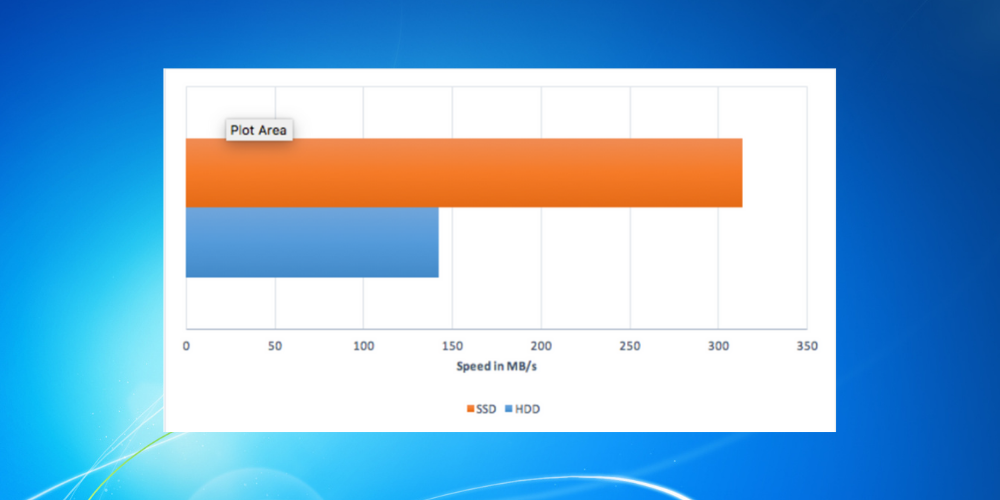
One last thing to take into account is the amount of storage space you have available. Make sure you have an HDD or SSD with as much storage as you can possibly afford since recordings take up a lot of space.
SSDs are capable of more than double the loading speeds compared to an HDD. Windows will boot significantly faster, and software or games will load almost instantly.
| Software | Operating System | Free | Watermark | Audio |
| Loom Screen Recorder | Windows 8.1, 10, 11, Android, macOS, and iOS |
Free trial | No | Yes |
| Icecream Screen Recorder | Windows 10, 11, 8.1, 8, 7, 2003, 2000, Vista, Android, and macOS | Free trial | Yes (Free version) | Yes |
| Movavi Screen Recorder | Windows 10, 8, 7, Vista, and XP, macOS | Free trial | Yes (Free version) | Yes |
| Apowersoft Screen Recorder Pro | Windows 7, 10, 11, Mac, Android | No | No | Yes |
| Bandicam Screen Recorder | Windows 7, 8, 10, 11, Vista, XP | Free trial | Yes (free version) | Yes |
| Action! | Windows 7, 8, 8.1, 10, 11, and Vista | Free trial | No | Yes |
| PassFab Screen Recorder | Windows 7, 8, 10, 11, macOS | Free trial | No | Yes |
Loom Screen Recorder – free screen recorder with tons of editing options
Loom for Windows 7 PC is a free and premium screen and video recording software and browser extension that may be used to rapidly and efficiently express ideas.
You may use this program to enhance productivity more efficiently and inspire coworkers or classmates to solve tasks more easily.
Loom gives you the option of capturing the entire desktop or just the current tab. It also allows you to share anything with anybody by just sharing the video URL and allowing people to respond to certain moments with emojis and comments.
Loom allows you to record the material on your computer screen as well as footage of yourself narrating or lecturing alongside the topic.
You can modify the Loom’s recording quality from full HD to the lowest resolution possible, display mouse click on the recording, display a countdown while you record the video, flip the camera, show the control menu, and record audio in mono in the settings.
Loom Screen Recorder is a wonderful replacement for those tedious, endless emails and awkward meetings that never finish.
If you are a teacher or student, you can even acquire the professional version for free with the additional features. The interface is quite simple and can be grasped with little effort, and since it’s a lightweight tool, it’s surely one of the best and safe to use on your Windows 7 PC.
Let’s quickly look at its key features:
- Screen and webcam recording
- Content embedding
- Browser Extension
- Easy customizable
- From 720p up to HD and 4K resolution
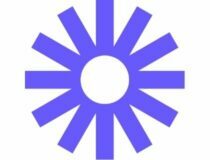
Loom Screen Recorder
Because of its small size, this lightweight screen and webcam recorder with feature-rich capabilities is ideal for Windows 7 PCs.
Icecream Screen Recorder – free intuitive screen recording and editing tool
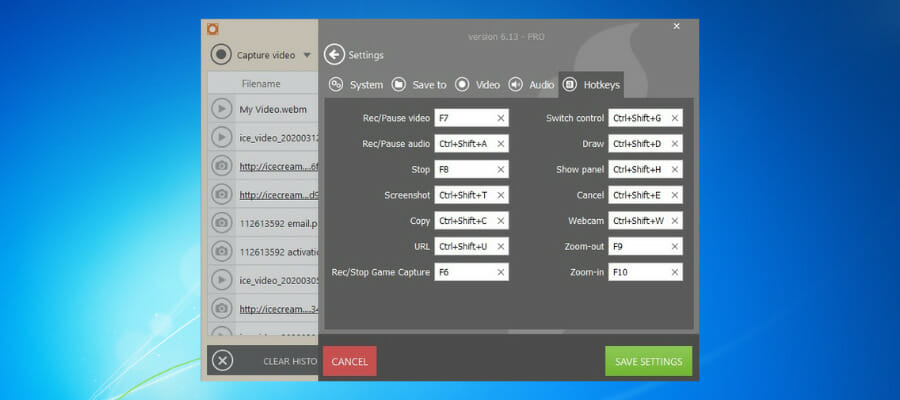
Icecream Screen Recorder is a highly professional, streamlined screen recording software. This tool is the embodiment of versatility providing all the functionalities offered by other similar programs in a simplified and easy-to-use manner.
It’s a sort of all-in-one app designed to fit even the most capricious user and it seamlessly blends with the Windows architecture including older versions such as Windows 7 or Windows Vista.
Icecream Screen Recorder offers you the ability to crop a portion of a page or simply record the entire window. This is just one of the many customization options you’ll find in the software.
It can also record online videos and capture them in various video formats made to be uploaded on YouTube, Vimeo, or Dailymotion.
The recording process is really accessible, requiring only the simple press of a button to start and stop. It cannot get any easier than that.
During the process, add annotations like arrows or circles to highlight certain things on tutorials or presentations.
Icecream Screen Recorder will also take screenshots of anything on the screen, and it will save them either straight into the HDD or to the destination folder of your choice.
These screenshots can be stored in a variety of file formats that work with different image editing software.
Webcam and microphones may be recorded too. Freely choose whether you want to record your webcam and screen, or just the mic.
Let’s quickly look at its key features:
- Great screen recorder
- Capture audio, video, and the screen
- Annotate videos
- Record webinnars
- Add your own watermark
- Share your work on popular platforms

Icecream Screen Recorder
Screen recording on Windows 7? You bet! Pair your Win 7 PC with Icecream Screen Recorder and enjoy seamless recordings!
Movavi Screen Recorder – support for multiple formats, including HD
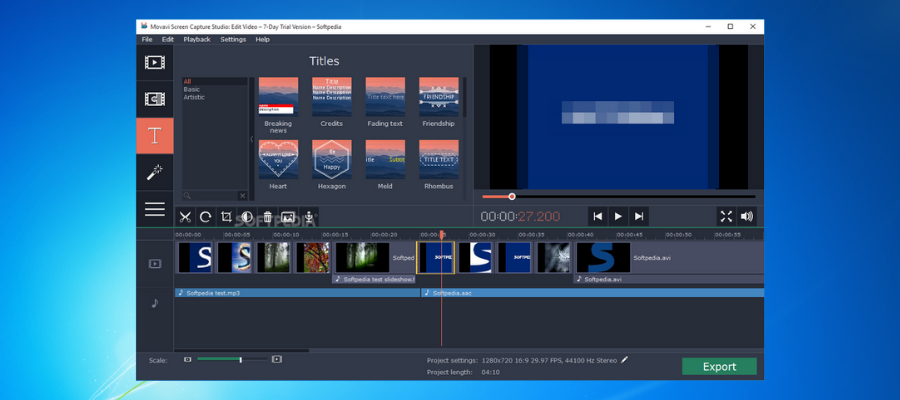
This is one of the best screen recording software tools out there and it’s totally free, user-friendly, and quick.
Movavi software is currently being used worldwide for recording and editing audio and video streams, capturing screen and desktop activity in HD format, creating video guides, and more multimedia tasks.
You will also be able to edit and convert your videos with a few tools that are available in the program. This software is a fast and reliable choice to record screens in Windows 7.
All you have to do is install the screen recorder and it will run automatically after installation. Then you have to set the capture parameters, and you will be able to record desktop videos in Windows 7.
Note that you can set up the screen parameters and capture only certain parts of the desktop. This is really useful when making tutorials or presentations because it lets you focus on the subject of the matter.
Besides the recording features, Movavi Screen Recorder also has simple editing tools to do some basic finishing touches to the content.
After you’re done editing, save the file in any convenient format! The software supports all of them, so it is compatible with most social media and content platforms such as YouTube, Vimeo, etc.
Another great thing that will help with presentations is being able to draw while recording. Point out different things with arrows or doodle an explanation for your colleagues and coworkers!
Movavi Video Editor lets you be more organized. Choose a date, a time, and schedule a recording, or set the time limit of the session.
Let’s quickly look at its key features:
- Draw on videos
- Create screencasts
- Schedule your recordings
- Display the keystrokes and mouse pointer
- Record audio and the webcam

Movavi Screen Recorder
Capture your Windows 7 screen easily in just one click and benefit from some other awesome features with Movavi!
Apowersoft Screen Recorder Pro – great free soft for tutorial video making
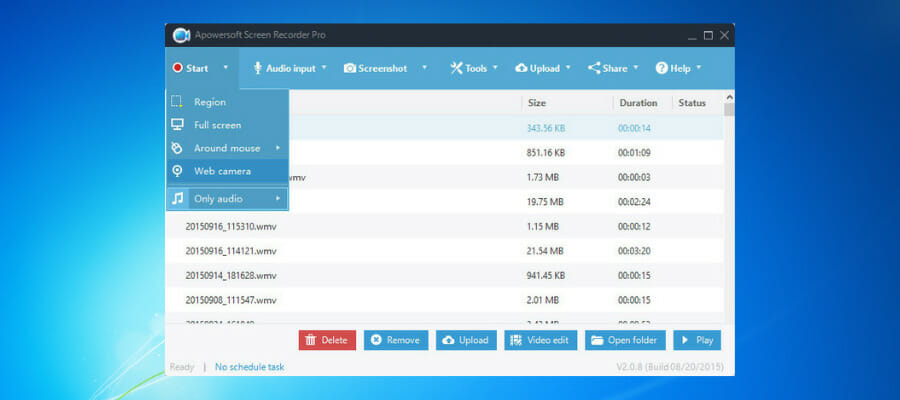
Apowersoft Screen Recorder Pro is a great screen recorder that is perfect for making tutorials and training videos. It supports both internal and external audio sources and various formats.
To take a screencast, all you have to do is click the red Start button on the top left-hand corner and the screen recording suite will countdown from 3 to 0.
You can also record yourself while you’re playing your favorite games by simply clicking the webcam icon and the software will instantly switch to picture-in-picture mode.
Overall, Apowersoft is the ideal program for creating professional screen recordings and screencasts on your Windows 7 PC.
The software records from multiple sources, including your own internal and external devices such as a musical instrument, a webcam, or a microphone.
There is also a built-in video editor that allows you to do some basic editing to the footage after it’s been recorded in order to cut out or fix any problems.
When it comes to compatibility, the tool supports various video formats, including AVI, MKV, SWF, FLV, 3GP, and many others.
Different recording modes such as Full Screen, Custom Area, Around Mouse, and Select Window offer users plenty of different ways to create content.
Let’s quickly look at its key features:
- Different recording modes
- Record webam, audi, and video
- Plenty of video formats
- Real time screencast editor
- Task and session scheduler

Apowersoft Screen Recorder Pro
Record the Windows 7 screen and share your best moments with the entire world!
Bandicam Screen Recorder – tons of customization and a free version
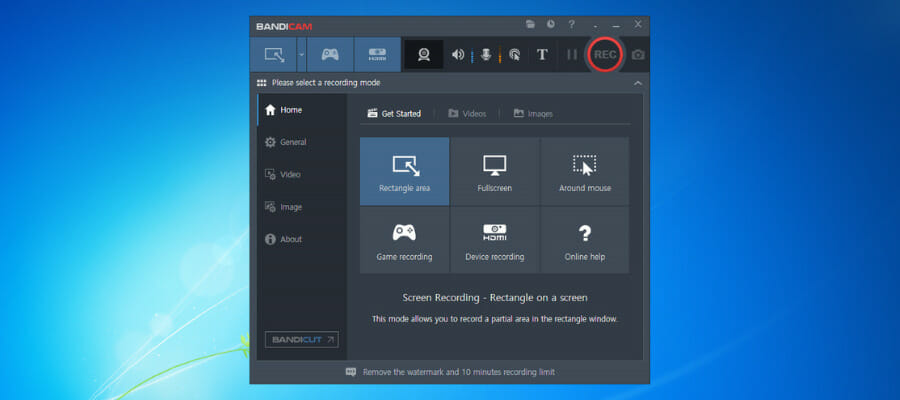
With Bandicam Screen Recorder you have the ability to capture what is happening on your computer screen such as images or videos. You can also record gaming on your desktop in HQ video.
Some PC issues are hard to tackle, especially when it comes to corrupted repositories or missing Windows files. If you are having troubles fixing an error, your system may be partially broken.
We recommend installing Restoro, a tool that will scan your machine and identify what the fault is.
Click here to download and start repairing.
Your videos will be watermarked on the free version of the program, but the watermark will be removed if you pay to register.
Bandicam allows you to change the number of frames per second. You can also choose the video and the audio codecs.
As a gamer, you can record sessions, showing off your skills in high resolution, up to 4K, and sharing these videos directly to YouTube in 720p or 1080p.
The software lets you immortalize your favorite moments. Easily capture screenshots and save them in multiple popular formats, such as JPG, BMP, or PNG.
Resize specific areas manually, or choose from the predefined formats, then capture only that selected area, along with audio or webcam if you wish.
To record images or videos, all you have to do is set up the software and customize options such as codecs, frame rate, and quality.
Additionally, it works flawlessly with other applications that utilize the DirectX and OpenGL graphic engines.
Let’s quickly look at its key features:
- Chroma key
- Capture webcam, microphones, and other devices
- Real-time screen drawing
- Scheduled recordings
- Mouse effects

Bandicam
Capture any movement on your Windows 7 screen and render it as a high-quality video with this lightweight screen recorder!
Action! – free tool that supports really high frame rates
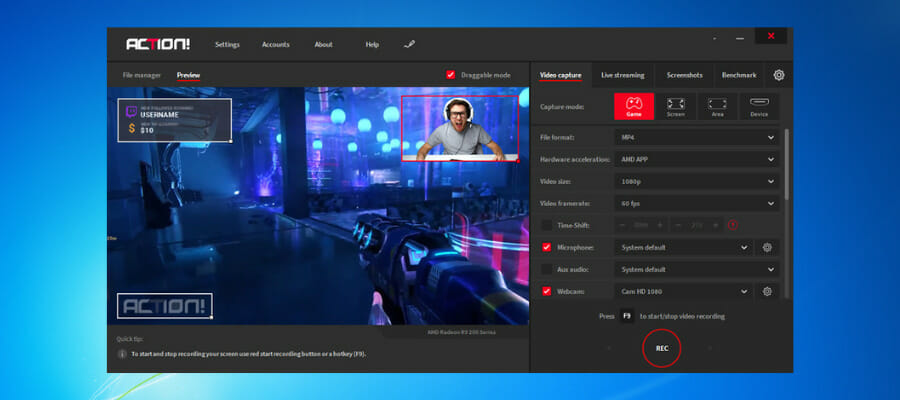
Action! is a professional high-definition screen and game recorder. It will provide you the opportunity to record your live video experience at a fantastic quality. The software is ideal for gamers.
Entirely a one-of-a-kind software with really high frame rates and a user-friendly integration, Action! boasts an intuitive screen recorder that lets you perform various functions within a centralized platform.
It is excellent for users who are wary of getting involved with more complex platforms. The program includes fullscreen or regional recording to highlight important parts of your gameplay or presentation.
You also have the ability to capture screenshots and save web player videos. Another essential feature is real-time recording, which is used to stream games on different platforms such as Twitch, YouTube, etc.
Additionally, it comes with a built-in video manager that displays essential functions, including deleting, browsing, sharing, and uploading.
Record music for future playback, or to use in other videos. The easy-to-understand layout will highlight the number of recordings and the total file size of the group.
You can also set up hotkeys to use all of the software’s features on the go while presenting, live streaming, or recording a certain video.
Let’s quickly look at its key features:
- Free 30-day trial
- Compatible with multiple file formats
- Captures screenshots
- Displays an FPS counter in games
- Custom hotkeys
⇒ Get Action!
PassFab Screen Recorder – an all-in-one soft with tons of editing options
Those of you who utilize Windows 7 will be pleased to know about PassFab Screen Recorder, an all-in-one screen-capturing tool that is perfect for creating all kinds of content.
No matter if you want to create a commentary of a sports game, want to record yourself debating a subject, or simply wish to create a tutorial. This great app makes the whole process a breeze.
Because it’s compatible with all microphones and webcams, there’s no need to worry about hardware problems.
PassFab Screen Recorder also lets you choose between recording your webcam, microphone, or computer screen.
Actually, you can do all of those simultaneously! The picture-in-picture option even allows users to record separate windows at once. Record reactions and showcase the source video!
Adjust the size of the windows, and their placement, and switch between the webcam and the other content at will. There’s nothing you can’t do.
Show your level of creativity through your videos, because the software doesn’t just capture the screen, it is a way to express oneself.
The tool is compatible with most Windows versions and builds, including Windows 7 32-bit and 64-bit.
If you are planning to teach, there are options to capture the mouse or the keystrokes, for the viewers to get a better idea of what’s going on in the recording.
Tip
You can also get 30% off by entering the code GAME-30-OFF during the purchase!
Let’s see some of the software’s core features:
- Screen recording without limits
- Simultaneously record the webcam and the screen
- Record various content
- Compatible with all hardware
- Customizable picture-in-picture
⇒ PassFab Screen Recorder
Tips for recording professional videos
➡ Don’t record redundant content on your screen
If you want to create professional videos, you need to filter out all the unnecessary programs from the screen and avoid recording that during the sessions. Nobody wants to see some silly notifications or random pop-ups.
➡ A script always helps
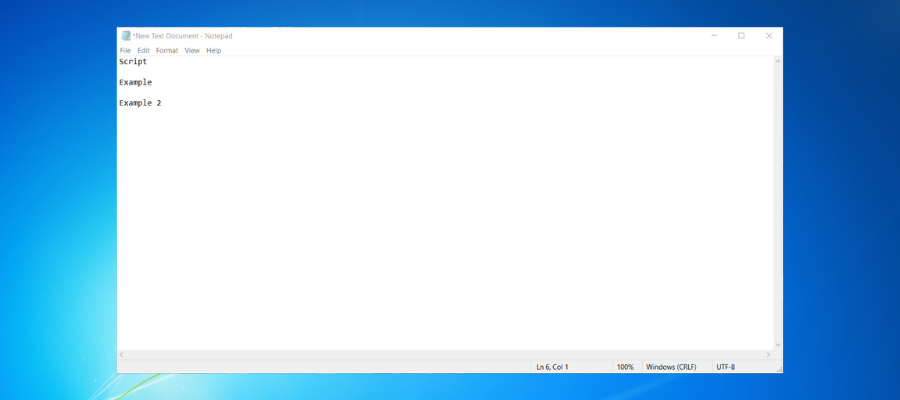
You don’t have to read a three-page long essay, but creating a small script of the things you’re going to say, and the way in which you’re going to say them, really helps.
Also, try not to ramble about things that aren’t important to the subject of your video. Stay on target and you will keep people interested.
Since you can record certain parts of the screen, leaving a notepad open with a small script where the viewers cannot see is the way to go.
➡ Watch out for the length of the video
Sometimes, content can be too lengthy, and it becomes boring, or it can be too short, missing out on important information and leaving the viewer unsatisfied. Make sure you find a good balance between those two.
For example, on YouTube, the ideal video length is 10 minutes, and on average, the ones who are between 7 and 15 minutes long do well on the platform.
Other social media platforms such as Facebook work better with short-form content. Clips generally do well if they are around 90 seconds long.
➡ Audio and video quality matter
Never use the built-in microphone and camera from your laptop, since they are mediocre at best. Buy professional equipment if you are planning to create professional content.
The best microphones you can buy come from Blue Yeti. Here’s a detailed list if you want to check all of them out.
As for the webcam, one that records at least 1080p is a must. If you want to go all out, find one that can capture 4K videos and 60 FPS.
➡ No background noise
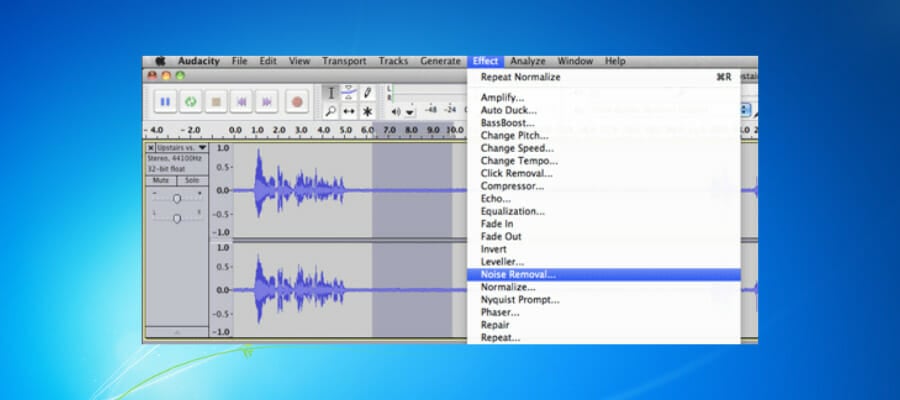
Background noise can be really annoying, so make sure you download some noise-canceling software to filter out disturbing sounds.
Not everyone has access to a soundproofed room, so most of the time there will be some background noise while recording audio.
The sounds usually come from computer or laptop fans and other devices. Some microphones have noise-canceling features but most of the time that’s not enough to completely remove background noise.
All the programs that we have presented above come with high-quality features and capabilities for streaming videos, recording videos, and they are all compatible with Windows 7.
You can add them to any version of the OS, be it Starter, Home Premium, Professional, Enterprise, or Ultimate.
These apps will provide high-quality footage, live video and audio streams, easy captures, and lightning-fast processing as well.
Make sure you test them out, look at their different features, and choose the one that fits your needs the most. Tell us about your choice in the comments section as well.
Still having issues? Fix them with this tool:
SPONSORED
If the advices above haven’t solved your issue, your PC may experience deeper Windows problems. We recommend downloading this PC Repair tool (rated Great on TrustPilot.com) to easily address them. After installation, simply click the Start Scan button and then press on Repair All.
Newsletter
Bandicam is an easy-to-use free screen recording software that enables you to capture everything you want on your PC screen.
Easily record your computer screen for video tutorials with Bandicam’s screen recorder functions, such as audio recording, webcam overlay, real-time drawing, scheduled recording, and 24-hour long-term recording.
Free Download
Windows 10, 11 compatible!
Try the free version of Bandicam Screen Recorder!
Try Bandicam Screen Recorder to capture everything on your PC screen!
Bandicam is a free screen recorder for Windows that enables you to capture any area of your screen either as a screenshot or screencast video file.
You can record lectures, webinars, games, and Skype calls with the option to add narration from your microphone and video from your webcam, as well as share on YouTube or Vimeo.
To record your PC screen, choose the ‘Screen Recording’ mode in the Bandicam app.
Record your screen on Windows for free
Record Internet videos and audio in full resolution
You can record and save Internet videos and audio from Facebook, Vimeo, and TikTok, as well as video conference and call images from Zoom, BlueJeans, Skype, and Discord in full resolution.
* In the free version of Bandicam, you can record videos for up to 10 minutes each.

Create dynamic videos using real-time drawing for screencast
Real-time pen drawings, arrowheads, and writings can be overlaid while recording videos to facilitate purposeful video production, from educational videos to business presentations.
How to draw on your PC screen »
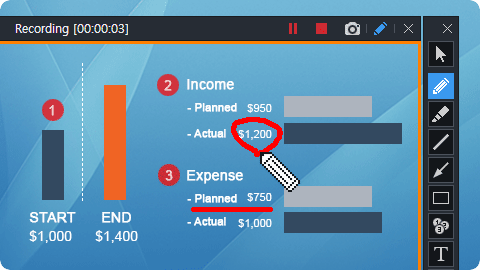
Record your face and voice together on video with a webcam and microphone
You can record your computer screen and webcam feed together in real time to show both your screen and your face for tutorials, educational videos, and PowerPoint presentations.
Facecam Recorder »
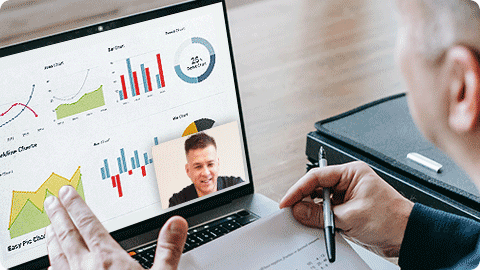
Use your PC as a CCTV with the long-term recording function of Bandicam Screen Recorder!
With enough space in your computer, Bandicam can operate continuously (24/7/365) to record and save your long-term computer work or monitor computer usage.
How to record your PC for 24 hours & 365 days »

Advanced features of Bandicam Screen Recorder
Scheduled recording
You can schedule the beginning and end of a recording at specific intervals.
Mouse click effect
You can add mouse movements or animation effects while recording your screen.
Screenshots of Bandicam Screen Recorder
Start Screen Recorder
Select a recording mode
Select a recording area
Real-time Drawing while recording
Sound Recording Setting
Output Folder
Customer Reviews & Testimonials
Bandicam is one of the best pedagogical tools in addition to being an advanced screen recorder. I am finding it to be very helpful in this current lock-down situation due to COVID-19. It is one of the best apps available in the market at present. It has a lot of flexibility & customization tools.
Bandicam is a great program with an easy interface and many choices for video quality and settings, for both .mp4 and .avi formats. Overall, this is an excellent product.
Used for teaching during the covid outbreak. Simple ui and easy to use. Haven’t tried for game recording but works well for my teaching videos
It’s easier to use than other screen recording software I’ve used. It’s ready to go after installation and has easy-to-understand options.
I sometimes HAVE A FACE TO FACE MEETINGS, SO I SET Bandicam Screen RECORD 1 HOUR BEFORE THE ZOOM MEET AND WHEN I COME BACK HOURS LATER ITS RECORDED AND ITS WAITING FOR ME.
The screen recording was very helpful and useful professionally and personally. I could catch up with forum sessions I missed and redundant training sessions.