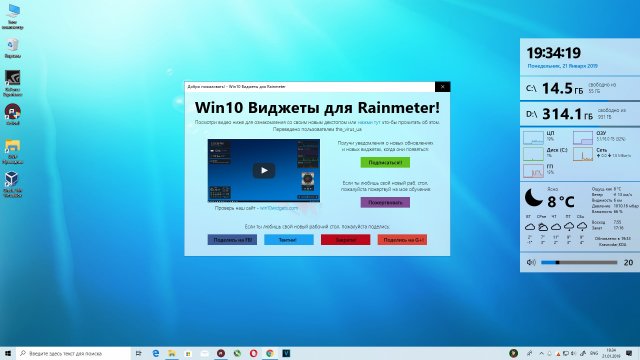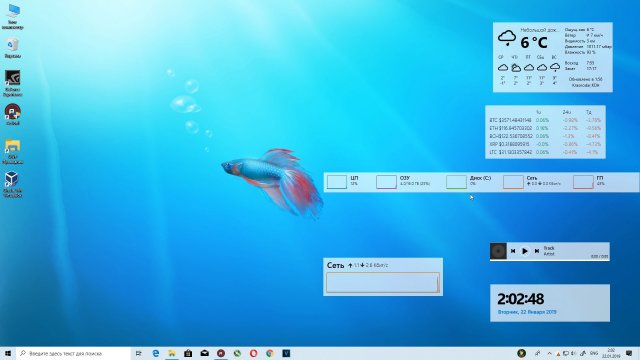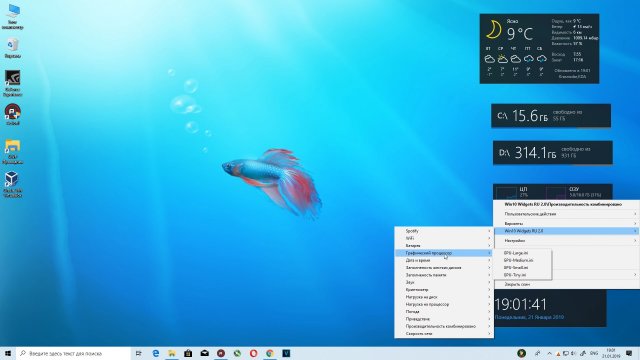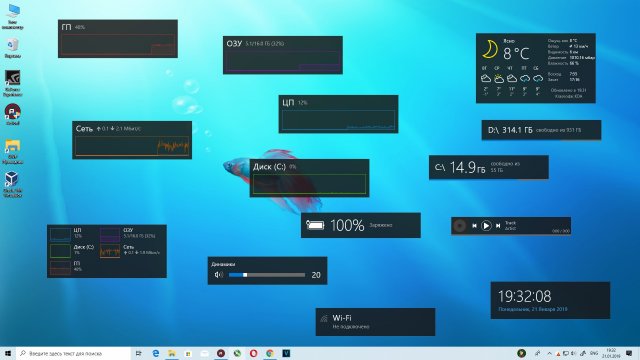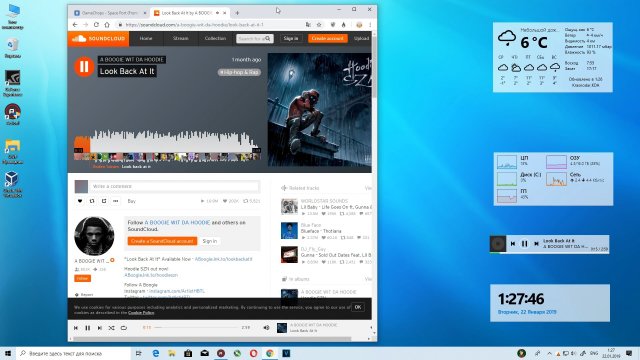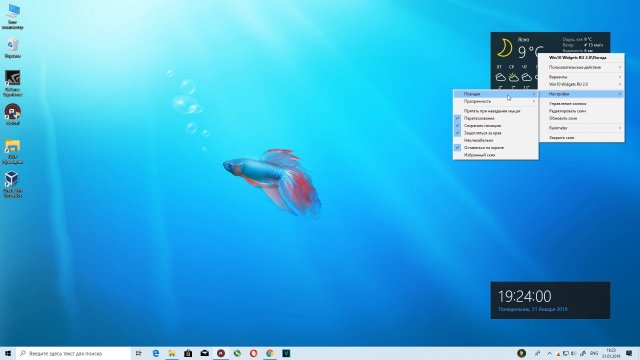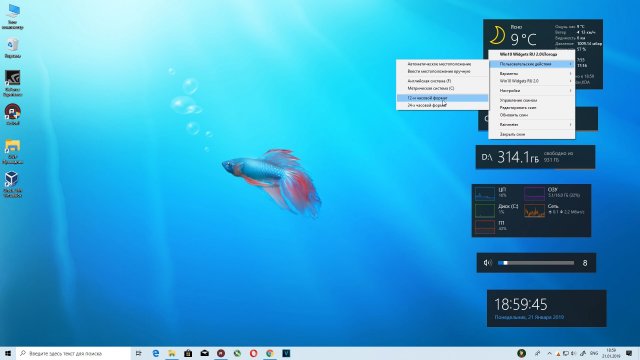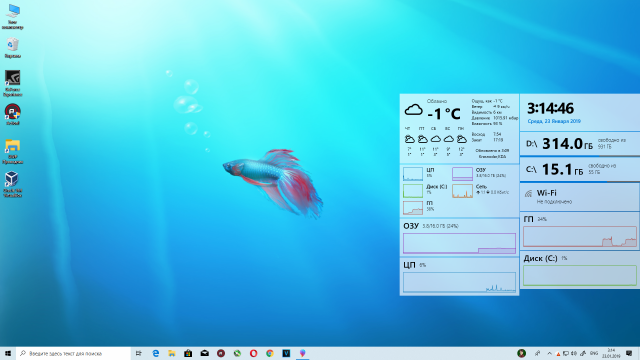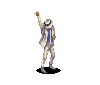
Windows Gadget is an interesting feature first introduced in Windows Vista and 7. They may be used to display information such as the system time, CPU/RAM usage and
Internet-powered features such as RSS feeds, and to control external applications such as Windows Media Player. They can be freely placed and moved anywhere on the desktop.
We have expanded the concept of Windows Gadget to support Windows 10 and 8 with ADVANCED features in our
System Animator gadget. Don’t miss it!
Other Anime-style gadgets for the legacy Windows Gadget platform are still available for download if you are using Windows 7 or Vista.
⭐System Animator⭐
Legacy Gadgets
Anime Clock 01
<Anime PC Meter
Anime Calendar
Anime Clock 02
Anime Clock 01
Installation and Info>
NOTE: This gadget only works on Windows 7/Vista. You are recommended to use System Animator instead.
This is the first gadget I made 
(Full-size screenshots:
Both docked and undocked «Anime Clock 01» showing on the deskop
)
Download «Anime Clock 01» here (version 1.2.0, 337 KB in size)!
Anime Clock 02
<Anime PC Meter
Anime Calendar
Anime Clock 02
Anime Clock 01
Installation and Info>
NOTE: This gadget only works on Windows 7/Vista. You are recommended to use System Animator instead.
This is an analog clock with CUSTOMIZABLE clock background and various settings! We have included several Anime-style backgrounds, but you can use your own
images as background as well! You can choose a folder with images of any kind, and a random (or sequential) image will be picked and cropped automatically to fit
the clock background, and the background image can be set to change at regular interval.
(Full-size screenshots:
Normal (docked and undocked) |
Clock pointers in Pink |
Clock panel ON
)
Download «Anime Clock 02» here (version 1.3.0, 1.86 MB in size)!
Installation and Info
<Anime PC Meter
Anime Calendar
Anime Clock 02
Anime Clock 01
Installation and Info>
Installing a Gadget
Simply click on the unzipped «.gadget» file. Yeah it’s that simple!
Gadgets on Windows 7
Windows gadgets work directly on Windows 7, just like Vista. However, the concept of «Sidebar» is gone so basically you just
put the gadgets on your deskop and arrange them in the ways you like.
Gadgets on Windows XP
You can use Windows gadgets on Windows XP, by installing
Windows Sidebar for XP.
«System Animator» Gadget on Windows 8
Windows 8 does not support gadgets anymore, but you can still run System Animator in HTA mode, WITHOUT the gadget platform.
- Download System Animator, and unzip the file as usual.
- Rename the unzipped «.gadget» file to «.zip», and unzip this renamed gadget file somewhere on your computer.
- Go to the unzipped folder, and click «SystemAnimator_ie.hta» to launch your first System Animator window (HTA mode)!
- NOTE:
- Click here for more info regarding running System Animator in HTA mode.
- Similar procedures can be used to run Spectrum Analyser (HTA mode) in Windows 8.
- Similar procedures can be applied to Windows Vista and 7 to run System Animator and Spectrum Analyser, without installing the gadgets to the gadget platform.
Internet Explorer 9 needs to be installed.
Anime PC Meter
<Anime PC Meter
Anime Calendar
Anime Clock 02
Anime Clock 01
Installation and Info>
NOTE: This gadget only works on Windows 7/Vista. You are recommended to use System Animator instead.
Finding a PC meter/monitoring tool that actually «looks different»? This may be what you are looking for! «Anime PC Meter» is a fully functional CPU/RAM/Drive/Network meter,
with a cute and interesting Anime-style appearance and animated effects. So, when you see the CPU lady glowing in red, you know the CPU is busy 
FEATURES:
- CPU/RAM/Drive/Network meter presented in a cute, Anime-like style!
- Multi-core CPU supported
- Advanced monitoring details, such as virtual memory/network usage and disk activity (as flashing of bars), through the use of WMI
- Interactable interface with extra info and actions available when you place your mouse pointer over or click on various parts of the gadget
- Customizable settings
(Full-size screenshots:
Normal (docked and undocked) |
Flyout window ON (docked) |
Flyout window ON (undocked) |
Compact mode
)
Download «Anime PC Meter» here (version 1.8.5, 1.00 MB in size)!
Anime Calendar
<Anime PC Meter
Anime Calendar
Anime Clock 02
Anime Clock 01
Installation and Info>
NOTE: This gadget only works on Windows 7/Vista. You are recommended to use System Animator instead.
This is a cute, Anime-style calendar with all months and dates represented by different Anime gals! You can double-click on it to view the
full calendar.
(Full-size screenshots:
Normal (docked and undocked) |
Full calendar on flyout window
)
Download «Anime Calendar» here (version 1.2.0, 3.01 MB in size)!
⭐System Animator⭐
«System Animator» is a system monitor with CUSTOMIZABLE animation!
How about a cute Anime gal who dances according to the CPU usage?
Hatsune Miku waving her leek while playing a MP3?
The famous Matrix digital rain effect with scroll speed corresponding to your network traffic?
It’s up to your imagination!
FEATURES:
- PC activity monitor with focus on visuals, animations, and FUN!
- Supporting the monitoring of «Sound output» to become a customizable music visualizer!
- Supporting various 2D/3D/MMD animation styles with full customization! Several default animations are included, and hundreds more for download!
- ⭐NEW⭐: Linux support
(video demo),
ANIMATED wallpaper mode and «Wallpaper Engine» support
(video demo)
Confused? Check out our Video Demo section and watch this gadget in ACTION!
⇓ System Animator — DOWNLOAD ⇓ (Windows | Linux | Web Browser):
-
⭐XR Animator⭐ (System Animator + Electron)
(Video Demo | How to install)- XR Animator is an all-in-one package incluidng both System Animator and Electron. It inherits from System Animator project, with more focus on motion capture, mixed reality and other new functionality.
Check out these YouTube videos to know more about the new features of XR Animator.
- XR Animator is an all-in-one package incluidng both System Animator and Electron. It inherits from System Animator project, with more focus on motion capture, mixed reality and other new functionality.
For existing users, check out the Video Demo section for videos
demonstratng the NEW features in the recent updates.
NOTE:
- Check out the FAQ section for answers to common questions.
- Don’t miss the EXTRAS section with TONS of animation downloads for
System Animator! - The legacy Gadget version (v7.7.0.2) (Windows 7/Vista|7.29MB) of System Animator is still available for older systems.
⭐System Animator⭐
Q: Does it work on Windows 10/8/7?
A: Yes. Download both System Animator and Electron, unzip them under the same folder, and run «electron.exe».
Click here for video tutorial.
Q: Does it work on Windows XP?
A: The legacy gadget version should work if you have the Sidebar program for XP installed.
Check out the Installation and Info section.
Q: Does it work on Linux?
A: Yes. Download both System Animator and the Linux version of Electron.
Click here for more info.
Q: Where can I download those desktop mascots/animations demonstrated in your YouTube videos?
A: Check out the EXTRAS section.
Q: How can I make System Animator respond to musics?
A: For System Animator 8+, simply enable the «Use audio FFT» option on the «Advanced=>HTML5=>General» tab of the settings panel,
which works when you drop a music file to the gadget directly.
To monitor any sound on your computer, you need to enable the «Live input» option, and set your Windows’s audio recording device to «Stereo Mixer». Click «?»
besides the «Live input» option for further details.
For the legacy gadget version of System Animator, you need to install «Spectrum Analyser» gadget in order for System Animator to monitor sound output.
Download it here.
Q: Settings are not saved, and animations are always at their default states. What should I do?
A: If your Windows user account does not have administrative access, you may need to move System Animator as well as all animation folders
to somewhere under the user folder of your Windows account, so that System Animator has the right to update the settings.
Q: I am confused with the new Chromium/XUL/HTA mode.
A: System Animator 8+ runs in Chromium mode by default. If you install and use System Animator in the usual way, you may simply ignore
the other modes (XUL/HTA). However, if for any reason you want or need to run System Animator in XUL or HTA mode,
check out this video tutorial.
Any more questions, comments or bug reports? Visit our Facebook page and let us know!
⭐System Animator⭐
<🎁Extra Animations🎁 | Spectrum Analyser>
Here is a collection of animations of various styles for use with System Animator.
To use these animations, simply unzip the downloaded file and drop the animation folder to the gadget.
If you still don’t understand, check out this video tutorial.
🎁<Normal Animations
| Animated Pictures
| 3D Animations
| Renders Gallery
| SEQ Video
| MacFace>🎁
|
|
Animations made by other users
By Kilvoctu:
- Tewi Inaba (last updated: Aug 7, 2012)
- IOSYS animation of Reisen (last updated: Aug 10, 2012)
- «Happy» Kaguya Houraisan animation (possibly suggestive) (last updated: Aug 11, 2012)
- Touhou Concert, starring Komachi, Sakuya and Aya, with Yuuka (last updated: Aug 12, 2012)
By superstarhollyann:
- Pokemon — Pikachudansen (last updated: Aug 27, 2010)
- Vocaloids — Baby Miku (last updated: Aug 27, 2010)
- Vocaloids — Luka Drumming (last updated: Aug 27, 2010)
- Vocaloids — The Secret Garden (last updated: Aug 27, 2010)
Wanna make your own animations too? Check out this section!
NOTE:
- Some of the files in the section are in RAR format. Download this program
if you can’t uncompress them. Also note that you need to download ALL parts of the same RAR archive before you can uncompress them. - Don’t miss the Animated Picture section, with MORE animations of a very different
style!
Can’t find what you want? Why not make your own animation? Check out the Make Your Animation section.
⭐System Animator⭐
<🎁Extra Animations🎁 | Spectrum Analyser>
|
|
NOTE: For System Animator 8+, «Spectrum Analyser» is no longer required. Simply enable the «Use audio FFT» option on the «Advanced=>HTML5=>General» tab of System Animator supports the monitoring of sound output of your computer. Imagine a cute Anime gal dancing to the beats In order to let System Animator monitor sound output, you must install the «Spectrum Analyser» gadget (by To achieve the best results, you may want to adjust the «Update interval» of System Animator to 0.1 second. You can also try changing |
Download «Spectrum Analyser» here (version 1.1.1.3, revision 42, 2.71 MB in size)!
(last updated on December 3, 2012)
NOTE:
- For existing users, to know the version and revision number of the «Spectrum Analyser» gadget you are using, open the Gadgets window,
choose «Spectrum Analyser» and click «Show details» at the bottom. - The latest version includes a special Anime-themed skin (credits go to sun)
with many Anime pictures as background (you can use your own pictures) and various customizable bars and options. -
For this gadget to work on XP:
- Download the latest DirectX from Microsoft (direct link to the download).
- Ensure you have selected a recording input on the sound card.
For details on how you can get Windows gadgets to work on XP, check here.
⭐System Animator⭐
System Animator — Introduction |
Other interesting videos and usage |
|
|
|
These YouTube videos show System Animator in ACTION! They demonstrate System Animator as a multi-purpose PC activity monitor, as well as a
music visualizer, with interesting and fully CUSTOMIZABLE animation!
For existing users, you may want to check out the following videos to know more about what’s NEW in recent updates
(also check out our Facebook page as well).
- Version 10.7 (Linux OS support)
- Version 10.1 (Multi-model MMD)
- Version 10.0 («Stay on desktop» mode aka ANIMATED wallpaper, «Wallpaper Engine» support)
- Version 9.0 («Click-thru» mode, tray menu, MMD customizable visual effects)
- Version 8.4 (folder of MP3 as playlist)
- Version 8.3 («SEQ Video» inside MMD)
- Version 8.2 (2D child animations in 3D)
- Version 8.0 (ADVANCED MikuMikuDance support, REAL background transparency, and MORE!)
- Version 7.5 (simple MikuMikuDance and argumented reality support)
- Version 7.1 (3D animation and navigation)
- Version 7.0 (Scale/Rotate/Flip in 2D/3D, and WebKit mode support!)
- Version 6.6 (DOUBLED frame rate)
- Version 6.5 (advanced Matrix digital rain effect)
- Version 6.4 (video overlay effect on Animated Picture)
- Version 6.3 (Winamp support with «SEQ Video» animations)
- Version 6.0 (AutoIt, beat detection, and MORE!)
- Version 5.5 («SEQ Video» animations, advanced video usage)
- Version 5.0 (added HTA/XUL mode support with NEW features and improved performance)
Subscribe my YouTube channel for MORE videos demonstrating System Animator!
- AnimeThemeGadget
NOTE: Most animations demonstrated in these videos can be found in the EXTRAS section.
⭐System Animator⭐

Make Your Animation

Can’t find what you want in the EXTRAS section? Why not make your own
animation? Check out the following video tutorials to know how to make different kinds of animations for System Animator.
You are also recommended to take a look at those animations I made as examples.
- Basic Animation
- Frame-based Animation
- Animated Picture
- «SEQ Video» Animation
- 3D Animation
-
⭐MikuMikuDance (MMD) Animation⭐ — Part I
Part II - ⭐Child Animations⭐ (combining several animations into one)
System Animator also allows you to simply drop an image or video file and use it directly as desktop animation! Yeah, it is
just that SIMPLE! Check out the following video tutorials for details.

Using your image and video files directly

- Using any image (simple but useful desktop image holder)
- Using one or more images (turning whatever image into music ANIMATION!)
- Using any MP4 video (advanced style)
Still can’t find what you want? Looking for something complicated for your personal use? We accept commissioned requests for customizations.
Visit our Facebook page, send us a PM and we can talk.
⭐System Animator⭐
<Chromium Mode | 🌐ONLINE Mode🌐>
By default, System Animator runs in «Chromium mode» (based on the same browser engine as Chrome) as a standalone application, instead of replying on the legacy Windows gadget platform which is no longer supported in Windows 10/8.
Running System Animator in Chromium mode has many advantages, such as major performance improvement,
child animation support,
wallpaper mask (sample download),
advanced video usage («SEQ Video» animation support),
desktop clock,
video overlay effect,
Matrix rain effect,
scale/rotate/flip,
3D animation,
and various new features.
Not fancy enough? Chromium mode even allows you to run System Animator as your ANIMATED desktop wallpaper! Check out the video above!
In older version of System Animator, XUL and HTA modes are also available as an alternative to Chromium mode. XUL mode is Firefox-based while HTA mode is IE-based. Both modes are obsolete now.
- To run System Animator in XUL mode, you need to have either Firefox (version 4 or above) or
XULRunner (version 2 or above) installed. - To run System Animator in HTA mode, you need to have Internet Explorer 9 installed.
Check out this video for info on how you can run System Animator in HTA/XUL mode.
NOTE: System Animator 8+ runs in Chromium mode by default, which is recommended.
⭐System Animator⭐
❤️Support Us❤️
System Animator was born more than 10 years ago, and is still growing strong. While System Animator is free, lots of time, efforts and money have been spent
to keep this project running. If you like our works, please consider making a donation. Your financial support is needed to keep us going!🙏
- Donate via PayPal.Me
- Donate via Bitcoin
1KkHVxgn4tusMhXNt1qFqSpiCiDRcqUh8p
System Animator is freeware, but commissioned requests for customizations are also welcomed. Visit our
Facebook page, send us a PM and we can talk.
Lastly, if you have a
Facebook,
Twitter,
or other social network account, remember to promote this page and let more people know about System Animator!
⭐System Animator⭐
Using Ubuntu, Fedora, CentOS or any of those Linux desktop out there? Are you frustrated to see all those cool desktop gadgets like Rainmeter, Wallpaper Engine and even the old System Animator itself which are
Windows only? The wait is finally over! The new System Animator is for you! Curious to know how System Animator looks on Linux?
Check out this video!
System Animator’s Linux support is now under beta testing. I don’t have a dedicated Linux machine myself, and can only test it on a VM (Virtual Machine) environment (Ubuntu running under VMware to be exact), which is
inadequate considering that there are so many Linux distros out there. If you want to try System Animator on your Linux desktop, please follow the procedures below. The process will be more complicated than doing so on
Windows, but since you are a Linux user, I expect that you should have some certain degree of computer knowledge, and thus this should still be easy enough for you.
- First of all, download the latest version of System Animator (the exact same file as the Windows version).
-
⭐System Animator 10 (v10.9.5.1)⭐ (Linux | 55.9MB | December 12, 2020 | changelog | video demo)
-
- Download «Electron», the software platform where System Animator actually runs. Since Linux can run on various CPU architectures, choose the version that fits your Linux machine.
-
Download Electron prebuilt release (v7 or above recommended)
-
- Put the compressed files of both System Animator and Electron under the SAME folder of your choice, and uncompress them there, exactly like the procedures for Windows version
(video demo). - The procedures so far are very similar to those for Windows version. Before you run «electron» and start System Animator for the first time, you need to do one more step. Download the following ZIP file, extract the
content inside (2 files), and put them under the «resources» folder of Electron.-
Download «app» (v2) for Electron (1.05MB | May 12, 2020)
-
- Run «electron» inside the Electron folder, and you should see your very first System Animator animation on Linux!
NOTE:
- If you are new to System Animator, check out the Video Demo section for videos demonstrating various features of System Animator.
- Click here for known issues regarding the Linux version of System Animator. For bug reports and other issues, let us know on our
Facebook page.
⭐System Animator⭐
<Chromium Mode | 🌐ONLINE Mode🌐>
We are proud to introduce «XR Animator», the next-generation System Animator with all existing features inherited while providing new functionality to suit the metaverse era.
It supports full-body motion tracking using just a single webcam, right on your web browser. It uses the machine learning (ML) solution from MediaPipe and TensorFlow.js to detect the 3D poses from a live webcam video,
which is then used to drive the 3D avatar (MMD/VRM model) as if you are controlling it with your body. It can be used for whatever XR purpose, and even for VTubing.
Check out our GitHub page and follow the latest development of XR Animator!
Remember to subscribe our YouTube channel for future video updates!
Bug reports? Suggestions? Let me know on my Twitter.
Like our Facebook page for updates on our gadgets! Leave a comment before leaving! ^o^
Questions? Comments? Visit our
Facebook,
Twitter,
or discuss in our forums!
Return to Anime Theme
Содержание
- Важные детали использования тем Windows
- В случае необходимости, если темы того требуют
- Megurine Luka
- Yui Yuigahama
- Kaneki Ken
- Steins Gate
- NISEKOI
- Echidna
- Robotics
- Kaneki Ken
- Yukinoshita Yukino
- Angel Sanctuary
Аниме темы для системы windows это не просто обои с героями аниме сериалов, манг и пр. Это обычно полное изменение рабочего стола Windows. Меняется многое: иконки, курсоры, цветовая схема, обои и даже добавляются новые вариации оформления. При этом такое занятие, как установка тем, не для новичков. И даже часто требуются дополнительные приложения. Но зато после всех манипуляций рабочий стол windows выглядит неимоверно красиво.
Мы подобрали для вас 10 красивых аниме тем для windows, которые содержат обои со знакомыми героями и в разных вариантах, иконки, курсоры, файлы цветового оформления и многое другое. Архивы достаточно насыщенные и большие.
Темы поддерживают все существующие на текущий момент версии обновлений:
- 2004 (Vibranium 20H1);
- 2009 (October 20H2);
- 21H1 (May 2021);
- 21H2 (October 2021);
- а также 1909, 1903, 1809, 1803.
- Скачайте и установите на компьютер патч UltraUXThemePatcher. Перезагрузите компьютер. Сделать это нужно всего один раз, далее повторять не придется.
- Тема windows – это файл .theme. Распакуйте архив с темой оформления в системную папку: C:WindowsResourcesThemes. Сюда необходимо поместить папку с файлами .msstyles и файл .theme.
- Затем перейти в Персонализацию в Параметрах и выбрать тему.
- Все файлы проверены на вирусы и их не содержат.
- Рекомендуется самостоятельно делать точки восстановления системы.
- Также в архивах есть файлы readme, в которых описываются авторами детали установки, т.к. многие темы сложны из-за своей красоты.
- Часто в темах можно увидеть эффект прозрачности. Чтобы добавить его, используйте программу Aero Glass.
В случае необходимости, если темы того требуют
- Для изменения кнопки пуск скачайте утилиту Start10 или Classic Shell.
- Для получения системных прав используйте TakeOwnerShipEx, а для настройки окон OldNewExplorer.
- Чтобы изменить параметры шрифтов и другие системные настройки установите Winaero Tweaker.
- Оформить иконки в панели быстрого доступа (сайдбаре проводника) можно с помощью Quick Access Icon Changer, также как использовать Blank It и TBarIconBlanker для скрытия значков в других областях.
Таким образом, установка тем рекомендуется только для продвинутых пользователей.
Megurine Luka
Версии: 21H2 (October 2021), 21H1 (May 2021), 2009 (October 20H2), 2004 (Vibranium 20H1)
Размер: 51 МБ
Скачать
Yui Yuigahama
Версии: 21H2 (October 2021), 21H1 (May 2021), 2009 (October 20H2), 2004 (Vibranium 20H1)
Размер: 35 МБ
Скачать
Kaneki Ken
Версии: 21H2 (October 2021), 21H1 (May 2021), 2009 (October 20H2), 2004 (Vibranium 20H1)
Размер: 47 МБ
Скачать
Steins Gate
Версии: 21H2 (October 2021), 21H1 (May 2021), 2009 (October 20H2), 2004 (Vibranium 20H1)
Размер: 57 МБ
Скачать
NISEKOI
Версии: 21H2 (October 2021), 21H1 (May 2021), 2009 (October 20H2), 2004 (Vibranium 20H1)
Размер: 53 МБ
Скачать
Echidna
Версии: 21H2 (October 2021), 21H1 (May 2021), 2009 (October 20H2), 2004 (Vibranium 20H1)
Размер: 33 МБ
Скачать
Robotics
Версии: 21H2 (October 2021), 21H1 (May 2021), 2009 (October 20H2), 2004 (Vibranium 20H1)
Размер: 53 МБ
Скачать
Kaneki Ken
Версии: 21H2 (October 2021), 21H1 (May 2021), 2009 (October 20H2), 2004 (Vibranium 20H1)
Размер: 47 МБ
Скачать
Yukinoshita Yukino
Версии: 21H2 (October 2021), 21H1 (May 2021), 2009 (October 20H2), 2004 (Vibranium 20H1)
Размер: 35 МБ
Скачать
Angel Sanctuary
Версии: 21H2 (October 2021), 21H1 (May 2021), 2009 (October 20H2), 2004 (Vibranium 20H1)
Размер: 94 МБ
Скачать
Аниме часы на рабочий стол по аниме Fate Zero на Windows 7
Софт | Himari-chan |
Подборка включает в себя часы на рабочий стол из аниме Fate Zero.
Подробнее
Аниме виджеты на рабочий стол часы и календари на Windows 7
Софт | Himari-chan |
Подборка включает в себя виджеты из популярных аниме. В архиве присутствуют отдельно часики и календарики.
Подробнее
Аниме виджеты на рабочий стол
Софт | Himari-chan |
Виджет показывает нагрузку на центральный процессор и объём свободной оперативной памяти в забавной форме — кривляньем анимешной девочки на вашем рабочем столе. К примеру с Хиираги (Lucky Star): чем больше нагрузка на CPU тем злее она становиться, а чем меньшей свободной оперативы, тем больше смущается.
Подробнее
Программа Hatsune Miku
Софт | Himari-chan |
Программа со скином Мику, которая показывает загрузку цп, озу, дату, время и встроенное управление плеером.
Подробнее
Ayanami Rei Project
Софт | Himari-chan |
Каждый фанат Евангелиона хотел бы иметь возможность поговорить или побыть рядом с со своими любимыми героями. Но, к сожалению, в 3D мире это невозможно. Однако в 2D мире – еще как можно. И вот теперь вы имеете возможность поселить Аянами Рей у себя на компьютере. Именно эту цель преследовал Ayanami Rei Project.
Подробнее
Anime Avatar 2.0 Rus + FaceMaker 7.3 Rus
Софт | LiSS |
<span style=»font-size: 10pt;»><img alt=»» src=»/Izo/Pellinor_Characters_Facemaker_by_MaiaBlackWolf.jpg»>
Программы для создания аниме аватаров.</span>
Подробнее
AnimeGirlsGenerator
Софт | LiSS |
Программа для создания собственных аниме девчонок!
Куча вариантов c возможностью расширения!
Подробнее
Easy Paint Tool SAI ver 1.1.0 c дополнительными инструментами
Софт | Himari-chan |
Paint Tool SAI -очень удобная программа для начинающего художника, который не хочет заморачиваться на сложности графических изображений. Интерфейс прост и удобен, большое количество предметов первой необходимости, для максимальной удобности рисования.
Подробнее
Гаджет для windows 7 Anime Clock
Софт | Himari-chan |
Простые цифровые часы в стиле Аниме с флип-эффектом переворачивающихся табличек. Не имеет каких-либо дополнительных настроек и функционала.
Подробнее
Miku Miku Dance ver7.02
Софт | Himari-chan |
Miku Miku Dance – это бесплатная программа, для создания
видео-роликов с участием персонажей программы VOCALOID и не только.
Подробнее
Pocaloid 2
Софт | korel |
Название Программы: Pocaloid2
Тип продукта: музыкальная программа
Категория: вокальный синтезатор
Пиратская версия программы Vocaloid, созданная сторонними программистами, чтобы исправить большую кучу подобных проблем и недоработок. Ну и вдобавок: ей всё-таки легче научиться пользоваться.
Подробнее
Suzumiya Haruhi DTA
Софт | Himari-chan |
Аналогичная пограмма K-ON! DTA
Программа включает в себя: обои, иконки, курсоры, скринмейты и многое другое с любимыми персонажами.
Интерфейс: Японский
Размер архива: 368.42 MB
Подробнее
1 2 3 »
Содержание
- Anime Theme ⭐Windows Gadget Gallery⭐
- ⭐System Animator⭐ Legacy Gadgets
- Anime Clock 01
- Download «Anime Clock 01» here (version 1.2.0, 337 KB in size)!
- Anime Clock 02
- Download «Anime Clock 02» here (version 1.3.0, 1.86 MB in size)!
- Installation and Info
- Installing a Gadget
- Gadgets on Windows 7
- Gadgets on Windows XP
- «System Animator» Gadget on Windows 8
- Anime PC Meter
- Anime Calendar Anime Clock 02 Anime Clock 01 Installation and Info>
- FEATURES:
- Download «Anime PC Meter» here (version 1.8.5, 1.00 MB in size)!
- Anime Calendar
- Download «Anime Calendar» here (version 1.2.0, 3.01 MB in size)!
- ⭐System Animator⭐
- ⭐DOWNLOAD⭐ | FAQ | Video Demo | 🎁EXTRAS🎁 | Modes | Make Your Animation | Support Us
- FEATURES:
- ⭐System Animator 10 (v10.9.5.1)⭐ (CORE APP | 55.9MB | December 12, 2020 | Changelog | Video Demo | How to install?)
- 💎Electron v10.1.1 64-bit (customized)💎 (Launcher for System Animator | Windows 10/8/7 | 73.8MB | September 5, 2020)
- ⭐System Animator⭐
- ⭐DOWNLOAD⭐ | FAQ | Video Demo | 🎁EXTRAS🎁 | Modes | Make Your Animation | Support Us
- Any more questions, comments or bug reports? Visit our Facebook page and let us know!
- ⭐System Animator⭐
- ⭐DOWNLOAD⭐ | FAQ | Video Demo | 🎁EXTRAS🎁 | Modes | Make Your Animation | Support Us
- Animations made by other users
- MacFace’s «Face Pattern» Support
- Downloads
- Downloads
- Красивые виджеты для Windows 10 [2.0]
- Восемь лучших гаджетов для Windows 10
- Что такое гаджет для Windows
- Чем открыть файл gadget
- Clipboarder gadget для Windows 10
- Unit Conventer
- Multi Meter
- HUD Time
- Launch Control
- DriveInfo
- Моя погода
- 7 Sidebar – боковая панель для Windows 10
- Другие гаджеты для Windows 10
Anime Theme
⭐Windows Gadget Gallery⭐
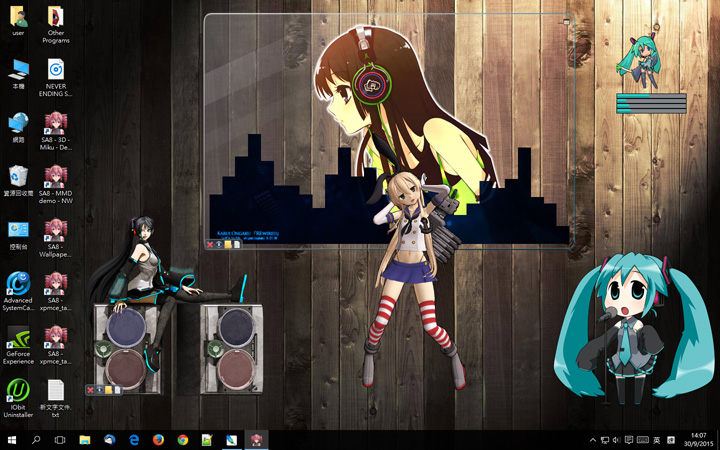
Windows Gadget is an interesting feature first introduced in Windows Vista and 7. They may be used to display information such as the system time, CPU/RAM usage and Internet-powered features such as RSS feeds, and to control external applications such as Windows Media Player. They can be freely placed and moved anywhere on the desktop.
We have expanded the concept of Windows Gadget to support Windows 10 and 8 with ADVANCED features in our System Animator gadget. Don’t miss it! Other Anime-style gadgets for the legacy Windows Gadget platform are still available for download if you are using Windows 7 or Vista.
⭐System Animator⭐ Legacy Gadgets
Anime Clock 01
NOTE: This gadget only works on Windows 7/Vista. You are recommended to use System Animator instead.
This is the first gadget I made 😛 It is a simple clock with cute Anime-style digits.
Download «Anime Clock 01» here (version 1.2.0, 337 KB in size)!
Anime Clock 02
NOTE: This gadget only works on Windows 7/Vista. You are recommended to use System Animator instead.
This is an analog clock with CUSTOMIZABLE clock background and various settings! We have included several Anime-style backgrounds, but you can use your own images as background as well! You can choose a folder with images of any kind, and a random (or sequential) image will be picked and cropped automatically to fit the clock background, and the background image can be set to change at regular interval.
Download «Anime Clock 02» here (version 1.3.0, 1.86 MB in size)!
Installation and Info
Installing a Gadget
Simply click on the unzipped «.gadget» file. Yeah it’s that simple!
Gadgets on Windows 7
Windows gadgets work directly on Windows 7, just like Vista. However, the concept of «Sidebar» is gone so basically you just put the gadgets on your deskop and arrange them in the ways you like.
Gadgets on Windows XP
You can use Windows gadgets on Windows XP, by installing Windows Sidebar for XP.
«System Animator» Gadget on Windows 8
Windows 8 does not support gadgets anymore, but you can still run System Animator in HTA mode, WITHOUT the gadget platform.
Anime PC Meter
Anime Calendar Anime Clock 02 Anime Clock 01 Installation and Info>
NOTE: This gadget only works on Windows 7/Vista. You are recommended to use System Animator instead.
Finding a PC meter/monitoring tool that actually «looks different»? This may be what you are looking for! «Anime PC Meter» is a fully functional CPU/RAM/Drive/Network meter, with a cute and interesting Anime-style appearance and animated effects. So, when you see the CPU lady glowing in red, you know the CPU is busy 😛
FEATURES:
Download «Anime PC Meter» here (version 1.8.5, 1.00 MB in size)!
Anime Calendar
NOTE: This gadget only works on Windows 7/Vista. You are recommended to use System Animator instead.
This is a cute, Anime-style calendar with all months and dates represented by different Anime gals! You can double-click on it to view the full calendar.
Download «Anime Calendar» here (version 1.2.0, 3.01 MB in size)!
⭐System Animator⭐
«System Animator» is a system monitor with CUSTOMIZABLE animation! How about a cute Anime gal who dances according to the CPU usage? Hatsune Miku waving her leek while playing a MP3? The famous Matrix digital rain effect with scroll speed corresponding to your network traffic? It’s up to your imagination!
FEATURES:
Confused? Check out our Video Demo section and watch this gadget in ACTION!
⭐System Animator 10 (v10.9.5.1)⭐
(CORE APP | 55.9MB | December 12, 2020 | Changelog | Video Demo | How to install?)
💎Electron v10.1.1 64-bit (customized)💎
(Launcher for System Animator | Windows 10/8/7 | 73.8MB | September 5, 2020)
For existing users, check out the Video Demo section for videos demonstratng the NEW features in the recent updates.
⭐System Animator⭐
Q: Does it work on Windows 10/8/7?
A: Yes. Download both System Animator and Electron, unzip them under the same folder, and run «electron.exe». Click here for video tutorial.
Q: Does it work on Windows XP?
A: The legacy gadget version should work if you have the Sidebar program for XP installed. Check out the Installation and Info section.
Q: Does it work on Linux?
A: Yes. Download both System Animator and the Linux version of Electron. Click here for more info.
Q: How do I install / set up the gadget?
Q: Where can I download those desktop mascots/animations demonstrated in your YouTube videos?
A: Check out the EXTRAS section.
Q: How can I make System Animator respond to musics?
A: For System Animator 8+, simply enable the «Use audio FFT» option on the «Advanced=>HTML5=>General» tab of the settings panel, which works when you drop a music file to the gadget directly.
To monitor any sound on your computer, you need to enable the «Live input» option, and set your Windows’s audio recording device to «Stereo Mixer». Click «?» besides the «Live input» option for further details.
For the legacy gadget version of System Animator, you need to install «Spectrum Analyser» gadget in order for System Animator to monitor sound output. Download it here.
Q: Settings are not saved, and animations are always at their default states. What should I do?
A: If your Windows user account does not have administrative access, you may need to move System Animator as well as all animation folders to somewhere under the user folder of your Windows account, so that System Animator has the right to update the settings.
Q: I am confused with the new Chromium/XUL/HTA mode.
A: System Animator 8+ runs in Chromium mode by default. If you install and use System Animator in the usual way, you may simply ignore the other modes (XUL/HTA). However, if for any reason you want or need to run System Animator in XUL or HTA mode, check out this video tutorial.
⭐System Animator⭐
Here is a collection of animations of various styles for use with System Animator. To use these animations, simply unzip the downloaded file and drop the animation folder to the gadget. If you still don’t understand, check out this video tutorial.
Animations made by other users
Wanna make your own animations too? Check out this section!
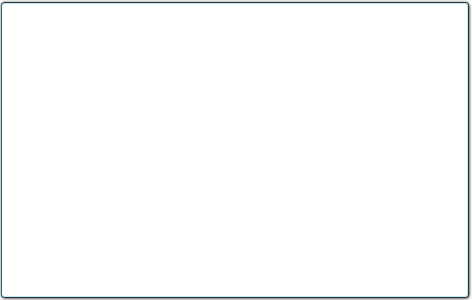

«Animated Picture» is a special animation type supported by System Animator. Basically, they look like static pictures when idle, with various parts changing opacity/rotation/size responding to the system activity monitored. All Animated Pictures can be used as music player, and sometimes even video player/image slideshow. Check out this video to know more about Animated Picture.
Click any item with the ▶ sign to expand the list. Click any link to preview and download. (sorting: default by date)
 MacFace’s «Face Pattern» Support
MacFace’s «Face Pattern» Support 
System Animator supports the use of user-made «Face Pattern» skins for MacFace and VistaFace. You can download them here. Uncompress any skin you downloaded, and make sure the name of the final folder ends with «.mcface». Then you can go the Settings panel of the gadget and point to that folder.
(Credits given to Mayuki Sawatari, the author of VistaFace for the related MIT-licensed scripts and images used in this gadget)
«Renders» are normal PNG images that are carefully cut-out/masked. System Animator allows you to decorate your desktop easily with renders, even with some ANIMATED effects supported (video demo)! Check out our Renders Gallery, and start decorating your desktop in the simplest way!
«SEQ Video» is a new type of animations supported by System Animator running in HTA/XUL/Chromium mode(*), which is basically a MP4 video file. It is similar to those smaller frame-based animations, with the playback speed responding to the PC activity monitored, except that «SEQ Video» has virtually NO limit in size and length. It supports chroma key (ie. transparent background), as well as assigning a BPM (beats per minute) value to the video so that it can be used as a fancy music player with BEAT-MATCHING visuals (video demo)! Below are some «SEQ Video» animations for download. To make your own SEQ Video, click here for a video tutorial (****).
NEW: The latest System Animator 6 makes the beat-matching feature of SEQ Video fully AUTOMATIC! Check out this video for more info.
Downloads
System Animator supports 3D animations of various kind. Existing 2D animations can be easily configured to render in 3D space to become a 3D animation (video demo). 3D models and motions from the popular MikuMikuDance (MMD) software are also supported (video demo), with argumented reality (AR) support (video demo). Imagine that you can have Miku dancing on your desktop, date her, or even something as crazy as this XD
System Animator needs to be running in Chromium/XUL mode to use 3D animations.
Downloads
Can’t find what you want? Why not make your own animation? Check out the Make Your Animation section.
Источник
Красивые виджеты для Windows 10 [2.0]
На удивление, очень многим понравились виджеты для Windows 10 в Metro-стилистике, хотя они подходят и для других операционных систем. С 2019 года с виджетами была проблема, особенно с виджетом погоды, так как Yahoo больше не давал метаданных для погоды. И тогда было принято решение подключить другой сервис, плюс при этом хотелось что-то кардинально изменить, поэтому новые виджеты обзавелись поддержкой светлой темы, а также была проделана оптимизация самих виджетов, теперь они потребляют еще меньше ресурсов. И не нужно смотреть на мою нагрузку процессора и видеокарты, я все-таки ролик записывают, плюс работают анимированные обои. В общем, с радостью предоставляю вашему внимаю Win10 Widgets версии 2.0.
Во-первых, конечно же, как и отмечено было ранее, решена проблема с погодой. Теперь все также отображается в этом виджете, показывается температура, влажность, давление, восход, закат и прочее. Данные температур даются за 5 дней. Если, к примеру, у вас отображается неверно ваш город, или он вообще не ищется автоматически, то кликая правой кнопкой мыши по виджету, выбирая пункт меню «Пользовательские действия» выбираете «Ввести местоположение вручную», и прописываете ваш город на английском языке, после чего будет в виджете отображаться погода вашего города. Также через «Пользовательские действия» вы можете выбрать в каких градусах показывать температуру: Цельсия или Фаренгейта, а также здесь можете выбрать 12-ти или 24-х часовое отображение времени. Кстати, используя меню «Варианты» вы можете выбрать размер виджета под свое усмотрение.
Второй виджет который хотелось бы отметить это «Комбинированная производительность», где сразу в одном виджете показывается информация о нагрузке процессора, оперативной памяти, системного диска, сети и в новой версии появился график загрузки видеокарты. По желанию, вы также можете через «Варианты» сделать их в один столбик или в один ряд. Если вам хочется использовать графики отдельно, то в меню «Win10 Widgets 2.0» вы можете выбрать «Графический процессор», «Заполненность памяти», «Нагрузка на диск», «Нагрузка на процессор» и «Скорость сети». Естественно, отсюда вы можете выбрать и другие виджеты и сразу при этом выбрать их размер.
Следующий виджет – это «Дата и время», где отображаются часы и сама дата, невероятно. В новой версии, кстати, появилась возможность спрятать секунды и будет у вас отображаться только часы и минуты. Также можно здесь установить формат времени 12-ти часовой или 24-х часовой.
Следующий виджет – «Заполненность жестких дисков». По умолчанию доступно 2 накопителя, но через меню выбора виджетов вы можете выбрать и другие диски. Также вы можете в имеющимся виджете изменить информацию накопителя, выбрав при этом «Выбрать с доступных дисков», дальше у вас отобразятся все ваши накопители и просто подтвердите другую букву накопителя. Вот и все. Данные виджеты показывают свободное место, а также снизу показан индикатор заполненности.
Виджет «Динамики» – это простой виджет по регулировки звука.
Виджет «Криптометр». Это также новый виджет, который следуя трендам появился в Rainmeter. Данный виджет показывает курс популярных криптовалют, поэтому если вы занимаетесь все еще майнингом, возможно данный виджет вам пригодится.
Виджет «Spotify» показывает текущую музыку, которую вы слушаете и дает возможность переключить ее. Все зависит от того, поддерживает ли его ваше приложение. Кстати, если вы установите расширение для браузера WebNowPlaying Companion, то воспроизводимая музыка с браузера будет транслироваться и в плеер Spotify, но опять же, не все сервисы поддерживаются. К примеру, сервис SoundCloud виджет отлично подхватывает, а ВКонтакте – нет.
«Wi-Fi»-виджет показывает подключение к точке Wi-Fi и его уровень сигнала. Через ПКМ можете спрятать процент уровня сигнала.
Виджет «Батарея» отлично подождет для мобильных устройств, где показывается в процентах заряд вашей батареи.
Есть еще стандартный виджет приветствия, но его рассматривать не вижу смысла, вы его один раз за все время увидите и больше открывать не будите, так как никакой ценной информации, кроме разработчика, по сути, и нет.
Кстати, можно отметить, что скин также можно изменить, используя пункт меню «Настройки». Здесь вы можете выбрать позицию, прозрачность, сделать некликабельным виджет, показывать его на втором мониторе и прочее, настроек тут тоже тьма, поэтому если вы хотите более тонко настроить виджет, то милости просим.
Так вот, у вас возникает резонный вопрос, а как установить данный виджет. Все очень просто. По ссылке в описании будет приложение и скины для установки виджета.
Для начала вам будет необходимо установить приложение Rainmeter версии 4.2. Второй шаг, это установить скин, доступен как темный вариант, так и светлый. По желанию, можете установить дополнительный плагин для браузера под Spotify для транслирования музыки в виджет. Также по ссылке в описании будет продублирована инструкция, если вдруг кто-то что-то не понял.
Спасибо огромное вам за поддержку, без вас наверно этого релиза и не было. Скачивайте смело, все абсолютно бесплатно. Хотя и странно было делать их платными, так как виджеты не наши, а автор оригинальных виджетов на них забил, увы. Что же, надеемся, что мы на них не забьем.
Источник
Восемь лучших гаджетов для Windows 10
Далеко не всегда решения больших корпораций являются единственно правильными и верными. Несколько лет назад Microsoft без всяких консультаций с пользователями напрочь убрала из своей системы такую функцию, как гаджеты. Сегодня мы поговорим о том, как их вернуть, а заодно покажем, на наш взгляд, лучшие гаджеты для Windows 10.
Что такое гаджет для Windows
Гаджет для Windows – это специальное мини-приложение, максимально простое в использовании и предназначенное для выполнения несложных узкоспециализированных задач. Платформа гаджетов дебютировала около 10 лет назад в операционной системе Windows Vista и тогда являлась частью ещё одного механизма – боковой панели Sidebar.
Изначально система предлагала лишь небольшую группу простеньких гаджетов, включая часы, календарь, просмотр погоды, лент новостей и курсов валют, а также мониторинг процессора и оперативной памяти. Остальные гаджеты пользователь мог установить из официального сайта-каталога или же из сторонних источников.
К примеру, два первых гаджета на скриншоте выше в первоначальный комплект не входят и были установлены автором статьи отдельно.
Начиная с Windows 7 Microsoft позволила гаджетам «жить своей жизнью», разрешив пользователю размещать их где угодно на рабочем столе. В свою очередь, от боковой панели было принято решение отказаться, хотя в памяти системы все гаджеты для Windows так и остались объединены общим процессом sidebar.exe.
Исчезновение гаджетов произошло незадолго до выхода финальной версии Windows 8. Буквально на самом последнем этапе её тестирования Microsoft выпилила мини-приложения из системы. Формальным поводом стали проблемы безопасности, вдруг обнаружившееся в гаджетах, однако, что мешало корпорации их исправить и вернуть данную функциональность в систему – загадка.
Чем открыть файл gadget
Впрочем, выход из сложившейся ситуации есть. Вы вновь сможете открывать файлы gadget, если установите приложение 8GadgetPack.
Оно бесплатно, не несёт с собой никакой рекламы и прочего мусора. Программа, возвращающая в систему функциональность гаджетов, прекрасно работает в Windows 10, включая Anniversary Update.
Более того, автор не перестаёт обновлять 8GadgetPack, раз в несколько месяцев дополняя и совершенствуя входящие в состав комплекта гаджеты. На момент написания этой заметки, актуальной являлась 19-а версия 8GadgetPack. Клик по кнопке «Download» на официальном сайте тут же начнёт загрузку приложения, дистрибутив которого весит менее 20 МБ.
Загрузив 8GadgetPack, отыщите его в папке загрузок:
И начните инсталляцию:
Не забудьте нажать «да» в окне контроля учётных записей:
Сразу же после инсталляции 8GadgetPack, ОС «вспомнит» файлы gadget, и вы сможете открывать их также, как делали это в Windows 7.
Впрочем, не спешите заново искать все свои гаджеты, потому что 8GadgetPack уже содержит в себе несколько десятков этих мини-приложений, среди которых есть и классические (кстати, ещё вы можете вернуть в Windows 10 классические игры, включая шахматы и сапёр.)
Некоторые из гаджетов сразу же будут отображены на вашем рабочем столе:
Впрочем, это лишь маленькая часть того, что идёт в комплекте с 8GadgetPack. Обратите внимание, что в контекстном меню рабочего стола вам вновь, как это было в «семёрке», станет доступен пункт «гаджеты»:
Кликнув по нему, вы увидите всю коллекцию, которая теперь доступна вам на Windows 10. Любое мини-приложение можно добавить на рабочий стол простым перетаскиванием:
Знакомые классические гаджеты расположились на третьей страничке этой обновлённой галереи:
Далее мы взглянем на самые лучшие и интересные из доступных гаджетов. К слову, вот здесь у нас ещё есть подборка самых красивых заставок для Windows 10.
Clipboarder gadget для Windows 10
Обзор лучших гаджетов для Windows 10 начнём с того из них, с которым автор данного материала неразлучен уже долгие годы. Этот гаджет называется Clipboarder и выводит на новый уровень одну из наиболее слабо продуманных подсистем в Windows – буфер обмена. Суть в том, что элементы теперь не исчезают там бесследно, а выстраиваются в визуальную ленту на вашем рабочем столе.
Клик по элементу мгновенно добавляет его в память, отдельные элементы можно закреплять, поддерживается перетаскивание мышкой. У гаджета есть богатый выбор тем оформления, вдобавок, как и любое мини-приложение, Clipboarder поддерживает регулировку прозрачности. В настройках можно указать предельную длину ленты (максимум 100 элементов), стиль ленты, горячие клавиши и прочее.
Unit Conventer
Путайтесь в единицах информации, энергии или площади, но связанные с ними расчёты частенько нужны вам для работы/учёбы? В таком случае обратите внимание на Unit Conventer – лучший гаджет, предназначенный для конвертирования различных величин. Помимо названных, Unit Conventer также работает с температурой, массой, длинной, временем, давлением и рядом других параметров.
Multi Meter
Весьма простой гаджет, который позволит вам лишний раз не тревожить диспетчер задач. Здесь отображается загрузка ядер процессора, а также объём используемой памяти как в процентах, так и в конкретных цифрах:
В настройках можно задать интервал обновления, а также внешний вид гаджета:
HUD Time
От многочисленных гаджетов в виде часов и календарей толку, как правило, не очень-то много, так как такая же информация отображается рядом с системным треем. Впрочем, тут есть одно исключение: если вы находитесь далеко от экрана, то разобрать, что написано в правом нижнем углу может и не получиться. Если у вас именно этот сценарий, то обратите внимание на HUD Time – огромные часы, с отображением месяца и дня недели. Их можно расположить где угодно на рабочем столе, настроить степь прозрачности, шрифт и цвет текста.
Launch Control
Далеко не всем нравится захламлять свой рабочий стол и панель задач большим числом ярлыков, в которых потом невольно начинаешь путаться. Возможно, поэтому кому-то может пригодиться небольшой гаджет Launch Control, в котором по группам разложены ссылки на различные приложения, апплеты и действия с системой:
Настроек у столь миниатюрного, на первый взгляд, гаджета достаточно много. В основном разделе вы можете добавлять, удалять и редактировать группы с ярлыками:
А в дополнительном детально настраивать внешний вид:
DriveInfo
Ещё один гаджет, которым автор давно пользуется сам, называется DriveInfo. Он предоставляет ссылки на логически разделы вашего диска или дисков, если у вас их несколько. Вдобавок DriveInfo в наглядной форме отображает процент свободного места, которое осталось на том или ином разделе.
В настройках гаджета можно задать, какие именно разделы стоит отображать, а также поэкспериментировать с его оформлением.
Моя погода
Это гаджет для Windows 10 отвечает за погоду и отличается от других тем, что может показывать ряд дополнительных данных, включая давление, влажность, скорость ветра, а также время восхода и заката солнца. Погода отображается на несколько дней вперёд. В настройках можно подкорректировать внешний вид и единицы измерения.
В отличие от гаджетов, которые дожили хотя бы до Windows 7, боковая панель с ними просуществовала лишь в Vista. Вероятно, одной из причин столь быстрого отказа от неё стало малое на тот момент распространение широкоформатных мониторов. На более распространённых тогда экранах с соотношением сторон 5:4 sidebar отнимал неприлично много рабочего пространства.
Необычный гаджет 7 Sidebar как раз таки пытается переосмыслить боковую панель из Vista, возвращая её в Windows 10 и попутно дополняя значительно большим числом настроек, чем было у оригинала. То есть перед нами новая, более функциональная боковая панель Windows 10:
Одних только тем оформления здесь около трёх десятков, а дополнительно можно настраивать ширину боковой панели.
Смысл этой панели в том, что она поможет держать гаджеты всегда на виду, но не мешать работе в системе. Без неё они будут перекрываться окнами, а если вы настроите их на отображение поверх окон, то, напротив, начнут загораживать нужный вам контент.
Вдобавок 7 Sidebar оснащён возможностью выступать в роли менеджера окна. В этом случае миниатюры окошек будут отображаться на боковой панели. Их можно показывать, как отдельно:
так и вперемешку с гаджетами:
Превью поддерживают функцию Peek, благодаря которой содержимое окна можно будет увидеть, лишь наведя на него курсор.
Другие гаджеты для Windows 10
Увы, так как платформа гаджетов уже давно была выкинута из Windows и заброшена Microsoft, многие сторонние разработки также прекратили своё развитие. В итоге ряд неплохих мини-приложений времён Vista и Windows 7 к сегодняшнему дню оказался неработоспособен.
В составе 8GadgetPack помимо нескольких совсем тривиальных гаджетов вроде всевозможных календарей, часов и заметок, есть ещё ряд интересных находок, которые поддерживаются авторами этого комплекта в актуальном состоянии. Детально описывать их мы не видим смысла, но пару слов всё-таки скажем.
В частности, отметим Remove Drive Safely Glassy, позволяющий быстро и безопасно извлекать флеш-накопители, а также CPU Network Monitor и Glassy Network Monitor, которые без обращения к диспетчеру задач наглядно покажут вам загрузку центрального процессора и сети.
В свою очередь, MiniRadio позволит прослушивать некоторые западные радиостанции, Recycle Bin даст возможность управлять корзиной, не переходя к ней, Top Five отобразит пять наиболее нагружающих систему процессов, а Volume Control поможет отрегулировать громкость без прицельного клика по крошечному значку на панели задач.
Таков список лучших гаджетов для Windows 10, которым мы сегодня решили поделиться. Нашли ли вы для себя что-то интересное?
Источник
Виджеты для Windows 10 на русском языке понадобятся тем юзерам, которые привыкли долгое время пользоваться этими маленькими, но очень полезными и шустрыми помощниками. К тому же они позволяют сделать персональный компьютер не только удобным для работы, но и придают ему уникальности. С помощью гаджетов можно существенно упростить множество действий, расширить функционал рабочего стола, а также получить мгновенный доступ к некоторой важной информации. Программы Windows 10, расположенные в этом разделе, не нанесут вреда вашему ПК, плюс ко всему находятся они здесь в свободном доступе.
Среди наиболее популярных и часто используемых небольших утилит лидирующие места занимает будильник, конвертер валют, калькулятор, показ слайдов, погода, интернет-радио, блокнот, скриншотер, часы, игры, проигрыватель и календарь. Также в некоторых случая сильно выручают мини-программы, которые показывают скорость кулеров, WI-FI статус, загруженность жёсткого диска, данные о видеокарте и температуру некоторых системных компонентов. Весь этот софт безопасен для системы, поскольку не нагружает её. Вы можете легко скачать виджеты для Windows 10 и настроить их по своему усмотрению.

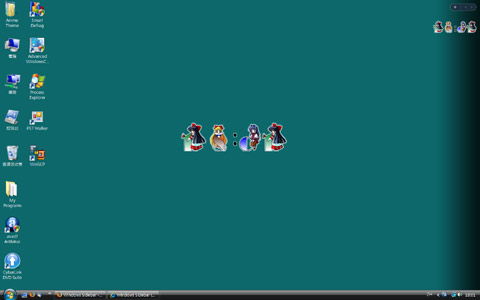
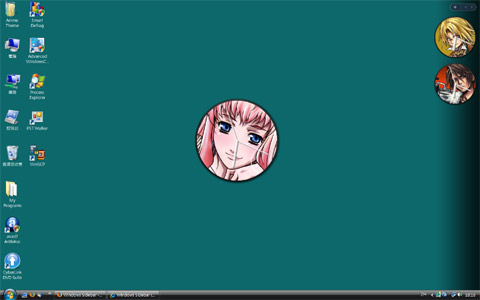
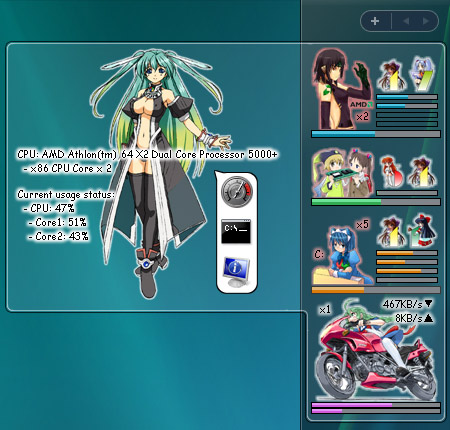
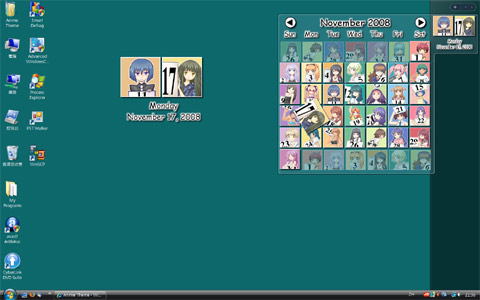
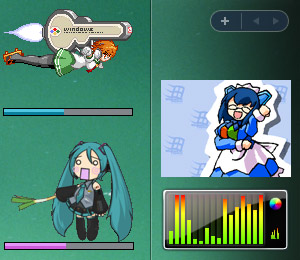

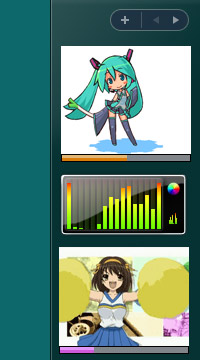

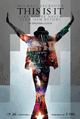



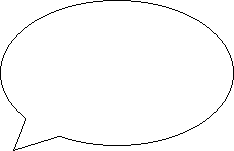

 MacFace’s «Face Pattern» Support
MacFace’s «Face Pattern» Support