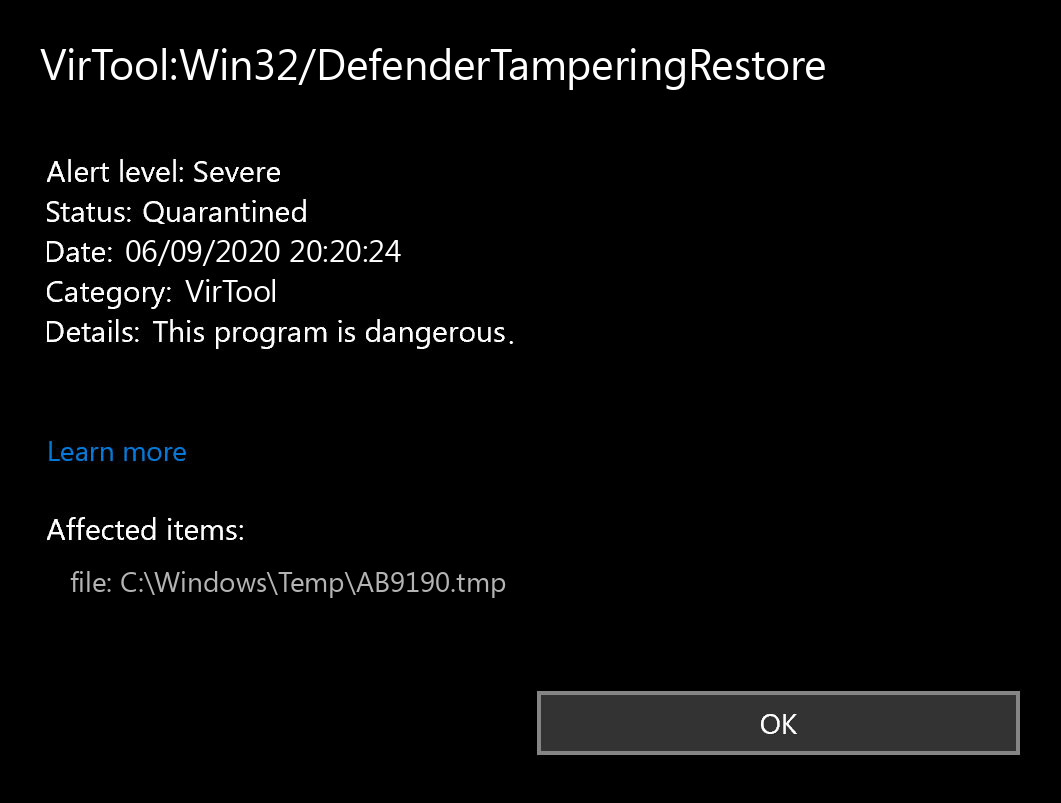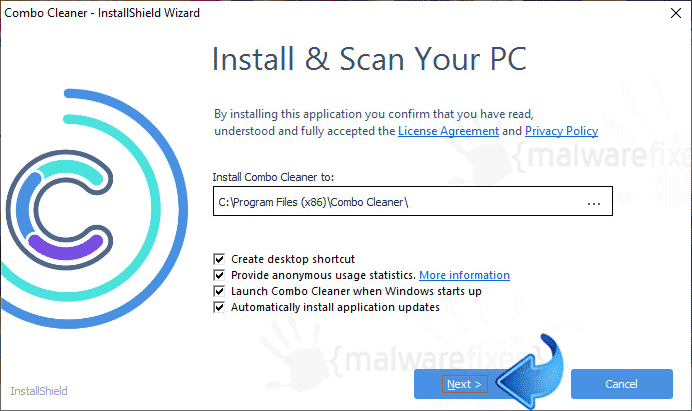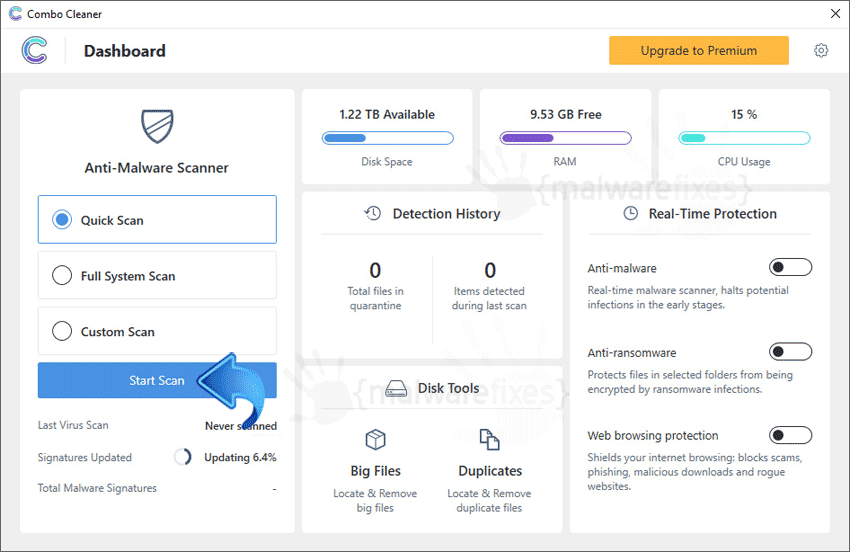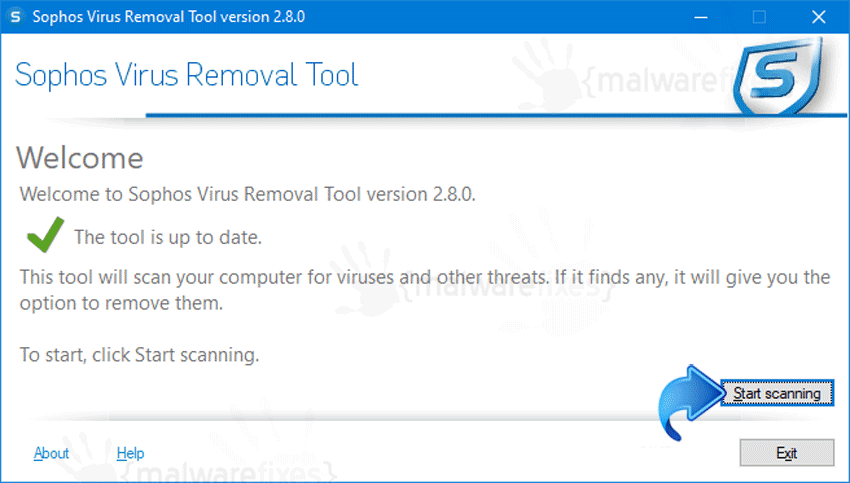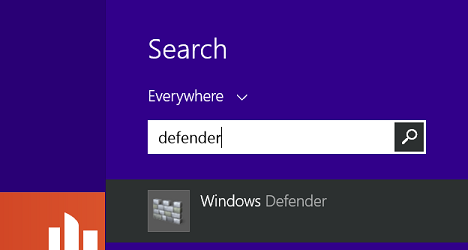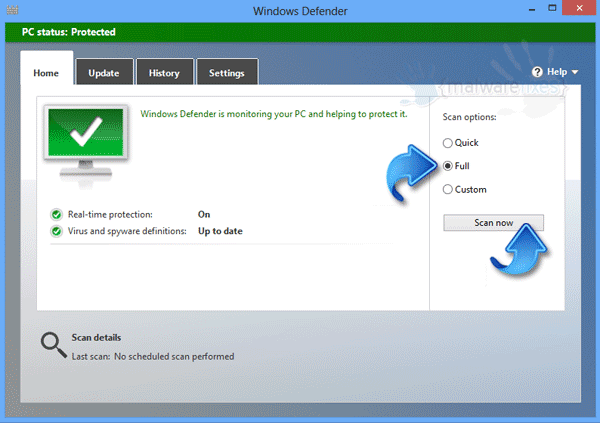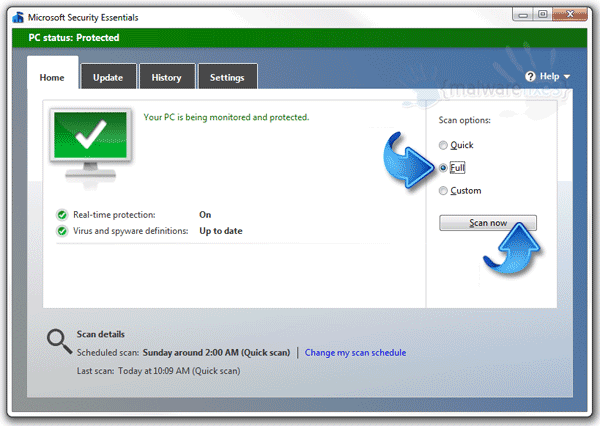- Описание
- Как удалить?
- Дополнительные меры
- Заключение
Приветствую. Данная заметка расскажет об одной угрозе, которую можно заметить в встроенном антивирусе Windows Defender.
Угроза, являющаяся предупреждением об использовании небезопасных настроек, которые могут помешать защитнику обнаруживать опасные обьекты.
Защитник может автоматически сбросить настройки при появлении данного сообщения:
Возможно появление уведомления можно убрать отключив новую опцию защитника — Tamper Protection, предназначенная для дополнительной защиты от изменения основных функций безопасности:
VirTool:Win32/DefenderTamperingRestore — как удалить?
На форуме сообщества Microsoft сообщают — данная угроза может быть ложной.
Однако желательно просканировать ПК утилитами против опасных угроз, а также против рекламных/шпионских модулей:
- Dr.Web CureIt! — мощный инструмент против серьезных вирусов, например трояны, руткиты, ботнеты, майнеры и другие. Загружается вместе с сигнатурными базами, также используется случайное название файла (защита от обнаружения). Длительность сканирования напрямую зависит от количества файлов на компьютере.
- AdwCleaner/HitmanPro — утилиты против рекламных вирусов, проверяющие автозагрузку, реестр, планировщик задач, ярлыки браузеров, дополнения и многое другое. Работают быстро.
Для завершения сканирования и удаления обьектов часто требуется перезагрузка ПК.
Данная проверка утилитами позволит на 99% исключить наличия вирусов на ПК. Дополнительно можно запустить глубокое сканирование антивирусом, при отсутствии качественного рекомендую использовать пробную версию Kaspersky Total Security (после установки — выполните глубокое сканирование).
Дополнительные меры
Можно проверить целостность файлов Windows, при наличии повреждений — будут автоматически исправлены:
- Запустите командную строку от имени администратора. Зажмите Win + X > выберите соответствующий пункт или запустите диспетчер задач > выберите файл (левый верхний угол) > Запустить новую задачу > укажите команду cmd, установите галочку запуск от администратора > нажмите ОК.
- Далее в командную строку вставьте команду, которая запустит автоматическую проверку файлов: sfc /scannow
Заключение
Выяснили:
- VirTool:Win32/DefenderTamperingRestore — появляется при использовании небезопасных настроек защитника, которые могут снизить уровень безопасности системы.
Удачи.
VirTool:Win32/DefenderTamperingRestore has been detected as a dangerous Trojan horse. Being a complicated threat, VirTool:Win32/DefenderTamperingRestore plays much cunning and stubborn a role on the targeted computer. By deploying a number of infected files, memory space will be largely taken that it leads computer into slow performance. It may even freeze up the operating system and shut it down randomly.
For most of the cases, users are out of awareness how VirTool:Win32/DefenderTamperingRestore comes into computer surreptitiously without any consent. As a result, the things utilized by VirTool:Win32/DefenderTamperingRestore to get inside computer can be concluded as spam email, malicious link, porn site, game, free downloading program and other malware. It is better to keep close attention on any of unfamiliar resources.
From the time it is in, VirTool:Win32/DefenderTamperingRestore will start resetting the keys on registry entry to make sure itself to be activated automatically together with the Windows. Hiding on computer, it is very likely for VirTool:Win32/DefenderTamperingRestore to exploit backdoor access for other malware to come and further destroy system files as well as programs. Seriously, VirTool:Win32/DefenderTamperingRestore has the ability to record your network operation and steal personal information to the cyber crook. Hence, for the prevention of driving computer into severe situation, users need to get rid of VirTool:Win32/DefenderTamperingRestore soon once upon the detection.
How to Remove VirTool:Win32/DefenderTamperingRestore? (Windows + Mac OS)
Section A – VirTool:Win32/DefenderTamperingRestore Removal Steps For Windows OS
(NOTE – Please bookmark this page first, because some steps will require you to restart your web browser or computer.)
Step 1. End malicious process run by VirTool:Win32/DefenderTamperingRestore and related malware.
1. Hit Ctrl + Shift + Esc keys at the same time to open Windows Task Manager:
2. Find malicious process related with VirTool:Win32/DefenderTamperingRestore or malware, and then right-click on it and click End Process or End Task.
Step 2. Uninstall malicious programs related with VirTool:Win32/DefenderTamperingRestore.
Press “Win + R ” keys together to open the Run screen;
Type control panel in the Run window and click OK button;
In Control Panel, click Uninstall a program under Programs;
Look for malicious app related with VirTool:Win32/DefenderTamperingRestore; Right-click on the malicious program and click Uninstall.
Step 3. Delete extension installed by VirTool:Win32/DefenderTamperingRestore and related malware.
Chrome
On Chrome
Click the Chrome menu button >> Click Tools >> Select Extensions:
Find extension that may be related with VirTool:Win32/DefenderTamperingRestore or potential threat >> Click the trash can icon to delete them.
Microsoft Edge
On Microsoft Edge
Start Edge: Click the More (…) button ahe tog right corner and click Extensions:
Select the extensions you want to remove and click Remove:
Firefox
On Firefox
Click the menu button and choose Add-ons. The Add-ons Manager tab will open.
In the Add-ons Manager tab, select the Extensions panel >> find extension that may be related with VirTool:Win32/DefenderTamperingRestore or potential threat >> Click Remove button.
IE
On Internet Explorer
Open the IE, click the Tools button , and then click Manage add-ons.
Choose Toolbars and Extensions on left side of the window >> Find extension that may be related with VirTool:Win32/DefenderTamperingRestore or potential threat>> Click Disable button
Step 4. Remove malicious files created by VirTool:Win32/DefenderTamperingRestore or related malware.
1. Hit Windows + R keys at the same time to open Run window and input a regedit and click OK:
2. In the Registry Editor, hit Windows key + F key together to open Find window → Enter virus name → Press Enter key to start search.
3. When the search is completed, right click the folders related with VirTool:Win32/DefenderTamperingRestore and click Delete button:
Please Read This Before You Remove Registry Files
PLEASE Be Carefully, Do Not Delete Healthy Registry Entries, Or Your Computer May Be Damaged.
If you are not able to determine which regsitry files are malicious, we recommend downloading SpyHunter Anti-malware to scan entire system and find out all malicious files. It can avoid mistakes and may reduce the cleanup time from hours to minutes.
Remove Threats with SpyHunter Anti-malware
Free Remover allows you, subject to a 48-hour waiting period, one remediation and removal for results found. Read our EULA, Privacy Policy, Cookie Policy . See more Free SpyHunter Remover details.
Step 5. Reset Web Browsers to remove Hijackers Brought by VirTool:Win32/DefenderTamperingRestore.
Chrome
Reset Chrome:
- Click the Chrome menu button, represented by three horizontal lines;
- Click Settings when the drop-down menu appears;
- In the Settings screen, scroll to the bottom of the page and click on the “Advanced” link;
- Click on the “Reset settings to their original defaults” button.
- A confirmation dialog appears, click on the “Reset Settings” button.
Edge
Reset Microsoft Edge:
- Click on Microsoft Edge’s main menu button, represented by three horizontal dots;
- Click on “Settings“ button when the drop-down menu appears;
- Click on “Reset Settings”On the left side of the window;
- Click on “Restore settings to their default values”
- Click on the “Reset” button in the new confirmation window that opens.
Firefox
Reset Firefox:
- Click the menu button of firefox, represented by three horizontal lines;
- Click on “Help“ button when the drop-down menu appears;
- Click on “Troubleshooting Information“ from the Help menu;
- Click the “Refresh Firefox” button in the upper-right corner of the “Troubleshooting Information” page.
- Click on the “Refresh Firefox” button in the new confirmation window that opens.
IE
Reset IE :
- Open Internet Explorer, click on the gear icon in the upper-right part of your browser, then select “Internet Options“.
- Now select the “Advanced” tab, then click on the “Reset” button
- In the “Reset Internet Explorer settings” section, select the “Delete personal settings” checkbox, then click on the “Reset” button.
NOTE – If the steps above doesn’t help, please rescan entire infected PC with Spyhunter anti-malware and let it help you fix all problems.
Section B – VirTool:Win32/DefenderTamperingRestore Removal Steps For Mac OS
Step 1 – Remove nasty extension and browser hijacker related with VirTool:Win32/DefenderTamperingRestore or malware.
Chrome
– Click the setting button “≡” at the top right of the browser window, choose “More Tools” and choose “Extensions“.
– Click the “trash can icon” button to remove extension related with VirTool:Win32/DefenderTamperingRestore or malware:
Safari
Safari:
– Choose Safari > Preferences
– On the ‘Extensions’ tab, find out the extension related with adware or hijacker and click Uninstall or Disable
Firefox
Mozilla Firefox:
– Click the settings button (three horizontal bars) in the top-right corner and then select ‘Add-ons’.
– Click “Extensions” tab under Add-on Manager page to view the extensions.
– Find the suspicious add-on you want to disable and click its “Disable” button.
– If you want to delete an extension entirely, click “Remove.”
Malicious browser extensions hijack your Google Search and redirect you to unwanted websites. To get rid of related search hijacker, you need to delete core files of VirTool:Win32/DefenderTamperingRestore and related malware. We recommend downloading SpyHunter Mac Antimalware to remove all malicious apps and hijacker for you. This may save you hours and ensure you don’t make mistakes that harm your system
Download SpyHunter For Mac To Remove Malware
Free Remover allows you, subject to a 48-hour waiting period, one remediation and removal for results found. Read our EULA, Privacy Policy, Cookie Policy . See more Free SpyHunter Remover details.
Step 2 – Uninstall harmful Apps related with VirTool:Win32/DefenderTamperingRestore or malware
– Open Finder at the Dock
– Select Applications and find out suspicious apps related with VirTool:Win32/DefenderTamperingRestore , then right click on the app and click Move to Trash:
– Right click on Trash icon to select Empty Trash
Step 3 – Remove malicious files generated by VirTool:Win32/DefenderTamperingRestore or malware from your Mac
Malware geneates lots of malicious files and folders on infected Mac, to avoid VirTool:Win32/DefenderTamperingRestore reinstalling itself, you need to find out and remove all malicious files:
1. Click the Finder icon from the menu bar >> choose “Go” then click on “Go to Folder“:
2. In the Go to Folder… bar, type “/Library/LaunchAgents” and click Go:
3. In LaunchAgents folder, search for any recently-added suspicious files and move them to the Trash.
Here are some examples of files generated by malware:
“installmac.AppRemoval.plist”, “com.genieo.completer.download.plist” “com.genieoinnovation.macextension.plist” “com.genieo.engine.plist” “com.adobe.fpsaud.plist” , “myppes.download.plist”, “mykotlerino.ltvbit.plist”
4.Repeat the process on the following folders:
~/Library/LaunchAgents
/Library/Application Support
/Library/LaunchDaemons
Step 4 – Download SpyHunter Antimalware For Mac to Scan For Malicious Apps and Files.
Lots of Malware keep generating malicious files on infected computer deeply, thus it’s quite difficult for common computer users to find out and remove all harmful items related with VirTool:Win32/DefenderTamperingRestore. Meanwhile, there will be possibility that users remove core system files by mistake and then the entire computer will be harmed seriously.
To avoid the risks, We recommend all users downloading SpyHunter Antimalware For Mac, a professional automatic malware removal tool which keeps your Mac away from virus and malware attack and avoid online spam and phishing websites and protect your privacy and files well.
1. Click Download button here to download SpyHunter For Mac:
Download SpyHunter For Mac To Remove Malware
(Free Remover allows you, subject to a 48-hour waiting period, one remediation and removal for results found. Read itsEULA, Privacy Policy See more Free SpyHunter Remover details.)
2. Double-click SpyHunter-1.2-15-7043-Installer.dmg to install Spyhunter For Mac:
3. Once SpyHunter For Mac is installed, run a scan and register its full version to remove all malicious objects on your Mac.
4. In case VirTool:Win32/DefenderTamperingRestore is still infecting your Mac, Submit a Support Ticket and the support agent will conact to help you.
Содержание
- 990x.top
- Простой компьютерный блог для души)
- VirTool:Win32/DefenderTamperingRestore — что это, как удалить вирус?
- VirTool:Win32/DefenderTamperingRestore — что это такое?
- VirTool:Win32/DefenderTamperingRestore — как удалить?
- Дополнительные меры
- Заключение
- Удалить VirTool:Win32/DefenderTamperingRestore
- Информация о VirTool:Win32/DefenderTamperingRestore
- Способы загрязнения троянов машинами
- Является ли VirTool:Win32/DefenderTamperingRestore опасным
- Удаление VirTool:Win32/DefenderTamperingRestore
- Offers
- Quick Menu
- шаг 1. Удалите VirTool:Win32/DefenderTamperingRestore, используя безопасный режим с поддержкой сети.
- шаг 2. Восстановление файлов с помощью восстановления системы
- Incoming search terms:
- Добавить комментарий Отменить ответ
- Читать на мобильном устройстве
- Удалить VirTool:Win32/DefenderTamperingRestore
- Что такое VirTool:Win32/DefenderTamperingRestore
- Добавить комментарий Отменить ответ
- Читать на мобильном устройстве
- How to Delete VirTool:Win32/DefenderTamperingRestore? (July 2022 Guide)
- Section A – VirTool:Win32/DefenderTamperingRestore Removal Steps For Windows OS
- Step 1. End malicious process run by VirTool:Win32/DefenderTamperingRestore and related malware.
- Step 2. Uninstall malicious programs related with VirTool:Win32/DefenderTamperingRestore.
- Step 3. Delete extension installed by VirTool:Win32/DefenderTamperingRestore and related malware.
- Chrome
- Microsoft Edge
- Firefox
- Step 4. Remove malicious files created by VirTool:Win32/DefenderTamperingRestore or related malware.
- Step 5. Reset Web Browsers to remove Hijackers Brought by VirTool:Win32/DefenderTamperingRestore.
- Chrome
- Firefox
- Section B – VirTool:Win32/DefenderTamperingRestore Removal Steps For Mac OS
- Step 1 – Remove nasty extension and browser hijacker related with VirTool:Win32/DefenderTamperingRestore or malware.
- Chrome
- Safari
- Firefox
- Step 2 – Uninstall harmful Apps related with VirTool:Win32/DefenderTamperingRestore or malware
- Step 3 – Remove malicious files generated by VirTool:Win32/DefenderTamperingRestore or malware from your Mac
- Step 4 – Download SpyHunter Antimalware For Mac to Scan For Malicious Apps and Files.
990x.top
Простой компьютерный блог для души)
Приветствую. Данная заметка расскажет об одной угрозе, которую можно заметить в встроенном антивирусе Windows Defender.
Угроза, являющаяся предупреждением об использовании небезопасных настроек, которые могут помешать защитнику обнаруживать опасные обьекты.
Защитник может автоматически сбросить настройки при появлении данного сообщения:
Возможно появление уведомления можно убрать отключив новую опцию защитника — Tamper Protection, предназначенная для дополнительной защиты от изменения основных функций безопасности:
На форуме сообщества Microsoft сообщают — данная угроза может быть ложной.
Однако желательно просканировать ПК утилитами против опасных угроз, а также против рекламных/шпионских модулей:
Для завершения сканирования и удаления обьектов часто требуется перезагрузка ПК.
Данная проверка утилитами позволит на 99% исключить наличия вирусов на ПК. Дополнительно можно запустить глубокое сканирование антивирусом, при отсутствии качественного рекомендую использовать пробную версию Kaspersky Total Security (после установки — выполните глубокое сканирование).
Дополнительные меры
Можно проверить целостность файлов Windows, при наличии повреждений — будут автоматически исправлены:
Заключение
Источник
Некоторые общие трояны обнаруживаются как VirTool:Win32/DefenderTamperingRestore программами удаления вредоносных программ. Если троян выглядит как серьезная угроза, это так. Если не удалить, трояны могут принимать информацию, открыть бэкдор для других вирусов, чтобы попасть, и привести к тяжелой инфекции вымогателей.
Видя, как это не маленькая инфекция, не ждите, чтобы удалить его, если ваше анти-вредоносное приложение определяет VirTool:Win32/DefenderTamperingRestore. Дело в том, троянов является то, что они пытаются уклониться от внимания как можно больше. К тому времени, когда вы заметите загрязнение, ваша информация могла быть украдена, ваши файлы удалены или взяты в заложники.
Возможно, вы поймали инфекцию из-за ваших опасных привычек просмотра, таких как загрузка пиратского контента, просмотр опасных веб-сайтов и открытие спам-почты. Если троян попал в ваше устройство из-за ваших плохих манер просмотра, после того, как вы стереть VirTool:Win32/DefenderTamperingRestore, вы должны идти о проверке их.
Способы загрязнения троянов машинами
Использование торрентов для бесплатного приобретения защищенного авторским правом контента часто приводит к такого рода загрязнениям. Так как это действительно просто приобрести вредоносные программы через них, с помощью торрентов не предлагается.
Кроме того, легко заразить машины с троянами, если вы один, чтобы открыть спам-вложения электронной почты. Как правило, вы увидите отправителей этих писем, притворяясь, что они из реальных, известных компаний, чтобы существенно заставить пользователя открыть файл. Эти письма обычно требуют, чтобы вы открываете прилагаемый файл, поскольку он, по-видимому, содержит важную информацию. Достаточно просто открыть загрязненный файл для вредоносных программ, чтобы по существу иметь разрешение делать все, что в вашей системе.
Известные антивирусные программы Kaspersky, ESET, Malwarebytes, TrendMicro, Windows Defender и другие используют имя VirTool:Win32/DefenderTamperingRestore для обнаружения общих троянов. Кроме того, указывая на то, что это троян, имя обнаружения не раскрывает много деталей о том, как инфекция повлияет на вашу систему, поэтому трудно сказать, является ли ваша машина находится в серьезной опасности. Одна вещь, которая может произойти, это ваши файлы и документы, доступные трояном. Первоначально, вы вряд ли заметите, что что-то не совсем правильно, поскольку он работает в фоновом режиме, что является тревожной вещью.
Из-за уже упомянутых вещей, в дополнение к тому, что троян может настроить более вредоносное программное обеспечение, справиться с угрозой быстро.
Мы могли бы, вероятно, безопасно предположить, у вас есть программа удаления вредоносных программ, и это найти VirTool:Win32/DefenderTamperingRestore, так как вы читаете это. Вполне возможно, что он не сможет справиться с VirTool:Win32/DefenderTamperingRestore ликвидации, несмотря на отсутствие проблем с его обнаружением. Это может быть необходимо установить другое антивирусное приложение для VirTool:Win32/DefenderTamperingRestore ликвидации или вы, возможно, придется сделать все самостоятельно. Ваша программа удаления вредоносных программ также может идентифицировать что-то по ошибке, что делает VirTool:Win32/DefenderTamperingRestore ложным обнаружением.
Offers
Скачать утилиту to scan for VirTool:Win32/DefenderTamperingRestore Use our recommended removal tool to scan for VirTool:Win32/DefenderTamperingRestore. Trial version of WiperSoft provides detection of computer threats like VirTool:Win32/DefenderTamperingRestore and assists in its removal for FREE. You can delete detected registry entries, files and processes yourself or purchase a full version.
More information about WiperSoft and Uninstall Instructions. Please review WiperSoft EULA and Privacy Policy. WiperSoft scanner is free. If it detects a malware, purchase its full version to remove it.
шаг 1. Удалите VirTool:Win32/DefenderTamperingRestore, используя безопасный режим с поддержкой сети.
Удалить VirTool:Win32/DefenderTamperingRestore из Windows 7/Windows Vista/Windows XP
Удалить VirTool:Win32/DefenderTamperingRestore из Windows 8/Windows 10
шаг 2. Восстановление файлов с помощью восстановления системы
Удалить VirTool:Win32/DefenderTamperingRestore из Windows 7/Windows Vista/Windows XP
Удалить VirTool:Win32/DefenderTamperingRestore из Windows 8/Windows 10
Incoming search terms:
Добавить комментарий Отменить ответ
Читать на мобильном устройстве
Сканируйте QR код и получите инструкции по удалению Hospitalhelper Ransomware на ваш мобильный.

This is me, Nicolaus Dreher – a master of computer sciences who has finished Freie University located in Berlin. Since I have visited my first lectures in the university, I knew who I want to be. I realized that computer systems are nothing without a proper security and protection. As there are a number of dangerous malware nowadays, it is important to know how to overcome it and protect your sensitive data and files from being breached into by potential internet schemers.
Follow my posts with the removal tips included and I will inform you about the newest solutions of how to safeguard your system and get rid of the seemingly most hazardous viruses. I assure you this helps.
Источник
VirTool:Win32/DefenderTamperingRestore является запутанным обнаружения местной антивирусной программы Windows Defender. По данным Microsoft, VirTool:Win32/DefenderTamperingRestore является обнаружением «для неоптимальных конфигураций, которые могут помешать Windows Defender Antivirus функционировать должным образом». Microsoft говорит, что если Windows Defender обнаруживает эту «инфекцию», это означает, что неоптимальная конфигурация была идентифицирована, и что Windows Defender антивирус «будет автоматически исцелить автоматически сброса в более безопасные конфигурации». 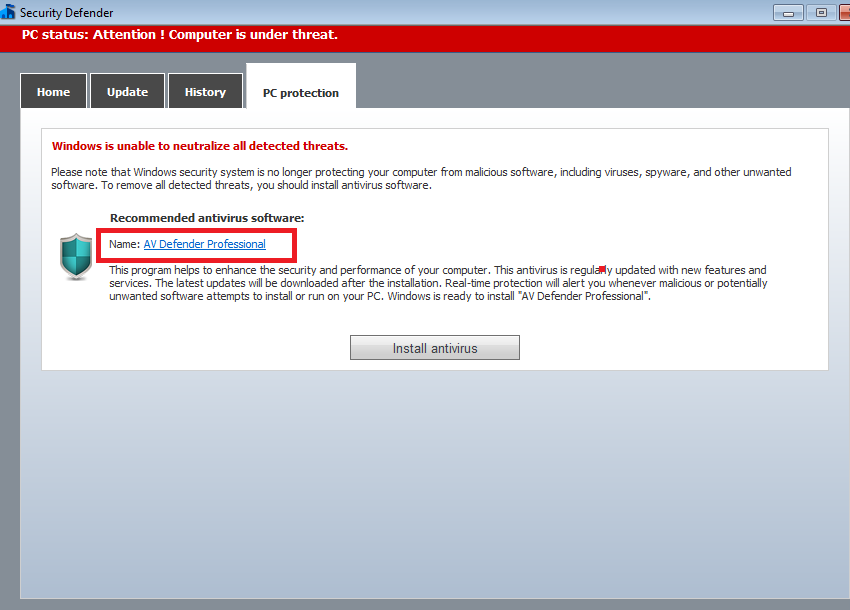
Это обнаружение, вероятно, связано с Tamper Protection, функцией безопасности Windows Defender, которая по существу защищает некоторые функции безопасности от фальсификации. Он добавляет дополнительный уровень безопасности, поскольку он предотвращает другие программы, некоторые из которых могут быть вредоносными программами, от отключения функций Windows Defender, таких как защита в режиме реального времени. Так что если Windows Defender обнаруживает VirTool:Win32/DefenderTamperingRestore, некоторые программы могут пытаться отключить защиту тамперов Windows Defender.
Это не обязательно означает, что вредоносные программы в настоящее время заражают ваш компьютер. Разумным объяснением может быть то, что вы пытаетесь запустить антивирусную программу, которая не работает с Windows Defender, что приводит к отключению Защиты Тампера, которая затем вызывает Defender, чтобы попытаться включить его снова, следовательно, обнаружение. Множество законных антивирусных программ отключают функции Defender, такие как защита в режиме реального времени, но пользователи не обязательно замечают. Но имейте в виду, что это только одно из возможных объяснений.
Таким образом, если ваш Windows Defender начинает показывать оповещения о том, что он обнаружил VirTool:Win32/DefenderTamperingRestore, нет необходимости беспокоиться. Тем не менее, вы можете сканировать ваш компьютер с другим антивирусное программное обеспечение на случай, если есть что-то там, что возиться с настройками Windows Defender. В то время как Windows Defender полностью способен защитить ваш компьютер, это не повредит, чтобы получить второе мнение в виде другого антивируса.
Добавить комментарий Отменить ответ
Читать на мобильном устройстве
Сканируйте QR код и получите инструкции по удалению Hospitalhelper Ransomware на ваш мобильный.

This is me, Nicolaus Dreher – a master of computer sciences who has finished Freie University located in Berlin. Since I have visited my first lectures in the university, I knew who I want to be. I realized that computer systems are nothing without a proper security and protection. As there are a number of dangerous malware nowadays, it is important to know how to overcome it and protect your sensitive data and files from being breached into by potential internet schemers.
Follow my posts with the removal tips included and I will inform you about the newest solutions of how to safeguard your system and get rid of the seemingly most hazardous viruses. I assure you this helps.
Источник
VirTool:Win32/DefenderTamperingRestore has been detected as a dangerous Trojan horse. Being a complicated threat, VirTool:Win32/DefenderTamperingRestore plays much cunning and stubborn a role on the targeted computer. By deploying a number of infected files, memory space will be largely taken that it leads computer into slow performance. It may even freeze up the operating system and shut it down randomly.
From the time it is in, VirTool:Win32/DefenderTamperingRestore will start resetting the keys on registry entry to make sure itself to be activated automatically together with the Windows. Hiding on computer, it is very likely for VirTool:Win32/DefenderTamperingRestore to exploit backdoor access for other malware to come and further destroy system files as well as programs. Seriously, VirTool:Win32/DefenderTamperingRestore has the ability to record your network operation and steal personal information to the cyber crook. Hence, for the prevention of driving computer into severe situation, users need to get rid of VirTool:Win32/DefenderTamperingRestore soon once upon the detection.
How to Remove VirTool:Win32/DefenderTamperingRestore? (Windows + Mac OS)
Quick Menu
Section A – VirTool:Win32/DefenderTamperingRestore Removal Steps For Windows OS
( NOTE – Please bookmark this page first, because some steps will require you to restart your web browser or computer. )
Step 1. End malicious process run by VirTool:Win32/DefenderTamperingRestore and related malware.
1. Hit Ctrl + Shift + Esc keys at the same time to open Windows Task Manager:
2. Find malicious process related with VirTool:Win32/DefenderTamperingRestore or malware, and then right-click on it and click End Process or End Task.
Press “Win + R ” keys together to open the Run screen;
Type control panel in the Run window and click OK button;
In Control Panel, click Uninstall a program under Programs;
Look for malicious app related with VirTool:Win32/DefenderTamperingRestore; Right-click on the malicious program and click Uninstall.
Step 3. Delete extension installed by VirTool:Win32/DefenderTamperingRestore and related malware.
Chrome
On Chrome
Click the Chrome menu button >> Click Tools >> Select Extensions:
Find extension that may be related with VirTool:Win32/DefenderTamperingRestore or potential threat >> Click the trash can icon to delete them.
Microsoft Edge
On Microsoft Edge
Start Edge: Click the More (…) button ahe tog right corner and click Extensions:
Select the extensions you want to remove and click Remove:
Firefox
On Firefox
Click the menu button and choose Add-ons. The Add-ons Manager tab will open.
In the Add-ons Manager tab, select the Extensions panel >> find extension that may be related with VirTool:Win32/DefenderTamperingRestore or potential threat >> Click Remove button.
On Internet Explorer
Choose Toolbars and Extensions on left side of the window >> Find extension that may be related with VirTool:Win32/DefenderTamperingRestore or potential threat>> Click Disable button
Step 4. Remove malicious files created by VirTool:Win32/DefenderTamperingRestore or related malware.
1. Hit Windows + R keys at the same time to open Run window and input a regedit and click OK:
2. In the Registry Editor, hit Windows key + F key together to open Find window → Enter virus name → Press Enter key to start search.
3. When the search is completed, right click the folders related with VirTool:Win32/DefenderTamperingRestore and click Delete button:
Please Read This Before You Remove Registry Files
PLEASE Be Carefully, Do Not Delete Healthy Registry Entries, Or Your Computer May Be Damaged.
If you are not able to determine which regsitry files are malicious, we recommend downloading SpyHunter Anti-malware to scan entire system and find out all malicious files. It can avoid mistakes and may reduce the cleanup time from hours to minutes.
Step 5. Reset Web Browsers to remove Hijackers Brought by VirTool:Win32/DefenderTamperingRestore.
Chrome
Reset Chrome:
Reset Microsoft Edge:
Firefox
Reset Firefox:
Reset IE :
NOTE – If the steps above doesn’t help, please rescan entire infected PC with Spyhunter anti-malware and let it help you fix all problems.
Step 1 – Remove nasty extension and browser hijacker related with VirTool:Win32/DefenderTamperingRestore or malware.
Chrome
– Click the setting button “≡” at the top right of the browser window, choose “More Tools” and choose “Extensions“.
– Click the “trash can icon” button to remove extension related with VirTool:Win32/DefenderTamperingRestore or malware:
Safari
Safari:
– Choose Safari > Preferences
– On the ‘Extensions’ tab, find out the extension related with adware or hijacker and click Uninstall or Disable
Firefox
Mozilla Firefox:
– Click the settings button (three horizontal bars) in the top-right corner and then select ‘Add-ons’.
– Click “Extensions” tab under Add-on Manager page to view the extensions.
– Find the suspicious add-on you want to disable and click its “Disable” button.
– If you want to delete an extension entirely, click “Remove.”
Malicious browser extensions hijack your Google Search and redirect you to unwanted websites. To get rid of related search hijacker, you need to delete core files of VirTool:Win32/DefenderTamperingRestore and related malware. We recommend downloading SpyHunter Mac Antimalware to remove all malicious apps and hijacker for you. This may save you hours and ensure you don’t make mistakes that harm your system
– Open Finder at the Dock
– Right click on Trash icon to select Empty Trash
Step 3 – Remove malicious files generated by VirTool:Win32/DefenderTamperingRestore or malware from your Mac
Malware geneates lots of malicious files and folders on infected Mac, to avoid VirTool:Win32/DefenderTamperingRestore reinstalling itself, you need to find out and remove all malicious files:
1. Click the Finder icon from the menu bar >> choose “Go” then click on “Go to Folder“:
2. In the Go to Folder… bar, type “/Library/LaunchAgents” and click Go:
3. In LaunchAgents folder, search for any recently-added suspicious files and move them to the Trash.
Here are some examples of files generated by malware:
4.Repeat the process on the following folders:

/Library/Application Support

/Library/LaunchDaemons
Step 4 – Download SpyHunter Antimalware For Mac to Scan For Malicious Apps and Files.
Lots of Malware keep generating malicious files on infected computer deeply, thus it’s quite difficult for common computer users to find out and remove all harmful items related with VirTool:Win32/DefenderTamperingRestore. Meanwhile, there will be possibility that users remove core system files by mistake and then the entire computer will be harmed seriously.
To avoid the risks, We recommend all users downloading SpyHunter Antimalware For Mac, a professional automatic malware removal tool which keeps your Mac away from virus and malware attack and avoid online spam and phishing websites and protect your privacy and files well.
1. Click Download button here to download SpyHunter For Mac :
(Free Remover allows you, subject to a 48-hour waiting period, one remediation and removal for results found. Read itsEULA, Privacy Policy See more Free SpyHunter Remover details.)
2. Double-click SpyHunter-1.2-15-7043-Installer.dmg to install Spyhunter For Mac:
3. Once SpyHunter For Mac is installed, run a scan and register its full version to remove all malicious objects on your Mac.
4. In case VirTool:Win32/DefenderTamperingRestore is still infecting your Mac, Submit a Support Ticket and the support agent will conact to help you.
Источник
Перейти к содержанию
На чтение 2 мин Просмотров 831 Опубликовано 23.08.2022
Множество вирусов гуляет по интернету. Пользователь даже не замечает, как они попадают в компьютер. Для того, чтобы избежать загрузки нежелательных программ были созданы программы-защитники, которые не позволяют вредоносным объектам быть загруженными.
Что это?
VirTool:Win32/DefenderTamperingRestore представляет собой предупреждение об использовании опасных для персональных данных настроек, которые, помимо прочего, создают сложности для антивируса в процессе обнаружения опасных объектов.
Защитник может самостоятельно сбросить все мешающие настройки, когда всплывает соответствующее уведомление. Также такое уведомление можно самостоятельно убрать, если отключить в приложении опцию Tamper Protection. Данная функция находится в самой программе в разделе вирусы и прочие угрозы.
Возможность удаления
При появлении уведомления об опасности заражения, не стоит пропускать его мимо глаз. Даже если есть приписка о возможности ложной угрозы. В таком случае необходимо просканировать ПК специальными приложениями, которые выявляют нежелательные установки. К ним относятся:
- утилиты для обнаружения серьезных фагов, ботнетов, майнеров и тому подобных гадостей;
- установки для удаления рекламных вредителей, которые контролируют автоматическую загрузку из интернета, реестры, ярлыки браузеров и прочие дополнения.
Такая диагностика компьютера не занимает много времени, но может защитить ПК от поломок и от потери важных данных. После сканирования и удаления вредоносных программ требуется перезагрузка устройства, после которой все вирусы стираются из памяти.
Также, для более детальной проверки рекомендуется время от времени проводить глубокую проверку устройства с помощью хорошего антивируса.
Дополнительные меры
Для того, чтобы быть уверенным на 100% в защищенности устройства на платформе Windows есть специальные команды для диагностики целостности всех файлов:
- “win”+”x”;
- запуск диспетчера задач;
- выбор интересующего файла;
- запуск новой задачи;
- команда “cmd”;
- установка галочки на административный запуск;
- команда «ок»;
- «sfc/scannow» вносится в строку и запускается проверка.
После таких манипуляций начинается сканирование всех файлов и автоматически исправляются найденные ошибки и повреждения.
Итак, если выскакивает сообщение VirTool:Win32/DefenderTamperingRestore, то необходимо провести диагностику компьютера. А в антивирусе выбраны небезопасные настройки, которые следует отключить.
If you see the message reporting that the VirTool:Win32/DefenderTamperingRestore was located on your Windows PC, or in times when your computer also works slow and provides you a lot of frustrations, you definitely make up your mind to scan it for DefenderTamperingRestore and tidy it in an appropriate method. Now I will say to you how to do it.
VirTool:Win32/DefenderTamperingRestore detects and shows that it harms the window’s defender, I click start actions, but it goes back to quick scan. I checked if it was true, and it was. Do I need to restart my pc? I installed another antivirus, but I don’t think it detected it. from Reddit
Wilbur Woodham
IT Security Expert
It is better to prevent, than repair and repent!
When we talk about the intrusion of unfamiliar programs into your computer’s work, the proverb “Forewarned is forearmed” describes the situation as accurately as possible. Gridinsoft Anti-Malware is exactly the tool that is always useful to have in your armory: fast, efficient, up-to-date. It is appropriate to use it as an emergency help at the slightest suspicion of infection.
 Subscribe to our Telegram channel to be the first to know about news and our exclusive materials on information security.
Subscribe to our Telegram channel to be the first to know about news and our exclusive materials on information security.
Most of VirTool:Win32/DefenderTamperingRestore are made use of to earn a profit on you. The criminals specify the selection of dangerous programs to steal your charge card information, online banking credentials, and other data for fraudulent purposes.
Kinds of viruses that were well-spread 10 years ago are no more the resource of the issue. Currently, the trouble is much more noticeable in the locations of blackmail or spyware. The problem of repairing these problems needs different tools and also new methods.
Does your antivirus regularly report about the “DefenderTamperingRestore”?
If you have seen a message indicating the “VirTool:Win32/DefenderTamperingRestore found”, after that, it’s an item of great information! The infection “VirTool:Win32/DefenderTamperingRestore” was found and, more than likely, erased. Such messages do not suggest that there was a truly energetic DefenderTamperingRestore on your device. You might have just downloaded a file that contained VirTool:Win32/DefenderTamperingRestore, so your antivirus software program immediately deleted it before it was launched, as well as created the difficulties. Additionally, the harmful manuscript on the infected internet site might have been discovered and protected against before creating any problems.
Microsoft Defender: “VirTool:Win32/DefenderTamperingRestore”
Simply put, the message “VirTool:Win32/DefenderTamperingRestore Found” throughout the typical use of your computer does not suggest that the DefenderTamperingRestore has completed its mission. Suppose you see such a message after that, maybe the proof of you checking out the infected page or packing the harmful documents. Try to avoid it in the future, but don’t worry way too much. Try out opening up the antivirus program and inspecting the VirTool:Win32/DefenderTamperingRestore discovery log data. This will certainly offer you more details about what the exact DefenderTamperingRestore was detected and what was particularly done by your anti-virus software with it. Obviously, if you’re not confident enough, describe the hands-on check– anyway, this will be practical.
How to scan for malware, spyware, ransomware, adware, and other threats.
If your computer works in a prolonged way, the web pages open unusually, or if you see advertisements in the position you’ve never expected, it’s feasible that your computer got infected as well as the virus is currently active. Spyware will track all your tasks or reroute your search or home pages to the places you don’t want to check out. Adware may infect your browser and the whole Windows OS, whereas the ransomware will try to block your system and demand a remarkable ransom amount for your very own data.
Irrespective of the kind of problem with your PC, the first step is to check it with Gridinsoft Anti-Malware. This is the best anti-malware to spot as well as cure your computer. However, it’s not basic antivirus software. Its goal is to battle modern dangers. Today it is the only product on the market that can merely clean up the PC from spyware and various other infections that aren’t even found by routine antivirus software programs. Download and install, set up, as well as run Gridinsoft Anti-Malware, then check your PC. It will guide you with the system cleanup procedure. You do not need to get a permit to clean your PC; the preliminary permit gives you 6 days of an entirely totally free test. However, if you want to safeguard yourself from long-term hazards, you probably must consider acquiring the permit. By doing this, we can assure you that your system will certainly no more be contaminated with viruses.
How to scan your PC for VirTool:Win32/DefenderTamperingRestore?
To check your computer for DefenderTamperingRestore and to eliminate all found malware, you need an antivirus. The current versions of Windows include Microsoft Defender — the built-in antivirus by Microsoft. Microsoft Defender is usually fairly great, however, it’s not the only thing you need. In our opinion, the very best antivirus software is to use Microsoft Defender in combo with Gridinsoft.
In this manner, you may obtain facility protection versus the range of malware. To check for infections in Microsoft Defender, open it as well as start a fresh examination. It will thoroughly scan your PC for infections. And, obviously, Microsoft Defender operates in the background by default. The tandem of Microsoft Defender and Gridinsoft will certainly establish you free of many of the malware you might ever before encounter. Regularly scheduled scans may also shield your device in the future.
Use Safe Mode to fix the most complex VirTool:Win32/DefenderTamperingRestore issues.
If you have VirTool:Win32/DefenderTamperingRestore type that can hardly be eliminated, you might require to take into consideration scanning for malware beyond the usual Windows functionality. For this function, you require to start Windows in Safe Mode, thus protecting against the system from loading auto-startup items, possibly including malware. Start Microsoft Defender examination and then scan with Gridinsoft in Safe Mode. This will assist you in uncovering the viruses that can’t be tracked in the regular mode.
Use Gridinsoft to remove DefenderTamperingRestore and other junkware.
It’s not sufficient to use the antivirus for the safety and security of your PC. You need to have a much more comprehensive antivirus service. Not all malware can be identified by standard antivirus scanners that mainly search for virus-type threats. Your computer might have lots of “trash”, for instance, toolbars, internet browser plugins, shady internet search engines, bitcoin-miners, as well as various other types of unwanted software used for making money on your inexperience. Be cautious while downloading programs on the internet to avoid your gadget from being full of unwanted toolbars and other scrap information.
However, if your system has actually already got a specific unwanted application, you will certainly make your mind to remove it. The majority of the antivirus programs are do not care regarding PUAs (potentially unwanted applications). To get rid of such software, I suggest buying Gridinsoft Anti-Malware. If you occasionally use it for scanning your PC, it will help you get rid of malware that your antivirus program missed.
Frequently Asked Questions
How Do I Know My Windows 10 PC Has VirTool:Win32/DefenderTamperingRestore?
There are many ways to tell if your Windows 10 computer has been infected. Some of the warning signs include:
- Computer is very slow.
- Applications take too long to start.
- Computer keeps crashing.
- Your friends receive spam messages from you on social media.
- You see a new extension that you did not install on your Chrome browser.
- Internet connection is slower than usual.
- Your computer fan starts up even when your computer is idle.
- You are now seeing a lot of pop-up ads.
- You receive antivirus notifications.
Take note that the symptoms above could also arise from other technical reasons. However, to be on the safe side, we suggest that you proactively check whether you do have malicious software on your computer. One way to do that is by running a malware scanner.
How to scan my PC with Microsoft Defender?
Most of the time, Microsoft Defender will neutralize threats before they ever become a problem. If this is the case, you can see past threat reports in the Windows Security app.
- Open Windows Settings. The easiest way is to click the start button and then the gear icon. Alternately, you can press the Windows key + i on your keyboard.
- Click on Update & Security
- From here, you can see if your PC has any updates available under the Windows Update tab. This is also where you will see definition updates for Windows Defender if they are available.
- Select Windows Security and then click the button at the top of the page labeled Open Windows Security.
- Select Virus & threat protection.
- Select Scan options to get started.
- Select the radio button (the small circle) next to Windows Defender Offline scan Keep in mind, this option will take around 15 minutes if not more and will require your PC to restart. Be sure to save any work before proceeding.
- Click Scan now
If you want to save some time or your start menu isn’t working correctly, you can use Windows key + R on your keyboard to open the Run dialog box and type “windowsdefender” and then pressing enter.
From the Virus & protection page, you can see some stats from recent scans, including the latest type of scan and if any threats were found. If there were threats, you can select the Protection history link to see recent activity.
If the guide doesn’t help you to remove VirTool:Win32/DefenderTamperingRestore infection, please download the GridinSoft Anti-Malware that I recommended. Also, you can always ask me in the comments for getting help.
I need your help to share this article.
It is your turn to help other people. I have written this article to help people like you. You can use buttons below to share this on your favorite social media Facebook, Twitter, or Reddit.
Wilbur Woodham
How to Remove VirTool:Win32/DefenderTamperingRestore Malware
Name: VirTool:Win32/DefenderTamperingRestore
Description: If you have seen a message showing the “VirTool:Win32/DefenderTamperingRestore found”, then it’s an item of excellent information! The pc virus DefenderTamperingRestore was detected and, most likely, erased. Such messages do not mean that there was a truly active DefenderTamperingRestore on your gadget. You could have simply downloaded and install a data that contained VirTool:Win32/DefenderTamperingRestore, so Microsoft Defender automatically removed it before it was released and created the troubles. Conversely, the destructive script on the infected internet site can have been discovered as well as prevented prior to triggering any kind of issues.
Operating System: Windows
Application Category: VirTool
User Review
3.86 (21 votes)
VirTool:Win32/DefenderTamperingRestore is a common detection of harmful files that attempts to start an attack on the computer. When your local antivirus software exhibits an alert about VirTool:Win32/DefenderTamperingRestore, it only means that the presence of security risk is identified, but the antivirus software is unsure of its feature. The process to detect VirTool:Win32/DefenderTamperingRestore is based on a template that is included in the program. Extensive diagnosis by the antivirus vendor is required to recover the exact details of the infection.
VirTool:Win32/DefenderTamperingRestore spreads in a variety of ways usually used by other similar threats. There are conclusions that certain malicious links will direct the victims to a Trojan Horse download page. These links will arrive at the user through spam, instant messaging software and malicious websites compromised by other threats.
For generic Trojan horse detection, the user can watch the typical alerts posted by the installed anti-virus program. The security software will therefore react on the basis of the Trojan attribute.
When VirTool:Win32/DefenderTamperingRestore operates on the computer, this greatly affects the overall performance of the system. Other variations of this threat can consume more resources than the PC can manage, so it will result in system crashes. All in all, Trojans are made with different purposes. Some of them are designed to steal things like usernames and passwords. Others will attack the system in order to eliminate more threats and run on the same device. Furthermore, variants have been created to enable remote access on the infected computer. Given that VirTool:Win32/DefenderTamperingRestore is a generic detection, the files identified on your system may include any of the tasks mentioned.
The latest versions of malware from the VirTool:Win32/DefenderTamperingRestore group are in several parts. It just means that the first attack may trigger successive attacks until the final targets are met. Rootkits are also used by the Trojan horses to be able to hide the presence once it runs on the assigned computer. In addition, rootkits adds its own code to vital Windows files and processes, which most often causes permanent damage to the operating system.
How to remove VirTool:Win32/DefenderTamperingRestore?
To totally remove VirTool:Win32/DefenderTamperingRestore from the computer and get rid of relevant virus and trojan, please execute the procedures as stated on this page. Make sure that you have completely scan the system with suggested malware removal tools and virus scanners.
Quick Fix — Scan the PC with Combo Cleaner for Windows
Combo Cleaner is a trusted PC security and optimization tool equipped with powerful virus and malware detection engine. This program can get rid of hazardous virus like VirTool:Win32/DefenderTamperingRestore through this procedure.
1. Download the application from the following page:
2. Save the file to your preferred location.
3. Double-click the downloaded file CCSetup.exe and install with the default settings.
4. At the end of the setup process, click Finish to run Combo Cleaner.
5. The tool will update the signature file, please wait for this process to complete.
6. To begin checking for threats like VirTool:Win32/DefenderTamperingRestore, click on the Start Scan button. Wait for this scan to finish.
7. At the end of the scan process, click on Remove all threats to delete VirTool:Win32/DefenderTamperingRestore virus including all malicious objects from the computer.
Free features of Combo Cleaner for Windows include Disk Cleaner, Big Files finder, Duplicate files finder, and Uninstaller. To use antivirus, privacy scanner, and to delete identified threats, users have to upgrade to a premium version.
Please continue with the succeeding removal procedures if your are comfortable to manually get rid of the virus and malicious items linked with it.
Stage 1 : Start Windows in Safe Mode With Networking
Windows 10 Guide
1. Click on Windows logo and select Power icon when options pop-ups.
2. Select Restart from the options while pressing Shift key on the keyboard.
3. Choose an Option window will appear, select the Troubleshoot button.
4. On next window, please choose Advanced Option.
5. On Advanced Option window, click on Startup Settings and then, click Restart button to reboot the computer.
6. When Windows boot on Startup Settings, press function key F5 or number 5 on keyboard.
A simpler alternative for Windows 10 users is to scan the computer with Microsoft Defender Offline. This will run a virus scan in the recovery environment.
Windows 8 Guide
1. Click Windows Start icon at the lower left section of the screen.
2. Open Search window and type Advanced in the field. It will open General PC Settings.
3. Click on Advanced Startup and then, click on Restart Now button.
4. Once the computer starts in Advanced Startup option menu, select Troubleshoot.
5. Next, click on Advanced Options to reveal the next section.
6. Click Startup settings and then, click Restart button to boot the PC in Startup Settings.
7. Use function key F5 or number key 5 to Enable Safe Mode with Networking.
Stage 2 : Run a virus scanner
To remove VirTool:Win32/DefenderTamperingRestore, we suggest that you scan the infected computer with this powerful virus removal tool. It can detect and get rid of Trojans, viruses, malware, and adware from the infected computer. To fully protect the computer against VirTool:Win32/DefenderTamperingRestore or similar attack, you can activate Sophos to have real-time scanning and complete defense against all forms of threats.
1. Download Sophos Virus Removal Tool from the link below. Save the file on your computer where you can easily access it.
2. Once the download completes, browse the location of the file. Double-click to run the program and begin the install process.
3. On first windows of installation wizard, click Next to continue. Then, it will display the program’s License Agreement. You need to Accept the terms in order to proceed. If Windows prompts for User Account Control, please click Yes to proceed.
4. On succeeding windows, click Next or Continue to carry on with the installation. After completing the installation process, Launch Sophos Virus Removal Tool.
5. Internet connection is required when running this scanner in order to download important updates. Make sure that everything is up-to-date to effectively remove virus like VirTool:Win32/DefenderTamperingRestore.
6. Click the button to carry out the Scan. This will check the system for presence of malicious objects, malware, and viruses. The tool reveals items that were found linked to VirTool:Win32/DefenderTamperingRestore and other suspicious entities. Be sure to remove all identified threats.
After executing the above instructions, VirTool:Win32/DefenderTamperingRestore should have been eliminated totally from the computer. If there are still signs of infection or computer is displaying unusual behaviors, please continue with the remaining procedures.
Stage 2 :Double Check with Microsoft Security Apps
Microsoft Windows has built-in security application that you can use to double-check if computer is still infected with VirTool:Win32/DefenderTamperingRestore. For Windows 8 and 10 users, please run Windows Defender. Users of Windows Vista and older versions can utilize Microsoft Security Essentials to remove VirTool:Win32/DefenderTamperingRestore virus.
Windows 8 / 10 Instructions:
Windows Defender is a free tool that was built help you remove VirTool:Win32/DefenderTamperingRestore, viruses, and other malicious items from Windows 8 or Windows 10 system. Follow these procedures to scan your computer with Windows Defender:
1. Tap or click the Search charm, search for defender, and then open Windows Defender.
If Windows Defender is not yet installed on the computer, please proceed to download page using the link below. It also contains detailed instruction to install and use the program effectively. Proper usage is required to totally remove VirTool:Win32/DefenderTamperingRestore
2. On the Home tab, click Full under Scan Options. Click Scan now to start scanning for presence of VirTool:Win32/DefenderTamperingRestore. The process may take a while to complete.
3. After the scan, delete/quarantine identified threats wether it is relevant to VirTool:Win32/DefenderTamperingRestore or not. You may now restart Windows to complete the virus removal process.
Windows XP, Windows Vista, and Windows 7 Instructions:
1. Open Microsoft Security Essentials by going to Windows Start > All Programs. If the tool is not yet installed on the computer, please download Microsoft Security Essentials from the link below. Save the file on your hard drive.
Complete installation guide and usage are also provided on the same link. It is essential in removing VirTool:Win32/DefenderTamperingRestore effectively. If Microsoft Security Essentials is already installed on the PC, please proceed with the steps below.
2. On Microsoft Security Essentials Home screen, please choose Full under Scan Options.
3. Click on Scan Now button to start detecting VirTool:Win32/DefenderTamperingRestore items, viruses, and malware on the PC. Scan may take a while, please be patient and wait for the process to end.
How to protect the computer from VirTool:Win32/DefenderTamperingRestore?
The initial defense that comes to the mind of any computer users is to install an anti-virus or anti-malware program. This move is sensible and probably the most practical way to protect the computer against VirTool:Win32/DefenderTamperingRestore attack. Hence, keep in mind that having a security software do not give full guarantee of protection. The most part of the prevention still lies on being cautious of users and therefore we are providing the following information as guidelines to protect the computer from virus infection.
Avoid Malicious Websites
There are enormous numbers of websites that was made for the primary purpose of spreading VirTool:Win32/DefenderTamperingRestore. Normally, these sites are involved in integrating malicious pop-up and browser hijacker, that will eventually cause further virus infection. Avoid such kind of websites.
Delete Phishing Emails
The mass-mailing of computer viruses gives the attackers the luxury of spreading their malicious code in just one send off. This will arrive in the inbox as email that appears to be from a legitimate organization. So, if you receive an unexpected email with a link or an attached file, better delete it immediately.
Do Not Click a Suspicious Link
Links from social media, forums, and blog sites are sometimes being utilized by attackers to drive web users to a malicious page that contains malicious code. Therefore, do not just click on any link especially if it looks suspicious. Accidental access to the destination site may lead to VirTool:Win32/DefenderTamperingRestore infection.
Be Careful When Downloading Files
Cracked software, serial key generators, and several freeware are seen as another method that spreads the VirTool:Win32/DefenderTamperingRestore virus. Avoid acquiring these types of application and if there is a need to download a freeware or shareware, be sure to obtain it from the official website or trusted providers.
Pigtou.com is supported by its audience. When you buy through the links on our website, we may earn a small commission.
The Virtool: Win32/DefenderTamperingRestore malware is a common trojan virus that infiltrates computers through dubious websites, spam mail, etc. This virus can steal your valuable data and disrupt your computer’s security system. Today, we’ll discuss more this virus and highlight ways to delete this virus from your computer.
Want to know the quickest way to get rid of this malware? Fortunately, Spy Hunter can automatically remove Virtool: Win32/DefenderTamperingRestore with no hassles. Spy Hunter detects and removes malware while defending your PC against new security threats.
Is VirTool: Win32/DefenderTamperingRestore Malware or False Positive?
The VirTool: Win32/DefenderTamperingRestore is a malicious malware that can harm your PC. This virus can steal personal data and monitor your computer’s activities. While the primary aim of this virus is to compromise your system’s security to bypass its defenses, the hackers behind the infiltration may have other objectives that could lead to financial losses, identity theft, additional malware infections, and other security issues.
Moreover, users infected with this malware have reported that their screens were locked by a scam message instructing them to contact bogus Microsoft support. Ensure you don’t believe these messages. If you call the contact number, you may be duped into paying money to the hacker and risk infecting your computer with additional malware.
This malware can also disable the Windows Defender making it harder to detect and remove. This trojan virus spreads in the same manner as most computer viruses. VirTool: Win32/Defender TamperingRestore can infiltrate your PC in various ways, the most common of which are as follows:
- False claims on phishing websites
- Bogus Flash Player updates
- Malicious spam email attachments and hyperlinks
- Cracked software and pirated programs
Our top recommendation for removing the VirTool: Win32/DefenderTamperingRestore virus from your computer is SpyHunter. Let’s highlight how to use SpyHunter to automatically remove this malware.
Step 1: Visit the SpyHunter download page and download the app. Then, search for the downloaded Spy Hunter file once the download is complete and click on it to install.
Step 2: Click “Yes” when the “User Account Control” confirmation dialog appears and follow the other steps till you complete the installation

Step 3: Then, locate the SpyHunter program on your homepage and launch it.
Step 4: Once the app is open, select “Start Computer Scan Now” to start scanning your computer for this virus. When the scan is finished, select “Remove” to delete the malware.
The Most Advanced Guide to Remove VirTool: Win32/DefenderTamperingRestore Manually (Proceed with Caution!)
If you decide to remove malware manually, follow our step-by-step guide below. Note that this process takes 20-30 minutes and requires some technical skills. If you do not follow our steps carefully, this may damage or corrupt your Windows system, and you will end up paying more to reinstall the system and recover your data than getting malware removal software in the first place.
Before Proceeding to Solutions, You Need to Enter a Safe Mode
Step 1. Search for ‘Recovery Options‘ > Recovery > Advanced start-up > Restart now

Step 2. Then in Choose an option menu go to Troubleshoot > Advanced options > Startup Settings > Restart
Step 3. Once restarted, select Safe Mode with Networking and press Enter
Now let’s proceed to malware removal steps… Please follow our exact order of solutions to have a higher chance of success.
Solution #1 – Delete Suspicious Tasks in Task Scheduler
Step 1. Go to Control Panel > Administrative Tools > Task Scheduler
Step 2. Open the Task Scheduler Library folder and delete suspicious tasks
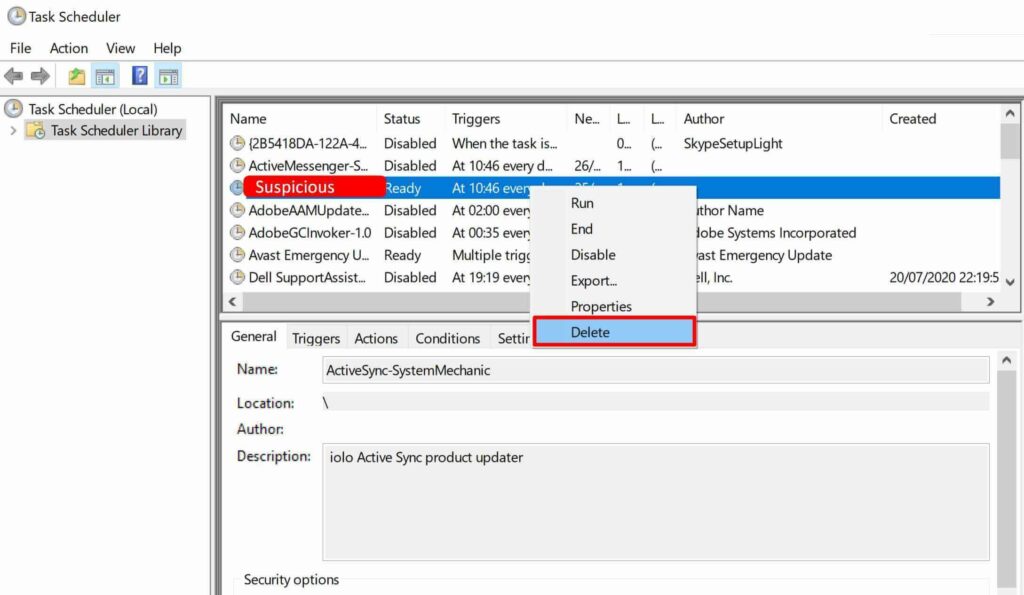
TIP: if you don’t recognize suspicious tasks, filter by ‘Created’ date and check the latest created tasks. Also, suspicious tasks might have a missing Author.
Solution #2 – Delete Suspicious Programs in Programs and Features
Step 1. Go to Control Panel > Programs and Features
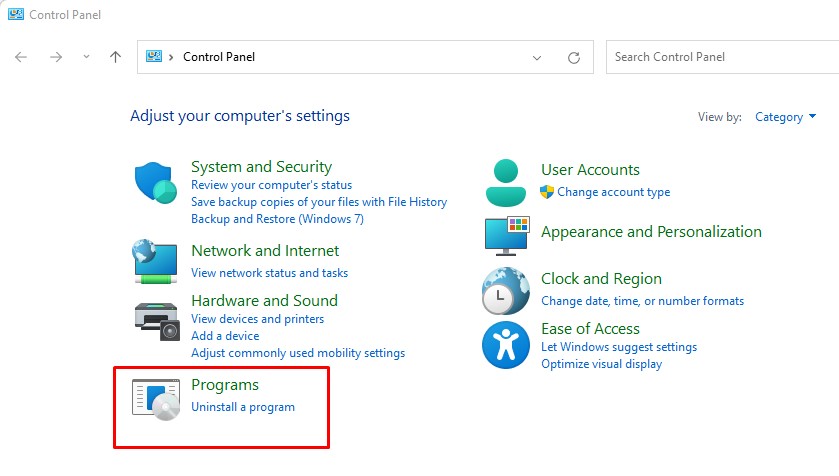
Step 2. Sort by ‘Installed On‘ date and delete suspicious programs
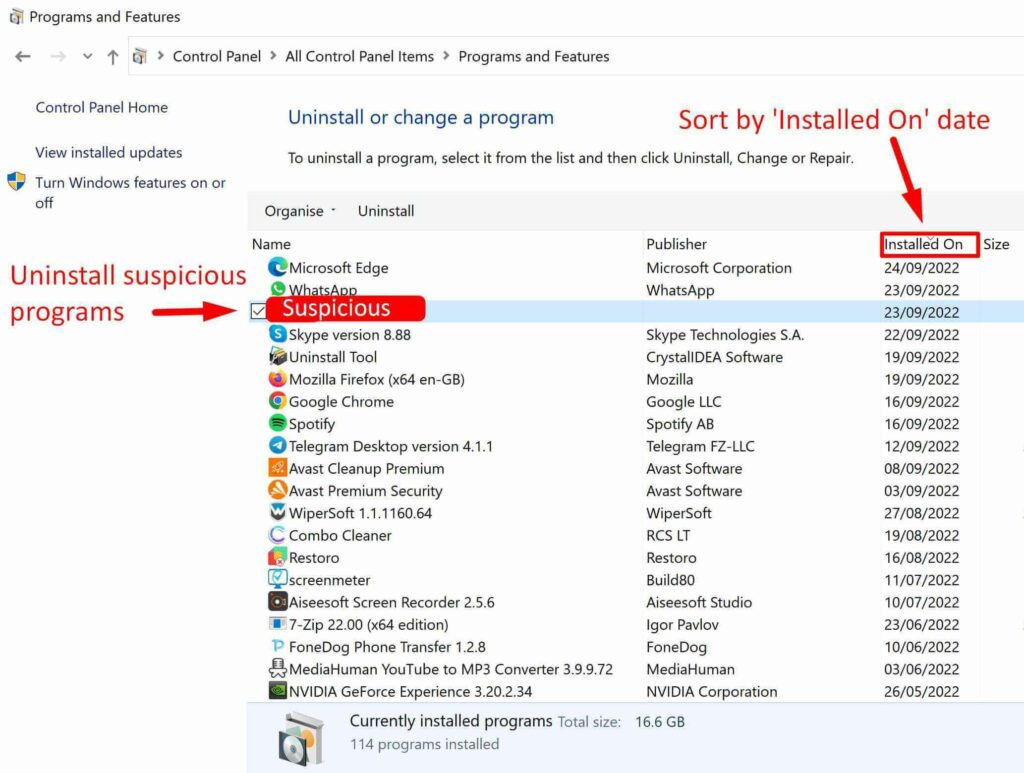
TIP: Think about what programs were installed just before your PC got infected.
Solution #3 – Delete Suspicious Files from Task Manager
Step 1. Open Task Manager and go to the Details tab
Step 2. Search for suspicious processes
Step 3. Right-click on suspicious process > Open file location, and delete the file or whole folder

Step 4. Get back to Task Manager and end the suspicious process
Step 5. Then search the Startup tab for suspicious processes > Open the file location, and delete the file or whole folder

TIP: If ‘Access is denied’ and you’re unable to delete files, search for Resource Monitor (run as administrator), open and end the process in the Overview tab, then try to delete a file.
Solution #4 – Delete Suspicious Registries from Registry Editor
Step 1. Open Registry Editor (Run as administrator)
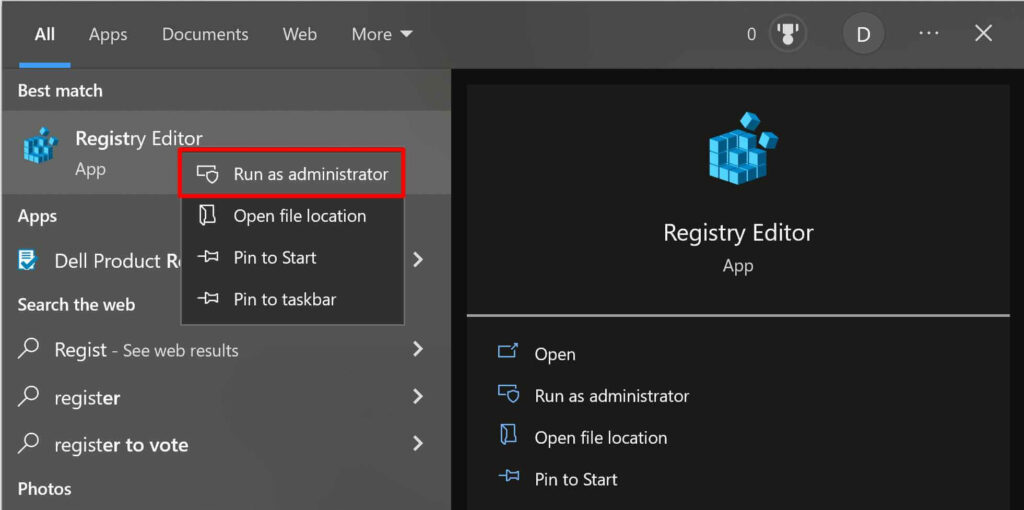
Step 2. Delete suspicious registries from:
ComputerHKEY_CURRENT_USERSOFTWAREMicrosoftWindowsCurrentVersionRun
ComputerHKEY_CURRENT_USERSOFTWAREMicrosoftWindowsCurrentVersionRunOnce locations

Step 3. Then select Computer and go to Edit > Find, and search Registry by names of suspicious files you remember from previous steps

TIP: You can easily delete suspicious registries from Run and RunOnce folders, however, be careful with deleting registries from other folders. This can break your system.
Solution #5 – Disable Suspicious Services in System Configuration
Step 1. Search for Run and type msconfig, then open the Services tab
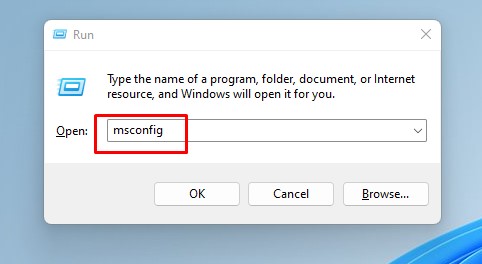
Step 2. Tick ‘Hide all Microsoft services‘

Step 3. Then search a list for suspicious services and untick them
TIP: Missing or unknown Manufacturer can be a good sign of suspicious service
Solution #6 – Delete Temporarily Files
Step 1. Search for Run and type %temp%
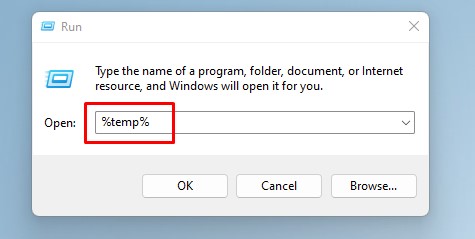
Step 2. Delete everything in the Temp folder
Step 3. Empty Recycle Bin
TIP: all temporary files can be deleted without hesitation. It will not damage your system.
Solution #7 – Check Hosts File
Step 1. Go to C:WindowsSystem32driversetc, and open the hosts file as Notepad
Step 2. Delete everything below ‘# ::1 localhost‘
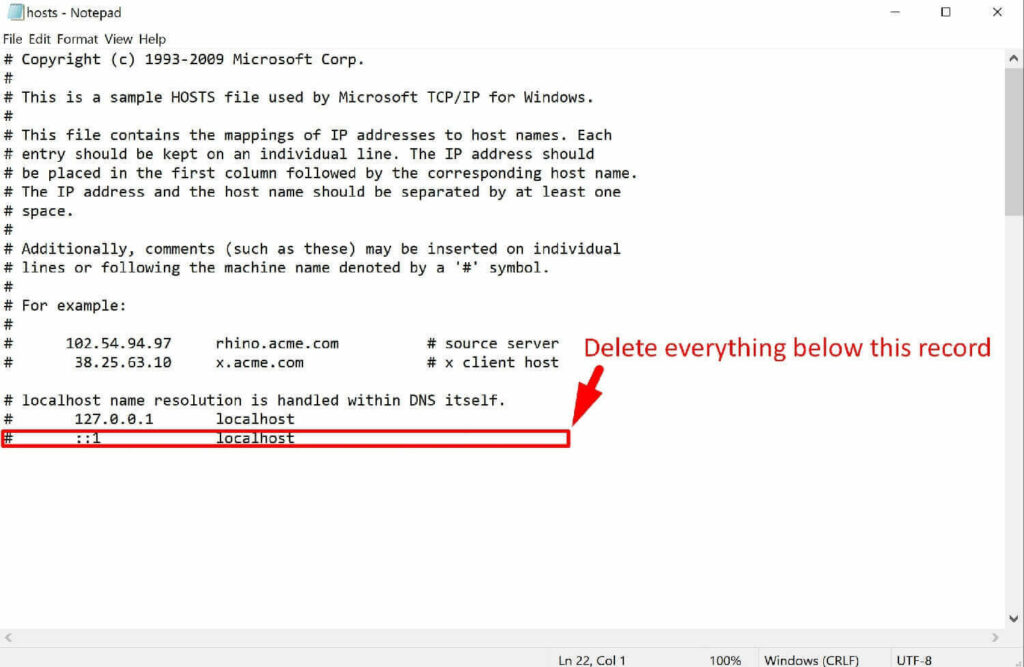
TIP: If a record doesn’t have ‘#’, this is definitely a suspicious record that should be deleted.
Solution #8 – Clean Browsers
Step 1. Search for your browser, right-click and open file location
Step 2. Then right-click on the browser icon and open Properties
Step 3. Delete everything after exe” in Target (for example, Google Chrome’s target should end with chrome.exe”)
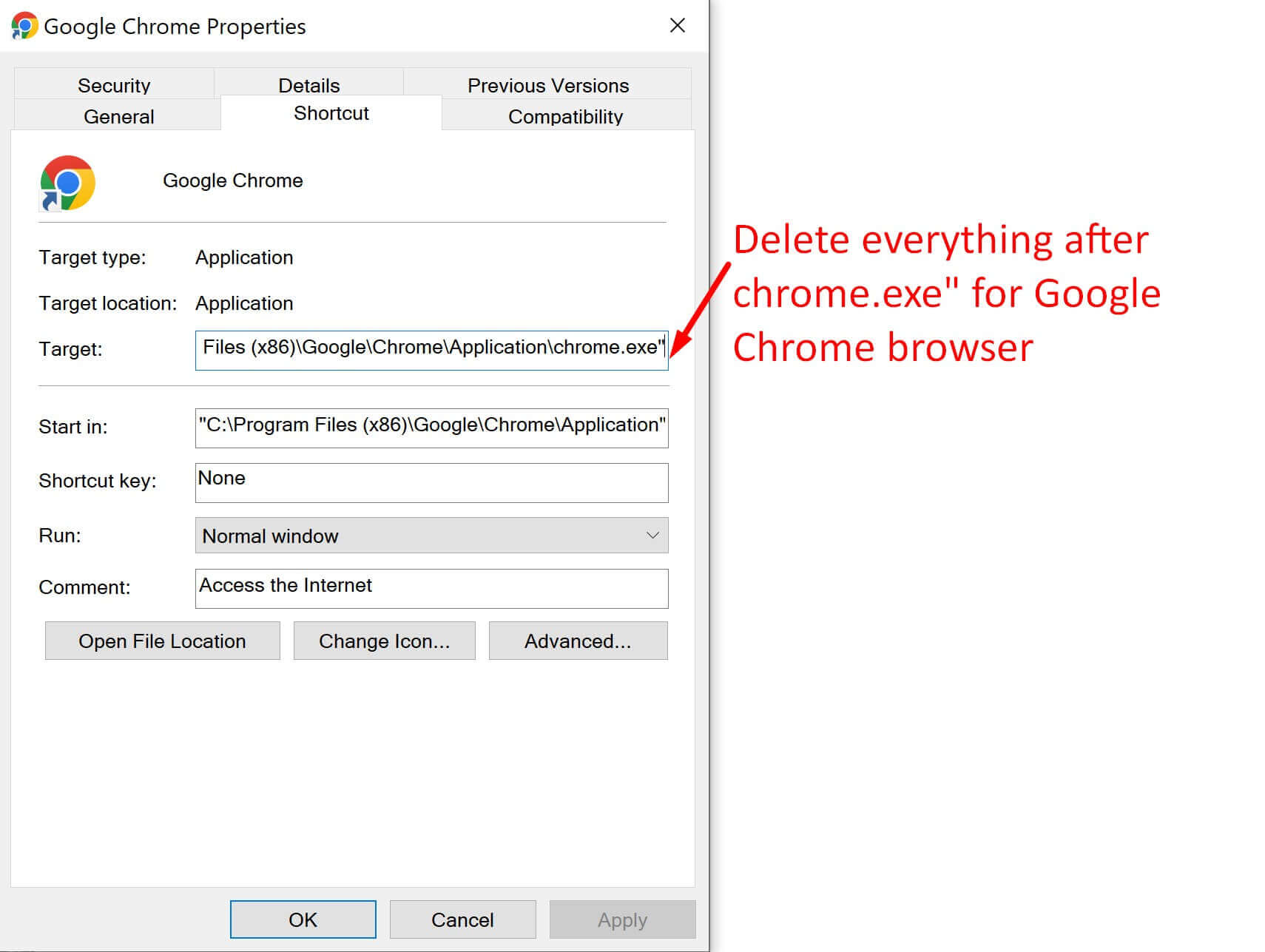
Then you need to open your browser, delete suspicious extensions, notifications, and reset settings to defaults.
• Google Chrome:
Delete suspicious extensions: Settings > Extensions
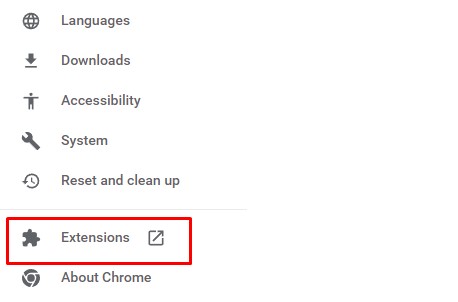
Remove suspicious notifications: Settings > Privacy and security > Notifications, then remove suspicious notifications under ‘Allowed to send notifications‘
Reset settings to defaults: Settings > Reset and clean up > Restore settings to their original defaults > Reset settings
• Mozilla Firefox:
Delete suspicious add-ons: Menu > Add-ons and themes
Remove suspicious notifications: Menu > Privacy & Security > Notifications > Settings…, then remove websites you do not want to receive notifications from
Reset settings to defaults: Menu > Help > More troubleshooting information > Refresh Firefox > Refresh Firefox
• Opera:
Delete suspicious extensions: Click on Opera icon > Extensions > Extensions
Remove suspicious notifications: Click on Opera icon > Settings > Advanced > Privacy & security > Site Settings > Notifications, then under ‘Allowed to send notifications’ remove websites you do not want to receive notifications from
Reset settings to defaults: Click on Opera icon > Update and recovery > Recover
• Microsoft Edge:
Delete suspicious extensions: Menu > Extensions
Remove suspicious notifications: Menu > Settings > Cookies and site permissions > Notifications, then under ‘Allow‘ remove websites you do not want to receive notifications from
Reset settings to defaults: Menu > Settings > Reset settings > Restore settings to their default values > Reset
Solution #9 (Optional) – Follow This Solution if Your Browser Does Not Open Any Websites
If your browsers do not open any websites while other software can connect to the internet properly, you need to check internet properties:
Step 1. Go to Control Panel > Internet Options > Connections > LAN settings
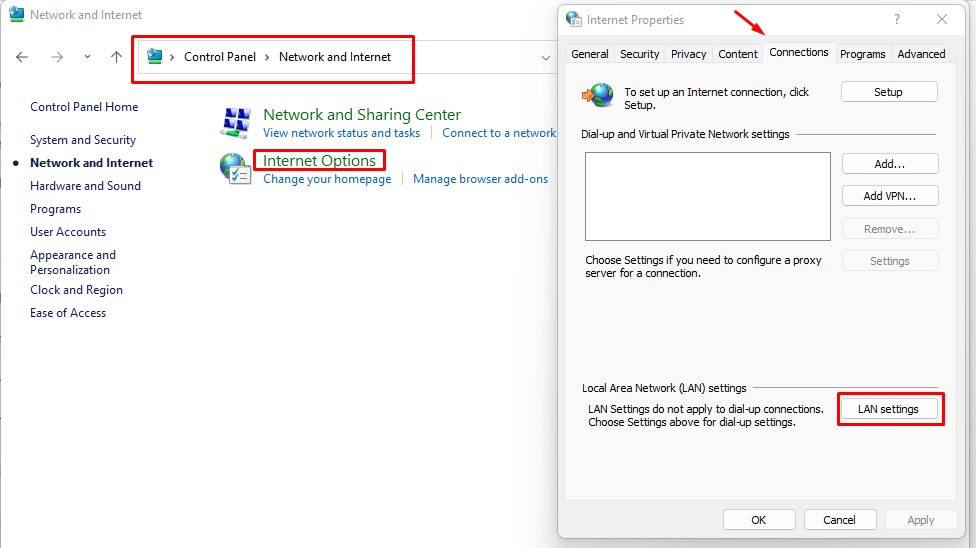
Step 2. Tick ‘Automatically detect settings’ and untick ‘Use a proxy server for your LAN’
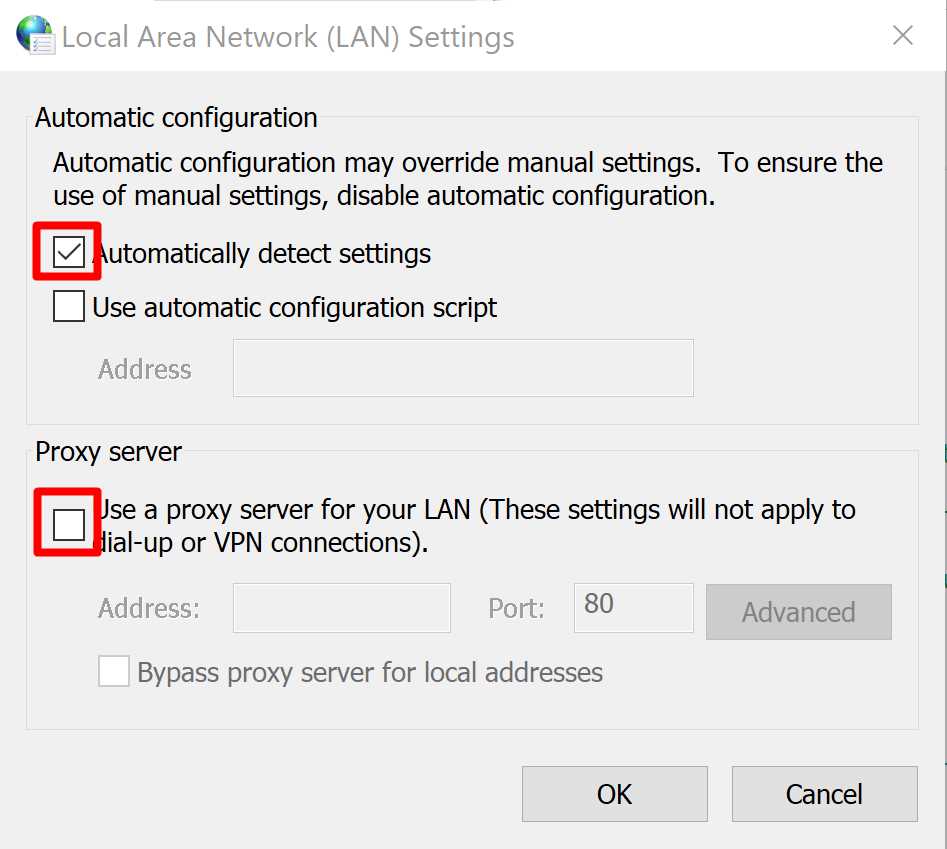
Step 3. Then disable proxy servers in the browser if connection wasn’t restored yet
• Check AppInit_DLL in Registry
Step 1. Open Registry Editor (Run as administrator)
Step 2. Go to Edit > Find, search for AppInit_DLLs
Step 3. Open the AppInit_DLLs file and make sure Value Data is empty (don’t remove records starting with “SYS:”)

Step 4. If Value Data contains a path to any DLL file, follow that path, find and delete that DLL file, and clean Value Data in AppInit_DLLs file.
TIP: DLL file may be hidden in the destination folder. In that case, change the folder setting by going to View > Options > Change folder and search options > View, then select ‘Show hidden files, folders and drives’
• Check DNS servers
Step 1. Go to Control Panel > All Control Panel Items > Network and Sharing Centre, then click on your Connection
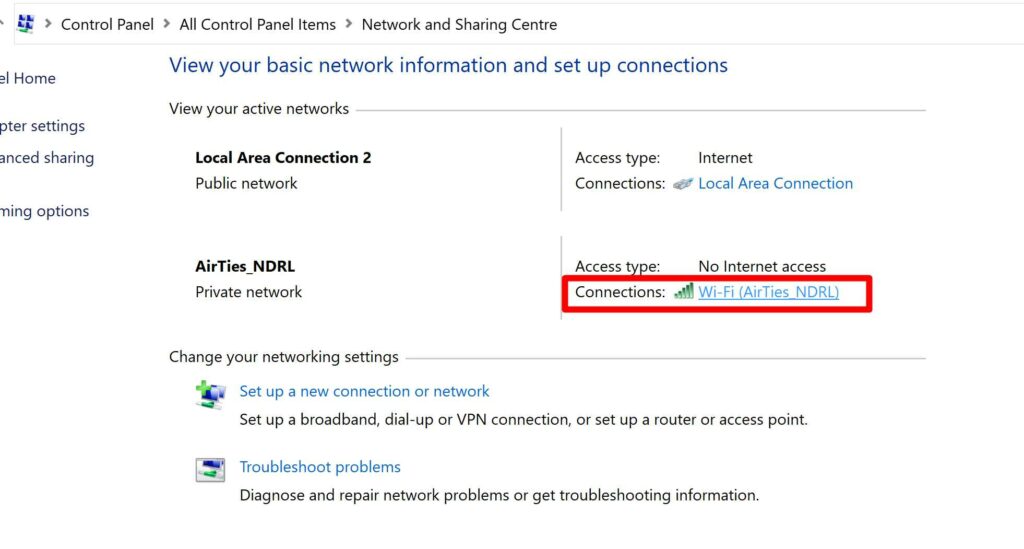
Step 2. Open Properties > Internet Protocol Version 4 (TCP/IPv4)
Step 3. Select ‘Use the following DNS server addresses’ and enter 8.8.8.8 to Preferred DNS server and 8.8.4.4 to Alternative DNS server

Step 4. Then open Command Prompt and enter the following commands: ipconfig /flushdns then route –f (these commands will clean DNS cache)

Solution #10 (Optional) – Restore the Windows
If the steps above do not remove malware, you can restore your Windows to the earlier point. This will not affect your pictures, documents or personal data, but some programs or drivers might be uninstalled.
Search for Create a restore point > System Restore… > Next > Select a date you want to restore your system to > Next > Finish
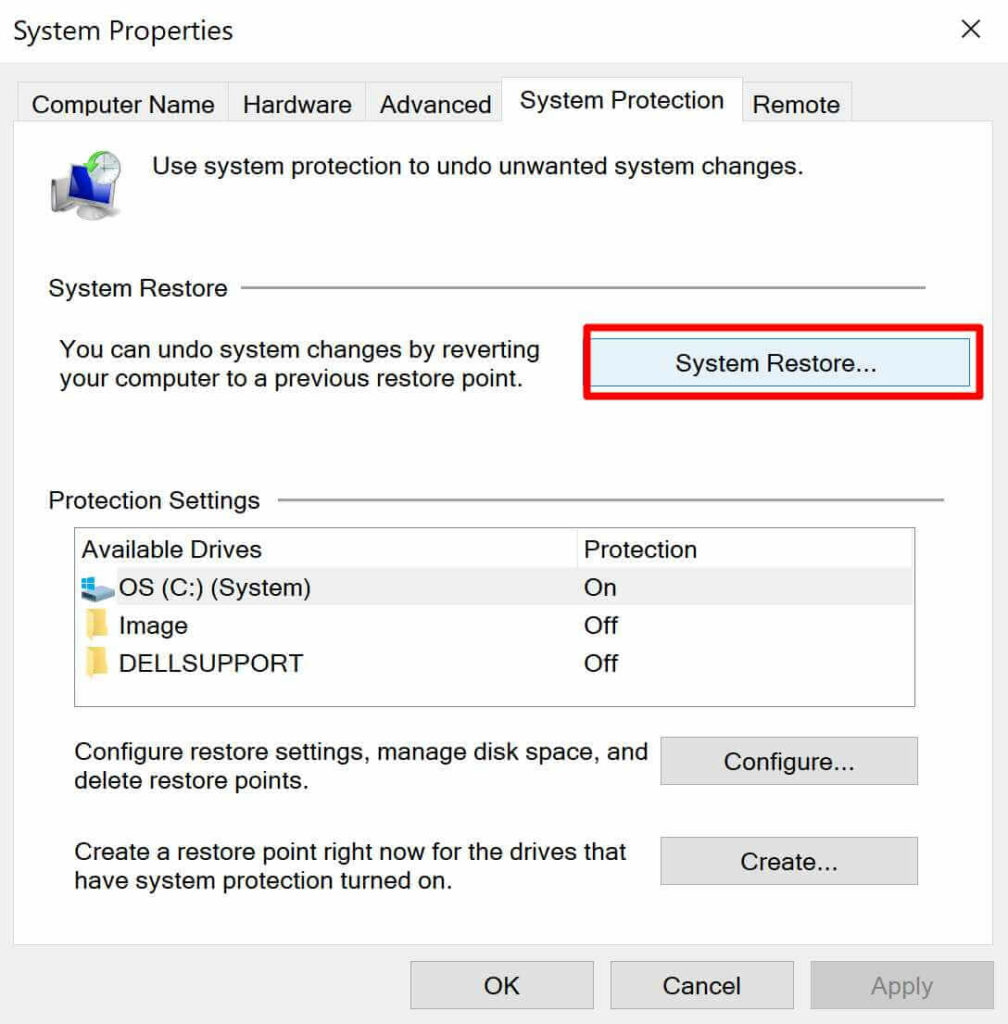
You may also need to decrypt or recover your personal files.
Conclusion
The VirTool: Win32/DefenderTamperingRestore malware performs several malicious activities that can affect your computer’s performance. For this reason, it’s essential to run regular system scans and remove this virus immediately after you notice it. Remember, use Spy Hunter to remove the VirTool: Win32/DefenderTamperingRestore malware from your computer.
FAQs
How to remove VirTool: Win32/DefenderTamperingRestore?
Users can easily remove this virus and prevent it from running malicious activities on their computers. We recommend Spy Hunter as the quickest way to remove this virus from your computer. Moreover, our manual method can also help you remove this malware.
How has VirTool: Win32/DefenderTamperingRestore infected my PC?
This malware typically infects computers through spam emails, malicious websites, torrents, and fake updates. Ensure you only visit trustworthy websites and always scan emails and files to prevent this laptop from infiltrating your system.


















































































 Subscribe to our Telegram channel to be the first to know about news and our exclusive materials on information security.
Subscribe to our Telegram channel to be the first to know about news and our exclusive materials on information security.