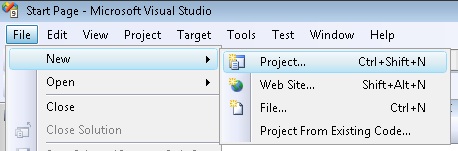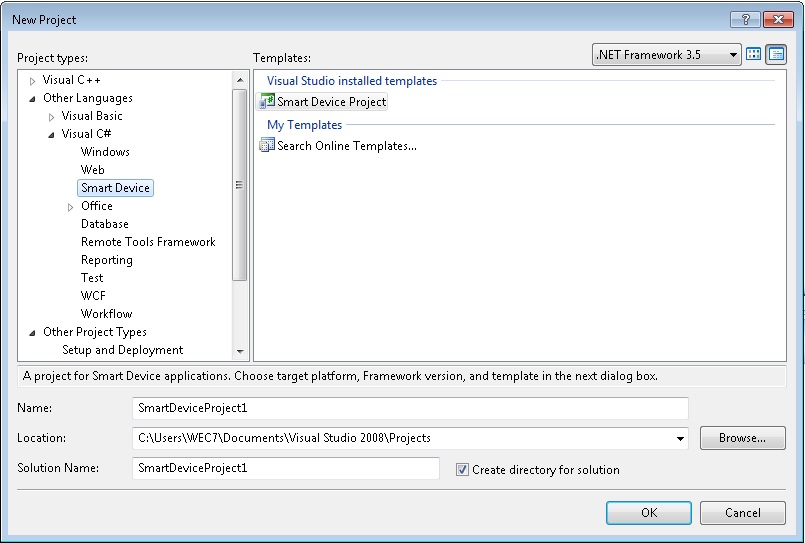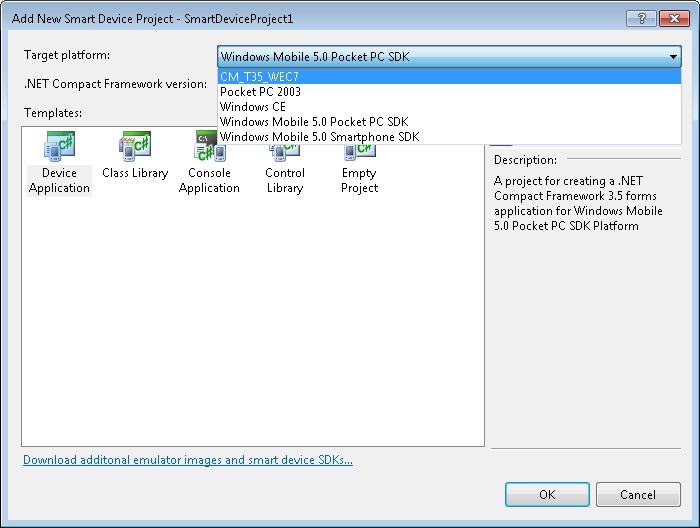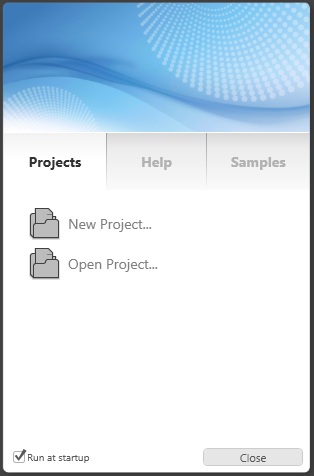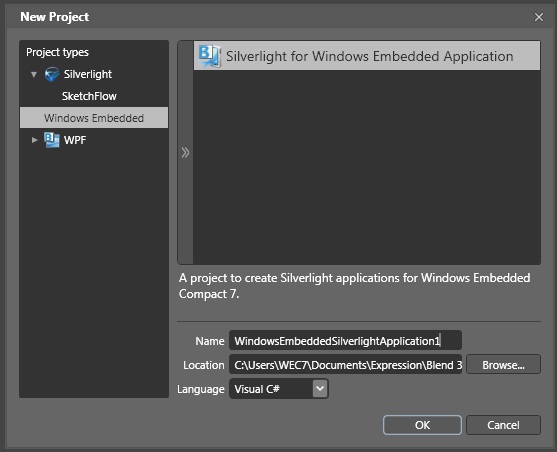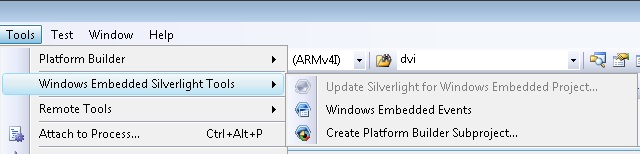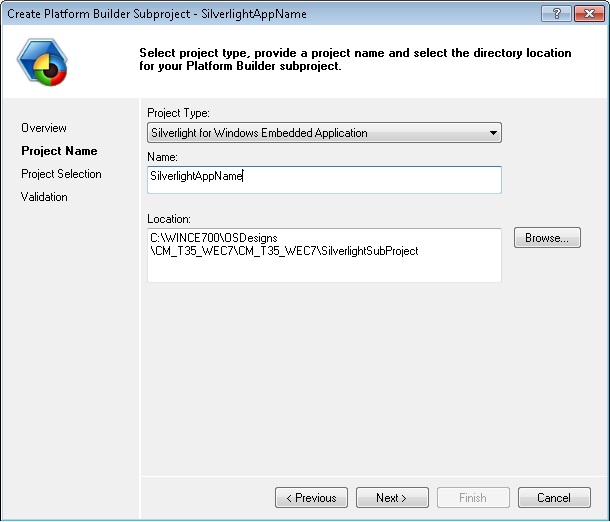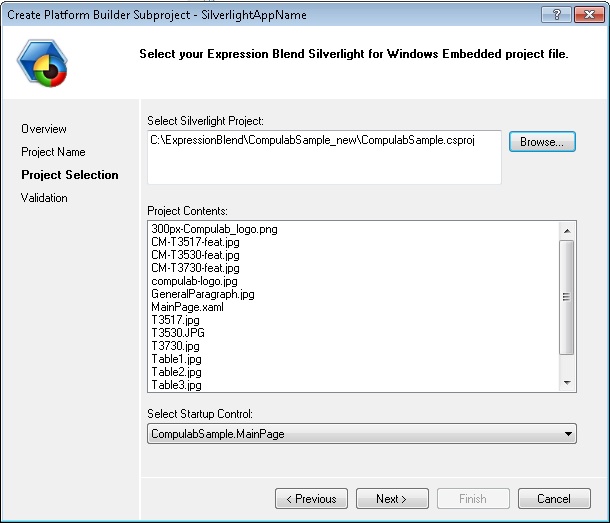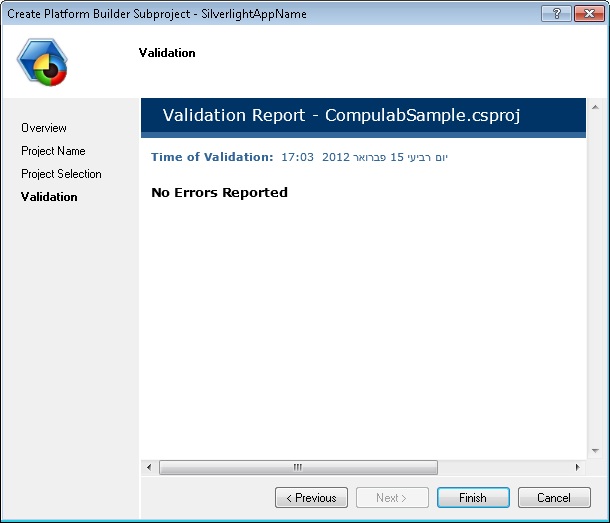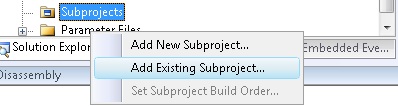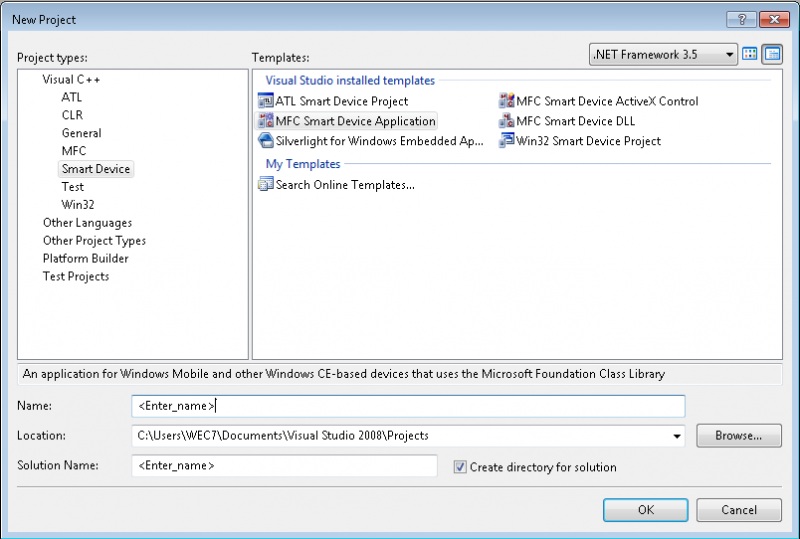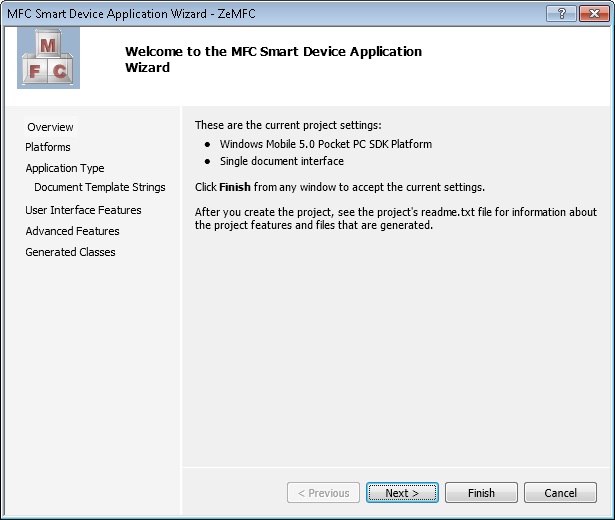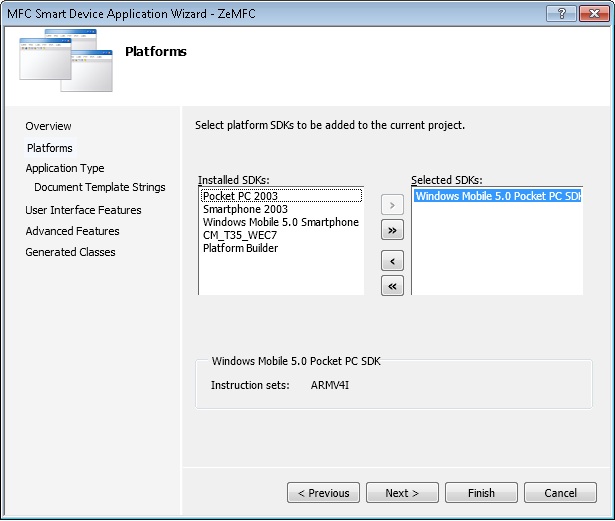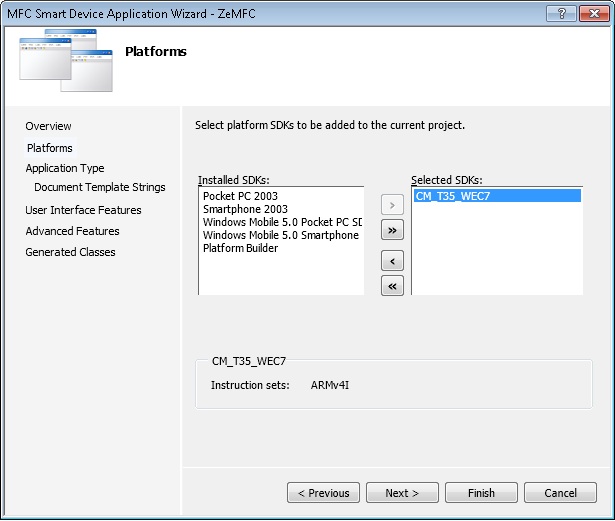Введение
Доступно обновление для Microsoft Visual Studio 2008 с пакетом обновления 1 (SP1), добавляющего поддержку для разработки приложений для Windows Embedded Compact 7. В частности, это обновление устраняет указанную ниже проблему и добавляет описанную ниже функцию.
Проблема 1
Рассмотрим следующий сценарий.
-
Вы запускаете образ среды выполнения Windows Embedded Compact 7 на целевом устройстве. Функция отладки ядра не включена на этом изображении.
-
Пакет средств разработки программного обеспечения (SDK) для Windows Embedded Compact 7 используется в Visual Studio 2008 с пакетом обновления 1 (SP1) для создания приложения интеллектуального устройства для устройства.
-
Для отладки приложения используется отладчик Visual Studio, а затем — одношаговые кнопки отладки.
В этом сценарии кнопки одношаговой отладки не работают должным образом. Например, если нажать кнопку шагс заходом, Шаг с выходомили Шаг с заходом, результат будет таким же, как при нажатии кнопки Перейти.
Функция 1
Это обновление добавляет функцию, которая автоматически обнаруживает использование пакета SDK для Windows Embedded Compact 7. Кроме того, это обновление позволяет выполнять компиляцию и связывание с файлами и библиотеками заголовков, специфичными для Windows Embedded Compact 7. Файлы заголовков и библиотеки, специфичные для Windows Embedded Compact 7, находятся в следующей папке:
<системный диск>: Programs Files (x86) Microsoft Visual Studio 9 VCCE7 Если такой каталог существует, компоненты для проекта Windows Embedded Compact 7 будут иметь приоритет над файлами, расположенными в следующей папке:
<системный диск>: Programs Files (x86) Microsoft Visual Studio 9 VCCE
Дополнительная информация
Сведения об исправлении
Следующие файлы доступны для загрузки в центре загрузки Майкрософт:
119591 Как скачать файлы технической поддержки Майкрософт через веб-службы Этот файл был проверен корпорацией Майкрософт на наличие вирусов. Корпорация Майкрософт использует самые последние на момент публикации файла версии антивирусного программного обеспечения. Файл хранится на защищенных серверах, что предотвращает его несанкционированное изменение.
Предварительные условия
Чтобы применить это исправление, на компьютере должен быть установлен Microsoft Visual Studio 2008 с пакетом обновления 1 (SP1).
Требование перезагрузки
После установки исправления перезагружать компьютер не требуется.
Сведения о замене исправлений
Это исправление не заменяет других исправлений.
Сведения о файлах
Английская версия исправления содержит файлы с атрибутами, указанными в следующей таблице, или более поздние. Даты и время для файлов указаны в формате времени UTC. При просмотре сведений о файле в системе происходит перевод соответствующих значений на местное время. Чтобы узнать разницу между временем UTC и местным временем, откройте вкладку Часовой пояс элемента Дата и время панели управления.
|
Имя файла |
Размер |
дата |
Время |
Путей |
|---|---|---|---|---|
|
Ede.dll |
201 032 |
12-Jan-2011 |
23:51 |
% Программы Files%Microsoft Visual Studio 9.0 smartdevicesdebuggerbin |
|
Eps.dll |
82 248 |
12-Jan-2011 |
23:51 |
% Программы Files%Microsoft Visual Studio 9.0 smartdevicesdebuggerbin |
|
Edm2.exe |
159 560 |
12-Jan-2011 |
23:51 |
% Программы Files%Microsoft Visual Studio 9.0 smartdevicesdebuggertargetwce400armv4 |
|
Edm2.exe |
191 816 |
12-Jan-2011 |
23:51 |
% Программы Files%Microsoft Visual Studio 9.0 smartdevicesdebuggertargetwce400armv4i |
|
Edm2.exe |
198 472 |
12-Jan-2011 |
23:51 |
% Программы Files%Microsoft Visual Studio 9.0 smartdevicesdebuggertargetwce400mipsii |
|
Edm2.exe |
196 936 |
12-Jan-2011 |
23:51 |
% Программы Files%Microsoft Visual Studio 9.0 smartdevicesdebuggertargetwce400mipsiv |
|
Edm2.exe |
139 080 |
12-Jan-2011 |
23:51 |
% Программы Files%Microsoft Visual Studio 9.0 smartdevicesdebuggertargetwce400sh4 |
|
Edm2.exe |
118 088 |
12-Jan-2011 |
23:51 |
% Программы Files%Microsoft Visual Studio 9.0 smartdevicesdebuggertargetwce400x86 |
|
Devicesdkinstcomp.dll |
94 560 |
12-Jan-2011 |
23:51 |
% Программы Files%Microsoft Visual Studio 9.0 VCvcpackages |
Статус
Корпорация Майкрософт подтверждает наличие этой проблемы в своих продуктах, которые перечислены в разделе «Применяется к».
Обходное решение
Чтобы обойти вопрос 1, установите точки останова в коде приложения, а затем используйте клавишу F5 для перехода между точками с закладкой.
Нужна дополнительная помощь?
Introduction
An update is available for Microsoft Visual Studio 2008 Service Pack 1 (SP1) that adds support for developing applications for Windows Embedded Compact 7. Specifically, this update fixes the following issue and adds the following feature.
Issue 1
Consider the following scenario:
-
You run a Windows Embedded Compact 7 run-time image on a target device. The kernel debugging feature is not enabled in the image.
-
You use the Windows Embedded Compact 7 software development kit (SDK) in Visual Studio 2008 SP1 to create a Smart Device application for the device.
-
You use Visual Studio debugger to debug the application, and then click the single-step debug buttons.
In this scenario, the single-step debug buttons do not work correctly. For example, when you click Step Into, Step Out, or Step Over, the result is the same as if you had clicked Go.
Feature 1
This update adds a feature that automatically detects when the Windows Embedded Compact 7 SDK is being used. Also, this update adds the ability to compile and link with header files and libraries that are specific to Windows Embedded Compact 7. The header files and libraries that are specific to Windows Embedded Compact 7 are located under the following directory:
<system drive>:Programs Files (x86)Microsoft Visual Studio 9VCCE7
If such a directory exists, the components for a Windows Embedded Compact 7 project will take precedence over the files that are located in the following directory:
<system drive>:Programs Files (x86)Microsoft Visual Studio 9VCCE
More Information
Hotfix information
119591 How to obtain Microsoft support files from online services
Microsoft scanned this file for viruses. Microsoft used the most current virus-detection software that was available on the date that the file was posted. The file is stored on security-enhanced servers that help prevent any unauthorized changes to the file.
Prerequisites
To apply this hotfix, you must have Microsoft Visual Studio 2008 Service Pack 1 (SP1) installed.
Restart requirement
You do not have to restart the computer after you apply the hotfix.
Hotfix replacement information
This hotfix does not replace any other hotfix.
File information
The English version of this hotfix has the file attributes (or later file attributes) that are listed in the following table. The dates and times for these files are listed in Coordinated Universal Time (UTC). When you view the file information, it is converted to local time. To find the difference between UTC and local time, use the
Time Zone tab in the Date and Time item in Control Panel.
|
File name |
File size |
Date |
Time |
Path |
|---|---|---|---|---|
|
Ede.dll |
201,032 |
12-Jan-2011 |
23:51 |
%Program Files%Microsoft Visual Studio 9.0smartdevicesdebuggerbin |
|
Eps.dll |
82,248 |
12-Jan-2011 |
23:51 |
%Program Files%Microsoft Visual Studio 9.0smartdevicesdebuggerbin |
|
Edm2.exe |
159,560 |
12-Jan-2011 |
23:51 |
%Program Files%Microsoft Visual Studio 9.0smartdevicesdebuggertargetwce400armv4 |
|
Edm2.exe |
191,816 |
12-Jan-2011 |
23:51 |
%Program Files%Microsoft Visual Studio 9.0smartdevicesdebuggertargetwce400armv4i |
|
Edm2.exe |
198,472 |
12-Jan-2011 |
23:51 |
%Program Files%Microsoft Visual Studio 9.0smartdevicesdebuggertargetwce400mipsii |
|
Edm2.exe |
196,936 |
12-Jan-2011 |
23:51 |
%Program Files%Microsoft Visual Studio 9.0smartdevicesdebuggertargetwce400mipsiv |
|
Edm2.exe |
139,080 |
12-Jan-2011 |
23:51 |
%Program Files%Microsoft Visual Studio 9.0smartdevicesdebuggertargetwce400sh4 |
|
Edm2.exe |
118,088 |
12-Jan-2011 |
23:51 |
%Program Files%Microsoft Visual Studio 9.0smartdevicesdebuggertargetwce400x86 |
|
Devicesdkinstcomp.dll |
94,560 |
12-Jan-2011 |
23:51 |
%Program Files%Microsoft Visual Studio 9.0VCvcpackages |
Status
Microsoft has confirmed that this is a problem in the Microsoft products that are listed in the «Applies to» section.
Workaround
To work around Issue 1, set breakpoints in the application code, and then use the F5 key to move to between breakpoints.
Need more help?
Contents
- 1 Installing the SDK
- 2 Creating an Application
- 2.1 C# Application (VS2008)
- 2.1.1 Deploy a C# Application to your device
- 2.1.2 VS2005 .Net CF 2.0 Update
- 2.2 Embedded Silverlight Application (VS2008)
- 2.3 MFC Application (VS2008)
- 2.1 C# Application (VS2008)
Installing the SDK
Windows CE application development with Visual Studio 2008 (VS2008) requires installation of device-specific SDK supplied by CompuLab.
To install the SDK follow the below procedure:
- Run the <Platform name>_SDK.msi file – this will install the SDK into the Add/Remove programs within control panel and also make the platform available to Visual Studio 2008.
- On the first page of the SDK installer – Click Next
- On the second page of the SDK installer – Accept the EULA and Click Next
- On the third page (customer information) of the SDK Installer – Click Next
- On the fourth page (setup type) of the SDK Installer – Click Complete
- On the fifth page (destination folders) of the SDK Installer – Click Next
- On the Final page of the SDK installer – Click Install
- To complete the installation of the SDK – Click Finish
| The SDK installer is a wizard based installer, you can click through the default settings to install the SDK |
Creating an Application
To Deploy an application to the device an ActiveSync connection is necessary between the device and the desktop machine.
C# Application (VS2008)
- Start a new instance of Visual Studio 2008
- – you will use the new instance of Visual Studio 2008 to write and deploy your application.
- Within Visual Studio 2008 select File->New->Project
- Select Project type: Other Languages | Visual C# | Smart Device
- Choose Smart Device Project
- Click OK to create the Smart Device application
- To develop an application choose Device Application and select the appropriate Target Platform.
- You are now ready to add controls and functionality to your form.
| Applications developed using VS2005 target the .Net Compact-Framework 2.0
To target .Net Compact-Framework 3.5 develop the application using VS2008 |
Deploy a C# Application to your device
- Press the Green play button to deploy and run the program
VS2005 .Net CF 2.0 Update
When deploying a C# application your breakpoints may not be hit.
To fix this, install the .Net CF 2.0 SP2 on your desktop machine
Embedded Silverlight Application (VS2008)
- Run Expression Blend 3.
- A menu will popup, select new project.
- —
- —
- Select a Silverlight for Windows Embedded Application
- —
- —
- Create content and save the Expression Blend project.
- Start VS 2008 and select Tools->Windows Embedded Silverlight Tools->Create Platform Builder Subproject.. menu option.
- —
- —
- Name the application and select a location for the converted subproject and press Next.
- —
- —
- Select the .csproj created originally by the Expression Blend and press Next.
- —
- —
- No errors window should appear, which means your project has been converted successfully.
- —
- —
- Go to the Solution Explorer, right click the Subprojects and select Add Existing Subproject..
- —
- —
- Browse to the converted subproject you set four stages ago, select the sources file and press open.
MFC Application (VS2008)
After installing the SDK, there are a few Microsoft fixes and updates to install:
| Installation must be done in the specified order |
- Windows Embedded Compact 7 Update 3
- Visual Studio 2008 update for Windows Embedded Compact 7
- Windows Embedded Compact 7 ATL Update for Visual Studio 2008 SP1
After installing the above you can write and deploy an MFC Smart Device application.
- Minimize the current instance of Visual Studio/Platform Builder
- Start a new instance of Visual Studio 2008
- – you will use the new instance of Visual Studio 2008 to write and deploy your application.
- Within Visual Studio 2008 select File->New->Project
- Select Project type: Visual C++ | Smart Device
- Change the Project name to MFCApp
- Click OK to create the Smart Device application.
The MFC application wizard requires that you provide information about the application you want to build, this includes the platform you want to build for, whether the application is Doc/View based etc…
| The default settings are to build an application for Windows Mobile 5.0 Pocket PC as a single document interface (SDI) application |
- Select the Platforms option on the left side of the wizard or press Next
- — The Platforms page of the wizard allows you to select which platform (SDK) the application will be built against
- – The default option is to build for Windows Mobile 5.0 Pocket PC, you will need to remove Windows Mobile 5.0 Pocket PC and add the SDK you installed in the first step
Now that the Platform has been configured you can review/set some of the application specific options:
- Click on Application Type on the left side of the dialog.
The default option for an MFC application is to build a single document interface (Multiple Document Interface applications [MDI] are not supported on CE based devices).
- Change use of MFC from Use MFC in a Static Library to Use MFC in a Shared DLL
Feel free to explore some of the other wizard settings for the MFC application, at this point you have configured the basic options for the application.
- Click Finish to allow the MFC application source to be generated
- Remove From My Forums
-
Question
-
Hi,
I had installed Windows Embedded Compact 7(purchased license and not the eval) on Windows 7 32 bit system.
I had to upgrade to another machine that is running Windows 8.1 64 bit. Is the Windows Embedded Compact 7 development environment( VS2008 + Platform Builder) compatible with 64 bit Win 8.1?
The installation guide does not list Windows 8 in the list of recommended Operating Systems, as at the time when I purchased this license, Windows 8.1 had not been released as yet.
Apart from this, another issue that I am facing is that after installing VS2008, when I start the install of Windows Embedded Compact 7, I get a message that an update is available. When I choose to install using the update, the installer fails to acquire
some files during the installation and I have to quit the installation. (The files are some Silverlight Updates)Should I just skip the update and just install from the media that I have?
Answers
-
FYI: I run WEC7 + VS2008 without any issues on Windows 10 64 bit (next to WEC2013 + VS2015 on the same machine, no VMs used or required).
Install order:
- Visual Studio 2008 Professional
- Visual Studio 2008 Service Pack 1 (SP1)
- Expression Blend 3 (Optional)
- Windows Embedded Silverlight Tools (Optional)
- Windows Embedded Compact 7
- Visual Studio 2008 update for Windows Embedded Compact 7
- Updates for WEC7*
- Visual Studio 2012, 2013 or 2015 (recommended; 2015)
- Visual Studio 2012/2013/2015 updates
- Application Builder for Visual Studio 2012/2013/2015
- Windows Embedded Compact 2013 (March 31 2017 Wave 3 update)
- Updates for WEC2013
The last step “Updates for WECx” is handled via WEDU*. For both environments (WEC7 and WEC2013) you will need to go to the “Programs and Features” on your development machine and locate “Windows Embedded Compact”. If you want to install WEC2013 for use inside
Visual Studio 2015 (step 11) you need to start the installation at the March 31 2017 (Wave3 update). The Wave3 update for WEC2013 is a full installation, so none of the older updates are required.*The WEDU update process is notoriously flaky. If you encounter problems the best way to resolve this is to talk to your Microsoft Distributor about getting access to Microsoft OEM Online or MyOEM.
Good luck,
Michel Verhagen, eMVP
Check out my blog: https://guruce.com/blogGuruCE
Microsoft Embedded Partner
NXP Proven Partner
https://guruce.com
Consultancy, training and development services.Interested in WEC on i.MX6?
Get the only 100% stable and best performing i.MX6 BSP for WEC7 and WEC2013 here:
https://guruce.com/imx6-
Edited by
Sunday, June 18, 2017 8:48 AM
-
Proposed as answer by
IoTGirlMicrosoft employee
Sunday, June 18, 2017 5:45 PM -
Marked as answer by
Derek_81
Monday, June 19, 2017 7:33 AM
I’m trying to port a MFC application to windows embedded embedded 7. I added the MFC application as a sub project to the OS design I created by using platform builder in Visual Studio 2008. But i got the following errors.
Fatal Error: C:Program FilesMicrosoft Visual Studio 9.0VCceatlmfcincludeatlconv.h(695) : error C2039: ‘lstrlenW’ : is not a member of ‘ATL’
NMAKE : fatal error U1077: ‘»C:Program FilesMicrosoft Visual Studio 9.0VCVCPackagesVcBuild.exe»‘ : return code ‘0x1’
Is there a way to solve this issue ??
After further search i found a blog stating that…
MFC and ATL are supported. However, there is currently a Microsoft bug which causes problems running such application which make use of MFC or ATL on a Windows CE 7 multi core system. To avoid problems, you need to configure the linker for Windows CE 6.
Go to «Project -> Properties»
Now choose: Configuration «Properties -> Linker -> Commandline»
If there is already a «/Subsystem» parameter delete it
Add the following string: /subsystem:windowsce,6.00
But the error persists even after following that…
Please give your suggestions to resolve this issue..
Thanks in advance.
Visual Studio 2008 and Windows Compact Embedded 7 — ATL Update
You will not be able to compile your MFC / ATL application if you use Visual Studio 2008 and Windows Compact Embedded 7 SDK.
The problem is described in details on this Microsoft article:
http://support.microsoft.com/kb/2468183
Take special attention on the pre-requirements described on the link above and shown below:
http://support.microsoft.com/kb/2483802
The solution will be to download and install the ATL update available. This is an update for Visual Studio 2008 SP1 to extend support for Windows Embedded Compact 7. This article describes the procedure needed to proper update and configure your application.
Procedure
1 — Download and install the pre-requirements from the following link:
http://www.microsoft.com/en-us/download/details.aspx?id=11935
2 — Download the ATL update from the following link:
http://www.microsoft.com/en-us/download/details.aspx?id=27729
3 — Add the following additional include directories in your project (Project Properties » C/C++ » General » Additional Include Directories):
$(VCInstallDir)ce7include
$(VCInstallDir)ce7atlmfcinclude
4 — Add the following additional library directories in your project (Project Properties » Linker » General » Additional Library Directories)
$(VCInstallDir)ce7lib
$(VCInstallDir)ce7atlmfclib
$(VCInstallDir)celibarmv4i
$(VCInstallDir)ceatlmfclibarmv4i
5 — Disable the deprecated security warning by adding the following additional macro (Project Properties » C/C++ » Preprocessor » Preprocessor Definitions):
Written on
May 14, 2013