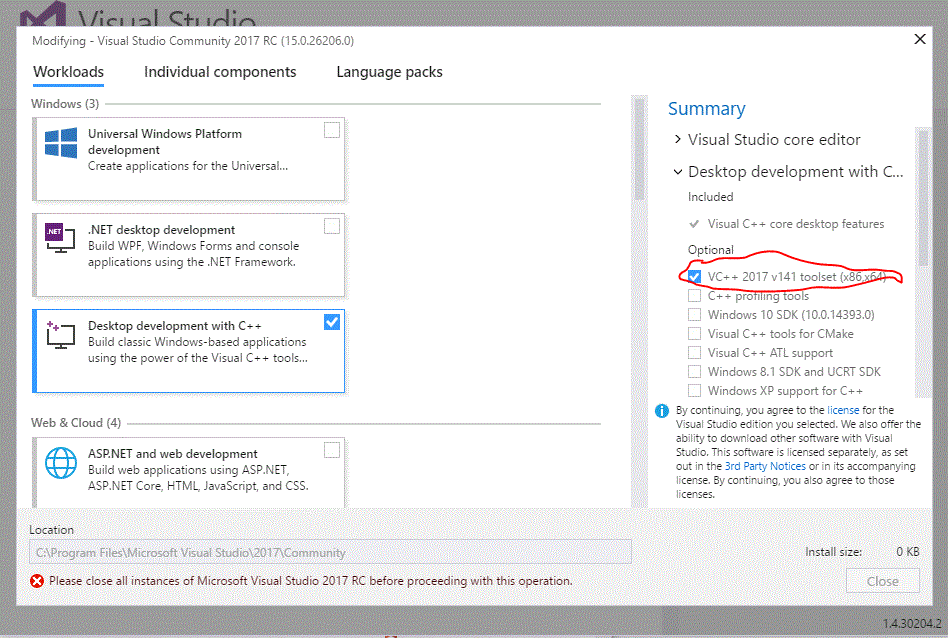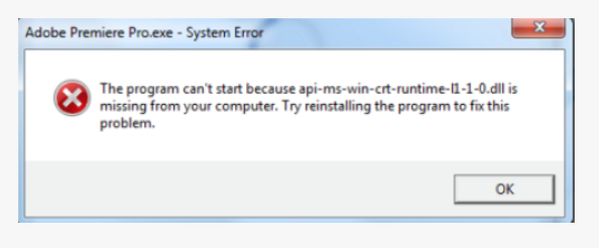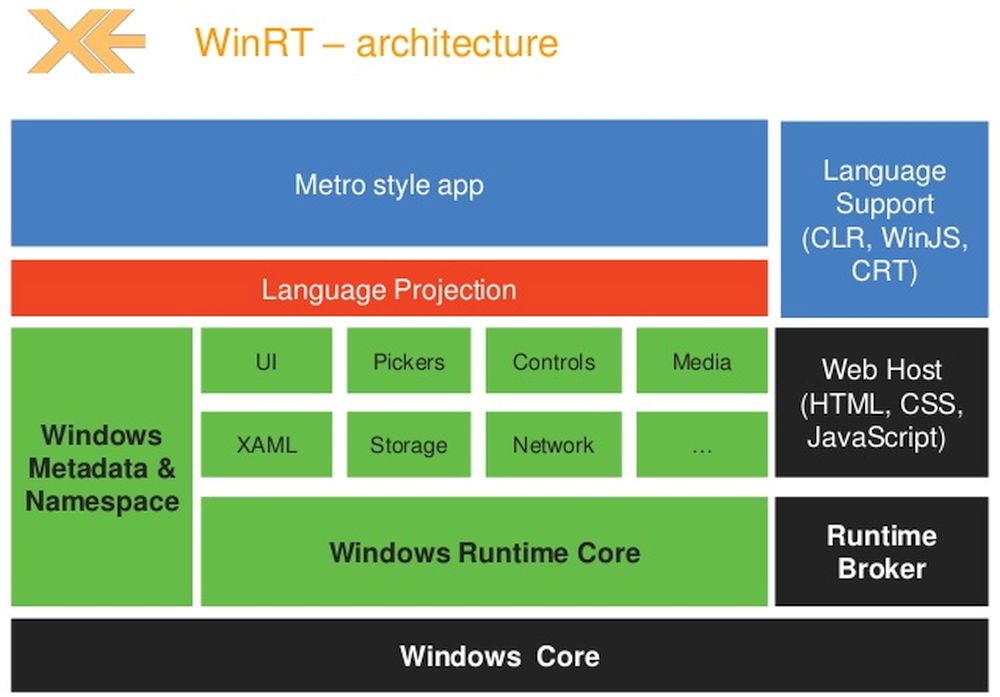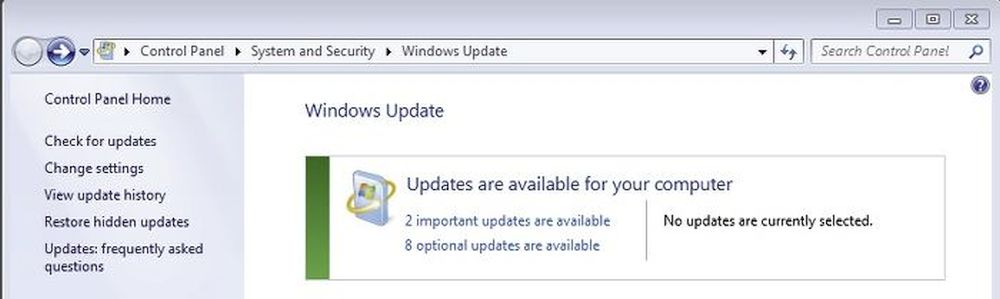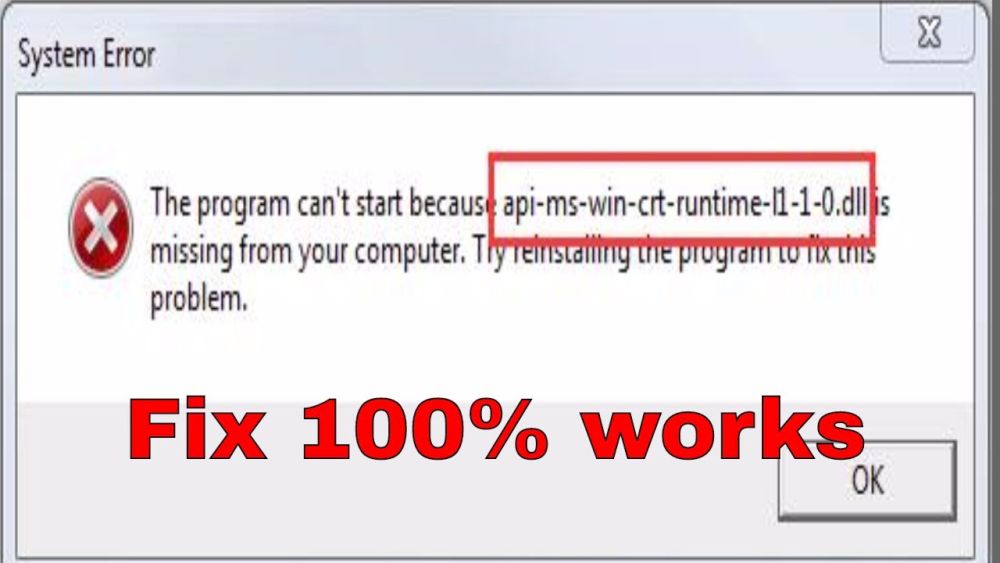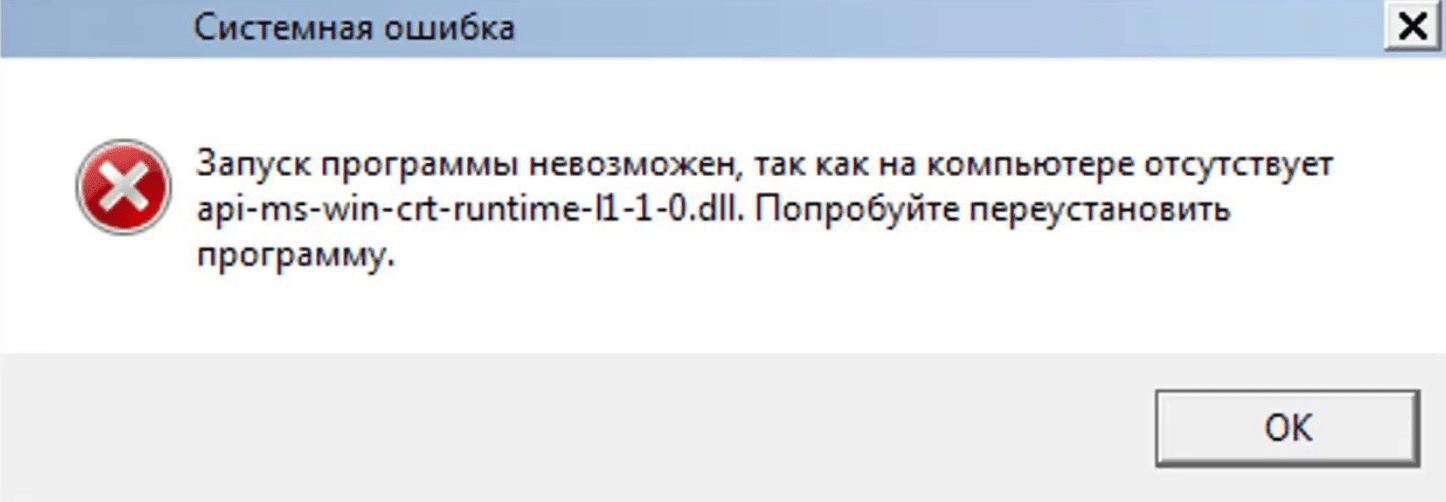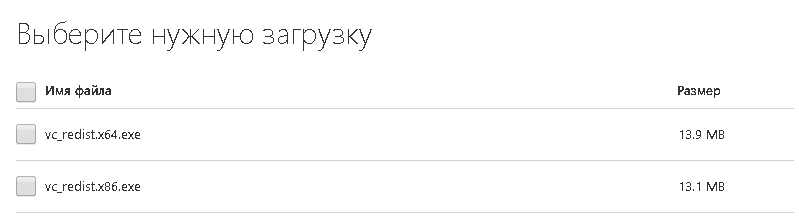March 3rd, 2015
In June of last year we published a pair of articles discussing the major changes that we had made to the Visual C++ C Runtime (CRT) for Visual Studio 2015. In “The Great C Runtime (CRT) Refactoring” we explained the major architectural changes that we had made to the CRT. In “C Runtime (CRT) Features, Fixes, and Breaking Changes in Visual Studio 14 CTP1” we enumerated all of the notable features we’d implemented and behavioral changes that we’d made.
We’ve received a lot of feedback from you, our customers, over the months since we wrote those articles and released the first Community Technology Preview (CTP) of Visual Studio 2015. We are especially appreciative about the many excellent bugs that you’ve reported on Microsoft Connect. While we haven’t made many changes to the CRT since that first CTP, we have indeed been hard at work on addressing your feedback, working on further improvements, and finishing up some longer-running projects. The recently-released Visual Studio 2015 CTP6 has all of these improvements that we’ve been working on. We’ll be discussing these changes in a pair of articles again: this article discusses the major architectural changes since the first CTP; a subsequent article will enumerate all of the new features, bug fixes, and breaking changes in greater detail.
In our articles last June, we explained how we had split the CRT into two logical parts: The VCRuntime, which contained the compiler support functionality required for things like process startup and exception handling, and a “stable” part that contained all of the purely library parts of the CRT, which we would service in-place in the future rather than releasing newly versioned DLLs with each major version of Visual Studio. At the time, this “stable” part took the form of two libraries: the AppCRT and the DesktopCRT (the release DLLs were named appcrt140.dll and desktopcrt140.dll).
The VCRuntime still exists in the same form and with equivalent contents as in previous CTPs. It’s in the “stable” part that we’ve made major changes in this latest CTP6. The AppCRT and DesktopCRT have been recombined into a single library, which we have named the Universal CRT. The new DLLs are named ucrtbase.dll (release) and ucrtbased.dll (debug); they do not include a version number because we’ll be servicing them in-place.
The Universal CRT is a component of the Windows operating system. It is included as a part of Windows 10, starting with the January Technical Preview, and it is available for older versions of the operating system via Windows Update.
Building Software using the Universal CRT
Previously, all of the CRT headers, sources, and libraries were distributed as part of the Visual C++ SDK, installed in the VC subdirectory of your Visual Studio installation (generally C:Program Files (x86)Microsoft Visual Studio 14.0VC). The files for the VCRuntime are still part of the Visual C++ SDK. The headers, sources, and libraries are now distributed as part of a separate Universal CRT SDK. This SDK is included with Visual Studio; it is installed by default to C:Program Files (x86)Windows Kits10. The debug ucrtbased.dll is also included as part of this SDK and is installed to the system directory.
We have updated the Visual C++ MSBuild props and targets files to add the new Universal CRT directories to the include and library paths. If you create a new project in Visual Studio 2015 or upgrade an existing project to Visual Studio 2015, it should generally pick up these new directories automatically. If you upgrade a project that does not use the Visual C++ MSBuild props and targets files or that does not inherit the default include and library paths from those props and targets files, you’ll need to update your project manually to include the new directories. You can use the following MSBuild properties to find the Universal CRT SDK files:
$(UniversalCRT_IncludePath)
$(UniversalCRT_LibraryPath_x86)
$(UniversalCRT_LibraryPath_x64)
$(UniversalCRT_LibraryPath_arm)
So long as you do not link with the /nodefaultlib option, all of the correct library files will be found when you link your project. If you link with the /nodefaultlib option, you will need to link several extra libraries when you link. For example, whereas you previously might have just linked msvcrt.lib in order to use the CRT DLL, you will now also need to link vcruntime.lib and ucrt.lib. Here is a table that shows which libraries you will need to link for each “flavor” of the libraries:
Release DLLs (/MD ): msvcrt.lib vcruntime.lib ucrt.lib
Debug DLLs (/MDd): msvcrtd.lib vcruntimed.lib ucrtd.lib
Release Static (/MT ): libcmt.lib libvcruntime.lib libucrt.lib
Debug Static (/MTd): libcmtd.lib libvcruntimed.lib libucrtd.lib
Distributing Software that uses the Universal CRT
In the past, you might have used one of the many ways described in “Deployment in Visual C++” to redistribute the Visual C++ libraries along with your software. For all Visual C++ libraries except the Universal CRT, there is no change in the way deployment can be done. Whatever mode of deployment (central, local or static linking) was used earlier can still be used.
However, with the above mentioned change to move the Universal CRT into the Windows Operating System, there are a few note-worthy changes:
-
The Universal CRT is a Windows operating system component. It is a part of Windows 10. For Windows versions prior to Windows 10, the Universal CRT is distributed via Windows Update. There are Windows Update MSU packages for Windows Vista through Windows 8.1. Currently these MSU packages are installed as part of the VCRedist installation. In a future build of Visual Studio 2015, these MSU packages will also be distributed separately as part of the Universal CRT SDK and made available for download on support.microsoft.com.
-
If you build software designed for use on Windows operating systems where the Universal CRT is not guaranteed to be installed (i.e., Windows 8.1 and below), your software will need to depend on the above mentioned Windows Update packages to install the Universal CRT.
-
If you currently use the VCRedist (our redistributable package files), then things will just work for you as they did before. The Visual Studio 2015 VCRedist package includes the above mentioned Windows Update packages, so simply installing the VCRedist will install both the Visual C++ libraries and the Universal CRT. This is our recommended deployment mechanism. On Windows XP, for which there is no Universal CRT Windows Update MSU, the VCRedist will deploy the Universal CRT itself.
-
If you currently statically link the Visual C++ libraries, then things will continue to work just as they currently work for you. We strongly recommend against static linking of the Visual C++ libraries, for both performance and serviceability reasons, but we recognize that there are some use cases that require static libraries and we will continue to support the static libraries for those reasons.
-
There will not be a merge module for the Universal CRT. If you currently use the CRT merge modules and still want to deploy the Visual C++ libraries centrally, we recommend that you move to the above mentioned Windows Update package or to the VCRedist. Alternatively, you may choose to link statically to the Universal CRT and the Visual C++ libraries.
-
Updated September 11, 2015: App-local deployment of the Universal CRT is supported. To obtain the binaries for app-local deployment, install the Windows Software Development Kit (SDK) for Windows 10. The binaries will be installed to C:Program Files (x86)Windows Kits10Redistucrt. You will need to copy all of the DLLs with your app (note that the set of DLLs are necessary is different on different versions of Windows, so you must include all of the DLLs in order for your program to run on all supported versions of Windows). App-local deployment of the Universal CRT is not supported. The Universal CRT is a Windows operating system component. Eventually (long-term), the Universal CRT will always be present on every machine, just like other operating system components today. We realize that there are today existing operating system versions where this component is not present, and we recognize that you, our customers will need to support these operating systems for some time. We hope that using the Windows Update package or static linking will suffice. One of the primary goals in our effort to refactor the CRT for this release was to mitigate the runtime proliferation problem, where over time computers end up with a large number of copies of the runtime libraries.
As we mentioned previously, we’ve made many bug fixes and other improvements to the CRT since we introduced the refactored CRT last June in CTP1. Later this week we’ll have a second article that discusses these changes in greater detail. In the meantime, we’re very interested in your feedback about the new Universal CRT.
James McNellis and Raman Sharma
Visual C++ Libraries
| description | title | ms.date | ms.assetid |
|---|---|---|---|
|
Learn more about: Upgrade your code to the Universal CRT |
Upgrade your code to the Universal CRT |
06/28/2022 |
eaf34c1b-da98-4058-a059-a10db693a5ce |
Upgrade your code to the Universal CRT
The Microsoft C Runtime Library (CRT) was refactored in Visual Studio 2015. The Standard C Library, POSIX extensions and Microsoft-specific functions, macros, and global variables were moved into a new library, the Universal C Runtime Library (Universal CRT or UCRT). The compiler-specific components of the CRT were moved into a new vcruntime library.
The UCRT is now a Windows component, and ships as part of Windows 10 and later. The UCRT supports a stable ABI based on C calling conventions, and it conforms closely to the ISO C99 standard, with only a few exceptions. It’s no longer tied to a specific version of the compiler. You can use the UCRT on any version of Windows supported by Visual Studio 2015 or Visual Studio 2017. The benefit is that you no longer need to update your builds to target a new version of the CRT with every upgrade of Visual Studio.
This refactoring has changed the names or locations of many CRT header files, library files, and Redistributable files, and the deployment methods required for your code. Many functions and macros in the UCRT were also added or changed to improve standards conformance. To take advantage of these changes, you must update your existing code and project build systems.
Where to find the Universal CRT files
As a Windows component, the UCRT library files and headers are now part of the Windows software development kit (SDK). When you install Visual Studio, the parts of the Windows SDK required to use the UCRT are also installed. The Visual Studio installer adds the locations of the UCRT headers, libraries and DLL files to the default paths used by the Visual Studio project build system. When you update your Visual Studio C++ projects, if they use the default project settings, the IDE automatically finds the new locations for header files. And, the linker automatically uses the new default UCRT and vcruntime libraries. Similarly, if you use a Developer command prompt to do command-line builds, the environment variables that contain paths for headers and libraries are updated and work automatically as well.
The Standard C Library header files are now found in the Windows SDK in an include folder in an SDK version-specific directory. A typical location for the header files is in the Program Files or Program Files (x86) directory under Windows Kits10Include[sdk-version]ucrt, where [sdk-version] corresponds to a Windows version or update, for example, 10.0.14393.0 for the Anniversary Update of Windows 10.
The UCRT static libraries and dynamic link stub libraries are found in the Program Files or Program Files (x86) directory under Windows Kits10Lib[sdk-version]ucrt[architecture], where architecture is ARM64, x86, or X64. The retail and debug static libraries are libucrt.lib and libucrtd.lib, and the libraries for the UCRT DLLs are ucrt.lib and ucrtd.lib.
The retail and debug UCRT DLLs are found in separate locations. The retail DLLs are Redistributable files, and can be found in the Program Files or Program Files (x86) directory under Windows Kits10RedistucrtDLLs[architecture]. Debug UCRT libraries aren’t Redistributable files, and can be found in the Program Files or Program Files (x86) directory under Windows Kits10bin[architecture]ucrt folder.
Where to find the standard libraries and headers
The C and C++ compiler-specific runtime support library, vcruntime, contains the code required to support program startup and features such as exception handling and intrinsics. The library and its header files are still found in the version-specific Microsoft Visual Studio folder in your Program Files or Program files (x86) directory.
In Visual Studio 2017, 2019, and 2022, the header files are found under Microsoft Visual Studio[year][edition]VCToolsMSVC[lib-version]include. Here, [year] is the version of Visual Studio, [edition] is the edition or nickname for Visual Studio, and [lib-version] is the build version of the libraries.
The link libraries are found under Microsoft Visual Studio[year][edition]VCToolsMSVC[lib-version]lib[architecture], where [year] is the version of Visual Studio, [edition] is the edition or nickname for Visual Studio, [lib-version] is the build version of the libraries, and [architecture] is the target processor architecture. Link libraries for OneCore and Store are also found in the libraries folder.
The retail and debug versions of the static library are libvcruntime.lib and libvcruntimed.lib. The dynamic link retail and debug stub libraries are vcruntime.lib and vcruntimed.lib, respectively.
When you update your Visual Studio C++ projects, if you have set the project’s Linker property Ignore All Default Libraries to Yes, or if you use the /NODEFAULTLIB linker option on the command line, then you must update your list of libraries to include the new, refactored libraries. Replace the old CRT library, for example, libcmt.lib, libcmtd.lib, msvcrt.lib, or msvcrtd.lib, with the equivalent refactored libraries. For information on the specific libraries to use, see CRT library features.
Deployment and redistribution of the Universal CRT
Because the UCRT is now a Microsoft Windows operating system component, it’s included as part of the operating system in Windows 10 and later. It’s available through Windows Update for older operating systems, Windows Vista through Windows 8.1. A Redistributable version is available for Windows XP. As an operating system component, UCRT updates and servicing are managed by Windows Update independently of Visual Studio and Microsoft C++ compiler versions. Because the UCRT is a Windows component, for security and ease of updates, and a smaller image size, we strongly recommend you use the Redistributable package to do central deployment of the UCRT for your app.
You can use the UCRT on any version of Windows supported by Visual Studio 2015 or later. You can redistribute it using a vcredist package for supported versions of Windows before Windows 10. The vcredist packages include the UCRT components and automatically install them on Windows operating systems that don’t have them installed by default. For more information, see Redistributing Visual C++ Files.
App-local deployment of the UCRT is supported, though not recommended for both performance and security reasons. The DLLs for app-local deployment of the UCRT are included as part of the Windows SDK, under the redist subdirectory. The DLLs required include ucrtbase.dll and a set of APISet forwarder DLLs named api-ms-win-[subset].dll. The set of DLLs required on each operating system varies, so we recommended that you include all of the DLLs when you use app-local deployment. For more information and recommendations about app-local deployment, see Deployment in Visual C++.
Changes to the Universal CRT functions and macros
Many functions were added or updated in the UCRT to improve ISO C99 conformance, and to address code quality and security issues. In some cases, this required breaking changes to the library. Your code that compiled cleanly when using an older version of the CRT may break when you compile it using the UCRT. If so, you must change your code to take advantage of UCRT updates and features. For a detailed listing of the breaking changes and updates to the CRT found in the Universal CRT, see the C Runtime Library (CRT) section of the Visual C++ change history. It includes a list of affected headers and functions that you can use to identify the changes needed in your code.
See also
Visual C++ porting and upgrading guide
Overview of potential upgrade issues (Visual C++)
Upgrading projects from earlier versions of Visual C++
Visual C++ change history 2003 — 2015
C++ conformance improvements in Visual Studio
I’ve just installed Visual Studio 2015 on my working laptop with Windows 10.
I’ve cloned a repository with a solution created with the same version of Visual Studio (update 3) on another PC, always with windows 10.
When I try to build the solution on my laptop I obtain the following error:
c:program files (x86)microsoft visual studio 14.0vcincludecrtdefs.h(10): fatal error C1083: Cannot open include file: 'corecrt.h': No such file or directory
In this page I’ve read that I must add $(UniversalCRT_IncludePath) to my include paths, but even in this case I obtain the same error.
I’ve checked and $(UniversalCRT_IncludePath) refers to this path:
C:Program Files (x86)Windows Kits10Include10.0.10240.0ucrt
This path is missing on my laptop. Instead I’ve this one:
C:Program Files (x86)Windows Kits10Include10.0.10150.0ucrt
So it seems that window version is different. Probably this is true, because on my laptop I didn’t installed the 1511 windows updgrade, while in the other pc is all installed correctly.
My question is how can I refer to corecrt.h file in both pc without make a mess with paths. I’d like to avoid to hard-link these path because they are pc dependent. and I don’t understand why in my laptop the path is wrong considering that it should be system dependent and not cabled into solution.
How can I solve this issue? I know that I can update my laptop to the same windows version but I’d like to avoid it for many reasons.
— EDIT
I’ve noticed that that I have this path:
C:Program Files (x86)Windows Kits8.1Include10.0.10240.0ucrt
It has the same 10.0.10240.0 version but related to another windows kit version, so maybe there’s some problem in this case. On my laptop I’ve also Visual Studio 2013, so maybe it can came from it, but I cannot remove it because I’m maintaining another project with Visual Studio 2013 and I cannot remove it yet.
Maybe in Visual Studio 2015 folder I can set explicitly the $(UniversalCRT_IncludePath) in some .bat file (vcvarsall.bat or similiar) but I don’t know which file and in which position.
Normally you will face c++ cannot open source file “errno.h” in MS Visual Studio c++ projects. These are some solutions to remove opening errors for “errno.h” file.
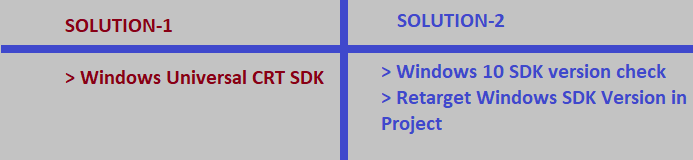
I got the errors to go away by installing the Windows Universal CRT SDK component, which adds support for legacy Windows SDKs. You can install this using the Visual Studio Installer:
Install Windows Universal CRT SDK from Visual Studio Installer.
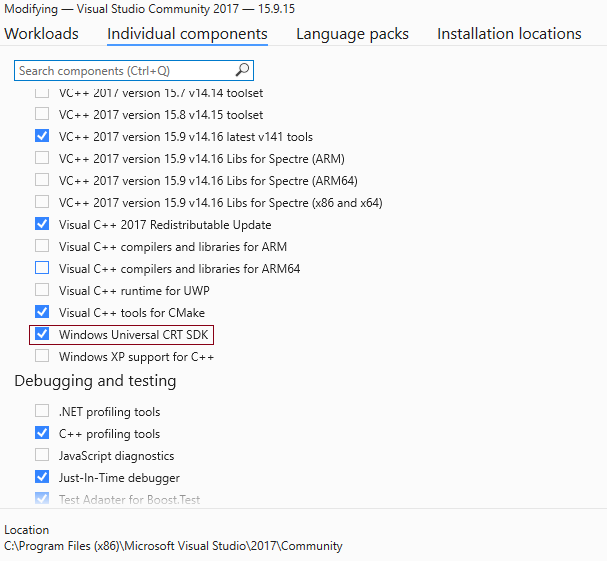
You can check in visual studio installer that it is installed or nor. If not then you can install it. It will add supports for legacy Windows SDKs.
Solution:-2 | c++ cannot open source file “errno.h”
If Solution-1 did not worked and you have already Windows Universal CRT SDK is installed. Then you can try to check Windows 10 SDK.
Check which version of Windows 10 SDK is installed and available in your Visual studio installer.
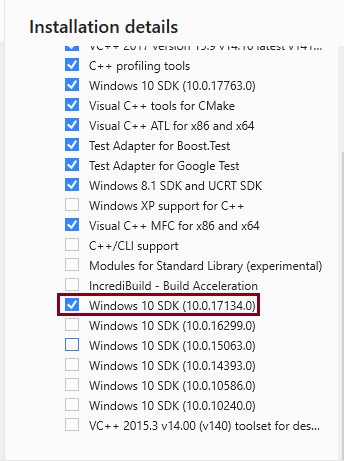
Check you Visual Studio Project –> Retarget Solution.
Here you will see targeted Windows SDK version for project. You will able to see multiple options. Here you need to select SDK version you have already installed during your Visual Studio installation. You can check available/installed versions in Visual Studio Installer.
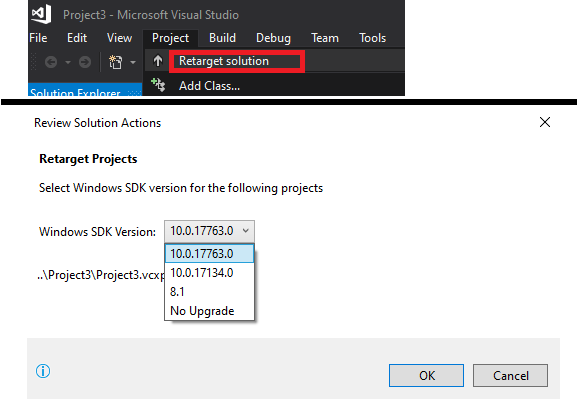
Many times it is possible previously project was build on Windows 8.1 and in your new visual studio installation you have done on windows 10. So for that you need to choose installed Windows10 SDK for project.
Still facing Problem ?
If both solution did not work then you try finally re-installing Visual Studio in your computer again. Also Please make sure during installing you select to install c++ dependent options and Windows SDK versions also.
CONCLUSION:
There are 3 solutions you can try to resolve c++ cannot open source file “errno.h” error.
- Check Windows Universal CRT SDK installation
- Windows 10 SDK version and re-target it
- Re-instal Visual Studio Installation again
SEE MORE:
Reader Interactions
- Remove From My Forums
-
Question
-
Our desktop application (Visual C++ / MFC) continues to support Windows 7 (along with 8.1 and 10). Last summer we abandoned a migration to Visual Studio 2015 (from VS 2010) due to deployment issues relating to the Universal CRT and Windows
7 installs (KB2999226).I’ve searched but have found no references to this issue for Visual Studio 2017. Any updates?
Thank you.
-
Edited by
Joe Tobey
Monday, December 5, 2016 10:01 PM
-
Edited by
All replies
-
Hi Joe,
Thank you for posting in MSDN forum.
For your question, currently the Visual Studio 2017 RC is for Beta test, so the official relevant document about the VS 2017 hasn’t released yet.
As far as I know, we could install windows Universal C Runtime and Win 10 SDK as below from modifying VS 2017 RC.
Since your OS is Win 7, the precondition is requires
KB2999226. To install through Windows Update, make sure you install the latest recommended updates and patches from Microsoft Update before you install the Windows SDK.But I have already submit this feedback to Microsoft Connect feedback, please see:
https://developercommunity.visualstudio.com/content/problem/6111/visual-studio-2017-universal-c-runtime-crt-for-win.html
You may vote it if you think it’s necessary.Microsoft engineers will evaluate them seriously.
Thanks for your understanding.
Best Regards,
MSDN Community Support
Please remember to click «Mark as Answer» the responses that resolved your issue, and to click «Unmark as Answer» if not. This can be beneficial to other community members reading this thread. If you have any compliments or complaints to
MSDN Support, feel free to contact MSDNFSF@microsoft.com.-
Proposed as answer by
宝宝徐
Friday, December 9, 2016 5:59 AM
-
Proposed as answer by
-
Thank you for your response. My question was in regards to our customers who are using Win7, not the developers. It’s still not clear to me if 1) the target PC (i.e. customers) will require the Universal CRT and if so, 2) how can the installer
(e.g. InstallShield) assist in installing the Universal CRT. -
Hi Joe,
For your question,
The target PCs are not necessary to install the Universal CRT.
Best Regards,
MSDN Community Support
Please remember to click «Mark as Answer» the responses that resolved your issue, and to click «Unmark as Answer» if not. This can be beneficial to other community members reading this thread. If you have any compliments or complaints to
MSDN Support, feel free to contact MSDNFSF@microsoft.com. -
Hi Lana,
Thanks for the response. Just so I’m clear are you saying that unlike VS 2015, VS 2017 programs that are dynamically linked to the Universal CRT can be distributed and run on customers’ Win7 PC’s without the need to update those Win7 PC’s?
Sounds too good to be true… how does this work?
Thanks,
Joe -
Hi Joe,
So sorry for my delay reply.Since Our forum is discussing about VS general question like how to set/configure Visual Studio and Visual Studio tools. If you would like to know the details about how this work,
i suggest you post a new thread in
https://social.msdn.microsoft.com/Forums/windowsdesktop/en-US/home?category=windowsdesktopdev for much professional and dedicated support.By the way, if you think my reply is helpful, please mark my reply as answer, it will benefit other members who have similar doubt.
Thank you for your understanding.
Best Regards,
MSDN Community Support
Please remember to click «Mark as Answer» the responses that resolved your issue, and to click «Unmark as Answer» if not. This can be beneficial to other community members reading this thread. If you have any compliments or complaints to
MSDN Support, feel free to contact MSDNFSF@microsoft.com.
Я только что установил Visual Studio 2015 на свой рабочий ноутбук с Windows 10.
я клонировал репозиторий с решением, созданным с той же версией Visual Studio (обновление 3) на другом ПК, всегда с windows 10.
когда я пытаюсь построить решение на моем ноутбуке, я получаю следующую ошибку:
c:program files (x86)microsoft visual studio 14.0vcincludecrtdefs.h(10): fatal error C1083: Cannot open include file: 'corecrt.h': No such file or directory
на на этой странице я прочитал, что должен добавить $(UniversalCRT_IncludePath) к моим путям включения, но даже в этом случае я получаю то же самое ошибка.
Я проверил и $(UniversalCRT_IncludePath) относится к этому пути:
C:Program Files (x86)Windows KitsInclude.0.10240.0ucrt
этот путь отсутствует на моем ноутбуке. Вместо этого у меня есть это:
C:Program Files (x86)Windows KitsInclude.0.10150.0ucrt
таким образом, кажется, что версия окна отличается. Вероятно, это правда, потому что на моем ноутбуке я не установил 1511 Windows updgrade, а на другом ПК все установлено правильно.
мой вопрос в том, как я могу ссылаться на corecrt.h файл на обоих ПК без путаницы с путями. Я бы хотел избежать жестко связать этот путь, потому что они зависят от ПК. и я не понимаю, почему в моем ноутбуке путь неправильный, учитывая, что он должен быть зависимым от системы и не подключен к решению.
как я могу решить эту проблему? Я знаю, что могу обновить свой ноутбук до той же версии windows, но я хотел бы избежать этого по многим причинам.
— EDIT
я заметил, что у меня такой путь:
C:Program Files (x86)Windows Kits.1Include.0.10240.0ucrt
он же 10.0.10240.0 версии, но связано с другой версией Windows kit, так что, возможно, есть некоторые проблемы в этом случае. На моем ноутбуке у меня также есть Visual Studio 2013, поэтому, возможно, он может исходить из него, но я не могу его удалить, потому что я поддерживаю другой проект с Visual Studio 2013, и я не могу его удалить.
возможно, в папке Visual Studio 2015 я могу явно установить $(UniversalCRT_IncludePath) в некоторых .bat файл (файл vcvarsall.bat или аналогичный), но я не знаю, какой файл и в какой позиции.
11 ответов
для Visual Studio 2017 мне пришлось:
- Запустите Установщик Visual Studio.
- выберите кнопку Изменить.
- перейдите на вкладку «отдельные компоненты».
- прокрутите вниз до «компиляторы, инструменты сборки и среды выполнения».
- отметьте «Windows Universal CRT SDK».
- установить.
вы, вероятно, уже исправили это, но если кто-то еще придет, я решил это, следуя подсказке здесь.
в основном установите следующие системные переменные среды:
INCLUDE="C:Program Files (x86)Windows KitsInclude.0.10240.0ucrt"
LIB="C:Program Files (x86)Windows KitsLib.0.10240.0umx64;C:Program Files (x86)Windows KitsLib.0.10240.0ucrtx64"
вероятно, есть гораздо лучший способ сделать это, но для того, чтобы просто исправить это супер-быстро, это сработало отлично.
У меня была та же проблема. Я попробовал ответы здесь. Это не сработало на 100%.
Я обнаружил, что набор инструментов VC++ 2015 (x86, x64) необходим для выпуска сообщества 2017 (который я использую сейчас), но без добавления ссылок include или lib.
с наилучшими пожеланиями.
попробуйте проверить свойства проекта (меню проект > свойства).
В разделе свойства конфигурации > общие проверьте Набор Инструментов Платформы и версия Windows SDK (при использовании набора инструментов платформы > VS2015)
После установки набора инструментов платформы = VS2017 и Windows SDK версии = 10.X. x это сработало для меня.
возможно, при установке Visual Studio чего-то не хватало.
Вы можете проверить, забыли ли вы выбрать набор инструментов VC++.
-
Control Panel->All Control Panel Items->Programs and Features->Visual studio 2015 - клик
change/uninstall - выбрать
VC++2015 toolset(x86,x64)и установить.
для Visual Studio Community 2017 RC (15.0.26206.0) имя дополнительного инструмента —VC++ 2017 v141 toolset(x86,x64):
для меня помогает этот параметр в Visual Studio:
- в свойствах проекта — > каталоги VC++ — > включить каталоги — > открыть для редактирования.
- установите флажок наследовать от родителя или от значений по умолчанию для проекта
на Visual Studio 2015 Enterprise, Я решил проблему аналогичным образом, как петрушка72:
1. Run the Visual Studio Installer;
2. Select Modify button;
3. Go to "Windows and Web Development";
4. Tick "Universal Windows App Development Tools";
5. Install.
У меня нет опыта работы с VC++, но я должен построить ta-lib для проекта python. Поскольку я не хочу ничего трогать в VC Studio, но я испытал регулярное программирование на C под Unix, я взял подход добавления пути включения непосредственно в Makefile; например:
INCPATH = — I»……….включить» — I»……….srcta_common «- I»……….srcta_abstract «- I»……….srcta_abstractтаблицы «- I»……….srcta_abstractframes» — I»C:Program Файлы (x86)комплектах Windows10включить10.0.10150.0ucrt» -я»C:Program файлы (х86)Майкрософт Visual студии14.0 ВКвключать»
есть несколько файлов Makefile под подкаталогами, поэтому мне пришлось внести изменения в каждый из них, но он работает хорошо для меня.
Я только что получил эту ошибку при компиляции PyTorch в Windows и установке Windows Universal CRT SDK не разрешил ее. После возни вокруг кажется, что есть две причины:
- убедитесь, что вы запустите файл vcvarsall.летучая мышь. Когда вы запускаете собственную командную строку VS2017 x64, она запускает этот файл bat.
- установите vcvars_ver для исправления версии, которая находится на вашем компьютере. Чтобы найти имеющуюся версию, перейдите в
%PROGRAMFILES(X86)%Microsoft Visual Studio17EnterpriseVCToolsMSVC. Внутри этой папки вы увидите папку, например14.13.26128. Так вы установилиvcvars_verв 14.13.
ниже фрагмента в моем пакетном файле показано выше двух шагов:
set "VS150COMNTOOLS=%PROGRAMFILES(X86)%Microsoft Visual Studio17EnterpriseVCAuxiliaryBuild"
call "%VS150COMNTOOLS%vcvarsall.bat" x64 -vcvars_ver=14.13
причиной ошибки может быть то, что у вас нет обновленной версии Windows 10 sdk
вы также можете загрузить и установить Window 10 sdk автономно,
по этой ссылке пакета SDK для Windows 10, и добавьте его в свой системный путь
надеюсь, что это помогает.
Some Windows PC users who tried to install or run new and current desktop apps (for example, Creative Cloud or other software) came across the new system error about missing api-ms-win-crt-runtime-11-1-0.dll file.
Do you also have problems with running some newer applications on your older Windows 8.1, 8, 7 and other versions? You might need to get one update in order to fix possible problems with running Windows 10 desktop apps on your computer with older operating system version. A number of modern tools depends on Windows 10 Universal C Runtime and unless you install the important update, you won’t be able to enjoy CRT programs.
We have already told you how to remove iPhone activation lock so now let’s learn more about CRT and share direct links where you can download the update for Universal C Runtime and solve the future problems and bugs or current issues you experience with your desktop machine and some applications.
Universal C Runtime in Windows
What is Universal CRT? This is one of the many components in Windows OS. What does it do for end users? Windows CRT Runtime is responsible for CRT functionality. In other words, it can enable such functions on different Windows computers. When you install this upgrade you’ll be able to run Windows 10 Universal C Runtime dependable applications on earlier platforms such as Windows 8.1, Windows 8, 7 etc.
A lot of desktop applications built via Windows 10 SDK depend on the Universal C Runtime. This has happened ever since Microsoft Visual Studio 2015, and users who want to launch programs built with the latest Software Development KIT (SDK) have to install the additional CRT element. This way all your apps would work correctly.
Windows Runtime Component: Supported Systems
Not all operating system versions require the update api-ms-win-crt-runtime-11-1-0.dll. So who really needs it?
All users who are still running Windows 8 or even older Windows 7 SP1 are advised to install the new element. Those computer owners who have previous Windows 8.1 or Windows RT 8.1 are also advised to follow the links. The regular Windows RT version also needs an update as well as Windows Server 2012 (and 2012 R2) and Windows Server 2008 (both SP1 and SP2).
What about Vista version? If you are using Windows Vista SP2 you should also use the upgrade.
How to Download Universal C Runtime
Are there any requirements you have to meet in order to update and use all apps without issues? Actually, some prerequisites do exist. For example, if you are running Windows 8.1, RT 8.1 or Server 2012 R2 version you must have installed the update released in april 2014. If you have Windows 7 version or Server 2008 R2 software you are required to install Service Pack 1. Vista and Server 2008 users should download and install Service Pack 2.
There are two main ways how to download and install updates for Windows PC. One is via your Update center. The other one is through the official download center. Let’s discuss each one and explain in details how you can follow it.
Get Universal C Runtime through Windows Update
Step 1. Select the Start Menu and choose All Programs (or go to Control Panel – System and Security).
Step 2. Choose Windows Update.
Step 3. Select Get updates.
Step 4. Now choose Check for updates menu.
Step 5. Your computer will check for all available files and show you the list.
Step 6. Select Universal C Runtime and click on Install Update. Or just press on Install Updates to make sure all new files (including api-ms-win-crt-runtime-11-1-0.dll) are downloaded and successfully installed by your personal computer.
By the way, this is the only method that works for Windows RT and RT 8.1 since there is no direct link for the supported file for these two system versions.
CRT Download Links
Step 1. Most extensions and files offered for Windows PC are self-extracting .exe files. You are advised to download the file to the blank disk or your hard drive.
Step 2. Create a new folder to save the file. Do not save it to your Windows folder directly by yourself to avoid any unknown bugs and problems (the extension can overwrite your existing files and cause various issues afterwards).
Step 3. Use the direct link from the official Microsoft Download Center for your particular system to get the support file to improve app performance:
- Windows 8.1 x64
- Windows 8.1 x86
- Windows Server 2012 R2 x64
- Windows 8 x86
- Windows 8 x64
- Windows Server 2012 x64
- Windows 7 x86
- Windows 7 x64
- Windows Server 2008 R2
- Windows Vista x64
- Windows Vista x86
- Windows Server 2008 x64
- Windows Server 2008 x86
According to Microsoft, all these files and links have been scanned for viruses and are safe to get and use on your PC. Besides, the updates are stored on the secured servers so no third-party changes can be added to them.
Step 4. Open the file and it will be installed on your computer right away.
P.S. When you install the CRT update there is no need to add any changes to the registry [the file itself also doesn’t replace any previous updates you installed earlier]. However after the file is successfully installed it will be better to restart your computer. This way the update will be applied at once and you’ll successfully run any apps dependable on Windows 10 Universal C Runtime.
Google Test framework is provided with a solution already generated that we can use with Visual Studio.
It’s the gtest.sln file.
But to use it we have to accomplish some steps in order to having it working properly.
This is what we will see in this Google Test tutorial.
Let’s get started.
First of all
For this tutorial we need:
- Visual Studio 2017 Community: https://www.visualstudio.com/downloads/
- Google Test 1.8.0: https://github.com/google/googletest/releases
Google Test will be installed in this directory:
- C:devc++mylibgoogletest-release-1.8.0
Using files for Visual Studio
We are going to use the files generated directly by Google for Visual Studio, they are in this directory:
- C:devc++mylibgoogletest-release-1.8.0googletestmsvc
You can see gtest.sln, double-click it to open the solution in your IDE.
You will be invited to One-way upgrade all your files, click OK.
But when you try to Rebuild Solution, you’ll see the following error:
Severity Code Description Project File Line Suppression State Error MSB8036 The Windows SDK version 8.1 was not found. Install the required version of Windows SDK or change the SDK version in the project property pages or by right-clicking the solution and selecting "Retarget solution". gtest_main C:Program Files (x86)Microsoft Visual Studio2017CommunityCommon7IDEVCVCTargetsPlatformsWin32PlatformToolsetsv141Toolset.targets 34
Don’t worry, there is a way to fix it.
Indeed we have to install 2 components:
- Windows 8.1 SDK
- Windows Universal CRT SDK
You have to run the vs_community.XXXXX.XXXXX.exe launcher (the one you use to install Visual Studio), you’ll have the choice to Modify your Visual Studio Community 2017 IDE.
Or just simply do from Visual Studio > Tools > Get Tools and Features…
Click Modify.
You should have already installed the Desktop development with C++ components.
It’s logically already checked.
Then, from the top of the launcher, you have 3 tabs:
- Workloads
- Individual components
- Language packs
Select the Individual components tab.
OF COURSE, REALLY IMPORTANT: close all instances of Visual Studio before proceeding.
Otherwise, you won’t be able to modify the installation.
From the list, at the end, you’ll see the Windows 8.1 SDK (from the SDKs, libraries and frameworks part).
Its size is 298 MB.
Then we need another component, this time from the Compilers, build tools and runtimes part:
Select Windows Universal CRT SDK (this is the C RunTime which fixes some bugs).
Its size is 312 MB.
So for both components we have Install size: 610 MB.
Click Modify, just below, to install them.
The new installation is starting.
Wait until everything is installed and click Launch.
OK let’s back to Visual Studio.
Generating the gtest.lib or gtestd.lib
Reopen the gtest.sln solution.
Then on the Solution Explorer, right click the Solution ‘gtest’ > Retarget solution > Select 8.1 from the Windows SDK Version combobox > OK.
Then Rebuild Solution.
This time, everything should be OK.
Depending if you built your solution in debug or release mode, you have now two new files:
- C:devc++mylibgoogletest-release-1.8.0googletestmsvcgtestDebuggtestd.lib
- C:devc++mylibgoogletest-release-1.8.0googletestmsvcgtestReleasegtest.lib
It’s important to note that for the debug output there is a «d» letter in gtestd.lib.
Generating the library was really important because it was the main purpose of this tutorial.
Running tests
There are two ways to run the tests, either with a CLI or with an adapter directly from Visual Studio.
With a command-line interface (CLI)
It’s possible to launch the tests directly from a CLI such as Cygwin, PowerShell or the old cmd.
So as we’ve just building our gtest projects, we can now check that some executables have been created, you can see them in the following directory:
- C:devc++mylibgoogletest-release-1.8.0googletestmsvcgtestDebug
So open your CLI in this directory and just type for example:
./gtest_prod_test.exe
The result:
Running main() from gtest_main.cc [==========] Running 2 tests from 2 test cases. [----------] Global test environment set-up. [----------] 1 test from PrivateCodeTest [ RUN ] PrivateCodeTest.CanAccessPrivateMembers [ OK ] PrivateCodeTest.CanAccessPrivateMembers (0 ms) [----------] 1 test from PrivateCodeTest (1 ms total) [----------] 1 test from PrivateCodeFixtureTest [ RUN ] PrivateCodeFixtureTest.CanAccessPrivateMembers [ OK ] PrivateCodeFixtureTest.CanAccessPrivateMembers (0 ms) [----------] 1 test from PrivateCodeFixtureTest (1 ms total) [----------] Global test environment tear-down [==========] 2 tests from 2 test cases ran. (3 ms total) [ PASSED ] 2 tests.
You can do the same with the gtest_unittest.exe file but result will be much longer.
With an adapter
This adapter is the Google Test Adapter.
It’s not an official tool from Google, but it will help us to discover all available tests from the Google Test framework.
It’s essential because without it, we won’t be able to see them.
So from Visual Studio > Tools > Extensions and Updates… > On the left, click the Online section > Then on the right type Google Test Adapter in the search input.
The current version is 0.10.1.793, it adds support for the C++ unit testing framework Google Test.
Install it and close your Visual Studio, the extension might take many minutes to setup by VSIX.
Once done, reopen Visual Studio then > Test > Windows > Test Explorer.
You can see all tests discovered by the adapter.
To run them, just click Run All (in blue) above tests.
At the end of the run, you should have 433 tests: 421 passed and 13 skipped.
If yes, congratulations, you have just finished this tutorial.
Possible error with the Adapter
The 'GoogleTestExtensionOptionsPage' package did not load correctly. The problem may have been caused by a configuration change or by the installation of another extension. You can get more information by examining the file 'C:UsersUsernameAppDataRoamingMicrosoftVisualStudioVersionNumberActivityLog.xml'. Restarting Visual Studio could help resolve this issue. Continue to show this error message?
This error is due to the fact that you already installed a version of Google Test Adapter.
Maybe not exactly the same, there are indeed 2 different versions:
- Test Adapter for Google Test
- Google Test Adapter
They are the same except that the latter is up to date.
Conclusion
You are now ready to implement your own tests and check their results directly from Visual Studio.
Good job, once again, you did it.
Я пытаюсь создать решение для Visual Studio Community 2017, но я продолжаю получать сообщение об ошибке » Не могу открыть файл include:» stdio.h «. Я прочитал несколько подобных вопросов, но по-прежнему не могу решить эту проблему. Похоже, файл stdio.h вызывается в файле stdafx.h. Ниже приведены более подробные сведения. Какие-либо предложения? (Я не могу вставлять изображения, поэтому, пожалуйста, нажмите на ссылки для скриншотов.)
Сведения о системе: Windows 10
Сообщество Visual Studio 2017 v.15.2 (26430.6)
— Установленная разработка рабочего стола с помощью C++ (Снимок экрана: список установки)
Шаг 1: Я написал знаменитую программу Hello World в C++.
#include "stdafx.h"
#include <iostream>
using namespace std;
int main()
{
cout << "Hello World!" << endl;
return 0;
}
Шаг 2: Я нажал на Build> Build Solution.
Проблема: «stdio.h»: нет такого файла или каталога. Полная ошибка:
1>------ Build started: Project: HelloWorld, Configuration: Debug Win32 ------
1>stdafx.cpp
1>c:usersdahiana minidesktoplearncpphelloworldhelloworldstdafx.h(10):
fatal error C1083: Cannot open include file: 'stdio.h': No such file or directory
1>Done building project "HelloWorld.vcxproj" -- FAILED.
========== Build: 0 succeeded, 1 failed, 0 up-to-date, 0 skipped ==========
Устранение неисправностей/Вещи, которые я пробовал:
- Свойства конфигурации> V C++ Каталоги
Include Directories $(VC_IncludePath);$(WindowsSDK_IncludePath); - Скриншот: Solution Explorer (файлы в проекте)
-
Код в файле stdafx.cpp:
// stdafx.cpp : source file that includes just the standard includes // HelloWorld.pch will be the pre-compiled header // stdafx.obj will contain the pre-compiled type information #include "stdafx.h" // TODO: reference any additional headers you need in STDAFX.H // and not in this file -
Код в файле stdafx.h:
// stdafx.h : include file for standard system include files, // or project specific include files that are used frequently, but // are changed infrequently #pragma once #include "targetver.h" #include <stdio.h> #include <tchar.h>ПРИМЕЧАНИЕ.
#includeдля<stdio.h>и<tchar.h>обе имеют красную линию<tchar.h>внизу и говорят, что «невозможно открыть исходный файл».
TRIED: Я попытался удалить последние две строки, но потом у меня появилось больше ошибок. -
TRIED: Поскольку многие предположили, что stdafx.h не требуется, я попытался удалить только первую строку,
#include "stdafx.h". Но для этого я должен был сделать немного больше. ПОСМОТРЕТЬ ОТВЕТ.
This article describes an update for Universal C Runtime (CRT) in Windows. Before you install this update, see the prerequisites section. For more information, see Introducing the Universal CRT.
About this update
The Windows 10 Universal CRT is a Windows operating system component that enables CRT functionality on the Windows operating system. This update allows Windows desktop applications that depend on the Windows 10 Universal CRT release to run on earlier Windows operating systems.
Microsoft Visual Studio 2015 creates a dependency on the Universal CRT when applications are built by using the Windows 10 Software Development Kit (SDK). You can install this update on earlier Windows operating systems to enable these applications to run correctly.
This update applies to the following operating systems:
Windows Server 2012 R2
Windows Server 2012
Windows Server 2008 R2 Service Pack 1 (SP1)
Windows Server 2008 Service Pack 2 (SP2)
How to obtain this update
Method 1: Windows Update
This update is provided as a Recommended update on Windows Update. For more information about how to run Windows Update, see How to get an update through Windows Update.
Method 2: Microsoft Download Center
The following files are available for download from the Microsoft Download Center.
All supported x86-based versions of Windows 8.1

All supported x64-based versions of Windows 8.1

All supported x64-based versions of Windows Server 2012 R2

All supported x64-based versions of Windows Server 2012

All supported x86-based versions of Windows 7

All supported x64-based versions of Windows 7

All supported x64-based versions of Windows Server 2008 R2

All supported x86-based versions of Windows Vista

All supported x64-based versions of Windows Vista

All supported x86-based versions of Windows Server 2008

All supported x64-based versions of Windows Server 2008

Note The update for Windows RT 8.1 can be downloaded only from Windows Update.
For more information about how to download Microsoft support files, click the following article number to view the article in the Microsoft Knowledge Base:
119591 How to obtain Microsoft support files from online services Microsoft scanned this file for viruses. Microsoft used the most current virus-detection software that was available on the date that the file was posted. The file is stored on security-enhanced servers that help prevent any unauthorized changes to the file.
Update detail information
Prerequisites
Registry information
To apply this update, you don’t have to make any changes to the registry.
Restart requirement
You may have to restart the computer after you apply this update.
Update replacement information
This update doesn’t replace a previously released update.
Status
Microsoft has confirmed that this is a problem in the Microsoft products that are listed in the «Applies to» section.
References
See the terminology that Microsoft uses to describe software updates.
Источник
Api-ms-win-crt-runtime-l1-1-0.dll отсутствует: как исправить
Ошибка «Запуск программы невозможен, так как на компьютере отсутствует api-ms-win-crt-runtime-l1-1-0.dll. Попробуйте переустановить программу» возникает при попытке запустить на Windows 7 или 8 приложение, предназначенное специально для Windows 10. Второй вариант — в Windows не установлена или некорректно работает среда выполнения C++ — Microsoft Visual C++ 2015. Нужно установить обновление.
Решить проблему можно тремя способами:
Исправление ошибки api-ms-win-crt-runtime-l1-1-0.dll
При установке новой программы на Windows 7/8 может появляться системная ошибка «Запуск программы невозможен, так как на компьютере отсутствует api-ms-win-crt-runtime-l1-1-0.dll. Попробуйте переустановить программу». Чаще всего, с указанной динамической библиотекой все в порядке, просто софт разрабатывался для «Универсальной среды выполнения C» (CRT) с учетом новых функций Windows 10.
Нужно обновить среду выполнения C++. Это также актуально при ошибке с «отсутствием» api-ms-win-crt-runtime-l1-2-0.dll или других динамических библиотек Microsoft Visual C++.
В первую очередь нужно проверить, нет ли сбоя:
Обновление среды выполнения C++:
Если установка MV C++ 2015 не удается или выполняется некорректно, можно сразу поставить обновление системы KB2999226. Это обновление содержит необходимые динамические библиотеки и подходит для Windows 7/8/Vista/Server 2003 и других версий системы.
Информация с сайта Microsoft:
Microsoft Visual Studio 2015 создает зависимость от универсальных CRT при построении приложений с помощью Windows 10 Software Development Kit (SDK). Это обновление можно установить на более ранние операционные системы Windows, для правильной работы этих приложений.
Для Windows 7 загрузка обновления KB2999226 доступна по прямой ссылке — https://www.microsoft.com/ru-RU/download/details.aspx?id=49077. Если установлена версия Windows 7 ниже SP1, потребуется установить обновление KB976932 (Service Pack 1) или выше: https://support.microsoft.com/ru-ru/help/976932/information-about-service-pack-1-for-windows-7-and-for-windows-server.
Обновление для Windows RT 8.1 или Windows RT можно загрузить только из центра обновления Windows. Обновление не вносит изменений в реестр. После установки потребуется перезагрузка компьютера, чтобы изменения вступили в силу. Переустанавливать саму программу, которая выдавала ошибку, обычно не требуется (только если ошибка продолжает появляться после перезагрузки ПК).
Источник
How to Fix Missing Windows 10 Universal C Runtime on Windows 8.1, 8, 7
Some Windows PC users who tried to install or run new and current desktop apps (for example, Creative Cloud or other software) came across the new system error about missing api-ms-win-crt-runtime-11-1-0.dll file.
Do you also have problems with running some newer applications on your older Windows 8.1, 8, 7 and other versions? You might need to get one update in order to fix possible problems with running Windows 10 desktop apps on your computer with older operating system version. A number of modern tools depends on Windows 10 Universal C Runtime and unless you install the important update, you won’t be able to enjoy CRT programs.
We have already told you how to remove iPhone activation lock so now let’s learn more about CRT and share direct links where you can download the update for Universal C Runtime and solve the future problems and bugs or current issues you experience with your desktop machine and some applications.
Universal C Runtime in Windows
What is Universal CRT? This is one of the many components in Windows OS. What does it do for end users? Windows CRT Runtime is responsible for CRT functionality. In other words, it can enable such functions on different Windows computers. When you install this upgrade you’ll be able to run Windows 10 Universal C Runtime dependable applications on earlier platforms such as Windows 8.1, Windows 8, 7 etc.
A lot of desktop applications built via Windows 10 SDK depend on the Universal C Runtime. This has happened ever since Microsoft Visual Studio 2015, and users who want to launch programs built with the latest Software Development KIT (SDK) have to install the additional CRT element. This way all your apps would work correctly.
Windows Runtime Component: Supported Systems
Not all operating system versions require the update api-ms-win-crt-runtime-11-1-0.dll. So who really needs it?
All users who are still running Windows 8 or even older Windows 7 SP1 are advised to install the new element. Those computer owners who have previous Windows 8.1 or Windows RT 8.1 are also advised to follow the links. The regular Windows RT version also needs an update as well as Windows Server 2012 (and 2012 R2) and Windows Server 2008 (both SP1 and SP2).
What about Vista version? If you are using Windows Vista SP2 you should also use the upgrade.
How to Download Universal C Runtime
Are there any requirements you have to meet in order to update and use all apps without issues? Actually, some prerequisites do exist. For example, if you are running Windows 8.1, RT 8.1 or Server 2012 R2 version you must have installed the update released in april 2014. If you have Windows 7 version or Server 2008 R2 software you are required to install Service Pack 1. Vista and Server 2008 users should download and install Service Pack 2.
There are two main ways how to download and install updates for Windows PC. One is via your Update center. The other one is through the official download center. Let’s discuss each one and explain in details how you can follow it.
Get Universal C Runtime through Windows Update
Step 1. Select the Start Menu and choose All Programs (or go to Control Panel – System and Security).
Step 2. Choose Windows Update.
Step 3. Select Get updates.
Step 4. Now choose Check for updates menu.
Step 5. Your computer will check for all available files and show you the list.
Step 6. Select Universal C Runtime and click on Install Update. Or just press on Install Updates to make sure all new files (including api-ms-win-crt-runtime-11-1-0.dll) are downloaded and successfully installed by your personal computer.
By the way, this is the only method that works for Windows RT and RT 8.1 since there is no direct link for the supported file for these two system versions.
CRT Download Links
Step 2. Create a new folder to save the file. Do not save it to your Windows folder directly by yourself to avoid any unknown bugs and problems (the extension can overwrite your existing files and cause various issues afterwards).
Step 3. Use the direct link from the official Microsoft Download Center for your particular system to get the support file to improve app performance:
According to Microsoft, all these files and links have been scanned for viruses and are safe to get and use on your PC. Besides, the updates are stored on the secured servers so no third-party changes can be added to them.
Step 4. Open the file and it will be installed on your computer right away.
Источник
Update for Universal C Runtime in Windows
This article describes an update for Universal C Runtime (CRT) in Windows. Before you install this update, see the prerequisites section. For more information, see Introducing the Universal CRT.
About this update
The Windows 10 Universal CRT is a Windows operating system component that enables CRT functionality on the Windows operating system. This update allows Windows desktop applications that depend on the Windows 10 Universal CRT release to run on earlier Windows operating systems.
Microsoft Visual Studio 2015 creates a dependency on the Universal CRT when applications are built by using the Windows 10 Software Development Kit (SDK). You can install this update on earlier Windows operating systems to enable these applications to run correctly.
This update applies to the following operating systems:
Windows Server 2012 R2
Windows Server 2012
Windows Server 2008 R2 Service Pack 1 (SP1)
Windows Server 2008 Service Pack 2 (SP2)
How to obtain this update
Method 1: Windows Update
This update is provided as a Recommended update on Windows Update. For more information about how to run Windows Update, see How to get an update through Windows Update.
Method 2: Microsoft Download Center
The following files are available for download from the Microsoft Download Center.
All supported x86-based versions of Windows 8.1

All supported x64-based versions of Windows 8.1

All supported x64-based versions of Windows Server 2012 R2

All supported x64-based versions of Windows Server 2012

All supported x86-based versions of Windows 7

All supported x64-based versions of Windows 7

All supported x64-based versions of Windows Server 2008 R2

All supported x86-based versions of Windows Vista

All supported x64-based versions of Windows Vista

All supported x86-based versions of Windows Server 2008

All supported x64-based versions of Windows Server 2008

Note The update for Windows RT 8.1 can be downloaded only from Windows Update.
For more information about how to download Microsoft support files, click the following article number to view the article in the Microsoft Knowledge Base:
119591 How to obtain Microsoft support files from online services Microsoft scanned this file for viruses. Microsoft used the most current virus-detection software that was available on the date that the file was posted. The file is stored on security-enhanced servers that help prevent any unauthorized changes to the file.
Update detail information
Prerequisites
Registry information
To apply this update, you don’t have to make any changes to the registry.
Restart requirement
You may have to restart the computer after you apply this update.
Update replacement information
This update doesn’t replace a previously released update.
Status
Microsoft has confirmed that this is a problem in the Microsoft products that are listed in the «Applies to» section.
References
See the terminology that Microsoft uses to describe software updates.
Источник
Как исправить api-ms-win-crt, ошибка в Windows 10, 8.1 и 7
Иногда вы можете столкнуться с ошибкой отсутствия api-ms-win-crt-runtime-l1-1-0.dll при попытке запустить или открыть программу или файл на вашем компьютере с Windows 10, что мешает вам открывать определенные программы и выполнять определенные задачи.
api-ms-win-crt-runtime-l1-1-0.dll — это системный файл, встроенный в распространяемый компонент Microsoft Visual C++ для Visual Studio 2015. И эта ошибка api-ms-win-crt-runtime-l1- Отсутствие 1-0.dll означает, что либо универсальный CRT (он является частью распространяемого пакета Visual C++) не удалось установить должным образом, либо файл api-ms-win-crt-runtime-l1-1-0.dll поврежден или отсутствует.
Что делать если запуск невозможен api-ms-win-crt
api-ms-win-crt-runtime-l1-1-0.dll — файл DLL (библиотеки динамической компоновки), в котором в основном находятся внешние части программы, работающей в Windows и других ОС. И если этот файл DLL отсутствует или поврежден, вы можете столкнуться с этой ошибкой при открытии Skype, Adobe Premiere, Adobe, Autodesk, XAMPP, Corel Draw, Microsoft Office и т. д.
Давайте сначала проверим, установлен ли распространяемый пакет Microsoft Visual C++ 2015 на вашем компьютере.
Скачайте api-ms-win-crt-runtime-l1–1–0.dll через Центр обновления Windows.
После этого перезагрузите компьютер, чтобы применить обновления Windows и проверьте, исправлена ли ошибка, когда отсутствует api-ms-win-crt-runtime.
Загрузите и установите Visual C++ Redistributable вручную
Если на вашем устройстве уже установлен Microsoft Visual C++ Redistributable, и он по-прежнему показывает, что запуск невозможен api-ms-win-crt, сделайте следующее:
Если предыдущие решения вам не помогли, перейдите к следующему варианту:
Скачать api-ms-win-crt-stdio-l1-1-0.dll
Теперь скопируйте и вставьте 64-битный файл api-ms-win-crt-stdio-l1-1-0.dll в папку по пути C:WindowsSystem32, а 32-битный файл в C:WindowsSysWOW64
Если вам помогла статья или не помогла, вы всегда сможете задать свой вопрос ниже в комментариях.
Источник