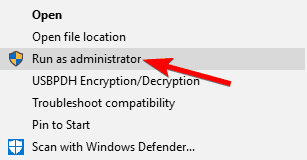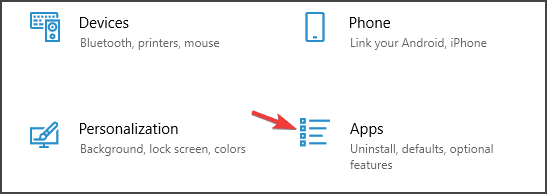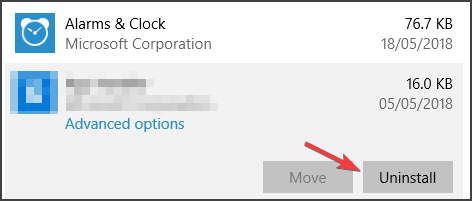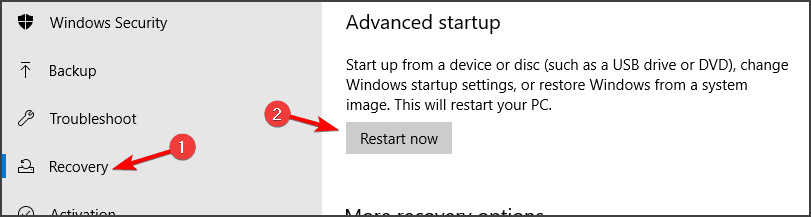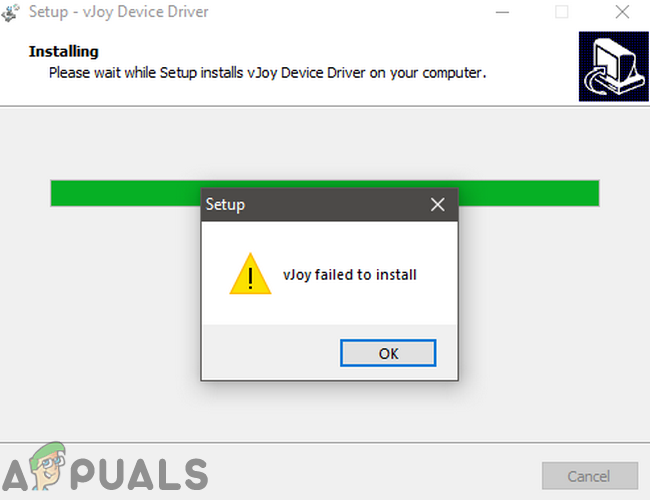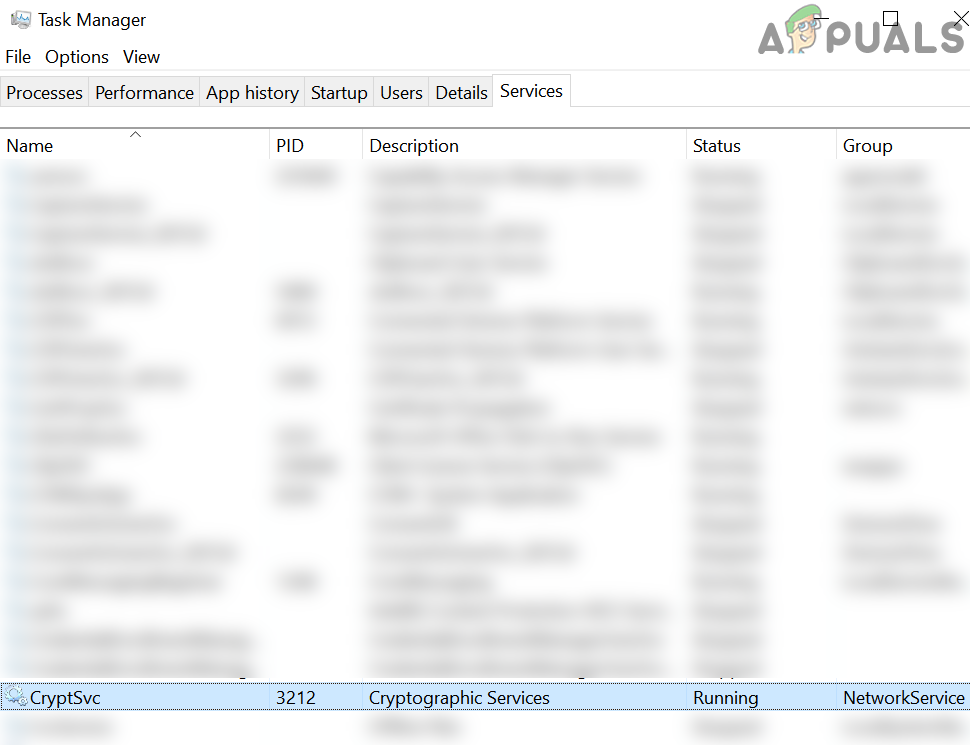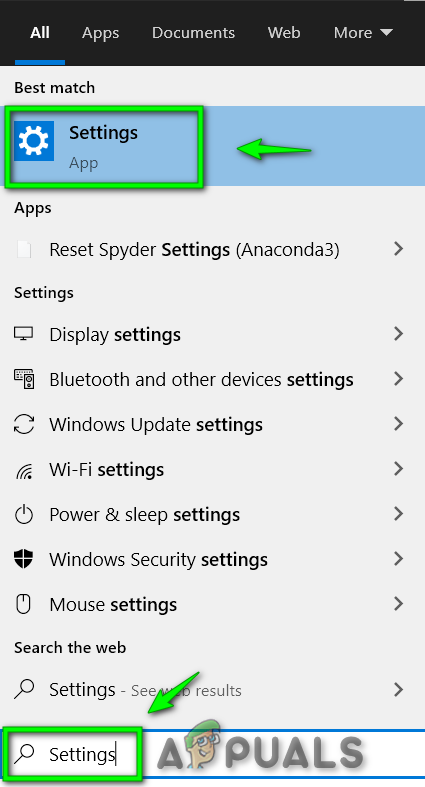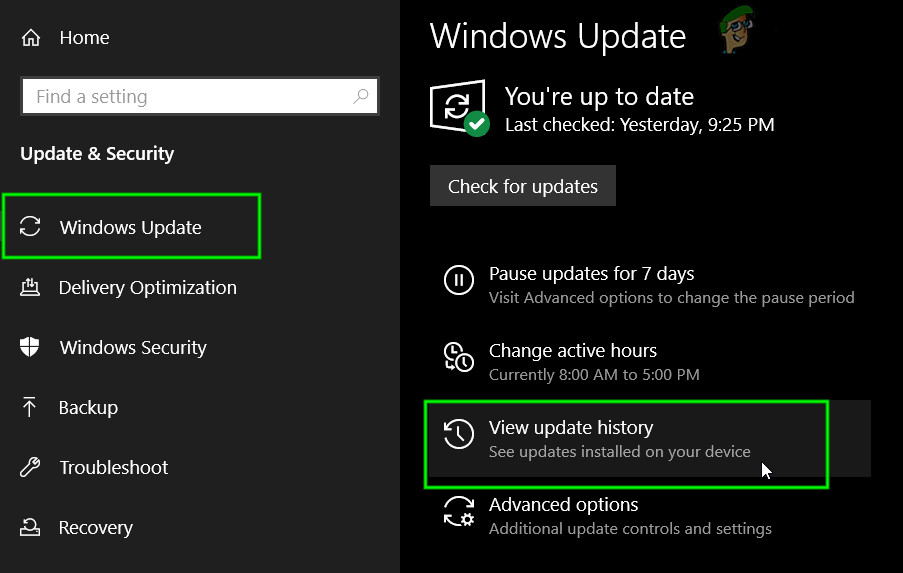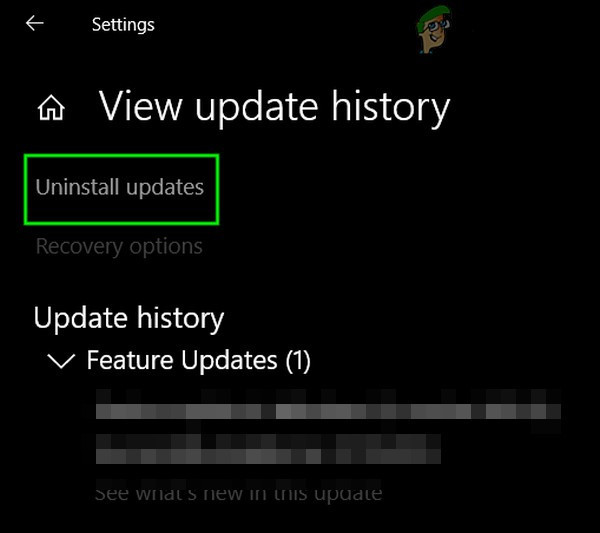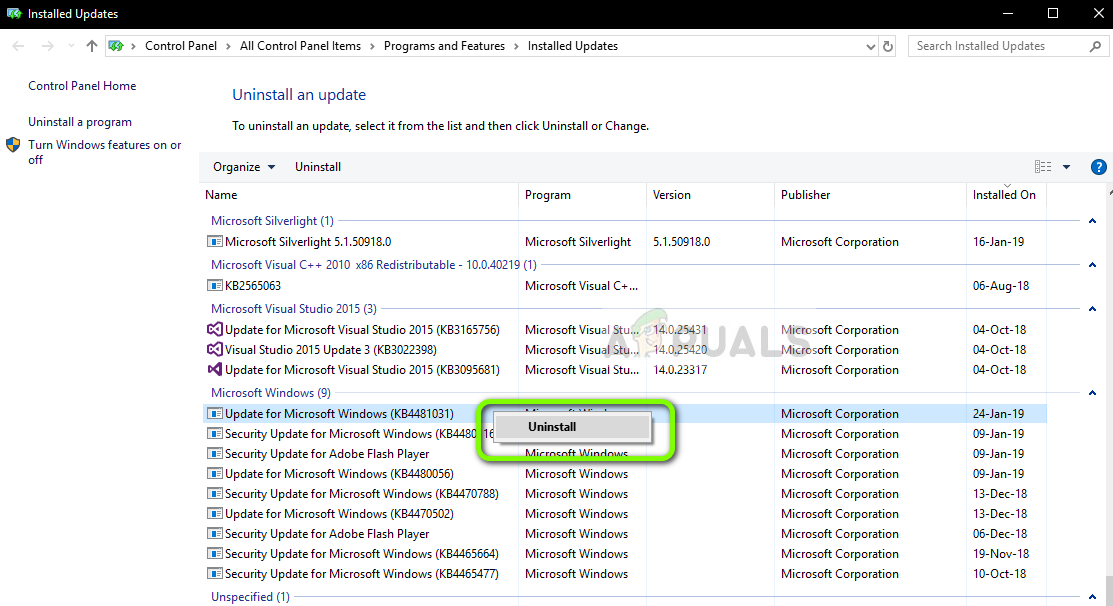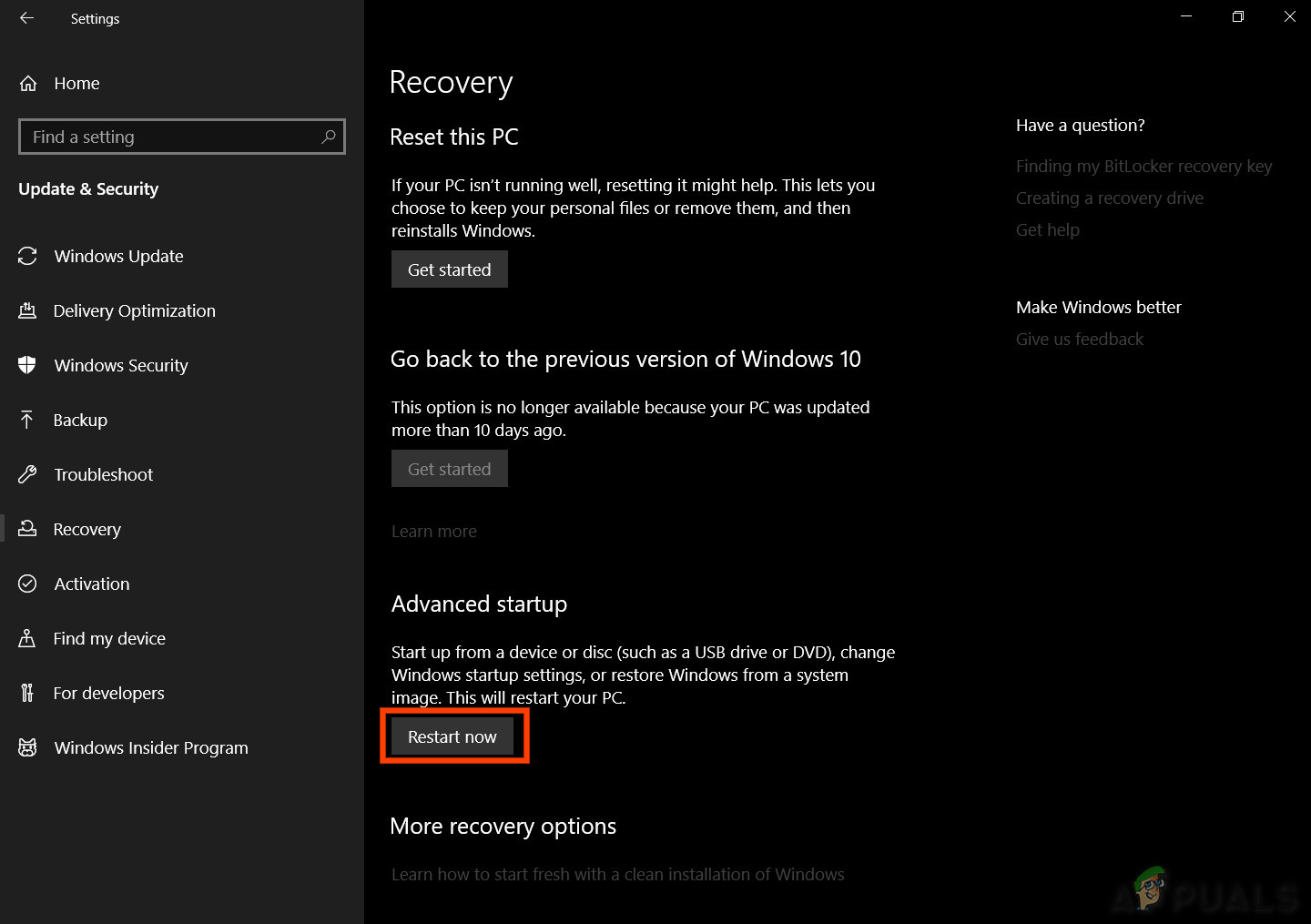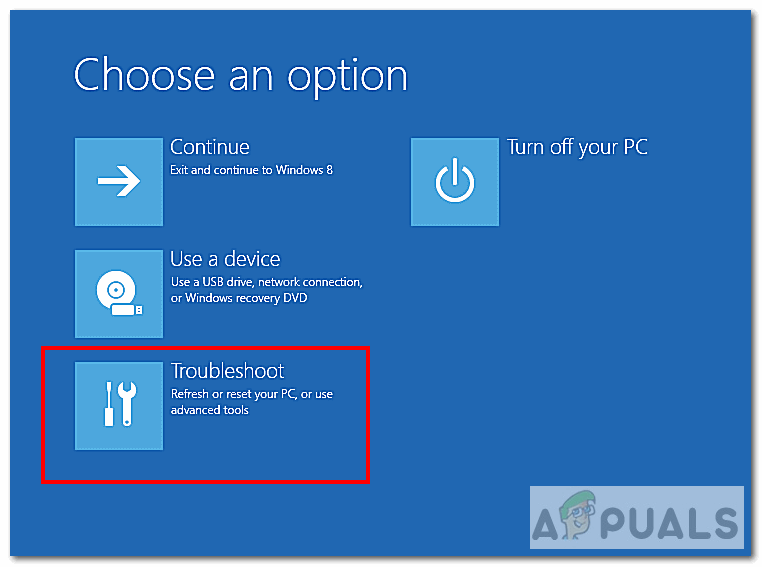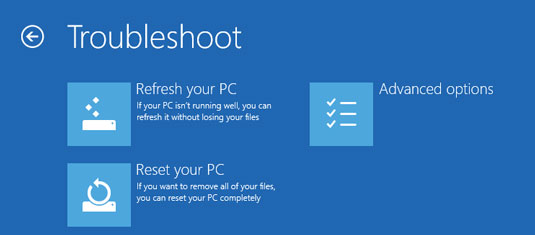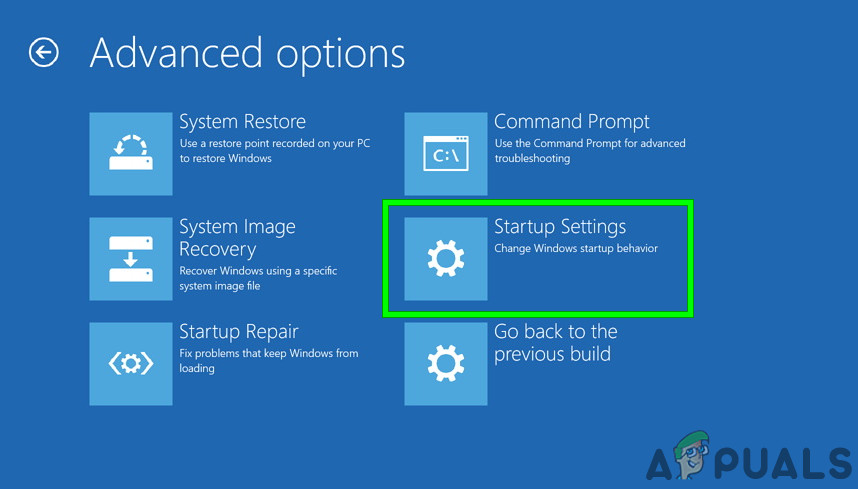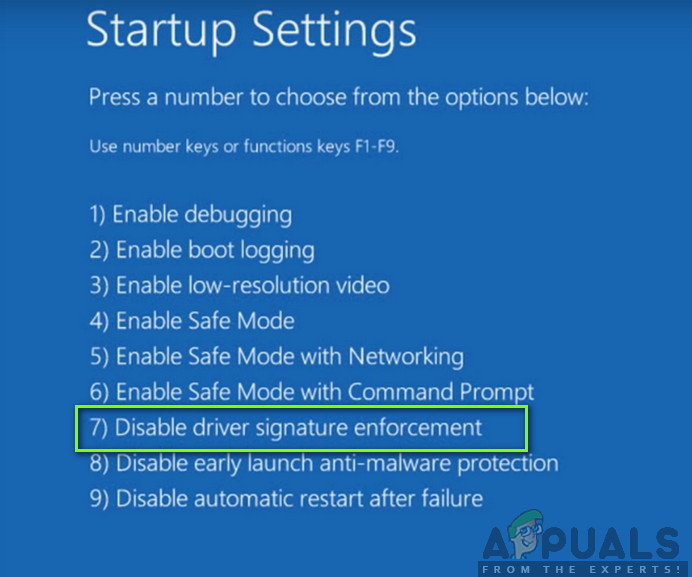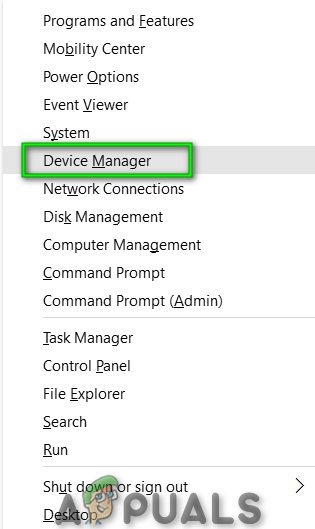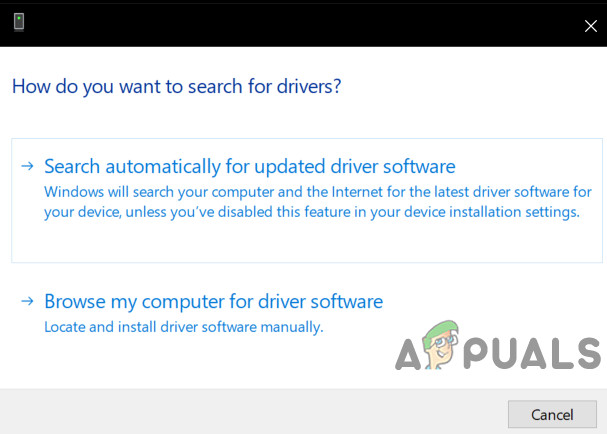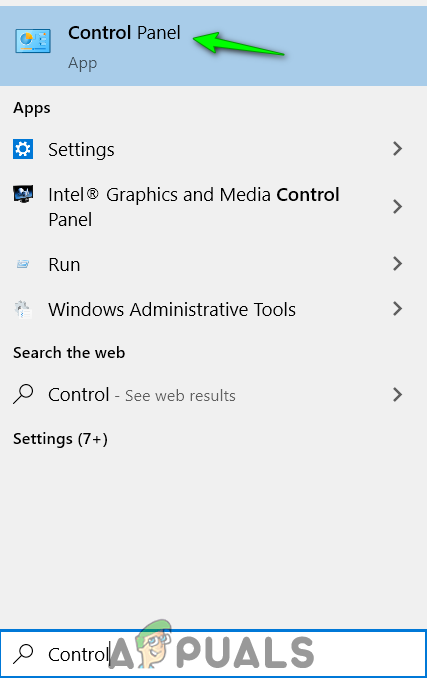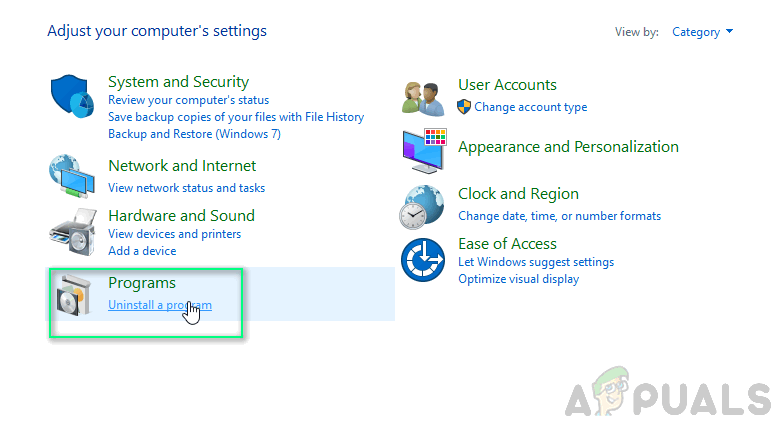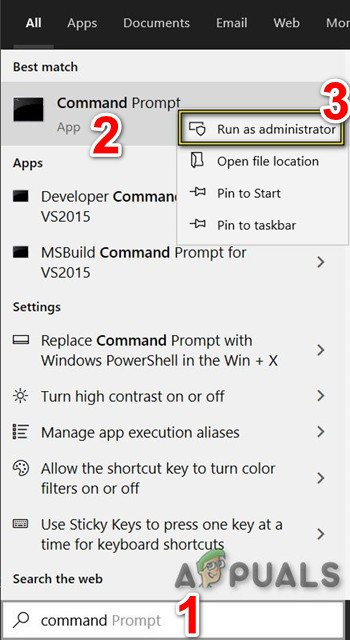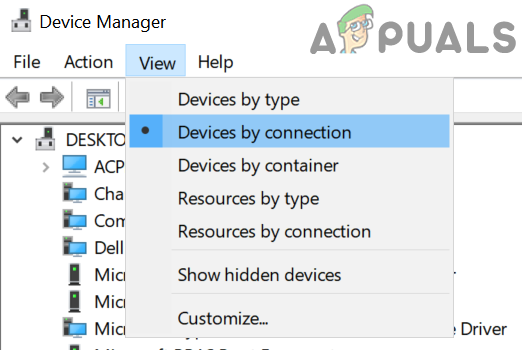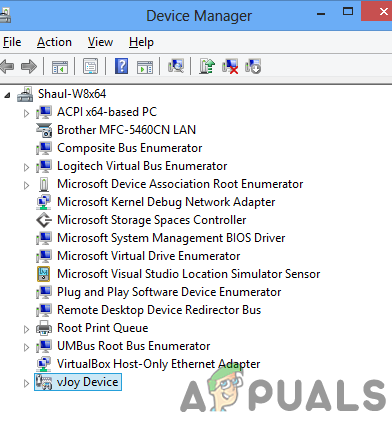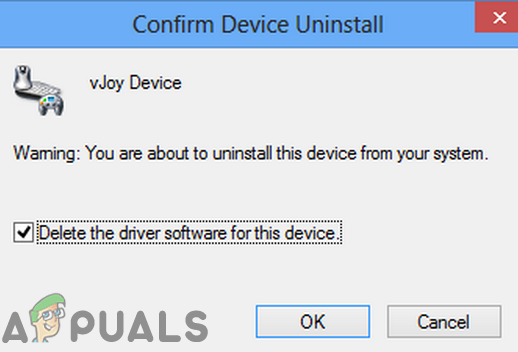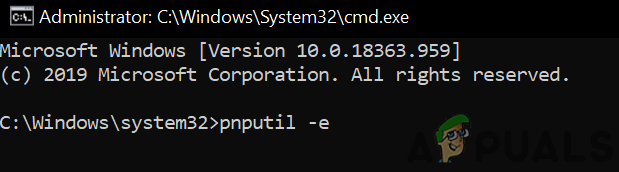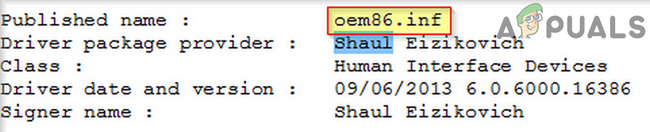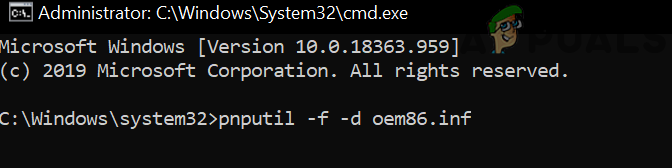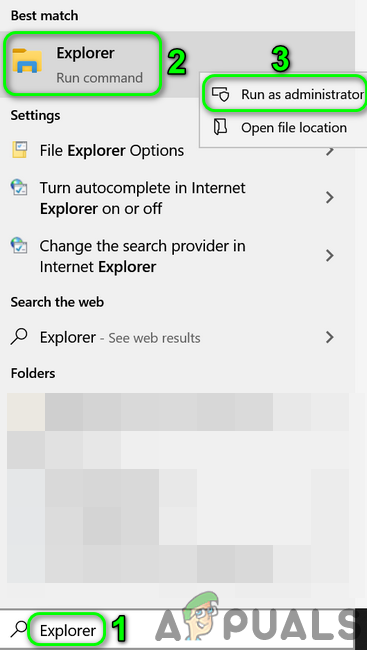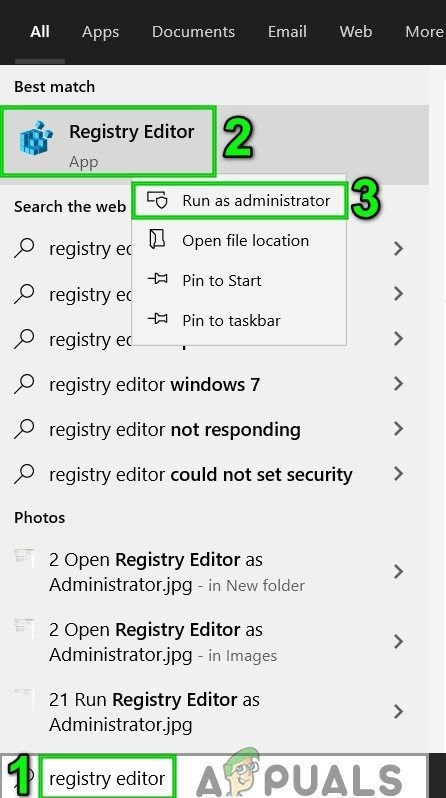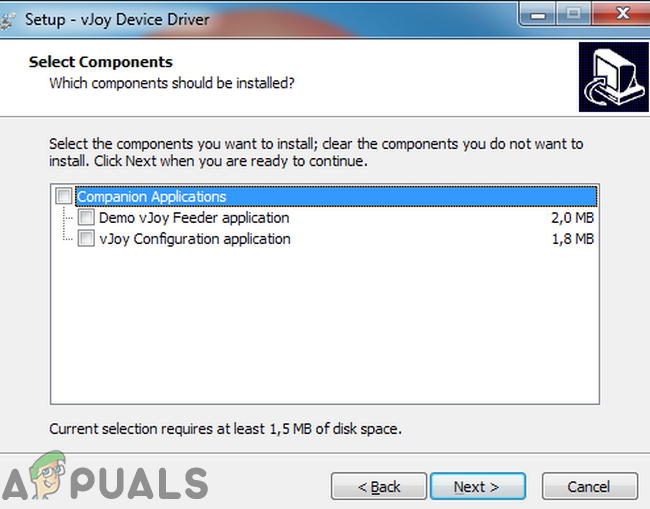vJoy kept failed to install on my device even the latest release. Please help me! Here is some detailed information about my device.
版本 Windows 11 专业工作站版
版本 21H2
安装日期 2021/8/17
操作系统版本 22000.194
体验 Windows 功能体验包 1000.22000.194.0
Same issue here, it fails when trying to install the Device Drivers.
Plugging out all controllers doesn’t help (unlike Windows 10)
Install Log: https://pastebin.com/UvLB0kZ6
Setup Log: https://pastebin.com/9ye9qty5
Most suspicious lines are
2021-10-05 23:32:36.164 InitFromRegistry(): FileF:ChristianDownloadsvJoyInit.reg not found
2021-10-05 23:32:36.164 Exec_vJoyInstall() - Start
2021-10-05 23:32:38.673 vJoyInstall.exe Was executed. Result code: -5
@NPU-Franklin I’ve just seen that the author is not maintaining the project anymore.
I used this fork https://github.com/njz3/vJoy and installed it successfully under Windows 11
@NPU-Franklin I’ve just seen that the author is not maintaining the project anymore.
I used this fork https://github.com/njz3/vJoy and installed it successfully under Windows 11
Thanks a lot! I’ll try it later.
hi for me same vjoy not working since windows 11 update and i dont know how to fix the problem.Anyone know how to fix it Thx?
I had had enough of bad experience on Windows 11, so I just downgraded to Windows 10. 🎉 Problem solved!
I’m really keen for a fix to this too. njz3 or anyone else, is someone interested in taking a look at this? Thanks 
@NPU-Franklin I’ve just seen that the author is not maintaining the project anymore.
I used this fork https://github.com/njz3/vJoy and installed it successfully under Windows 11
Did you have to do anything special to get this working?
@NPU-Franklin I’ve just seen that the author is not maintaining the project anymore.
I used this fork https://github.com/njz3/vJoy and installed it successfully under Windows 11Did you have to do anything special to get this working?
I built it for arm64 platform and it didn’t work on Windows11 arm64 too.
@Colmanian @longjunyu2 I just used the latest github release vJoySetup-2.2.1-signed.exe.
The config menu is a unstable, but the virtual device itself is functioning for me.
However I’m not using vJoy at the moment, so I don’t know about long-term stability.
Did anyone else get the vJoySetup-2.2.1-signed.exe to work for them on Windows 11? It doesn’t seem to be working for me. I have basically the same error as above.
No it isn’t working, the install fail, it is unable to create the devices.
But vJoy 2.1.9.1 from jshafer817 seems to work
Awesome, 2.1.9.1 by jshafer817 worked for me too! Thanks!
Sweet, don’t want to buy a new signing certificate and go through all that again, but I will if needed. 2.2.1 has some newer force feedback features.. Hmmm
Spent some hours yesterday to dig into the Windows 11 issue for v2.2.1, and can confirm it is related to the driver itself not being loaded by windows 11 (while it works on windows 10), and not the installer process.
During the install phase, vjoy installer asks to load the driver vjoy.sys file after copying all the file. The -5 errors come from Windows 11 indicating the file is either not loadable (driver compatibilty issue), or there is not enough memory to load it (?!?).
Sadly, I cannot test on a computer equiped with Win 11 and test-signing enabled to confirm where the driver issue is located.
vJoy 2.1.9.1 by jshafer817 installed correctly on Windows 11, and works well.
Hi, are there any plans to release the signed version for Windows 11?
@jshafer817 @njz3
You are right. Version 2.1.9.1 works with Windows 11. I can confirm.
I should be more precise with my question.
What I meant was if there is a plan to release the signed version of vJoy driver with extended FFB support (2.2.1.1).
@MichalBerner I was going to renew my signing cert, I even paid the money. But then they wanted me to «revalidate» which requires letters from an attorney or etc. It was a bit of a pain the first time around and so I decided not to renew. As long as 2.1.9.1 is working in Windows 11 I am happy. But when vjoy broke in Windows 10 1903, I put down like $400 and a friend pitched in $300. I think this is why the original developer stopped messing with vjoy as he stated he didn’t want to mess with the certificate requirements and I totally get that.
@MichalBerner I was going to renew my signing cert, I even paid the money. But then they wanted me to «revalidate» which requires letters from an attorney or etc. It was a bit of a pain the first time around and so I decided not to renew. As long as 2.1.9.1 is working in Windows 11 I am happy. But when vjoy broke in Windows 10 1903, I put down like $400 and a friend pitched in $300. I think this is why the original developer stopped messing with vjoy as he stated he didn’t want to mess with the certificate requirements and I totally get that.
totally get this..suck a shame great little app..thanks for all the efforts!…used this for Oculus and pinball VR…doesnt work for me now on windows 11….
anyone got it working or another way to Oculus controllers please share….
As of July 25 of 2022, the v2.1.9.1 version is working, on Windows 11 (I’m using the Windows 11 Version 21H2 Build 22000.795)
I Would love to see the @njz3 version working that has great improvements (https://github.com/njz3/vJoy/releases/tag/v2.2.1.1) But that gives an error on installing the driver. Even if is a paid software, I would pay for it…
Or even @ianb888 with his latest fork.
A lot of the issue is signing the program again. I don’t have to resign my fork, but the njz3 version needs to be signed, although disabling driver enforcement should work without having to sign the program. Signing costs $700…. Want to spend $700?? In addition they have to verify you… so you gotta get with your attorney or if you are a company and have a dunn and bradstreet it is a bit easier. sarcasm
Before even trying to sign it, I need to found the explanation why the driver does not load. Unfortunately I don’t have a second computer with win11 to debug this kernel loading issue.
I do get it, thanks for the info.
I tried compiling my fork with Visual Studio 2022 and the latest WDK and
SDK and…. no dice… same error as you.
…
On Mon, Jul 25, 2022 at 3:39 PM njz3 ***@***.***> wrote:
Before even trying to sign it, I need to found the explanation why the
driver does not load. Unfortunately I don’t have a second computer with
win11 to debug this kernel loading issue.
—
Reply to this email directly, view it on GitHub
<#57 (comment)>, or
unsubscribe
<https://github.com/notifications/unsubscribe-auth/AA6CD2LKPKMXTD7PZUSJWU3VV33OJANCNFSM5FEDTUBQ>
.
You are receiving this because you were mentioned.Message ID:
***@***.***>
—
Justin Shafer
Onsite Dental Systems
7704 Sagebrush Ct. S.
North Richland Hills, TX. 76182
(817) 909-4222
Just confirming & updating date, loaded & running in Windows 11
OS Name Microsoft Windows 11 Pro
Version 10.0.22621 Build 22621
side note MOST pass issue have been with Windows HOME version
I surgest NEVER get the HOME version as I ALWAY had my hands tied when dabbling with things.
Will try the other version too. NUP! 
As of July 25 of 2022, the v2.1.9.1 version is working, on Windows 11 (I’m using the Windows 11 Version 21H2 Build 22000.795)
I Would love to see the @njz3 version working that has great improvements (https://github.com/njz3/vJoy/releases/tag/v2.2.1.1) But that gives an error on installing the driver. Even if is a paid software, I would pay for it…
Or even @ianb888 with his latest fork.
Многие пользователи сообщают, что сталкиваются с этой ошибкой при попытке установить VJoy. Ошибка говорит
vjoy не удалось установить
Несколько причин увидеть эту ошибку:
- Поврежденная установка Windows
- Поврежденный
- Неверное принудительное применение подписи драйверов
- Обновление Windows
- Обновление приложения
В этой статье давайте подробно рассмотрим, как решить проблему «Не удалось установить vJoy» в Windows 10 и Windows 11. Попробуйте выполнить указанные ниже исправления в указанном порядке.
Исправление 1: перезапустите криптографические службы
Шаг 1: Откройте диалоговое окно «Выполнить» (Windows+r)
Шаг 2: Введите services.msc и нажмите OK.
Шаг 3. В окне «Службы» найдите «Службы криптографии».
Шаг 4. Щелкните правой кнопкой мыши Cryptographic Services и выберите «Свойства».
Шаг 5. В открывшемся окне «Свойства» убедитесь, что для параметра «Тип запуска» установлено значение «Автоматически».
Шаг 6: В разделе состояния службы нажмите кнопку «Стоп», а затем нажмите кнопку «Пуск».
Шаг 7: Наконец, нажмите «Применить», а затем «ОК».
Шаг 8: Теперь попробуйте установить рекламу vJoy, проверьте, работает ли это.
если это не поможет, попробуйте следующее указанное исправление.
Исправление 2: отключение принудительной подписи драйверов
Важное примечание перед продолжением
- Отключение проверки подписи драйверов может быть рискованным. Обычно драйверы VJoy должны иметь цифровую подпись определенных органов. Когда он не подписан, вы видите ошибку. В этом исправлении мы обходим это, отключая принудительное применение подписи драйверов. Тем самым мы подвергаем нашу систему угрозам. Пожалуйста, обрабатывайте дальше на свой страх и риск.
- Если это исправление работает, всякий раз, когда вы хотите использовать Vjoy, вы должны отключить обязательное использование подписи драйверов.
Шаг 1: Откройте диалоговое окно «Выполнить». Просто удерживайте Windows+R
Шаг 2: Введите ms-settings:recovery и нажмите кнопку OK.
Шаг 3. В правой части окна прокрутите вниз до раздела «Расширенный запуск» и нажмите кнопку «Перезагрузить сейчас».
Шаг 4: После перезагрузки системы вы увидите показанный ниже экран. Выберите «Устранение неполадок»
Шаг 5: Теперь нажмите «Дополнительные параметры», как показано ниже.
Шаг 6: Теперь нажмите «Параметры запуска», как показано ниже.
Шаг 7. В параметрах запуска нажмите «Отключить обязательное использование подписи драйверов».
Шаг 8: После перезагрузки системы попробуйте установить VJoy и проверьте, работает ли он.
Если это не работает, проверьте следующее исправление.
Шаг 1: Отсоедините оборудование VJoy от ПК.
Шаг 2. Убедитесь, что в системе не запущен процесс, связанный с vJoy, в диспетчере задач.
Шаг 3: Теперь попробуйте установить VJoy.
Шаг 4: Если вы видите ошибку, откройте веб-сайт VJoy и загрузите Zip-файл.
Шаг 5: Разархивируйте файл и скопируйте содержимое в указанное ниже место:
C:Program FilesvJoy
Шаг 5: Теперь найдите файл приложения (.exe) в проводнике. Щелкните правой кнопкой мыши файл и выберите «Запуск от имени администратора».
Проверьте, работает ли это, если нет, попробуйте следующее исправление.
Исправление 4: Обновите драйвер vJoy
Шаг 1: Откройте окно «Выполнить», удерживая клавиши Windows + r.
Шаг 2: Введите devmgmt.msc и нажмите OK.
Шаг 3: В окне диспетчера устройств щелкните правой кнопкой мыши устройство VJoy и выберите «Обновить драйвер».
Шаг 4. В окне «Обновить драйверы» нажмите «Автоматический поиск драйверов».
Шаг 5: Если будет найдена какая-либо обновленная версия драйвера, вы получите уведомление и сможете обновить драйвер.
Как только драйвер будет обновлен, проверьте, устранена ли проблема, если нет, выполните следующее исправление.
Исправление 5: переустановка приложения VJoy
Если вы использовали приложение VJoy в прошлом, а затем удалили его по какой-либо причине, и если при удалении возникли какие-либо ошибки, это может привести к ошибкам при повторной установке приложения VJoy. Выполните следующие шаги, чтобы правильно удалить приложение VJoy, а затем попробуйте переустановить его.
Шаг 1: Удерживая клавиши Windows + R, откройте диалоговое окно «Выполнить».
Шаг 2: Введите appwiz.cpl и нажмите Enter.
Шаг 3: В окне щелкните правой кнопкой мыши приложение VJoy и выберите «Удалить».
В качестве демонстрации удаление обновления показано на изображении ниже. Удаление приложения vJoy должно быть аналогичным.
Шаг 4: Перезагрузите систему
Шаг 5: Откройте диалоговое окно «Выполнить» (см. Шаг 1), введите devmgmt.msc и нажмите «ОК».
Шаг 6: В окне диспетчера устройств в верхнем меню нажмите «Просмотр» и нажмите «Устройства по подключению».
Шаг 7: Найдите приложение VJoy. Щелкните его правой кнопкой мыши и выберите «Удалить».
Шаг 8. В окне «Подтверждение удаления устройства» установите флажок «Удалить программное обеспечение драйвера для этого устройства» и нажмите «ОК».
Шаг 9. Перезагрузите систему
Шаг 10: Откройте диалоговое окно «Выполнить» (см. Шаг 1), введите cmd и нажмите Ctrl+Shift+Enter вместе. Откроется командная строка с правами администратора.
Шаг 11. В открывшемся UAC с запросом разрешений нажмите «Да».
Шаг 12: В открывшемся окне командной строки введите приведенную ниже команду и нажмите Enter.
pnputil -e
Шаг 13: Вы получите список записей, найдите запись, содержащую Шауль, в имени поставщика пакета драйверов, обратите внимание на опубликованное имя, это будет OEM-файл с его именем в oem.хх.inf(xx будет содержать некоторые числа).
Шаг 14. Удалите все OEM-файлы, содержащие Shaul в имени поставщика пакета драйверов, один за другим, используя приведенную ниже команду, и нажмите Enter.
pnputil -f -d oemxx.inf
хх содержит числа
Например, чтобы удалить файл oem86.inf, нужно использовать команду
pnputil -f -d oem86.inf
Шаг 15. Удалите все файлы из указанного ниже места.
C:Program FilesvJoy
Шаг 16: Откройте диалоговое окно «Выполнить» (см. Шаг 1), введите regedit и нажмите Enter.
Шаг 17: Во всплывающем окне UAC нажмите «Да».
ВНИМАНИЕ: Редактирование реестра может негативно сказаться на системе даже при малейшей ошибке. Перед продолжением рекомендуется сделать резервную копию реестра. Чтобы сделать резервную копию, в редакторе реестра -> выберите «Файл» -> «Экспорт» -> «Сохранить файл резервной копии».
Шаг 18: Удалите следующие ключи:
HKEY_LOCAL_MACHINESYSTEMCurrentControlSetServicesvjoy HKEY_LOCAL_MACHINESYSTEMCurrentControlSetControlMediaPropertiesPrivatePropertiesJoystickOEMVID_1234&PID_BEAD HKEY_CURRENT_USERSystemCurrentControlSetControlMediaPropertiesPrivatePropertiesJoystickOEMVID_1234&PID_BEAD
ПРИМЕЧАНИЕ. Чтобы удалить ключи, перейдите в указанное место, затем нажмите кнопку «Удалить» на клавиатуре и нажмите «Да» в диалоговом окне подтверждения удаления.
Шаг 19. Перезагрузите систему еще раз.
Шаг 20: Скачать и установите последнюю версию приложения Vjoy. Снимите флажки со всех сопутствующих приложений.
Проверьте, помогает ли это, если нет, попробуйте следующее указанное исправление.
Исправление 6: выполните чистую загрузку
Чтобы еще больше сузить проблему, рекомендуется выполнить чистую загрузку системы, чтобы исключить вероятность того, что другие приложения будут использовать системные ресурсы и вызывать эту проблему. Чтобы выполнить очистку системы, выполните следующие действия:
Шаг 1: Откройте диалоговое окно «Выполнить» в вашей системе. Вы можете использовать ярлык Windows + r
Шаг 2: Введите msconfig и нажмите кнопку OK.
Шаг 3: Откроется окно «Конфигурация системы», как показано ниже. Перейдите на вкладку Услуги
Шаг 4. Установите флажок «Скрыть все службы Microsoft». Это отключит все службы Microsoft из приведенного выше списка.
Шаг 5: Нажмите «Отключить все» и нажмите «Применить».
Шаг 6. В том же окне откройте вкладку «Автозагрузка», нажмите «Открыть диспетчер задач».
Шаг 7: В открывшемся окне диспетчера задач в столбце «Состояние» вы можете увидеть приложения, которые включены при запуске. Отключите все приложения, которые включены при запуске.
Шаг 8. В окне «Конфигурация системы» нажмите «Применить», а затем нажмите «ОК».
Шаг 9: Перезагрузите компьютер.
Шаг 10: Попробуйте установить VJoy в систему прямо сейчас. Другие приложения не будут мешать работе. Проверьте, работает ли это.
Если нет, попробуйте следующее исправление.
Исправление 7: вернуть Windows к предыдущей версии обновления
Иногда некоторые новые обновления могли вызывать проблему. Чтобы проверить, так ли это, можно просто удалить изменения, внесенные последним обновлением.
Шаг 1. Откройте «Настройки» -> «Обновление и безопасность» -> окно «Обновление окна». (См. Шаг 1 из исправления 20)
Шаг 2. Прокрутите вниз и нажмите «Просмотреть историю обновлений».
Шаг 3. В появившемся окне проверьте наличие обновлений для приложения «Камера» в разделе «История обновлений».
Шаг 4: Нажмите «Удалить обновления».
Шаг 5: В открывшемся окне будет показан список обновлений, установленных в системе.
Шаг 6: Щелкните правой кнопкой мыши необходимое обновление и выберите «Удалить».
Проверьте, можно ли установить VJoy. Если нет, попробуйте следующее исправление.
Исправление 8: сброс Windows
Шаг 1: Удерживая Windows + R, откройте диалоговое окно «Выполнить».
Шаг 2: Введите ms-settings:recovery и нажмите Enter.
Шаг 3: На следующем экране нажмите «Сбросить сейчас».
Шаг 4: В открывшемся окне «Сбросить этот компьютер» нажмите «Сохранить мои файлы».
Шаг 5: Следуйте инструкциям, как показано в окне, и сделайте все необходимое. После сброса ПК проверьте, устранена ли проблема, если нет, попробуйте следующее исправление.
Это все
Мы надеемся, что это было информативно. Пожалуйста, прокомментируйте и сообщите нам, какое из вышеуказанных исправлений помогло вам решить проблему. Кроме того, дайте нам знать, если у вас возникнут какие-либо проблемы, мы будем рады помочь.
Спасибо за чтение.
by Milan Stanojevic
Milan has been enthusiastic about technology ever since his childhood days, and this led him to take interest in all PC-related technologies. He’s a PC enthusiast and he… read more
Published on January 13, 2021
- Many users reported that Vjoy failed to install on their computer, and there are several causes for this issue.
- It seems that the VJoy driver install is encountering issues, but that can be fixed from the advanced boot options screen.
- This problem is predominant on Windows 10 1903 and newer versions, and sometimes reverting to an older version can fix the issue.
- Version conflict is one of many reasons why VJoy isn’t working on Windows 10, so be sure to check for any software conflicts.
XINSTALL BY CLICKING THE DOWNLOAD FILE
This software will repair common computer errors, protect you from file loss, malware, hardware failure and optimize your PC for maximum performance. Fix PC issues and remove viruses now in 3 easy steps:
- Download Restoro PC Repair Tool that comes with Patented Technologies (patent available here).
- Click Start Scan to find Windows issues that could be causing PC problems.
- Click Repair All to fix issues affecting your computer’s security and performance
- Restoro has been downloaded by 0 readers this month.
VJoy is popular software that lets you emulate a controller on your PC, but many users reported that VJoy failed to install on their PC.
This can be a problem since without VJoy you won’t be able to use your controller. However, there might be a way to fix this problem once and for all.
How to fix VJoy failed to install?
1. Make sure that you have the latest version of VJoy
- Download the latest version of VJoy from the developer’s website.
- Once you download it, run the setup file and follow the instructions.
If the problem still appears and VJoy is not installing, try installing it as administrator by following these steps:
- Right-click the setup file.
- Choose Run as administrator.
2. Remove any older versions of VJoy
- Open the Settings app and go to the Apps section.
- Locate VJoy on the list, select it, and click Uninstall.
- Follow the instructions on the screen to remove the software.
- Once the software is removed, install the latest version of VJoy.
This workaround can be helpful if VJoy isn’t working on Windows 10 since sometimes two different versions can come into conflict with one another.
3. Disable Driver Signature enforcement
- Open the Settings app and go to the Update & Security section.
- Select Recovery from the left pane and click on the Restart now button.
- Select the Troubleshoot option. On the next screen choose Advanced options.
- Now go to Startup Settings and click Restart.
- When the PC restarts, you’ll be presented with a list of options. Select Disable driver signature enforcement by pressing the corresponding keyboard key.
- After booting to Windows, try to install VJoy again.
This is a useful workaround, and it can be helpful especially if Vjoy failed to install on Windows 10 1903 or newer.
VJoy is a useful tool, but if VJoy fails to install on your PC, perhaps our solutions could come in handy. Did you find a solution to this problem on your own? Share it with us in our comments section.
Newsletter
You may fail to install VJoy mainly due to incorrect driver signature enforcement. Moreover, the corrupt installations of Windows or VJoy may also cause the error under discussion. Some users faced the issue while updating the application as well. The issue is reported to occur on nearly all versions of Windows, starting from Windows XP.
Before moving on the troubleshooting process, make sure you are installing from a local disk (not a USB or an external disk). Moreover, disconnect any game controllers (joysticks, gamepads, steering wheels, etc) from your system as well.
Solution 1: Clean Boot Your System
Applications co-exist in a Windows environment and share system resources. You may encounter the current installation error if any other application is interfering in the operation of VJoy. In this context, clean booting your system (to remove 3rd party interference) may solve the problem.
- Clean boot your system.
- Then try to install the VJoy to check if the installation issue is resolved.
- If not, then restart your system.
- Upon restart, again try to install the VJoy but without all the companion applications and check if the VJoy is clear of the error.
Solution 2: Restart the Cryptographic Service
Cryptographic service is an essential service for the operation of VJoy. You may encounter the error under discussion if the Cryptographic service is in an error state and is not accessible. In this context, restarting the Cryptographic service may solve the problem.
- Right-click on the Windows button and in the resulting menu, click on the Task Manager.
Selecting Task Manager after pressing Windows + X - Now navigate to the Services tab and find the CryptSvc.
Restart CryptSvc - Then right-click on the CryptSvc and in the context menu, click on Restart.
- Now try to install the application to check if the installation issue is resolved.
Solution 3: Revert to the Previous Windows Build
Microsoft has a known history of releasing buggy updates and the issue at hand could be a result of a buggy module in the latest Windows update applied in your computer. In this scenario, reverting to the previous build and then installing the VJoy may solve the problem.
- Press the Windows key and type Settings. Then in the list of search results, click on Settings.
Figure 1:2 – Type Settings to open the Window settings screen - Now, click on Update and Security and then click on View Update History.
Open View Update History - Then click on Uninstall Updates.
Uninstall Updates in Update History - Now select the problematic update and then click on Uninstall.
Uninstalling Microsoft Updates - Now wait for the completion of the uninstallation of the update and then restart your system.
- Upon restart, check if you can install VJoy successfully.
Solution 4: Disable Driver Signature Enforcement
To safeguard its users, Microsoft has made it mandatory for the kernel-mode drivers (VJoy is a kernel-mode driver) to be digitally signed. You may encounter the error under discussion if the VJoy driver is not digitally signed by relavant signatories. In this context, disabling the driver signature enforcement may solve the problem.
Warning: Proceed at your own risk as disabling the driver signature enforcement may expose your system to threats or your system may become unstable.
- Type Settings in the Windows Search bar and then in the list of results, open Settings.
- Now click on Update & Security and then, in the left pane of the window, click on Recovery.
Restart Now in Recovery Window - Then click on Restart Now.
- Upon restart, click on Troubleshoot.
Troubleshoot - Then click on Advanced Options.
Advanced Options - Now click on Startup Settings and then click on the Restart button.
Open Start-Up Settings - Then Disable Driver Signature Enforcement by pressing the corresponding key and restart your system.
Disable driver signature enforcement. - Upon restart, check if you can install VJoy.
- If not, disable the secure boot and then try to install the VJoy to check if it is clear of the error. You may have to disable driver signature enforcement whenever you want to use VJoy.
Solution 5: Launch VJoy with Administrator Privileges
Microsoft has enhanced security measures in the latest version of Windows by protecting the essential system files and resources through the implementation of UAC. You may encounter the error under discussion if VJoy does not have the required privileges to access the essential system resources. In this context, launching the VJoy installer with administrative privileges may solve the problem.
- Disconnect any VJoy related hardware from your system. Moreover, make sure no VJoy related process is running in the Task Manager.
- Now try to install the VJoy. If it fails, download the zip file from the VJoy site.
- Then unzip the archive and copy its contents to the installation directory of the VJoy. Usually, it is:
C:Program FilesvJoy
- Then right-click on the vJoyInstall.exe file and then click on Run as Administrator to check if the installation issue is resolved.
Run As Administrator
Solution 6: Manually Update the VJoy Driver
Your system drivers are updated regularly to cater to new technological developments and patch known bugs. You may encounter the error under discussion if your system drivers especially the VJoy driver is outdated; this causes the system not being able to use it. In this context, updating your system drivers (especially the VJoy driver) may solve the problem.
- Make sure no VJoy related process is running in the Task Manager. Moreover, disconnect any hardware related to VJoy from your system.
- Update Windows of your system to the latest build.
- Update system drivers to the latest build.
- Right-click on the Windows button and then click on Device Manager.
Power User Menu – Device Manager highlighted - Now right-click on the VJoy device and then click on Update Driver.
- Then select the option of Search Automatically for Updated Driver Software.
Search Automatically For Updated Driver Software - Now check if you can install VJoy.
- If not, restart your system and then repeat steps 1 to 6 again.
Solution 7: Reinstall the VJoy Application
You may encounter the error at hand if any of the remnants of the previous installation are causing issues in the new installation. In this context, uninstalling the previous build completely and then reinstalling VJoy may solve the issue.
- Press Windows key and type Control Panel. Then in the list of search results, click on the Control Panel.
Search and open Control Panel - Now click on Uninstall a Program (under Programs).
Navigating to Uninstall a Program - Now, in the list of installed programs, select VJoy and then click on Uninstall (if it is installed).
- Then wait for the completion of the VJoy uninstallation.
- Now uninstall any application that uses VJoy and then restart your system.
- Upon restart, type Command Prompt in the Windows Search bar (on the Taskbar of your system) and then in the list of search results, right-click on Command Prompt, and then in the menu displayed, click on Run as Administrator.
Open Command Prompt as Administrator - Then type the following command in the Command Prompt and then press the Enter key:
devmgmt.msc
- Now expand the View menu and then click on Devices by Connection.
View Devices by Connection - Now right-click on the VJoy Device and then select Uninstall.
Uninstall VJoy Device - Then check the option of Delete the Driver Software for This Device.
Delete the Driver Software for This Device - Upon completion of the driver’s uninstallation, restart your system.
- Upon restart, open the Command Prompt as administrator (as discussed in step 7).
- Now type the following command in the Command Prompt and then press the Enter key:
pnputil -e
Run pnputil -e Command - Now look for Shaul in the results. If no result is found, no need to proceed further and head for the reinstallation of the VJoy.
- If there are entries related to Shaul are present in the resulting text, note down the Published Name of the OEM files e.g. oem86.inf.
Note Down the OEM Number of the File - Now type the following command in the Command Prompt and then press the Enter key:
pnputil -f -d oemXX.inf
where XX represents the OEM number (e.g pnputil -f -d oem86.inf)
Remove the OEM File From the Drivers Store - Now type Explorer in the Windows Search bar and then in the list of results, right-click on the Explorer and then click on Run as Administrator.
Open Explorer as Administrator - Then navigate to the installation directory of the VJoy. Usually, it is:
C:Program FilesvJoy
- Now delete all the contents of this folder.
- Now type Registry Editor in the Windows Search bar and then in the list of results, right-click on the Registry Editor and then click on Run as Administrator (do not forget to back up your registry).
Open Registry Editor as Administrator - Now remove the following keys:
HKEY_LOCAL_MACHINESYSTEMCurrentControlSetServicesvjoy HKEY_LOCAL_MACHINESYSTEMCurrentControlSetControlMediaPropertiesPrivatePropertiesJoystickOEMVID_1234&PID_BEAD HKEY_CURRENT_USERSystemCurrentControlSetControlMediaPropertiesPrivatePropertiesJoystickOEMVID_1234&PID_BEAD
- Restart your system and upon restart, download and install the latest version. Make sure to uncheck the options of all of the “Companion Applications” (Demo vJoy Feeder application, vJoy Monitoring application, vJoy Configuration application) during the installation process. Then check if the installation is completed successfully.
Uncheck the VJoy Companion Applications
Solution 8: Reset or Reinstall Windows
If nothing has worked for you so far, then the issue could be the result of a corrupt installation of Windows. In this context, resetting or reinstalling Windows may solve the problem.
- Reset your system to the factory defaults and then check if VJoy is clear of the error.
- If not, then perform a clean installation of the Windows, and hopefully, the installation issue is resolved.
If nothing has worked for you so far, then try to use another application like Zadig.
Kevin Arrows
Kevin is a dynamic and self-motivated information technology professional, with a Thorough knowledge of all facets pertaining to network infrastructure design, implementation and administration. Superior record of delivering simultaneous large-scale mission critical projects on time and under budget.
Вы можете не установить VJoy в основном из-за неправильного применения подписи драйвера. Более того, коррумпированные установки Windows или VJoy также могут вызвать обсуждаемую ошибку. Некоторые пользователи столкнулись с проблемой и при обновлении приложения. Сообщается, что проблема возникает почти во всех версиях Windows, начиная с Windows XP.
VJoy не удалось установить
Прежде чем переходить к процессу устранения неполадок, убедитесь, что вы производите установку с локального диска (а не с USB или внешнего диска). Кроме того, отключите от вашей системы все игровые контроллеры (джойстики, геймпады, рули и т. Д.).
Решение 1. Чистая загрузка вашей системы
Приложения сосуществуют в среде Windows и совместно используют системные ресурсы. Вы можете столкнуться с текущей ошибкой установки, если какое-либо другое приложение вмешивается в работу VJoy. В этом контексте чистая загрузка вашей системы (для устранения стороннего вмешательства) может решить проблему.
- Чистая загрузка вашей системы.
- Затем попробуйте установить VJoy, чтобы проверить, решена ли проблема с установкой.
- Если нет, перезагрузите систему.
- После перезапуска снова попробуйте установить VJoy, но без всех сопутствующих приложений, и проверьте, нет ли в VJoy ошибки.
Решение 2. Перезапустите криптографическую службу.
Криптографический сервис является важным сервисом для работы VJoy. Вы можете столкнуться с обсуждаемой ошибкой, если служба криптографии находится в состоянии ошибки и недоступна. В этом контексте перезапуск службы шифрования может решить проблему.
- Щелкните правой кнопкой мыши кнопку Windows и в появившемся меню щелкните Диспетчер задач.
Выбор диспетчера задач после нажатия Windows + X
- Теперь перейдите на вкладку Services и найдите CryptSvc.
Перезапустить CryptSvc
- Затем щелкните правой кнопкой мыши CryptSvc и в контекстном меню выберите «Перезагрузить».
- Теперь попробуйте установить приложение, чтобы проверить, решена ли проблема с установкой.
Решение 3. Вернитесь к предыдущей сборке Windows
У Microsoft есть известная история выпуска обновлений с ошибками, и проблема может быть результатом ошибочного модуля в последнем обновлении Windows, установленном на вашем компьютере. В этом случае возврат к предыдущей сборке с последующей установкой VJoy может решить проблему.
- Нажмите клавишу Windows и введите Настройки. Затем в списке результатов поиска нажмите «Настройки».
Рисунок 1: 2 — Введите настройки, чтобы открыть экран настроек окна.
- Теперь нажмите «Обновление и безопасность», а затем нажмите «Просмотреть историю обновлений».
Открыть Просмотреть историю обновлений
- Затем нажмите «Удалить обновления».
Удалить обновления в истории обновлений
- Теперь выберите проблемное обновление и нажмите «Удалить».
Удаление обновлений Microsoft
- Теперь дождитесь завершения удаления обновления и перезагрузите систему.
- После перезапуска проверьте, можете ли вы успешно установить VJoy.
Решение 4. Отключите принудительное использование подписи драйверов
Чтобы обезопасить своих пользователей, Microsoft сделала обязательным, чтобы драйверы режима ядра (VJoy — это драйвер режима ядра) имели цифровую подпись. Вы можете столкнуться с обсуждаемой ошибкой, если драйвер VJoy не имеет цифровой подписи соответствующих подписантов. В этом контексте отключение принудительной подписи драйверов может решить проблему.
Предупреждение: действуйте на свой страх и риск, так как отключение принудительной подписи драйверов может подвергнуть вашу систему угрозам или она может стать нестабильной.
- Введите Параметры в строке поиска Windows, а затем в списке результатов откройте Параметры.
- Теперь нажмите «Обновление и безопасность», а затем на левой панели окна нажмите «Восстановление».
Перезагрузить сейчас в окне восстановления
- Затем нажмите «Перезагрузить сейчас».
- После перезапуска нажмите Устранение неполадок.
Troubleshoot
- Затем нажмите «Дополнительные параметры».
Расширенные опции
- Теперь нажмите «Параметры запуска», а затем нажмите кнопку «Перезагрузить».
Откройте настройки запуска
- Затем отключите принудительное использование подписи драйверов, нажав соответствующую клавишу, и перезапустите систему.
Отключить принудительное использование подписи драйверов.
- После перезапуска проверьте, можете ли вы установить VJoy.
- Если нет, отключите безопасную загрузку, а затем попробуйте установить VJoy, чтобы проверить, нет ли в нем ошибки. Возможно, вам придется отключить принудительное использование подписи драйверов всякий раз, когда вы захотите использовать VJoy.
В последней версии Windows Microsoft усилила меры безопасности, защищая важные системные файлы и ресурсы с помощью UAC. Вы можете столкнуться с обсуждаемой ошибкой, если VJoy не имеет необходимых прав для доступа к основным системным ресурсам. В этом контексте запуск установщика VJoy с правами администратора может решить проблему.
- Отключите от вашей системы все оборудование, связанное с VJoy. Более того, убедитесь, что в диспетчере задач не запущен процесс, связанный с VJoy.
- Теперь попробуйте установить VJoy. В случае неудачи загрузите zip файл с сайта VJoy.
- Затем разархивируйте архив и скопируйте его содержимое в каталог установки VJoy. Обычно это: C: Program Files vJoy
- Затем щелкните правой кнопкой мыши файл vJoyInstall.exe и выберите «Запуск от имени администратора», чтобы проверить, решена ли проблема с установкой.
Запустить от имени администратора
Решение 6. Обновите драйвер VJoy вручную
Системные драйверы регулярно обновляются с учетом новых технологических разработок и исправлений известных ошибок. Вы можете столкнуться с обсуждаемой ошибкой, если ваши системные драйверы, особенно драйвер VJoy, устарели; это приводит к тому, что система не может его использовать. В этом контексте обновление системных драйверов (особенно драйвера VJoy) может решить проблему.
- Убедитесь, что в диспетчере задач не запущен процесс, связанный с VJoy. Кроме того, отключите от вашей системы все оборудование, связанное с VJoy.
- Обновите Windows вашей системы до последней сборки.
- Обновите системные драйверы до последней сборки.
- Щелкните правой кнопкой мыши кнопку Windows и выберите Диспетчер устройств.
Меню опытного пользователя — выделен диспетчер устройств
- Теперь щелкните правой кнопкой мыши устройство VJoy и выберите «Обновить драйвер».
- Затем выберите параметр «Автоматический поиск обновленного программного обеспечения драйвера».
Автоматический поиск обновленного программного обеспечения драйвера
- Теперь проверьте, можете ли вы установить VJoy.
- Если нет, перезагрузите систему и затем повторите шаги с 1 по 6 еще раз.
Решение 7. Переустановите приложение VJoy.
Вы можете столкнуться с данной ошибкой, если какие-либо из остатков предыдущей установки вызывают проблемы в новой установке. В этом контексте полное удаление предыдущей сборки с последующей переустановкой VJoy может решить проблему.
- Нажмите клавишу Windows и введите Панель управления. Затем в списке результатов поиска щелкните Панель управления.
Найдите и откройте Панель управления
- Теперь нажмите «Удалить программу» (в разделе «Программы»).
Переход к удалению программы
- Теперь в списке установленных программ выберите VJoy и нажмите Удалить (если он установлен).
- Затем дождитесь завершения удаления VJoy.
- Теперь удалите все приложения, использующие VJoy, а затем перезапустите систему.
- После перезапуска введите Командная строка в строке поиска Windows (на панели задач вашей системы), а затем в списке результатов поиска щелкните правой кнопкой мыши Командную строку, а затем в появившемся меню выберите Запуск от имени администратора.
Откройте командную строку от имени администратора
- Затем введите следующую команду в командной строке и нажмите клавишу Enter: devmgmt.msc
- Теперь разверните меню «Просмотр» и нажмите «Устройства по подключению».
Просмотр устройств по подключению
- Теперь щелкните правой кнопкой мыши устройство VJoy и выберите «Удалить».
Удалить устройство VJoy
- Затем установите флажок «Удалить программное обеспечение драйвера для этого устройства».
Удалить программный драйвер для этого устройства
- По завершении удаления драйвера перезагрузите систему.
- После перезапуска откройте командную строку от имени администратора (как описано в шаге 7).
- Теперь введите следующую команду в командной строке и нажмите клавишу Enter: pnputil -e
Запустите команду pnputil -e
- Теперь поищите Шауля в результатах. Если результат не найден, не нужно продолжать и переходить к переустановке VJoy.
- Если в результирующем тексте присутствуют записи, относящиеся к Shaul, запишите опубликованное имя OEM-файлов, например oem86.inf.
Запишите OEM-номер файла
- Теперь введите следующую команду в командной строке и нажмите клавишу Enter: pnputil -f -d oemXX.inf
где XX представляет собой OEM-номер (например, pnputil -f -d oem86.inf)
Удалите OEM-файл из магазина драйверов
- Теперь введите Explorer в строке поиска Windows, а затем в списке результатов щелкните правой кнопкой мыши проводник и выберите Запуск от имени администратора.
Откройте проводник как администратор
- Затем перейдите в каталог установки VJoy. Обычно это: C: Program Files vJoy
- Теперь удалите все содержимое этой папки.
- Теперь введите «Редактор реестра» в строке поиска Windows, а затем в списке результатов щелкните правой кнопкой мыши «Редактор реестра» и выберите «Запуск от имени администратора» (не забудьте создать резервную копию реестра).
Откройте редактор реестра от имени администратора
- Теперь удалите следующие ключи: HKEY_LOCAL_MACHINE SYSTEM CurrentControlSet Services vjoy HKEY_LOCAL_MACHINE SYSTEM CurrentControlSet Control MediaProperties PrivateProperties Joystick OEM VID_1234 & PID_BEAD HKEY_CURRENT_USERSY System System
- Перезагрузите систему и после перезагрузки скачать и установите последнюю версию. Обязательно снимите флажки у всех «Сопутствующих приложений» (демонстрационное приложение vJoy Feeder, приложение vJoy Monitoring, приложение конфигурации vJoy) во время процесса установки. Затем проверьте, успешно ли завершилась установка.
Снимите флажок с сопутствующих приложений VJoy.
Решение 8. Сброс или переустановка Windows
Если до сих пор у вас ничего не помогло, проблема может быть связана с поврежденной установкой Windows. В этом контексте сброс или переустановка Windows может решить проблему.
- Сбросьте вашу систему до заводских настроек по умолчанию, а затем проверьте, нет ли ошибки в VJoy.
- Если нет, выполните чистую установку Windows, и, надеюсь, проблема с установкой будет решена.
Если до сих пор у вас ничего не помогло, попробуйте использовать другое приложение, например Zadig.
Create an account to follow your favorite communities and start taking part in conversations.
r/hotas
Has anyone got vjoy working on Win 11 ?
level 1
It works on my end, except peculiarly as device number 2.
What’s bugging you?
level 2
Won’t install. «vJoy Failed to install» error. Installs associated programs but not the driver. Brand new PC built with Win 11
level 1
Yes it is working for me. Been using them both regularly for about two months.
level 2
Thanks. Someone has now tipped me off to use 2.1.9 on a gfresh install of Win11 as 2.2.1.1 didn’t work for me
level 1
reason number 199 not to install windows 11
level 1
I had to go into Properties on the .exe File and check the boy «Allow» under General Attributes. Plus installing the certificate under digigal signatures helped probably as well. It’s now working finally
level 2
Thanks — what version 2.2.1?
level 1
does vjoy work for phones as controller? if yes let me know how?
level 2
Not sure. I’d recommend joining our discord where there’s a channel for this and you can ask the developer. See authentikit.org and a link on our community page.
About Community
HOTAS (hands on throttle and sticks)
> Reviews
> Sales
> DIY
> Pictures
> Q&A
> Tutorials and everything HOTAS related.
Recommend Projects
-
React
A declarative, efficient, and flexible JavaScript library for building user interfaces.
-
Vue.js
🖖 Vue.js is a progressive, incrementally-adoptable JavaScript framework for building UI on the web.
-
Typescript
TypeScript is a superset of JavaScript that compiles to clean JavaScript output.
-
TensorFlow
An Open Source Machine Learning Framework for Everyone
-
Django
The Web framework for perfectionists with deadlines.
-
Laravel
A PHP framework for web artisans
-
D3
Bring data to life with SVG, Canvas and HTML. 📊📈🎉
Recommend Topics
-
javascript
JavaScript (JS) is a lightweight interpreted programming language with first-class functions.
-
web
Some thing interesting about web. New door for the world.
-
server
A server is a program made to process requests and deliver data to clients.
-
Machine learning
Machine learning is a way of modeling and interpreting data that allows a piece of software to respond intelligently.
-
Visualization
Some thing interesting about visualization, use data art
-
Game
Some thing interesting about game, make everyone happy.
Recommend Org
-
Facebook
We are working to build community through open source technology. NB: members must have two-factor auth.
-
Microsoft
Open source projects and samples from Microsoft.
-
Google
Google ❤️ Open Source for everyone.
-
Alibaba
Alibaba Open Source for everyone
-
D3
Data-Driven Documents codes.
-
Tencent
China tencent open source team.
Many users have reported that they are facing this error when they try installing VJoy. The error says
vjoy failed to install
Several reasons to see this error are:
- Corrupt Installation of Windows
- Corrupted vJoy
- Incorrect driver signature enforcement
- Updating Windows
- Updating the Application
In this article, let us see in detail how to resolve the vJoy Failed to Install issue in Windows 10 and Windows 11. Please try the fixes below in the same order as specified.
Fix 1: Restart the Cryptographic Services
Step 1: Open Run Dialog (Windows+r)
Step 2: Type services.msc and hit OK
Step 3: In the Services window, locate Cryptographic Services
Step 4: Right-click on Cryptographic Services and choose Properties
Step 5: In the Properties window that opens, make sure that the Startup Type is Automatic
Step 6: Under the service status section, click on the Stop button and then click on the Start button
Step 7: Finally, click on Apply followed by OK
Step 8: Now, try Installing the vJoy ad check if this works.
in case this doesn’t help, try the next fix listed.
Fix 2: Disabling the Driver Signature Enforcement
Important Note before proceeding
- Disabling the Driver Signature Enforcement can be risky. Usually, the VJoy drivers must be signed digitally by certain authorities. When it is not signed, you see the error. In this fix, we are bypassing that by disabling Driver Signature Enforcement. By doing so, we are exposing our system to threats. Please process further at your own risk.
- In case this fix happens to work , whenever you want to use Vjoy, you have to Disable the Driver Signature Enforcement
Step 1: Open the Run Dialog. Simply hold Windows+R
Step 2: Type ms-settings:recovery and press the OK button
Step 3: On the right-hand side of the window, scroll down to reach the Advanced startup section and click on Restart Now button
Step 4: Once the system restarts, you will be able to see the below screen. Choose Troubleshoot
Step 5: Now click on the Advanced Option as shown below
Step 6: Now click on Startup Settings as shown below
Step 7: From the Startup Settings, click on Disable driver signature enforcement
Step 8: Once the system restarts, try installing the VJoy and check if it works.
In case it does not work, check the next fix.
Fix 3: Try Installing VJoy with Admin Rights
Step 1: UnPlug the VJoy hardware from the PC.
Step 2: Ensure no vJoy related process is running in the system from the Task Manager
Step 3: Now, try installing the VJoy.
Step 4: If the error is seen, open the VJoy website and download the Zip file
Step 5: Unzip the file and copy the contents in the below location:
C:Program FilesvJoy
Step 5: Now locate the application file (.exe) in the explorer. Right-click on the file and choose Run as administrator
Check if this works, if not, try the next fix.
Fix 4: Update the vJoy Driver
Step 1: Open the Run Window by holding the keys Windows+r
Step 2: Enter devmgmt.msc, and hit OK
Step 3: From the device manager window, right-click on the VJoy device and then click on Update driver
Step 4: In the Update Drivers window, click on Search automatically for drivers
Step 5: If any updated version of the driver is found, you will be notified and you can update the driver.
Once, the driver is up to date, check if the issue resolves, if not ty the next fix.
Fix 5: Re-installing the VJoy Application
If you had used the VJoy application in the past and then removed it for some reason and if the uninstallation had some errors then that might cause errors when installing the VJoy application again. Follow the below steps to uninstall the VJoy application properly and then try re-installing it.
Step 1: Hold the keys Windows+R and open Run Dialog
Step 2: Type appwiz.cpl and press Enter
Step 3: In the window, right-click on the VJoy application and choose Uninstall.
As a demo, uninstalling the update is shown in the below image. Uninstalling the vJoy application should be similar.
Step 4: Restart the system
Step 5: Open Run Dialog ( Refer Step 1) and type devmgmt.msc, and hit OK
Step 6: In the device manager window, from the top menu, click on View and click on Devices by connection
Step 7: Locate the VJoy application. Right-click on it and choose Uninstall
Step 8: In the Confirm Device Uninstall window, check the option of Delete the Driver Software for this Device and click on OK
Step 9: Restart your system
Step 10: Open Run Dialog ( Refer Step 1) and type cmd, and press Ctrl+Shift+Enter together. This opens a Command prompt with Admin rights.
Step 11: In the UAC that opens asking for permissions, click on Yes
Step 12: In the command prompt window that opens, type the below command and hit Enter
pnputil -e
Step 13: You will get a list of entries, search for the entry that contains Shaul in the Driver package provider name, note the published name this would be an OEM file with its name in oemxx.inf(xx would contain some numbers).
Step 14: Remove all the OEM files that contain Shaul in the Driver package provider name one after the other using the below command and press Enter
pnputil -f -d oemxx.inf
xx contains numbers
For example, to delete the oem86.inf file, the command to be used is
pnputil -f -d oem86.inf
Step 15: Delete all the files from the below location
C:Program FilesvJoy
Step 16: Open the Run Dialog( Refer Step 1) and type regedit and hit Enter
Step 17: In the UAC pop up, click on Yes
NOTE: Registry editing can have an adverse effect on the system even with the slightest mistake. It is advised to take the backup of the registry before proceeding. To take a backup, In the Registry Editor–> Go to File –> Export –> Save your Backup file.
Step 18: Delete the following keys:
HKEY_LOCAL_MACHINESYSTEMCurrentControlSetServicesvjoy
HKEY_LOCAL_MACHINESYSTEMCurrentControlSetControlMediaPropertiesPrivatePropertiesJoystickOEMVID_1234&PID_BEAD
HKEY_CURRENT_USERSystemCurrentControlSetControlMediaPropertiesPrivatePropertiesJoystickOEMVID_1234&PID_BEAD
NOTE: In order to delete the keys, navigate to the location specified and then press the Delete button from your keyboard and press Yes in the Deletion Confirmation Dialog
Step 19: Restart the system again
Step 20: Download and install the latest version of the Vjoy Application. Uncheck the options of all of the Companion Applications
Check if this helps, if not try the next fix listed.
Fix 6: Perform a Clean Boot
To narrow down the issue further, it is advised to Clean Boot the system to rule out the chances of other applications using the system resources and causing this issue. To perform a Clean of the system, follow the below steps:
Step 1: Open the Run Dialog in your system. You can use the shrtcut Windows+r
Step 2: Type msconfig and press the OK button
Step 3: The System Configuration window opens as shown below. Go to the Services tab
Step 4: Tick the box next to Hide all Microsoft services. This would disable all the Microsoft Services from the above list.
Step 5: Click on Disable all and Press on Apply
Step 6: In the same window, Open the Startup tab, click on Open Task Manager
Step 7: In the Task Manager Window that opens, under the Status column you can see the applications that are enabled on Startup. Disable all the applications that are enabled at the start-up.
Step 8: In the System Configuration Window, Click on Apply and then Press OK
Step 9: Restart the PC.
Step 10: Try installing the VJoy in the system now. There will be no interference from the other apps. Check if this works.
If not, try the next fix.
Fix 7: Revert Windows to Previous Update Version
At times, some new updates might have caused the issue. To check if that is the case, one can simply opt to remove the changes made by the latest update.
Step 1: Open Settings–> Update and Security –> Window Update window .(Refer Step 1, from Fix 20)
Step 2: Scroll down and click on View Update history
Step 3: In the appearing window, Check if there were any updates to the Camera app under the Update history section.
Step 4: Click on Uninstall updates
Step 5: In the Window that opens, a list of updates that are installed in the system will be shown.
Step 6: Right-click on the required update and choose Uninstall.
Check if the VJoy can be installed. If not try the next fix.
Fix 8: Reset the Windows
Step 1: Hold Windows+R and open the Run Dialog
Step 2: Type ms-settings:recovery and hit Enter
Step 3: In the next screen click on Reset Now.
Step 4: In the Reset this PC window that opens, click on Keep my Files.
Step 5: Follow the instructions as shown in the window and do the needful. Once, the PC is Reset, check if the issue resolves, if not, try the next fix.
That’s All
We hope this has been informative. Kindly comment and let us know which of the above fixes helped you resolve the issue. Also, let us know if you run into any issues, we will glad to assist.
Thank you for Reading.
vJoy failed to install on Windows11
vJoy kept failed to install on my device even the latest release. Please help me! Here is some detailed information about my device.
版本 Windows 11 专业工作站版
版本 21H2
安装日期 2021/8/17
操作系统版本 22000.194
体验 Windows 功能体验包 1000.22000.194.0
Same issue here, it fails when trying to install the Device Drivers.
Plugging out all controllers doesn’t help (unlike Windows 10)
Install Log: https://pastebin.com/UvLB0kZ6
Setup Log: https://pastebin.com/9ye9qty5
Most suspicious lines are
2021-10-05 23:32:36.164 InitFromRegistry(): FileF:ChristianDownloadsvJoyInit.reg not found
2021-10-05 23:32:36.164 Exec_vJoyInstall() - Start
2021-10-05 23:32:38.673 vJoyInstall.exe Was executed. Result code: -5
@NPU-Franklin I’ve just seen that the author is not maintaining the project anymore.
I used this fork https://github.com/njz3/vJoy and installed it successfully under Windows 11
@NPU-Franklin I’ve just seen that the author is not maintaining the project anymore.
I used this fork https://github.com/njz3/vJoy and installed it successfully under Windows 11
Thanks a lot! I’ll try it later.
hi for me same vjoy not working since windows 11 update and i dont know how to fix the problem.Anyone know how to fix it Thx?
I had had enough of bad experience on Windows 11, so I just downgraded to Windows 10. 🎉 Problem solved!
I’m really keen for a fix to this too. njz3 or anyone else, is someone interested in taking a look at this? Thanks 
@NPU-Franklin I’ve just seen that the author is not maintaining the project anymore.
I used this fork https://github.com/njz3/vJoy and installed it successfully under Windows 11
Did you have to do anything special to get this working?
@NPU-Franklin I’ve just seen that the author is not maintaining the project anymore.
I used this fork https://github.com/njz3/vJoy and installed it successfully under Windows 11Did you have to do anything special to get this working?
I built it for arm64 platform and it didn’t work on Windows11 arm64 too.
@Colmanian @longjunyu2 I just used the latest github release vJoySetup-2.2.1-signed.exe.
The config menu is a unstable, but the virtual device itself is functioning for me.
However I’m not using vJoy at the moment, so I don’t know about long-term stability.
Did anyone else get the vJoySetup-2.2.1-signed.exe to work for them on Windows 11? It doesn’t seem to be working for me. I have basically the same error as above.
No it isn’t working, the install fail, it is unable to create the devices.
But vJoy 2.1.9.1 from jshafer817 seems to work
Awesome, 2.1.9.1 by jshafer817 worked for me too! Thanks!
Sweet, don’t want to buy a new signing certificate and go through all that again, but I will if needed. 2.2.1 has some newer force feedback features.. Hmmm
Spent some hours yesterday to dig into the Windows 11 issue for v2.2.1, and can confirm it is related to the driver itself not being loaded by windows 11 (while it works on windows 10), and not the installer process.
During the install phase, vjoy installer asks to load the driver vjoy.sys file after copying all the file. The -5 errors come from Windows 11 indicating the file is either not loadable (driver compatibilty issue), or there is not enough memory to load it (?!?).
Sadly, I cannot test on a computer equiped with Win 11 and test-signing enabled to confirm where the driver issue is located.
vJoy 2.1.9.1 by jshafer817 installed correctly on Windows 11, and works well.
Hi, are there any plans to release the signed version for Windows 11?
@jshafer817 @njz3
You are right. Version 2.1.9.1 works with Windows 11. I can confirm.
I should be more precise with my question.
What I meant was if there is a plan to release the signed version of vJoy driver with extended FFB support (2.2.1.1).
@MichalBerner I was going to renew my signing cert, I even paid the money. But then they wanted me to «revalidate» which requires letters from an attorney or etc. It was a bit of a pain the first time around and so I decided not to renew. As long as 2.1.9.1 is working in Windows 11 I am happy. But when vjoy broke in Windows 10 1903, I put down like $400 and a friend pitched in $300. I think this is why the original developer stopped messing with vjoy as he stated he didn’t want to mess with the certificate requirements and I totally get that.